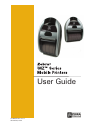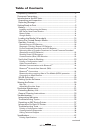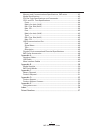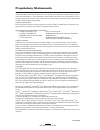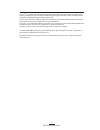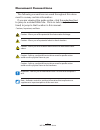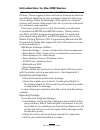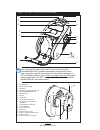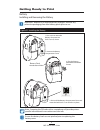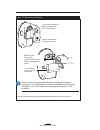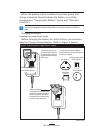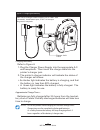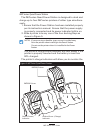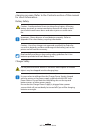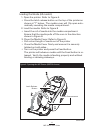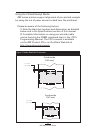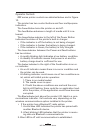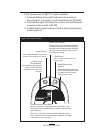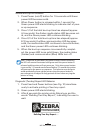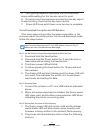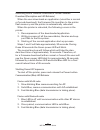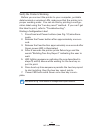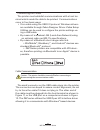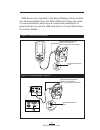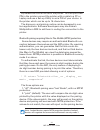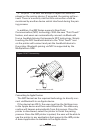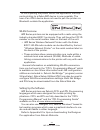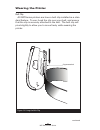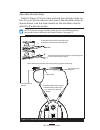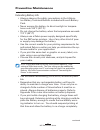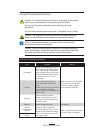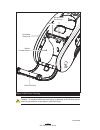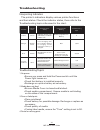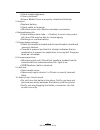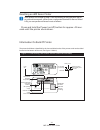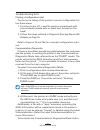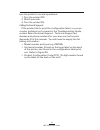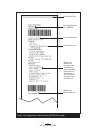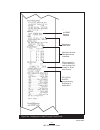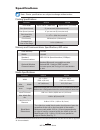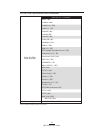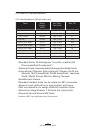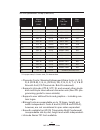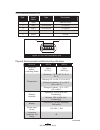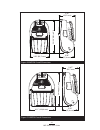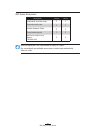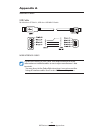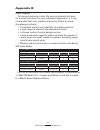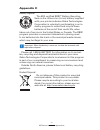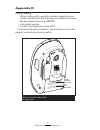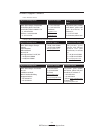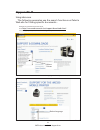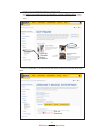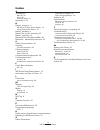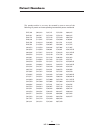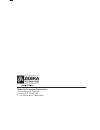- DL manuals
- Zebra
- Printer
- IMZ series
- User Manual
Zebra IMZ series User Manual
Summary of IMZ series
Page 1
I user guide p1056757-001 rev. A november, 2012.
Page 2
2 imz series user guide continued table of contents proprietary statements ............................................................................................4 document conventions ...........................................................................................6 introduction to t...
Page 3
3 imz series user guide memory and communications specifications, imz series ........................42 media specifications ...................................................................................42 zpl bar code specifications and commands ...........................................43 cp...
Page 4
4 imz series user guide proprietary statements this manual contains proprietary information of zebra technologies corporation. It is intended solely for the information and use of parties operating and maintaining the equip- ment described herein. Such proprietary information may not be used, reprod...
Page 5
5 imz series user guide univers tm is a trademark of heidelberger druckmaschinen ag, which may be registered in certain jurisdictions, exclusively licensed through linotype library gmbh, a wholly owned subsidiary of heidelberger druckmaschinen ag. Futura ® is a trademark of bauer types sa registered...
Page 6
6 imz series user guide document conventions the following conventions are used throughout this docu- ment to convey certain information: if you are viewing this guide online, click the underlined text to jump to a related web site. Click on italic text (not under- lined) to jump to that location in...
Page 7
7 imz series user guide introduction to the imz series thank you for choosing our zebra ® imz™ series mobile printers. These rugged printers will surely become productive and efficient additions to your workplace thanks to their inno- vative design. Zebra technologies is the leader in industrial pri...
Page 8
8 imz series user guide note: tapping the zebra print touch tm icon with a near field communication (nfc) enabled smartphone will provide instant access to printer-specific information. For more information about nfc and zebra products, go to http://www.Zebra.Com/nfc. Bluetooth pairing applications ...
Page 9
9 imz series user guide getting ready to print battery installing and removing the battery important • batteries are shipped partially charged. Remove any protective packaging from new battery packs prior to use. Www.Zebra.Com/imz-info www.Zebra.Com/imz-info www.Zebra.Com/imz-info figure 2.1: instal...
Page 10
10 imz series user guide www.Zebra.Com/imz-info figure 2.2: removing the battery 1. Use a coin to rotate the battery compartment lock 1 / 4 turn as shown. 2. Remove the battery compartment cover battery pack connector squeeze lock to release before unplugging con- nector. 3. Lift battery pack free f...
Page 11
11 imz series user guide when the battery is first installed, the printer power and charge indicators should indicate the battery is not fully charged (see “charging the battery” below and “operator controls”). You must charge the battery fully before using the printer for the first time. Charging t...
Page 12
12 imz series user guide charging the battery refer to figure 4. 1. Plug the charger power supply into the appropriate a.C. Wall receptacle. Then insert the charge cable into the printer’s charger jack. 2. The printer’s charger indicator will indicate the status of the charger as follows: • an amber...
Page 13
13 imz series user guide imz series quad power station the imz series quad power station is designed to dock and charge up to four imz series printers of either type simultane- ously. 1. Ensure that the power station has been installed properly per its instruction manual. Ensure that the power suppl...
Page 14
14 imz series user guide charging process. Refer to the controls section of this manual for more information. Battery safety caution • avoid accidental short circuiting of any battery. Allowing battery terminals to contact conductive material will create a short circuit which could cause burns and o...
Page 15
15 imz series user guide loading the media (all models) 1. Open the printer: refer to figure 6. • press the latch release button on the top of the printer as shown at “1” below. The media cover will flip open auto- matically revealing the media compartment. 2. Load the media: refer to figure 8 • ins...
Page 16
16 imz series user guide figure 7: media black bar dimensions using pre-printed receipt media imz series printers support alignment of pre-printed receipts by using the out of paper sensor located near the printhead. Please be aware of the following factors: 1) note the black bar location and dimens...
Page 17
17 imz series user guide figure 8: installing media media roll note direction media pulls off the roll. Media cover pull a short length of media out of the printer figure 9: closing the media cover ensure both sides of the media cover are securely latched when closed..
Page 18
18 imz series user guide operator controls imz series printer controls are detailed below and in figure 10. The printer has two control buttons and four multipurpose indicators. The power button turns the printer on and off. The feed button advances a length of media until it is re- leased. The gree...
Page 19
19 imz series user guide • if the printer has an 802.11n radio installed: 1. A slow blinking blue light indicates the printer is searching for a wireless local area network (wlan). 2. A solid blue light indicates the printer has established communication with a wlan. 3. A fast blinking light indicat...
Page 20
20 imz series user guide normal boot-up led behavior 1. Press power (on/off) button for 1.5 seconds until green power led becomes solid. 2. When power button is released within 1 second, the green power led starts blinking to indicate start of pow- er-up sequence. 3. Once 1/3 of the total boot-up ti...
Page 21
21 imz series user guide 5. Led lighting sequence replicates the one described above while waiting for the two key report to print. 6. Once boot-up time sequence permits the two key report to start printing, then the two key report prints. 7. Power led turns solid green once two key is complete. For...
Page 22
22 imz series user guide rebooting after a firmware download or forced firmware download (description and led behavior) when the user downloads an application (via either a normal or forced download), the firmware file is written to the printer flash memory and the printer is automatically rebooted....
Page 23
23 imz series user guide verify the printer is working before you connect the printer to your computer, portable data terminal or wireless lan, make sure that the printer is in proper working order. You can do this by printing a configu- ration label using the “two key reset” method. If you can’t ge...
Page 24
24 imz series user guide connecting the printer the printer must establish communications with a host ter- minal which sends the data to be printed. Communications occur in four basic ways: • via a cable using the usb 2.0 protocol. Windows drivers are available through zebra designer driver. Zebra s...
Page 25
25 imz series user guide usb drivers are included in the zebra designer driver which can be downloaded from the zebra web site. Other terminals or communications devices may require the installation of special drivers to use the usb connection. Consult the factory for further details. Www.Zebra.Com/...
Page 26
26 imz series user guide wireless communications with bluetooth bluetooth is a worldwide standard for the exchange of data between two devices via radio frequencies. Bluetooth radios are relatively low powered to help prevent interference with other devices running at similar radio frequencies. This...
Page 27
27 imz series user guide by default the pin is not set in the printer. To a set your own pin in the printer connect the printer with a cable to a pc or laptop and use a set-up utility to set a pin of your choice in the printer which can be up to 16 characters. The discovery and pairing routine can b...
Page 28
28 imz series user guide 3. “no print”: the user will accept or reject the value dis- played on the pairing device. If accepted, the pairing will suc- ceed. There is a security risk that this connection could be monitored by another device which interfered during the pair- ing process. In addition, ...
Page 29
29 imz series user guide in ios 6 pairing the printer within the application that sup- ports printing to a zebra imz device is now possible. The user of an ios 6 device does not need to pair the printer via bluetooth outside the application. Wlan overview imz series printers can be equipped with a r...
Page 30
30 imz series user guide wearing the printer belt clip all imz series printers are have a belt clip installed as a stan- dard feature. To use: hook the clip over your belt, and ensure that the clip is securely attached to the belt. The belt clip will pivot slightly to allow you to move freely while ...
Page 31
31 imz series user guide adjustable shoulder strap refer to figure 15 if you have ordered the shoulder strap op- tion for your printer. Secure each end of the shoulder strap as shown below. Use the main buckle on the shoulder strap to adjust to the desired length. Note: if you are using a shoulder s...
Page 32
32 imz series user guide preventive maintenance extending battery life • always observe the safety precautions in the lithium- ion battery technical bulletin included with each battery pack. • never expose the battery to direct sunlight or tempera- tures over 104° f (40° c). • do not charge the batt...
Page 33
33 imz series user guide general cleaning instructions caution • to avoid possible personal injury or damage to the printer, never insert any pointed or sharp objects into the printer. Always turn the printer off before performing any cleaning procedures. Use care when working near the tear bar. The...
Page 34
34 imz series user guide continued figure 16: imz series cleaning caution • to avoid possible personal injury or damage to the printer, never insert any pointed or sharp objects into the printer. Media compartment printhead elements tear bar platen surface media/black bar sensor.
Page 35
35 imz series user guide troubleshooting interpreting indicators the printer’s indicators display various printer functions and their status. Check the indicator status, then refer to the troubleshooting topic referenced in the chart. Function indicator color indicator status: steady indicator statu...
Page 36
36 imz series user guide • check media alignment. • clean printhead. • ensure media cover is properly closed and latched. 5. No print: • replace battery. • check cable to terminal. • (wireless units only) restore wireless connection. 6. Reduced battery life: • check battery date code — if battery is...
Page 37
37 imz series user guide resetting an imz series printer if the printer has locked up and is not responding to any operator inputs or external commands, either from a connected terminal or from a linked lan, you can perform a forced reset as follows: press and hold the power (on/off) button for appr...
Page 38
38 imz series user guide troubleshooting tests printing a configuration label to print out a listing of the printer’s current configuration fol- low these steps: 1. Turn the printer off. Load the media compartment with journal media (media with no black bars printed on the back) 2. Follow the steps ...
Page 39
39 imz series user guide turn the printer to normal operations: 1. Turn the printer off. 2. Wait 5 seconds. 3. Turn the printer on. Calling technical support if the printer fails to print the configuration label, or you en- counter problems not covered in the troubleshooting guide, contact zebra tec...
Page 40
40 imz series user guide identifies printer as a imz320 firmware version print head test bluetooth™ radio address figure 18: configuration label example (imz320 illustrated) report ap- pears only on units with wireless op- tions installed. Units with no wireless op- tions will print an empty line an...
Page 41
41 imz series user guide continued resident human readable fonts installed. Files loaded in printer memory (will include pre- scaled or scal- able fonts). Figure18a: configuration label example (continued) flash and ram memory installed maximum label size ccl (cpcl) and zpl programming language is s...
Page 42
42 imz series user guide specifications note.- printer specifications are subject to change without notice. Printing specifications parameter imz220 imz320 print width up to 1.89 in. (48,0 mm) up to 2.9 in. (71,2 mm) print speed (max) 3” per second (76,2 mm/second) print speed (normal) 2” per second...
Page 43
43 imz series user guide zpl bar code specifications and commands linear & 2-d bar codes available barcode (zpl command) aztec (^b0) codabar (^bk) codablock (^bb) code 11 (^b1) code 39 (^b3) code 49 (b4) code 93 (^ba) code 128 (^bc) datamatrix (^bx) ean-8 (^b8) ean-13 (^be) gs1 databar omnidirection...
Page 44
44 imz series user guide cpcl and zpl font specifications cpcl font specification: 203 dpi (8 dots/mm) fonts matrix (in dots) (hxw) min. Char. Size (hxw) max. Cpi 0 (standard) 9 x 8 .044" x .039" 25.4 1 (min. Width) 48 x 13 .236" x .064" 15.6 1 (max. Width) 48 x 39 .236” x .192” 5.2 2 (ocr-a) 12 x 2...
Page 45
45 imz series user guide zpl font specification: 203 dpi (8 dots/mm) font matrix (in dots) (hxw) type* min. Char. Size (hxw) maz. C.P.I. A 9 x 5 u-l-d .044" x .030" 33.3 b 11 x 7 u .054" x .044" 22.7 c,d 18 x 10 u-l-d .089" x .059" 16.9 e 28 x 15 ocr-b .138" x .098" 10.2 f 26 x 13 u-l-d .128" x .079...
Page 46
46 imz series user guide continued figure 19: usb communications port 5 1 physical, environmental and electrical specifications parameter imz220 imz320 weight w/ battery, excluding media .70 lbs. (317,5 g. ) .75 lbs. (340,2 kg.) temperature operating : 14° to 122° f (-10° to 50° c) charging: 32° to ...
Page 47
47 imz series user guide imz220 imz320 figure 20 imz220 overall dimensions figure 21: imz320 overall dimensions 5.3 4” ( 13 5,6 m m ) 3.18” (80,7 mm) 2.26” (57,4 mm) 2.47” (62,7 mm) 5.3 4” ( 13 5.6 m m ) 2.26” (57,4 mm) 2.47” (62,7 mm) 4.11” (104,4 mm).
Page 48
48 imz series user guide imz series accessories description imz220 imz320 adjustable shoulder strap • • protective soft case • • vehicle adapter cable • • extra battery packs • • imz series quad power station 100-240 vac • • refer to appendix a for information on data i/o cables for more details on ...
Page 49
49 imz series user guide appendices appendix a interface cables usb cable part number at17010-1; usb a to usb mini b cable more interface cables contact the factory or your zebra sales representative for more information on interface cables to most major manufacturer’s data terminals. You may also v...
Page 50
50 imz series user guide appendices appendix b media supplies to insure maximum printer life and consistent print qual- ity and performance for your individual application, it is rec- ommended that only media produced by zebra be used. Advantages include: • consistent quality and reliability of medi...
Page 51
51 imz series user guide appendices appendix c battery disposal the epa certified rbrc ® battery recycling seal on the lithium-ion (li-ion) battery supplied with your printer indicates zebra technologies corporation is voluntarily participating in an in- dustry program to collect and recycle these b...
Page 52
52 imz series user guide appendices appendix d product support when calling with a specific problem regarding your printer, please have the following information on hand: • model number/type (e.G. Imz220) • unit serial number • product configuration code (pcc) for product support contacts, see the t...
Page 53
53 imz series user guide appendices product support contacts in the americas contact regional headquarters technical support customer service dept. Zebra technologies corporation 475 half day road, suite 500 lincolnshire, illinois 60069 u.S.A t: +1 847 634 6700 toll-free +1 866 230 9494 f: +1 847 91...
Page 54
54 imz series user guide appendices continued appendix e using zebra.Com the following examples use the search functions on zebra’s web site for finding specific documents . Example1: find the imz series user guide. Go to http://www.Zebra.Com/us/en/support-downloads.Html select the appropriate print...
Page 55
55 imz series user guide appendices example 2: find the zebranet bridge enterprise download page: go to http://www.Zebra.Com/us/en/products-services/software.Html and click on manage under software in the products and services section. Or click on manage software where shown. Click on “download” in ...
Page 56
56 imz series user guide index a accessories belt clip 30 list of 48 shoulder strap 31 appendix g 54 b battery, charging 11 mz series charger power supply 12 using quad power station 13 battery, installing 9 battery life, tips for extending 32 battery, removing 10 bluetooth device address (bda) 26 b...
Page 57
57 imz series user guide placement of charger 14 while charging batterys 14 software 29 specifications memory/communications 42 physical 46 printing 42 t technical support, contacting 39 troubleshooting communications diagnostics mode 38 control panel indicators 35 troubleshooting tests 38 printing ...
Page 58
Zebra technologies corporation 475 half day road, suite 500 lincolnshire, il 60069 usa t: +1 847.634.6700 or +1 800.423.0442 i imz220 imz320