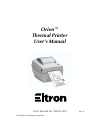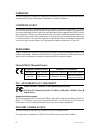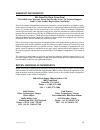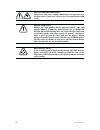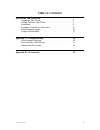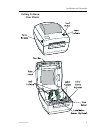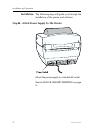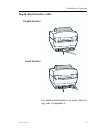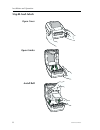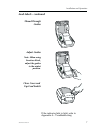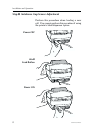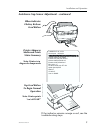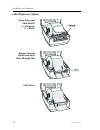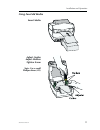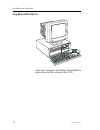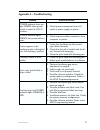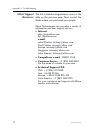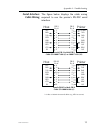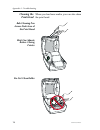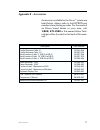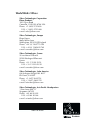- DL manuals
- Zebra
- Printer
- LP2443
- User Manual
Zebra LP2443 User Manual
Summary of LP2443
Page 1
User’s manual no. 980176-001 rev. E ©1999 zebra technologies corporation orion™ thermal printer user’s manual.
Page 2: Foreword
Foreword this manual provides installation and operation information for the orion (lp2443) series printers, manufactured by zebra technologies corporation, camarillo, california. Copyright notice this document contains information proprietary to zebra technologies corporation. This docu- ment and t...
Page 3: Warranty Information
Warranty information we need to hear from you! To establish your warranty period and provide access to technical support, send us your product registration card today! Zebra technologies corporation warrants the mechanism, control electronics and power supply, under normal use and service, to be fre...
Page 4
Shock hazard warning: the printer and power supply should never be operated in a location where either one can get wet. Personal injury could result. Media warning: always use high quality eltron approved labels, tags and transfer ribbons. If adhesive backed labels are used that do not lay flat on t...
Page 5: Table of Contents
980176-001 rev.E v table of contents installation and operation . . . . . . . . . . . . . . . . . 1 unpacking your printer . . . . . . . . . . . . . . . . . . . . 2 getting to know your printer . . . . . . . . . . . . . . . . . 3 installation . . . . . . . . . . . . . . . . . . . . . . . . . . . 4 a...
Page 6
Vi 980176-001 rev.E.
Page 7: Installation and Operation
1 installation and operation this section provides information on the installation and operation of the printer. The orion™ is a low cost, desktop direct ther- mal printer. This family of printers is specifically designed for printing labels, tags or continuous receipts (with or without bar codes) f...
Page 8: Unpacking Your Printer
Unpacking your printer 2 980176-001 rev.E installation and operation user do cum entati on & s oftw are.
Page 9: Getting to Know
Getting to know your printer 980176-001 rev.E 3 installation and operation.
Page 10: Installation
Installation the following steps will guide you through the installation of the printer and software. Step ➊ - attach power supply to the printer attach the power supply to a suitable ac outlet. See the shock hazard warning on page iv. 4 980176-001 rev.E installation and operation.
Page 11: Parallel Interface
Step ➋ attach interface cable for additional information on serial cable wir- ing, refer to appendix a. 980176-001 rev.E 5 installation and operation parallel interface serial interface.
Page 12: Step ➌ Load Labels
Step ➌ load labels 6 980176-001 rev.E installation and operation open cover open guides install roll.
Page 13: Load Labels - Continued
Load labels - continued if the indicator fails to light, refer to appendix a - troubleshooting. 980176-001 rev.E 7 installation and operation thread through guides adjust guides note: when using linerfree labels, adjust the guides to the widest position. Close cover and tap feed switch.
Page 14: Power Off
Step Í autosense gap sensor adjustment perform this procedure when loading a new roll. You cannot perform this procedure if using the printer’s label dispenser option. 8 980176-001 rev.E installation and operation power off hold feed button power on.
Page 15: Printer Advances
Autosense gap sensor adjustment - continued if the indicator remains orange or red, see the troubleshooting steps. 980176-001 rev.E 9 installation and operation 4 mo3351f 16 v3.21 serial port : 96,n,8,1 image buffer size:245k fmem:000,0k,019.9k avl gmem:000k,0241k avl e i8,0,001 ry s2 d10 r016,000 z...
Page 16: Label Dispenser Option
Label dispenser option 10 980176-001 rev.E installation and operation open door and push switch i = dispense 0 = batch remove several labels and push liner through slot close door.
Page 17: Using Fan-Fold Media
Using fan-fold media 980176-001 rev.E 11 installation and operation insert media adjust guides adjust holders tighten screw note: use a small phillips driver (#1).
Page 18: Step ➎ Install Software
Step ➎ install software start your computer and follow the installation instructions on the compact disc (cd). 12 980176-001 rev.E installation and operation.
Page 19: Appendix A - Troubleshooting
Appendix a - troubleshooting problem solution or reason power indicator does not light green when power switch is turned to on (1) position. 1. Check power connections from a.C. Outlet to power supply to printer. Power indicator lights green, but printer will not print. 1. Check interface cable conn...
Page 20: Other Support
Other support resources the first troubleshooting reference source is the table on the previous page. Next, contact the dealer where you purchased your printer. Zebra technologies also provides a variety of information and user support services: • internet: http://www.Eltron.Com ftp: //ftp.Eltron.Co...
Page 21: Serial Interface
Serial interface cable wiring the figure below displays the cable wiring required to use the printer's rs-232 serial interface. 980176-001 rev.E 15 appendix a - troubleshooting n/c rxd txd dtr gnd dsr rts ri cts printer host 1 1 2 2 3 3 4 4 5 5 6 6 7 7 8 8 9 9 db-9 pin # db-9 pin # female db-9 to ma...
Page 22: Cleaning The
Cleaning the print head when you load new media, you can also clean the print head. 16 980176-001 rev.E appendix a - troubleshooting rub cleaning pen across dark area of the print head wait one minute before closing printer do not clean roller.
Page 23: Appendix B - Accessories
Appendix b - accessories accessories available for the orion™ printer are listed below. Always refer to the eltron part number when placing an order. For the name of an eltron brand dealer in your area, call: 1(805) 579-1800 or the nearest zebra tech- nologies office (located on the back of this man...
Page 24: World Wide Offices:
World wide offices: zebra technologies corporation eltron products 1001 flynn road camarillo, ca 93012-8706 usa phone: +1 (805) 579 1800 fax: +1 (805) 579 1808 e-mail: sales@eltron.Com zebra technologies, europe eltron house molly millars lane wokingham, rg41 2qz england phone: +44 (0) 1189 770 300 ...