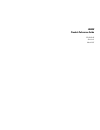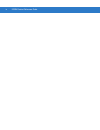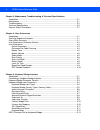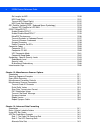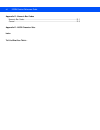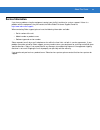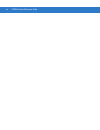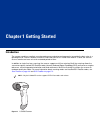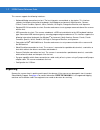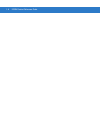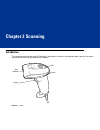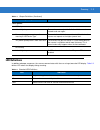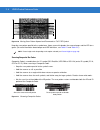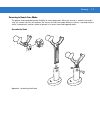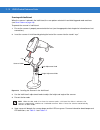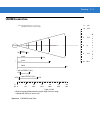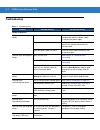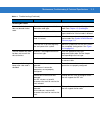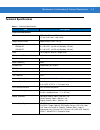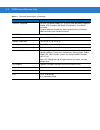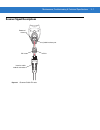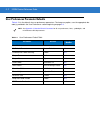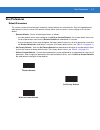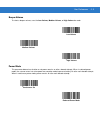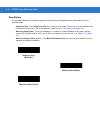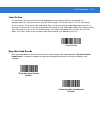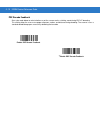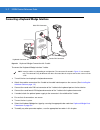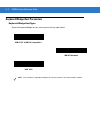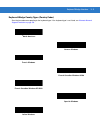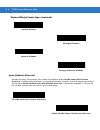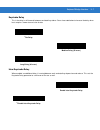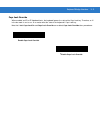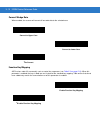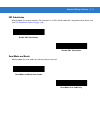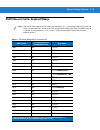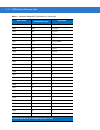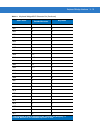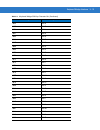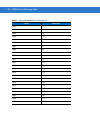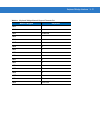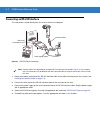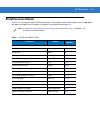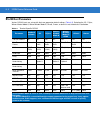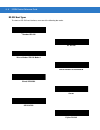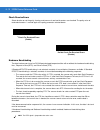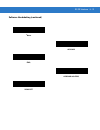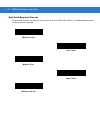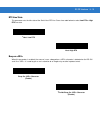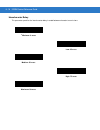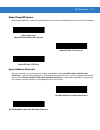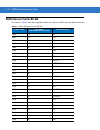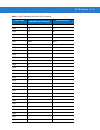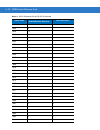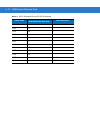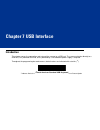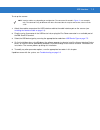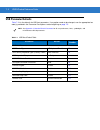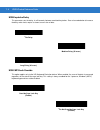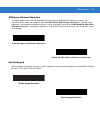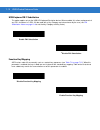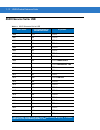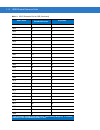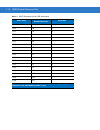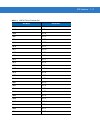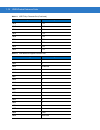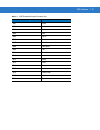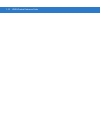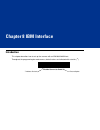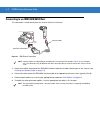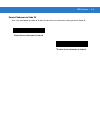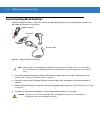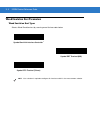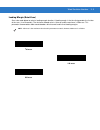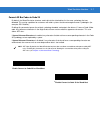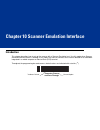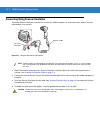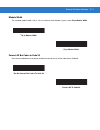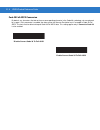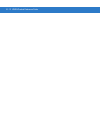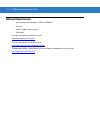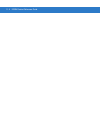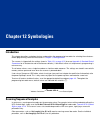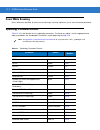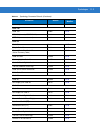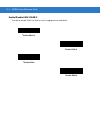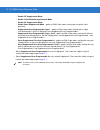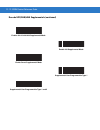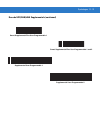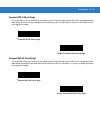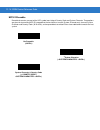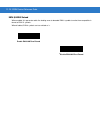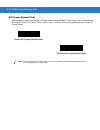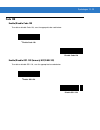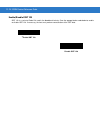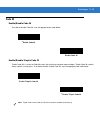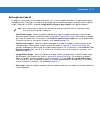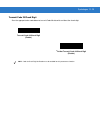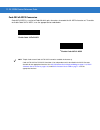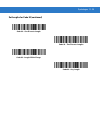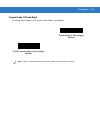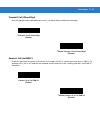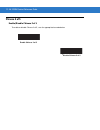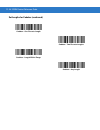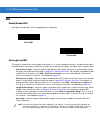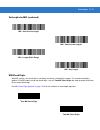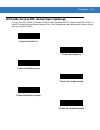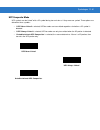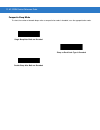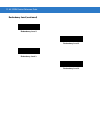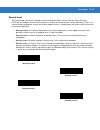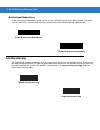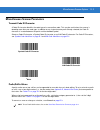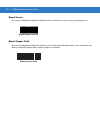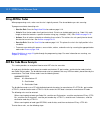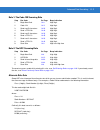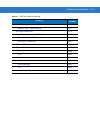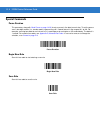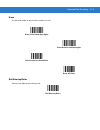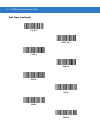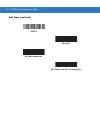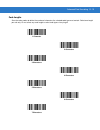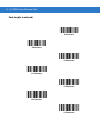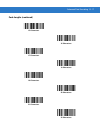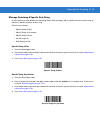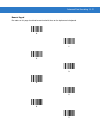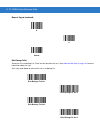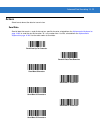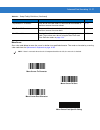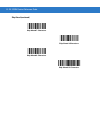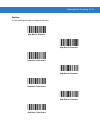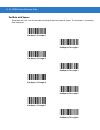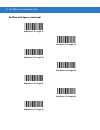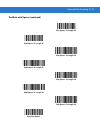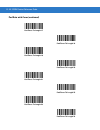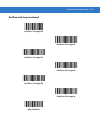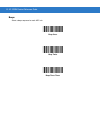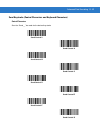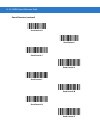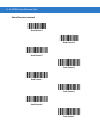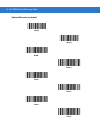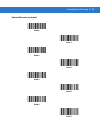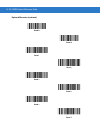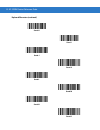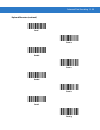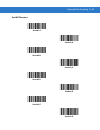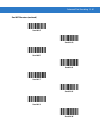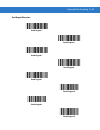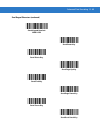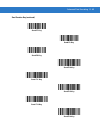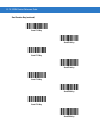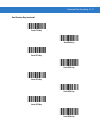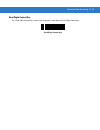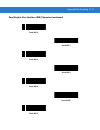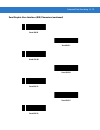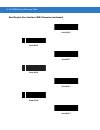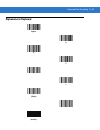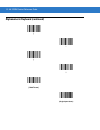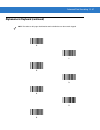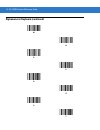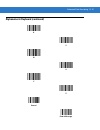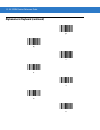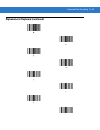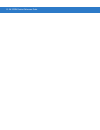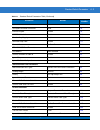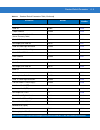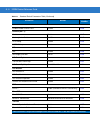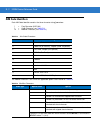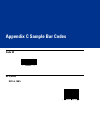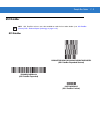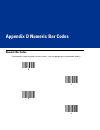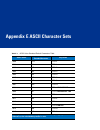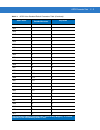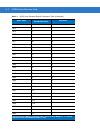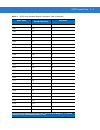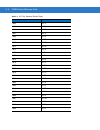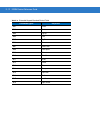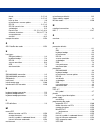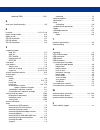- DL manuals
- Zebra
- Scanner
- LS4208
- Product Reference Manual
Zebra LS4208 Product Reference Manual - Setting Up The Scanner
Getting Started
1 - 3
Setting Up the Scanner
Installing the Interface Cable
To connect the interface cable:
1.
Insert the interface cable’s modular connector clip into the cable interface port on the bottom of the scanner
handle. (See
2.
Gently tug the cable to ensure the connector is properly secured.
3.
Connect the other end of the interface cable to the host. (See the specific host chapter for information on host
connections.)
Figure 1-2
Installing the Cable
Interface cable
modular connector
To host
Cable interface
port
Interface cable modular
connector clip
NOTE
Different hosts require different cables. The connectors illustrated in each host chapter are examples only.
Actual connectors may be different than those illustrated, but the steps to connect the scanner are the
same.
Summary of LS4208
Page 1
Ls4208 product reference guide.
Page 3
Ls4208 product reference guide 72e-69413-08 revision a march 2015.
Page 4: Warranty
Ii ls4208 product reference guide © 2015 zih corp and/or its affiliates. All rights reserved. No part of this publication may be reproduced or used in any form, or by any electrical or mechanical means, without permission in writing from zebra. This includes electronic or mechanical means, such as p...
Page 5: Revision History
Iii revision history changes to the original manual are listed below: change date description -01 rev a 5/2005 initial release. -02 rev a 6/2005 update rss description. -03 rev a 1/2007 update service section, add special ibm command bar codes, add parameter bar codes for bookland isbn format and ne...
Page 6
Iv ls4208 product reference guide.
Page 7: Table of Contents
Table of contents warranty ........................................................................................................................ Ii revision history ............................................................................................................. iii about this guid...
Page 8
Vi ls4208 product reference guide chapter 3: maintenance, troubleshooting & technical specifications introduction ................................................................................................................... 3-1 maintenance .........................................................
Page 9
Table of contents vii chapter 6: rs-232 interface introduction ................................................................................................................... 6-1 connecting an rs-232 interface .................................................................................. 6-2...
Page 10
Viii ls4208 product reference guide chapter 9: wand emulation interface introduction ................................................................................................................... 9-1 connecting using wand emulation ..................................................................
Page 11
Table of contents ix transmit upc-e check digit .................................................................................. 12-15 transmit upc-e1 check digit ................................................................................ 12-15 upc-a preamble ....................................
Page 12
X ls4208 product reference guide set lengths for msi ................................................................................................ 12-50 msi check digits .................................................................................................... 12-51 transmit msi check d...
Page 13
Table of contents xi rules hierarchy (in bar codes) .............................................................................. 14-4 default rules .......................................................................................................... 14-5 adf bar codes ...........................
Page 14
Xii ls4208 product reference guide appendix d: numeric bar codes numeric bar codes ...................................................................................................... D-1 cancel ..........................................................................................................
Page 15: About This Guide
About this guide introduction the ls4208 product reference guide provides general instructions for setting up, operating, maintaining, and troubleshooting the ls4208 scanner. The scanner includes the following variations of the scanner: • ls4208-sr: standard version • ls4208-pr: pdf417 version chapt...
Page 16: Notational Conventions
Xiv ls4208 product reference guide • chapter 12, symbologies describes all symbology features and provides the programming bar codes necessary for selecting these features for the scanner. • chapter 13, miscellaneous scanner options includes commonly used bar codes to customize how the data is trans...
Page 17: Service Information
About this guide xv service information if you have a problem using the equipment, contact your facility's technical or systems support. If there is a problem with the equipment, they will contact the zebra global customer support center at: http://www.Zebra.Com/support . When contacting zebra suppo...
Page 18
Xvi ls4208 product reference guide.
Page 19: Chapter 1 Getting Started
Chapter 1 getting started introduction the scanner combines excellent scanning performance and advanced ergonomics to provide the best value in a lightweight laser scanner. Whether used as a hand-held scanner or in hands-free mode in a stand, the scanner ensures comfort and ease of use for extended ...
Page 20: Unpacking
1 - 2 ls4208 product reference guide this scanner supports the following interfaces: • keyboard wedge connection to a host. The host interprets scanned data as keystrokes. This interface supports the following international keyboards (for windows ® environment): north america, german, french, french...
Page 21: Setting Up The Scanner
Getting started 1 - 3 setting up the scanner installing the interface cable to connect the interface cable: 1. Insert the interface cable’s modular connector clip into the cable interface port on the bottom of the scanner handle. (see figure 1-2 .). 2. Gently tug the cable to ensure the connector is...
Page 22
1 - 4 ls4208 product reference guide removing the interface cable to remove the interface cable: 1. Unplug the installed cable’s modular connector by depressing the connector clip with the tip of a screwdriver. 2. Carefully slide out the cable. 3. Follow the steps for installing the interface cable ...
Page 23
Getting started 1 - 5 configuring the scanner to configure the scanner, use the bar codes included in this manual, or the 123scan configuration program. See chapter 4, user preferences , chapter 12, symbologies and chapter 13, miscellaneous scanner options for information about programming the scann...
Page 24
1 - 6 ls4208 product reference guide.
Page 25: Chapter 2 Scanning
Chapter 2 scanning introduction this chapter provides beeper and led definitions, techniques involved in scanning bar codes, general instructions and tips about scanning, and decode zone diagram. Figure 2-1 parts beeper led trigger scan window.
Page 26: Beeper Definitions
2 - 2 ls4208 product reference guide beeper definitions the scanner issues different beep sequences and patterns to indicate status. Table 2-1 defines beep sequences that occur during both normal scanning and while programming the scanner. Table 2-1 beeper definitions beeper sequence indication stan...
Page 27: Led Definitions
Scanning 2 - 3 led definitions in addition to beeper sequences, the scanner communicates with the user using a two-color led display. Table 2-2 defines led colors that display during scanning. Host specific usb only 4 short high beeps scanner has not completed initialization. Wait several seconds an...
Page 28: Scan Patterns
2 - 4 ls4208 product reference guide scan patterns the scanner emits several scanning patterns, described as follows. To select a pattern, see scan pattern on page 4-6 . Single-line only the laser has no up and down scan line movement (no raster). Figure 2-2 single-line only scan pattern multi-line ...
Page 29: Scanning Modes
Scanning 2 - 5 scanning modes the ls4208 accommodates both hand-held and hands-free modes. In hand-held use, you pull the trigger to activate the scan pattern and decode the bar code. In hands-free mode, the scanner sits in the intellistand and automatically decodes a bar code presented in its field...
Page 30
2 - 6 ls4208 product reference guide aiming on a typical upc 100% hold the scanner between contact and 19 inches from the symbol (see symbol ls4208 decode zone on page 2-11 ). When scanning using a single-line scan mode, ensure the scan line crosses every bar and space of the symbol. Figure 2-6 acce...
Page 31
Scanning 2 - 7 the scanner can be tilted up to 65 forward or back and achieve a successful decode ( figure 2-8 ). Simple practice quickly shows what tolerances to work within. Figure 2-8 maximum tilt angles and dead zone scanning pdf symbols for optimal scanning performance, use rastering mode to sc...
Page 32
2 - 8 ls4208 product reference guide figure 2-10 moving scan pattern upward and downward on “tall” pdf symbol keep the scan pattern parallel to the symbol rows. Upon successful decode, the scanner beeps and the led turns green. (for more information about beeper and led definitions, see table 2-1 an...
Page 33
Scanning 2 - 9 scanning in hands-free mode the optional intellistand adds greater flexibility to scanning operation. When the scanner is seated in the stand’s “cup,” the scanner’s built-in sensor places the scanner in hands-free mode. When the scanner is removed from the stand, it automatically swit...
Page 34
2 - 10 ls4208 product reference guide scanning with intellistand when the scanner is placed in the intellistand, the scan pattern selected in hand-held triggered mode continues (see scan pattern on page 4-6 ). To operate the scanner in intellistand: 1. Ensure the scanner is properly connected to the...
Page 35: Ls4208 Decode Zone
Scanning 2 - 11 ls4208 decode zone figure 2-14 ls4208 decode zone note: typical performance at 73° f (23° c) on high quality symbols in normal room light. Ls4208 * minimum distance determined by symbol length and scan angle ** ls4208-pr (pdf417) version only depth of field * 5 mil 5.5 10 mil 29 20 m...
Page 36
2 - 12 ls4208 product reference guide.
Page 37: Technical Specifications
Chapter 3 maintenance, troubleshooting & technical specifications introduction this chapter provides suggested scanner maintenance, troubleshooting, technical specifications, and signal descriptions (pinouts). Maintenance cleaning the exit window is the only maintenance required. A dirty window may ...
Page 38: Troubleshooting
3 - 2 ls4208 product reference guide troubleshooting table 3-1 troubleshooting problem possible causes possible solutions beeper indications the scanner emits frequent beeps. No power to the scanner. Check the system power. If the configuration requires a power supply, re-connect the power supply. I...
Page 39
Maintenance, troubleshooting & technical specifications 3 - 3 decoding bar codes scanner emits the laser, but does not decode the bar code. Scanner is not programmed for the correct bar code type. Program the scanner to read that type of bar code. See chapter 12, symbologies . Bar code symbol is unr...
Page 40
3 - 4 ls4208 product reference guide host displays host displays scanned data incorrectly. Scanner is not programmed to work with the host. Ensure the proper host is selected. Scan the appropriate host type programming bar code. For rs-232, set the scanner's communication parameters to match the hos...
Page 41: Technical Specifications
Maintenance, troubleshooting & technical specifications 3 - 5 technical specifications table 3-2 technical specifications item description physical characteristics dimensions: 6.7 in. H x 3.7 in. L x 2.7 in. W (17 cm h x 9.3 cm l x 6.8 cm w) weight (without cable) approximately 6.4 oz. (181 g) volta...
Page 42
3 - 6 ls4208 product reference guide interfaces supported rs-232c (standard, nixdorf, icl, & fujitsu); ibm 468x/469x; keyboard wedge; usb (standard, ibm surepos, macintosh); laser/wand emulation. Synapse adaptive connectivity allows for connectivity to interfaces above and many non-standard interfac...
Page 43: Scanner Signal Descriptions
Maintenance, troubleshooting & technical specifications 3 - 7 scanner signal descriptions figure 3-1 scanner cable pin-outs cable interface port interface cable modular connector bottom of scanner pin 1 pin 10
Page 44
3 - 8 ls4208 product reference guide the signal descriptions in table 3-3 apply to the connector on the scanner and are for reference only. Table 3-3 scanner signal pin-outs pin ibm synapse rs-232 keyboard wedge wand usb 1 reserved synclock reserved reserved reserved jump to pin 6 2 power power powe...
Page 45: Chapter 4 User Preferences
Chapter 4 user preferences introduction if desired, program the scanner to perform various functions, or activate different features. This chapter describes each user preference feature and provides the programming bar codes necessary for selecting these features. The scanner ships with the settings...
Page 46
4 - 2 ls4208 product reference guide user preferences parameter defaults table 4-1 lists the defaults for user preferences parameters. To change any option, scan the appropriate bar code(s) provided in the user preferences section beginning on page 4-3 . Note see appendix a, standard default paramet...
Page 47: User Preferences
User preferences 4 - 3 user preferences default parameters the scanner can be reset to two types of defaults: factory defaults or custom defaults. Scan the appropriate bar code below to reset the scanner to its default settings and/or set the scanner’s current settings as the custom default. • resto...
Page 48
4 - 4 ls4208 product reference guide parameter bar code scanning to disable the decoding of parameter bar codes, including the set defaults parameter bar codes, scan the disable parameter scanning bar code below. To enable decoding of parameter bar codes, scan enable parameter scanning . Beeper tone...
Page 49
User preferences 4 - 5 beeper volume to select a beeper volume, scan the low volume, medium volume , or high volume bar code. Power mode this parameter determines whether or not power remains on after a decode attempt. When in reduced power mode, the scanner enters into a low power consumption mode ...
Page 50
4 - 6 ls4208 product reference guide scan pattern this parameter determines the pattern (mode) of scanning. Scan the appropriate bar code below to set the scanning mode. • single-line only - scan single-line only for a single-line scan mode. The laser has no up and down scan line movement (no raster...
Page 51
User preferences 4 - 7 scan line width scan a bar code below to set the scan line width. * full width medium width small width.
Page 52
4 - 8 ls4208 product reference guide raster height this parameter determines the scanner’s raster height when scanning pdf symbols only. • short raster - scan short raster to use the standard 1d raster height of approximately 4 o . This option provides the best performance on micropdf and short pdf ...
Page 53
User preferences 4 - 9 laser on time this parameter sets the maximum time that decode processing continues during a scan attempt. It is programmable in 0.1 second increments from 0.5 to 9.9 seconds. The default laser on time is 3.0 seconds. To set a laser on time, scan the bar code below. Next, scan...
Page 54
4 - 10 ls4208 product reference guide pdf decode feedback scan a bar code below to select whether or not the scanner emits a clicking sound during pdf417 decoding. This clicking helps the user ensure proper alignment, motion, and distance during decoding. The scanner issues a standard decode beep up...
Page 55: Introduction
Chapter 5 keyboard wedge interface introduction this chapter describes how to set up a keyboard wedge interface with the scanner. With this interface, the scanner is connected between the keyboard and host computer, and translates bar code data into keystrokes. The host computer accepts the keystrok...
Page 56
5 - 2 ls4208 product reference guide connecting a keyboard wedge interface figure 5-1 keyboard wedge connection with y-cable to connect the keyboard wedge interface y-cable: 1. Turn off the host and unplug the keyboard connector. 2. Attach the modular connector of the y-cable to the cable interface ...
Page 57
Keyboard wedge interface 5 - 3 keyboard wedge parameter defaults table 5-1 lists the defaults for keyboard wedge host parameters. To change any option, scan the appropriate bar code(s) in the keyboard wedge host parameters section beginning on page 5-4 . Note see appendix a, standard default paramet...
Page 58
5 - 4 ls4208 product reference guide keyboard wedge host parameters keyboard wedge host types select the keyboard wedge host by scanning one of the bar codes below. Ibm pc/at & ibm pc compatibles 1 ibm at notebook ncr 7052 note 1 user selection is required to configure this interface and this is the...
Page 59
Keyboard wedge interface 5 - 5 keyboard wedge country types (country codes) scan the bar code corresponding to the keyboard type. If the keyboard type is not listed, see alternate numeric keypad emulation on page 5-8 . * north american german windows french windows french canadian windows 95/98 fren...
Page 60
5 - 6 ls4208 product reference guide ignore unknown characters unknown characters are characters the host does not recognize. When send bar codes with unknown characters is selected, all bar code data is sent except for unknown characters, and no error beeps sound on the scanner. When do not send ba...
Page 61
Keyboard wedge interface 5 - 7 keystroke delay this is the delay in milliseconds between emulated keystrokes. Scan a bar code below to increase the delay when hosts require a slower transmission of data. Intra-keystroke delay when enabled, an additional delay is inserted between each emulated key de...
Page 62
5 - 8 ls4208 product reference guide alternate numeric keypad emulation this allows emulation of most other country keyboard types not listed in keyboard wedge country types (country codes) on page 5-5 in a microsoft ® operating system environment. Caps lock on when enabled, the scanner emulates key...
Page 63
Keyboard wedge interface 5 - 9 caps lock override when enabled, on at or at notebook hosts, the keyboard ignores the state of the caps lock key. Therefore, an ‘a’ in the bar code is sent as an ‘a’ no matter what the state of the keyboard’s caps lock key. Note that if both caps lock on and caps lock ...
Page 64
5 - 10 ls4208 product reference guide convert wedge data when enabled, the scanner will convert all bar code data to the selected case. Function key mapping ascii values under 32 are normally sent as control key sequences (see table 5-2 on page 5-13 ). When this parameter is enabled, the keys in bol...
Page 65
Keyboard wedge interface 5 - 11 fn1 substitution when enabled, the scanner replaces fn1 characters in a gs1-128 bar code with a keystroke chosen by the user (see fn1 substitution values on page 13-6 ). Send make and break when enabled, the scan codes for releasing a key are not sent. Enable fn1 subs...
Page 66
5 - 12 ls4208 product reference guide keyboard maps the following keyboard maps are provided for prefix/suffix keystroke parameters. To program the prefix/suffix values, see the bar codes on page 13-3 . Figure 5-2 ibm pc/at figure 5-3 ncr 7052 32-key figure 5-4 ncr 7052 58-key 5001 5002 5003 5004 50...
Page 67
Keyboard wedge interface 5 - 13 ascii character set for keyboard wedge note code 39 full ascii interprets the bar code special character ($ + % /) preceding a code 39 character and assigns an ascii character value to the pair. For example, when code 39 full ascii is enabled and a +b is scanned, it i...
Page 68
5 - 14 ls4208 product reference guide 1022 $v ctrl v 1023 $w ctrl w 1024 $x ctrl x 1025 $y ctrl y 1026 $z ctrl z 1027 %a ctrl [ / esc 1 1028 %b ctrl \ 1029 %c ctrl ] 1030 %d ctrl 6 1031 %e ctrl - 1032 space space 1033 /a ! 1034 /b “ 1035 /c # 1036 /d $ 1037 /e % 1038 /f & 1039 /g ‘ 1040 /h ( 1041 /i...
Page 69
Keyboard wedge interface 5 - 15 1050 2 2 1051 3 3 1052 4 4 1053 5 5 1054 6 6 1055 7 7 1056 8 8 1057 9 9 1058 /z : 1059 %f ; 1060 %g 1061 %h = 1062 %i > 1063 %j ? 1064 %v @ 1065 a a 1066 b b 1067 c c 1068 d d 1069 e e 1070 f f 1071 g g 1072 h h 1073 i i 1074 j j 1075 k k 1076 l l 1077 m m table 5-2 k...
Page 70
5 - 16 ls4208 product reference guide 1078 n n 1079 o o 1080 p p 1081 q q 1082 r r 1083 s s 1084 t t 1085 u u 1086 v v 1087 w w 1088 x x 1089 y y 1090 z z 1091 %k [ 1092 %l \ 1093 %m ] 1094 %n ^ 1095 %o _ 1096 %w ‘ 1097 +a a 1098 +b b 1099 +c c 1100 +d d 1101 +e e 1102 +f f 1103 +g g 1104 +h h 1105 ...
Page 72
5 - 18 ls4208 product reference guide 2070 alt f 2071 alt g 2072 alt h 2073 alt i 2074 alt j 2075 alt k 2076 alt l 2077 alt m 2078 alt n 2079 alt o 2080 alt p 2081 alt q 2082 alt r 2083 alt s 2084 alt t 2085 alt u 2086 alt v 2087 alt w 2088 alt x 2089 alt y 2090 alt z table 5-4 keyboard wedge giu ke...
Page 73
Keyboard wedge interface 5 - 19 3054 gui 6 3055 gui 7 3056 gui 8 3057 gui 9 3065 gui a 3066 gui b 3067 gui c 3068 gui d 3069 gui e 3070 gui f 3071 gui g 3072 gui h 3073 gui i 3074 gui j 3075 gui k 3076 gui l 3077 gui m 3078 gui n 3079 gui o 3080 gui p 3081 gui q 3082 gui r 3083 gui s 3084 gui t 3085...
Page 74
5 - 20 ls4208 product reference guide table 5-5 keyboard wedge f key character set f keys keystroke 5001 f1 5002 f2 5003 f3 5004 f4 5005 f5 5006 f6 5007 f7 5008 f8 5009 f9 5010 f10 5011 f11 5012 f12 5013 f13 5014 f14 5015 f15 5016 f16 5017 f17 5018 f18 5019 f19 5020 f20 5021 f21 5022 f22 5023 f23 50...
Page 75
Keyboard wedge interface 5 - 21 table 5-6 keyboard wedge numeric keypad character set numeric keypad keystroke 6042 * 6043 + 6044 undefined 6045 - 6046 . 6047 / 6048 0 6049 1 6050 2 6051 3 6052 4 6053 5 6054 6 6055 7 6056 8 6057 9 6058 enter 6059 num lock.
Page 76
5 - 22 ls4208 product reference guide table 5-7 keyboard wedge extended keypad character set extended keypad keystroke 7001 break 7002 delete 7003 pg up 7004 end 7005 pg dn 7006 pause 7007 scroll lock 7008 backspace 7009 tab 7010 print screen 7011 insert 7012 home 7013 enter 7014 escape 7015 up arro...
Page 77: Chapter 6 Rs-232 Interface
Chapter 6 rs-232 interface introduction this chapter describes how to set up the scanner with an rs-232 host. The rs-232 interface is used to connect the scanner to point-of-sale devices, host computers, or other devices with an available rs-232 port (e.G., com port). If the host is not listed in ta...
Page 78
6 - 2 ls4208 product reference guide connecting an rs-232 interface this connection is made directly from the scanner to the host computer. Figure 6-1 rs-232 direct connection 1. Attach the modular connector of the rs-232 interface cable to the cable interface port on the scanner (see installing the...
Page 79: Rs-232 Parameter Defaults
Rs-232 interface 6 - 3 rs-232 parameter defaults table 6-1 lists the defaults for rs-232 host parameters. If any option needs to be changed, scan the appropriate bar code(s) provided in the parameter descriptions section beginning on page 6-4 . Note see appendix a, standard default parameters for al...
Page 80: Rs-232 Host Parameters
6 - 4 ls4208 product reference guide rs-232 host parameters various rs-232 hosts are set up with their own parameter default settings ( table 6-2 ). Selecting the icl, fujitsu, wincor-nixdorf mode a, wincor-nixdorf mode b, olivetti, omron, or terminal sets the defaults listed below. Table 6-2 termin...
Page 81
Rs-232 interface 6 - 5 rs-232 host parameters (continued) selecting the icl, fujitsu, wincor-nixdorf mode a, wincor-nixdorf mode b, opos terminal enables the transmission of code id characters listed in table 6-3 below. These code id characters are not programmable and are separate from the transmit...
Page 82
6 - 6 ls4208 product reference guide rs-232 host types to select an rs-232 host interface, scan one of the following bar codes. * standard rs-232 icl rs-232 wincor-nixdorf rs-232 mode a wincor-nixdorf rs-232 mode b olivetti ors4500 omron opos/jpos fujitsu rs-232.
Page 83
Rs-232 interface 6 - 7 baud rate baud rate is the number of bits of data transmitted per second. Set the scanner's baud rate to match the baud rate setting of the host device. Otherwise, data may not reach the host device or may reach it in distorted form. Baud rate 600 baud rate 1200 baud rate 2400...
Page 84
6 - 8 l s4208 product reference guide parity a parity check bit is the most significant bit of each ascii coded character. Select the parity type according to host device requirements. • select odd parity and the parity bit value is set to 0 or 1, based on data, to ensure that an odd number of 1 bit...
Page 85
Rs-232 interface 6 - 9 stop bit select the stop bit(s) at the end of each transmitted character marks the end of transmission of one character and prepares the receiving device for the next character in the serial data stream. The number of stop bits selected (one or two) depends on the number the r...
Page 86
6 - 10 ls4208 product reference guide check receive errors select whether or not the parity, framing, and overrun of received characters are checked. The parity value of received characters is verified against the parity parameter selected above. Hardware handshaking the data interface consists of a...
Page 87
Rs-232 interface 6 - 11 • none : scan the bar code below if no hardware handshaking is desired. • standard rts/cts : scan the bar code below to select standard rts/cts hardware handshaking. • rts/cts option 1 : when rts/cts option 1 is selected, the scanner asserts rts before transmitting and ignore...
Page 88
6 - 12 ls4208 product reference guide software handshaking this parameter offers control of the data transmission process in addition to, or instead of, that offered by hardware handshaking. There are five options. If software handshaking and hardware handshaking are both enabled, hardware handshaki...
Page 89
Rs-232 interface 6 - 13 software handshaking (continued) * none ack/nak enq ack/nak with enq xon/xoff.
Page 90
6 - 14 ls4208 product reference guide host serial response time-out this parameter specifies how long the scanner waits for an ack, nak, enq, xon, or cts before determining that a transmission error occurred. * minimum: 2 sec low: 2.5 sec medium: 5 sec high: 7.5 sec maximum: 9.9 sec.
Page 91
Rs-232 interface 6 - 15 rts line state this parameter sets the idle state of the serial host rts line. Scan a bar code below to select low rts or high rts line state. Beep on when this parameter is enabled, the scanner issues a beep when a character is detected on the rs-232 serial line. Is issued t...
Page 92
6 - 16 ls4208 product reference guide intercharacter delay this parameter specifies the intercharacter delay inserted between character transmissions. * minimum: 0 msec low: 25 msec medium: 50 msec high: 75 msec maximum: 99 msec.
Page 93
Rs-232 interface 6 - 17 nixdorf beep/led options when nixdorf mode b is selected, this indicates when the scanner should beep and turn on its led after a decode. Ignore unknown characters unknown characters are characters the host does not recognize. When send bar codes with unknown characters is se...
Page 94
6 - 18 ls4208 product reference guide ascii character set for rs-232 the values in table 6-4 can be assigned as prefixes or suffixes for ascii character data transmission. Table 6-4 ascii character set for rs-232 ascii value full ascii code 39 encode character ascii character 1000 %u nul 1001 $a soh...
Page 95
Rs-232 interface 6 - 19 1027 %a esc 1028 %b fs 1029 %c gs 1030 %d rs 1031 %e us 1032 space space 1033 /a ! 1034 /b " 1035 /c # 1036 /d $ 1037 /e % 1038 /f & 1039 /g ‘ 1040 /h ( 1041 /i ) 1042 /j * 1043 /k + 1044 /l , 1045 - - 1046 . . 1047 /o / 1048 0 0 1049 1 1 1050 2 2 1051 3 3 1052 4 4 1053 5 5 1...
Page 96
6 - 20 ls4208 product reference guide 1057 9 9 1058 /z : 1059 %f ; 1060 %g 1061 %h = 1062 %i > 1063 %j ? 1064 %v @ 1065 a a 1066 b b 1067 c c 1068 d d 1069 e e 1070 f f 1071 g g 1072 h h 1073 i i 1074 j j 1075 k k 1076 l l 1077 m m 1078 n n 1079 o o 1080 p p 1081 q q 1082 r r 1083 s s 1084 t t 1085 ...
Page 97
Rs-232 interface 6 - 21 1087 w w 1088 x x 1089 y y 1090 z z 1091 %k [ 1092 %l \ 1093 %m ] 1094 %n ^ 1095 %o _ 1096 %w ` 1097 +a a 1098 +b b 1099 +c c 1100 +d d 1101 +e e 1102 +f f 1103 +g g 1104 +h h 1105 +i i 1106 +j j 1107 +k k 1108 +l l 1109 +m m 1110 +n n 1111 +o o 1112 +p p 1113 +q q 1114 +r r ...
Page 99: Chapter 7 Usb Interface
Chapter 7 usb interface introduction this chapter covers the connection and setup of the scanner to a usb host. The scanner attaches directly to a usb host, or a powered usb hub, and is powered by it. No additional power supply is required. Throughout the programming bar code menus, default values a...
Page 100: Connecting A Usb Interface
7 - 2 ls4208 product reference guide connecting a usb interface figure 7-1 usb connection the scanner connects with usb capable hosts including: • desktop pcs and notebooks • apple™ imac, g4, ibooks (north america only) • ibm surepos terminals • sun, ibm, and other network computers that support mor...
Page 101
Usb interface 7 - 3 to set up the scanner: 1. Attach the modular connector of the usb interface cable to the cable interface port on the scanner (see installing the interface cable on page 1-3 ). 2. Plug the series a connector in the usb host or hub, or plug the plus power connector in an available ...
Page 102: Usb Parameter Defaults
7 - 4 ls4208 product reference guide usb parameter defaults table 7-1 lists the defaults for usb host parameters. If any option needs to be changed, scan the appropriate bar code(s) provided in the parameter descriptions section beginning on page 7-5 . Note see appendix a, standard default parameter...
Page 103: Usb Host Parameters
Usb interface 7 - 5 usb host parameters usb device type select the desired usb device type. Note 1. When changing usb device types, the scanner automatically restarts. The scanner issues the standard startup beep sequences. 2. In ibm hand-held usb mode, the scan disable command blocks the transmissi...
Page 104
7 - 6 ls4208 product reference guide usb country keyboard types (country codes) scan the bar code corresponding to the keyboard type. This setting applies only to the usb hid keyboard emulation device. Note when changing usb country keyboard types the scanner automatically resets. The scanner issues...
Page 105
Usb interface 7 - 7 usb country keyboard types (country codes continued) italian windows swedish windows uk english windows japanese windows (ascii) portuguese-brazilian windows.
Page 106
7 - 8 ls4208 product reference guide usb keystroke delay this parameter sets the delay, in milliseconds, between emulated keystrokes. Scan a bar code below to increase the delay when hosts require a slower transmission of data. Usb caps lock override this option applies only to the hid keyboard emul...
Page 107
Usb interface 7 - 9 usb ignore unknown characters this option applies only to the hid keyboard emulation device and ibm device. Unknown characters are characters the host does not recognize. When send bar codes with unknown characters is selected, all bar code data is sent except for unknown charact...
Page 108
7 - 10 ls4208 product reference guide usb keyboard fn 1 substitution this option applies only to the usb hid keyboard emulation device. When enabled, this allows replacement of any fn 1 characters in a gs1-128 bar code with a key category and value chosen by the user (see fn1 substitution values on ...
Page 109
Usb interface 7 - 11 simulated caps lock when enabled, the scanner will invert upper and lower case characters on the scanner bar code as if the caps lock state is enabled on the keyboard. This inversion is done regardless of the current state of the keyboard’s caps lock state. Convert case when ena...
Page 110: Ascii Character Set For Usb
7 - 12 ls4208 product reference guide ascii character set for usb table 7-2 ascii character set for usb ascii value full ascii code 39 encode character keystroke 1000 %u ctrl 2 1001 $a ctrl a 1002 $b ctrl b 1003 $c ctrl c 1004 $d ctrl d 1005 $e ctrl e 1006 $f ctrl f 1007 $g ctrl g 1008 $h ctrl h/ ba...
Page 111
Usb interface 7 - 13 1025 $y ctrl y 1026 $z ctrl z 1027 %a ctrl [/ esc 1 1028 %b ctrl \ 1029 %c ctrl ] 1030 %d ctrl 6 1031 %e ctrl - 1032 space space 1033 /a ! 1034 /b “ 1035 /c # 1036 /d $ 1037 /e % 1038 /f & 1039 /g ‘ 1040 /h ( 1041 /i ) 1042 /j * 1043 /k + 1044 /l , 1045 - - 1046 . . 1047 /o / 10...
Page 112
7 - 14 ls4208 product reference guide 1053 5 5 1054 6 6 1055 7 7 1056 8 8 1057 9 9 1058 /z : 1059 %f ; 1060 %g 1061 %h = 1062 %i > 1063 %j ? 1064 %v @ 1065 a a 1066 b b 1067 c c 1068 d d 1069 e e 1070 f f 1071 g g 1072 h h 1073 i i 1074 j j 1075 k k 1076 l l 1077 m m 1078 n n 1079 o o 1080 p p table...
Page 113
Usb interface 7 - 15 1081 q q 1082 r r 1083 s s 1084 t t 1085 u u 1086 v v 1087 w w 1088 x x 1089 y y 1090 z z 1091 %k [ 1092 %l \ 1093 %m ] 1094 %n ^ 1095 %o _ 1096 %w ` 1097 +a a 1098 +b b 1099 +c c 1100 +d d 1101 +e e 1102 +f f 1103 +g g 1104 +h h 1105 +i i 1106 +j j 1107 +k k 1108 +l l table 7-2...
Page 115
Usb interface 7 - 17 table 7-3 usb alt key character set alt keys keystroke 2064 alt 2 2065 alt a 2066 alt b 2067 alt c 2068 alt d 2069 alt e 2070 alt f 2071 alt g 2072 alt h 2073 alt i 2074 alt j 2075 alt k 2076 alt l 2077 alt m 2078 alt n 2079 alt o 2080 alt p 2081 alt q 2082 alt r 2083 alt s 2084...
Page 116
7 - 18 ls4208 product reference guide table 7-4 usb gui key character set gui key keystroke 3000 right control key 3048 gui 0 3049 gui 1 3050 gui 2 3051 gui 3 3052 gui 4 3053 gui 5 3054 gui 6 3055 gui 7 3056 gui 8 3057 gui 9 3065 gui a 3066 gui b 3067 gui c 3068 gui d 3069 gui e 3070 gui f 3071 gui ...
Page 117
Usb interface 7 - 19 3081 gui q 3082 gui r 3083 gui s 3084 gui t 3085 gui u 3086 gui v 3087 gui w 3088 gui x 3089 gui y 3090 gui z table 7-5 usb f key character set f keys keystroke 5001 f1 5002 f2 5003 f3 5004 f4 5005 f5 5006 f6 5007 f7 5008 f8 5009 f9 5010 f10 5011 f11 5012 f12 5013 f13 5014 f14 5...
Page 118
7 - 20 ls4208 product reference guide 5016 f16 5017 f17 5018 f18 5019 f19 5020 f20 5021 f21 5022 f22 5023 f23 5024 f24 table 7-6 usb numeric keypad character set numeric keypad keystroke 6042 * 6043 + 6044 undefined 6045 - 6046 . 6047 / 6048 0 6049 1 6050 2 6051 3 6052 4 6053 5 6054 6 6055 7 6056 8 ...
Page 119
Usb interface 7 - 21 table 7-7 usb extended keypad character set extended keypad keystroke 7001 break 7002 delete 7003 pgup 7004 end 7005 pg dn 7006 pause 7007 scroll lock 7008 backspace 7009 tab 7010 print screen 7011 insert 7012 home 7013 enter 7014 escape 7015 up arrow 7016 down arrow 7017 left a...
Page 120
7 - 22 ls4208 product reference guide.
Page 121: Chapter 8 Ibm Interface
Chapter 8 ibm interface introduction this chapter describes how to set up the scanner with an ibm 468x/469x host. Throughout the programming bar code menus, default values are indicated with asterisks ( * ). * disable convert to code 39 feature/option * indicates default.
Page 122
8 - 2 ls4208 product reference guide connecting to an ibm 468x/469x host this connection is made directly from the scanner to the host interface. Figure 8-1 ibm direct connection 1. Attach the modular connector of the ibm 46xx interface cable to the cable interface port on the scanner (see installin...
Page 123: Ibm Parameter Defaults
Ibm interface 8 - 3 ibm parameter defaults table 8-1 lists the defaults for ibm host parameters. To change any option, scan the appropriate bar code(s) provided in the parameter descriptions section beginning on page 8-4 . Note see appendix a, standard default parameters for all user preferences, ho...
Page 124
8 - 4 ls4208 product reference guide ibm 468x/469x host parameters port address this parameter sets the ibm 468x/469x port used. Note scanning one of these bar codes enables the rs-485 interface on the scanner. * none selected hand-held scanner emulation (port 9b) 1 non-ibm scanner emulation (port 5...
Page 125
Ibm interface 8 - 5 convert unknown to code 39 scan a bar code below to enable or disable the conversion of unknown bar code type data to code 39. Enable convert unknown to code 39 * disable convert unknown to code 39.
Page 126: Optional Ibm Parameters
8 - 6 ls4208 product reference guide optional ibm parameters if you configure the scanner and find the settings were not saved, or changed, when the system is restarted scan the bar codes that follow to override ibm interface defaults. Scan a bar code below after setting defaults and before configur...
Page 127: Introduction
Chapter 9 wand emulation interface introduction this chapter describes how to set up the scanner with a wand emulation host when wand emulation communication is needed. The scanner connects to an external wand decoder or to a decoder integrated in a mobile computer or point-of-sale (pos) terminal. I...
Page 128
9 - 2 ls4208 product reference guide connecting using wand emulation to perform wand emulation, connect the scanner to a portable data terminal, or a controller which collects the wand data and interprets it for the host. Figure 9-1 wand emulation connection 1. Connect the modular connector of the w...
Page 129
Wand emulation interface 9 - 3 wand emulation parameter defaults table 9-1 lists the defaults for wand emulation host types. To change any option, scan the appropriate bar code(s) provided in wand emulation host parameters beginning on page 9-4 . Note see appendix a, standard default parameters for ...
Page 130
9 - 4 ls4208 product reference guide wand emulation host parameters wand emulation host types select a wand emulation host by scanning one of the bar codes below. Symbol omnilink interface controller 1 symbol pdt terminal (msi) symbol ptc terminal (telxon) note 1 user selection is required to config...
Page 131
Wand emulation interface 9 - 5 leading margin (quiet zone) scan a bar code below to select a leading margin duration. A leading margin is the time that precedes the first bar of the scan, (in milliseconds). The minimum allowed value is 80 msec and the maximum is 250 msec. This parameter accommodates...
Page 132
9 - 6 ls4208 product reference guide polarity scan a bar code below to select the polarity required by the decoder. Polarity determines how the scanner's wand emulation interface creates the digitized barcode pattern (dbp). Dbp is a digital signal that represents the scanned bar code. Different deco...
Page 133
Wand emulation interface 9 - 7 convert all bar codes to code 39 by default, the wand emulation interface sends data to the attached host in the same symbology that was decoded. This can be a problem for customers with older systems that do not recognize newer symbologies (for example, gs1 databar). ...
Page 134
9 - 8 ls4208 product reference guide convert code 39 to full ascii by default, any characters that do not have a corresponding character in the code 39 symbology set are replaced by a space. If this parameter is enabled, the data sent to the wand interface is encoded in code 39 full ascii. This sett...
Page 135: Introduction
Chapter 10 scanner emulation interface introduction this chapter describes how to set up the scanner with a scanner emulation host. Use this mode when scanner emulation communication is needed. In this mode, the scanner connects to an external decoder or to a decoder integrated in a mobile computer ...
Page 136
10 - 2 ls4208 product reference guide connecting using scanner emulation to perform scanner emulation, connect the scanner to a mobile computer, or a controller which collects the data and interprets it for the host. Figure 10-1 scanner emulation connection 1. Attach the modular connector of the sca...
Page 137
Scanner emulation interface 10 - 3 scanner emulation parameter defaults table 10-1 lists the defaults for the scanner emulation host. To change any option, scan the appropriate bar code(s) provided in the scanner emulation host parameters section beginning on page 10-4 . Note see appendix a, standar...
Page 138: Scanner Emulation Host
10 - 4 ls4208 product reference guide scanner emulation host scan the bar code below to enable the scanner emulation host. Scanner emulation host parameters beep style the scanner emulation host supports three beep styles. • beep on successful transmit : the scanner beeps when the attached decoder i...
Page 139
Scanner emulation interface 10 - 5 parameter pass-through the scanner emulation host can process parameter bar code messages and send them to the attached decoder. In this way, customers using symbol compliant decoders can control the behavior of the entire system by scanning the necessary parameter...
Page 140
10 - 6 ls4208 product reference guide convert newer code types the scanner supports a variety of code types that are not decodable by attached decoder systems. To allow compatibility in these environments, the scanner converts these code types to more commonly decodable symbologies, as per the follo...
Page 141
Scanner emulation interface 10 - 7 module width the standard module width is 20 µs. For an extremely slow decoder system, select 50 µs module width . Convert all bar codes to code 39 scan the bar code below to enable or disable the conversion of all bar code data to code 39. * 20 µs module width 50 ...
Page 142
10 - 8 ls4208 product reference guide code 39 full ascii conversion by default, any characters that do not have a corresponding character in the code 39 symbology set are replaced by a space. If this parameter is enabled, the data sent to the scanner emulation host is encoded in code 39 full ascii. ...
Page 143
Scanner emulation interface 10 - 9 transmission timeout the scanner emulation host transmits bar code data to the attached decoder and waits for the decoder to assert the decode signal, indicating successful transmission. If, after a specified amount of time, the decode signal is not asserted (indic...
Page 144
10 - 10 ls4208 product reference guide ignore unknown characters unknown characters are characters the decoder does not recognize. When ignore unknown characters is selected, all bar code data is sent except for unknown characters, and no error beeps sound. When convert error on unknown characters i...
Page 145
Scanner emulation interface 10 - 11 leading margin (continued) check for decode led the attached decoder normally asserts the decode line to signal to the scanner emulation host that it successfully decoded the transmitted bar code. Some decoders, however, do not assert the decode signal. In this ca...
Page 146
10 - 12 ls4208 product reference guide.
Page 147: Chapter 11 123Scan
Chapter 11 123scan introduction 123scan² is an easy-to-use, pc-based software tool that enables the quick and easy setup of zebra scanners. 123scan² uses a wizard tool to guide users through a streamlined set up process. Once parameters are set, the values are saved to a configuration file that can ...
Page 148: 123Scan2 Requirements
11 - 2 ls4208 product reference guide 123scan2 requirements • host computer with windows xp sp2 or windows 7 • scanner • cradle (cordless scanning only) • usb cable. For more information on 123scan², go to: http://www.Zebra.Com/123scan2 for a one minute tour of 123scan², go to: http://www.Zebra.Com/...
Page 149
123scan 11 - 3 scanner sdk, other software tools, and videos tackle all your scanner programming needs with our diversified set of software tools. Whether you need to simply stage a device, or develop a fully featured application with image and data capture as well as asset management, these tools h...
Page 150
11 - 4 ls4208 product reference guide.
Page 151: Chapter 12 Symbologies
Chapter 12 symbologies introduction this chapter describes symbology features and provides the programming bar codes for selecting these features. Before programming, follow the instructions in chapter 1, getting started . The scanner is shipped with the settings shown in table 12-1 on page 12-2 (al...
Page 152: Errors While Scanning
12 - 2 ls4208 product reference guide errors while scanning unless otherwise specified, to correct an error during a scanning sequence, just re-scan the correct parameter. Symbology parameter defaults table 12-1 lists the defaults for all symbologies parameters. To change any option, scan the approp...
Page 153
Symbologies 12 - 3 ucc coupon extended code disable 12-22 code 128 code 128 enable 12-23 gs1-128 (formerly ucc/ean-128) enable 12-23 isbt 128 (non-concatenated) enable 12-24 code 39 code 39 enable 12-25 trioptic code 39 disable 12-25 convert code 39 to code 32 (italian pharmacy code) disable 12-26 c...
Page 154
12 - 4 ls4208 product reference guide discrete 2 of 5 (dtf) discrete 2 of 5 disable 12-44 set length(s) for d 2 of 5 12 12-44 chinese 2 of 5 enable/disable chinese 2 of 5 disable 12-46 codabar (nw - 7) codabar disable 12-47 set lengths for codabar 5 to 55 12-47 clsi editing disable 12-49 notis editi...
Page 155
Symbologies 12 - 5 character escape character none 12-58 delete character set eci’s transmit 12-59 composite composite cc-c disable 12-60 composite cc-a/b disable 12-60 upc composite mode upc always linked 12-61 composite beep mode beep as each code type is decoded 12-62 symbology - specific securit...
Page 156: Upc/ean
12 - 6 ls4208 product reference guide upc/ean enable/disable upc-a/upc-e to enable or disable upc-a or upc-e, scan the appropriate bar code below. * enable upc-a disable upc-a * enable upc-e disable upc-e.
Page 157
Symbologies 12 - 7 enable/disable upc-e1 upc-e1 is disabled by default. To enable or disable upc-e1, scan the appropriate bar code below. Note upc-e1 is not a ucc (uniform code council) approved symbology. Enable upc-e1 * disable upc-e1.
Page 158
12 - 8 ls4208 product reference guide enable/disable ean-13/ean-8 to enable or disable ean-13 or ean-8, scan the appropriate bar code below. * enable ean-13 disable ean-13 * enable ean-8 disable ean-8.
Page 159
Symbologies 12 - 9 enable/disable bookland ean to enable or disable bookland ean, scan the appropriate bar code below. Decode upc/ean/jan supplementals supplementals are additionally appended characters (2 or 5) according to specific code format conventions (e.G., upc a+2, upc e+2, ean 8+2). The fol...
Page 160
12 - 10 ls4208 product reference guide • enable 977 supplemental mode • enable 414/419/434/439 supplemental mode • enable 491 supplemental mode • enable smart supplemental mode - applies to ean-13 bar codes starting with any prefix listed previously. • supplemental user-programmable type 1 - applies...
Page 161
Symbologies 12 - 11 decode upc/ean/jan supplementals (continued) * ignore upc/ean/jan with supplementals decode upc/ean/jan only with supplementals autodiscriminate upc/ean/jan supplementals enable 378/379 supplemental mode enable 978/979 supplemental mode enable 977 supplemental mode.
Page 162
12 - 12 ls4208 product reference guide decode upc/ean/jan supplementals (continued) enable 414/419/434/439 supplemental mode enable 491 supplemental mode enable smart supplemental mode supplemental user-programmable type 1 supplemental user-programmable type 1 and 2.
Page 163
Symbologies 12 - 13 decode upc/ean/jan supplementals (continued) smart supplemental plus user-programmable 1 smart supplemental plus user-programmable 1 and 2 supplemental user-programmable 1 supplemental user-programmable 2.
Page 164
12 - 14 ls4208 product reference guide upc/ean/jan supplemental redundancy with autodiscriminate upc/ean/jan supplementals or one of the supplemental modes selected, this option adjusts the number of times a symbol without supplementals is decoded before transmission. The range is from 2 to 22 times...
Page 165
Symbologies 12 - 15 transmit upc-e check digit the check digit is the last character of the symbol used to verify the integrity of the data. Scan the appropriate bar code below to transmit the bar code data with or without the upc-e check digit. It is always verified to guarantee the integrity of th...
Page 166
12 - 16 ls4208 product reference guide upc-a preamble preamble characters are part of the upc symbol consisting of country code and system character. Three options are given for transmitting upc-a preamble to the host device: transmit system character only, transmit system character and country code...
Page 167
Symbologies 12 - 17 upc-e preamble preamble characters are part of the upc symbol consisting of country code and system character. Three options are given for transmitting upc-e preamble to the host device: transmit system character only, transmit system character and country code (“0” for usa), and...
Page 168
12 - 18 ls4208 product reference guide upc-e1 preamble preamble characters are part of the upc symbol consisting of country code and system character. Three options are given for transmitting upc-e1 preamble to the host device: transmit system character only, transmit system character and country co...
Page 169
Symbologies 12 - 19 convert upc-e to upc-a enable this to convert upc-e (zero suppressed) decoded data to upc-a format before transmission. After conversion, the data follows upc-a format and is affected by upc-a programming selections (e.G., preamble, check digit). When disabled, upc-e decoded data...
Page 170
12 - 20 ls4208 product reference guide ean-8/jan-8 extend when enabled, this parameter adds five leading zeros to decoded ean-8 symbols to make them compatible in format to ean-13 symbols. When disabled, ean-8 symbols are transmitted as is. Enable ean/jan zero extend * disable ean/jan zero extend.
Page 171
Symbologies 12 - 21 bookland isbn format if you enabled bookland ean using enable/disable bookland ean on page 12-9 , select one of the following formats for bookland data: • bookland isbn-10 - the scanner reports bookland data starting with 978 in traditional 10-digit format with the special bookla...
Page 172
12 - 22 ls4208 product reference guide ucc coupon extended code when enabled, this parameter decodes upca bar codes starting with digit ‘5’, ean-13 bar codes starting with digit ‘99’, and upca/gs1-128 coupon codes. Upca, ean-13 and gs1-128 must be enabled to scan all types of coupon codes. Enable uc...
Page 173: Code 128
Symbologies 12 - 23 code 128 enable/disable code 128 to enable or disable code 128, scan the appropriate bar code below. Enable/disable gs1-128 (formerly ucc/ean-128) to enable or disable gs1-128, scan the appropriate bar code below. * enable code 128 disable code 128 * enable gs1-128 disable gs1-12...
Page 174
12 - 24 ls4208 product reference guide enable/disable isbt 128 isbt 128 is a variant of code 128 used in the blood bank industry. Scan the appropriate bar code below to enable or disable isbt 128. If necessary, the host must perform concatenation of the isbt data. * enable isbt 128 disable isbt 128.
Page 175: Code 39
Symbologies 12 - 25 code 39 enable/disable code 39 to enable or disable code 39, scan the appropriate bar code below. Enable/disable trioptic code 39 trioptic code 39 is a variant of code 39 used in the marking of computer tape cartridges. Trioptic code 39 symbols always contain six characters. To e...
Page 176
12 - 26 ls4208 product reference guide convert code 39 to code 32 code 32 is a variant of code 39 used by the italian pharmaceutical industry. Scan the appropriate bar code below to enable or disable converting code 39 to code 32. Code 32 prefix scan the appropriate bar code below to enable or disab...
Page 177
Symbologies 12 - 27 set lengths for code 39 he length of a code refers to the number of characters (i.E., human readable characters), including check digit(s) the code contains. Set lengths for code 39 to any length, one or two discrete lengths, or lengths within a specific range. If code 39 full as...
Page 178
12 - 28 ls4208 product reference guide set lengths for code 39 code 39 check digit verification when this feature is enabled, the scanner checks the integrity of all code 39 symbols to verify that the data complies with specified check digit algorithm. Only code 39 symbols which include a modulo 43 ...
Page 179
Symbologies 12 - 29 transmit code 39 check digit scan the appropriate bar code below to transmit code 39 data with or without the check digit. Transmit code 39 check digit (enable) * do not transmit code 39 check digit (disable) note code 39 check digit verification must be enabled for this paramete...
Page 180
12 - 30 ls4208 product reference guide code 39 full ascii conversion code 39 full ascii is a variant of code 39 which pairs characters to encode the full ascii character set. To enable or disable code 39 full ascii, scan the appropriate bar code below. Enable code 39 full ascii * disable code 39 ful...
Page 181
Symbologies 12 - 31 code 39 buffering (scan & store) this feature allows the scanner to accumulate data from multiple code 39 symbols. Selecting the scan and store option (buffer code 39) temporarily buffers all code 39 symbols having a leading space as a first character for later transmission. The ...
Page 182
12 - 32 ls4208 product reference guide clear transmission buffer to clear the transmission buffer, scan the clear buffer bar code below, which contains only a start character, a dash (minus), and a stop character. • the scanner issues a short high/low/high beep. • the scanner erases the transmission...
Page 183
Symbologies 12 - 33 overfilling transmission buffer the code 39 buffer holds 200 characters. If the symbol just read results in an overflow of the transmission buffer: • the scanner indicates that the symbol was rejected by issuing three long, high beeps. • no transmission occurs. The data in the bu...
Page 184: Code 93
12 - 34 ls4208 product reference guide code 93 enable/disable code 93 to enable or disable code 93, scan the appropriate bar code below. Set lengths for code 93 the length of a code refers to the number of characters (i.E., human readable characters), including check digit(s) the code contains. Set ...
Page 185
Symbologies 12 - 35 set lengths for code 93 (continued) code 93 - one discrete length code 93 - two discrete lengths code 93 - length within range code 93 - any length.
Page 186: Code 11
12 - 36 ls4208 product reference guide code 11 code 11 to enable or disable code 11, scan the appropriate bar code below. Set lengths for code 11 the length of a code refers to the number of characters (i.E., human readable characters), including check digit(s) the code contains. Set lengths for cod...
Page 187
Symbologies 12 - 37 set lengths for code 11 (continued) code 11 - one discrete length code 11 - two discrete lengths code 11 - length within range code 11 - any length.
Page 188
12 - 38 ls4208 product reference guide code 11 check digit verification this feature allows the scanner to check the integrity of all code 11 symbols to verify that the data complies with the specified check digit algorithm. This selects the check digit mechanism for the decoded code 11 bar code. Th...
Page 189
Symbologies 12 - 39 transmit code 11 check digits this feature selects whether or not to transmit the code 11 check digit(s). Transmit code 11 check digit(s) (enable) * do not transmit code 11 check digit(s) (disable) note code 11 check digit verification must be enabled for this parameter to functi...
Page 190: Interleaved 2 of 5 (Itf)
12 - 40 ls4208 product reference guide interleaved 2 of 5 (itf) enable/disable interleaved 2 of 5 to enable or disable interleaved 2 of 5, scan the appropriate bar code below, and select an interleaved 2 of 5 length from the following pages. Set lengths for interleaved 2 of 5 the length of a code re...
Page 191
Symbologies 12 - 41 set lengths for interleaved 2 of 5 (continued) i 2 of 5 - one discrete length i 2 of 5 - two discrete lengths i 2 of 5 - length within range i 2 of 5 - any length.
Page 192
12 - 42 ls4208 product reference guide i 2 of 5 check digit verification when this feature is enabled, the scanner checks the integrity of all i 2 of 5 symbols to verify the data complies with either the specified uniform symbology specification (uss), or the optical product code council (opcc) chec...
Page 193
Symbologies 12 - 43 transmit i 2 of 5 check digit scan the appropriate bar code below to transmit i 2 of 5 data with or without the check digit. Convert i 2 of 5 to ean-13 enable this parameter to convert 14-character i 2 of 5 codes to ean-13, and transmit to the host as ean-13. To accomplish this, ...
Page 194: Discrete 2 of 5 (Dtf)
12 - 44 ls4208 product reference guide discrete 2 of 5 (dtf) enable/disable discrete 2 of 5 to enable or disable discrete 2 of 5, scan the appropriate bar code below. Set lengths for discrete 2 of 5 he length of a code refers to the number of characters (i.E., human readable characters), including c...
Page 195
Symbologies 12 - 45 set lengths for discrete 2 of 5 (continued) d 2 of 5 - one discrete length d 2 of 5 - two discrete lengths d 2 of 5 - length within range d 2 of 5 - any length.
Page 196: Chinese 2 of 5
12 - 46 ls4208 product reference guide chinese 2 of 5 enable/disable chinese 2 of 5 to enable or disable chinese 2 of 5, scan the appropriate bar code below. Enable chinese 2 of 5 * disable chinese 2 of 5.
Page 197: Codabar (Nw - 7)
Symbologies 12 - 47 codabar (nw - 7) enable/disable codabar to enable or disable codabar, scan the appropriate bar code below. Set lengths for codabar the length of a code refers to the number of characters (i.E., human readable characters), including check digit(s) the code contains. Set lengths fo...
Page 198
12 - 48 ls4208 product reference guide set lengths for codabar (continued). Codabar - one discrete length codabar - two discrete lengths codabar - length within range codabar - any length.
Page 199
Symbologies 12 - 49 clsi editing when enabled, this parameter strips the start and stop characters and inserts a space after the first, fifth, and tenth characters of a 14-character codabar symbol. Enable this feature if your host system requires this data format. Notis editing when enabled, this pa...
Page 200: Msi
12 - 50 ls4208 product reference guide msi enable/disable msi to enable or disable msi, scan the appropriate bar code below. Set lengths for msi the length of a code refers to the number of characters (i.E., human readable characters), including check digit(s) the code contains. Set lengths for msi ...
Page 201
Symbologies 12 - 51 set lengths for msi (continued) msi check digits with msi symbols, one check digit is mandatory and always verified by the reader. The second check digit is optional. If the msi codes include two check digits, scan the two msi check digits bar code to enable verification of the s...
Page 202
12 - 52 ls4208 product reference guide transmit msi check digit(s) scan the appropriate bar code below to transmit msi data with or without the check digit. Msi check digit algorithm two algorithms are possible for the verification of the second msi check digit. Select the bar code below correspondi...
Page 203
Symbologies 12 - 53 gs1 databar (formerly rss - reduced space symbology) the variants of gs1 databar are databar-14, gs1 databar expanded and gs1 databar limited. Gs1 databar 14 and gs1 databar expanded include stacked versions. Scan the appropriate bar code below to enable or disable each variant o...
Page 204
12 - 54 ls4208 product reference guide convert gs1 databar to upc/ean this parameter only applies to gs1 databar-14 and gs1 databar limited symbols not decoded as part of a composite symbol. Enable this to strip the leading '010' from gs1 databar-14 and gs1 databar limited symbols encoding a single ...
Page 205: Pdf417/micropdf417
Symbologies 12 - 55 pdf417/micropdf417 enable/disable pdf417 enable/disable micropdf417 note pdf417 is enabled by default for the symbol ls4208-pr (pdf417 version) scanner only. *enable pdf417 disable pdf417 enable micropdf417 * disable micropdf417.
Page 206
12 - 56 ls4208 product reference guide micropdf performance if your scanner is having trouble decoding micropdf symbols, select selective performance. Note that this may decrease decoding aggressiveness on some symbols. *standard performance for micropdf selective performance for micropdf.
Page 207
Symbologies 12 - 57 transmit symbols in codeword format enabling this activates transmission of each pdf symbol as directly decoded data codewords, whether that symbol is part of a macro pdf sequence or not. Note that data is output as codeword values — not as interpreted data. “codeword values” is ...
Page 208
12 - 58 ls4208 product reference guide transmit unknown codewords this enables using the output codeword format for transmitting any non-gli or non-macro pdf codeword. If this is not enabled and an unknown codeword is found, a decode error beep sounds. Escape characters this enables the backslash (\...
Page 209
Symbologies 12 - 59 delete character set ecis this parameter enables the scanner to delete any escape sequences representing character set ecis (also known as glis) from its buffer before transmission. In many receiving systems, character set ecis can be removed without affecting the way data is dis...
Page 210: Composite Codes
12 - 60 ls4208 product reference guide composite codes composite cc-c scan a bar code below to enable or disable composite bar codes of type cc-c. If you select enable, gs1-128 (the associated 1d symbology) must also be enabled. Composite cc-a/b scan a bar code below to enable or disable composite b...
Page 211
Symbologies 12 - 61 upc composite mode upc symbols can be “linked” with a 2d symbol during transmission as if they were one symbol. Three options are offered for these symbols: • if upc never linked is selected, upc bar codes are transmitted regardless of whether a 2d symbol is detected. • if upc al...
Page 212
12 - 62 ls4208 product reference guide composite beep mode to select the number of decode beeps when a composite bar code is decoded, scan the appropriate bar code. Single beep after both are decoded *beep as each code type is decoded double beep after both are decoded.
Page 213
Symbologies 12 - 63 symbology - specific security levels redundancy level the scanner offers four levels of decode redundancy. Select higher redundancy levels for decreasing levels of bar code quality. As redundancy levels increase, the scanner’s aggressiveness decreases. Select the redundancy level...
Page 214
12 - 64 ls4208 product reference guide redundancy level (continued) *redundancy level 1 redundancy level 2 redundancy level 3 redundancy level 4.
Page 215
Symbologies 12 - 65 security level the scanner offers four levels of decode security for delta bar codes, which include the code 128 family, upc/ean, and code 93. Select increasing levels of security for decreasing levels of bar code quality. There is an inverse relationship between security and sca...
Page 216: Intercharacter Gap
12 - 66 ls4208 product reference guide bi-directional redundacy enable bi-directional redundancy to add security to linear code type security levels. When enabled, a bar code must be successfully scanned in both directions (forward and reverse) before reporting a good decode. Intercharacter gap th...
Page 217: Introduction
Chapter 13 miscellaneous scanner options introduction this chapter includes commonly used bar codes to customize how data is transmitted to the host device. Refer to the advanced data formatting programming guide p/n 72-69680-xx for further customization options. The scanner ships with the settings ...
Page 218
13 - 2 ls4208 product reference guide miscellaneous parameter defaults table 13-1 lists the defaults for miscellaneous scanner options parameters. If you wish to change any option, scan the appropriate bar code(s) provided in the miscellaneous scanner parameters section beginning on page 13-3 . Note...
Page 219
Miscellaneous scanner options 13 - 3 miscellaneous scanner parameters transmit code id character a code id character identifies the code type of a scanned bar code. This may be useful when the scanner is decoding more than one code type. In addition to any single character prefix already selected, t...
Page 220
13 - 4 ls4208 product reference guide prefix/suffix values (continued) scan data transmission format to change the scan data format, scan scan options and one of the following four bar codes corresponding to the desired format: • data as is • • • . Scan enter on page 13-5 to complete the change. To ...
Page 221
Miscellaneous scanner options 13 - 5 scan data transmission format (continued) scan options * data as is enter data format cancel.
Page 222
13 - 6 ls4208 product reference guide fn1 substitution values the wedge and usb hid keyboard hosts support an fn1 substitution feature. When enabled any fn1 character (0x1b) in a gs1-128 bar code is substituted with a value. This value defaults to 7013 (enter key). To select an fn1 substitution valu...
Page 223
Miscellaneous scanner options 13 - 7 synapse interface the auto-detection of a synapse cable varies in duration depending on the type of synapse connection. If a scanner is connected to another scanner using a synapse cable, use the auxiliary synapse port connection. In all other cases, where the ca...
Page 224
13 - 8 ls4208 product reference guide report version scan the bar code below to report the software revision installed in the scanner’s primary microprocessor. Report synapse cable scan the bar code below to report the software revision of the attached synapse cable. If the scanner does not detect a...
Page 225: Introduction
Chapter 14 advanced data formatting introduction advanced data formatting (adf) is a means of customizing data before transmission to the host device. Edit scan data to suit particular requirements. To implement adf, scan a related series of bar codes, which begin on page 14-8 , or install the 123sc...
Page 226: Using Adf Bar Codes
14 - 2 ls4208 product reference guide using adf bar codes when programming a rule, make sure the rule is logically correct. Plan ahead before you start scanning. To program each data formatting rule: • start the rule . Scan the begin new rule bar code on page 14-8. • criteria . Scan the bar codes fo...
Page 227
Advanced data formatting 14 - 3 rule 1: the code 128 scanning rule step bar code on page beep indication 1 begin new rule 14-8 high high 2 code 128 14-11 high high 3 send next 5 characters 14-23 high high 4 send 14-44 high high 5 send next 5 characters 14-23 high high 6 send 14-45 high high 7 send n...
Page 228
14 - 4 ls4208 product reference guide but, when there is a sale, send only the following: 24 (class key) 56712437 (stock key) and the cashier keys the price manually. To implement this, first enter an adf rule that applies to the normal situation, such as: when scanning a bar code of length 15, send...
Page 229: Adf Bar Codes
Advanced data formatting 14 - 5 and the second rule states: when scanning a code 128 bar code of length 12, send the first four characters, then send the enter key, then send all remaining data. And you scan a code 128 bar code of length 12, the third rule applies, and the second rule does not funct...
Page 230
14 - 6 ls4208 product reference guide specific string at start 14-19 specific string any location 14-20 specific string search 14-20 any message ok 14-20 numeric keypad 14-21 rule belongs to set 14-22 actions 14-23 send data 14-23 send data up to character 14-23 send next character 14-23 send all da...
Page 231
Advanced data formatting 14 - 7 send f1 key - send f24 key 14-68 send pf1 key - send pf30 key 14-71 send right control key 14-75 send graphic user interface (gui) characters 14-76 send gui 0 - send gui 9 14-76 send gui a - send gui z 14-77 turn on/off rule sets 14-82 alphanumeric keyboard 14-83 spac...
Page 232: Special Commands
14 - 8 ls4208 product reference guide special commands pause duration this parameter, along with send pause on page 14-28 , inserts a pause in the data transmission. To set the pause scan a two-digit number (i.E., two bar codes) representing a 0.1 second interval in the range of 0.1 to 9.9. For exam...
Page 233
Advanced data formatting 14 - 9 erase use these bar codes to erase criteria, actions, or rules. Quit entering rules scan this bar code to quit entering rules. Quit entering rules erase criteria and start again erase actions and start again erase previously saved rule erase all rules.
Page 234
14 - 10 ls4208 product reference guide disable rule set use these bar codes to disable rule sets. Disable rule set 1 disable rule set 2 disable rule set 3 disable rule set 4 disable all rule sets.
Page 235: Criteria
Advanced data formatting 14 - 11 criteria code types select any number of code types to be affected by the rule. Scan all selected codes in succession, prior to selecting other criteria. To select all code types, do not scan any code type . Code 39 codabar gs1 databar-14 gs1 databar limited gs1 data...
Page 236
14 - 12 ls4208 product reference guide code types (continued) d 2 of 5 iata 2 of 5 i 2 of 5 code 93 upc-a upc-e ean-8 ean-13.
Page 237
Advanced data formatting 14 - 13 code types (continued) msi gs1-128 upc-e1 bookland ean trioptic code 39 code 11.
Page 238
14 - 14 ls4208 product reference guide code types (continued) pdf417 micropdf upc/ean composites gs1 databar and gs1-128 composites.
Page 239
Advanced data formatting 14 - 15 code lengths scan these bar codes to define the number of characters the selected code type must contain. Select one length per rule only. Do not select any code length to select code types of any length . 1 character 2 characters 3 characters 4 characters 5 characte...
Page 240
14 - 16 ls4208 product reference guide code lengths (continued) 8 characters 9 characters 10 characters 11 characters 12 characters 13 characters 14 characters.
Page 241
Advanced data formatting 14 - 17 code lengths (continued) 15 characters 16 characters 17 characters 18 characters 19 characters 20 characters 21 characters 22 characters.
Page 242
14 - 18 ls4208 product reference guide code lengths (continued) 23 characters 24 characters 25 characters 26 characters 27 characters 28 characters 29 characters 30 characters.
Page 243
Advanced data formatting 14 - 19 message containing a specific data string use this feature to select whether the formatting affects data that begins with a specific character or data string, or contains a specific character or data string. There are five features: • specific string at start • speci...
Page 244
14 - 20 ls4208 product reference guide specific string search 1. Scan the following bar code. 2. Scan the bar codes representing the desired character or characters (up to a total of 10) using the alphanumeric keyboard on page 14-83 . 3. Scan end of message on page 14-91 . Any message ok do not scan...
Page 245
Advanced data formatting 14 - 21 numeric keypad bar codes on this page should not be confused with those on the alphanumeric keyboard. 0 1 2 3 4 5 6 7.
Page 246
14 - 22 ls4208 product reference guide numeric keypad (continued) rule belongs to set select the set a rule belongs to. (there are four possible rule sets.) see alternate rule sets on page 14-3 for more information about rule sets. Scan a bar code below to select which set a rule belongs to. 8 9 can...
Page 247: Actions
Advanced data formatting 14 - 23 actions select how to format the data for transmission. Send data send all data that remains, send all data up to a specific character selected from the alphanumeric keyboard on page 14-83 , or send the next n characters. N = any number from 1 to 254, selected from t...
Page 248
14 - 24 ls4208 product reference guide send data (continued) send next 6 characters send next 7 characters send next 8 characters send next 9 characters send next 10 characters send next 11 characters send next 12 characters send next 13 characters.
Page 249
Advanced data formatting 14 - 25 send data (continued) send next 14 characters send next 15 characters send next 16 characters send next 17 characters send next 18 characters send next 19 characters send next 20 characters.
Page 250
14 - 26 ls4208 product reference guide setup field(s) table 14-2 setup field(s) definitions parameter description page move cursor move cursor to a character scan the move cursor to character bar code on page 14-27 , then any printable ascii character from the alphanumeric keyboard . When this is us...
Page 251
Advanced data formatting 14 - 27 move cursor scan a bar code below to move the cursor in relation to a specified character. Then enter a character by scanning a bar code from the alphanumeric keyboard on page 14-83 . Skip ahead “n” characters scan one of these bar codes to select the desired number ...
Page 252
14 - 28 ls4208 product reference guide move cursor (continued) send pause scan the bar code below to insert a pause in the transmission of data. The length of this pause is controlled by the value of the pause duration parameter. Send pause move cursor to specific string and replace move cursor to l...
Page 253
Advanced data formatting 14 - 29 skip ahead use the following bar codes to skip ahead characters. Skip ahead 1 character skip ahead 2 characters skip ahead 3 characters skip ahead 4 characters skip ahead 5 characters skip ahead 6 characters.
Page 254
14 - 30 ls4208 product reference guide skip ahead (continued) skip ahead 7 characters skip ahead 8 characters skip ahead 9 characters skip ahead 10 characters.
Page 255
Advanced data formatting 14 - 31 skip back use the following bar codes to skip back characters. Skip back 1 character skip back 2 characters skip back 3 characters skip back 4 characters skip back 5 characters skip back 6 characters skip back 7 characters.
Page 256
14 - 32 ls4208 product reference guide skip back (continued) send preset value use these bar codes to send preset values. These values must be set using the scan prefix and scan suffix bar codes on page 13-4 . Skip back 8 characters skip back 9 characters skip back 10 characters send prefix send suf...
Page 257
Advanced data formatting 14 - 33 modify data modify data in the ways listed. The following actions work for all send commands that follow it within a rule. If pad zeros to length 6, send next 3 characters, stop padding, send next 5 characters is programmed , three zeros are added to the first send, ...
Page 258
14 - 34 ls4208 product reference guide pad data with spaces to pad data to the left, scan the bar code containing the desired number of spaces. This parameter is activated by send commands. Pad spaces to length 1 pad spaces to length 2 pad spaces to length 3 pad spaces to length 4 pad spaces to leng...
Page 259
Advanced data formatting 14 - 35 pad data with spaces (continued) pad spaces to length 9 pad spaces to length 10 pad spaces to length 11 pad spaces to length 12 pad spaces to length 13 pad spaces to length 14 pad spaces to length 15 pad spaces to length 16.
Page 260
14 - 36 ls4208 product reference guide pad data with spaces (continued) pad spaces to length 17 pad spaces to length 18 pad spaces to length 19 pad spaces to length 20 pad spaces to length 21 pad spaces to length 22 pad spaces to length 23.
Page 261
Advanced data formatting 14 - 37 pad data with spaces (continued) pad spaces to length 24 pad spaces to length 25 pad spaces to length 26 pad spaces to length 27 pad spaces to length 28 pad spaces to length 29 pad spaces to length 30 stop pad spaces.
Page 262
14 - 38 ls4208 product reference guide pad data with zeros to pad data to the left, scan the bar code containing the desired number of zeros. This parameter is activated by send commands. Pad zeros to length 1 pad zeros to length 2 pad zeros to length 3 pad zeros to length 4 pad zeros to length 5 pa...
Page 263
Advanced data formatting 14 - 39 pad data with zeros (continued) pad zeros to length 9 pad zeros to length 10 pad zeros to length 11 pad zeros to length 12 pad zeros to length 13 pad zeros to length 14 pad zeros to length 15 pad zeros to length 16.
Page 264
14 - 40 ls4208 product reference guide pad data with zeros (continued) pad zeros to length 17 pad zeros to length 18 pad zeros to length 19 pad zeros to length 20 pad zeros to length 21 pad zeros to length 22 pad zeros to length 23 pad zeros to length 24.
Page 265
Advanced data formatting 14 - 41 pad data with zeros (continued) pad zeros to length 25 pad zeros to length 26 pad zeros to length 27 pad zeros to length 28 pad zeros to length 29 pad zeros to length 30 stop pad zeros.
Page 266
14 - 42 ls4208 product reference guide beeps select a beep sequence for each adf rule. Beep once beep twice beep three times.
Page 267
Advanced data formatting 14 - 43 send keystroke (control characters and keyboard characters) control characters scan the “send __” bar code for the desired keystroke send control 2 send control a send control b send control c send control d send control e send control f send control g.
Page 268
14 - 44 ls4208 product reference guide control characters (continued) send control h send control i send control j send control k send control l send control m send control n send control o.
Page 269
Advanced data formatting 14 - 45 control characters (continued) send control p send control q send control r send control s send control t send control u send control v send control w.
Page 270
14 - 46 ls4208 product reference guide control characters (continued) send control x send control y send control z send control [ send control \ send control ] send control 6 send control -.
Page 271
Advanced data formatting 14 - 47 keyboard characters scan the “send __” bar code for the desired keyboard characters send space send ! Send “ send # send $ send % send & send ‘.
Page 272
14 - 48 ls4208 product reference guide keyboard characters (continued) send ( send ) send * send + send , send - send . Send /.
Page 273
Advanced data formatting 14 - 49 keyboard characters (continued) send 0 send 1 send 2 send 3 send 4 send 5 send 6 send 7.
Page 274
14 - 50 ls4208 product reference guide keyboard characters (continued) send 8 send 9 send : send ; send send = send > send ?.
Page 275
Advanced data formatting 14 - 51 keyboard characters (continued) send @ send a send b send c send d send e send f send g.
Page 276
14 - 52 ls4208 product reference guide keyboard characters (continued) send h send i send j send k send l send m send n send o.
Page 277
Advanced data formatting 14 - 53 keyboard characters (continued) send p send q send r send s send t send u send v send w.
Page 278
14 - 54 ls4208 product reference guide keyboard characters (continued) send x send y send z send [ send \ send ] send ^ send _.
Page 279
Advanced data formatting 14 - 55 keyboard characters (continued) send ` send a send b send c send d send e send f send g.
Page 280
14 - 56 ls4208 product reference guide keyboard characters (continued) send h send i send j send k send l send m send n send o.
Page 281
Advanced data formatting 14 - 57 keyboard characters (continued) send p send q send r send s send t send u send v send w.
Page 283
Advanced data formatting 14 - 59 send alt characters send alt 2 send alt a send alt b send alt c send alt d send alt e send alt f send alt g.
Page 284
14 - 60 ls4208 product reference guide send alt characters (continued) send alt h send alt i send alt j send alt k send alt l send alt m send alt n send alt o.
Page 285
Advanced data formatting 14 - 61 send alt characters (continued) send alt p send alt q send alt r send alt s send alt t send alt u send alt v send alt w.
Page 286
14 - 62 ls4208 product reference guide send alt characters (continued) send alt x send alt y send alt z send alt [ send alt \ send alt ] send alt 6 send alt -.
Page 287
Advanced data formatting 14 - 63 send keypad characters send keypad * send keypad + send keypad - send keypad . Send keypad / send keypad 0 send keypad 1 send keypad 2.
Page 288
14 - 64 ls4208 product reference guide send keypad characters (continued) send keypad 3 send keypad 4 send keypad 5 send keypad 6 send keypad 7 send keypad 8 send keypad 9 send keypad enter.
Page 289
Advanced data formatting 14 - 65 send keypad characters (continued) send keypad numlock num lock send break key send delete key send page up key send end key send page down key send pause key send scroll lock key.
Page 290
14 - 66 ls4208 product reference guide send keypad characters (continued) send backspace key send tab key send print screen key send insert key send home key send enter key send escape key send up arrow key.
Page 291
Advanced data formatting 14 - 67 send keypad characters (continued) send down arrow key send left arrow key send right arrow key.
Page 292
14 - 68 ls4208 product reference guide send function key send f1 key send f2 key send f3 key send f4 key send f5 key send f6 key.
Page 293
Advanced data formatting 14 - 69 send function key (continued) send f7 key send f8 key send f9 key send f10 key send f11 key send f12 key send f13 key send f14 key.
Page 294
14 - 70 ls4208 product reference guide send function key (continued) send f15 key send f16 key send f17 key send f18 key send f19 key send f20 key send f21 key send f22 key.
Page 295
Advanced data formatting 14 - 71 send function key (continued) send f23 key send f24 key send pf1 key send pf2 key send pf3 key send pf4 key send pf5 key send pf6 key.
Page 296
14 - 72 ls4208 product reference guide send function key (continued) send pf7 key send pf8 key send pf9 key send pf10 key send pf11 key send pf12 key send pf13 key send pf14 key.
Page 297
Advanced data formatting 14 - 73 send function key (continued) send pf15 key send pf16 key send pf17 key send pf18 key send pf19 key send pf20 key send pf21 key send pf22 key.
Page 298
14 - 74 ls4208 product reference guide send function key (continued) send pf23 key send pf24 key send pf25 key send pf26 key send pf27 key send pf28 key send pf29 key send pf30 key.
Page 299
Advanced data formatting 14 - 75 send right control key the “send right control key” action sends a tap (press and release) of the right control key. Send right control key.
Page 300
14 - 76 ls4208 product reference guide send graphic user interface (gui) characters the “send graphic user interface character” actions tap the specified key while holding the system dependent graphic user interface (gui) key. The definition of the graphic user interface key is dependent upon the at...
Page 301
Advanced data formatting 14 - 77 send graphic user interface (gui) characters (continued) send gui 6 send gui 7 send gui 8 send gui 9 send gui a send gui b send gui c.
Page 302
14 - 78 ls4208 product reference guide send graphic user interface (gui) characters (continued) send gui d send gui e send gui f send gui g send gui h send gui i send gui j.
Page 303
Advanced data formatting 14 - 79 send graphic user interface (gui) characters (continued) send gui k send gui l send gui m send gui n send gui o send gui p send gui q.
Page 304
14 - 80 ls4208 product reference guide send graphic user interface (gui) characters (continued) send gui r send gui s send gui t send gui u send gui v send gui w send gui x.
Page 305
Advanced data formatting 14 - 81 send graphic user interface (gui) characters (continued) send gui y send gui z.
Page 306
14 - 82 ls4208 product reference guide turn on/off rule sets use these bar codes to turn rule sets on and off. Turn on rule set 1 turn on rule set 2 turn on rule set 3 turn on rule set 4 turn off rule set 1 turn off rule set 2 turn off rule set 3 turn off rule set 4.
Page 307: Alphanumeric Keyboard
Advanced data formatting 14 - 83 alphanumeric keyboard space # $ % * + - (dash) . , (comma).
Page 308
14 - 84 ls4208 product reference guide alphanumeric keyboard (continued) / ! “ & ‘ ( ).
Page 309
Advanced data formatting 14 - 85 alphanumeric keyboard (continued) : ; = > ? @.
Page 310
14 - 86 ls4208 product reference guide alphanumeric keyboard (continued) [ \ ] ^ _ (underscore) ` (single open quote).
Page 311
Advanced data formatting 14 - 87 alphanumeric keyboard (continued) note bar codes on this page should not be confused with those on the numeric keypad. 0 1 2 3 4 5 6.
Page 312
14 - 88 ls4208 product reference guide alphanumeric keyboard (continued) 7 8 9 a b c d.
Page 313
Advanced data formatting 14 - 89 alphanumeric keyboard (continued) e f g h i j k l.
Page 314
14 - 90 ls4208 product reference guide alphanumeric keyboard (continued) m n o p q r s t.
Page 315
Advanced data formatting 14 - 91 alphanumeric keyboard (continued) u v w x y z cancel end of message.
Page 316
14 - 92 ls4208 product reference guide alphanumeric keyboard (continued) a b c d e f g h.
Page 317
Advanced data formatting 14 - 93 alphanumeric keyboard (continued) i j k l m n o.
Page 318
14 - 94 ls4208 product reference guide alphanumeric keyboard (continued) p q r s t u v.
Page 320
14 - 96 ls4208 product reference guide.
Page 321: Default Parameters
Appendix a standard default parameters default parameters table a-1 standard default parameters table parameter default page number user preferences set default parameter restore defaults 4-3 parameter bar code scanning enable 4-4 beeper tone medium 4-4 beeper volume high 4-5 power mode continuous o...
Page 322
A - 2 ls4208 product reference guide keystroke delay no delay 5-7 intra-keystroke delay disable 5-7 alternate numeric keypad emulation disable 5-8 caps lock on disable 5-8 caps lock override disable 5-9 convert wedge data no convert 5-10 function key mapping disable 5-10 fn1 substitution disable 5-1...
Page 323
Standard default parameters a - 3 usb caps lock override disable 7-8 usb ignore unknown characters send 7-9 emulate keypad disable 7-9 usb fn1 substitution disable 7-10 function key mapping disable 7-10 simulated caps lock disable 7-11 convert case no case conversion 7-11 ibm 468x/469x host paramete...
Page 324
A - 4 ls4208 product reference guide leading margin 2 ms 10-10 check for decode led check for decode led 10-11 123scan 2 configuration tool 11-1 upc/ean upc-a enable 12-6 upc-e enable 12-6 upc-e1 disable 12-7 ean-8/jan 8 enable 12-8 ean-13/jan 13 enable 12-8 bookland ean disable 12-9 decode upc/ean/...
Page 325
Standard default parameters a - 5 code 39 code 39 enable 12-25 trioptic code 39 disable 12-25 convert code 39 to code 32 (italian pharmacy code) disable 12-26 code 32 prefix disable 12-26 set length(s) for code 39 2 to 55 12-27 code 39 check digit verification disable 12-28 transmit code 39 check di...
Page 326
A - 6 ls4208 product reference guide chinese 2 of 5 enable/disable chinese 2 of 5 disable 12-46 codabar (nw - 7) codabar disable 12-47 set lengths for codabar 5 to 55 12-47 clsi editing disable 12-49 notis editing disable 12-49 msi msi disable 12-50 set length(s) for msi 2 to 55 12-50 msi check digi...
Page 327
Standard default parameters a - 7 character escape character none 12-58 delete character set eci’s transmit 12-59 composite composite cc-c disable 12-60 composite cc-a/b disable 12-60 upc composite mode upc always linked 12-61 composite beep mode beep as each code type is decoded 12-62 symbology - s...
Page 328
A - 8 ls4208 product reference guide.
Page 329: Symbol Code Identifiers
Appendix b programming references symbol code identifiers table b-1 symbol code characters code character code type a upc/ean b code 39, code 39 full ascii, code 32 c codabar d code 128, isbt 128 e code 93 f interleaved 2 of 5 g discrete 2 of 5, or discrete 2 of 5 iata h code 11 j msi k gs1-128 l bo...
Page 330: Aim Code Identifiers
B - 2 ls4208 product reference guide aim code identifiers each aim code identifier contains the three-character string ]cm where: ] = flag character (ascii 93) c = code character (see table b-2 ) m = modifier character (see table b-3 ) the modifier character is the sum of the applicable option value...
Page 331
Programming references b - 3 trioptic code 39 0 no option specified at this time. Always transmit 0. Example: a trioptic bar code 412356 is transmitted as ]x0 412356 code 128 0 standard data packet, no function code 1 in first symbol position. 1 function code 1 in first symbol character position. 2 ...
Page 332
B - 4 ls4208 product reference guide bookland ean 0 no options specified at this time. Always transmit 0. Example: a bookland ean bar code 123456789x is transmitted as ]x0 123456789x code 11 0 single check digit 1 two check digits 3 check characters validated but not transmitted. Gs1 databar family ...
Page 333: Appendix C Sample Bar Codes
Appendix c sample bar codes code 39 upc/ean upc-a, 100% 123abc 0 12345 67890 5.
Page 334: Code 128
C - 2 ls4208 product reference guide ean-13, 100% code 128 interleaved 2 of 5 3 4 5 6 7 8 9 0 1 2 3 4 0 1 2 3 4 5 6 7 8 9 0 1 2 3 4 5 6 7 8 9 0 1 2 3 4 5 6 7 8 9 0 1 2 3 4 5 6 7 8 9 0 1 2 3 4 12345678901231.
Page 335: Gs1 Databar
Sample bar codes c - 3 gs1 databar gs1 databar note gs1 databar variants must be enabled to read the bar codes below (see gs1 databar (formerly rss - reduced space symbology) on page 12-53 ). 10293847560192837465019283746029478450366523 (gs1 databar expanded stacked) 1234890hjio9900mnb (gs1 databar ...
Page 336
C - 4 ls4208 product reference guide gs1 databar-14 55432198673467 (gs1 databar-14 truncated) 90876523412674 (gs1 databar-14 stacked) 78123465709811 (gs1 databar-14 stacked omni-directional).
Page 337: Appendix D Numeric Bar Codes
Appendix d numeric bar codes numeric bar codes for parameters requiring specific numeric values, scan the appropriately numbered bar code(s). 0 1 2 3.
Page 338
D - 2 ls4208 product reference guide numeric bar codes (continued) for parameters requiring specific numeric values, scan the appropriately numbered bar code(s). 4 5 6 7 8 9.
Page 339: Cancel
Numeric bar codes d - 3 cancel to correct an error or change a selection, scan the bar code below. Cancel.
Page 340
D - 4 ls4208 product reference guide.
Page 341
Appendix e ascii character sets table e-1 ascii value standard default parameters table ascii value full ascii code 39 encode character keystroke 1000 %u ctrl 2 1001 $a ctrl a 1002 $b ctrl b 1003 $c ctrl c 1004 $d ctrl d 1005 $e ctrl e 1006 $f ctrl f 1007 $g ctrl g 1008 $h ctrl h/ backspace 1 1009 $...
Page 342
E - 2 ls4208 product reference guide 1016 $p ctrl p 1017 $q ctrl q 1018 $r ctrl r 1019 $s ctrl s 1020 $t ctrl t 1021 $u ctrl u 1022 $v ctrl v 1023 $w ctrl w 1024 $x ctrl x 1025 $y ctrl y 1026 $z ctrl z 1027 %a ctrl [ 1028 %b ctrl \ 1029 %c ctrl ] 1030 %d ctrl 6 1031 %e ctrl - 1032 space space 1033 /...
Page 343
Ascii character sets e - 3 1044 /l , 1045 - - 1046 . . 1047 /o / 1048 0 0 1049 1 1 1050 2 2 1051 3 3 1052 4 4 1053 5 5 1054 6 6 1055 7 7 1056 8 8 1057 9 9 1058 /z : 1059 %f ; 1060 %g 1061 %h = 1062 %i > 1063 %j ? 1064 %v @ 1065 a a 1066 b b 1067 c c 1068 d d 1069 e e 1070 f f 1071 g g table e-1 asci...
Page 344
E - 4 ls4208 product reference guide 1072 h h 1073 i i 1074 j j 1075 k k 1076 l l 1077 m m 1078 n n 1079 o o 1080 p p 1081 q q 1082 r r 1083 s s 1084 t t 1085 u u 1086 v v 1087 w w 1088 x x 1089 y y 1090 z z 1091 %k [ 1092 %l \ 1093 %m ] 1094 %n ^ 1095 %o _ 1096 %w ‘ 1097 +a a 1098 +b b 1099 +c c ta...
Page 345
Ascii character sets e - 5 1100 +d d 1101 +e e 1102 +f f 1103 +g g 1104 +h h 1105 +i i 1106 +j j 1107 +k k 1108 +l l 1109 +m m 1110 +n n 1111 +o o 1112 +p p 1113 +q q 1114 +r r 1115 +s s 1116 +t t 1117 +u u 1118 +v v 1119 +w w 1120 +x x 1121 +y y 1122 +z z 1123 %p { 1124 %q i 1125 %r } 1126 %s ~ tab...
Page 346
E - 6 ls4208 product reference guide table e-2 alt key standard default tables alt keys keystroke 2064 alt 2 2065 alt a 2066 alt b 2067 alt c 2068 alt d 2069 alt e 2070 alt f 2071 alt g 2072 alt h 2073 alt i 2074 alt j 2075 alt k 2076 alt l 2077 alt m 2078 alt n 2079 alt o 2080 alt p 2081 alt q 2082...
Page 347
Ascii character sets e - 7 table e-3 misc. Key standard default table misc. Key keystroke 3001 pa 1 3002 pa 2 3003 cmd 1 3004 cmd 2 3005 cmd 3 3006 cmd 4 3007 cmd 5 3008 cmd 6 3009 cmd 7 3010 cmd 8 3011 cmd 9 3012 cmd 10 3013 cmd 11 3014 cmd 12 3015 cmd 13 3016 cmd 14 table e-4 gui shift keys other ...
Page 348
E - 8 ls4208 product reference guide 3056 gui 8 3057 gui 9 3065 gui a 3066 gui b 3067 gui c 3068 gui d 3069 gui e 3070 gui f 3071 gui g 3072 gui h 3073 gui i 3074 gui j 3075 gui k 3076 gui l 3077 gui m 3078 gui n 3079 gui o 3080 gui p 3081 gui q 3082 gui r 3083 gui s 3084 gui t 3085 gui u 3086 gui v...
Page 349
Ascii character sets e - 9 3088 gui x 3089 gui y 3090 gui z table e-5 pf key standard default table pf keys keystroke 4001 pf 1 4002 pf 2 4003 pf 3 4004 pf 4 4005 pf 5 4006 pf 6 4007 pf 7 4008 pf 8 4009 pf 9 4010 pf 10 4011 pf 11 4012 pf 12 4013 pf 13 4014 pf 14 4015 pf 15 4016 pf 16 table e-4 gui s...
Page 350
E - 10 ls4208 product reference guide table e-6 f key standard default table f keys keystroke 5001 f 1 5002 f 2 5003 f 3 5004 f 4 5005 f 5 5006 f 6 5007 f 7 5008 f 8 5009 f 9 5010 f 10 5011 f 11 5012 f 12 5013 f 13 5014 f 14 5015 f 15 5016 f 16 5017 f 17 5018 f 18 5019 f 19 5020 f 20 5021 f 21 5022 ...
Page 351
Ascii character sets e - 11 table e-7 numeric key standard default table numeric keypad keystroke 6042 * 6043 + 6044 undefined 6045 - 6046 . 6047 / 6048 0 6049 1 6050 2 6051 3 6052 4 6053 5 6054 6 6055 7 6056 8 6057 9 6058 enter 6059 num lock.
Page 352
E - 12 ls4208 product reference guide table e-8 extended keypad standard default table extended keypad keystroke 7001 break 7002 delete 7003 pg up 7004 end 7005 pg dn 7006 pause 7007 scroll lock 7008 backspace 7009 tab 7010 print screen 7011 insert 7012 home 7013 enter 7014 escape 7015 up arrow 7016...
Page 353: Index
Index a actions . . . . . . . . . . . . . . . . . . . . . . . . . . . . . . . . . . . 14-2 adf . . . . . . . . . . . . . . . . . . . . . . . . . . . . . . . . . . . . . 14-1 actions . . . . . . . . . . . . . . . . . . . . . . . . . . .14-1, 14-23 move cursor . . . . . . . . . . . . . . . . . .14-27,...
Page 354
Index - 2 ls4208 product reference guide send preset value . . . . . . . . . . . . . . . . . . . . . . 14-32 setup fields . . . . . . . . . . . . . . . . . . . . . . . . . . . 14-26 skip ahead characters . . . . . . . . . . . . . . . . . . . 14-29 skip back characters . . . . . . . . . . . . . . . ....
Page 355
Index - 3 discrete 2 of 5, enable/disable . . . . . . . . . 12-44 ean-13/ean-8, enable/disable . . . . . . . . . 12-8 ean-8/jan-8 extend . . . . . . . . . . . . . . . . 12-20 gs1 databar, convert to upc/ean . . . . . 12-54 gs1 databar, enable/disable . . . . . . . . . . 12-53 gs1-128, enable/disable...
Page 356
Index - 4 ls4208 product reference guide format . . . . . . . . . . . . . . . . . . . . . . . . . . . . . .2-2, 3-3 input . . . . . . . . . . . . . . . . . . . . . . . . . . . . . . .2-2, 3-2 laser on time . . . . . . . . . . . . . . . . . . . . . . . . . . . . 4-9 miscellaneous scanner options . . ...
Page 357
Index - 5 bookland isbn . . . . . . . . . . . . . . . . . . . . . 12-21 q quiet zone (leading margin) . . . . . . . . . . . . . . . . . . . . 9-5 r rastering . . . . . . . . . . . . . . . . . . . . . . . . . . . . 2-4, 2-5, 4-6 report synapse cable . . . . . . . . . . . . . . . . . . . . . . . . 13-...
Page 358
Index - 6 ls4208 product reference guide.
Page 359
Thank you for your input—we value your comments. Tell us what you think... We’d like to know what you think about this manual. Please take a moment to fill out this questionnaire and fax this form to: (631) 627-7184, or mail to: zebra technologies corporation lincolnshire, il u.S.A. Attention: techn...
Page 362
72e-69413-08 revision a - march 2015 zebra technologies corporation lincolnshire, il u.S.A. Http://www.Zebra.Com zebra and the stylized zebra head are trademarks of zih corp., registered in many jurisdictions worldwide. All other trademarks are the property of their respective owners. © 2015 zih cor...