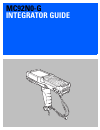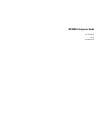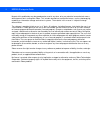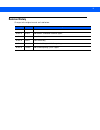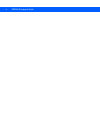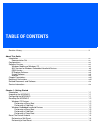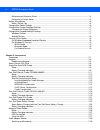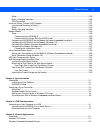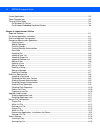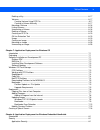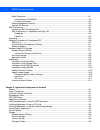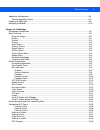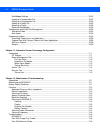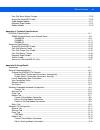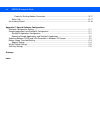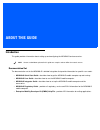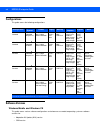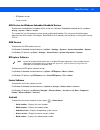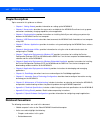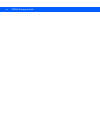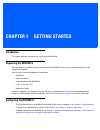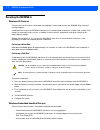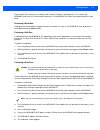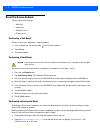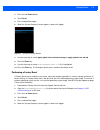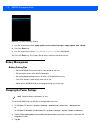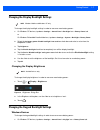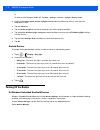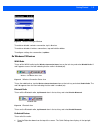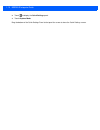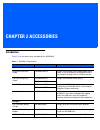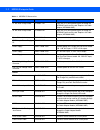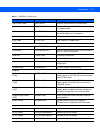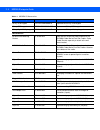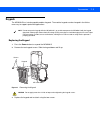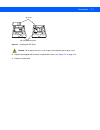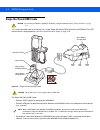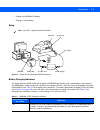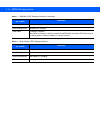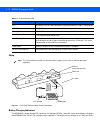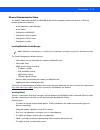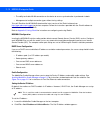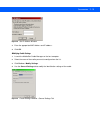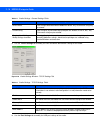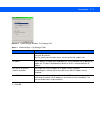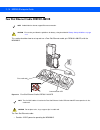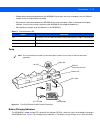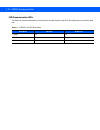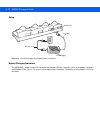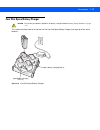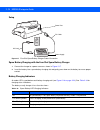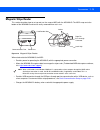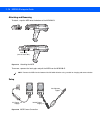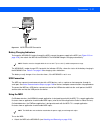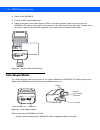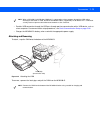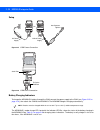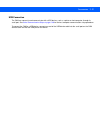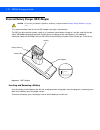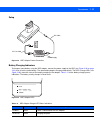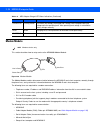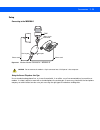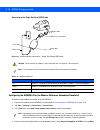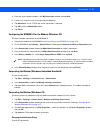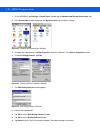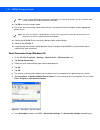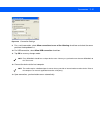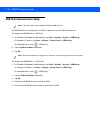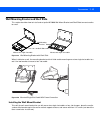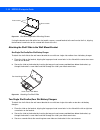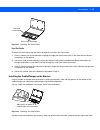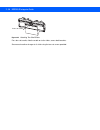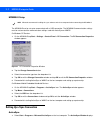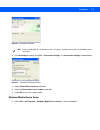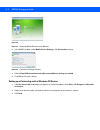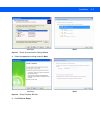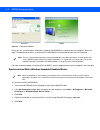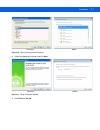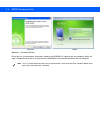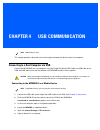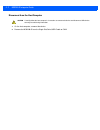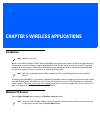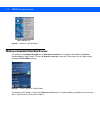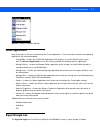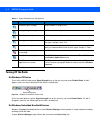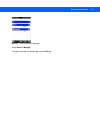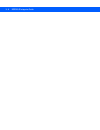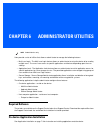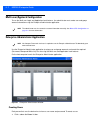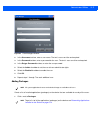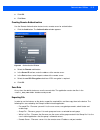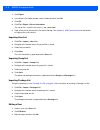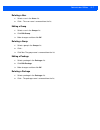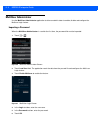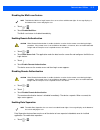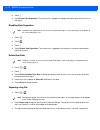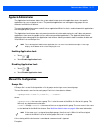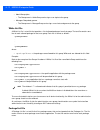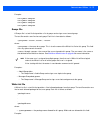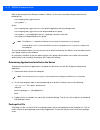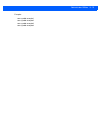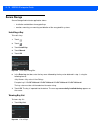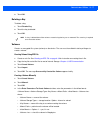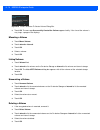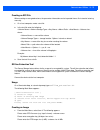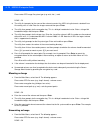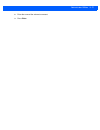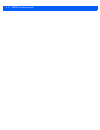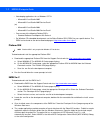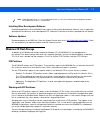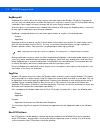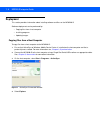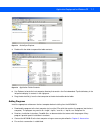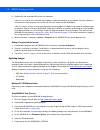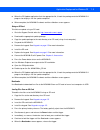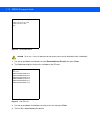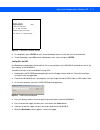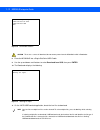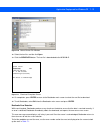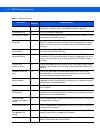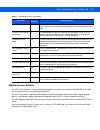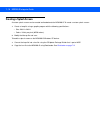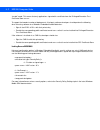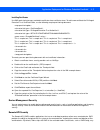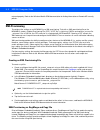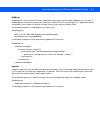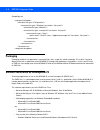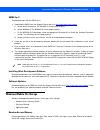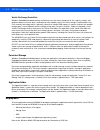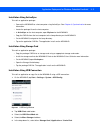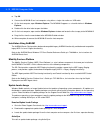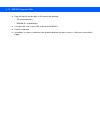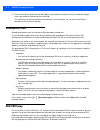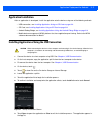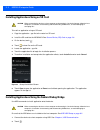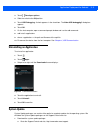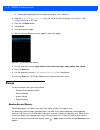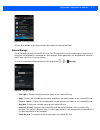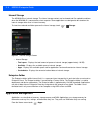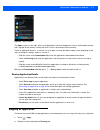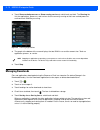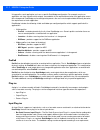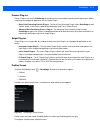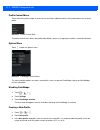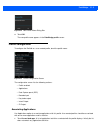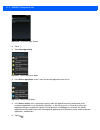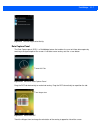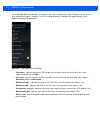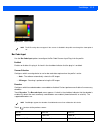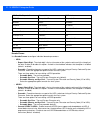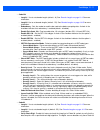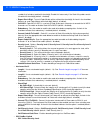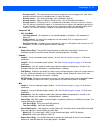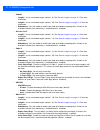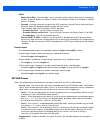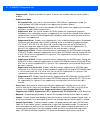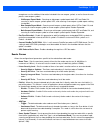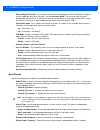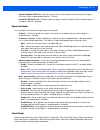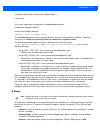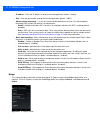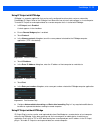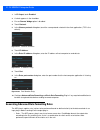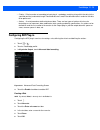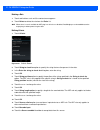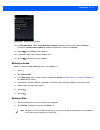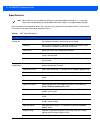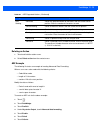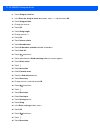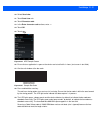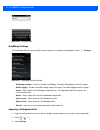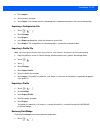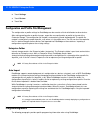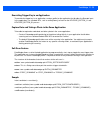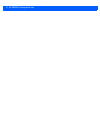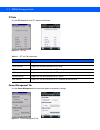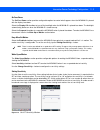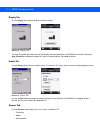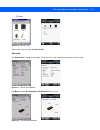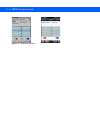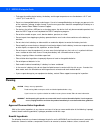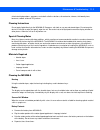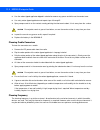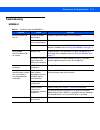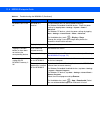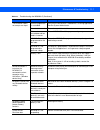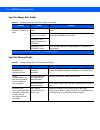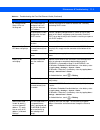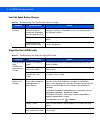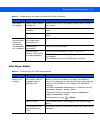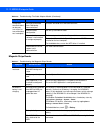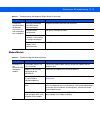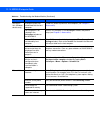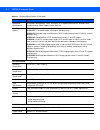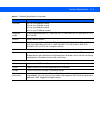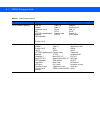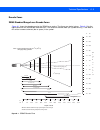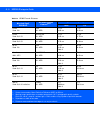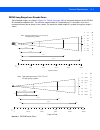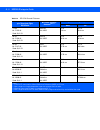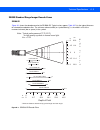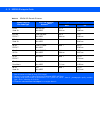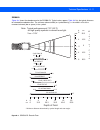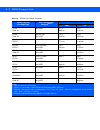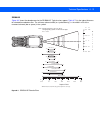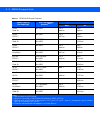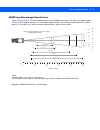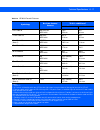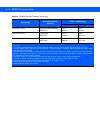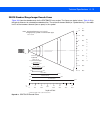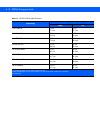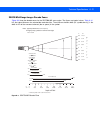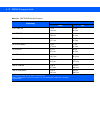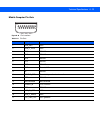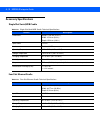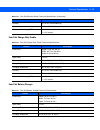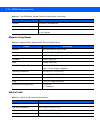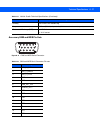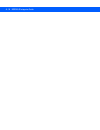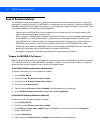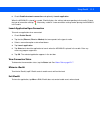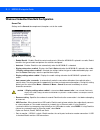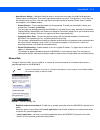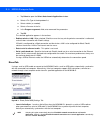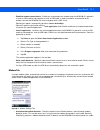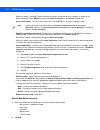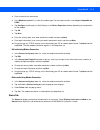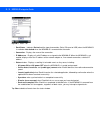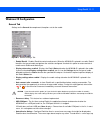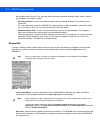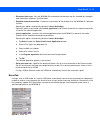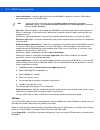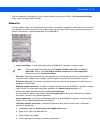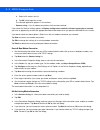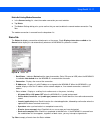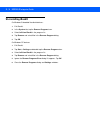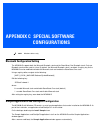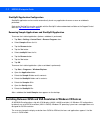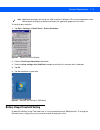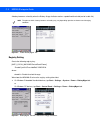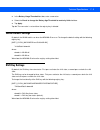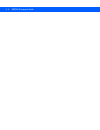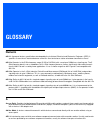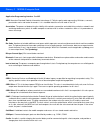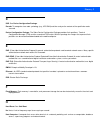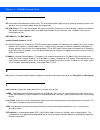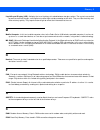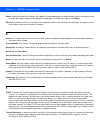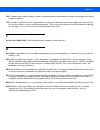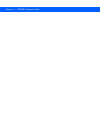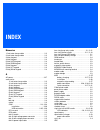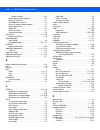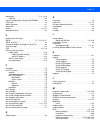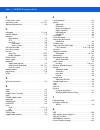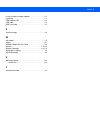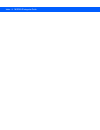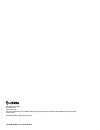- DL manuals
- Zebra
- Handhelds
- MC92N0-G
- Integrator Manual
Zebra MC92N0-G Integrator Manual
Summary of MC92N0-G
Page 1
Mc92n0-g integrator guide.
Page 3
Mc92n0-g integrator guide 72e-162537-05 rev a december 2015.
Page 4
Ii mc92n0-g integrator guide no part of this publication may be reproduced or used in any form, or by any electrical or mechanical means, without permission in writing from zebra. This includes electronic or mechanical means, such as photocopying, recording, or information storage and retrieval syst...
Page 5: Revision History
Iii revision history changes to the original manual are listed below: change date description -01 rev a 12/2012 initial release. -02 rev a 6/10/13 add windows embedded handheld support. -03 rev a 12/2014 zebra rebranding -03 rev b 4/2015 zebra rebranding -04 rev a 6/2015 add standard range and mid-r...
Page 6
Iv mc92n0-g integrator guide.
Page 7: Table of Contents
Table of contents revision history .................................................................................................................................... Iii about this guide introduction .....................................................................................................
Page 8
Vi mc92n0-g integrator guide performing an enterprise reset ..................................................................................................... 1-4 performing a factory reset ..............................................................................................................
Page 9
Table of contents vii setup .............................................................................................................................................. 2-30 battery charging indicators ...................................................................................................
Page 10
Viii mc92n0-g integrator guide fusion applications .............................................................................................................................. 5-3 signal strength icon ....................................................................................................
Page 11
Table of contents ix deleting a key ................................................................................................................................ 6-17 volumes .............................................................................................................................
Page 12
X mc92n0-g integrator guide digital signatures ........................................................................................................................... 8-1 locking down a mc92n0-g .................................................................................................... ...
Page 13
Table of contents xi application management ..................................................................................................................... 9-8 viewing application details .............................................................................................................
Page 14
Xii mc92n0-g integrator guide datawedge settings ...................................................................................................................... 10-32 importing a configuration file ..................................................................................................
Page 15
Table of contents xiii four slot spare battery charger ................................................................................................... 12-10 single slot serial/usb cradle ........................................................................................................ 12-1...
Page 16
Xiv mc92n0-g integrator guide delete an existing modem connection ................................................................................... B-17 status tab .........................................................................................................................................
Page 17: About This Guide
About this guide introduction this guide provides information about setting up and configuring the mc92n0-g and accessories. Note     screens and windows pictured in this guide are samples and can differ from actual screens. Documentation set the documentation set for the mc92n0-...
Page 18: Configurations
Xvi mc92n0-g integrator guide configurations this guide covers the following configurations: configuration operating system radios display memory data capture keypads other mc92n0-g standard windows ® embedded compact 7.0 wlan: 802.11a/b/g/n wpan: bluetooth 3.7” qvga / vga color 512 mb ram/ 2 gb fla...
Page 19
About this guide xvii • btexplorer version • fusion version. Aku version for windows embedded handheld devices to determine the adaptation kit update (aku) version on a windows embedded handheld device, tap start > settings > system > about > version . The second line lists the operating system vers...
Page 20: Chapter Descriptions
Xviii mc92n0-g integrator guide chapter descriptions topics covered in this guide are as follows: • chapter 1, getting started , provides information on setting up the mc92n0-g. • chapter 2, accessories , describes the accessories available for the mc92n0-g and how to set up power connections and ba...
Page 21: Service Information
About this guide xix • bold text is used to highlight the following: • dialog box, window and screen names • drop-down list and list box names • check box and radio button names • icons on a screen • key names on a keypad • button names on a screen. • bullets (•) indicate: • action items • lists of ...
Page 22
Xx mc92n0-g integrator guide.
Page 23: Chapter 1
Chapter 1 getting started introduction this chapter provides information for setting up the mc92n0-g. Unpacking the mc92n0-g carefully remove all protective material from around the mc92n0-g and save the shipping container for later storage and shipping. Verify that you received allÂ...
Page 24: Resetting The Mc92N0-G
1 - 2 mc92n0-g integrator guide resetting the mc92n0-g windows ce devices there are two reset functions, warm boot and cold boot. A warm boot restarts the mc92n0-g by closing all running programs. A cold boot also restarts the mc92n0-g, but erases all stored records and entries in ram. Data saved in...
Page 25
Getting started 1 - 3 data saved in flash memory or a memory card is not lost. Perform a warm boot first. This restarts the mc92n0-g and saves all stored records and entries. If the mc92n0-g still does not respond, perform a cold boot. Performing a warm boot hold down the power button for approximat...
Page 26: Reset The Device Android
1 - 4 mc92n0-g integrator guide reset the device android there are four reset functions: • soft reset • hard reset • enterprise reset • factory reset. Performing a soft reset perform a soft reset if applications stop responding. 1. Press and hold the soft power button until the menu appears. 2. Touc...
Page 27
Getting started 1 - 5 3. Press the red power button. 4. Touch reset . 5. Press and hold the trigger. 6. When the system recovery screen appears, release the trigger. Figure 1-1 system recovery screen 7. Use the arrow key to select apply update from emulated storage or apply update from sdcard . 8. P...
Page 28: Battery Management
1 - 6 mc92n0-g integrator guide figure 1-2 system recovery screen 7. Use the arrow key to select apply update from emulated storage or apply update from sdcard . 8. Press the enter key. 9. Use the arrow key to select m92n0kxxxrfxxxxxxx.Zip file is highlighted. 10. Press the enter key. The factory re...
Page 29
Getting started 1 - 7 changing the display backlight settings note windows mobile and windows ce only. To change the display backlight settings in order to conserve more battery power: 1. On windows ce devices, tap start > settings > control panel > backlight icon > battery power tab. Or on windows ...
Page 30: Turning Off The Radios
1 - 8 mc92n0-g integrator guide or on devices with windows mobile 6.5, tap start > settings > system > keylight > battery power . 2. Select the on battery power: disable keylight if not used for: check box and select a value from the drop-down list box. 3. Tap the advanced . 4. Tap the disable keyli...
Page 31
Getting started 1 - 9 figure 1-4 wireless manager window to enable or disable a wireless connection, tap its blue bar. To enable or disable all wireless connections, tap and hold the all bar. To configure settings for a connection, tap menu . On windows ce devices wlan radio to turn off the wlan rad...
Page 32
1 - 10 mc92n0-g integrator guide 2. Touch to display the quick settings panel. 3. Touch airplane mode . Drag the bottom of the quick settings panel to the top of the screen to close the quick settings screen..
Page 33: Chapter 2 Accessories
Chapter 2 accessories introduction table 2-1 lists the accessories available for the mc92n0-g. Table 2-1 mc92n0-g accessories accessory part number description cradles single slot serial/usb cradle crd9000-1001sr charges the mc92n0-g main battery and a spare battery. It also synchronizes the mc92n0-...
Page 34
2 - 2 mc92n0-g integrator guide 12 volt auto charge cable vca9001-12r plugs into a 12 volt cigarette lighter to charge the mc92n0-g while on the road. Requires the cable adapter (adp9000-100r). 24 volt auto charge cable vca9000-24r plugs into a 24 volt cigarette lighter to charge the mc92n0-g while ...
Page 35
Accessories 2 - 3 zebra printer cable 25-62170-02r connects the mc92n0-g to a zebra printer. Modem cable 25-63856-01r allows the single slot serial/usb cradle to be used as a modem cradle. Serial cable 25-63852-01r provides serial communication from the single slot serial/usb cradle to a host comput...
Page 36
2 - 4 mc92n0-g integrator guide 53-key 3270 keypad kypd-mc9xmv000-01r replacement 53-key 3270 keypad. 53-key 5250 keypad kypd-mc9xmw000-01r replacement 53-key 5250 keypad. 53-key high visibility keypad kypd-mc9xms000-01r replacement 53-key white key keypad. Miscellaneous mc90xx wall mounting bracket...
Page 37: Keypads
Accessories 2 - 5 keypads the mc92n0-g has interchangeable modular keypads. The modular keypads can be changed in the field as necessary to support specialized applications. Note do not remove the keypad while the mc92n0-g is on and do not operate the mc92n0-g with the keypad detached. Follow proper...
Page 38: Secure Device (Sd) Card
2 - 6 mc92n0-g integrator guide figure 2-2 installing the keypad 4. Perform a warm boot. Secure device (sd) card the sd card provides secondary non-volatile storage. The sd card is located under the keypad (see figure 2-1 ). Caution do not remove the keypad while the mc92n0-g is on and do not operat...
Page 39
Sd card sd card retaining door accessories 2 - 7 figure 2-3 inserting the sd card caution do not apply more than 4 in-lbs of torque when tightening the keypad screws. 6. Replace the keypad and re-attach using the two screws (see figure 2-2 on page 2-6 ). 7. Perform a warm boot..
Page 40
2 - 8 mc92n0-g integrator guide single slot serial/usb cradle caution ensure that you follow the guidelines for battery safety described in battery safety guidelines on page 12-1 . This section describes how to set up and use a single single slot serial/usb cradle with the mc92n0-g. For usb communic...
Page 41
Accessories 2 - 9 • charges the mc92n0-g’s battery. • charges a spare battery. Setup note only usb is supported with the mc92n0-g. Usb cable usb port usb port dc cable ac line cord power supply power port figure 2-5 single slot cradle power/usb connections battery charging indicators the single slot...
Page 42
2 - 10 mc92n0-g integrator guide fast blinking amber error in charging; check placement of the mc92n0-g. Slow blinking amber mc92n0-g is charging. Solid amber charging is complete. Note: when the battery is initially inserted in the mc92n0-g, the amber led flashes once if the battery power is low or...
Page 43
Accessories 2 - 11 four slot ethernet cradle crd9000-4000er note android devices do not support ethernet connection. Caution ensure that you follow the guidelines for battery safety described in battery safety guidelines on page 12-1 . This section describes how to set up and use a four slot etherne...
Page 44
Table 2-4 communication led status indication off mc92n0-g is not in cradle; mc92n0-g not placed correctly; cradle is not powered. Solid red mc92n0-g is present, but communication has not started. Flashing green mc92n0-g is in the cradle, and communicating with the host computer. Slow flashing red e...
Page 45
Accessories 2 - 13 ethernet communication setup to establish a connection between the mc92n0-g and the host computer to communicate over an ethernet network, perform the following: • install mobiledox cradle manager • install idockit • configure the mc92n0-g • configure the host computer • configure...
Page 46
2 - 14 mc92n0-g integrator guide • the ability to disable wlan connection on the device to ensure synchronization is performed via dock. • management of multiple connection types without losing settings. To install idockit on the mc92n0-g download the latest version of the idockit software from http...
Page 47
Accessories 2 - 15 figure 2-8 set ip address window 3. Enter the appropriate mac address and ip address. 4. Click ok . Modifying cradle settings 1. Launch the mobiledox cradle manager on the host computer. 2. Select the name of the cradle you want to configure from the list. 3. Click device > modify...
Page 48
Table 2-5 cradle settings - general settings fields field description device name a text string used to describe the mobiledox device. Any 15-character string may be entered. Custom string a text string for any desired usage (examples are: location, asset id, etc.). Any 15-character string may be en...
Page 49
Accessories 2 - 17 figure 2-11 cradle settings window - port settings tab table 2-7 cradle settings - port settings fields field description port name a text string used to describe the device attached to the port. Any 15-character string can be entered. You can specify up to four port names, one fo...
Page 50
2 - 18 mc92n0-g integrator guide four slot ethernet cradle crd9101-4001er note android devices do not support ethernet connection. Caution ensure that you follow the guidelines for battery safety described in battery safety guidelines on page 12-1 . This section describes how to set up and use a fou...
Page 51
Accessories 2 - 19 • enables data communication between the mc92n0-g (up to four) and a host computer, over an ethernet network (using a standard ethernet cable). • synchronizes information between the mc92n0-g and a host computer. (with customized or third party software, it can also be used to syn...
Page 52
2 - 20 mc92n0-g integrator guide led communication leds the ethernet communication port on the back of the cradle contains two leds that indicate the connectivity data rate. Table 2-9 crd9101-4001er data rates data rate left led right led 1 gbps on off 100 mbps off on 10 mbps off off.
Page 53: Four Slot Charge Only Cradle
Accessories 2 - 21 four slot charge only cradle caution ensure that you follow the guidelines for battery safety described in battery safety guidelines on page 12-1 . This section describes how to set up and use a four slot charge only cradle with the mc92n0-g. Figure 2-14 four slot charge only crad...
Page 54
2 - 22 mc92n0-g integrator guide setup ac line cord power supply dc cable power port figure 2-15 four slot charge only cradle power connection battery charging indicators the mc92n0-g’s amber charge led, located in the indicator led bar, shows the status of the battery charging in the mc92n0-g. See ...
Page 55
Accessories 2 - 23 four slot spare battery charger caution ensure that you follow the guidelines for battery safety described in battery safety guidelines on page 12-1 . This section describes how to set up and use the four slot spare battery charger to charge up to four spare batteries. Spare batte...
Page 56
2 - 24 mc92n0-g integrator guide setup power supply ac cord dc cable power port figure 2-17 four slot spare battery charger power connection spare battery charging with the four slot spare battery charger 1. Connect the charger to a power source as shown in figure 2-17 . 2. Insert the battery into a...
Page 57: Magnetic Stripe Reader
Accessories 2 - 25 magnetic stripe reader this section describes how to set up and use the snap-on msr with the mc92n0-g. The msr snaps on to the bottom of the mc92n0-g and can be easily removed when not in use. Card reader slot latches power port communications port pogo pin pass-through connector ...
Page 58
2 - 26 mc92n0-g integrator guide attaching and removing to attach, snap the msr onto the bottom of the mc92n0-g. Latch grip (one on each side) figure 2-19 attaching the msr to remove, squeeze the latch grips and pull the msr from the mc92n0-g. Note remove the msr from the bottom of the mc92n0-g befo...
Page 59
To device usb port serial port accessories 2 - 27 figure 2-21 msr serial/usb connection battery charging indicators to charge the mc92n0-g’s battery through the msr, connect the power supply to the msr (see figure 2-20 on page 2-26 ), then attach the msr to the mc92n0-g. The mc92n0-g begins charging...
Page 60: Cable Adapter Module
2 - 28 mc92n0-g integrator guide 2. Power on the mc92n0-g. 3. Launch an msr enabled application. 4. Swipe the magnetic stripe card through the msr, ensuring the magnetic stripe on the card faces the mc92n0-g. The card may be swiped in either direction, from left to right or from right to left. For b...
Page 61
Note when a mc92n0-g with windows mobile 6.5 is connected to a host computer through the cam and an activesync connection is made, the wlan and wwan radios (if applicable) are disabled. This is a microsoft security feature to prevent connection to two networks at the same time. Accessories 2 - 29 • ...
Page 62
2 - 30 mc92n0-g integrator guide setup or vehicle power supply ac power supply into cigarette lighter figure 2-25 cam power connection serial port to device usb port figure 2-26 cam serial connection battery charging indicators to charge the mc92n0-g’s battery through the cam, connect the power supp...
Page 63
Accessories 2 - 31 usb connection the cam can connect to and communicate with a usb device, such as a printer or host computer, through its serial port. See serial communication setup on page 2-39 for the host computer communication setup procedure. To connect the cam to a usb device, connect one en...
Page 64
2 - 32 mc92n0-g integrator guide universal battery charger (ubc) adapter caution ensure that you follow the guidelines for battery safety described in battery safety guidelines on page 12-1 . This section describes how to use the ubc adapter to charge a spare battery. The ubc can be used with a powe...
Page 65
Accessories 2 - 33 setup power supply ac line cord dc cable figure 2-28 ubc adapter power connection battery charging indicators to charge a spare battery using the ubc adapter, connect the power supply to the ubc (see figure 2-28 on page 2-33 ), then insert the spare battery. The spare battery begi...
Page 66: Modem Module
2 - 34 mc92n0-g integrator guide modem module note windows devices only. This section describes how to setup and use the mdm9000 modem module. Serial port line in port leds phone port figure 2-30 modem module the modem module enables data communication between the mc92n0-g and a host computer, remot...
Page 67
Accessories 2 - 35 setup connecting to the mc92n0-g 3 def 2 ab c 1 6 mno 5 jkl 4 gh i 9 wx y cn f fn c rec all 8 tuv 7 pr s # 0 ope r hol d trf ans spkr lnr spd * cam male 15-pin connector phone cord line in port phone cord phone port figure 2-31 modem module connection - mc92n0-g caution do not con...
Page 68
2 - 36 mc92n0-g integrator guide connecting to the single slot serial/usb cradle adapter cable phone cord male 15-pin connector line in port phone port figure 2-32 modem module connection - single slot serial/usb cradle caution do not connect the modem's 15-pin connector into a vga port of a host co...
Page 69
Accessories 2 - 37 5. Enter the access phone number in the my connection window and tap next . 6. If necessary, enter the user name, password and domain. 7. Tap advanced... To set tcp/ip and server information, if required. 8. Tap ok to exit the advanced window. 9. Tap finish . Configuring the mc92n...
Page 70
2 - 38 mc92n0-g integrator guide 1. On the mc92n0-g, tap settings > control panel . Double-tap the network and dial-up connections icon. 2. In the connection window, double-tap the my connection icon to edit the settings. Figure 2-33 network and connections windows 3. To modify dial-up properties, t...
Page 71: Serial Communication Setup
Accessories 2 - 39 serial communication setup note windows devices only. The serial communications setup can be used to set up to communicate with a single slot serial/usb cradle, msr or a cam. Note for serial communication using accessories that can communicate with either a serial or usb connectio...
Page 72
Note if serial, usb and ethernet communication connections are used, all check boxes can be selected to avoid having to update this window for different connections. 2 - 40 mc92n0-g integrator guide 10. Tap ok to save any changes made. 11. Ensure the accessory being used to communicate is connected ...
Page 73
Accessories 2 - 41 figure 2-38 connection settings 9. For a serial connection, select allow connections to one of the following: check box and select the comm port from the drop-down list. 10. For usb connection, select allow usb connection check box. 11. Tap ok to save any changes made. Note every ...
Page 74: Usb Host Communication Setup
2 - 42 mc92n0-g integrator guide usb host communication setup note usb host mode is only available on windows mobile devices. The mc92n0-g can be configured as a usb host device for use with usb client devices. To configure the mc92n0-g as a usb host: 1. On windows embedded handheld devices, tap sta...
Page 75
Accessories 2 - 43 wall mounting bracket and shelf slide this section describes how to install and set up the mc9000 wall mount bracket and shelf slide to mount cradles to a wall. Wall mounting bracket shelf slides mounts two single slot cradles mounts one single slot cradle figure 2-39 wall mountin...
Page 76
Insert screws insert screws 2 - 44 mc92n0-g integrator guide figure 2-41 wall mounting bracket mounting screws if using the bracket and slide with a four slot cradle, secure a second bracket to the wall next to the first, aligning the horizontal screw holes on the second with those of the first. Att...
Page 77
Insert screws from below pan-head screw holes accessories 2 - 45 figure 2-43 attaching two shelf slides four slot cradle to attach the shelf slide to the wall mount bracket for use with a four slot cradle: 1. Place a slide on the left-hand bracket, aligning the larger pan-head screw holes in the sli...
Page 78
Insert set screws 2 - 46 mc92n0-g integrator guide figure 2-45 attaching two shelf slides for a four slot cradle, slide the cradle on to the slides, across both brackets. Secure each cradle or charger to its slide using the two set screws provided..
Page 79: Chapter 3 Synchronization
Chapter 3 synchronization introduction note windows devices only. Synchronization lets the user manage information between an mc92n0-g and a host computer so that changes made either on the mc92n0-g or on the host computer appear in both places. Download and install sync software to the host compute...
Page 80: Setting Up A Sync Connection
3 - 2 mc92n0-g integrator guide mc92n0-g setup note microsoft recommends installing the sync software on the host computer before connecting the mc92n0-g. The mc92n0-g can be set up to communicate with a usb connection. The mc92n0-g communication settings must be set to match the communication setti...
Page 81
Activesync 3 - 3 figure 3-2 activesync window note assign each mc92n0-g a unique device name. Do not try to synchronize more than one mc92n0-g to the same name. 2. In the activesync window, select file > connection settings . The connection settings window appears. Figure 3-3 connection settings win...
Page 82
3 - 4 mc92n0-g integrator guide figure 3-4 figure 3-5 windows mobile device center window 2. In the wmdc window, under mobile device settings , click connection settings. Figure 3-6 connection settings window 3. Select allow usb connections and adjust any additional settings as needed . 4. Click ok ...
Page 83
Activesync wmdc activesync 3 - 5 figure 3-7 select synchronization setting window 4. Select the appropriate settings and click next . Activesync wmdc figure 3-8 setup complete window 5. Click finish or setup ..
Page 84
Activesync wmdc 3 - 6 mc92n0-g integrator guide figure 3-9 connected window during the first synchronization, information stored on the mc92n0-g is copied to the host computer. When the copy is complete and all data is synchronized, the mc92n0-g can be disconnect from the host computer. Note the fir...
Page 85
Activesync wmdc activesync 3 - 7 figure 3-10 select synchronization settings 6. Select the appropriate settings and click next . Activesync wmdc figure 3-11 setup complete window 7. Click finish or set up ..
Page 86
Activesync wmdc 3 - 8 mc92n0-g integrator guide figure 3-12 connected window during the first synchronization, information stored on the mc92n0-g is copied to the host computer. When the copy is complete and all data is synchronized, the mc92n0-g can be disconnected from the host computer. Note the ...
Page 87: Chapter 4
Chapter 4 usb communication note android devices only. This chapter provides information for transferring files between the device and a host computer. Connecting to a host computer via usb connect the mc92n0-g to a host computer using the single slot serial/usb cradle and usb cable or the cam and u...
Page 88
4 - 2 mc92n0-g integrator guide disconnect from the host computer caution carefully follow the host computer’s instructions to unmount the device and disconnect usb devices correctly to avoid losing information. 1. On the host computer, unmount the device. 2. Remove the mc92n0-g from the single slot...
Page 89: Introduction
Chapter 5 wireless applications introduction note windows devices only. Wireless local area networks (lans) allow the mc92n0-g to communicate wirelessly and send captured data to a host device in real time. Before using the mc92n0-g on a wlan, the facility must be set up with the required hardware t...
Page 90
Signal strength icon 5 - 2 mc92n0-g integrator guide figure 5-1 wireless launcher menu windows embedded handheld devices the interface to the signal strength icon and wireless launcher has changed in the windows embedded handheld default today screen. To view the wireless launcher , select the fusio...
Page 91: Fusion Applications
Wireless applications 5 - 3 figure 5-3 wireless launcher window fusion applications many of the items in the menu invoke one of the fusion applications. These menu items and their corresponding applications are summarized below: • find wlans – invokes the find wlans application which displays a list...
Page 92: Turning Off The Radio
Table 5-1 signal strength icons descriptions icon status description excellent signal strength wlan network is ready to use. Very good signal strength wlan network is ready to use. Good signal strength wlan network is ready to use. Fair signal strength wlan network is ready to use. Notify the networ...
Page 93
Wireless applications 5 - 5 figure 5-5 opening wireless manager select wireless manager . To enable or disable the wlan radio, tap the wi-fi bar..
Page 94
5 - 6 mc92n0-g integrator guide.
Page 95: Chapter 6
Chapter 6 administrator utilities note android devices only. Zebra provide a suite of utilities that allow an administrator to manage the following features: • multi-user login - the multi-user login feature allows an administrator to set up the device to be used by multiple users. The users have ac...
Page 96
6 - 2 mc92n0-g integrator guide multi-user/applock configuration to use the multi-user login and application lock features, the administrator must create user and group account information using the enterprise administrator application. Note the administrator can also create the account information ...
Page 97
Administrator utilities 6 - 3 figure 6-2 user manager window 2. In the username text box, enter a user name. The text is case sensitive and required. 3. In the password text box, enter a password for the user. The text is case sensitive and required. 4. In the retype password text box, re-enter the ...
Page 98
6 - 4 mc92n0-g integrator guide figure 6-3 package information window 2. In the package name text box, enter the name of an application. 3. Click ok . 4. Repeat steps 1 through 3 for each additional package. Creating groups create groups of users that have access to specific applications. 1. Click +...
Page 99
Administrator utilities 6 - 5 5. Click ok . 6. Click save . Creating remote authentication use the remote authentication feature to set a remote server for authentication. 1. Click the auth button. The authentication window appears. Figure 6-5 authentication window 2. Select the remote radio button....
Page 100
6 - 6 mc92n0-g integrator guide 1. Click export . 2. In the browse for folder window, select a folder and then click ok . 3. Click ok . 4. Click file > export > server information . The server file is saved in the \_app_data folder. 5. Copy all the files to the root of the on-device storage. See cha...
Page 101
Administrator utilities 6 - 7 deleting a user 1. Select a user in the users list. 2. Click - . The user name is removed from the list. Editing a group 1. Select a user in the groups list. 2. Click edit group . 3. Make changes and then click ok . Deleting a group 1. Select a group in the groups list....
Page 102: Multiuser Administrator
6 - 8 mc92n0-g integrator guide multiuser administrator use the multiuser administrator application to allow an administrator to enable, disable and configure the multiuser login feature. Importing a password when the multiuser administrator is used for the first time, the password file must be impo...
Page 103
Administrator utilities 6 - 9 disabling the multi-user feature note to disable the multi-user login feature, the user must have administrator rights. A message displays at the bottom of the screen notifying the user. 1. Touch > . 2. Touch disable multiuser . The multi-user feature is disabled immedi...
Page 104
6 - 10 mc92n0-g integrator guide 2. Touch . 3. Touch enable data separation . The current user is logged out to prepare the data space for each user as they log in. Disabling data separation note to disable data separation, the user must have administrator rights. A message displays at the bottom of...
Page 105: Applock Administrator
Administrator utilities 6 - 11 applock administrator the application lock feature allows the system administrator to restrict application access for specific applications by user or groups of users. The permitted applications are managed using groups of user accounts from multi-user feature. The per...
Page 106
6 - 12 mc92n0-g integrator guide • admingroup:alpha • the group name is admingroup and assigns user alpha to the group. • managersgroup:beta,gamma • the group name is managergroup and assigns users beta and gamma to the group. White list file a white list file is a text file that provides a list of ...
Page 107
Administrator utilities 6 - 13 example: com.Symbol.Example1 com.Symbol.Example2 com.Symbol.Example3 com.Symbol.Example4 groups file a groups file is a text file that provides a list of groups and assigns users to each group. The text file contains one line for each group. Each line is formatted as f...
Page 108
6 - 14 mc92n0-g integrator guide refer to the example of the groups file above. A white list file of the name admingroup could have the following lines: com.Companyname.Application com.Symbol.* where: com.Companyname.Application = the specific application with the package name com.Companyname.Applic...
Page 109
Administrator utilities 6 - 15 example: com.Symbol.Example1 com.Symbol.Example2 com.Symbol.Example3 com.Symbol.Example4.
Page 110: Secure Storage
6 - 16 mc92n0-g integrator guide secure storage secure storage administrator application allows: • installation and deletion of encrypted keys • creation, mounting, un-mounting and deletion of the encrypted file systems. Installing a key to install a key: 1. Touch . 2. Touch . 3. Touch install key ....
Page 111
Administrator utilities 6 - 17 2. Touch ok . Deleting a key to delete a key: 1. Touch revoke key . 2. Touch the key to deleted. 3. Touch ok . Note if a key is deleted then all the volumes created using that key are un-mounted. The same key is required to re-mount the volume. Volumes creates an encry...
Page 112
6 - 18 mc92n0-g integrator guide figure 6-10 enter parameter to create volume dialog box 5. Touch ok . The message successfully created the volume appears briefly. If the size of the volume is very large, a progress bar displays. Mounting a volume 1. Touch mount volume . 2. Touch sdcard or internal ...
Page 113
Administrator utilities 6 - 19 creating an efs file when creating an encrypted volume, the parameter information can be imported from a file instead of entering manually. 1. On a host computer, create a text file. 2. In the text file enter the following: where: = name of the volume = storage locatio...
Page 114
6 - 20 mc92n0-g integrator guide please enter efs image filesystem type (e.G. Ext4, vfat...): ext4 done - ok 2. The utility first prompts for the name of the volume to create. Any ascii string that meets standard linux file naming rules is valid. Enter the image name and then press enter . 3. The ut...
Page 115
Administrator utilities 6 - 21 2. Enter the name of the volume to unmount. 3. Press enter ..
Page 116
6 - 22 mc92n0-g integrator guide.
Page 117: For Windows Ce
Chapter 7 application deployment for windows ce introduction this chapter describes new features in windows ce 7.0 including how to package applications, and procedures for deploying applications onto the mc92n0-g. Packaging packaging combines an application's executable files into a single file, ca...
Page 118
7 - 2 mc92n0-g integrator guide • if developing applications for or windows ce 7.0 • microsoft® visual studio 2005 • microsoft® visual studio 2005 service pack1 (or) • microsoft® visual studio 2008 • microsoft® visual studio 2008 service pack1 • one or more of the following platform sdk's: • standar...
Page 119: Windows Ce Flash Storage
Note if both microsoft visual c++ v3.0 and microsoft visual c++ v4.0 are installed on the development computer, ensure microsoft visual c++ v4.0 launches. Application deployment for windows ce 7 - 3 installing other development software developing applications for the mc92n0-g may require installing...
Page 120
7 - 4 mc92n0-g integrator guide regmerge.Dll regmerge.Dll is a built-in driver that allows registry edits to be made to the windows ce registry. Regmerge.Dll runs very early in the boot process and looks for registry files (.Reg files) in certain flash file system folders during a cold boot. It then...
Page 121
Application deployment for windows ce 7 - 5 • windows ce: the complete windows ce operating system is stored on flash devices. If necessary, the entire os image may be downloaded to the mc92n0-g using files provided by zebra. Any upgrades must be obtained from zebra. This partition is mandatory for ...
Page 122: Deployment
7 - 6 mc92n0-g integrator guide deployment this section provides information about installing software and files on the mc92n0-g. Software deployment can be performed by: • copying files from a host computer • installing programs • updating images. Copying files from a host computer to copy files fr...
Page 123
Application deployment for windows ce 7 - 7 figure 7-2 activesync explorer 5. Double-click the folder to expand the folder contents. Figure 7-3 application folder contents 6. Use explorer to locate the host computer directory that contains the file to download. Tap that directory in the left pane to...
Page 124
7 - 8 mc92n0-g integrator guide 5. Double-click the executable file on the host computer. If the file is an installer, the installation wizard begins. Follow the directions on the window. Once the software is installed on the host computer, the installer transfers the software to the mc92n0-g. If th...
Page 125
Application deployment for windows ce 7 - 9 8. When the os update application finds the appropriate file, it loads the package onto the mc92n0-g. A progress bar displays until the update completes. 9. When complete, the mc92n0-g re-boots and the calibration screen appears. Using an sd card to initia...
Page 126
Select required operation download from sd card download from usb exit 7 - 10 mc92n0-g integrator guide figure 7-4 bootloader menu caution to ensure a successful download, do not remove power from the mc92n0-g while in bootloader. 1. Use the up and down scroll buttons to select download from sd card...
Page 127
Splash screen ############# 100% download complete in - 0.042 seconds (1854142 bytes/second) hit enter to acknowledge - application deployment for windows ce 7 - 11 figure 7-6 download complete screen 5. On completion, press enter to return to the bootloader menu to select the next file to download....
Page 128
Select required operation download from sd card download from usb exit 7 - 12 mc92n0-g integrator guide figure 7-8 bootloader screen caution to ensure a successful download, do not remove power from the mc92n0-g while in bootloader. 8. Place the mc92n0-g into a single slot serial/usb cradle. 9. Use ...
Page 129
Application deployment for windows ce 7 - 13 figure 7-10 select source file window 12. Select the hex files and the click open . 13. Click the send data button. The hex file is downloaded to the mc92n0-g. Splash screen ##########) 100% download complete in - 0.042 seconds (1854142 bytes/second) hit ...
Page 130
7 - 14 mc92n0-g integrator guide table 7-1 bootloader errors error text error number probable cause unknown error -1 a general error occurred. Retry the download. If the failure persists, it is most likely due to a hardware failure; the mc92n0-g requires servicing. Cancelled by user -2 the user canc...
Page 131
Application deployment for windows ce 7 - 15 mobility services platform the msp client software is a set of software components that come pre-installed on the mc92n0-g. The msp client software consists of the following components: the rd client provides support for msp staging functionality, provide...
Page 132: Creating A Splash Screen
7 - 16 mc92n0-g integrator guide creating a splash screen a custom splash screen can be created and loaded onto the mc92n0-g. To create a custom splash screen: 1. Create a .Bmp file using a graphic program with the following specifications: • size: 296 h x 240 h. • colors: 16 bits per pixel (65536 c...
Page 133: For Windows Embedded
Chapter 8 application deployment for windows embedded handhelds introduction this chapter describes new features in windows embedded handheld including new security features, how to package applications, and procedures for deploying applications onto the mc92n0-g. Security the mc92n0-g implement a s...
Page 134
8 - 2 mc9190-g integrator guide “trusted” mode. This means that only applications signed with a certificate from the privileged execution trust certificate store can run. To support the broadest number of deployments, third-party software developers should perform the following when releasing softwa...
Page 135
Application deployment for windows embedded handheld 8 - 3 installing certificates use xml provisioning to query and delete certificates from certificate stores. To add a new certificate the privileged execution trust certificate store, use the following sample provisioning document: this is sample ...
Page 136: Xml Provisioning
8 - 4 mc9190-g integrator guide not work properly. Refer to the windows mobile sdk documentation for finding information on remote api security policies. Xml provisioning to configure the settings on an mc92n0-g, use xml provisioning. To install an xml provisioning file on the mc92n0-g, create a cab...
Page 137
Application deployment for windows embedded handheld 8 - 5 regmerge regmerge.Dll is a built-in driver that allows updating the registry during a clean boot. Regmerge runs very early in the boot process and looks for registry files (.Reg files) in certain flash file system folders (i.E., \application...
Page 138: Packaging
8 - 6 mc9190-g integrator guide samplecpy.Xml packaging packaging combines an application's executable files into a single file, called a package. This makes it easier to deploy and install an application to the mc92n0-g. Package new applications and updates, such as new dll files, as cab files, the...
Page 139: Windows Mobile File Storage
Application deployment for windows embedded handheld 8 - 7 emdk for c to download and install the emdk for c: 1. Download the emdk from the support central web site, http://www.Zebra.Com/support. A. Select mobile computers . The mc92n0-g product page displays. B. Select mc92n0-g . The mc92n0-g produ...
Page 140: Deployment
8 - 8 mc9190-g integrator guide volatile file storage (cache disk) windows embedded handheld memory architecture uses persistent storage for all files, registry settings, and database objects to ensure data is retained even after a power failure. Persistent storage is implemented using flash memory ...
Page 141
Application deployment for windows embedded handheld 8 - 9 installation using activesync to install an application package: • connect the mc92n0-g to a host computer using activesync. See chapter 3, synchronization for more information. • locate the package file on the host computer. • in activesync...
Page 142
8 - 10 mc9190-g integrator guide 6. Tap ok . 7. Connect the mc92n0-g to a host computer using either a single slot cradle or a usb cable. 8. On the host computer, open windows explorer . The mc92n0-g appears as a hard disk drive in windows explorer . 9. Double-click the drive letter to open the fold...
Page 143
Application deployment for windows embedded handheld 8 - 11 1. Connect the mc92n0-g to a host computer using activesync. See chapter 3, synchronization for more information. 2. In activesync on the host computer, open explorer for the mc92n0-g. 3. Copy all the update loader package files from the ho...
Page 144
8 - 12 mc9190-g integrator guide 2. Copy the bmp file and the pkgs.Lst file to one of the following: • sd card root directory • mc92n0-g’s \temp directory. 3. If using the sd card, insert the sd card into the mc92n0-g. 4. Perform a cold boot. 5. Immediately, as soon as the device starts to boot and ...
Page 145: Chapter 9
Chapter 9 application deployment for android security the device implements a set of security policies that determine whether an application is allowed to run and, if allowed, with what level of trust. To develop an application, you must know the security configuration of the device, and how to sign...
Page 146: Development Tools
9 - 2 mc92n0-g integrator guide 7. Enter a name for the certificate and touch ok . If a password has not been set for the credential storage, enter a password for it twice and then touch ok . The certificate can now be used when connecting to a secure network. For security, the certificate is delete...
Page 147: Application Installation
Application deployment for android 9 - 3 application installation after an application is developed, install the application onto the device using one of the following methods: • usb connection, see installing applications using an sd card on page 9-4 . • sd card, see installing applications using a...
Page 148
9 - 4 mc92n0-g integrator guide installing applications using an sd card caution when connecting the device to a host computer and mounting its on-device storage, follow the host computer’s instructions for connecting and disconnecting usb devices, to avoid damaging or corrupting files. To install a...
Page 149: Uninstalling An Application
Application deployment for android 9 - 5 3. Touch developer options . 4. Slide the switch to the on position. 5. Touch usb debugging . A check appears in the check box. The allow usb debugging? Dialog box appears. 6. Touch ok . 7. On the host computer, open a command prompt window and use the adb co...
Page 150: Storage
9 - 6 mc92n0-g integrator guide b. Download the appropriate system update package to a host computer. 2. Copy the m92n0kxxxruxxxxxxx.Zip file to the root of the internal storage (see chapter 4, usb communication ) or an sd card. 3. Press the red power button. 4. Touch reset . 5. Press and hold the t...
Page 151
Application deployment for android 9 - 7 figure 9-5 running screen the bar at the bottom of the screen displays the amount of used and free ram. External storage the mc92n0-g can have a removable sd card. The sd card content can be viewed and files copied to and from when the mc92n0-g is connected t...
Page 152: Application Management
9 - 8 mc92n0-g integrator guide internal storage the mc92n0-g has internal storage. The internal storage content can be viewed and files copied to and from when the mc92n0-g is connected to a host computer. Some applications are designed to be stored on the internal storage rather than in internal m...
Page 153: Stopping An Application
Application deployment for android 9 - 9 figure 9-8 apps screen the apps screen has four tabs, with lists of applications and their components in each. At the bottom of each tab is a graph of the memory used by the items in the list and amount of free memory. Touch an application, process, or servic...
Page 154: Managing Downloads
9 - 10 mc92n0-g integrator guide 3. Touch show cached processes or show running services to switch back and forth. The running tab lists the applications, processes, and services that are currently running or that have cached processes and how much ram they are using. Figure 9-9 running applications...
Page 155: Chapter 10
Chapter 10 datawedge datawedge configuration this chapter applies to datawedge on android devices. Datawedge is an application that reads data, processes the data and sends the data to an application. Basic scanning scanning can be performed using the imager. Using the imager to capture bar code dat...
Page 156
10 - 2 mn92n0-g integrator guide using profiles, each application can have a specific datawedge configuration. For example, each user application can have a profile which outputs scanned data in the required format when that application comes to the foreground. Datawedge can be configured to process...
Page 157
Datawedge 10 - 3 process plug-ins process plug-ins are used in datawedge to manipulate the received data according to the requirement, before sending to the foreground application via the output plug-in. • basic data formatting process plug-in – the basic data formatting plug-in allows datawedge to ...
Page 158
10 - 4 mn92n0-g integrator guide profile context menu touch and hold a profile to open a context menu that allows additional actions to be performed on the selected profile. Figure 10-2 profile context menu the profile context menu allows the profile to be edited (same as just tapping on a profile),...
Page 159: Profile Configuration
Datawedge 10 - 5 figure 10-4 new profile name dialog box 4. Touch ok . The new profile name appears in the datawedge profile screen. Profile configuration to configure the profile0 or a user-created profile, touch the profile name. Figure 10-5 profile configuration screen the configuration screen li...
Page 160
10 - 6 mn92n0-g integrator guide figure 10-6 associated apps screen 2. Touch . 3. Touch new app/activity . Figure 10-7 select application menu 4. In the select application screen, select the desired application from the list. Figure 10-8 select activity menu 5. In the select activity menu, selecting...
Page 161
Datawedge 10 - 7 figure 10-9 selected application/activity data capture panel the data capture panel (dcp) is a datawedge feature that enables the user to initiate data capture by touching a designated part of the screen. A variable screen overlay acts like a scan button. Dcp tab figure 10-10 minimi...
Page 162
10 - 8 mn92n0-g integrator guide the datawedge profile configuration screen allows the user to configure how the dcp appears on the screen once the particular profile is enabled. The dcp is hidden by default. Enabling dcp option displays seven additional configuration parameters. Figure 10-12 data c...
Page 163
Datawedge 10 - 9 figure 10-13 color picker note the dcp overlay does not appear if the scanner is disabled in the profile even though the show option is set. Bar code input use the bar code input options to configure the bar code scanner input plug-in for the profile. Enabled enables or disables thi...
Page 164
10 - 10 mn92n0-g integrator guide decoder params use decode params to configure individual decoder parameters. • upca • report check digit - the check digit is the last character of the symbol used to verify the integrity of the data. Enables or disables this option. A check in the checkbox indicate...
Page 165
Datawedge 10 - 11 • code128 • length1 - use to set decode lengths (default - 0). See decode lengths on page 10-15 for more information. • length2 - use to set decode lengths (default - 55). See decode lengths on page 10-15 for more information. • redundancy - sets the reader to read the bar code twi...
Page 166
10 - 12 mn92n0-g integrator guide symbols that include a modulo 43 check digit. Enable this feature only if the code 39 symbols contain a modulo 43 check digit (default - disabled). • report check digit - transmit code 39 data with or without the check digit. A check in the checkbox indicates to sen...
Page 167
Datawedge 10 - 13 • security level 0 - this setting allows the scanner to operate in its most aggressive state, while providing sufficient security in decoding most “in-spec” bar codes. • security level 1 - this setting eliminates most misdecodes (default). • security level 2 - select this option if...
Page 168
10 - 14 mn92n0-g integrator guide • code93 • length1 - use to set decode lengths (default - 0). See decode lengths on page 10-15 for more information. • length2 - use to set decode lengths (default - 55). See decode lengths on page 10-15 for more information. • redundancy - sets the reader to read t...
Page 169
Datawedge 10 - 15 • upce1 • report check digit - the check digit is the last character of the symbol used to verify the integrity of the data. Enables or disables this option. A check in the checkbox indicates that the option is enabled (default - disabled). • preamble - preamble characters are part...
Page 170
10 - 16 mn92n0-g integrator guide • supplemental5 - enables or disables this option. A check in the checkbox indicates that the option is enabled. • supplemental mode • no supplementals - the scanner is presented with a upc/ean plus supplemental symbol, the scanner decodes upc/ean and ignores the su...
Page 171
Datawedge 10 - 17 recognize or use the additional information included in the new coupon symbol, as well as those who can process new coupon symbols. • old coupon report mode - scanning an old coupon symbol reports both upc and code 128, scanning is interim coupon symbol reports upc, and scanning a ...
Page 172
10 - 18 mn92n0-g integrator guide • different symbol timeout - use to prevent the device from decoding another bar code within a specific interval (applicable only when aim type is set to continuous read ). The user may want to prevent decoding too quickly and set an interval that the user can aim b...
Page 173
Datawedge 10 - 19 • decode feedback led timer - set the amount of time (in milliseconds) that the green data capture led stays lit after a good decode. (default - 75 msec.) • decoding led notification - enable the device to light the red data capture led when data capture is in progress. (default - ...
Page 174
10 - 20 mn92n0-g integrator guide • enabled - enables or disables this plug-in. A check in the checkbox indicates that the plug-in is enabled (default - disabled). • intent action - enter the intent action name (required). • intent category - enter the intent category name (required). • intent deliv...
Page 175
Datawedge 10 - 21 in the intent output plug-in configuration, the intent action would be: android.Intent.Category.Default and the intent category would be: android.Intent.Category.Main . The intent delivery option allows the method by which the intent is delivered to be specified. The delivery mecha...
Page 176
10 - 22 mn92n0-g integrator guide • ip address - enter the ip address used by the remote application (default - 0.0.0.0). • port - enter the port number used by the remote application (default - 58627). • advanced data formatting - is a way of customizing data before transmission. Use advanced data ...
Page 177
Datawedge 10 - 23 using ip output with ipwedge ipwedge is a computer application that can be easily configured to retrieve data sent over network by datawedge ip output. Refer to the ipwedge user manual on how to install and configure in a host computer. To enable ip output to send captured data to ...
Page 178
10 - 24 mn92n0-g integrator guide 1. In ip output , touch enabled . 2. A check appears in the checkbox. 3. Ensure remote wedge option is disabled. 4. Touch protocol . 5. In the choose protocol dialog box, touch the same protocol selected in the client application. (tcp is the default). Figure 10-18 ...
Page 179: Configuring Adf Plug-In
Datawedge 10 - 25 • criteria - criteria can be set according to input plug-in, symbology, matching string within the data (at the specified position) and/or data length. Received data must match the defined criteria in order for the data to be processed. • actions - a set of procedures defined to fo...
Page 180
10 - 26 mn92n0-g integrator guide deleting a rule 1. Touch and hold on a rule until the context menu appears. 2. Touch delete to delete the rule from the rules list. Note when there is no rule available for adf plug-in or all rules are disabled, datawedge passes decoded data to the output plug-in wi...
Page 181
Datawedge 10 - 27 figure 10-23 barcode input screen 14. For barcode inputs , touch the all decoders enabled checkbox to select all bar code symbologies. Deselect the all decoders enabled checkbox to individually select the symbologies. 15. Touch until the rule screen appears. 16. If required, repeat...
Page 182
10 - 28 mn92n0-g integrator guide order rules list note when there are no rules defined, adf passes the captured data through as is. In contrast, when rules are defined but all are disabled, adf does not pass any captured data through. Rules are processed in top-down order. The rules that are on top...
Page 183
Datawedge 10 - 29 deleting an action 1. Touch and hold the action name. 2. Select delete action from the context menu. Adf example the following illustrates an example of creating advanced data formatting: when a user scans a bar code with the following criteria: • code 39 bar code. • length of 12 c...
Page 184
10 - 30 mn92n0-g integrator guide 8. Touch string to check for . 9. In the enter the string to check for text box, enter 129 and then touch ok . 10. Touch string position . 11. Change the value to 0 . 12. Touch ok . 13. Touch string length . 14. Change value to 12 . 15. Touch ok . 16. Touch source c...
Page 185
Datawedge 10 - 31 40. Select send char . 41. Touch send char rule. 42. Touch character code . 43. In the enter character code text box, enter 32 . 44. Touch ok . 45. Touch . Figure 10-24 adf sample screen 46. Ensure that an application is open on the device and a text field is in focus (text cursor ...
Page 186
10 - 32 mn92n0-g integrator guide figure 10-26 formatted data datawedge settings the datawedge settings screen provides access to general, non-profile related options. Touch > settings . Figure 10-27 datawedge settings window • datawedge enabled - enables or disables datawedge. To disable datawedge ...
Page 187
Datawedge 10 - 33 4. Touch import . 5. Touch filename to import. 6. Touch import . The configuration file ( datawedge.Db ) is imported and replaces the current configuration. Exporting a configuration file 1. Touch > > . 2. Touch settings . 3. Touch export . 4. In the export to dialog box, select th...
Page 188: Programming Notes
10 - 34 mn92n0-g integrator guide 2. Touch settings . 3. Touch restore . 4. Touch yes . Configuration and profile file management the configuration or profile settings for datawedge can be saved to a file for distribution to other devices. After making configuration or profile changes, export the ne...
Page 189
Datawedge 10 - 35 overriding trigger key in an application to override the trigger key in an application, create a profile for the application that disables the barcode input. In the application, use standard apis, such as onkeydown() to listen for the keycode_button_l1 and keycode_button_r1 presses...
Page 190
10 - 36 mn92n0-g integrator guide.
Page 191: Technology Configuration
Chapter 11 interactive sensor technology configuration introduction note windows devices only. This chapter provides information for configuring the interactive sensor technology (ist) settings. Ist settings ist settings can be accessed: • on windows embedded handheld devices, tap start > settings >...
Page 192
11 - 2 mc92n0-g integrator guide ist info use the ist info tab to view ist software information. Integrated sensor technology integrated sensor technology figure 11-1 ist info table 11-1 ist info tab information item description firmware version displays the version information of ist device firmwar...
Page 193
Interactive sensor technology configuration 11 - 3 on face down the on face down section provides configurable options to control what happens when the mc92n0-g is placed with the display face down. Select the display off checkbox to turn off the backlight when the mc92n0-g is placed face-down. The ...
Page 194
11 - 4 mc92n0-g integrator guide display tab use the display tab configure display interaction settings. Figure 11-4 display tab the auto orientation parameter controls the display rotation according to the mc92n0-g orientation. Select the auto orientation checkbox to enable this feature. Auto orien...
Page 195
Interactive sensor technology configuration 11 - 5 • tilt angle figure 11-6 sensors tab tap on each sensor to view the sensor info . Sensor info the sensor info list displays the name, id, range, unit, scale, connectivity and status of the sensor. Figure 11-7 sensor info window tap menu to select vi...
Page 196
11 - 6 mc92n0-g integrator guide figure 11-9 graphview window.
Page 197: Chapter 12 Maintenance &
Chapter 12 maintenance & troubleshooting introduction this chapter includes instructions on cleaning and storing the mc92n0-g, and provides troubleshooting solutions for potential problems during mc92n0-g operating. Maintaining the mc92n0-g for trouble-free service, observe the followi...
Page 198: Cleaning
12 - 2 mc92n0-g integrator guide • to charge the mobile device battery, the battery and charger temperatures must be between +32 ºf and +104 ºf (0 ºc and +40 ºc) • do not use incompatible batteries and chargers. Use of an incompatible battery or charger may present a risk of fire, explosion, leakage...
Page 199
Maintenance & troubleshooting 12 - 3 chlorinated hydrocarbons; acqueous or alcoholic alkaline solutions; ethanolamine; toluene; trichloroethylene; benzene; carbolic acid and tb-lysoform. Cleaning instructions do not apply liquid directly to the mc92n0-g. Dampen a soft cloth or use pre-moistened wipe...
Page 200
12 - 4 mc92n0-g integrator guide 5. Use the cotton tipped applicator dipped in alcohol to remove any grease and dirt near the contact area. 6. Use a dry cotton tipped applicator and repeat steps 3 through 5. 7. Spray compressed air on the contact area by pointing the tube/nozzle about ½ inch away fr...
Page 201: Troubleshooting
Maintenance & troubleshooting 12 - 5 troubleshooting mc92n0-g table 12-1 troubleshooting the mc92n0-g problem cause solution mc92n0-g does not turn on. Lithium-ion battery not charged. Charge or replace the battery in the mc92n0-g. Lithium-ion battery not installed properly. Ensure battery is instal...
Page 202
12 - 6 mc92n0-g integrator guide mc92n0-g turns itself off. Mc92n0-g is inactive. The mc92n0-g turns off after a period of inactivity. On windows embedded handheld devices, check the power settings by tapping start > settings > system > power > advanced . On windows ce devices, check the power setti...
Page 203
Maintenance & troubleshooting 12 - 7 the mc92n0-g does not accept scan input. Scanning application is not loaded. Verify that the mc92n0-g is loaded with a scanning application. See the system administrator. Unreadable bar code. Ensure the symbol is not defaced. Distance between exit window and bar ...
Page 204
12 - 8 mc92n0-g integrator guide four slot charge only cradle table 12-2 troubleshooting the four slot charge only cradle problem cause solution mc92n0-g charge indicator led does not light. Cradle is not receiving power. Ensure the power supply is securely connected and receiving power. Mc92n0-g is...
Page 205
Maintenance & troubleshooting 12 - 9 all communication status leds are flashing red. The cradle could not configure itself, or it has lost the lease on its ip address. Connect the cradle to an ethernet network with a correctly functioning dhcp server. Failed automatic cradle configuration via local ...
Page 206
12 - 10 mc92n0-g integrator guide four slot spare battery charger table 12-4 troubleshooting the four slot spare battery charger symptom possible cause action batteries not charging. Battery was removed from the charger or charger was unplugged from ac power too soon. Ensure the charger is receiving...
Page 207
Maintenance & troubleshooting 12 - 11 cable adapter module spare battery is not charging. Battery not fully seated in charging slot. Remove and re-insert the spare battery into the cradle, ensuring it is firmly seated. Battery inserted incorrectly. Ensure the contacts are facing down and toward the ...
Page 208
12 - 12 mc92n0-g integrator guide magnetic stripe reader during data communications, no data was transmitted, or transmitted data was incomplete. Mc92n0-g detached from cam during communications. Re-attach mc92n0-g to cam and retransmit. Incorrect cable configuration. See the system administrator. C...
Page 209
Maintenance & troubleshooting 12 - 13 modem module during data communications, no data was transmitted, or transmitted data was incomplete. Mc92n0-g detached from msr during communications. Reattach mc92n0-g to msr and retransmit. Incorrect cable configuration. See the system administrator. Communic...
Page 210
12 - 14 mc92n0-g integrator guide activesync fails (windows devices only). A partnership was not established with the host computer. Establish a partnership with the host computer (see chapter 2, accessories ). Host computer is not selected in the activesync window on the mc92n0-g. Select a host com...
Page 211: Mc92N0-G Specifications
Appendix a technical specifications mc92n0-g specifications the following table summarizes the mc92n0-gâs technical specifications. Table a-1    technical specifications item description physical and environmental characteristics dimensions 9.1 in. l x 3.6 in. W x 7.6 in. h 23.1 cm l xÂ...
Page 212
A - 2 mc92n0-g integrator guide application development for windows development, psdk and emdk or for android development, android emdk. Available through zebra support central web site. Data capture options se965 : 1d standard range scan engine. Se1524-er : 1d extended range scan engine (windows on...
Page 213
Technical specifications a - 3 data rate 802.11a: up to 54mb per second 802.11b: up to 11mb per second 802.11g: up to 54mb per second 802.11n: up to 72.2mb per second frequency range all country dependent: 802.11a - 5 ghz; 802.11b – 2.4 ghz; 802.11g – 2.4 ghz; 802.11n – 2.4 ghz / 5.0 ghz antenna int...
Page 214
Table a-2 data capture options item description laser decode capability code 39 code 128 code 93 codabar code 11 discrete 2 of 5 interleaved 2 of 5 ean-8 ean-13 msi upca upce upc/ean supplementals coupon code trioptic 39 webcode rss-14 rss limited rss expanded chinese 2 of 5 imaging decode capabilit...
Page 215
Technical specifications a - 5 decode zones se965 standard range laser decode zones figure a-1 shows the decode zone for the se965 scan engine. The figures are typical values. Table a-3 lists the typical distances for selected bar code densities. The minimum element width (or “symbol density”) is th...
Page 216
Table a-3 se965 decode distances symbol density/ bar code type/ w-n ratio bar code content/ contrast note 1 typical working ranges near far 5.0 mil code 128 1234 80% mrd 1.2 in 3.05 cm 7.7 in 19.56 cm 5.0 mil code 39; 2.5:1 abcdefgh 80% mrd 1.2 in 3.05 cm 12.5 in 31.75 cm 7.5 mil code 39; 2.5:1 abcd...
Page 217
Technical specifications a - 7 se1524 long range laser decode zones typical decode ranges are shown in figure a-2 . Table a-4 on page a-8 lists the typical distances for the se1524 for selected bar code densities. The minimum element width (or “symbol density”) is the width in mils of the narrowest ...
Page 218
Table a-4 se 1524 decode distances symbol density/ p/n / bar code type/ w-n ratio bar code content/ contrast note 1 typical working ranges near far 7.5 mil 64-17452-01 code 39; 2.5:1 abcdef 80% mrd 2.0 in 5.08 cm 22.0 in 55.88 cm 10 mil 64-17454-01 code 39; 2.5:1 abcde 80% mrd 4.0 in 10.16 cm 34.0 i...
Page 219
Technical specifications a - 9 se4500 standard range imager decode zones se4500-sr figure a-3 shows the decode zone for the se4500-sr. Typical values appear. Table a-5 lists the typical distances for selected bar code densities. The minimum element width (or “symbol density”) is the width in mils of...
Page 220
Table a-5 se4500-sr decode distances symbol density/ bar code type bar code content/ contrast note 2 typical working ranges near far 5.0 mil code 39 abcdefgh 80% mrd 2.1 in 5.33 cm 7.5 in 19.05 cm 6.67 mil pdf417 4 col, 20 rows 80% mrd 3.4 in 8.64 cm 7.1 in 18.03 cm 7.5 mil code 39 abcdef 80% mrd no...
Page 221
Technical specifications a - 11 se4500-dl figure a-4 shows the decode zone for the se4500-dl. Typical values appear. Table a-6 lists the typical distances for selected bar code densities. The minimum element width (or “symbol density”) is the width in mils of the narrowest element (bar or space) in ...
Page 222
Table a-6 se4500-dl decode distances symbol density/ bar code type bar code content/ contrast note 2 typical working ranges near far 3.0 mil code 39 80% mrd 2.7 in 6.86 cm 4.2 in 10.67 cm 5.0 mil code 39 abcdefgh 80% mrd 1.4 in 3.56 cm 7.3 in 18.54 cm 5.0 mil pdf417 80% mrd 2.8 in 7.11 cm 4.5 in 11....
Page 223
Technical specifications a - 13 se4500-hd figure a-5 shows the decode zone for the se4500-hd. Typical values appear. Table a-7 lists the typical distances for selected bar code densities. The minimum element width (or “symbol density”) is the width in mils of the narrowest element (bar or space) in ...
Page 224
Table a-7 se4500-hd decode distances symbol density/ bar code type bar code content/ contrast note 2 typical working ranges near far 3.0 mil code 39 80% mrd 1.6 in 4.06 cm 3.8 in 9.65 cm 4.0 mil pdf417 80% mrd 1.8 in 4.57 cm 3.5 in 8.89 cm 5.0 mil code 39 abcdefgh 80% mrd note 1 5.0 in 12.70 cm 5.0 ...
Page 225
Technical specifications a - 15 se4600 long range imager decode zones figure a-6 and figure a-7 show the decode zones for the se4600 scan engine. The figures are typical values. Table a-8 lists the typical distances for selected bar code densities. The minimum element width (or “symbol density”) is ...
Page 226
Notes: bar code width = 72.8 in. @ 360 in. Depth of field. Total readable bar code width is 2x the width appearing at the top or bottom of the width of field scale. 55 mil data matrix 13 130 100 mil code 39, 100 mil code 39 reflective 360.0 in. Cm w i d t h o f f i e l d depth of field note: typical...
Page 227
Technical specifications a - 17 table a-8 se4600 decode distances symbology bar code content/ contrast typical working range @ 25 ft-cd minimum near far 5 mil code 39 abcdefgh mrd=80% 10 in. 25.4 cm 26 in. 66.0 cm 7.5 mil code 39 abcdef mrd=80% 8.5 in. 21.6 cm 38 in. 96.5 cm 10 mil code 39 (note 2) ...
Page 228
A - 18 mc92n0-g integrator guide data matrix 10 mil 01234567890123450000 mrd=80% 12 in. 30.5 cm 24 in. 61.0 cm data matrix 55 mil 123456789 mrd=80% 13 in. 33.0 cm 130 in. 330.2 cm data matrix 100 mil 123456789 mrd=80% 20 in. 50.8 cm 210 in. 533.4 cm table a-8 se4600 decode distances (continued) symb...
Page 229
Technical specifications a - 19 se4750 standard range imager decode zones figure a-8 show the decode zones for the se47500-sr scan engine. The figures are typical values. Table a-9 lists the typical distances for selected bar code densities. The minimum element width (or “symbol density”) is the wid...
Page 230
Table a-9 se4750-sr decode distances symbology typical working range near far 3 mil code 39 2.8 in. 7.1 cm 6.2 in. 15.7 cm 5 mil code 128 2.3 in. 5.8 cm 8.7 in. 22.0 cm 5 mil pdf417 3.0 in. 7.6 cm 8.1 in. 20.6 cm 6.67mil pdf417 2.2 in. 5.6 cm 10.6 in. 26.9 cm 10 mil data matrix 2.4 in. 6.1 cm 10.6 i...
Page 231
Technical specifications a - 21 se4750 mid-range imager decode zones figure a-9 show the decode zones for the se47500-mr scan engine. The figures are typical values. Table a-10 lists the typical distances for selected bar code densities. The minimum element width (or “symbol density”) is the width i...
Page 232
Table a-10 se4750-mr decode distances symbology typical working range near far 5 mil code 128 7.4 in. 18.8 cm 16.0 in. 40.6 cm 5 mil pdf417 8.1 in. 20.6 cm 13.1 in. 33.3 cm 7.5 mil data matrix 8.3 in. 21.1 cm 12.8 in. 32.5 cm 10 mil data matrix 7.0 in. 17.8 cm 17.0 in. 43.2 cm 13 mil upca 2.3* in. 5...
Page 233
Technical specifications a - 23 mobile computer pin-outs 1 8 17 9 figure a-10 pin locations table a-11 pin-outs pin number signal name function 1 usb_gnd usb 2 usb_d_plus usb 3 txd rs232c 4 rxd rs232c 5 dcd rs232c 6 rts rs232c 7 dsr rs232c 8 gnd ground, 2.5a max. 9 ri rs232c 10 cradle_det grounded b...
Page 234: Accessory Specifications
A - 24 mc92n0-g integrator guide accessory specifications single slot serial/usb cradle table a-12 single slot serial/usb cradle technical specifications feature description dimensions height: 13.02 cm (5.13 in.) width: 15.24 cm (6.0 in.) depth: 15.24 cm (6.0 in.) input power 12 vdc interface serial...
Page 235
Technical specifications a - 25 four slot charge only cradle table a-14 four slot charge only cradle technical specifications feature description dimensions height: 10.16 cm (4.0 in.) width: 48.77 cm (19.00 in.) depth:15.24 cm (6.0 in.) input power 12 vdc operating temperature 0°c to 50°c (-13°f to ...
Page 236
A - 26 mc92n0-g integrator guide magnetic stripe reader table a-16 magnetic stripe reader (msr) technical specifications feature description interface serial with baud rate up to 19,200 format ansi, iso, aamva, ca dmv, user-configurable generic format swipe speed 5 to 50 in. (127 to 1270 mm) /sec, b...
Page 237
Technical specifications a - 27 accessory cam and msr pin-outs figure a-11 cam and msr serial connector table a-18 cam and msr serial connector pin-outs pin signal 1 usb_5v_det 2 usb_d_minus 3 usb_d_plus 4 gnd 5 gnd 6 pwr_ext_out 7 cradle_det* 8 dsr 9 dcd 10 txd 11 cts 12 dtr 13 ri 14 rts 15 rxd hum...
Page 238
A - 28 mc92n0-g integrator guide.
Page 239: Appendix B Using Idockit
Appendix b using idockit introduction note windows devices only. Idockit is not required when using the four slot ethernet cradle, p/n crd9101-4001er idockit™ manages activities that can occur when the mc92n0-g is connected to a host computer using a cradle (ethernet, modem, serial or usb) or a usb ...
Page 240: General Recommendations
B - 2 mc92n0-g integrator guide general recommendations the mc92n0-g should not be placed in a cradle or connected when the host computer to which it is physically connected is started or restarted. If the mc92n0-g is cradled when the host computer is started or restarted, the mc92n0-g attempts to c...
Page 241
Using idockit b - 3 6. Check establish network connection and optionally launch application . When the mc92n0-g is placed in a cradle, idockit displays the settings tab corresponding to that cradle. Choose the type of connection and tap . Alternately, establish a new connection settings before placi...
Page 242
B - 4 mc92n0-g integrator guide windows embedded handheld configuration general tab settings on the general tab complement the options set for the cradle. Figure b-1 general settings tab • enable idockit - enables idockit to control cradle events. When the mc92n0-g is placed in a cradle, idockit ide...
Page 243
Using idockit b - 5 • auto-dismiss dialogs - configure idockit to dismiss several error messages that might be displayed as idockit makes the connection. These messages do not require any action. To auto-dismiss a message, tap the checkbox next to its title. If the message occurs during a connection...
Page 244
B - 6 mc92n0-g integrator guide 1. Tap select to open the select auto-launch application window. 2. Select a file type in the drop-down list. 3. Select a folder (as needed). 4. Select a file name in the list. 5. In the program arguments field, enter command line parameters. 6. Tap ok . The selected ...
Page 245
Using idockit b - 7 • establish network connection to - establishes a connection to a network when the mc92n0-g is placed in a serial or usb cradle or connected to a serial or usb cable. In order to establish a connection to the network, connect the mc92n0-g to a host computer with a ras server. Sel...
Page 246
B - 8 mc92n0-g integrator guide when this option is checked, idockit continuously checks for the presence of a modem. In order for this option take effect, check rs232 checked under ports to monitor on the general settings tab. • launch activesync - launches activesync when the mc92n0-g is placed in...
Page 247
Using idockit b - 9 3. Enter a name for the connection. 4. In the modem drop-down list, select the modem type. For the modem cradle, select hayes compatible on com1 . 5. Tap configure and change any port settings in the device properties window, depending on requirements for the modem. 6. Tap ok . 7...
Page 248
B - 10 mc92n0-g integrator guide figure b-5 status tab • dock status - indicates docked and the type of connection (serial, ethernet or usb) when the mc92n0-g is cradled or not docked when the mc92n0-g is removed from the cradle. • connection - displays the name of the connection. • ip addresses - d...
Page 249: Windows Ce Configuration
Using idockit b - 11 windows ce configuration general tab settings on the general tab complement the options set for the cradle. Figure b-6 general settings tab • enable idockit - enables idockit to control cradle events. When the mc92n0-g is placed in a cradle, idockit identifies the type of cradle...
Page 250
B - 12 mc92n0-g integrator guide the checkbox next to its title. If the message occurs during a connection attempt, idockit allows it and the event appears in the status window. • port disconnected - cannot start communications with the desktop computer. The connection was terminated. This message d...
Page 251
Using idockit b - 13 • disconnect after sync - sets the mc92n0-g to automatically disconnect from the selected host computer when activesync completes synchronization. • establish network connection - establishes a connection to the network when the mc92n0-g is placed in a cradle. Selecting this opt...
Page 252
B - 14 mc92n0-g integrator guide • launch activesync - launches activesync when the mc92n0-g is placed in a serial or usb cradle or when connected it to a serial or usb cable. Note selecting this option automatically deselects establish network connection to and launch application . Similarly, selec...
Page 253
Using idockit b - 15 if the host computer or activesync is reset, the port selection may revert to com1. Open connection settings and re-select the correct usb com port. Modem tab if using a modem cradle, you can automatically connect to a remote host computer or network or you can choose a host com...
Page 254
B - 16 mc92n0-g integrator guide 5. Select a file name in the list. 6. Tap ok at the top of the screen. The selected application appears in the text box. • connect using - lists all modem connections that have been defined. If you check the general settings options to display settings when cradled a...
Page 255
Using idockit b - 17 delete an existing modem connection 1. In the connect using list, select the modem connection you want to delete. 2. Tap delete . 3. The modem settings dialog asks you to confirm that you want to delete the named modem connection. Tap yes . The modem connection is removed from t...
Page 256: Un-Installing Idockit
B - 18 mc92n0-g integrator guide un-installing idockit on windows embedded handheld devices: 1. Exit idockit. 2. In the system tab, tap the remove programs icon. 3. Select invision idockit in the program list. 4. Tap remove and select yes in the remove program dialog. 5. Tap ok . On windows ce devic...
Page 257: Configurations
Appendix c special software configurations note windows devices only. Bluetooth configuration setting the mc92n0-g supports both the microsoft bluetooth stack and the stonestreet one bluetooth stack. Only one bluetooth stack can be used at a time. By default, the microsoft bluetooth stack is enabled...
Page 258
C - 2 mc92n0-g integrator guide startupctl application configuration startupctl application can be used to automatically launch any application whenever a warm or cold boot is performed. Refer to the startupctl instruction available with the startupctl software download available on the support cent...
Page 259
Note application developers wishing to use vga resolution in windows ce must write applications to be able to detect the display resolution and display the application properly on the screen. Technical specifications c - 3 to switch display resolution: 1. Tap start > settings > control panel > scree...
Page 260
C - 4 mc92n0-g integrator guide a battery becomes unhealthy when the battery usage indicator reaches a predefined threshold (end of usable life). Note the point at which a battery becomes unhealthy may vary depending upon the environment and charging conditions figure c-3 power batterymgmt tab regis...
Page 261: Wlan Default Settings
Technical specifications c - 5 2. In the battery usage threshold text box, enter a new value. 3. Select the check to change the battery age threshold to read only field checkbox. 4. Tap apply . Tap ok . The new value is set and then the registry key is deleted. Wlan default settings by default, the ...
Page 262
C - 6 mc92n0-g integrator guide.
Page 263: Glossary
Glossary numeric 802.11. A group of wireless specifications developed by the institute of electrical and electronics engineers (ieee). It specifies an over-the-air interface between a wireless client and a base station or between two wireless clients. 802.11a. Operates in the 5 ghz frequency range (...
Page 264
Glossary - 2 mc92n0-g integrator guide application programming interface. See api . Ascii. American standard code for information interchange. A 7 bit-plus-parity code representing 128 letters, numerals, punctuation marks and control characters. It is a standard data transmission code in the u.S. As...
Page 265
Glossary - 3 d dcp. See device configuration package . Decode. To recognize a bar code symbology (e.G., upc/ean) and then analyze the content of the specific bar code scanned. Device configuration package. The zebra device configuration package provides flash partitions, terminal configuration manag...
Page 266
Glossary - 4 mc92n0-g integrator guide i iec. International electrotechnical commission. This international agency regulates laser safety by specifying various laser operation classes based on power output during operation. Iec (825) class 1. This is the lowest power iec laser classification. Confor...
Page 267
Glossary - 5 liquid crystal display (lcd). A display that uses liquid crystal sealed between two glass plates. The crystals are excited by precise electrical charges, causing them to reflect light outside according to their bias. They use little electricity and react relatively quickly. They require...
Page 268
Glossary - 6 mc92n0-g integrator guide router. A device that connects networks and supports the required protocols for packet filtering. Routers are typically used to extend the range of cabling and to organize the topology of a network into subnets. See subnet . Rs-232. An electronic industries ass...
Page 269
Glossary - 7 tkip. (temporal key integrity protocol) a wireless encryption protocol that periodically changes the encryption key, making it harder to decode. Tls. (transport layer security) tls is a protocol that ensures privacy between communicating applications and their users on the internet. Whe...
Page 270
Glossary - 8 mc92n0-g integrator guide.
Page 271: Index
Index numerics 12 volt auto charge cable . . . . . . . . . . . . . . . . . . . . . 2-2 24 volt auto charge cable . . . . . . . . . . . . . . . . . . . . . 2-2 28-key keypad . . . . . . . . . . . . . . . . . . . . . . . . . . . . . . 2-3 43-key keypad . . . . . . . . . . . . . . . . . . . . . . . . ....
Page 272
Index - 2 mc92n0-g integrator guide battery insertion . . . . . . . . . . . . . . . . . . . . . 2-32 ubc adapter power supply kit . . . . . . . . . . . . . . 2-2 ubc four slot base . . . . . . . . . . . . . . . . . . . . . . . 2-1 ubc2000 wall mount kit . . . . . . . . . . . . . . . . . . . 2-4 univ...
Page 273
Index - 3 deployment . . . . . . . . . . . . . . . . . . . . . . . . . 7-1, 8-1, 8-8 cab files . . . . . . . . . . . . . . . . . . . . . . . . . . . . . . . 8-8 device configuration package for mc92n0c . . . . . . .Xix dex cable . . . . . . . . . . . . . . . . . . . . . . . . . . . . . . . . . 2-2 d...
Page 274
Index - 4 mc92n0-g integrator guide o o’neil printer cable . . . . . . . . . . . . . . . . . . . . . . . . . . 2-2 operating system . . . . . . . . . . . . . . . . . . . . . . . . . Xvi, a-1 operating temperature . . . . . . . . . . . . . . . . . . . . . . . . A-2 p packaging . . . . . . . . . . . ....
Page 275
Index - 5 universal battery charger adapter . . . . . . . . . . . . . . . 2-1 unpacking . . . . . . . . . . . . . . . . . . . . . . . . . . . . . . . . . 1-1 usb adapter esd . . . . . . . . . . . . . . . . . . . . . . . . . . . 2-4 usb cable . . . . . . . . . . . . . . . . . . . . . . . . . . . . . ...
Page 276
Index - 6 mc92n0-g integrator guide.
Page 278
72e-162537-05 revision a - december 2015 zebra technology corporation lincolnshire, il usa http://www.Zebra.Com zebra and the stylized zebra head are trademarks of zih corp., registered in many jurisdictions worldwide. All other trademarks are the property of their respective owners. © 2015 zih corp...