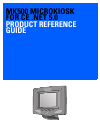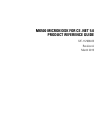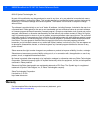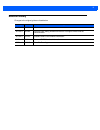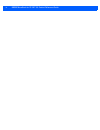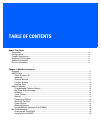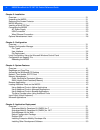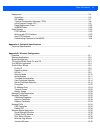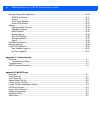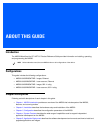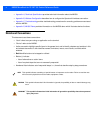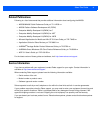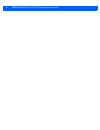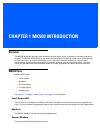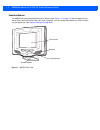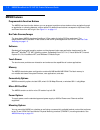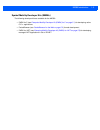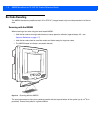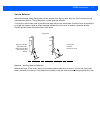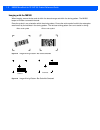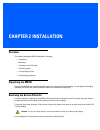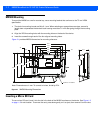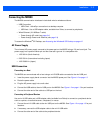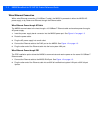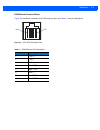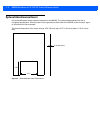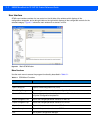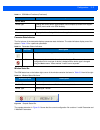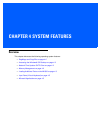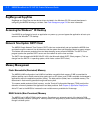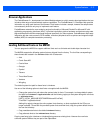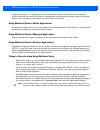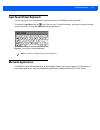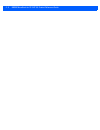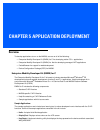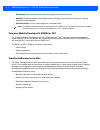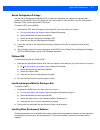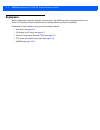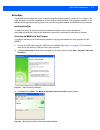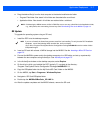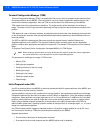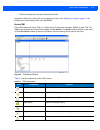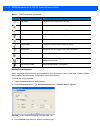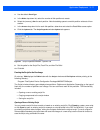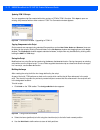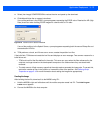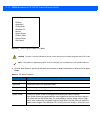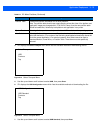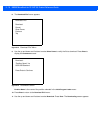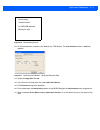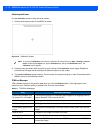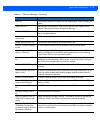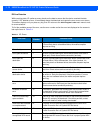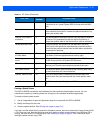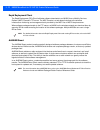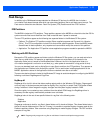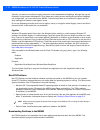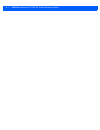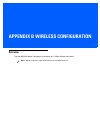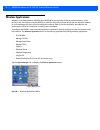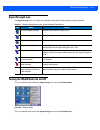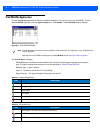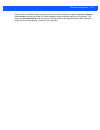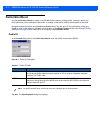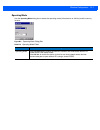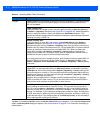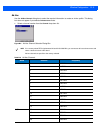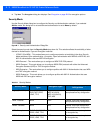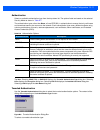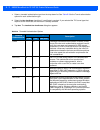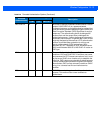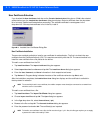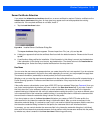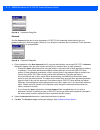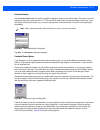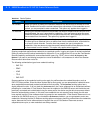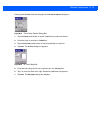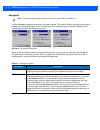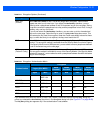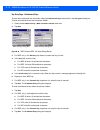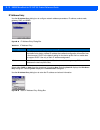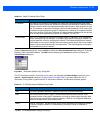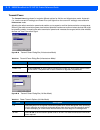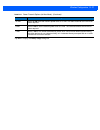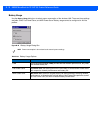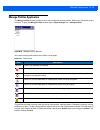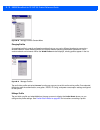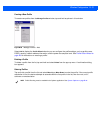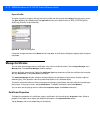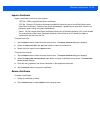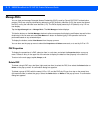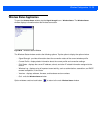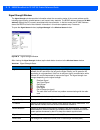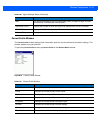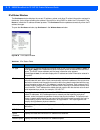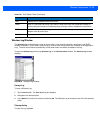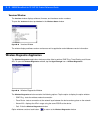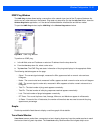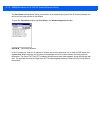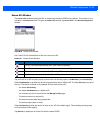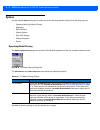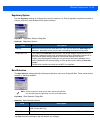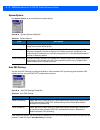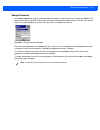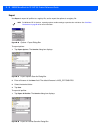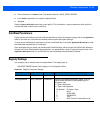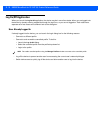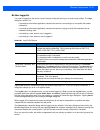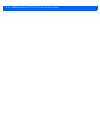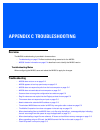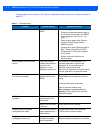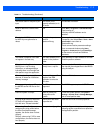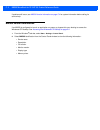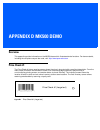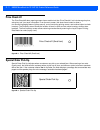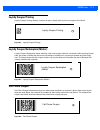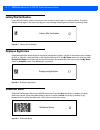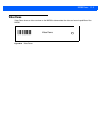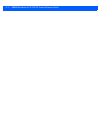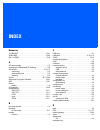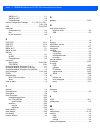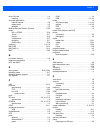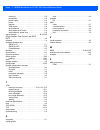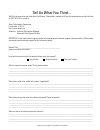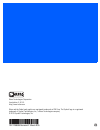- DL manuals
- Zebra
- Touch terminals
- MK500 MicroKiosk
- Product Reference Manual
Zebra MK500 MicroKiosk Product Reference Manual - Chapter 2 Installation
CHAPTER 2 INSTALLATION
Overview
This chapter describes MK500 installation, including:
•
Unpacking
•
Mounting
•
Inserting a micro SD card
•
Providing power
•
Connecting to a host
•
Connecting peripherals
Unpacking the MK500
Remove the MK500 from its packing and inspect it for damage. Keep the packing, it is the approved shipping
container and should be used if the MK500 needs to be returned for servicing.
Removing the Screen Protector
A screen protector is applied to the MK500. Zebra recommends using this to minimize wear and tear. Screen
protectors enhance the usability and durability of touch screen displays.
To remove the screen protector, lift the corner using a thin plastic card, such as a credit card, then carefully lift
it off the display.
For a package of five replacement screen protectors, contract Zebra.
CAUTION
Do not use a sharp object to remove the protector. Doing so can damage the display.
Summary of MK500 MicroKiosk
Page 1
Mk500 microkiosk for ce .Net 5.0 product reference guide.
Page 3: Product Reference Guide
Mk500 microkiosk for ce .Net 5.0 product reference guide 72e-112998-05 revision a march 2015.
Page 4: Warranty
Ii mk500 microkiosk for ce .Net 5.0 product reference guide © 2015 symbol technologies, inc. No part of this publication may be reproduced or used in any form, or by any electrical or mechanical means, without permission in writing from zebra. This includes electronic or mechanical means, such as ph...
Page 5: Revision History
Iii revision history changes to the original guide are listed below: change date description -01 rev a 2/2009 initial release. -02 rev a 8/2009 removed note stating wireless devices do not support wired ethernet communication. -03 rev a 5/2010 updated power-over-ethernet information. -04 rev a 8/201...
Page 6
Iv mk500 microkiosk for ce .Net 5.0 product reference guide.
Page 7: Table of Contents
Table of contents about this guide introduction .....................................................................................................................................  ix configurations....................................................................................................
Page 8
Vi mk500 microkiosk for ce .Net 5.0 product reference guide chapter 2: installation overview ........................................................................................................................................ 2-1 unpacking the mk500 .................................................
Page 9
Table of contents vii deployment .................................................................................................................................... 5-4 activesync ..........................................................................................................................
Page 10
Viii mk500 microkiosk for ce .Net 5.0 product reference guide wireless diagnostics application ................................................................................................... B-40 icmp ping window ......................................................................................
Page 11: About This Guide
About this guide introduction the mk500 microkiosk for ce .Net 5.0 product reference guide provides information on installing, operating, and programming the mk500. Configurations this guide includes the following configurations: • mk500-00k0db9gwtwr - imager, ethernet • mk500-00u0db9gwtwr - laser s...
Page 12: Notational Conventions
X mk500 microkiosk for ce .Net 5.0 product reference guide • appendix a, technical specifications provides technical information about the mk500. • appendix b, wireless configuration describes how to configure the spectrum24 wireless connection. • appendix c, troubleshooting provides troubleshooting...
Page 13: Related Publications
About this guide xi related publications following is a list of documents that provide additional information about configuring the mk500: • mk500/mk4000 quick reference guide , p/n 72-112230-xx • mk500 platform software development kit (psdk) • enterprise mobility developer kit (emdk) for c • enter...
Page 14
Xii mk500 microkiosk for ce .Net 5.0 product reference guide.
Page 15: Overview
Chapter 1 mk500 introduction overview the mk500 microkiosk provides retail consumers access to data critical to making an informed purchasing decision. The mk500 verifies prices on bar coded merchandise and obtains up-to-the-minute information on in-store promotions. Its easy-to-read display can be ...
Page 16
1 - 2 mk500 microkiosk for ce .Net 5.0 product reference guide function buttons the mk500 has three programmable function buttons (see figure 1-1 on page 1-2 ) that correspond to up arrow, enter, and down arrow from left to right, by default. You can remap these buttons to other functions using a re...
Page 17
Mk500 introduction 1 - 3 figure 1-2 mk500 rear view external ports the mk500 has the following external ports: power port a power supply connects to the power port (2.0 mm barrel jack connector) on the mk500. For more information, see ac power supply on page 2-3 . Mini usb a usb cable connects to th...
Page 18: Mk500 Features
1 - 4 mk500 microkiosk for ce .Net 5.0 product reference guide mk500 features programmable function buttons the mk500 has three function buttons you can program to perform various tasks such as navigation through an application or choosing between various options. By default these buttons correspond...
Page 19
Mk500 introduction 1 - 5 symbol mobility developer kits (smdks) the following developer kits are available for the mk500: • emdk for c (see enterprise mobility developer kit (emdk) for c on page 5-1 ) for developing native c/c++ applications • pocketbrowser (see pocketbrowser for the web on page 5-2...
Page 20: Bar Code Decoding
1 - 6 mk500 microkiosk for ce .Net 5.0 product reference guide bar code decoding the mk500 decodes any traditional retail 1d or pdf417 (imager-based only) bar code presented in its field of view. Scanning with the mk500 when scanning a bar code using the laser-based mk500: • hold the bar code at an ...
Page 21
Mk500 introduction 1 - 7 specular reflection when laser beams reflect directly back into the scanner from the bar code, they can “blind” the scanner and make decoding difficult. This phenomenon is called specular reflection. To avoid this, scan the bar code so that the beam does not bounce directly ...
Page 22
1 - 8 mk500 microkiosk for ce .Net 5.0 product reference guide imaging with the mk500 when imaging, ensure the bar code is within the decode range and within the aiming pattern. The mk500 beeps to indicate a successful decode. Place the symbol in any orientation within the aiming pattern. Ensure the...
Page 23: Chapter 2 Installation
Chapter 2 installation overview this chapter describes mk500 installation, including: • unpacking • mounting • inserting a micro sd card • providing power • connecting to a host • connecting peripherals unpacking the mk500 remove the mk500 from its packing and inspect it for damage. Keep the packing...
Page 24: Mk500 Mounting
2 - 2 mk500 microkiosk for ce .Net 5.0 product reference guide mk500 mounting to mount the mk500 on a wall or counter top, use a mounting bracket that conforms to the 75 mm vesa specification. 1. The device’s mounting inserts are m4 x 8.1 mm. When selecting an appropriate screw type, ensure its leng...
Page 25: Connecting The Mk500
Installation 2 - 3 connecting the mk500 the mk500 communication interfaces include both wired or wireless solutions: • usb connection • usb client - activesync connection to a desktop computer • usb host - use a usb adapter cable, available from zebra, to connect to peripherals • wired ethernet (10/...
Page 26
2 - 4 mk500 microkiosk for ce .Net 5.0 product reference guide wired ethernet connection with a wired ethernet connection (10/100base-t cable), the mk500 is powered via either the mk500 ac power supply, or by power-over-ethernet through the ethernet cable. Wired ethernet: power through ac outlet the...
Page 27
Installation 2 - 5 rj45/ethernet connector pinouts figure 2-2 identifies the locations for the ethernet port pins, and table 2-1 lists pin descriptions. Figure 2-2 8-pin rj45 connector port table 2-1 rj45/ethernet pin descriptions pin description 1 txd (+) 2 txd (-) 3 rxd (+) 4 bias-t vcc 5 bias-t v...
Page 28
2 - 6 mk500 microkiosk for ce .Net 5.0 product reference guide optional advertisement insert use an advertisement insert to attract customers to the mk500. The recommended material for this is corrugated polyethylene. Slide the insert into the grooves on either side of the mk500, and mount ads, sign...
Page 29: Chapter 3 Configuration
Chapter 3 configuration overview this chapter describes how to set up and configure the mk500 applications, communications, and network settings which include parameters such as the device name, internet browser settings, date and time, and several other key settings. Configure these settings remote...
Page 30
3 - 2 mk500 microkiosk for ce .Net 5.0 product reference guide user interface scm's user interface consists of a tree control on the left side of the window which displays all the configuration categories, and a data grid table on the right which displays all the configurable controls for the select...
Page 31
Configuration 3 - 3 parameter state indicators the first column of the data table displays parameter state indicators. The state indicators display one of the states in table 3-2 for a particular parameter: window status bar the scm status bar on the bottom right corner of the window contains the it...
Page 32
3 - 4 mk500 microkiosk for ce .Net 5.0 product reference guide file deployment deploy the cpf file created using the scm export function to the mk500. 1. Optionally, use the authenticode tools to sign the .Cpf file. 2. Make the .Cpf file read-only, then copy it to the mk500. 3. Tap the filename to i...
Page 33: Chapter 4 System Features
Chapter 4 system features overview this chapter discusses the following operating system features: • regmerge and copyfiles on page 4-2 • accessing the windows® ce desktop on page 4-2 • network time update: sntp client on page 4-2 • memory management on page 4-2 • loading additional fonts on the mk5...
Page 34: Regmerge and Copyfiles
4 - 2 mk500 microkiosk for ce .Net 5.0 product reference guide regmerge and copyfiles regmerge and copyfiles are two device drivers included in the windows ce os to assist developers in configuring the mk500 following a cold boot. See flash storage on page 5-23 for more information. Accessing the wi...
Page 35: Browser Applications
System features 4 - 3 browser applications the pocketbrowser 2.1 development tool allows web developers to quickly create robust applications that can include a wide range of advanced data capture capabilities. The pocketbrowser 2.1 developer help provides information on using each feature of the br...
Page 36
4 - 4 mk500 microkiosk for ce .Net 5.0 product reference guide using the third option, i.E., copying fonts to the \windows\fonts directory, makes it easier to manage the system. Note that fonts copied to \windows or \windows\fonts do not persist over power cycles or cold boots. Use the copy file fea...
Page 37: Microsoft Applications
System features 4 - 5 input panel (virtual keyboard) use the input panel (virtual keyboard) on the touchscreen of the mk500 to enter information. To access the input panel , tap the icon in the icon tray. To enter information, use a stylus to select the keys on the input panel. To close the input pa...
Page 38
4 - 6 mk500 microkiosk for ce .Net 5.0 product reference guide.
Page 39: Overview
Chapter 5 application deployment overview to develop applications to run on the mk500, use one or all of the following: • enterprise mobility developer kit (emdk) for c for developing native c/c++ applications • enterprise mobility developer kit (emdk) for .Net for developing managed .Net applicatio...
Page 40
5 - 2 mk500 microkiosk for ce .Net 5.0 product reference guide • scansamp2 : demonstrates the bar code scan engine (and external scanner). • memtest : displays the amount of available memory. Allocate and free blocks of memory to see how available memory changes. • win32printsamp : prints a sample p...
Page 41
Application deployment 5 - 3 device configuration package use the device configuration package (dcp) to create and download hex images that represent flash partitions to the mk500. The dcp includes the user documentation, flash partitions, terminal configuration manager (tcm), and the associated tcm...
Page 42: Deployment
5 - 4 mk500 microkiosk for ce .Net 5.0 product reference guide deployment with the appropriate accessory, software, and connection, the mk500 can share information with the host device. This chapter provides information about installing software and files on the mk500. Download and install software ...
Page 43
Application deployment 5 - 5 activesync the mk500 communicates with a host computer using microsoft ® activesync (version 4.5.1 or higher). Use usb activesync to transfer data between a host computer and the mk500. The activesync software on the mk500 allows copying and pasting (rather than synchron...
Page 44
5 - 6 mk500 microkiosk for ce .Net 5.0 product reference guide downloading files to the mk500 to download files (such as the mkconfig.Reg file) from the host computer to the mk500, use windows explorer to copy the files: 1. On the host computer, select explore . Figure 5-3 activesync explorer 2. Dou...
Page 45
Application deployment 5 - 7 4. Drag the desired file(s) from the host computer to the desired mobile device folder. • program files folder: files stored in this folder are discarded after a cold boot. • application folder: files stored in this folder are retained after a cold boot. Os update to upg...
Page 46
5 - 8 mk500 microkiosk for ce .Net 5.0 product reference guide terminal configuration manager (tcm) terminal configuration manager (tcm) is an application that runs on the host computer and customizes flash file system partitions for the mk500. The most common use is to create an application partiti...
Page 47
Application deployment 5 - 9 • tcm (on development computer) to download the files. Upgrade the device by invoking ipl and navigating the menus. See sending the image on page 5-13 for procedures on downloading a hex file to the mk500. Starting tcm click the windows start menu tcm icon ( zebra device...
Page 48
5 - 10 mk500 microkiosk for ce .Net 5.0 product reference guide defining script properties before creating a script, define the script properties, such as the type of device, flash type, number of disks being created, and the memory configuration of each disk partition. To define the script properti...
Page 49
Application deployment 5 - 11 4. Use the default flash type . 5. In the disks drop-down list, s elect the number of disk partitions to create. 6. Select the (memory) size for each partition. Note that adding space to one disk partition subtracts it from another. 7. In the access drop-down list for e...
Page 50
5 - 12 mk500 microkiosk for ce .Net 5.0 product reference guide updating tcm 1.X scripts you can upgrade script files created with older versions of tcm to tcm 2.0 scripts. Click open to open an existing script created with an older version of tcm. The conversion window appears. Figure 5-8 conversio...
Page 51
Application deployment 5 - 13 4. Select (hex image) compression to reduce the size and speed up the download. 5. Click ok and follow the on-screen instructions. If one of the partitions is the essid, a prompt appears requesting the essid value. Deselect the hr (high rate) check box when building ess...
Page 52
5 - 14 mk500 microkiosk for ce .Net 5.0 product reference guide figure 5-11 initial program loader (ipl) menu 3. Choose auto select or use the up and down scroll buttons to select the partition to download, then press enter . Initial program loader platform application config block windows ce monito...
Page 53
Application deployment 5 - 15 4. Ipl displays the select transport menu which lists the available methods of downloading the file. Figure 5-12 select transport menu 5. Use the up and down scroll buttons to select usb , then press enter . 6. Ipl displays the usb configuration menu which lists the ava...
Page 54
5 - 16 mk500 microkiosk for ce .Net 5.0 product reference guide 8. The download file? Menu appears. Figure 5-14 download file? Menu 9. Use the up and down scroll buttons to select show parms to verify the file to download. Press enter to display the parameters screen. Figure 5-15 parameters screen p...
Page 55
Application deployment 5 - 17 figure 5-16 downloading screen 12. On the development computer, click load on the tcm toolbar. The load terminal window > serial tab appears. Figure 5-17 load terminal window - serial and ethernet tabs 13. Select the image files to load . 14. In the comm port drop-down ...
Page 56
5 - 18 mk500 microkiosk for ce .Net 5.0 product reference guide calibrating the screen use the calibration screen to align the touch screen: 1. Remove and restore power to the mk500 to reboot. Figure 5-18 calibration screen 2. Carefully press and briefly hold the stylus tip on the center of the cali...
Page 57
Application deployment 5 - 19 disk full tcm failed to create hex image file at the selected path. Check available disk space. Target disk full build process failed because tcm failed to add file to the image of a disk volume. Remove some files or increase the disk size. Hex file is read only the hex...
Page 58
5 - 20 mk500 microkiosk for ce .Net 5.0 product reference guide ipl error detection while receiving data, ipl performs many checks on the data to ensure that the device received the data correctly. If ipl detects an error, it immediately aborts the download and reports the error on an error screen. ...
Page 59
Application deployment 5 - 21 creating a splash screen the dcp for mk500 includes the source bitmap files that create the default splash screens. You can customize the screen by modifying these files using any of the standard windows image editors. To create a custom splash screen: 1. Use an image e...
Page 60
5 - 22 mk500 microkiosk for ce .Net 5.0 product reference guide rapid deployment client the rapid deployment (rd) client facilitates software downloads to an mk500 from a mobility services platform (msp) console’s ftp server. The msp console is a web-based interface to the wireless infrastructure mo...
Page 61: Flash Storage
Application deployment 5 - 23 flash storage in addition to the ram-based storage standard on windows ce devices, the mk500 also includes a non-volatile flash-based storage area which can store data (partitions) that a cold boot cannot corrupt. This flash area is divided into two sections: flash file...
Page 62
5 - 24 mk500 microkiosk for ce .Net 5.0 product reference guide typically, you would not modify the registry values for drivers loaded before regmerge, although this may be necessary during software development. Since these early loading drivers read these keys before regmerge can change them, you m...
Page 63: Technical Specifications
Appendix a technical specifications technical specifications for the latest technical specification information for the mk500, visit: http://www.Zebra.Com/mk500
Page 64
A - 2 mk500 microkiosk for ce .Net 5.0 product reference guide.
Page 65: Overview
Appendix b wireless configuration overview use the mk500’s mobile companion to configure the 11 mbps wireless connection. Note mobile companion supports wpa home, but not wpa enterprise..
Page 66: Wireless Applications
B - 2 mk500 microkiosk for ce .Net 5.0 product reference guide wireless applications wireless local area networks (wlans) allow mk500s to communicate wirelessly and send data to a host device in real time. Before using the mk500 on a wlan, the facility must be set up with the required hardware to ru...
Page 67: Signal Strength Icon
Wireless configuration b - 3 signal strength icon the signal strength icon in the task tray indicates the device’s wireless signal strength as follows: turning the wlan radio on and off to turn the wlan radio off tap the signal strength icon and select disable radio . Figure b-2 disable radio to tur...
Page 68: Find Wlans Application
B - 4 mk500 microkiosk for ce .Net 5.0 product reference guide find wlans application use the find wlans application to discover available networks in the vicinity of the user and mk500. To open the find wlans application, tap the signal strength icon - find wlans . The find wlans window displays . ...
Page 69
Wireless configuration b - 5 tap-and-hold on a wlan network to open a pop-up menu which provides two options: connect and refresh . Select refresh to refresh the wlan list. Select connect to create a wireless profile from that network. This starts the profile editor wizard which allows you to set th...
Page 70: Profile Editor Wizard
B - 6 mk500 microkiosk for ce .Net 5.0 product reference guide profile editor wizard use the profile editor wizard to create a new wlan profile or edit an existing profile. If editing a profile, the fields reflect the current settings for that profile. If creating a new profile, default values appea...
Page 71
Wireless configuration b - 7 operating mode use the operating mode dialog box to select the operating mode (infrastructure or ad-hoc) and the country location. Figure b-5 operating mode dialog box table b-5 operating mode fields field description operating mode select infrastructure to enable the de...
Page 72
B - 8 mk500 microkiosk for ce .Net 5.0 product reference guide tap next . If you selected ad-hoc mode, the ad-hoc channel dialog box displays. If you selected infrastructure mode, the security mode dialog box displays. See authentication on page b-11 for instruction on setting up authentication. Cou...
Page 73
Wireless configuration b - 9 ad-hoc use the ad-hoc channel dialog box to select the required information to create an ad-hoc profile. This dialog box does not appear if you selected infrastructure mode. 1. Select a channel number from the channel drop-down list. Figure b-6 ad-hoc channel selection d...
Page 74
B - 10 mk500 microkiosk for ce .Net 5.0 product reference guide 2. Tap next . The encryption dialog box displays. See encryption on page b-20 for encryption options. Security mode use the security mode dialog box to configure the security and authentication methods. If you selected ad-hoc mode, this...
Page 75
Wireless configuration b - 11 authentication select an available authentication type from the drop-down list. The options listed are based on the selected security mode as shown in table b-7 . The authentication types, other than none , all use ieee 802.1x authentication to ensure that only valid us...
Page 76
B - 12 mk500 microkiosk for ce .Net 5.0 product reference guide 1. Select a tunneled authentication type from the drop-down list. See table b-9 for the tunnel authentication options for each authentication type. 2. Select the user certificate check box if a certificate is required. If you selected t...
Page 77
Wireless configuration b - 13 ms chap v2 x x x microsoft challenge handshake authentication protocol version 2 (ms chap v2) is a password-based, challenge-response, mutual authentication protocol that uses the industry-standard message digest 4 (md4) and data encryption standard (des) algorithms to ...
Page 78
B - 14 mk500 microkiosk for ce .Net 5.0 product reference guide user certificate selection if you checked the user certificate check box on the tunneled authentication dialog box or if tls is the selected authentication type, the installed user certificates dialog box displays. Select a certificate ...
Page 79
Wireless configuration b - 15 server certificate selection if you select the validate server certificate check box, a server certificate is required. Select a certificate on the installed server certificates dialog box. An hour glass may appear as the wizard populates the existing certificate list. ...
Page 80
B - 16 mk500 microkiosk for ce .Net 5.0 product reference guide figure b-11 username dialog box password use the password dialog box to enter a password. If eap/tls is the selected authentication type, the password dialog box does not appear. Note that if you entered a username but no password, fusi...
Page 81
Wireless configuration b - 17 advanced identity use the advanced id dialog box to enter the 802.1x identity to supply to the authenticator. This value can be 63 characters long and is case sensitive. In ttls and peap, entering an anonymous identity (rather than a true identity) plus any desired real...
Page 82
B - 18 mk500 microkiosk for ce .Net 5.0 product reference guide entering credentials applies these credentials to a particular profile. Logging out clears all cached credentials. Editing a profile clears all cached credentials for that profile. If you configure the aps to use the fast session resume...
Page 83
Wireless configuration b - 19 selecting the at time check box displays the time cache options dialog box. Figure b-15 time cache options dialog box 1. Tap the interval radio button to check credentials at a set time interval. 2. Enter the value in minutes in the min box. 3. Tap the at (hh:mm) radio ...
Page 84
B - 20 mk500 microkiosk for ce .Net 5.0 product reference guide encryption use the encryption dialog box to select an encryption method. This contains fields to configure the encryption method and corresponding keys, if any. The drop-down list includes encryption methods available for the selected s...
Page 85
Wireless configuration b - 21 if you selected either wep-40 (40/24) or wep-104 (104/24), the wizard displays the key entry dialog box unless you selected the use passkey check box in the encryption dialog box (see figure b-17 on page b-20 ). The key entry dialog box appears only if the authenticatio...
Page 86
B - 22 mk500 microkiosk for ce .Net 5.0 product reference guide key entry page - hexidecimal keys to enter the hexidecimal key information select the hexidecimal keys radio button in the encryption dialog box. To enter a hexidecimal key with characters hidden: 1. Select the for added security - mask...
Page 87
Wireless configuration b - 23 pass-phrase dialog when you select none as an authentication and wep as an encryption, you can choose to enter a pass-phrase by checking the pass-phrase radio button. You are prompted to enter the pass-phrase. For wep, the pass-phrase radio button is only available if t...
Page 88
B - 24 mk500 microkiosk for ce .Net 5.0 product reference guide ip address entry use the ip address entry dialog box to configure network address parameters: ip address, subnet mask, gateway, dns, and wins. Figure b-19 ip address entry dialog box select either dhcp or static from the drop-down list ...
Page 89
Wireless configuration b - 25 select the advanced check box, then tap next to display the advanced address entry dialog box. Enter the gateway, dns, and wins address. Tap next without selecting the advanced check box to display the transmit power dialog box. Figure b-21 advanced address entry dialog...
Page 90
B - 26 mk500 microkiosk for ce .Net 5.0 product reference guide transmit power the transmit power drop-down list contains different options for ad-hoc and infrastructure mode. Automatic (i.E., use the current ap settings) and power plus (use higher than the current ap settings) are available for inf...
Page 91
Wireless configuration b - 27 tap next to display the battery usage dialog box. 15 mw select 15 mw to set the transmit power level to 15 mw. The radio transmits at the minimum power required. 5 mw select 5 mw to set the transmit power level to 5 mw. The radio transmits at the minimum power required....
Page 92
B - 28 mk500 microkiosk for ce .Net 5.0 product reference guide battery usage use the battery usage dialog box to select power consumption of the wireless lan. There are three settings available: cam, fast power save, and max power save. Battery usage cannot be configured in ad-hoc profiles. Figure ...
Page 93: Manage Profiles Application
Wireless configuration b - 29 manage profiles application the manage profiles window provides a list of user-configured wireless profiles. Define up to 32 profiles at any one time. To open the manage profiles window, tap the signal strength icon > manage profiles . Figure b-25 manage profiles window...
Page 94
B - 30 mk500 microkiosk for ce .Net 5.0 product reference guide figure b-26 manage profiles context menu changing profiles a completed profile is a set of configuration settings that you can use in different locations to connect to a wireless network. Create different profiles to have pre-defined op...
Page 95
Wireless configuration b - 31 creating a new profile to create new profiles from the manage profiles window, tap-and-hold anywhere in this window. Figure b-28 manage profiles - add select add to display the profile wizard wherein you can configure the profile settings, such as profile name, essid, s...
Page 96: Manage Certificates
B - 32 mk500 microkiosk for ce .Net 5.0 product reference guide export a profile to export a profile to a registry file, tap and hold a profile from the list and select export from the pop-up menu. The save as dialog box displays with the application folder and a default name of wcs_profile{ profile...
Page 97
Wireless configuration b - 33 import a certificate import a certificate from a file or from a server: • .Cer file - der encrypted root/server certificates. • .Pfx file - personal information exchange formatted file containing one or more root/server and/or user/client certificates. These files are u...
Page 98: Manage Pacs
B - 34 mk500 microkiosk for ce .Net 5.0 product reference guide manage pacs you can view and manage protected access credentials (pacs) used by cisco's eap-fast authentication protocol. Pacs are uniquely identified by referencing a pac authority identifier (a-id) (the server that issued the pac) and...
Page 99: Wireless Status Application
Wireless configuration b - 35 wireless status application to open the wireless status window, tap the signal strength icon > wireless status . The wireless status window displays information about the wireless connection. Figure b-30 wireless status window the wireless status window contains the fol...
Page 100
B - 36 mk500 microkiosk for ce .Net 5.0 product reference guide signal strength window the signal strength window provides information about the connection status of the current wireless profile including signal quality, missed beacons, and transmit retry statistics. The bssid address (shown as ap m...
Page 101
Wireless configuration b - 37 current profile window the current profile window displays basic information about the current profile and connection settings. This window updates every two seconds. To open the current profile window, tap current profile in the wireless status window. Figure b-32 curr...
Page 102
B - 38 mk500 microkiosk for ce .Net 5.0 product reference guide ipv4 status window the ipv4 status window displays the current ip address, subnet, and other ip related information assigned to the device. It also allows renewing the address if the profile is using dhcp to obtain the ip information. T...
Page 103
Wireless configuration b - 39 wireless log window the wireless log window displays a log of recent activity, such as authentication, association, and dhcp renewal completion, in time order. Save the log to a file or clear the log (within this instance of the application only). The auto-scroll featur...
Page 104
B - 40 mk500 microkiosk for ce .Net 5.0 product reference guide versions window the versions window displays software, firmware, and hardware version numbers. To open the versions window, tap versions in the wireless status window. Figure b-35 versions window the window displays software version num...
Page 105
Wireless configuration b - 41 icmp ping window the icmp ping window allows testing a connection at the network layer (part of the ip protocol) between the device and any other device on the network. Ping tests only stop when you tap the stop test button, close the wireless diagnostics application, o...
Page 106
B - 42 mk500 microkiosk for ce .Net 5.0 product reference guide the trace route window allows testing a connection at the network layer (part of the ip protocol) between the device and any other device on the network. To open the trace route window, tap trace route in the wireless diagnostics window...
Page 107
Wireless configuration b - 43 known aps window the known aps window displays the aps in range using the same essid as the device. This window is only available in infrastructure mode. To open the known aps window, tap known aps in the wireless diagnostics window. Figure b-39 known aps window see tab...
Page 108: Options
B - 44 mk500 microkiosk for ce .Net 5.0 product reference guide options use the wireless option dialog box to select one of the following operation options from the drop-down list: • operating mode (op mode) filtering • regulatory • band selection • system options • auto pac settings • change passwo...
Page 109
Wireless configuration b - 45 regulatory options use the regulatory settings to configure the country the device is in. Due to regulatory requirements (within a country) a device is only allowed to use certain channels. Figure b-41 regulatory options dialog box band selection the band selection sett...
Page 110
B - 46 mk500 microkiosk for ce .Net 5.0 product reference guide system options use system options to set miscellaneous system setting. Figure b-43 system options dialog box auto pac settings use the auto pac settings to configure whether to allow automatic pac provisioning and automatic pac refreshi...
Page 111
Wireless configuration b - 47 change password use change password to require a password before creating or editing a profile or changing the options . This allows pre-configuring profiles and prevents users from changing the network settings. The user can use this feature to protect settings from a ...
Page 112
B - 48 mk500 microkiosk for ce .Net 5.0 product reference guide export use export to export all profiles to a registry file, and to export the options to a registry file. Figure b-46 options - export dialog box to export options: 1. Tap export options . The save as dialog box displays. Figure b-47 e...
Page 113: Cold Boot Persistence
Wireless configuration b - 49 2. Enter a filename in the name: field. The default filename is wcs_profiles.Reg . 3. In the folder: drop-down list, select the desired folder. 4. Tap save . Selecting export all profiles saves the current profile. This information is used to determine which profile to ...
Page 114: Log On/off Application
B - 50 mk500 microkiosk for ce .Net 5.0 product reference guide log on/off application when you launch the log on/off application, the device may be in one of two states: either you are logged onto the device by already entering credentials through the login box, or you are not logged on. Each state...
Page 115
Wireless configuration b - 51 no user logged in if no user is logged into the device, launch the login dialog box and log in to access user profiles. The login dialog box varies if it is: • launched by the wireless application, because the service is connecting to a new profile that needs credential...
Page 116
B - 52 mk500 microkiosk for ce .Net 5.0 product reference guide.
Page 117: Appendix C Troubleshooting
Appendix c troubleshooting overview the mk500 troubleshooting is provided in three sections: • troubleshooting on page c-2 offers troubleshooting scenarios for the mk500. • mk500 version information on page c-4 describes how to identify the mk500 version. Troubleshooting notes when configuring the m...
Page 118
C - 2 mk500 microkiosk for ce .Net 5.0 product reference guide • copying large amount of files from pc card to the application folder fails with error "access is denied" on page c-3 table c-1 troubleshooting problem possible causes possible solutions mk500 does not turn on no power to the mk500. • p...
Page 119
Troubleshooting c - 3 the screen does not respond to pen input the screen is not properly calibrated, or is off center. Re-calibrate the screen. Need to determine a device mac address n/a open start > programs > commandprompt . Type ipconfig /all to display the mac address next to ‘address’. The wir...
Page 120: Mk500 Version Information
C - 4 mk500 microkiosk for ce .Net 5.0 product reference guide if problems still occur, see mk500 version information on page c-4 for system information before calling for service help. Mk500 version information if an mk500 is configured to launch an application on power-up, bypass this upon booting...
Page 121: Appendix D Mk500 Demo
Appendix d mk500 demo overview this appendix provides information on the mk500 demo which illustrates device functions. For demo material, including the cell phone coupon bar code, visit: http://developer.Zebra.Com price check #1 the price check #1 demo opening screen shows the price in large text w...
Page 122: Price Check #2
D - 2 mk500 microkiosk for ce .Net 5.0 product reference guide price check #2 the price check #2 demo opening screen shows smaller text than price check #1 but includes regular price, sale price, and "you save" information. From the main screen, this demo has a button to show a non-functioning pagin...
Page 123: Loyalty Coupon Printing
Mk500 demo d - 3 loyalty coupon printing loyalty coupon printing allows a customer to scan a loyalty card to print out coupons at the kiosk. Figure d-4 loyalty coupon printing loyalty coupon redemption (mailer) loyalty coupon redemption allows scanning a bar code coupon mailed to a customer. After s...
Page 124: Lottery Win Verification
D - 4 mk500 microkiosk for ce .Net 5.0 product reference guide lottery win verification lottery win verification allows a customer to scan a lottery ticket to see if it is a winning ticket. This demo displays a message on the screen and plays a voice message indicating that the ticket is a winning t...
Page 125: Video Demo
Mk500 demo d - 5 video demo video demo shows a video overview on the mk500 to demonstrate the video and sound capabilities of the mk500. Figure d-10 video demo video demo.
Page 126
D - 6 mk500 microkiosk for ce .Net 5.0 product reference guide.
Page 127: Index
Index numerics 104-bit wep . . . . . . . . . . . . . . . . . . . . . . . . . . . . . . B-21 40-bit wep . . . . . . . . . . . . . . . . . . . . . . . . . . . . . . . B-20 802.11 essid . . . . . . . . . . . . . . . . . . . . . . . . . . . . . . B-6 a ac power supply . . . . . . . . . . . . . . . . . ....
Page 128
Index - 2 mk500 microkiosk for ce .Net 5.0 product reference guide emdk for c . . . . . . . . . . . . . . . . . . . . . . . . . . . . . 5-1 emdk for net . . . . . . . . . . . . . . . . . . . . . . . . . . 5-2 pocketbrowser . . . . . . . . . . . . . . . . . . . . . . . . . . 5-2 device configuration ...
Page 129
Index - 3 micro sd card . . . . . . . . . . . . . . . . . . . . . . . . . . . . . . 1-4 inserting . . . . . . . . . . . . . . . . . . . . . . . . . . . . . . . 2-2 microsoft applications internet explorer . . . . . . . . . . . . . . . . . . . . . . . . . 4-5 media player . . . . . . . . . . . . . . ...
Page 130
Index - 4 mk500 microkiosk for ce .Net 5.0 product reference guide mounting . . . . . . . . . . . . . . . . . . . . . . . . . . . . . . . 2-2 peripherals . . . . . . . . . . . . . . . . . . . . . . . . . . . . . 2-3 power supply . . . . . . . . . . . . . . . . . . . . . . . . . . . . 2-3 printer . ....
Page 131
Thank you for your input—we value your comments. Tell us what you think... We’d like to know what you think about this manual. Please take a moment to fill out this questionnaire and fax this form to: (631) 627-7184, or mail to: zebra technologies corporation lincolnshire, il u.S.A. Http://www.Zebra...
Page 134
72e-112998-05 revision a - march 2015 zebra technologies corporation lincolnshire, il u.S.A. Http://www.Zebra.Com zebra and the zebra head graphic are registered trademarks of zih corp. The symbol logo is a registered trademark of symbol technologies, inc., a zebra technologies company. © 2015 symbo...