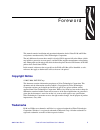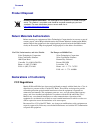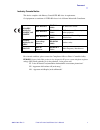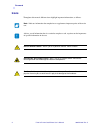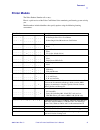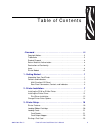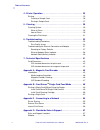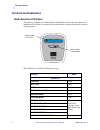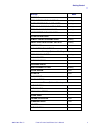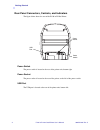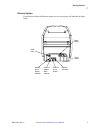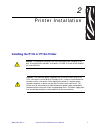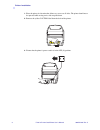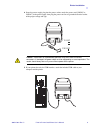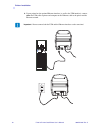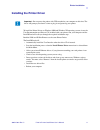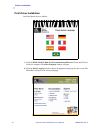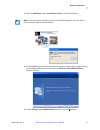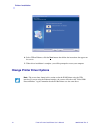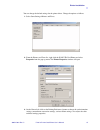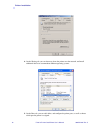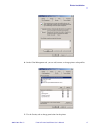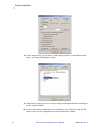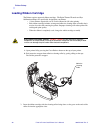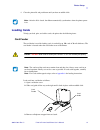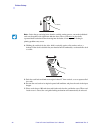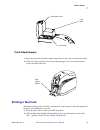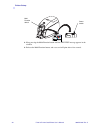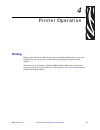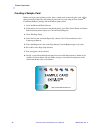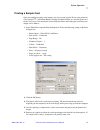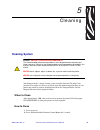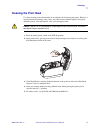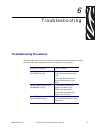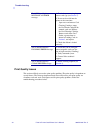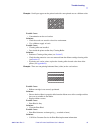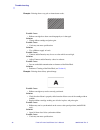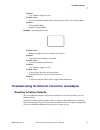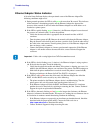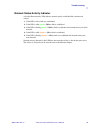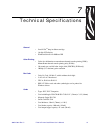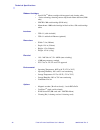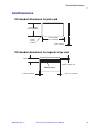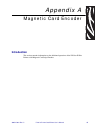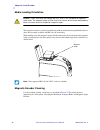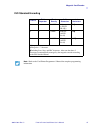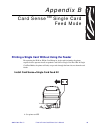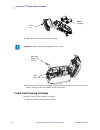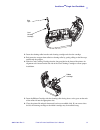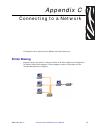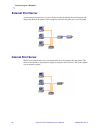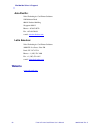- DL manuals
- Zebra
- Printer
- P110
- User Manual
Zebra P110 User Manual - Unpacking Your Card Printer
980515-001 Rev. C
P110i & P110m Card Printer User’s Manual
1
1
Getting Started
Unpacking Your Card Printer
Your P110i or P110m printer ships in a cardboard carton, protected by styrofoam inserts
and a protective anti-static bag. Keep all packaging material in case you need to move or
re-ship the printer.
1.
Before opening and unpacking the printer, inspect the carton to ensure that no damage
occurred during shipment.
2.
Ensure that you have a clean and nearly dust free environment for proper operation
and storage of the printer.
3.
Unlatch and remove the handle, open the carton, and remove the box containing the
printer accessories from the shipping carton.
4.
Remove the styrofoam packing material from the top of the printer.
5.
Lift the printer out of the carton by holding it on both sides of the bottom and lifting
the printer gently from the carton.
6.
Make sure the following accessories are included with your printer:
a.
Software CD-ROM
b.
Quick Start Guide
c.
Cleaning Kit
d.
120 VAC and 230 VAC Power Cords
e.
Power Transformer
f.
USB Printer Cable
If any items are missing, please contact your dealer. To reorder; refer to
Appendix D
of
this manual.
Summary of P110
Page 1
980515-001 rev. C zebra ® p110 i & p110m card printers user’s manual.
Page 2
Ii p110i & p110m card printer user’s manual 980515-001 rev. C.
Page 3: Copyright Notice
980515-001 rev. C p110i & p110m card printer user’s manual iii foreword this manual contains installation and operation information for the zebra p110i and p110m card printers manufactured by zebra technologies corporation. The only difference between these models is that the p110i supports full-col...
Page 4: Product Disposal
Iv p110i & p110m card printer user’s manual 980515-001 rev. C foreword product disposal return materials authorization before returning any equipment to zebra technologies corporation for in-warranty or out-of- warranty repair, contact repair administration for a return materials authorization (rma)...
Page 5
Foreword 980515-001 rev. C p110i & p110m card printer user’s manual v industry canada notice this device complies with industry canada ices-003 class a requirements. Cet équipement est conforme à l 'ices-003 classe a de la norme industrielle canadienne. For a formal certificate, please contact the c...
Page 6: Icons
Vi p110i & p110m card printer user’s manual 980515-001 rev. C foreword icons throughout this manual, different icons highlight important information, as follows: note • indicates information that emphasizes or supplements important points of the main text. Advises you of information that is essentia...
Page 7: Printer Models
Foreword 980515-001 rev. C p110i & p110m card printer user’s manual vii printer models the zebra product number tells a story: here is a quick review of the zebra card printer series numbering and lettering system to help you. Model numbers include identifiers that specify options using the followin...
Page 8
Viii p110i & p110m card printer user’s manual 980515-001 rev. C.
Page 9
980515-001 rev. C p110i & p110m card printer user’s manual ix table of contents • foreword . . . . . . . . . . . . . . . . . . . . . . . . . . . . . . . . . . . . . . . . . . . . . Iii copyright notice. . . . . . . . . . . . . . . . . . . . . . . . . . . . . . . . . . . . . . . . . . . . . Iii trade...
Page 10
X p110i & p110m card printer user’s manual 980515-001 rev. C table of contents 4 • printer operation . . . . . . . . . . . . . . . . . . . . . . . . . . . . . . . . . . . . 25 printing . . . . . . . . . . . . . . . . . . . . . . . . . . . . . . . . . . . . . . . . . . . . . . . . . . . 25 creating a...
Page 11: Unpacking Your Card Printer
980515-001 rev. C p110i & p110m card printer user’s manual 1 1 getting started unpacking your card printer your p110i or p110m printer ships in a cardboard carton, protected by styrofoam inserts and a protective anti-static bag. Keep all packaging material in case you need to move or re-ship the pri...
Page 12: Controls and Indicators
2 p110i & p110m card printer user’s manual 980515-001 rev. C getting started controls and indicators multi-function lcd panel your printer is equipped with a multi function lcd readout panel to provide printer status information. The readout is controlled by the multi-function control button directl...
Page 13
Getting started 980515-001 rev. C p110i & p110m card printer user’s manual 3 cleaning fixed remove ribbon then close lid scrolling empty feeder then close cover scrolling feed long cleaning card in exit scrolling remove long cleaning card scrolling insert feeder cleaning card scrolling close feeder ...
Page 14
4 p110i & p110m card printer user’s manual 980515-001 rev. C getting started rear panel connectors, controls, and indicators the figure below shows the rear of the p110i or p110m printer. Power switch the power switch is located at the rear of the printer unit, bottom right. Power socket the power s...
Page 15
Getting started 980515-001 rev. C p110i & p110m card printer user’s manual 5 ethernet option if your printer includes the ethernet option, the rear of the printer will look like the figure below. Power switch usb port power socket ethernet connector ethernet reset button network status / activity in...
Page 16
6 p110i & p110m card printer user’s manual 980515-001 rev. C.
Page 17
980515-001 rev. C p110i & p110m card printer user’s manual 7 2 printer installation installing the p110i or p110m printer caution • do not power the printer with usb attached to your computer at this time. The driver will prompt you when it is time to plug in and power up your printer . Caution • li...
Page 18
8 p110i & p110m card printer user’s manual 980515-001 rev. C printer installation 1. Place the printer in a location that allows easy access to all sides. The printer should never be operated while resting on its side or upside down 2. Remove the yellow caution label from the back of the printer. 3....
Page 19
Printer installation 980515-001 rev. C p110i & p110m card printer user’s manual 9 4. Insert the power supply plug into the power socket, attach the power cord (120vac or 230vac) to the power supply, then plug the power cord in to a grounded electrical socket of the proper voltage and type. 5. If you...
Page 20
10 p110i & p110m card printer user’s manual 980515-001 rev. C printer installation 6. If your printer has the optional ethernet interface (as well as the usb interface), connect either the usb cable to printer and computer or the ethernet cable to the printer and the ethernet network. Important • do...
Page 21
Printer installation 980515-001 rev. C p110i & p110m card printer user’s manual 11 installing the printer driver to install the printer driver on windows 2000 and windows xp operating systems, insert the user documentation and drivers cd, included with your printer, into your computer and the instal...
Page 22
12 p110i & p110m card printer user’s manual 980515-001 rev. C printer installation print driver installation install the printer driver as follows: 1. Insert the p110i / p120i / p110m user documentation and drivers cd into the cd drive of the host computer. The select language window will open. 2. F...
Page 23
Printer installation 980515-001 rev. C p110i & p110m card printer user’s manual 13 3. From the main menu, under install printer driver, select p110i / p110m. 4. The installshield wizard will be installed and a progress window will be displayed. Once the installshield wizard has been installed, the w...
Page 24
14 p110i & p110m card printer user’s manual 980515-001 rev. C printer installation 6. Select usb or ethernet, click the next button, then follow the instructions that appear on the screen. 7. When driver installation is complete, you will be prompted to restart your computer. Change printer driver o...
Page 25
Printer installation 980515-001 rev. C p110i & p110m card printer user’s manual 15 you can change the default settings for the printer driver. Change the options as follows: 1. Select start>settings>printers and faxes. 2. From the printers and faxes list, right click the p110i usb card printer and s...
Page 26
16 p110i & p110m card printer user’s manual 980515-001 rev. C printer installation 4. On the sharing tab, you can choose to share the printer over the network, and install additional drivers to accommodate different operating systems. 5. On the ports tab, you can add, delete, and configure the print...
Page 27
Printer installation 980515-001 rev. C p110i & p110m card printer user’s manual 17 6. On the color management tab, you can add, remove, or change printer color profiles. 7. Use the security tab to change permissions for the printer..
Page 28
18 p110i & p110m card printer user’s manual 980515-001 rev. C printer installation 8. On the advanced tab, you can choose various printer properties, install different printer drivers, and change default printer settings. 9. On the device settings tab, you can change settings for a magnetic encoder ...
Page 29: Printer Features
980515-001 rev. C p110i & p110m card printer user’s manual 19 3 printer setup printer features the following shows an interior view of your p110i / p110m printer. : lid print head card feeder card guide ribbon cartridge card output hopper.
Page 30: Loading Ribbon Cartridge
20 p110i & p110m card printer user’s manual 980515-001 rev. C printer setup loading ribbon cartridge the printer requires approved ribbon cartridges. The resin thermal transfer and dye sublimation ribbons are specifically designed for your printer. • i series printers require the use of i series rib...
Page 31: Loading Cards
Printer setup 980515-001 rev. C p110i & p110m card printer user’s manual 21 4. Close the printer lid and push down until you hear an audible click. Loading cards to help you load, print, and collect cards, the printer has the following items: card feeder the card feeder is used for loading cards, it...
Page 32
22 p110i & p110m card printer user’s manual 980515-001 rev. C printer setup 4. Holding the card deck by the sides, hold it vertically against a flat surface such as a desktop. If the deck is too thick for your hand to hold it comfortably, use about half a deck at a time. 5. Push the stack back and f...
Page 33: Printing A Test Card
Printer setup 980515-001 rev. C p110i & p110m card printer user’s manual 23 card output hopper 1. Raise the printer lid and pull the output hopper down to place it in its functional position. 2. When not using the printer, place the card output hopper back in its closed position to protect the print...
Page 34
24 p110i & p110m card printer user’s manual 980515-001 rev. C printer setup 3. Keep pressing the multi function button until the self test message appears in the window. 4. Release the multi function button, and a test card will print after a few seconds. P520cem serial n¡ 060376 firmware: v1.50 hea...
Page 35: Printing
980515-001 rev. C p110i & p110m card printer user’s manual 25 4 printer operation printing printing with the p110i or p110m printer requires the windows printer driver, your card design/issuing software or printer command level programming through the printer interface. The printer can be used with ...
Page 36
26 p110i & p110m card printer user’s manual 980515-001 rev. C printer operation creating a sample card before you begin a new printing session, print a sample card to ensure that the cards will be printed correctly. Follow the steps below to print your first card using the true colours tm card print...
Page 37
Printer operation 980515-001 rev. C p110i & p110m card printer user’s manual 27 printing a sample card once you completed creating your sample card, you are ready to print. Ensure your printer has a true colours ™ card printer ribbon cartridge installed and there is card stock in the card feeder. Se...
Page 38
28 p110i & p110m card printer user’s manual 980515-001 rev. C.
Page 39: Cleaning System
980515-001 rev. C p110i & p110m card printer user’s manual 29 5 cleaning cleaning system your printer includes a simple cleaning system using pre-saturated cleaning cards provided. The regular use of these cards will clean and maintain important parts of your printer that cannot be reached: includin...
Page 40
30 p110i & p110m card printer user’s manual 980515-001 rev. C cleaning 3. When the cleaning cycle is initiated, the lcd message remove ribbon then close lid will display. 4. After the ribbon is removed and the lid is closed, the message empty feeder then close cover will display. 5. If the lid is op...
Page 41: Cleaning The Print Head
Cleaning 980515-001 rev. C p110i & p110m card printer user’s manual 31 cleaning the print head use of the cleaning cards will normally do an adequate job of cleaning the printer. However, a separate print head cleaning, using swabs, can remove more stubborn deposits when print anomalies persist. To ...
Page 42
32 p110i & p110m card printer user’s manual 980515-001 rev. C.
Page 43: Troubleshooting Procedures
980515-001 rev. C p110i & p110m card printer user’s manual 33 6 troubleshooting troubleshooting procedures the table below offers causes and solutions to symptoms related to improper operation. Check the table when experiencing any loss of operation or print quality. Problem / description cause / so...
Page 44
34 p110i & p110m card printer user’s manual 980515-001 rev. C troubleshooting print quality issues this section will help you resolve print quality problems the print quality is dependent on several factors. The two most important factors that will increase your print quality are cleanliness and car...
Page 45
Troubleshooting 980515-001 rev. C p110i & p110m card printer user’s manual 35 example • small spots appear on the printed card with a non-printed area or a different color. Possible cause: • contamination on the card surface solutions: • check that cards are stored in a dust free environment • use a...
Page 46
36 p110i & p110m card printer user’s manual 980515-001 rev. C troubleshooting example • printing shows very pale or inconsistent results. Possible cause: • ribbon cartridge have been stored improperly or is damaged. Solution: • change ribbon cartridge and print again. Possible cause: • cards may not...
Page 47
Troubleshooting 980515-001 rev. C p110i & p110m card printer user’s manual 37 solution: • use a different supply of cards. Possible cause: • dust or embedded contamination inside the printer and/or dirty cleaning roller. Solution: • clean the print head. • replace cleaning roller. Example • no print...
Page 48
38 p110i & p110m card printer user’s manual 980515-001 rev. C troubleshooting ethernet adapter status indicator a bi-color status indicator displays the operational status of the ethernet adapter.The following conditions might occur: 1. During normal operation, the led is solid green for more than 3...
Page 49
Troubleshooting 980515-001 rev. C p110i & p110m card printer user’s manual 39 network status/activity indicator a bi-color status/activity led indicates network speed, established link, and network activity. 1. If the led is off, no link was established. 2. If the led is solid green , a 100base link...
Page 50
40 p110i & p110m card printer user’s manual 980515-001 rev. C.
Page 51
980515-001 rev. C p110i & p110m card printer user’s manual 41 7 technical specifications general • load-n-go tm drop-in ribbon cartridge • 16-digit lcd display • windows® drivers for 2000 and xp color printing • color dye sublimation or monochrome thermal transfer printing (p110i); monochrome therma...
Page 52
42 p110i & p110m card printer user’s manual 980515-001 rev. C technical specifications ribbons cartridges • load-n-go tm ribbon cartridge with integrated card-cleaning roller • i series technology featuring contact-chip-based ribbon detection (p110i only) • ymcko: 200 cards/cartridge (p110i only) • ...
Page 53: Card Dimensions
Technical specifications 980515-001 rev. C p110i & p110m card printer user’s manual 43 card dimensions iso standard dimensions for plain card iso standard dimensions for magnetic stripe card 980504-07-01 2.125 ± 0.002in (53.98 ± 0.050mm) radius 0.125in (3.18mm) 3.375 ± 0.010in (85.72 ± 0.25mm) 0.009...
Page 54
44 p110i & p110m card printer user’s manual 980515-001 rev. C.
Page 55: Introduction
980515-001 rev. C p110i & p110m card printer user’s manual 45 appendix a magnetic card encoder introduction this section contains information on the additional operations of the p110i or p110m printers with magnetic card stripe encoder..
Page 56
46 p110i & p110m card printer user’s manual 980515-001 rev. C magnetic card encoder media loading orientation the magnetic encoder is a factory installed item with the read/write head positioned below or above the card path, available with hico or loco encoding. When loading cards with magnetic stri...
Page 57
Magnetic card encoder 980515-001 rev. C p110i & p110m card printer user’s manual 47 iso standard encoding track # field separator track density valid characters # of characters 1 ^ 210 bpi* alphanumeri c (ascii 20~95 † ) 79 ‡ 2 = 75 bpi* numeric (ascii 48~62) 40 ‡ 3 = 210 bpi* numeric (ascii 48~62) ...
Page 58
48 p110i & p110m card printer user’s manual 980515-001 rev. C.
Page 59
980515-001 rev. C p110i & p110m card printer user’s manual 49 appendix b card sense tm single card feed mode printing a single card without using the feeder for operating the p110i or p110m card printer in single card feed mode, the printer requires that the operator install an optional card sense t...
Page 60
50 p110i & p110m card printer user’s manual 980515-001 rev. C card sense tm single card feed mode 2. Open the lid and remove the ribbon cartridge. 3. Install the black roller from the single card feed kit into the blue tabs at the front of the printer, and press roller down firmly to lock into the t...
Page 61
Card sense tm single card feed mode 980515-001 rev. C p110i & p110m card printer user’s manual 51 2. Insert the cleaning roller into the card cleaning cartridge and close the cartridge. 3. Peel protective wrapper from adhesive cleaning roller by gently pulling on the blue tape, and discard the wrapp...
Page 62: Printing A Single Card
52 p110i & p110m card printer user’s manual 980515-001 rev. C card sense tm single card feed mode setting up the printer driver 1. Go to printer properties. 2. Select the device settings tab. 3. Select single feed properties. 4. Select enable single feed support. 5. Click the apply button. Printing ...
Page 63
Card sense tm single card feed mode 980515-001 rev. C p110i & p110m card printer user’s manual 53 2. Insert a single card into the slot at the front of the printer, directly above the card output hopper. Do not feed more than one card at a time. Printer will take the card. Insert card.
Page 64
54 p110i & p110m card printer user’s manual 980515-001 rev. C.
Page 65: Printer Sharing
980515-001 rev. C p110i & p110m card printer user’s manual 55 appendix c connecting to a network card printers can be connected to an ethernet network in three ways. Printer sharing in printer sharing, the printer is connected locally to the host computer and configured to be shared to other client ...
Page 66: External Print Server
56 p110i & p110m card printer user’s manual 980515-001 rev. C connecting to a network external print server a stand alone device that acts as a server on the network specifically for receiving print jobs and passing them to the printer. Client computers connect to the print server over a network. In...
Page 67: Sales and Support Locations
980515-001 rev. C p110i & p110m card printer user’s manual 57 appendix d worldwide sales & support sales and support locations north america: zebra technologies card printer solutions 1001 flynn road camarillo, ca 93012-8706 usa phone: + 1 (805) 579 1800 fax: + 1 (805) 579 1808 e-mail: cards@zebra.C...
Page 68: Website
58 p110i & p110m card printer user’s manual 980515-001 rev. C worldwide sales & support asia pacific: zebra technologies card printer solutions 120 robinson road #06-01 parakou building singapore 068913 phone: + 65 6858 0722 fax: + 65 6885 0836 e-mail: asiasales@zebra.Com latin america: zebra techno...