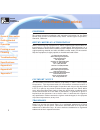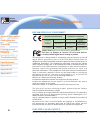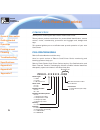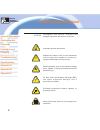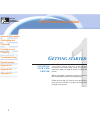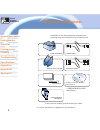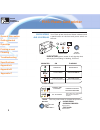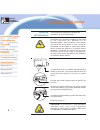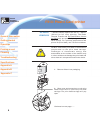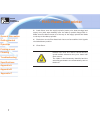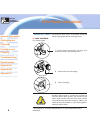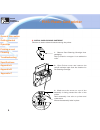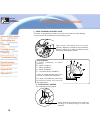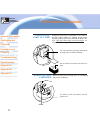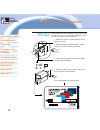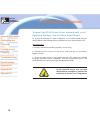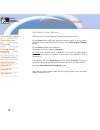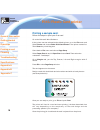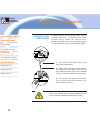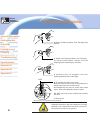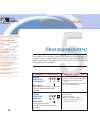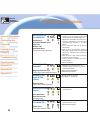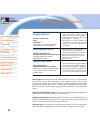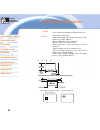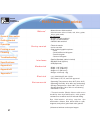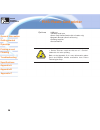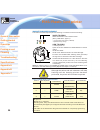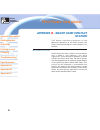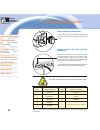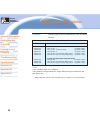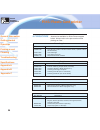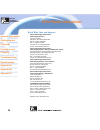- DL manuals
- Zebra
- Printer
- P310
- User Manual
Zebra P310 User Manual
Card
Printer
Solutions
General information
Getting started
Operation
Cleaning
Specifications
Appendix A
Appendix B
Troubleshooting
Printing a card
Appendix C
P310
i
Plastic Card printer
Welcome to your new
Zebra Card Printer Solutions
P310
i
User's M anual
User's M anual No. 980405-001
Rev. D
© 2003 ZIH Corp.
Summary of P310
Page 1
Card printer solutions general information getting started operation cleaning specifications appendix a appendix b troubleshooting printing a card appendix c p310 i plastic card printer welcome to your new zebra card printer solutions p310 i user's m anual user's m anual no. 980405-001 rev. D © 2003...
Page 2: P310
Foreword this m anual contains installation and operation inform ation for the p310 i series card printers m anufactured by zebra technologies corporation, cam arillo, california. Return materials authorization before returning any equipm ent to zebra technologies corporation for in-w arranty or out...
Page 3: P310
Product warranty statement printers all zebra card printers are w arranted against defects in m aterial or w orkm anship for tw elve (12) m onths from the purchase date. Proof of purchase or shipm ent date is required to validate the w arranty period. The w arranty becom es void if the equipm ent is...
Page 4: P310
Declarations of conformity this equipm ent is being tested for com pliance w ith the lim its for a class b digital device, pursuant to part 15 of the fcc rules. These lim its are designed to provide reasonable protection against harm ful interference in a residential installation. This equipm ent ge...
Page 5: P310
Introduction thank you for choosing the zebra p310 i plastic card printer. These printers produce cards ideal for personalized identification, access control, visitor, m em bership, prom otion and luggage card, badges and tags. This m anual guides you to an efficient start up and operation of your n...
Page 6: P310
Card printer solutions general information getting started operation cleaning specifications appendix a appendix b troubleshooting printing a card appendix c p310 i plastic card printer v im portant general inform ation m echanical hazard, such as one associated w ith m oving parts, capable of resul...
Page 7: P310
Table of contents icons . . . . . . . . . . . . . . . . . . . . . . . . . . . . . . . . . . . . . . . . . . . Vi getting started . . . . . . . . . . . . . . . . . . . . . . . . . . . . . . . . . . . . . 1 unpacking your card printer . . . . . . . . . . . . . . . . . . . 1 indicators and controls . ....
Page 8: P310
Card printer solutions general information getting started operation cleaning specifications appendix a appendix b troubleshooting printing a card appendix c p310 i plastic card printer 1 yo u r p310 i p r i n t er sh i p s i n a car t o n an d p r o t ect i v e an t i -st at i c b ag . Keep al l p ...
Page 9: P310
In addition to user docum entation, m ake sure the follow ing item s are included w ith your p310 i printer: 2 card printer solutions general information getting started operation cleaning specifications appendix a appendix b troubleshooting printing a card appendix c p310 i plastic card printer if ...
Page 10: P310
Indicators (green, am ber & red) signal printer activity by illum inating or flashing, a follow s: 3 card printer solutions general information getting started operation cleaning specifications appendix a appendix b troubleshooting printing a card appendix c p310 i plastic card printer your p310 i p...
Page 11: P310
Card printer solutions general information getting started operation cleaning specifications appendix a appendix b troubleshooting printing a card appendix c 4 printer installation the follow ing w ill guide you through the installation of your p310 i printer. Caution: lim it ac pow er supplied to t...
Page 12: Peration
Card printer solutions general information getting started operation cleaning specifications appendix a appendix b troubleshooting printing a card appendix c 5 o peration p 3 1 0 i printer features the follow ing show s the features found on your p3 1 0 i printer. Sta n da rd fea tu res option a l f...
Page 13: P310
Card printer solutions general information getting started operation cleaning specifications appendix a appendix b troubleshooting printing a card appendix c 6 loading ribbons “i series” printers requires the use of “ i series” r i b b o n s f o r f u l l co l o r p r i n t i n g . Th e resi n therm...
Page 14: P310
P310 i plastic card printer card printer solutions general information getting started operation cleaning specifications appendix a appendix b troubleshooting printing a card appendix c 7 pl ease n o t e t h at t h e r i b b o n au t o m at i cal l y sy n ch r o n i zes w h en ev er t h e p r i n t ...
Page 15: P310
P310 i plastic card printer card printer solutions general information getting started operation cleaning specifications appendix a appendix b troubleshooting printing a card appendix c 8 loading cards a - card cartridge for loading cards. To help you load, print, and collect cards, the p310 i is eq...
Page 16: P310
P310 i plastic card printer card printer solutions general information getting started operation cleaning specifications appendix a appendix b troubleshooting printing a card appendix c 9 b - install card cleaning cartridge this item is used to clean the cards entering the printer. 1. Rem ove card c...
Page 17: P310
P310 i plastic card printer card printer solutions general information getting started operation cleaning specifications appendix a appendix b troubleshooting printing a card appendix c 10 c - card thickness control lever this item is operated by the user to prevent m ore than one card feeding into ...
Page 18: P310
P310 i plastic card printer card printer solutions general information getting started operation cleaning specifications appendix a appendix b troubleshooting printing a card appendix c 11 feeding one card at a time a m anual feed slot is available on the size of the card input hopper for feeding si...
Page 19: P310
P310 i plastic card printer card printer solutions general information getting started operation cleaning specifications appendix a appendix b troubleshooting printing a card appendix c 12 printing a test card with ribbon and cards loaded, your p310 i printer is ready to print. To check the operatio...
Page 20: P310
P310 i plastic card printer card printer solutions general information getting started operation cleaning specifications appendix a appendix b troubleshooting printing a card appendix c 13 p rinting a sample card printing w ith the p310 i printer requires the window s printer driver, your car d d es...
Page 21: P310
To i n st al l t h e p310 i pr i n t er dr i ver a u t o m at i cal ly o n al l op er at i n g sy st em s, u se t h e zeb r a in st al l w i zar d to ensure the accuracy of driver installation, it is recom m ended that you use the zebra install wizard that is provided w ith your docum entation cd. T...
Page 22: P310
Se t pr i n t er dr i ver op t i o n s: the p310 i printer screen appears. Change the options as follow s: on the printer tab configure the m agnetic encoder feature. If your printer is equipped w ith a m agnetic encoder option, select with m agnetic encoder option. On the card tab select card orien...
Page 23: Printing A Sample Card:
Printing a sample card: follow the steps to print your first card go to the m icrosoft word softw are. If the printer w as not selected as the default printer, go to the file m enu and select printer and choose zebra p310i card printer in the printer nam es list. Then close the print dialog box. Com...
Page 24: P310
P310 i plastic card printer card printer solutions general information getting started operation cleaning specifications appendix a appendix b troubleshooting printing a card appendix c 17 c leaning protect you r factory warranty! The recom m ended m aintenance procedures m ust be perform ed to m ai...
Page 25: P310
P310 i plastic card printer card printer solutions general information getting started operation cleaning specifications appendix a appendix b troubleshooting printing a card appendix c 18 your p310 i printer includes a sim ple cleaning system using the pre-saturated cleaning cards provided. The reg...
Page 26: P310
P310 i plastic card printer card printer solutions general information getting started operation cleaning specifications appendix a appendix b troubleshooting printing a card appendix c 19 a cleaning using the cleaning cards usually su f f i ces. Ho w ev er , a sep ar at e pr i n t head cl ean i n g...
Page 27: P310
P310 i plastic card printer card printer solutions general information getting started operation cleaning specifications appendix a appendix b troubleshooting printing a card appendix c 20 your p310 i printer also has a card cleaning car t r i d g e. Th i s i t em cl ean s t h e car d s entering the...
Page 28: P310
P310 i plastic card printer card printer solutions general information getting started operation cleaning specifications appendix a appendix b troubleshooting printing a card appendix c 21 3. Rem ove cleaning roller from cartridge and discard. 4. Install new cleaning roller into cartridge* . To av o...
Page 29: P310
P310 i plastic card printer card printer solutions general information getting started operation cleaning specifications appendix a appendix b troubleshooting printing a card appendix c 22 t roubleshooting the follow ing offers causes or solutions to sym ptom s related to im proper operation. Check ...
Page 30: P310
P310 i plastic card printer card printer solutions general information getting started operation cleaning specifications appendix a appendix b troubleshooting printing a card appendix c 23 red indicator illum inates printer alert: print head bracket open card jam ribbon jam command error the printer...
Page 31: P310
P310 i plastic card printer card printer solutions general information getting started operation cleaning specifications appendix a appendix b troubleshooting printing a card appendix c 24 ribbon errors: check that the print ribbon has not 'run out'. Lock and then u n l o ck t h e p r i n t h ead as...
Page 32: P310
P310 i plastic card printer card printer solutions general information getting started operation cleaning specifications appendix a appendix b troubleshooting printing a card appendix c 25 t echnical specificati0 ns • high speed printing, over 140 cards/hour edge to edge in full color (ym cko) throu...
Page 33: P310
P310 i plastic card printer card printer solutions general information getting started operation cleaning specifications appendix a appendix b troubleshooting printing a card appendix c 26 iso standard dim ensions for m agnetic stripe card chip position for sm art card iso standard c a r d • true ty...
Page 34: P310
P310 i plastic card printer card printer solutions general information getting started operation cleaning specifications appendix a appendix b troubleshooting printing a card appendix c 27 • m onochrom e: 1500 cards/roll • m onochrom e colors: black, red, blue, green, silver, gold, w hite. For p310 ...
Page 35: P310
P310 i plastic card printer card printer solutions general information getting started operation cleaning specifications appendix a appendix b troubleshooting printing a card appendix c 28 • usb port • rs-232c serial port • sm art card contact station (30 m il cards only) • m agnetic encoder (30 m i...
Page 36: Appendix
Appendix a - m agnetic card stripe encoder operation and m aintenance requirem ents for the p310 i printer w ith the optional m agnetic card stripe encoder. (see chapter 2 for location). The m agnetic encoder can be set for either high or low coercivity. The m agnetic encoder is a factory installed ...
Page 37: P310
M agnetic encoder cleaning the read/w rite head requires periodic cleaning to m aintain errorfree encoding. When to clean when the am ber & red indicators flash. (every 1000 cards* approx.) * using 5-panel color ribbon (ym cko). * optional factory setting. How to clean 1. Leave pow er on. Open cover...
Page 38: P310
P310 i plastic card printer card printer solutions general information getting started operation cleaning specifications appendix a appendix b troubleshooting printing a card appendix c 31 appendix b - sm art card contact station th i s sect i o n co n t ai n s i n f o r m at i o n o n t h e additio...
Page 39: P310
P310 i plastic card printer card printer solutions general information getting started operation cleaning specifications appendix a appendix b troubleshooting printing a card appendix c 32 m edia loading orientation orient the cards w ith the sm art card chip at the top of the card and facing aw ay ...
Page 40: P310
P310 i plastic card printer card printer solutions general information getting started operation cleaning specifications appendix a appendix b troubleshooting printing a card appendix c 33 appendix c - accessories & supplies please contact your zebra-authorized dealer to place an order for accessori...
Page 41: P310
Ca rd s the follow ing cards are optim ized for use in the p310 i printers: notes : 10m il = 0.254m m ;30 m il = 0.762m m 10m il cards are recom m ended for single side printing m onochrom e and spot color only. M any other card types are also available; ask your dealer for m ore inform ation. 34 ca...
Page 42: P310
P310 i plastic card printer card printer solutions general information getting started operation cleaning specifications appendix a appendix b troubleshooting printing a card appendix c 35 a ccessories accessories available for p310 i printers appear below . Alw ays refer to the part num ber w hen p...
Page 43: P310
World wide sales and support: zebra technologies corporation card imaging division 1001 flynn road cam arillo, ca. 93012-8706.Usa phone:+1 (805) 579 1800 fax.:+1 (805) 579 1808 toll free in us: (800) 452-4056 e-m ail: cards@zebracard.Com zebra technologies corporation card imaging division, (europe,...