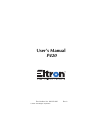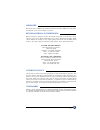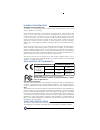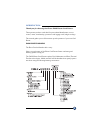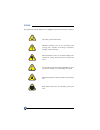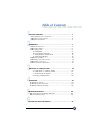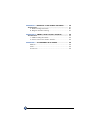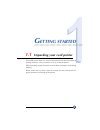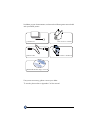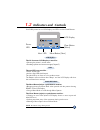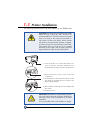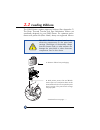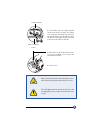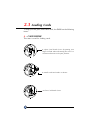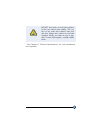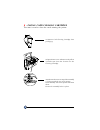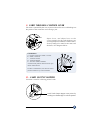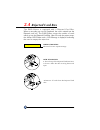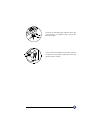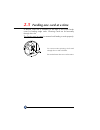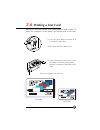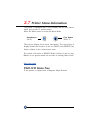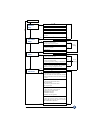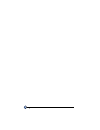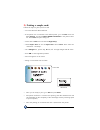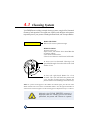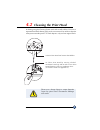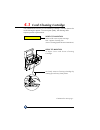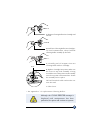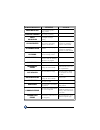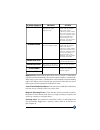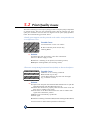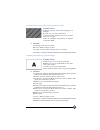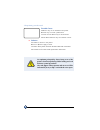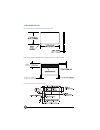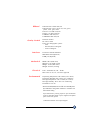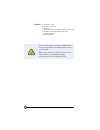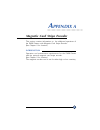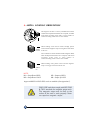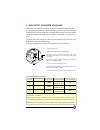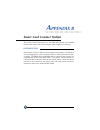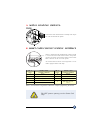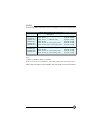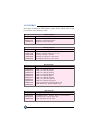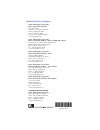- DL manuals
- Zebra
- Printer
- P420
- User Manual
Zebra P420 User Manual
Summary of P420
Page 1
Part number no. 980292-001 rev.A user's manual p420 zebra technologies corporation.
Page 3
Return materials authorization copyright notice this document contains information proprietary to zebra technologies corporation. This document and the information contained within are copyrighted by zebra technologies cor- poration and may not be duplicated in full or in part by any person without ...
Page 4
Iv declarations of conformity model: p420 conforms to the following specification: fcc part 15, subpart a, section 15.107(a) and section 15.109(a) class a digital device supplemental information: this device complies with part 15 of the fcc rules. Operation is subject to the following two conditions...
Page 5
V introduction thank you for choosing the eltron p420 plastic card printer. These printers produce cards ideal for personalised identification, access control, visitor, membership, promotion and luggage card, badges and tags. This manual guides you to efficient start up and operation of your new car...
Page 6
Vi important general information mechanical hazard, such as one associated with moving parts, capable of resulting in equipment damage or personal injury. Electrical hazard, such as an exposed voltage point, capable of causing electrical shock and personal injury. An area where electrostatic dischar...
Page 7
4 3 2 1 vii table of contents printing a sample card ............................................ 19 a- install driver on windows 95/98 ...................................... 20 b- install driver on windows nt4 .0 .......................................... 21 c- set printer driver options .............
Page 8
Appendix a - magnetic card stripe encoder ......... 39 introduction .................................................................. 39 a- media loading orientation ............................................... 40 b- magnetic encoder cleaning .............................................. 41 app...
Page 9
Your p420 printer ships in a carton and protective anti-static bag. Keep all packing material in case you need to move or re-ship the printer. While unpacking, inspect the carton to ensure that no damage occured during shipping. Please ensure that you have a clean and nearly dust free environment fo...
Page 10
If any items are missing, please contact your dealer. 2 in addition to user documentation, make sure the following items are included with your p420 printer: to reorder, please refer to appendix c of this manual. Power cable card output hopper printer driver disk (floppy or/and cd) cleaning kit clea...
Page 11
Your p420 printer has an lcd display, two led's and two panel buttons. 3 the 16 character lcd display is used for : showing the printer's current status providing operator and service messages (chapter 5) the two led's are used for : green: power led amber: alert led (with beeper) this alert led is ...
Page 12
4 the following will guide you through the installation of your p420 printer. Caution : limit ac power supplied to the p420 printer to 110 - 230 v ac, 60 - 50 hz for an associated 680 ma - 310 ma. Limit excess current draw to 16 amps or less, using an associated cir- cuit breaker or other such devic...
Page 13
5 ○ ○ ○ ○ ○ ○ ○ ○ ○ ○ ○ ○ ○ ○ ○ ○ ○ ○ ○ ○ ○ ○ ○ ○ ○ ○ ○ o peration the following shows the features found on your p420 printer: 2.1 printer features please note : any blue items inside the printer can be operated by the user. Standard features 1. Print head 2. Print head unlock lever 3. Manual holde...
Page 14
6 the p420 printer requires approved ribbons (see appendix c). The resin thermal transfer and dye sublimation ribbons are specifically designed for your p420 printer. For optimum perfor- mance and printer life (print head), always use approved ribbons. 1. Remove ribbon from packaging. 2. With printe...
Page 15
7 3. Load ribbon onto the supply spindle (under print head carriage) and empty core (with tape attached) onto the take- up spindle. Make sure the ribbon comes off the top of the supply spindle and feeds to the top of the take-up spindle. 4. Push down on the print head lock le- ver until an audible '...
Page 16
To help you load, print, and collect cards, the p420 has the following items: 1. Open card feeder cover by putting your fingers on both sides and rotating the cover in a clockwise direction to the open position. 2. Install cards into feeder* as shown. 3. Close card feeder cover. 2.3 loading cards op...
Page 17
9 * see chapter 6, technical specifications, for card requirements and capacities. Do not bend cards or touch print surfaces as this can reduce print quality. The sur- face of the cards must remain clean and dust free. Always store cards in an enclosed container. Ideally, use cards as soon as pos- s...
Page 18
B - install card cleaning cartridge 1. Remove card cleaning cartridge from packaging. 3. Make sure the arrow on top of the assembly is facing toward the rear of the printer. Hook assembly into slot on printer and rotate down. Ensure the assembly locks in place. 2. Open printer cover and remove the y...
Page 19
C - card thickness control lever this item is operated by the user to prevent more than one card feeding into the printer at the same time and causing a jam. D - card output hopper this item is used for collecting printed cards. Install card output hopper onto printer by hooking over bottom edge of ...
Page 20
The p420 printer is equipped with a rejected card box. When an encoding can not be completed, the card is ejected into the rejected card box. The p420 printer counts the number of cards which go into the rejected card box. After 20 cards the printer stops, the amber led flashes and a lcd message is ...
Page 21
3. Swing up the rejected card box door and press the top. An audible "click" signals the locked position. 4. Press the clear button on the front panel to re-start the current printer job and to clear the rejected cards counter. 13 operation.
Page 22
14 a manual feed slot is available on the side of the card feeder cover for feeding single cards. Cleaning cards are fed manually through this slot. The feeder must be empty for manual card feeding to work properly. For one-at-a-time printing, feed cards through slot on side of feeder. Do not feed m...
Page 23
15 with ribbon and cards loaded, your p420 printer is ready to print. To check the operation of the printer you should print a test card. 1. Press the menu button until the lcd screen shows "self test" 3. A test card will print after a few seconds. Lcd display will show printing status. Test card is...
Page 24
16 the printer is equipped with a lcd display and two key buttons which gives access to printer menus. When the menu button to enter the menu mode. The top line display shows menu information. The second line of display clarifies the function of the two [next] and [select] key buttons relative to th...
Page 25
Clean print head to clean the thermal print head and card transport system clean mag.Head* to clean the magnetic encoder head go to main menu test patern to print a printer test card print parameters to print a test card showing the operating parameter settings of the printers mag - parameters* to p...
Page 26
18.
Page 27
19 p rinting a sample card printing with the p420 printer requires the windows printer driver, your card design/issuing software or printer command level programming through the printer interface. The p420 card printer can be used with any windows 95/98 or windows nt 4.0 software application program...
Page 28
The printer wizard will copy the necessary files to the pc for you and the p420 printer driver installation will be completed. 20 this installation uses floppy drive 'a' or from cd rom as the installation drive with the printer used as stand alone. ° start your computer and then windows. ° insert yo...
Page 29
Once the printer driver has been successfully installed, you will need to configure it for your printer. This driver provides control of several printer features when printing from windows applications. These features are accessed through the p420 plastic card printer properties. To access these pro...
Page 30
22 ° once you are ready to print, go to file and point print ° the printer will feed in a card and start printing ( the data download time will vary depending on the complexity of the card design and the processing speed of your computer). ° once the printing job is achieved the card is ejected from...
Page 31
23 ○ ○ ○ ○ ○ ○ ○ ○ ○ ○ ○ ○ ○ ○ ○ ○ ○ ○ ○ ○ ○ ○ ○ ○ ○ c leaning protect your factory warranty ! The recommended maintenance procedures must be performed to maintain your factory warranty. Other than the recommended cleaning procedures described in this manual, allow only zebra authorised technicians ...
Page 32
24 your p420 printer includes a simple cleaning system using the pre-saturated cleaning cards provided. The regular use of these cards will clean and maintain important parts of your printer: including the print head, and transport rollers. When to clean when lcd screen reports message. How to clean...
Page 33
25 1. Raise print head and remove the ribbon. 2. Clean print head by moving alcohol- moistened swab tip side-to-side across print head elements. Only use moderate force. (to reorder swabs see appendix c). Never use a sharp object to scrape deposits from the print head. Permanent damage will result. ...
Page 34
26 your p420 printer also has a card cleaning cartridge. This item cleans the cards entering the printer. To ensure print quality, the cleaning roller requires periodic replacements. When to maintain when lcd screen reports message. Run a printer cleaning first . (see 4.1 cleaning system for more in...
Page 35
27 * see appendix c for replacement cleaning rollers. Slot although the clean printer message is displayed until maintenance has been performed, the printer will continue to operate. 5. Carefully peel off wrapper from new cleaning roller while in cartridge. 6. Replace cartridge into printer. Make su...
Page 36
T roubleshooting this section offers solutions to potential problems you may experience with your p420 printer. The table below lists the screen messages that will be displayed on the printer's lcd, both during normal operation and to alert operator of any error conditions. There is also some additi...
Page 37
Screen message action printing black printing varnish print hologram clean printer clean mag head cleaning remove ribbon out of ribbon mechanical error out of card rotation error cover open head open command error parameters error a monochrome panel is being printed the overlay is printing a hologra...
Page 38
31 screen message meaning action encoding error reading error reject box full magnetic error flash error no access data cannot be written or read from the card's magnetic stripe data cannot be read from the card's magnetic stripe the reject box is full the printer cannot detect a magnetic stripe on ...
Page 39
32 5.2 print quality issues troubleshooting solution a1.Check that cards are stored in a dust free environment a2.Use a different supply of cards. B1.Perform a cleaning of the printer (see cleaning section). B2.Replace cleaning roller (see cleaning section). This section will help you resolve print ...
Page 40
33 troubleshooting possible cause a.Ribbon may have been stored improperly or is damaged. B.Cards may not meet specifications. C.Contrast and/or intensity may be set to values which are too high. D.Dust or embedded contamination on elements of the print head. Solution a1.Change ribbon and print agai...
Page 41
34 troubleshooting possible cause a.Ribbon may not be installed in the printer b.Cards may not meet specifications. C.Cable on print head may be disconnected. D.Print head elements may be scratched or burnt. Solution a1.Check for ribbon in the printer. B1.Use a different supply of cards. C1.Power of...
Page 42
35 t echnical specifications general colour printing high speed printing, over 102 cards/hour edge to edge in full color (ymckok) throughput small footprint windows drivers for 95/98 and nt 4.0 (option) one year printer warranty one year print head warranty color dye sublimation or monoc...
Page 43
36 iso standard dimensions for plain card iso standard dimensions for magnetic stripe card chip position for smart card card dimensions technical specifications.
Page 44
37 ribbons* monochrome: 1500 cards/roll monochrome colors: black, red, blue, green, yellow, silver, gold, white. k-resin + o: 800 cards/roll k-dye + o: 800 cards/roll ymcko: 350 cards/roll ymckok: 250 cards/roll overlay varnish thermal transfer 4 microns thick clear and holographic...
Page 45
38 options centronics cable rs-232c serial port usb port smart card contact station (0.76mm cards only) magnetic encoder (0.76mm cards only) cleaning supplies service manual *use only zebra-approved card and ribbon media. Using non-approved card or ribbon media can void your warranty. ...
Page 46
39 a ppendix a operation and maintenance requirements for the p420 printer with the optional magnetic card stripe encoder. (see chapter 2 for location). The magnetic encoder can be set for either high or low coercivity. Magnetic card stripe encoder ○ ○ ○ ○ ○ ○ ○ ○ ○ ○ ○ ○ ○ ○ ○ ○ ○ ○ ○ ○ ○ ○ ○ ○ ○ ○...
Page 47
40 appendix a only use cards that comply with iso 7810 & 7811 standards for magnetic stripe cards. The magnetic stripe must be flush to the surface of the card to work properly. Never use taped-on magnetic stripes. The magnetic encoder is a factory installed item with the read/write head positioned ...
Page 48
Iso standard encoding * bit per inch except the '?' character including start, stop and lrc characters. Also note that these 3 characters are automatically managed by the magnetic encoder according to the iso standard norms. Note: refer to the card printer programmer's manual for complete programmin...
Page 49
42 a ppendix b this section contains information on the additional operations of the p420 printers with smart card contact stations. (see chapter 2 for location.) smart cards can have a built-in microcomputer and a battery. Card memory can store fingerprints, voice recognition patterns, medical reco...
Page 50
43 position the cards with the smart card chip at the top of the card and towards the printer. When a command to the parallel printer interface sends a card to the smart card contact station, the printer connects the smart card contact station to the female db-9 connector on the rear of the printer....
Page 51
800015-101 800015-102 800015-103 800015-104 800015-106 800015-107 800015-109 800015-185 800015-301 800015-302 800015-303 800015-304 800015-305 800015-306 800015-307 800015-309 black 1000 images red 1000 images green 1000 images blue 1000 images gold 1000 images silver 1000 images white 1000 images s...
Page 52
45 the following plain white plastic cards are available for use in the p420 printers: cards many other card types are also available; ask your dealer for more information. Appendix c notes : 10mil = 0.254mm; 30mil = 0.762mm 10 mil cards are recommended for single side printing and monochrome only. ...
Page 53
46 accessories available for p420 printers appear below. Always refer to the part number when placing an order. Accessories appendix c 300320-001 206851-001 105909-112 centronics parallel cable (36 pins) additional card output hopper replacement print head kit printer supplies part number descriptio...
Page 54
980292-001a zebra technologies corporation eltron card printer products 1001 flynn road camarillo, ca. 93012-8706.Usa phone:+1 (805) 579 1800 fax.:+1 (805) 579 1808 toll free in us: (800) 452-4056 e-mail:cards@eltron.Com zebra technologies corporation eltron card printer products, (europe, middle ea...