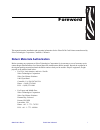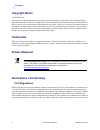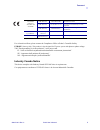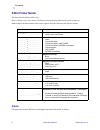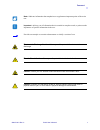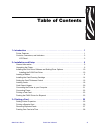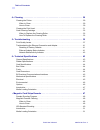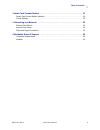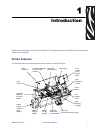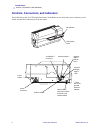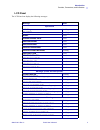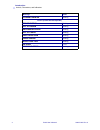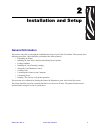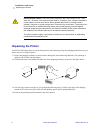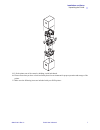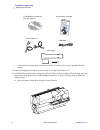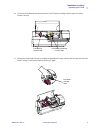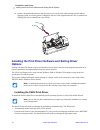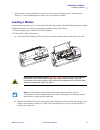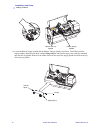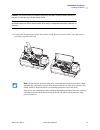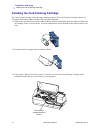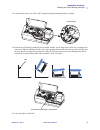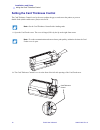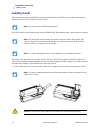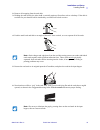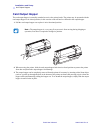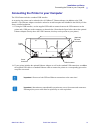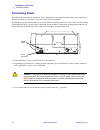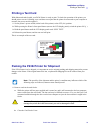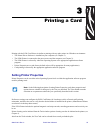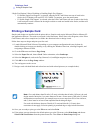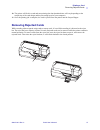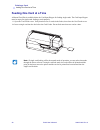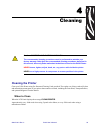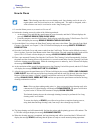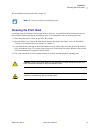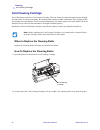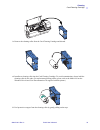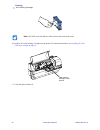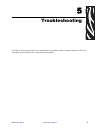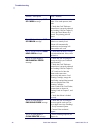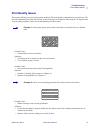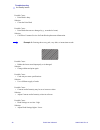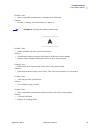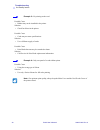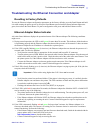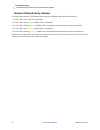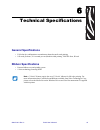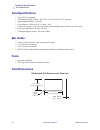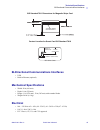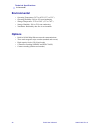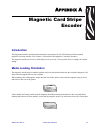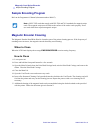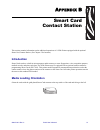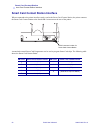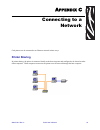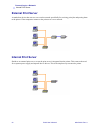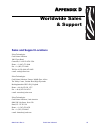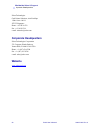- DL manuals
- Zebra
- Printer
- P430i
- User Manual
Zebra P430i User Manual
Summary of P430i
Page 1
980470-001 rev. A user’s manual zebra ® p430 i card printer.
Page 2
Dual-sid ed color.
Page 3
980470-001 rev. A p430i user’s manual i foreword this manual contains installation and operation information for the zebra p430i card printers manufactured by zebra technologies corporation, camarillo, california. Return materials authorization before returning any equipment to zebra technologies co...
Page 4: Copyright Notice
Ii p430i user’s manual 980470-001 rev. A foreword copyright notice © 2006 zih corp. This document contains information proprietary to zebra technologies corporation. This document and the information contained within is copyrighted by zebra technologies corporation and may not be duplicated in full ...
Page 5
Foreword 980470-001 rev. A p430i user’s manual iii for a formal certificate, please contact the compliance office at zebra’s camarillo facility. Europe: norway only: this product is also designed for it power system with phase to phase voltage 230v. Earth grounding is via the polarized, 3-wire power...
Page 6: P430I Printer Model
Iv p430i user’s manual 980470-001 rev. A foreword p430i printer model the zebra product number tells a story: here is a quick review of the zebra card printer series numbering and lettering system to help you. Model numbers include identifiers that specify options using the following lettering conve...
Page 7
Foreword 980470-001 rev. A p430i user’s manual v note • indicates information that emphasizes or supplements important points of the main text. Important • advises you of information that is essential to complete a task, or points out the importance of specific information in the text. Provides an e...
Page 8
Vi p430i user’s manual 980470-001 rev. A foreword dual-s ided co lor.
Page 9
980470-001 rev. A p430i user’s manual vii table of contents 1 • introduction . . . . . . . . . . . . . . . . . . . . . . . . . . . . . . . . . . . . . . . . . . . . . . . . . . . . 1 printer features . . . . . . . . . . . . . . . . . . . . . . . . . . . . . . . . . . . . . . . . . . . . . . . . . . ...
Page 10
Table of contents viii p430i user’s manual 980470-001 rev. A 4 • cleaning . . . . . . . . . . . . . . . . . . . . . . . . . . . . . . . . . . . . . . . . . . . . . . . . . . . . . . 29 cleaning the printer . . . . . . . . . . . . . . . . . . . . . . . . . . . . . . . . . . . . . . . . . . . . . . . ...
Page 11
Table of contents 980470-001 rev. A p430i user’s manual ix • smart card contact station . . . . . . . . . . . . . . . . . . . . . . . . . . . . . . . . . . . . . . . 51 smart card contact station interface . . . . . . . . . . . . . . . . . . . . . . . . . . . . . . . . . . . . . . . . 52 printer sha...
Page 12
X p430i user’s manual 980470-001 rev. A table of contents dual-s ided c olor.
Page 13: Printer Features
980470-001 rev. A p430i user’s manual 1 1 introduction thank you for choosing the zebra p430i card printer. This manual guides you to efficient start up and operation of your new card printer. Printer features the following shows the main functional features found on your p430i printer. Dual-sid ed ...
Page 14
2 p430i user’s manual 980470-001 rev. A introduction controls, connectors, and indicators controls, connectors, and indicators your p430i printer has an lcd display panel and a panel button on the front and a power connector, power switch, and interface connector(s) on the rear panel. Dual-s ide d c...
Page 15
Introduction controls, connectors, and indicators 980470-001 rev. A p430i user’s manual 3 lcd panel the lcd panel can display the following messages: message mode operational initializing scrolling self test scrolling ready fixed downloading data fixed printing mono fixed mag encoding fixed contact ...
Page 16
4 p430i user’s manual 980470-001 rev. A introduction controls, connectors, and indicators cleaning printer blinking errors (printer will not operate) broken ribbon blinking out of ribbon blinking mechanical error blinking out of cards blinking print head open blinking check ribbon blinking reject bo...
Page 17: General Information
980470-001 rev. A p430i user’s manual 5 2 installation and setup general information this section will guide you through the installation and setup of your p430i card printer. This consists of the following procedures, which should be performed in the order presented. • unpacking the printer • insta...
Page 18: Unpacking The Printer
6 p430i user’s manual 980470-001 rev. A installation and setup unpacking the printer unpacking the printer your p430i card printer ships in a carton and protective anti-static bag. Keep all packaging material in case you need to move or re-ship the printer. 1. Inspect the shipping container to ensur...
Page 19
Installation and setup unpacking the printer 980470-001 rev. A p430i user’s manual 7 5. Lift the printer out of the carton by holding it with both hands. 6. Please ensure that you have a clean and nearly dust free environment for proper operation and storage of the printer. 7. Make sure the followin...
Page 20
8 p430i user’s manual 980470-001 rev. A installation and setup unpacking the printer if any items are missing, please contact your dealer. To reorder, please refer to appendix d of this manual. 8. Remove packing tape securing the printer’s main cover and card feeder cover. 9. Your p430i printer ship...
Page 21
Installation and setup unpacking the printer 980470-001 rev. A p430i user’s manual 9 b. Locate the print head protection pad and the card cleaning cartridge location tape (see below). Remove the tape. C. Release the print head carriage by pushing the print head carriage latch to the left, and raise ...
Page 22: Options
10 p430i user’s manual 980470-001 rev. A installation and setup installing the print driver software and setting driver options d. Remove the print head protection pad. Keep the pad, as well as the other packing material and the shipping carton, in case the printer is shipped or moved. If the origin...
Page 23: Loading A Ribbon
Installation and setup loading a ribbon 980470-001 rev. A p430i user’s manual 11 • delete previous versions of the driver and clean up any necessary registry entries. You must select “remove” from the install options to remove any previous driver versions. Loading a ribbon i series printers require ...
Page 24
12 p430i user’s manual 980470-001 rev. A installation and setup loading a ribbon 3. Locate the ribbon supply spindle and the ribbon take-up spindle (see above). Load ribbon onto the supply spindle (under the print head carriage) flange side in, and load the empty core (with tape attached) onto the t...
Page 25
Installation and setup loading a ribbon 980470-001 rev. A p430i user’s manual 13 4. Gently press the print head carriage down until it is fully lowered, as shown below. Very little force is neccessary to perform this step. Note • during normal operation (with power connected and turned on), the ribb...
Page 26
14 p430i user’s manual 980470-001 rev. A installation and setup installing the card cleaning cartridge installing the card cleaning cartridge the card cleaning cartridge cleans the cards entering the printer. The card cleaning cartridge consists of a cartridge frame and an adhesive roller, which are...
Page 27
Installation and setup installing the card cleaning cartridge 980470-001 rev. A p430i user’s manual 15 4. Locate the slot at the rear of the card cleaning cartridge mounting location; see below. 5. Hold the card cleaning cartridge by the extended “handle” (so the large arrow on the top is pointing a...
Page 28
16 p430i user’s manual 980470-001 rev. A installation and setup setting the card thickness control setting the card thickness control the card thickness control is set by the user to adjust the gap as cards enter the printer, to prevent double-feeds (which could cause a jam) or mis-feeds. 1. Open th...
Page 29
Installation and setup setting the card thickness control 980470-001 rev. A p430i user’s manual 17 3. There are four detents to set the position of the card thickness control. Slide the card thickness control to the position corresponding to the following: detent position card thickness highest 50 m...
Page 30: Loading Cards
18 p430i user’s manual 980470-001 rev. A installation and setup loading cards loading cards this section shows how to load plastic cards into the p430i printer. The p430i can use cards with a range of thickness from 10 mil (0.25 mm) to 60 mil (1.5 mm). The p430i printer can also load and print cards...
Page 31
Installation and setup loading cards 980470-001 rev. A p430i user’s manual 19 2. Remove all wrapping from the card deck. 3. Holding the card deck by the sides, hold it vertically against a flat surface such as a desktop. If the deck is too thick for your hand to hold it comfortably, use about half a...
Page 32: Card Output Hopper
20 p430i user’s manual 980470-001 rev. A installation and setup card output hopper card output hopper the card output hopper is normally extended to receive the printed cards. The printer may be operated with the card output hopper in its closed position; in this case the cards will not be collected...
Page 33
Installation and setup connecting the printer to your computer 980470-001 rev. A p430i user’s manual 21 connecting the printer to your computer the p430i printer includes a standard usb interface. As an option, the printer can be ordered with a 10/100base-t ethernet adapter (in addition to the usb i...
Page 34: Connecting Power
22 p430i user’s manual 980470-001 rev. A installation and setup connecting power connecting power the p430i printer includes an internal ac power supply that accepts nominal input voltage in the range from 110 to 230 volts at 50 to 60 hertz. The power source must be grounded. Depending on specific m...
Page 35: Printing A Test Card
Installation and setup printing a test card 980470-001 rev. A p430i user’s manual 23 printing a test card with ribbon and cards loaded, your p430i printer is ready to print. To check the operation of the printer, you should print a test card. (printing a test card does not require that the printer b...
Page 36
24 p430i user’s manual 980470-001 rev. A installation and setup packing the p430i printer for shipment 2. If the printer still has power applied and is turned on, and is still connected to the host computer, set the printer’s power switch (on the back of the printer) to the off ( o ) position, and d...
Page 37: Setting Printer Properties
980470-001 rev. A p430i user’s manual 25 3 printing a card printing with the p430i card printer is similar to printing with any other printer in a windows environment. • the printer driver software is installed on your computer (see chapter 2). • the p430i printer is connected to the power source an...
Page 38: Printing A Sample Card
26 p430i user’s manual 980470-001 rev. A printing a card printing a sample card “single feed options” allows disabling or enabling single feed support. • if “disable single feed support” is selected, when the p430i card printer runs out of cards in the feeder, the lcd display will read out of cards....
Page 39: Removing Rejected Cards
Printing a card removing rejected cards 980470-001 rev. A p430i user’s manual 27 10. The printer will feed in a card and start printing (the data download time will vary depending on the complexity of the card design and the processing speed of your computer). 11. Once the printing job is complete, ...
Page 40: Feeding One Card At A Time
28 p430i user’s manual 980470-001 rev. A printing a card feeding one card at a time feeding one card at a time a manual feed slot is available below the card input hopper for feeding single cards. The card input hopper must be empty for single-card feeding to work properly. 1. Open the card feeder c...
Page 41: Cleaning The Printer
980470-001 rev. A p430i user’s manual 29 4 c leaning cleaning the printer clean your p430i printer using pre-saturated cleaning cards provided. The regular use of these cards will clean and maintain important parts of your printer that cannot be reached, including the print head, transport rollers, ...
Page 42
30 p430i user’s manual 980470-001 rev. A cleaning cleaning the printer how to clean 1. Leave the printer power on, or turn it on if it was off. 2. Initiate the cleaning process by either of the following methods: • at the printer, press and hold the panel button for several seconds, until the lcd pa...
Page 43: Cleaning The Print Head
Cleaning cleaning the print head 980470-001 rev. A p430i user’s manual 31 10. Discard both cleaning cards after a single use. Cleaning the print head a cleaning using the cleaning cards usually suffices. However, a separate print head cleaning can remove more stubborn deposits when print anomalies p...
Page 44: Card Cleaning Cartridge
32 p430i user’s manual 980470-001 rev. A cleaning card cleaning cartridge card cleaning cartridge your p430i printer includes a card cleaning cartridge. This item cleans the cards entering the printer through the card feeder. To ensure print quality, the cleaning roller requires periodic replacement...
Page 45
Cleaning card cleaning cartridge 980470-001 rev. A p430i user’s manual 33 3. Remove the cleaning roller from the card cleaning cartridge and discard. 4. Install new cleaning roller into the card cleaning cartridge. To avoid contamination, always hold the cleaning roller by the ends. (for replacement...
Page 46
34 p430i user’s manual 980470-001 rev. A cleaning card cleaning cartridge 6. Replace the card cleaning cartridge into the printer. For detailed instructions, see installing the card cleaning cartridge on page 14 . 7. Close the printer main lid. Note • do not touch the adhesive roller surface that co...
Page 47
980470-001 rev. A p430i user’s manual 35 5 troubleshooting the table on the next page offers causes and solutions to symptoms related to improper operation. Check the table when experiencing any loss of operation or print quality..
Page 48
36 p430i user’s manual 980470-001 rev. A troubleshooting problem / description cause / solution the lcd panel displays out of cards message. 1. Check for cards in the card feeder. If no cards present, load cards. 2. Check that card thickness control lever is properly adjusted (see loading cards in c...
Page 49: Print Quality Issues
Troubleshooting print quality issues 980470-001 rev. A p430i user’s manual 37 print quality issues this section will help you resolve print quality problems. The print quality is dependent on several factors. The two most important factors that will increase your print quality are cleanliness and ca...
Page 50
38 p430i user’s manual 980470-001 rev. A troubleshooting print quality issues possible cause: • print head is dirty. Solution: • clean the print head possible cause: • print head elements are damaged (e.G., scratched or burnt). Solution: • call zebra customer service for print head replacement infor...
Page 51
Troubleshooting print quality issues 980470-001 rev. A p430i user’s manual 39 possible cause: • dust or embedded contamination on elements of the print head. Solution: • perform a cleaning of the print head (see chapter 4). Possible cause: • ribbon cartridge may not be correctly positioned. Solution...
Page 52
40 p430i user’s manual 980470-001 rev. A troubleshooting print quality issues possible cause • ribbon may not be installed in the printer. Solution: • check for ribbon in the printer. Possible cause • cards may not meet specifications. Solution: • use a different supply of cards. Possible cause • pr...
Page 53
Troubleshooting troubleshooting the ethernet connection and adapter 980470-001 rev. A p430i user’s manual 41 troubleshooting the ethernet connection and adapter resetting to factory defaults to reset the ethernet adapter configuration parameters to the factory defaults, press the panel button and ho...
Page 54
42 p430i user’s manual 980470-001 rev. A troubleshooting troubleshooting the ethernet connection and adapter network status/activity indicator a bi-color status/activity led indicates network speed, established link, and network activity. 1. If the led is off, no link was established. 2. If the led ...
Page 55: General Specifications
980470-001 rev. A p430i user’s manual 43 6 technical specifications general specifications • full color dye-sublimation or monochrome thermal transfer card printing • 102 cards per hour (31.8 seconds per card) double-sided printing, ymcko front, k back ribbon specifications • patented ribbon core an...
Page 56: Card Specifications
44 p430i user’s manual 980470-001 rev. A technical specifications card specifications card specifications • types: pvc or composite • card width/length iso cr-80 - iso 7810, 2.125" (54 mm) x 3.375" (86 mm) • option: magnetic stripe - iso 7811 • card thickness: 10-60 mil (0.25-1.5 mm) ± 10% • card fe...
Page 57: Mechanical Specifications
Technical specifications bi-directional communications interfaces 980470-001 rev. A p430i user’s manual 45 iso standard 7811 dimensions for magnetic stripe card contact location for smart card iso standard 7816 bi-directional communications interfaces • usb • built-in ethernet (optional) mechanical ...
Page 58: Environmental
46 p430i user’s manual 980470-001 rev. A technical specifications environmental environmental • operating temperature: 59 ° f to 85°f (15 ° c to 35°c) • operating humidity: 20% to 65% non condensing • storage temperature: 23 ° f to 158°f (-5 ° c to 70°c) • storage humidity: 20% to 70% non-condensing...
Page 59: Introduction
980470-001 rev. A p430i user’s manual 47 a ppendix a introduction this appendix includes operation and maintenance requirements for the p430i printer with the optional magnetic card stripe encoder. (see chapter 2 for location of the magnetic card stripe encoder.) the magnetic encoder can be set for ...
Page 60: Sample Encoding Program
48 p430i user’s manual 980470-001 rev. A magnetic card stripe encoder sample encoding program sample encoding program refer to the programmer’s manual (document number 980415). Magnetic encoder cleaning the magnetic encoder read/write head is cleaned as part of the printer cleaning process. If the f...
Page 61: Iso Standard Encoding
Magnetic card stripe encoder iso standard encoding 980470-001 rev. A p430i user’s manual 49 iso standard encoding track # field separator track density valid characters # of characters 1 ^ 210 bpi* alphanumeric (ascii 20~95 † ) 79 ‡ 2 = 75 bpi* numeric (ascii 48~62) 40 ‡ 3 = 210 bpi* numeric (ascii ...
Page 62
50 p430i user’s manual 980470-001 rev. A magnetic card stripe encoder iso standard encoding dual-sid ed color.
Page 63: Introduction
980470-001 rev. A p430i user’s manual 51 a ppendix b this section contains information on the additional operations of a p430i printer equipped with the optional smart card contact station. (see chapter 2 for location.) introduction smart cards can have a built-in microcomputer and/or memory to stor...
Page 64
52 p430i user’s manual 980470-001 rev. A smart card contact station smart card contact station interface smart card contact station interface when a command to the printer interface sends a card to the smart card contact station, the printer connects the smart card contact station to the female db-9...
Page 65: Printer Sharing
980470-001 rev. A p430i user’s manual 53 a ppendix c card printers can be connected to an ethernet network in three ways. Printer sharing in printer sharing, the printer is connected locally to the host computer and configured to be shared to other client computers. Client computers connect to the p...
Page 66: External Print Server
54 p430i user’s manual 980470-001 rev. A connecting to a network external print server external print server a stand alone device that acts as a server on the network specifically for receiving print jobs and passing them to the printer. Client computers connect to the print server over a network. I...
Page 67: Sales and Support Locations
980470-001 rev. A p430i user’s manual 55 a ppendix d sales and support locations zebra technologies card printer solutions 1001 flynn road camarillo, ca 93012-8706 usa phone: + 1 (805) 579 1800 fax: + 1 (805) 579 1808 toll free in us: (800) 452-4056 e-mail: cards@zebra.Com zebra technologies card pr...
Page 68: Corporate Headquarters
56 p430i user’s manual 980470-001 rev. A worldwide sales & support corporate headquarters zebra technologies card printer solutions, asia/pacifique 1 sims lane # 06-11 387355 singapore phone: + 65 84 20 322 fax: + 65 84 20 514 e-mail: asiasales@zebra.Com corporate headquarters zebra technologies cor...