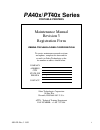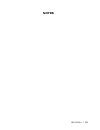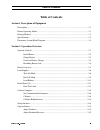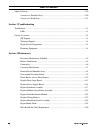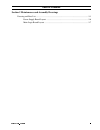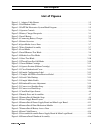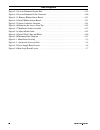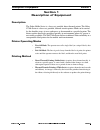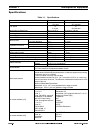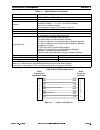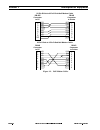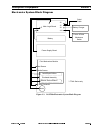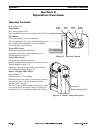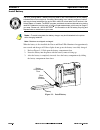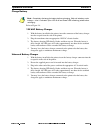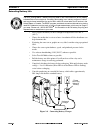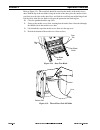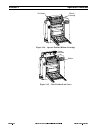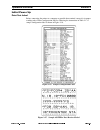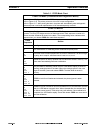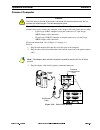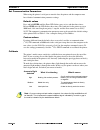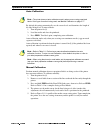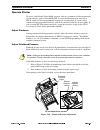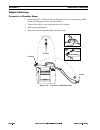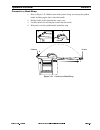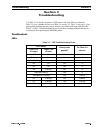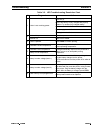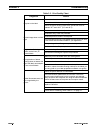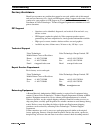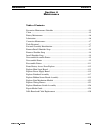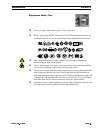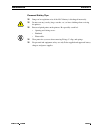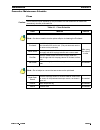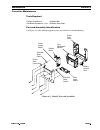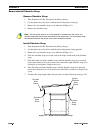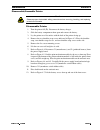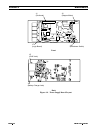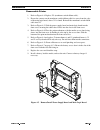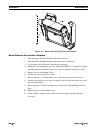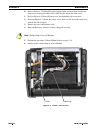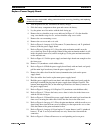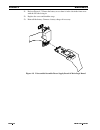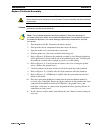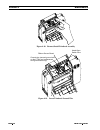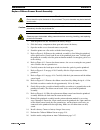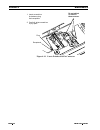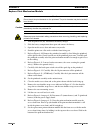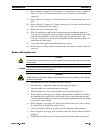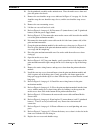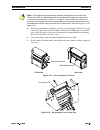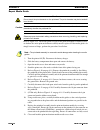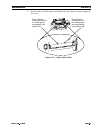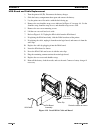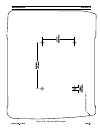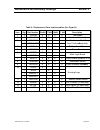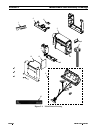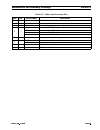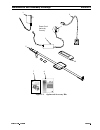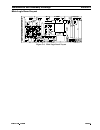- DL manuals
- Zebra
- Printer
- PA40x Series
- Maintenance Manual
Zebra PA40x Series Maintenance Manual
505142L Rev. 3 5/03
i
PA
40
x
/
PT
40
x Series
PORTABLE PRINTERS
Maintenance Manual
Revision 3
Registration Form
=(%5$7(&+12/2*,(6&25325$7,21
To receive maintenance manual revisions
and updates, complete this form and fax
or mail it to Zebra Technologies at the
fax number or address shown below.
COMPANY
ADDRESS
CITY
STATE, ZIP
PHONE #
( )
CONTACT:
Zebra Technologies Corporation
30 Plan Way
Warwick, RI 02866-1012 U.S.A.
ATTN: Technical Training Department
FAX NUMBER: +1.401.732.7808
Summary of PA40x Series
Page 1
505142l rev. 3 5/03 i pa 40 x / pt 40 x series portable printers maintenance manual revision 3 registration form =(%5$7(&+12/2*,(6&25325$7,21 to receive maintenance manual revisions and updates, complete this form and fax or mail it to zebra technologies at the fax number or address shown below. Com...
Page 2
505142l rev. 3 5/03 127(6.
Page 3: Table Of Contents
/5hy l 7deohri&rqwhqwv table of contents section 1 description of equipment description............................................................................................................................. 1-1 printer operating modes...............................................................
Page 4
Ll /5hy 7deohri&rqwhqwv adjust faststrap ................................................................................................................... 2-20 convert to a shoulder strap .................................................................................... 2-20 convert to a hand st...
Page 5
/5hy lll 7deohri&rqwhqwv section 5 maintenance and assembly drawings drawing and parts list .......................................................................................................... 5-1 power supply board layout ..........................................................................
Page 6
Ly /5hy 7deohri&rqwhqwv.
Page 7
/5hy y /lvwri)ljxuhv /lvwri)ljxuhv figure 1-1. Adapter cable pinouts. . . . . . . . . . . . . . . . . . . . . . . . . . . . . . . . . . . . . . . . . . . . . . . . . . 1-3 figure 1-2.Null modem cables . . . . . . . . . . . . . . . . . . . . . . . . . . . . . . . . . . . . . . . . . . . . . . . . . ....
Page 8
Yl /5hy /lvwri)ljxuhv figure 4-11.Locate printhead ground wire . . . . . . . . . . . . . . . . . . . . . . . . . . . . . . . . . . . . . . . . . . 4-18 figure 4-12.Locate printhead 16-pin connector . . . . . . . . . . . . . . . . . . . . . . . . . . . . . . . . . . . . . . 4-20 figure 4-13. Remove r...
Page 9
/5hy =heud3$37[6hulhv0dlqwhqdqfh0dqxdo 3djh 'hvfulswlrqri(txlsphqw 6hfwlrq 6hfwlrq 'hvfulswlrqri(txlsphqw 'hvfulswlrq the zebra pa40x series is a low-cost, portable, direct thermal printer. The zebra pt40x seriesis a low-cost, portable, thermal transfer printer. Both can be carried by the shoulder s...
Page 10
3djh =heud3$37[6hulhv0dlqwhqdqfh0dqxdo /5hy 6hfwlrq 'hvfulswlrqri(txlsphqw 6shflilfdwlrqv 7deoh6shflilfdwlrqv 3ulqwghqvlw\ grwvlq grwvpp 3ulqwzlgwk lqwrlq ppwrpp 3ulqwvshhg lqvhf ru lqvhf ppvhf ru ppvhf /dehozlgwk,qfoxglqjolqhu lqwrlq ppwrpp /dehoohqjwkvwdqgdugphpru\ lqwrlq ppwrpp ,qwhuodehojds lqwr...
Page 11
/5hy =heud3$37[6hulhv0dlqwhqdqfh0dqxdo 3djh 'hvfulswlrqri(txlsphqw 6hfwlrq figure 1-1. Adapter cable pinouts 5rwdwlrqdqjohv dqg 520phpru\vwdqgdug 0%3$37²0%3$37 5$0phpru\vwdqgdug .%3$37²0%3$37 (ohfwulfdo 6wdqgdug%dwwhu\²9'&p$k1l&g%dwwhu\ ([whqghg/lih%dwwhu\²9'&p$k1l&g%dwwhu\ 9$&+]%dwwhu\&kdujhu 8q...
Page 12
3djh =heud3$37[6hulhv0dlqwhqdqfh0dqxdo /5hy 6hfwlrq 'hvfulswlrqri(txlsphqw figure 1-2. Null modem cables 25-pin d-sub to 9-pin d-sub null modem cable 9-pin d-sub to 9-pin d-sub null modem cable db-25p connector to pc db-9s connector to pc db-9s connector to printer db-9p connector to printer 20 8 7 ...
Page 13
/5hy =heud3$37[6hulhv0dlqwhqdqfh0dqxdo 3djh 'hvfulswlrqri(txlsphqw 6hfwlrq (ohfwurqlfv6\vwhp%orfn'ldjudp figure 1-3. Pa/pt40x electronics system block diagram main logic board battery power supply board print mechanism module motor printhead assembly j1 j7 j2 j5 j9 j12 battery charger power & feed m...
Page 14
3djh =heud3$37[6hulhv0dlqwhqdqfh0dqxdo /5hy 6hfwlrq 'hvfulswlrqri(txlsphqw.
Page 15
3djh =heud3$37[6hulhv0dlqwhqdqfh0dqxdo /5hy 6hfwlrq 2shudwlrq2yhuylhz 6hfwlrq 2shudwlrq2yhuylhz 2shudwru&rqwurov refer to figure 2-1. Power button press to turn printer on ( o). Press and hold for two seconds to turn printer off ( 2). Feed button forces the printer to feed one blank label. Takes the...
Page 16
3djh =heud3$37[6hulhv0dlqwhqdqfh0dqxdo /5hy 6hfwlrq 2shudwlrq2yhuylhz ,qvwdoo%dwwhu\ when the battery is first installed, the power and error leds illuminate for approximately two seconds and then go off. If these lights do not go on, the battery is not fully charged. 1. Refer to figure 2-3. Slide o...
Page 17
/5hy =heud3$37[6hulhv0dlqwhqdqfh0dqxdo 3djh 2shudwlrq2yhuylhz 6hfwlrq &kdujh%dwwhu\ refer to figure 2-4. 9$&%dwwhu\&kdujhu 1. With the battery installed in the printer, insert the connector of the battery charger into the receptacle on the side of the printer. 2. Plug the transformer into an appropr...
Page 18
3djh =heud3$37[6hulhv0dlqwhqdqfh0dqxdo /5hy 6hfwlrq 2shudwlrq2yhuylhz ([whqglqj%dwwhu\/lih • never expose the battery to direct sunlight or temperatures over 104º f (40º c). • choose the media that is easiest to burn. An authorized zebra distributor can help determine this. • if printing the same te...
Page 19
/5hy =heud3$37[6hulhv0dlqwhqdqfh0dqxdo 3djh 2shudwlrq2yhuylhz 6hfwlrq 3ulqwhu2yhuylhz figure 2-5. Printer overview 10 11 16 17 19 18 9 8 7 6 5 3 2 1 4 14 15 13 12 1 top cover 2 error led 3 power led 4 printhead pressure adjuster 5 power button 6 feed button 7 printhead 8 platen roller 9 media guides...
Page 20
3djh =heud3$37[6hulhv0dlqwhqdqfh0dqxdo /5hy 6hfwlrq 2shudwlrq2yhuylhz /rdg6xssolhv refer to figure 2-5 for general printer assembly terminology and location for loading supplies. 7hdu2ii0rgh 1. Refer to figure 2-6. Raise the media access door by lifting at the notch until it unhooks from the top cov...
Page 21
/5hy =heud3$37[6hulhv0dlqwhqdqfh0dqxdo 3djh 2shudwlrq2yhuylhz 6hfwlrq figure 2-6. Open media access door figure 2-7. Raise printhead assembly top cover notch media access door printhead media compartment media hangers media guides.
Page 22
3djh=heud3$37[6hulhv0dlqwhqdqfh0dqxdo /5hy 6hfwlrq 2shudwlrq2yhuylhz figure 2-8. Load media figure 2-9. Install/remove tear blade 1 in. (25 mm) beyond printhead media roll unwind this direction media hangers media guides tab lip protrusion.
Page 23
/5hy =heud3$37[6hulhv0dlqwhqdqfh0dqxdo 3djh 2shudwlrq2yhuylhz 6hfwlrq figure 2-10. Media over tear blade 3hho2ii0rgh 1. Refer to figure 2-6. Raise the media access door by lifting at the notch until it unhooks from the top cover. 2. Refer to figure 2-7. Swing open the medis access door to expose the...
Page 24
3djh =heud3$37[6hulhv0dlqwhqdqfh0dqxdo /5hy 6hfwlrq 2shudwlrq2yhuylhz refer to figure 2-11. The tear blade should be stored on the inside of the media access door. With the lip of the tear blade facing the inside of the door, place the notches of the tear blade over the tabs on the door. Press and s...
Page 25
/5hy =heud3$37[6hulhv0dlqwhqdqfh0dqxdo 3djh 2shudwlrq2yhuylhz 6hfwlrq /rdg5leerq 1. Lift the printhead until you feel it lock in place. 2. Hold the ribbon cartridge as shown in figure 2-13. The placement arrows should be visible and pointing toward the rear of the printer. 3. Install the ribbon cart...
Page 26
3djh =heud3$37[6hulhv0dlqwhqdqfh0dqxdo /5hy 6hfwlrq 2shudwlrq2yhuylhz figure 2-14. Operate position (ribbon cartridge) figure 2-15. Close printhead and cover ribbon cartridge printhead close printhead ribbon.
Page 27
/5hy =heud3$37[6hulhv0dlqwhqdqfh0dqxdo 3djh 2shudwlrq2yhuylhz 6hfwlrq ,qlwldo3rzhu8s 3ulqw7hvw/deho before connecting the printer to a computer or portable data terminal, ensure it is in proper working order. Print a configuration label by following the instructions in table 2-1. A sample configurat...
Page 28
3djh =heud3$37[6hulhv0dlqwhqdqfh0dqxdo /5hy 6hfwlrq 2shudwlrq2yhuylhz 7deoh)(('0rgh&kduw 3rzhu2ii0rgh&rppxqlfdwlrqv'ldjqrvwlfv0rgh :lwkwkhsulqwhu2ii2suhvvdqgkrog)(('zkloh\rxwxuqwkhsulqwhu2qo 5hihuwr)ljxuh 7khsulqwhusulqwvrxwdolvwrilwvfxuuhqwfrqiljxudwlrq 5hihuwr)ljxuh $iwhusulqwlqjwkhodehowkhsulqwhu...
Page 29
/5hy =heud3$37[6hulhv0dlqwhqdqfh0dqxdo 3djh 2shudwlrq2yhuylhz 6hfwlrq &rqqhfw&rpsxwhu the pa/pt40x series printer is configured as data terminal equipment (dte). The null modem cable used to connect the computer to the adapter cable and printer may be either: • 9-pin d-type (db9s) computer serial po...
Page 30
3djh =heud3$37[6hulhv0dlqwhqdqfh0dqxdo /5hy 6hfwlrq 2shudwlrq2yhuylhz 6hw&rppxqlfdwlrq3dudphwhuv when using the printer’s serial port to transfer data, the printer and the computer must have identical communication parameter settings. 'hidxowydoxhv press and hold feed until the error led flashes onc...
Page 31
/5hy =heud3$37[6hulhv0dlqwhqdqfh0dqxdo 3djh 2shudwlrq2yhuylhz 6hfwlrq $xwr&doleudwlrq by default, this printer automatically sets the sensor levels and determines the length of the label being used. To auto-calibrate: 1. Turn the printer on ( o). 2. Load the media and close the printhead. 3. Press f...
Page 32
3djh=heud3$37[6hulhv0dlqwhqdqfh0dqxdo /5hy 6hfwlrq 2shudwlrq2yhuylhz &doleudwh5leerq6hqvru 37[rqo\ perform this ribbon sensor calibration whenever a new ribbon sensor board is installed. To calibrate the ribbon sensor: 1. Turn printer off ( 2). 2. Install an empty ribbon cartridge with a white core ...
Page 33
/5hy =heud3$37[6hulhv0dlqwhqdqfh0dqxdo 3djh 2shudwlrq2yhuylhz 6hfwlrq 2shudwh3ulqwhu to create a label for the zebra pa400, you may either use a commercial label preparation system software, such as zebra bar-one, to create the label format or write one in zpl ii, which is zebra’s programming langua...
Page 34
3djh =heud3$37[6hulhv0dlqwhqdqfh0dqxdo /5hy 6hfwlrq 2shudwlrq2yhuylhz $gmxvw)dvwvwuds &rqyhuwwrd6krxoghu6wuds 1. Refer to figure 2-21. With the front of the printer facing you, unwrap the padded handle by lifting up the loose end of the handle. 2. Unlatch the buckle by squeezing both sides of the fa...
Page 35
/5hy =heud3$37[6hulhv0dlqwhqdqfh0dqxdo 3djh 2shudwlrq2yhuylhz 6hfwlrq &rqyhuwwrd+dqg6wuds 1. Refer to figure 2-22. With the front of the printer facing you, unwrap the padded handle by lifting up the loose end of the handle. 2. Pull the buckle to the right until the strap is taut. 3. Latch the buckl...
Page 36
3djh =heud3$37[6hulhv0dlqwhqdqfh0dqxdo /5hy 6hfwlrq 2shudwlrq2yhuylhz.
Page 37
/5hy 3djh 7urxeohvkrrwlqj 6hfwlrq 6hfwlrq 7urxeohvkrrwlqj use table 3-1 to match your printer’s led status to the chart. The last column of table 3-1 gives a number to refer to in table 3-2 on page 3-2. Table 3-3 on page 3-3 lists print quality problems that may or may not have any trouble indicatio...
Page 38
/5hy 3djh 7urxeohvkrrwlqj 6hfwlrq 7deoh/('7urxeohvkrrwlqj5hvroxwlrq&kduw 'ldjqrvlv $fwlrq 3ulqwhulvqrwuhfhlylqjsrzhu 3uhvv2q o (qvxuhwkhedwwhu\lvixoo\fkdujhgdqgsurshuo\ lqvwdoohg7u\dqrwkhuixoo\fkdujhgedwwhu\ 0hpeudqhvzlwfkghihfwlyh 3rzhuvxsso\erdugghihfwlyh 0dlqorjlferdugghihfwlyh 3ulqwkhdglvrshq &o...
Page 39
3djh /5hy 6hfwlrq 7urxeohvkrrwlqj 7deoh3ulqw4xdolw\&kduw 'ldjqrvlv $fwlrq 1rsulqwrqwkhodeho (qvxuhwkdwgluhfwwkhupdophgldlvordghglqwrwkhsulqwhu (qvxuhwkhphgldlvordghgfruuhfwo\ (qvxuhwkhsulqwhulvehlqjxvhgzlwklqrshudwlrqdoolplwvri ehwzhhq ° )dqg ° ) ° &dqg ° & 3ulqwhglpdjhgrhvqrworrn uljkw 3ulqwgdunqhv...
Page 40
/5hy 3djh 7urxeohvkrrwlqj 6hfwlrq )dfwru\$vvlvwdqfh should you encounter any problem that cannot be corrected with the aid of this manual, and you have internet access, check out zip support at http://support.Zebra.Com . If you cannot solve your problem via zip support or do not have internet access...
Page 41
/5hy 3djh 0dlqwhqdqfh 6hfwlrq 6hfwlrq 0dlqwhqdqfh 7deohri&rqwhqwv preventive maintenance schedule ...................................................................... 4-5 clean ................................................................................................................... 4-5 b...
Page 42
/5hy 3djh 0dlqwhqdqfh 6hfwlrq (txlsphqw6dihw\7lsv r after reviewing each procedure, place a check in the box. R the ac power plug and iec 320 connectors on all zebra printers must bear the certification mark of at least one international safety organization listed below. R unless indicated otherwise...
Page 43
3djh /5hy 6hfwlrq 0dlqwhqdqfh (txlsphqw6dihw\7lsv&rqwlqxhg r to ensure optimum printhead life, observe proper electrostatic safety precautions (for example esd wrist straps) when removing, handling, and replacing the printhead. R nickel cadmium (ni-cd) must be recycled or disposed of properly. They ...
Page 44
/5hy 3djh 0dlqwhqdqfh 6hfwlrq 3huvrqdo6dihw\7lsv r danger of an explosion exists if the ni-cd battery is discharged incorrectly. R do not wear any jewelry (rings, watches, etc.) or loose clothing when servicing the printers. R beware of pinch points on the printers. Be especially careful of: • openi...
Page 45
/5hy 3djh 0dlqwhqdqfh 6hfwlrq 3uhyhqwlyh0dlqwhqdqfh6fkhgxoh &ohdq &dxwlrq 'rqrwwrxfkwkhsulqwhohphqwvrqwkhsulqwkhdg'luwdqgprlvwxuhiurpkdqgvfdq suhpdwxuho\vkruwhqsulqwkhdgvolih 7deoh&ohdq6fkhgxoh $uhd 0hwkrg ,qwhuydo 3ulqwkhdg 8vhlvrsurs\odofrkrorqdfrwwrqvzdewrfohdqwkh sulqwhohphqwviurphqgwrhqg7khsulq...
Page 46
3djh /5hy 6hfwlrq 0dlqwhqdqfh %dwwhu\0dlqwhqdqfh check battery contacts and keep clean of corrosion and grime. Clean contacts with 90% isopropyl alcohol and a cotton swab. Batteries should be completely discharged once per week. To discharge, run the printer until you get a battery under voltage—lev...
Page 47
/5hy 3djh 0dlqwhqdqfh 6hfwlrq &ruuhfwlyh0dlqwhqdqfh 7rrov5htxluhg 3duwdqg$vvhpeo\,ghqwlilfdwlrq use figure 4-2 when identifying printer parts or assemblies for troubleshooting. Figure 4-2. Identify parts and assemblies 3kloolsv6fuhzgulyhuv $qwl6wdwlf0dw )odw%odgh6fuhzgulyhulq $qwl6wdwlf:ulvw6wuds pr...
Page 48
3djh /5hy 6hfwlrq 0dlqwhqdqfh 5hpryh,qvwdoo6krxoghu6wuds 5hpryh6krxoghu6wuds 1. Turn the printer off ( 2). Disconnect the battery charger. 2. Lay the printer on a flat surface with the back of the printer facing up. 3. Remove the two shoulder strap screws indicated in figure 4-3. 4. Remove the shoul...
Page 49
/5hy 3djh 0dlqwhqdqfh 6hfwlrq 'lvdvvhpeoh$vvhpeoh3ulqwhu 'lvdvvhpeoh3ulqwhu 1. Turn the printer off ( 2). Disconnect the battery charger. 2. Slide the battery compartment door open and remove the battery. 3. Lay the printer on a flat surface with the back of the printer facing up. 4. Remove the two ...
Page 50
3djh /5hy 6hfwlrq 0dlqwhqdqfh figure 4-4. Power supply board layout j2 (stepper motor) j12 (membrane switch) j1 (printhead) j7 (logic board) front back j5 (rj45 jack) j9 (battery charger jack).
Page 51
/5hy 3djh 0dlqwhqdqfh 6hfwlrq 5hdvvhpeoh3ulqwhu 1. Refer to figure 4-4. Replace j12 (membrane switch ribbon cable). 2. Ensure the contacts on the membrane switch ribbon cable face away from the edge of the main logic board, where j12 is found. Reinstall the membrane switch ribbon cable into j12. 3. ...
Page 52
3djh /5hy 6hfwlrq 0dlqwhqdqfh figure 4-6. Remove/install print mechanism module 5rxwh%dwwhu\$ffhvv'rru5hsodfh 1. Turn the printer off ( 2). Disconnect the battery charger. 2. Slide the battery compartment door open and remove the battery. 3. Lay the printer on a flat surface with the back facing up....
Page 53
/5hy 3djh 0dlqwhqdqfh 6hfwlrq figure 4-7. Remove/install battery access door 5hsodfh0dlq/rjlf%rdug 1. Turn the printer off ( 2). Disconnect the battery charger. 2. Slide the battery compartment door open and remove the battery. 3. Lay the printer on a flat surface with the back facing up. 4. Remove ...
Page 54
3djh /5hy 6hfwlrq 0dlqwhqdqfh 10. Refer to figure 4-5. Reinstall the power supply board and main logic board in the front cover, ensuring the rubber bezel slides into the slots in the front cover. 11. Refer to figure 4-8. Route all harnesses to avoid pinching and screw posts. 12. Refer top figure 4-...
Page 55
/5hy 3djh 0dlqwhqdqfh 6hfwlrq 5hsodfh3rzhu6xsso\%rdug 1. Turn the printer off ( 2). Disconnect the battery charger. 2. Slide the battery compartment door open and remove the battery. 3. Lay the printer on a flat surface with the back facing up. 4. Remove the two shoulder strap screws indicated in fi...
Page 56
3djh /5hy 6hfwlrq 0dlqwhqdqfh 21. Refer to figure 4-7. Ensure the battery access door is in the slot in the front cover with the flat side facing in. 22. Replace the cover and shoulder strap. 23. Reinstall the battery. Connect a battery charger if necessary. Figure 4-9. Disassemble/assemble power su...
Page 57
/5hy 3djh 0dlqwhqdqfh 6hfwlrq 5hsodfh3ulqwkhdg$vvhpeo\ 1. Turn the printer off ( 2). Disconnect the battery charger. 2. Slide open the battery compartment door and remove the battery. 3. Open the media access door and remove any media. 4. Stand the printer on a flat surface with the front facing you...
Page 58
3djh /5hy 6hfwlrq 0dlqwhqdqfh figure 4-10. Remove/install printhead assembly figure 4-11. Locate printhead ground wire head-open switch wire ground wire (second ground wire on the 40x and replacement wiring harnesses only). Pt ribbon sensor board.
Page 59
/5hy 3djh 0dlqwhqdqfh 6hfwlrq 5hsodfh5leerq6hqvru%rdug$vvhpeo\ 1. Turn the printer off ( 2). Disconnect the battery charger. 2. Slide the battery compartment door open and remove the battery. 3. Open the media access door and remove any media. 4. Stand the printer on a flat surface with the front fa...
Page 60
3djh /5hy 6hfwlrq 0dlqwhqdqfh figure 4-12. Locate printhead 16-pin connector 1. Insert screwdriver tip between plug and receptacle. 2. Carefully twist s to pry apart. Crewdriver plug receptacle do not adjust or remove these screws..
Page 61
/5hy 3djh 0dlqwhqdqfh 6hfwlrq figure 4-13. Remove ribbon sensor board figure 4-14. Install ribbon sensor board tab ribbon sensor board 1. Slide a 1/4 in.(6.4 mm) flat-blade screwdriver under the tab (about 1/4 in.)(6.4 mm). 2. Gently lift up on the screwdriver handle until the screwdriver is perpend...
Page 62
3djh /5hy 6hfwlrq 0dlqwhqdqfh 5hsodfh3ulqw0hfkdqlvp0rgxoh 1. Turn the printer off ( 2). Disconnect the battery charger. 2. Slide the battery compartment door open and remove the battery. 3. Open the media access door and remove any media. 4. Stand the printer on a flat surface with the front facing ...
Page 63
/5hy 3djh 0dlqwhqdqfh 6hfwlrq 18. Refer to figure 4-6 on page 4-12 and replace j2 (motor harness) and j1 (printhead harness). J2 and j1 are keyed and fit only one way. Do not force them into the connectors. 19. Refer to figure 4-8 on page 4-14. Route all harnesses to avoid pinching and screw posts. ...
Page 64
3djh /5hy 6hfwlrq 0dlqwhqdqfh 10. Set the printhead assembly on the antistatic mat. Close the media access door and place the printer face down. 11. Remove the two shoulder strap screws indicated in figure 4-3 on page 4-8. Set the shoulder strap, the two shoulder strap sleeves, and the two shoulder ...
Page 65
/5hy 3djh 0dlqwhqdqfh 6hfwlrq 30. Reinstall the printhead assembly by reversing steps 5 through 9. Ensure the 16-pin connector, 4-pin connector on the ribbon sensor board (pt400 only), two ground wires, and head-open switch wire are connected to the printhead before operating. Ensure all connections...
Page 66
3djh /5hy 6hfwlrq 0dlqwhqdqfh 5hsodfh0hpeudqh6zlwfk$vvhpeo\ 1. Turn the printer off ( 2). Disconnect the battery charger. 2. Slide the battery compartment door open and remove the battery. 3. Lay the printer on a flat surface with the back of the printer facing up. 4. Remove the two shoulder strap s...
Page 67
/5hy 3djh 0dlqwhqdqfh 6hfwlrq 19. Refer to figure 4-6 on page 4-12. Place the print mechanism, with the media access door facing down, into the front cover by holding it at the top near the access door. Slide in the bottom of the print mechanism first. 20. Refer to figure 4-3 on page 4-8 and replace...
Page 68
3djh /5hy 6hfwlrq 0dlqwhqdqfh 5hsdlu0hgld*xlgh refer to figure 4-18. The media guides are part of the print mechanism assembly. If they are broken, the entire print mechanism assembly must be replaced. If the media guides are simply bent out of shape, perform the procedure listed below. 1. Turn the ...
Page 69
/5hy 3djh 0dlqwhqdqfh 6hfwlrq 13. Install a battery, load the media, and calibrate the unit. Connect a battery charger if necessary. Figure 4-18. Adjust media guide ensure that the vertical portion of the media guides are perpendicular to the platen roller. Ensure that the horizontal portion of the ...
Page 70
3djh /5hy 6hfwlrq 0dlqwhqdqfh ,u'$%rdugdqg&deoh5hsodfhphqw 1. Turn the printer off ( 2). Disconnect the battery charger. 2. Slide the battery compartment door open and remove the battery. 3. Lay the printer on a flat surface with the back facing up. 4. Remove the two shoulder strap screws indicated ...
Page 71
/5hy 3djh 0dlqwhqdqfh 6hfwlrq figure 4-20. Mounting hole template 2.75 in. (69.8 mm) 2.75 in. (69.8 mm) 3.9375 in. (100 mm) 3.9375 in. (100 mm) 0.25 in. (6.35 mm) 0.25 in. (6.35 mm) battery access door.
Page 72
3djh /5hy 6hfwlrq 0dlqwhqdqfh.
Page 73
/5hy 3djh 0dlqwhqdqfhdqg$vvhpeo\'udzlqjv 6hfwlrq 6hfwlrq 0dlqwhqdqfhdqg$vvhpeo\'udzlqjv 'udzlqjdqg3duwv/lvw use figures 5-1 and 5-2 when identifying pa400/403 and pt400/403 printer parts, assemblies, and kits for troubleshooting and repair. For replacement parts and pricing, contact your zebra distr...
Page 74
Table 5-1 replacement parts and assemblies (see figur e 5-1) item qty part number pa400 pt400 pa403 pt 403 description 1 1 505086 x x x x tear blade 2 1 505145m x x x x printhead assembly 3 1 505040m x x print mechanism module assy. 1 505040-02m x x (less printhead assembly) 4 1 505014 x x x x batte...
Page 75
3djh /5hy 6hfwlrq 0dlqwhqdqfhdqg$vvhpeo\'udzlqjv figure 5-1. Main printer drawing 1 2 5 6 7 8 3 4 9 10 11 14 13 12.
Page 76
/5hy 3djh 0dlqwhqdqfhdqg$vvhpeo\'udzlqjv 6hfwlrq 7deoh2swlrqdqg$ffhvvru\.Lwv ,whp 4w\ 3duw1xpehu 'hvfulswlrq 9$&&kdujhu $ffhvvru\&deoh5-'% 8qlyhuvdo&kdujhu:lwkrxw3rzhu&rug 3rzhu&rug8.,(&& 3rzhu&rug$xvw,(&& 3rzhu&rug(xur,(&& 3rzhu&rug86,(&& 0 =heud )dvwuds dqg+dugzduh.Lw 0 6wdqgdug%dwwhu\p$k86&dqdgd ...
Page 77
/5hy 3djh 0dlqwhqdqfhdqg$vvhpeo\'udzlqjv 6hfwlrq figure 5-2. Option and accessory kits 1 2 6 power cord varies by country 3 4 5 7 8.
Page 78
3djh /5hy 6hfwlrq 0dlqwhqdqfhdqg$vvhpeo\'udzlqjv 3rzhu6xsso\%rdug/d\rxw figure 5-3. Power supply board layout j2 (stepper motor) j12 (membrane switch) j1 (printhead) j7 (logic board) front back j5 (rj45 jack) j9 (battery charger jack).
Page 79
/5hy 3djh 0dlqwhqdqfhdqg$vvhpeo\'udzlqjv 6hfwlrq 0dlq/rjlf%rdug/d\rxw figure 5-4. Main logic board layout.
Page 80
3djh /5hy 6hfwlrq 0dlqwhqdqfhdqg$vvhpeo\'udzlqjv.