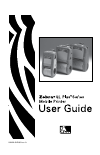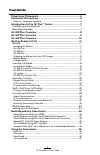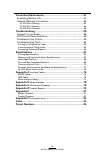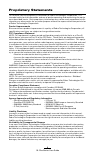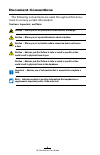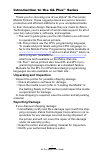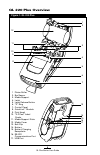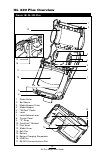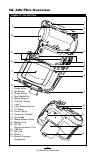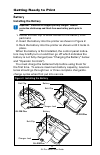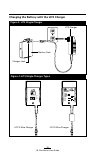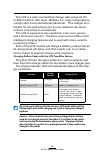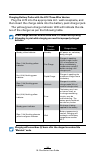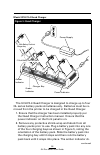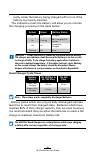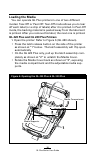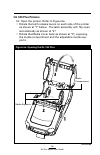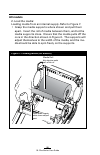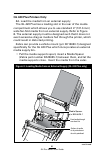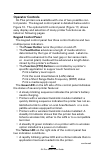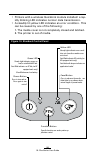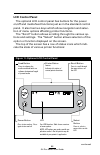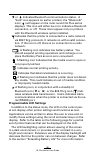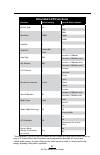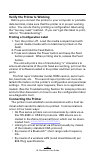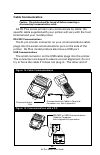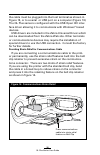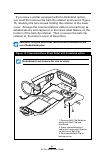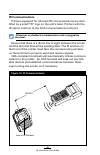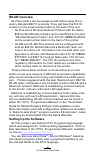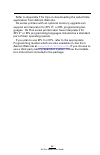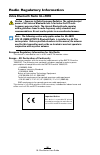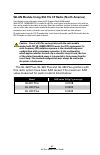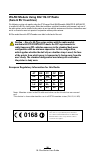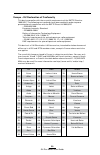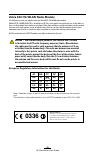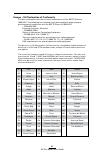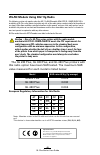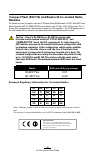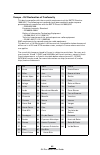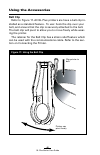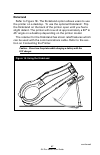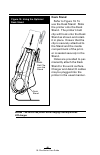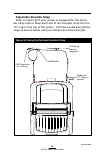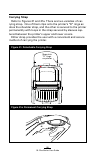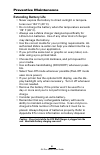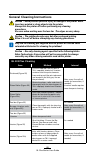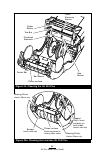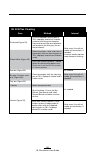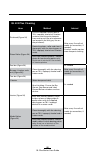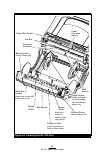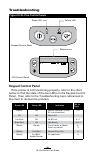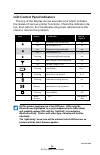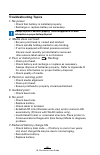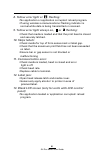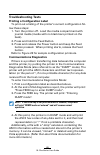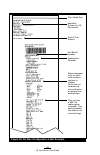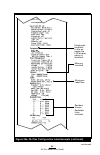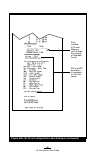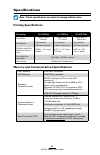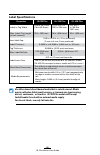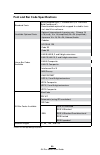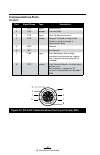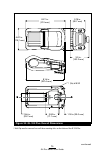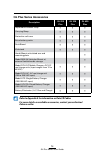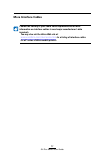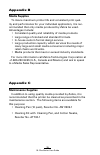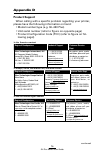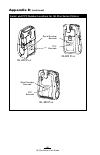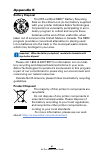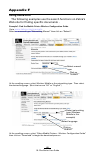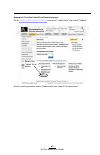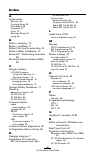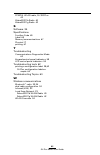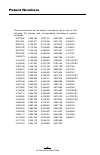- DL manuals
- Zebra
- Printer
- QL 220 Plus
- User Manual
Zebra QL 220 Plus User Manual - Troubleshooting Tests
62
QL Plus Series User Guide
Troubleshooting Tests
Printing a Configuration Label
To print out a listing of the printer’s current configuration fol-
low these steps:
1. Turn the printer off. Load the media compartment with
journal media (media with no black bars printed on the
back).
2. Press and hold the Feed Button.
3. Press and release the Power button and keep the Feed
button pressed. When printing starts, release the Feed
button.
Refer to Figure 26 for sample configuration printouts.
Communications Diagnostics
If there is a problem transferring data between the computer
and the printer, try putting the printer in the Communications
Diagnostics Mode (also referred to as the “DUMP” mode). The
printer will print the ASCII characters and their text represen-
tation (or the period ‘.’, if not a printable character) for any data
received from the host computer.
To enter Communications Diagnostics Mode:
1. Print a configuration label as described above.
2. At the end of 2nd diagnostics report, the printer will print:
“Press FEED key to enter DUMP mode”.
3. Press the FEED key. The printer will print: “Entering
DUMP mode”.
Note•IftheFEEDkeyisnotpressedwithin3seconds,theprinter
willprint“DUMPmodenotentered”andwillresumenormal
operation.
4. At this point, the printer is in DUMP mode and will print
the ASCII hex codes of any data sent to it, and their text
representation (or “.” if not a printable character).
Additionally, a file with a “.dmp” extension containing the
ASCII information will be created and stored in the printer’s
memory. It can be viewed, “cloned” or deleted using the Label
Vista application. (Refer the Label Vista documentation for
more information.)
Summary of QL 220 Plus
Page 1
Uman-qlp-001 rev. A.
Page 2: Contents
2 ql plus series user guide contents proprietary statements .............................................................. 4 document conventions .............................................................. 6 cautions, important, and note ..............................................................
Page 3: Appendix A
3 ql plus series user guide preventive maintenance ........................................................... 51 extending battery life ................................................................... 51 general cleaning instructions ....................................................... 52 ql ...
Page 4: Proprietary Statements
4 ql plus series user guide proprietary statements this manual contains proprietary information of zebra technologies corporation. It is intended solely for the information and use of parties operating and maintaining the equip- ment described herein. Such proprietary information may not be used, re...
Page 5
5 ql plus series user guide copyrights the copyrights in this manual and the label print engine described therein are owned by zebra technologies corporation. Unauthorized reproduction of this manual or the software in the label print engine may result in imprisonment of up to one year and fines of ...
Page 6: Document Conventions
6 ql plus series user guide document conventions the following conventions are used throughout this docu- ment to convey certain information: cautions, important, and note caution•warnsyouofthepotentialforelectrostaticdischarge. Caution•warnsyouofapotentialelectricshocksituation. Caution•warnsyouofa...
Page 7: Unpacking and Inspection
7 ql plus series user guide introduction to the ql plus™ series thank you for choosing one of our zebra ® ql plus series mobile printers. These rugged printers are sure to become productive and efficient additions to your workplace thanks to their innovative design. Because they are made by zebra te...
Page 8: Ql 220 Plus Overview
8 ql plus series user guide ql 220 plus overview 1 2 3 4 5 6 7 8 9 10 11 12 1 platen roller 2. Bar sensor 3. Media support 4. Latch 5. Latch release button 6. “d” ring 7. Control panel 8. Quicklink™ module 9. Print head 10. “e-z peel” label peeler 11. Media support disks 12. Media cover 13. Belt cli...
Page 9: Ql 320 Plus Overview
9 ql plus series user guide ql 320 plus overview 1 platen roller 2. Bar sensor 3. Media support disks 4. Media support 5. “ez-peel” peeler 6. Latch 7. Latch release lever 8. Control panel 9. “d” rings 10. Quicklink™ module 11. Print head 12. Media cover 13. Belt clip 14. Battery 15. Battery charging...
Page 10: Ql 420 Plus Overview
10 ql plus series user guide ql 420 plus overview 1 platen roller 2. Bar sensor 3. Media rollers 4. Rear media slot 5. Media support 6. “ez-peel” peeler 7. Latch 8. Latch release button 9. “d” rings 10. Control panel 11. Quicklink™ module 12. Print head 13. Media support disks 14. Media cover 15. Rs...
Page 11: Getting Ready to Print
11 ql plus series user guide getting ready to print battery installing the battery important•batteriesareshippedpartiallycharged.Remove protectiveshrink-wrapandlabelsfromnewbatterypackspriorto use. 1. Rotate the belt clip to allow access to the battery com- partment. 2. Insert the battery into the p...
Page 12
12 ql plus series user guide charging trickle charging fault condition yellow green figure 4: li72 single charger types figure 3: li72 single charger charging the battery with the li72 charger li72 charger charger jack li72 2-wire charger li72 3-wire charger battery pack.
Page 13
13 ql plus series user guide the li72 is a wall mounted fast charger with universal 110 to 230, 50-60 hz. Vac input. Multiple a.C. Plug configurations comply with most international standards. This charger is in- tended for use with lithium ion (li-ion) batteries. Ql series printers only utilize li-...
Page 14
14 ql plus series user guide charging battery packs with the li72 three-wire version plug the li72 into the appropriate a.C. Wall receptacle, and then insert the charge cable into the battery pack charger jack. Theyellow/greenchargeindicatorledwillindicatethesta- tus of the charger as per the follow...
Page 15
15 ql plus series user guide model ucli72-4 quad charger the ucli72-4 quad charger is designed to charge up to four ql series battery packs simultaneously. Batteries must be re- moved from the printer to be charged in the quad charger. 1. Ensure that the charger has been installed properly per the q...
Page 16: Quad Charger Cycle Times :
16 ql plus series user guide rectly under the battery being charged will turn on if the battery is properly inserted. The indicators under the battery will allow you to monitor the charging process per the table below: amber green battery status on off charging on flashing 80% charged (o.K. To use) ...
Page 17: Battery Safety
17 ql plus series user guide battery safety caution•avoidaccidentalshortcircuitingofanybattery.Allowing batteryterminalstocontactconductivematerialwillcreateashort circuitwhichcouldcauseburnsandotherinjuriesorcouldstarta fire. Important•alwaysrefertotheimportantsafetyinformationdata sheetshippedwith...
Page 18: Loading The Media
18 ql plus series user guide loading the media youcanoperateqlplusprintersinoneoftwodifferent modes: tear-off or peel-off. Tear-off mode allows you to tear off each label (or a strip of labels) after it is printed. In peel-off mode, the backing material is peeled away from the label as it is printed...
Page 19: Ql 320 Plus Printers
19 ql plus series user guide ql 320 plus printers 1a. Open the printer: refer to figure 6a. • rotatethelatchreleaseleversoneachsideoftheprinter as shown at “1” below. The latch assembly will flip open automatically as shown at “2”. • rotatethemediacoverbackasshownat“3”,exposing the media compartment...
Page 20: All Models
20 ql plus series user guide all models 2. Load the media: loading media from an internal supply. Refer to figure 7. • graspthemediasupportswhereshownandpullthem apart. Insert the roll of media between them, and let the media supports close. Ensure that the media pulls off the core in the direction ...
Page 21: Ql 420 Plus Printers Only
21 ql plus series user guide ql 420 plus printers only 2a. Load the media from an external supply: the ql 420 plus has a loading slot in the rear of the media compartment which allows you to use standard 4” (101.6 mm) wide fan-fold media from an external supply. Refer to figure 8. The external suppl...
Page 22
22 ql plus series user guide nal supply through the rear feed slot, between the media guides and up through the media compartment as shown. Make sure the side of the media you will be printing on faces the print head. 3. Close the media cover: refer to figure 9. • ifyouplantousetheprinterinthetear-o...
Page 23: Operator Controls
23 ql plus series user guide operator controls ql plus printers are available with one of two possible con- trol panels. The keypad control panel is detailed below and in figure 10. The optional lcd control panel (figure 11) allows easy display and selection of many printer functions as de- tailed o...
Page 24
24 ql plus series user guide • printerswithawirelessquicklink module installed: a rap- idly blinking led indicates normal data transmission. • asteadilylityellowledindicatesanerror condition. This can be caused by one of the following: 1. The media cover is not completely closed and latched. 2. The ...
Page 25: Lcd Control Panel
25 ql plus series user guide continued lcd control panel the optional lcd control panel has buttons for the power on/offandmediafeedfunctionsjustasinthestandardcontrol panel. It also has two keys which allow navigation and selec- tion of menu options affecting printer functions. The “scroll” button ...
Page 26: Programmable Lcd Settings
26 ql plus series user guide or indicates bluetooth communications status. A “bulb” icon appears on earlier printers; the “bluetooth” icon ( ) will appear on the most recent ql plus series displays this icon will either be on to indicate a bluetooth connection, or off. These icons appear only on pri...
Page 27: Extended Lcd Functions
27 ql plus series user guide extended lcd functions function default setting scroll & select options sensor type bar bar gap baud rate 19200 9600 19200 32400 data bits 8 7 8 wlan id* factory set value n/a label top 000 increase (+120 dots decrease (-120 dots max.) left position 000 increase (+120 do...
Page 28: Connecting The Printer
28 ql plus series user guide verify the printer is working before you connect the printer to your computer or portable data terminal, make sure that the printer is in proper working order.Youcandothisbyprintingaconfigurationlabelusing the “two key reset” method. If you can’t get this label to print,...
Page 29: Cable Communication
29 ql plus series user guide cable communication caution•theprintershouldbeturnedoffbeforeconnecting or disconnectingacommunicationscable. All ql plus series printers can communicate by cable; the specific cable supplied with your printer will vary with the host terminal and your model printer. Rs-2...
Page 30
30 ql plus series user guide the cable must be plugged into the host terminal as shown in figure 12, or to a serial or usb port on a computer (figure 13.) the ql plus series is configured with the usb open hci inter- face driver allowing it to communicate with windows ® based devices. Usb drivers ar...
Page 31
31 ql plus series user guide if you have a printer equipped with the kickstand option, you must first remove the belt clip retainer as shown in figure 15, retaining the two screws holding the retainer to the lower cover. Arrange the communications cable in a broad loop as detailed above, and capture...
Page 32: Ir Communications
32 ql plus series user guide ir communications printers equipped for infrared (ir) communications are iden- tified by a small “ir” logo on the unit’s label. Printers with the ir option conform to the irda communications protocol. Irfunctionsaredisabledifacommunicationscableispluggedinto theprinter. ...
Page 33
33 ql plus series user guide wireless communications with bluetooth™ “bluetooth” is a worldwide standard for the exchange of data between two devices via radio frequencies. Bluetooth ra- dios are relatively low powered to help prevent interference with other devices running at similar radio frequenc...
Page 34: Wlan Overview
34 ql plus series user guide wlan overview ql plus printers can be equipped with radios using the in- dustry standard 802.11 protocols. They will have the fcc id number on the serial number label on the back of the unit. • qlplusserieswirelessnetworkprinterswiththezebra 802.11g wlan radio module can...
Page 35
35 ql plus series user guide refer to appendix f for tips on downloading the label vista application from zebra’s web site. Ql series printers with an optional memory upgrade can support an interpreter for zpl ii ® , or epl programming lan- guages. Ql plus series printers also have interpreters for ...
Page 36: Radio Regulatory Information
36 ql plus series user guide important notice : this device is a portable rf printer intended for commercial and industrial usein all eu and efta member states . Radio regulatory information zebra bluetooth radio ql+zbr3 caution•exposuretoradiofrequencyradiation.Theradiatedoutput powerofthisinternal...
Page 37
37 ql plus series user guide wlan module using 802.11b cf radio (north america) the following section only applies when the cf (compact flash) wlan module (with fcc id: i28md-rw4137) is installed in a ql plus series printer (note that only one of the radio op- tions can be installed in the printer a...
Page 38: 0168
38 ql plus series user guide 0168 important notice: this device is a portable rf printer intended for commercial and industrial usein all eu and efta member states except in france where restrictive use applies. Wlan module using 802.11b cf radio (asia & eu countries) the following section only appl...
Page 39
39 ql plus series user guide europe – eu declaration of conformity this device complies with the essential requirements of the r&tte directive 1999/5/ec.Thefollowingtestmethodshavebeenappliedinordertoprove presumptionofcompliancewithther&ttedirective1999/5/ec: •en55022:1998 european immunity standar...
Page 40: 0336
40 ql plus series user guide 0336 important notice: this device is a portable rf printer intended for commercial and industrial usein all eu and efta member states except in france where restrictive use applies. Zebra 802.11b wlan radio module the following section only applies when the zebra 802.11...
Page 41
41 ql plus series user guide europe – eu declaration of conformity this device complies with the essential requirements of the r&tte directive 1999/5/ec.Thefollowingtestmethodshavebeenappliedinordertoprove presumptionofcompliancewithther&ttedirective1999/5/ec: •en55022:1998 european immunity standar...
Page 42
42 ql plus series user guide wlan module using 802.11g radio the following section only applies when the 802.11g wlan module (with fcc id: i28md-zlan11g) is installed in a ql plus series printer (note that only one of the radio options can be installed in the printer at one time). Other than conditi...
Page 43
43 ql plus series user guide europe – eu declaration of conformity this device complies with the essential requirements of the r&tte directive 1999/5/ec.Thefollowingtestmethodshavebeenappliedinordertoprove presumptionofcompliancewithther&ttedirective1999/5/ec: •en55022:1998 european immunity standar...
Page 44: Modules
44 ql plus series user guide compact flash (802.11b) and bluetooth co-located radio modules the following section only applies when the cf (compact flash) wlan module ( fcc id: h9pla4137) and bluetooth module (fcc id: i28md-btc2ty4) are installed in a ql 220 plus or ql 420 plus printer. This co- loc...
Page 45
45 ql plus series user guide europe – eu declaration of conformity this device complies with the essential requirements of the r&tte directive 1999/5/ec.Thefollowingtestmethodshavebeenappliedinordertoprove presumptionofcompliancewithther&ttedirective1999/5/ec: •en55022:1998 european immunity standar...
Page 46: Using The Accessories
46 ql plus series user guide using the accessories belt clip refer to figure 17. All ql plus printers are have a belt clip in- stalled as a standard feature. To use: hook the clip over your belt, and ensure that the clip is securely attached to the belt. The belt clip will pivot to allow you to move...
Page 47: Kickstand
47 ql plus series user guide continued kickstand refer to figure 18 . The kickstand option allows users to use the printer on a desktop. To use the optional kickstand: flip the kickstand on the back of the printer open until you feel a slight detent. The printer will now sit at approximately a 30º t...
Page 48: Desk Stand
48 ql plus series user guide desk stand refer to figure 19. To use the desk stand: slide the printer onto the desk stand. The printer’s belt clip will hook onto the desk stand as shown and retain it in place. Ensure that the clip is securely attached to the stand and the media compartment of the pri...
Page 49: Adjustable Shoulder Strap
49 ql plus series user guide continued adjustable shoulder strap refer to figure 20 if your printer is equipped for the shoul- der strap option. Snap each end of the shoulder strap into the “d” rings in the top of the printer. Hold the buckle and pull the strap as shown below until you achieve the d...
Page 50: Carrying Strap
50 ql plus series user guide carrying strap refer to figures 21 and 21a. There are two varieties of car- rying strap. One of them clips onto the printer’s “d” rings as does the shoulder strap, and the other is secured to the printer permanently with loops in the strap secured by sleeves cap- tured b...
Page 51: Preventive Maintenance
51 ql plus series user guide preventive maintenance extending battery life • neverexposethebatterytodirectsunlightortempera- tures over 104° f (40° c). • donotchargethebatterywhenthetemperatureexceeds 113° f (45° c). • alwaysuseazebrachargerdesignedspecificallyfor lithium-ion batteries. Use of any o...
Page 52
52 ql plus series user guide general cleaning instructions caution•avoidpossiblepersonalinjuryordamageto theprinter:never insertanypointedorsharpobjectsintotheprinter. Alwaysturntheprinteroffbeforeperforminganycleaning procedures. Usecarewhenworkingnearthetearbar.Theedgesareverysharp. Caution•thepri...
Page 53
53 ql plus series user guide figure 22: cleaning the ql 220 plus printhead elements peeler bar platen surface avoid using alcohol on linerless platen surface tear bar label presence sensor bar sensor gap sensor support disks, inner surfaces on both sides. Linerless units only. Bearing points linerle...
Page 54
54 ql plus series user guide ql 320 plus cleaning area method interval printhead (figure 23) use the supplied cleaning pen or 70% isopropyl alcohol on a cotton swab to clean the print elements from end to end (the print elements are located in the thin gray line on the printhead). After every five r...
Page 55
55 ql plus series user guide printhead elements peeler bar rollers located under “ez-peel” peeler platen surface avoid using alcohol on linerless platen surface tear bar label presence sensor bar sensor gap sensor bearing points linerless platens only media disks, inner surfaces on both sides. Units...
Page 56
56 ql plus series user guide area method interval printhead (figure 24) use the supplied cleaning pen or 70% isopropyl alcohol on a cotton swab to clean the print elements from end to end (the print elements are located in the thin gray line on the printhead). After every five rolls of media (or mor...
Page 57
57 ql plus series user guide printhead elements peeler bar rollers peeler bar or scraper scraper used on units with linerless platens only. Platen surface avoid using alcohol on linerless platen surface tear bar label presence sensor gap sensor bearing points linerless platens only edge guides, inne...
Page 58: Troubleshooting
58 ql plus series user guide troubleshooting figure 25 ql plus control panels keypad control panel if the printer is not functioning properly, refer to the chart below to find the state of the two leds on the keypad control panel. Then refer to the troubleshooting topic referenced in the chart to re...
Page 59
59 ql plus series user guide lcd control panel indicators the top of the display shows several icons which indicate the status of various printer functions. Check the indicator sta- tus, then refer to the troubleshooting topic referenced in the chart to resolve the problem. Icon status indication re...
Page 60: Troubleshooting Topics
60 ql plus series user guide troubleshooting topics 1. No power •checkthatbatteryisinstalledproperly. •rechargeorreplacebatteryasnecessary. Alwaysdisposeofbatteriesproperly.Refertoappendixeformore informationonproperbatterydisposal. 2. Media does not feed: •besureprintheadisclosedandlatched. •checks...
Page 61: 8. Yellow Error Light Or
61 ql plus series user guide 8. Yellow error light or flashing: •noapplicationorapplicationcorrupted:reloadprogram. •ifusingwirelesscommunications:flashingindicatoris normal while data is being transmitted or received. 9. Yellow error light always on, or flashing: •checkthatmediaisloadedandthatthepr...
Page 62: Troubleshooting Tests
62 ql plus series user guide troubleshooting tests printing a configuration label to print out a listing of the printer’s current configuration fol- low these steps: 1. Turn the printer off. Load the media compartment with journal media (media with no black bars printed on the back). 2. Press and ho...
Page 63
63 ql plus series user guide to terminate the communications diagnostics mode and re- turn the printer to normal operations: 1. Turn the printer off. 2. Wait 5 seconds. 3. Turn the printer on. Contacting technical support if the printer fails to print the configuration label, or you en- counter prob...
Page 64
64 ql plus series user guide figure 26: ql plus configuration label example unit serial number application number end of first report print head test report appears only on units with wireless options in- stalled. Units with no wireless op- tions will print an empty line and resume identifies printe...
Page 65
65 ql plus series user guide continued figure 26a: ql plus configuration label example (continued) memory installed maximum label size resident human readable fonts installed peripherals installed: in this ex- ample the lcd display option is installed..
Page 66
66 ql plus series user guide figure 26b: ql plus configuration label example (continued) files loaded in printer memory (will include pre-scaled or scalable fonts) epl and zpl emulation is standard on ql plus series.
Page 67: Specifications
67 ql plus series user guide specifications note.-printerspecificationsaresubjecttochangewithoutnotice. Printing specifications pa parameter ql 220 plus ql 320 plus ql 420 plus print width up to 1.89 in. (48 mm) up to 2.9 in. (71.2 mm) up to 4.09 in. (103.8 mm) print speed 3in./second (76.2mm/second...
Page 68: Label Specifications
68 ql plus series user guide label specifications parameter ql220 plus ql 320 plus ql 420 plus label or tag width 0.75 in. To 2.12 in. (16 to 53.8 mm) 1.5 in. To 3.1 in. (38.1 to 78.4 mm) 2 in. To 4.1 in. (50.8 to 104.1 mm) max.Label/taglength (w/std.Memory) 20 in. (508 mm) 16 in. (406.4 mm) 20 in. ...
Page 69
69 ql plus series user guide font and bar code specifications standard fonts 25 bit-mapped fonts; 1 scalable font (cg trimvirate bold condensed*) downloadable optional bit-mapped & scalable fonts via label vista software. Available optional fonts optional international character sets: chinese 16 x 1...
Page 70: Communications Ports
70 ql plus series user guide communications ports rs-232c pin# signal name type description 1 rxd input receive data 2 txd output transmit data 3 cts input clear to send from host 4 rts output request to send set high when printer is ready to accept a command or data 5 gnd ground 6 nc no connect 7 d...
Page 71
71 ql plus series user guide physical, environmental and electrical specifications parameter ql 220 plus ql 320 plus ql 420 plus weightw/ battery,excluding media & wireless options. 1.1 lbs. (0.50 kg. ) 1.65 lbs. (0.75 kg.) 2.0 lbs. (0.9 kg. ) temperature operating : 5° to 122° f (-15° to 50° c) sto...
Page 72
72 ql plus series user guide figure 29: ql 220 plus overall dimensions 2.96 in. 75.2 mm 3.61 in. 91.7 mm 7.15 in. 181.6 mm 3.57 in. 90.7 mm 7.52 in. 191.0 mm.
Page 73
73 ql plus series user guide continued figure 30: ql 320 plus overall dimensions 1. Belt clip must be removed to use all three mounting holes on the bottom of the ql 320 plus. 1.18 in.[30.0 mm] 1.56 in. [39.7 mm] 2.80 in. [71.1 mm] 8.27 in. [210 mm] 8.16 in. [207.4 mm] 3.9 in. [100.2 mm] 3.18 in. [8...
Page 74
74 ql plus series user guide figure 31: ql 420 plus overall dimensions 0.74 in. [18.7 mm] 2.26 in [57.4 mm] 3.05 in. [77.5 mm] 3.57 in. [90.7 mm] 3.53 in. [89.7 mm] 3.83 in. [97.3 mm] 4.7 in. [119.3 mm] 4.98 in. [126.5 mm] 6.1 in. [154.9 mm] 7.8 in. [198.0 mm] 3.5 in. [89 mm] 3.0 in. [76.2 mm] 8.20 ...
Page 75: Ql Plus Series Accessories
75 ql plus series user guide ql plus series accessories description ql 220 plus ql 320 plus ql 420 plus adjustable shoulder strap • • • carrying strap • • • protective soft case • • • extra battery packs • • • desk stand • • • kickstand • • • handi-mount articulated arm and mounting plate • modelmmq...
Page 76: Appendix A
76 ql plus series user guide appendix a interface cables rs232 cables pin 1 pin 9 db-9 pin female plug (to p.C.) 8 pin male plug (to printer) (txd) (rxd) (rts) (cts) (gnd) (dtr) (dsr) shield (rxd) (txd) (cts) (rts) (gnd) (dsr) (dtr) shield 3 2 7 8 5 4 6 1 2 3 4 5 7 8 1 4 6 7 3 5 8 2 pc signals print...
Page 77: More Interface Cables
77 ql plus series user guide contactthefactoryoryourzebrasalesrepresentativeformore informationoninterfacecablestomostmajormanufacturer’sdata terminals. Youmayalsovistthezebrawebsiteat: www.Zebra.Com/accessories foralistingofinterfacecables forallseriesofzebramobileprinters more interface cables www...
Page 78: Appendix B
78 ql plus series user guide appendix b media supplies to insure maximum printer life and consistent print qual- ity and performance for your individual application, it is rec- ommended that only media produced by zebra be used. Advantages include: • consistentqualityandreliabilityofmediaproducts. •...
Page 79: Appendix D
79 ql plus series user guide appendix d product support when calling with a specific problem regarding your printer, please have the following information on hand: •modelnumber/type(e.G.Ql420plus) •unitserialnumber(refertofigureonoppositepage) •productconfigurationcode(pcc)(refertofigureonfol- lowin...
Page 80: Appendix D
80 ql plus series user guide appendix d (continued) serial and pcc number locations for ql plus series printers serial number barcode ql 420 p lus pcc barcode ql 220 p lus serial number barcode pcc barcode ql320 p lus.
Page 81: Appendix E
81 ql plus series user guide appendix e battery disposal the epa certified rbrc ® battery recycling seal on the lithium-ion (li-ion) battery supplied with your printer indicates zebra technologies corporation is voluntarily participating in an in- dustry program to collect and recycle these batterie...
Page 82: Appendix F
82 ql plus series user guide appendix f using zebra.Com the following examples use the search functions on zebra’s web site for finding specific documents . Example1: find the mobile printer wireless configuration guide. Go to www.Zebra.Com/manuals . Select as a manual type “networking manual” then ...
Page 83
83 ql plus series user guide example 2: find the label vista download page: go to www.Zebra.Com/software and select “label vista”, then click “submit”. At the resulting window select “download a free label vista demo now “ select the “label vista demo.
Page 84: Index
84 ql plus series user guide a accessories belt clip 46 carrying strap 50 desk stand 48 kickstand 47 list of 75 shoulder strap 49 using 46 b battery, charging 12 battery, installing 11 battery life, tips for extending 51 battery safety guidelines 17 bluetooth™ networking overview 33 bluetooth device...
Page 85
85 ql plus series user guide pcmcia wlan radio, ql 320 plus 42 zebra 802.11b radio 40 zebra 802.11g radio 42 s software 34 specifications font/barcode69 label 68 memory/communications67 physical 71 printing 67 t troubleshooting communications diagnostics mode 62 keypad control panel indicators 58 lc...
Page 86: Patent Numbers
86 ql plus series user guide d275,286 d347,021 d389,178 d430,199 d433,702 d549,768 3,964,673 4,019,676 4,044,946 4,360,798 4,369,361 4,387,297 4,460,120 4,496,831 4,593,186 4,607,156 4,673,805 4,736,095 4,758,717 4,816,660 4,845,350 4,896,026 4,897,532 4,923,281 4,933,538 4,992,717 5,015,833 5,017,7...