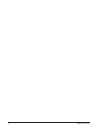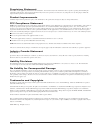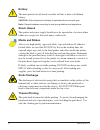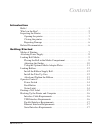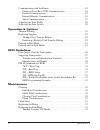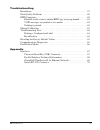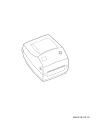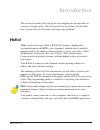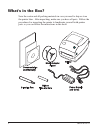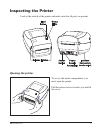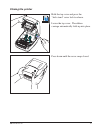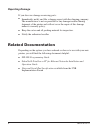Zebra R 2844-Z User manual - Battery
Battery
The main printed circuit board assembly includes a three-volt lithium
battery.
CAUTION • Risk of explosion if battery is replaced with an incorrect type.
Note • Recycle batteries according to local your guidelines and regulations.
Shock Hazard
The printer and power supply should never be operated in a location where
either one can get wet. Personal injury could result.
Media and Ribbon
Always use high-quality, approved labels, tags and ribbons. If adhesive
backed labels are used that DO NOT lay flat on the backing liner, the
exposed edges may stick to the label guides and rollers inside the printer,
causing the label to peel off from the liner and jam the printer. Permanent
damage to the print head may result if a non-approved ribbon is used as it
may be wound incorrectly for the printer or contain chemicals corrosive to
the print head. Approved supplies can be ordered from your dealer.
If labels or ribbon run out while printing, DO NOT turn the power switch
OFF (0) while reloading or data loss may result. After loading new
supplies, press the feed button to resume printing.
Static Discharge
The discharge of electrostatic energy that accumulates on the surface of the
human body or other surfaces can damage or destroy the print head or
electronic components used in this device. DO NOT TOUCH the print
head or the electronic components under the top cover.
Thermal Printing
The print head becomes hot while printing. To protect from damaging the
print head and risk of personal injury, avoid touching the print head. Use
only the cleaning pen to perform maintenance.
iv
980476-001A