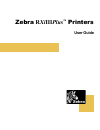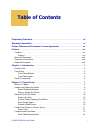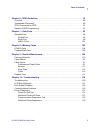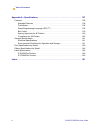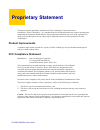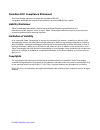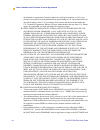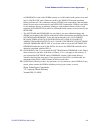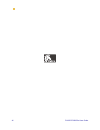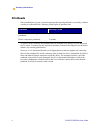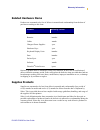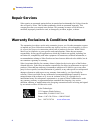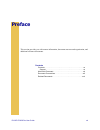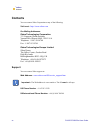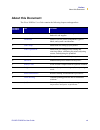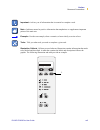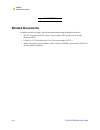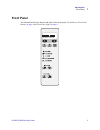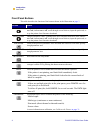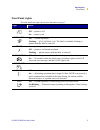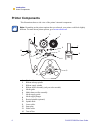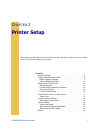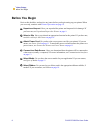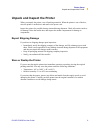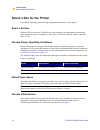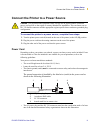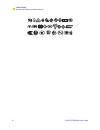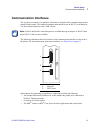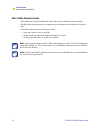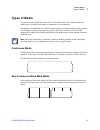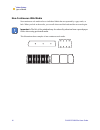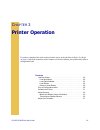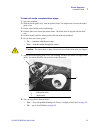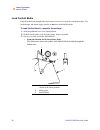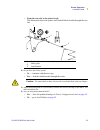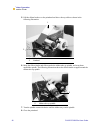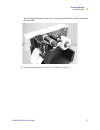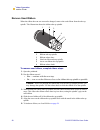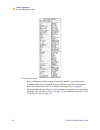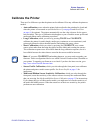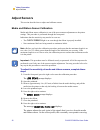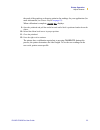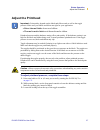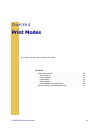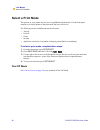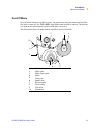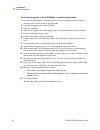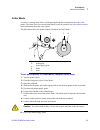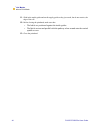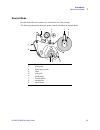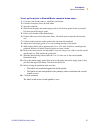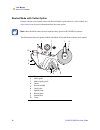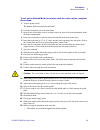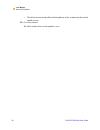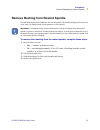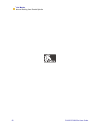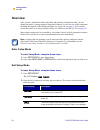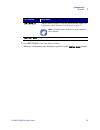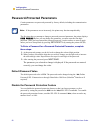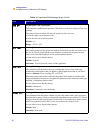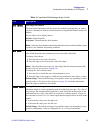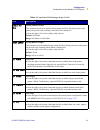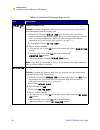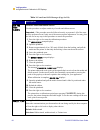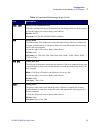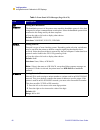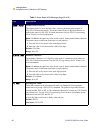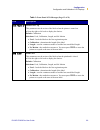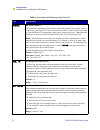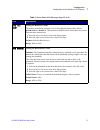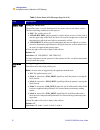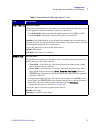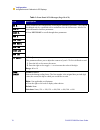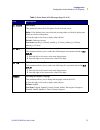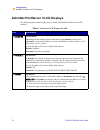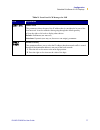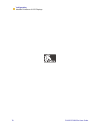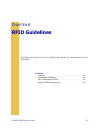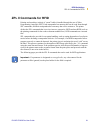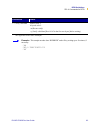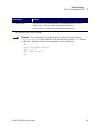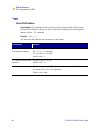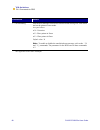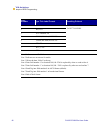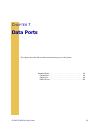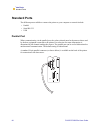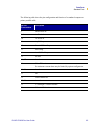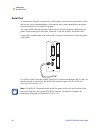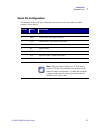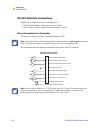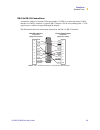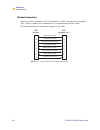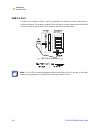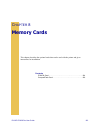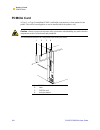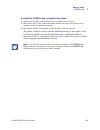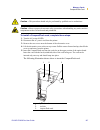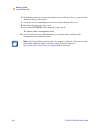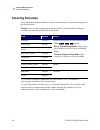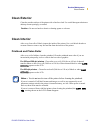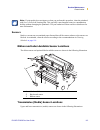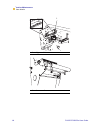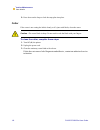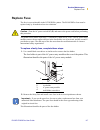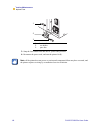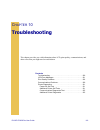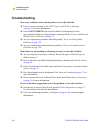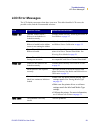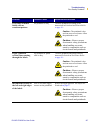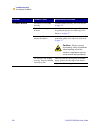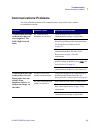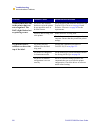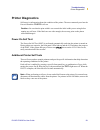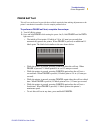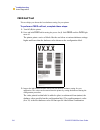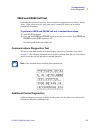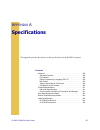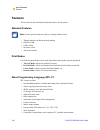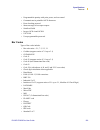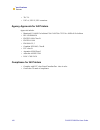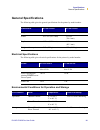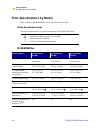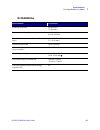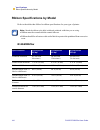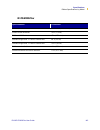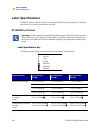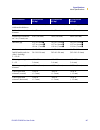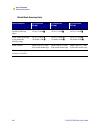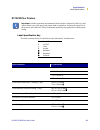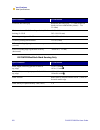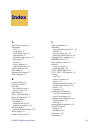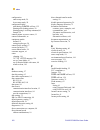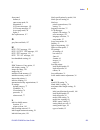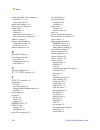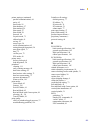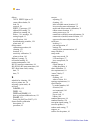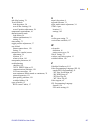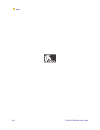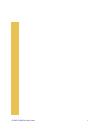- DL manuals
- Zebra
- Printer
- R110XiIIIPlus
- User Manual
Zebra R110XiIIIPlus User Manual - Print Modes
R110/R170
Xi
III
Plus
User Guide
39
C
HAPTER
4
Print Modes
This chapter describes the available print modes.
Contents
Select a Print Mode . . . . . . . . . . . . . . . . . . . . . . . . . . . . . . . . . . 40
Tear-Off Mode . . . . . . . . . . . . . . . . . . . . . . . . . . . . . . . . . . . . 40
Peel-Off Mode . . . . . . . . . . . . . . . . . . . . . . . . . . . . . . . . . . . . 41
Cutter Mode. . . . . . . . . . . . . . . . . . . . . . . . . . . . . . . . . . . . . . 43
Rewind Mode . . . . . . . . . . . . . . . . . . . . . . . . . . . . . . . . . . . . 45
Rewind Mode with Cutter Option. . . . . . . . . . . . . . . . . . . . . . 48
Remove Backing from Rewind Spindle . . . . . . . . . . . . . . . . . . . 51
Summary of R110XiIIIPlus
Page 1
Zebra r xi iii plus ™ printers user guide.
Page 2
Copyright © zih corp. The copyrights in this manual and the label printer described therein are owned by zebra technologies. All rights are reserved. Unauthorized reproduction of this manual or the software in the label printer may result in imprisonment of up to one year and fines of up to $10,000 ...
Page 3: Table of Contents
R110/r170 xi iii plus user guide i table of contents proprietary statement . . . . . . . . . . . . . . . . . . . . . . . . . . . . . . . . . . . . . . . . . . . . . . Vii warranty information. . . . . . . . . . . . . . . . . . . . . . . . . . . . . . . . . . . . . . . . . . . . . . . . Xi printer so...
Page 4
Ii r110/r170 xi iii plus user guide table of contents types of media. . . . . . . . . . . . . . . . . . . . . . . . . . . . . . . . . . . . . . . . . . . . . . . . . . . . . . . . 15 continuous media . . . . . . . . . . . . . . . . . . . . . . . . . . . . . . . . . . . . . . . . . . . . . . . . . . ...
Page 5
Table of contents r110/r170 xi iii plus user guide iii chapter 6 • rfid guidelines . . . . . . . . . . . . . . . . . . . . . . . . . . . . . . . . . . . . . . . . . 79 overview . . . . . . . . . . . . . . . . . . . . . . . . . . . . . . . . . . . . . . . . . . . . . . . . . . . . . . . . . . . . 80 ...
Page 6
Iv r110/r170 xi iii plus user guide table of contents appendix a • specifications . . . . . . . . . . . . . . . . . . . . . . . . . . . . . . . . . . . . . . . . 137 features. . . . . . . . . . . . . . . . . . . . . . . . . . . . . . . . . . . . . . . . . . . . . . . . . . . . . . . . . . . . 138 st...
Page 7: Proprietary Statement
R110/r170 xi iii plus user guide proprietary statement this manual contains proprietary information of zebra technologies corporation and its subsidiaries (“zebra technologies”). It is intended solely for the information and use of parties operating and maintaining the equipment described herein. Su...
Page 8
R110/r170 xi iii plus user guide canadian doc compliance statement this class b digital apparatus complies with canadian ices-003. Cet appareil numérique de la classe b est conforme à la norme nmb-003 du canada. Liability disclaimer zebra technologies takes steps to assure that its published enginee...
Page 9: License Agreement
R110/r170 xi iii plus user guide xiii printer software and firmware license agreement you should carefully read the following terms and conditions of this zebra technologies printer software and firmware license agreement (psfla) before using the printer which is enclosed or otherwise associated wit...
Page 10
Xiv r110/r170 xi iii plus user guide printer software and firmware license agreement • storage/network use. You may also store or install a copy of the software and firmware on a storage device, such as a network server, used only to run the software and firmware on your other printers over an inter...
Page 11
Printer software and firmware license agreement r110/r170 xi iii plus user guide xv software and/or firmware is conditioned on your acceptance of such replacement or modified version of or upgrade to the software and/or firmware and any accompanying superseding psfla and (b) in the case of the repla...
Page 12
Xvi r110/r170 xi iii plus user guide printer software and firmware license agreement development or production of nuclear, chemical or biological weapons; or (iii) to any person or entity who has been prohibited from participating in u.S. Export transactions by any federal agency of the u.S. Governm...
Page 13
Printer software and firmware license agreement r110/r170 xi iii plus user guide xvii or firmware is used with a zebra printer) or is sold bundled with a printer to an end- user by a reseller, and if claims are made by the reseller that the emulation library performs as a 100% emulation solution, ze...
Page 14
Xviii r110/r170 xi iii plus user guide printer software and firmware license agreement.
Page 15
R110/r170 xi iii plus user guide vii i have determined that the zebra printers identified as the manufactured by: have been shown to comply with the applicable technical standards of the fcc if no unauthorized changed is made in the equipment, and if the equipment is properly maintained and operated...
Page 16
Viii r110/r170 xi iii plus user guide.
Page 17: Warranty Information
R110/r170 xi iii plus user guide ix warranty information effective december 30, 2002 all new zebra products are warranted by the manufacturer to be free from defect in material and workmanship. Printers and related hardware products proof of purchase or shipment date is required to validate the warr...
Page 18: Printheads
X r110/r170 xi iii plus user guide warranty information printheads since printhead wear is part of normal operation, the original printhead is covered by a limited warranty as indicated below. Warranty period begins on purchase date. To qualify for this warranty, the printhead must be returned to th...
Page 19: Related Hardware Items
Warranty information r110/r170 xi iii plus user guide xi related hardware items products are warranted to be free of defects in material and workmanship from the date of purchase according to this chart: defective product must be returned to zebra for evaluation. In the event of notification of defe...
Page 20: Repair Services
Xii r110/r170 xi iii plus user guide warranty information repair services zebra repairs are warranted against defects in material and workmanship for 90 days from the date of repair by zebra. This excludes printheads, which are warranted separately. This warranty does not cover normal wear and tear....
Page 21: Preface
R110/r170 xi iii plus user guide xix preface this section provides you with contact information, document structure and organization, and additional reference documents. Contents contacts . . . . . . . . . . . . . . . . . . . . . . . . . . . . . . . . . . . . . . . . . . Xx support . . . . . . . . ....
Page 22: Contacts
Xx r110/r170 xi iii plus user guide preface contacts contacts you can contact zebra corporation at any of the following: visit us at: http://www.Zebra.Com our mailing addresses: zebra technologies corporation 333 corporate woods parkway vernon hills, illinois 60061.3109 u.S.A telephone: +1 847.634.6...
Page 23: About This Document
Preface about this document r110/r170 xi iii plus user guide xxi about this document the zebra xi iii plus user guide contains the following chapters and appendices: chapter number title content warranty information warranty information on zebra printers, related hardware, and supplies. 1 introducti...
Page 24: Document Conventions
Xxii r110/r170 xi iii plus user guide preface document conventions document conventions the following conventions are used throughout this document to convey certain information: about this chapter sections this section includes a brief overview of and a table of contents for the chapter. These sect...
Page 25
Preface document conventions r110/r170 xi iii plus user guide xxiii illustration callouts callouts are used when an illustration contains information that needs to be labeled and described. A table that contains the labels and descriptions follows the graphic. The following illustration and table pr...
Page 26: Related Documents
Xxiv r110/r170 xi iii plus user guide preface related documents related documents in addition to this user guide , the following documents might be helpful references: • zpl ii ® programming guide volume i (part number 45541l) and volume ii (part number 45542l). • printserver ii ™ installation and u...
Page 27: Introduction
R110/r170 xi iii plus user guide 1 c hapter 1 introduction this chapter provides a high-level overview of the printer and its components. Contents exterior view . . . . . . . . . . . . . . . . . . . . . . . . . . . . . . . . . . . . . . . . 2 front panel . . . . . . . . . . . . . . . . . . . . . . ....
Page 28: Exterior View
2 r110/r170 xi iii plus user guide introduction exterior view exterior view the following illustrations show the exterior of the printer. 1 front panel 2 media door 1 electronics cover 2 power switch 3 ac power cord connection 1 2 2 1 3.
Page 29: Front Panel
Introduction front panel r110/r170 xi iii plus user guide 3 front panel this illustration shows the buttons and lights on the front panel. For details, see front panel buttons on page 4 and front panel lights on page 5 ..
Page 30
4 r110/r170 xi iii plus user guide introduction front panel front panel buttons this table describes the function of the buttons shown in the illustration on page 2 . Button details left oval changes parameter values. Common uses are to increase/decrease a value, answer yes or no , indicate on or of...
Page 31
Introduction front panel r110/r170 xi iii plus user guide 5 front panel lights this table details the lights shown in the illustration on page 2 . Light details power indicates printer power status. • off — printer is off. • on — printer is on. Take label • off — normal operation. • flashing — ( pee...
Page 32: Printer Components
6 r110/r170 xi iii plus user guide introduction printer components printer components this illustration shows a side view of the printer’s internal components. Note • depending on the printer options that you selected, your printer could look slightly different. For more about printer options, go to...
Page 33: Printer Setup
R110/r170 xi iii plus user guide 7 c hapter 2 printer setup this chapter provides the tasks that you must complete and the issues that you must consider before you load and configure your printer. Contents before you begin . . . . . . . . . . . . . . . . . . . . . . . . . . . . . . . . . . . . 8 unp...
Page 34: Before You Begin
8 r110/r170 xi iii plus user guide printer setup before you begin before you begin review this checklist, and resolve any issues before you begin setting up your printer. When you are ready, continue with printer operation on page 19 . Unpack and inspect have you unpacked the printer and inspected i...
Page 35
Printer setup unpack and inspect the printer r110/r170 xi iii plus user guide 9 unpack and inspect the printer when you unpack the printer, save all packing materials. When the printer is out of the box, raise the printer’s media door, and remove the power cord. Inspect the printer for possible dama...
Page 36
10 r110/r170 xi iii plus user guide printer setup select a site for the printer select a site for the printer consider the following when selecting an appropriate location for your printer. Select a surface select a solid, level surface of sufficient size and strength to accommodate the printer and ...
Page 37
Printer setup connect the printer to a power source r110/r170 xi iii plus user guide 11 connect the printer to a power source to connect the printer to a power source, complete these steps: 1. Turn the printer power switch (located on the rear of the printer) to the off ( o ) position. 2. Plug the p...
Page 38
12 r110/r170 xi iii plus user guide printer setup connect the printer to a power source + r.
Page 39: Communication Interfaces
Printer setup communication interfaces r110/r170 xi iii plus user guide 13 communication interfaces the way that you connect your printer to a data source depends on the communication options installed in the printer. The standard communication interfaces are an rs-232 serial data port, a bi-directi...
Page 40
14 r110/r170 xi iii plus user guide printer setup communication interfaces data cable requirements data cables must be fully shielded and fitted with metal or metallized connector shells. Shielded cables and connectors are required to prevent radiation and reception of electrical noise. To minimize ...
Page 41: Types of Media
Printer setup types of media r110/r170 xi iii plus user guide 15 types of media the printer can use media that is on rolls or in fan-folded stacks. The difference between media types is in whether the media is continuous or non-continuous. We strongly recommend the use of zebra-brand supplies for co...
Page 42
16 r110/r170 xi iii plus user guide printer setup types of media non-continuous web media non-continuous web media refers to individual labels that are separated by a gap, notch, or hole. When you look at the media, you can tell where one label ends and the next one begins. This illustration shows s...
Page 43
Printer setup types of media r110/r170 xi iii plus user guide 17 rfid “smart” labels “smart” labels are usually made from two components: media and an embedded rfid transponder (figure 1). For more information about reading and encoding rfid tags, see rfid guidelines on page 69 . • the media (usuall...
Page 44: Ribbon
18 r110/r170 xi iii plus user guide printer setup ribbon ribbon ribbon is a thin film carrying wax or wax resin that is transferred to the media during the thermal transfer process. The media determines whether you need to use ribbon and determines the minimum width of the ribbon. Consider the follo...
Page 45: Printer Operation
R110/r170 xi iii plus user guide 19 c hapter 3 printer operation if you have completed the tasks and resolved the issues in the checklist in before you begin on page 8 , follow the instruction in this chapter to load and calibrate your printer and to print a configuration label. Contents load the pr...
Page 46: Load The Printer
20 r110/r170 xi iii plus user guide printer operation load the printer load the printer this section gives you a series of instructions to load labels and ribbon (if used). The instructions that follow are for a standard printer in tear-off mode. To choose different printing modes, see print modes o...
Page 47
Printer operation load the printer r110/r170 xi iii plus user guide 21 to load roll media, complete these steps: 1. Open the printhead. 2. Slide the media guide away from the printer frame. You might need to loosen the media guide screw. 3. Put the roll of media on the media hanger. 4. Push the labe...
Page 48
22 r110/r170 xi iii plus user guide printer operation load the printer load fanfold media fanfold media feeds through either the bottom or rear access slot from outside the printer. The media hanger and media supply spindle are not used with fanfold media. To load fanfold labels, complete these step...
Page 49
Printer operation load the printer r110/r170 xi iii plus user guide 23 • from the rear slot in the printer body. This illustration shows the printer with fanfold labels loaded through the rear slot. 4. Do you have the cutter option? • no — continue with the next step. • yes — feed the fanfold media ...
Page 50
24 r110/r170 xi iii plus user guide printer operation load the printer load ribbon before you load ribbon, make sure that the labels that you are using need ribbon. Only thermal transfer labels require ribbon. Do not load ribbon if the printer is to be used with direct thermal labels. A ribbon leade...
Page 51
Printer operation load the printer r110/r170 xi iii plus user guide 25 to load the ribbon, complete these steps: 1. Align the segments of the ribbon supply spindle as shown in the following illustration. 2. Place the roll of ribbon on the ribbon supply spindle, and push the core as far back as it ca...
Page 52
26 r110/r170 xi iii plus user guide printer operation load the printer 5. Pull the ribbon leader over the printhead and above the top roller as shown in the following illustration. 6. Bring the ribbon leader and ribbon under the ribbon take-up spindle, and wrap them around the spindle. The following...
Page 53
Printer operation load the printer r110/r170 xi iii plus user guide 27 the following illustration shows how your printer should look with the media and ribbon loaded. 9. To remove the ribbon, refer to remove used ribbon on page 28 ..
Page 54
28 r110/r170 xi iii plus user guide printer operation load the printer remove used ribbon when the ribbon has run out or must be changed, remove the used ribbon from the take-up spindle. This illustration shows the ribbon take-up spindle. To remove used ribbon, complete these steps: 1. Open the prin...
Page 55: Print A Configuration Label
Printer operation print a configuration label r110/r170 xi iii plus user guide 29 print a configuration label when you have loaded the media and ribbon (if necessary), print a configuration label to use as a record of your printer settings. Keep the configuration label for baseline information on yo...
Page 56
30 r110/r170 xi iii plus user guide printer operation print a configuration label 7. Did the label print? • yes , a configuration label printed. Connect the printer to your data source. Communication can be handled in many different ways. More information about the standard interfaces is available i...
Page 57: Calibrate The Printer
Printer operation calibrate the printer r110/r170 xi iii plus user guide 31 calibrate the printer there are five different ways that the printer can be calibrated. You may calibrate the printer as needed. • auto-calibration occurs when the printer feeds media after the printhead is closed and when t...
Page 58: Adjust Sensors
32 r110/r170 xi iii plus user guide printer operation adjust sensors adjust sensors this section describes how to adjust and calibrate sensors. Media and ribbon sensor calibration media and ribbon sensor calibration is one of the most common adjustments to the printer settings. This procedure is per...
Page 59
Printer operation adjust sensors r110/r170 xi iii plus user guide 33 the peak of the graph up or down to optimize the readings for your application (for more information, see sensor profile on page 63 ). When calibration is complete, reload all displays. 9. Open the printhead and pull the media forw...
Page 60
34 r110/r170 xi iii plus user guide printer operation adjust sensors transmissive (media) sensors the transmissive sensor consists of two sections: a light source (the lower media sensor) and a light sensor (the upper media sensor). The media passes between the two. The upper media sensor can be pos...
Page 61
Printer operation adjust sensors r110/r170 xi iii plus user guide 35 to adjust the upper media sensor for the outside half of the media: 1. Remove the ribbon (if ribbon is used). 2. Locate the upper media sensor. The upper media sensor eye is directly below the adjustment screw head. 3. Remove the u...
Page 62
36 r110/r170 xi iii plus user guide printer operation adjust sensors to adjust the lower media sensor, complete these steps: 1. Locate the lower media sensor assembly under the rear roller. (the sensor is a spring clip holding a circuit board.) 2. Slide the sensor until the two brass-colored infrare...
Page 63: Adjust The Printhead
Printer operation adjust the printhead r110/r170 xi iii plus user guide 37 adjust the printhead printhead pressure and the darkness setting affect print quality. If the darkness setting is too high for the labels and ribbon being used, it causes premature printhead wear. If the toggle pressure is no...
Page 64
38 r110/r170 xi iii plus user guide printer operation adjust the printhead 4. Some media types require higher pressure to print well. For these media types, increase or decrease pressure using the adjusting nuts until the left and right edges of the printed area are equally dark. 5. Increase the dar...
Page 65: Print Modes
R110/r170 xi iii plus user guide 39 c hapter 4 print modes this chapter describes the available print modes. Contents select a print mode . . . . . . . . . . . . . . . . . . . . . . . . . . . . . . . . . . 40 tear-off mode . . . . . . . . . . . . . . . . . . . . . . . . . . . . . . . . . . . . 40 pe...
Page 66: Select A Print Mode
40 r110/r170 xi iii plus user guide print modes select a print mode select a print mode the options on your printer may let you set up additional print modes. Use the front panel controls to set up the printer to the print mode that you wish to use. The following are the available print mode selecti...
Page 67
Print modes select a print mode r110/r170 xi iii plus user guide 41 peel-off mode peel-off mode advances one label at a time. The printer does not print another label until the first label is removed. The take label light flashes until the label is removed. The backing is wound on the rewind spindle...
Page 68
42 r110/r170 xi iii plus user guide print modes select a print mode to set up the printer in peel-off mode, complete these steps: 1. Remove the rewind plate (if installed) from the front of the printer. Store it on the two mounting screws on the inside of the front panel. 2. From the front panel, se...
Page 69
Print modes select a print mode r110/r170 xi iii plus user guide 43 cutter mode a cutter is a rotating knife with a self-sharpening blade that is attached to the front of the printer. The cutter is used to cut individual labels as they are printed. See www.Zebra.Com for more information about the cu...
Page 70
44 r110/r170 xi iii plus user guide print modes select a print mode 11. Slide in the media guide and media supply guide so they just touch, but do not restrict, the edge of the roll. 12. Before closing the printhead, make sure that: • the labels are positioned against the inside guides. • the labels...
Page 71
Print modes select a print mode r110/r170 xi iii plus user guide 45 rewind mode rewind mode allows the media to be wound on a core after printing. The following illustration shows the printer loaded with labels in rewind mode. 1 printhead lever 2 media guide 3 media supply guide 4 labels 5 guide pla...
Page 72
46 r110/r170 xi iii plus user guide print modes select a print mode to install the rewind plate, complete these steps: 1. Remove the rewind plate from its storage location inside the printer. 2. Position the rewind plate so that the lip on the attached hook plate points down. 3. Insert the hook plat...
Page 73
Print modes select a print mode r110/r170 xi iii plus user guide 47 to set up the printer in rewind mode, complete these steps: 1. If you have not already done so, install the rewind plate. 2. From the front panel, select rewind mode. 3. Open the printhead. 4. Slide the media guide and media supply ...
Page 74
48 r110/r170 xi iii plus user guide print modes select a print mode rewind mode with cutter option printers with the cutter option can use the rewind mode to print and save a roll of labels. See www.Zebra.Com for more information about the cutter option. This illustration shows the printer loaded wi...
Page 75
Print modes select a print mode r110/r170 xi iii plus user guide 49 to set up the rewind mode for printers with the cutter option, complete these steps: 1. Turn the printer on ( i ). The printer feeds out and cuts one label. 2. From the front panel, select rewind mode. 3. Remove the rewind plate fro...
Page 76
50 r110/r170 xi iii plus user guide print modes select a print mode • the labels are taut and parallel with the pathway when wound onto the rewind spindle or core. 23. Close the printhead. The labels wind on the rewind spindle or core..
Page 77
Print modes remove backing from rewind spindle r110/r170 xi iii plus user guide 51 remove backing from rewind spindle rewind mode and peel-off mode use the rewind spindle. The label backing must be removed every time you change labels for the printer to work correctly. To remove label backing from t...
Page 78
52 r110/r170 xi iii plus user guide print modes remove backing from rewind spindle.
Page 79: Configuration
R110/r170 xi iii plus user guide 53 c hapter 5 configuration this appendix describes the function of the front panel. Contents overview . . . . . . . . . . . . . . . . . . . . . . . . . . . . . . . . . . . . . . . . . . 54 enter setup mode . . . . . . . . . . . . . . . . . . . . . . . . . . . . . . ...
Page 80: Overview
54 r110/r170 xi iii plus user guide configuration overview overview after you have installed the labels and ribbon and printed a configuration label, you can change the printer’s settings using the front panel controls. For an overview of the front panel, including descriptions of the buttons and li...
Page 81
Configuration overview r110/r170 xi iii plus user guide 55 3. Press next/save to select the displayed choice. When the configuration and calibration sequence is done, printer ready displays. Load defaults loads the factory defaults. To see the factory default values, see configuration and calibratio...
Page 82
56 r110/r170 xi iii plus user guide configuration password-protected parameters password-protected parameters certain parameters are password-protected by factory default, including the communication parameters. The first time that you attempt to change a password-protected parameter, the printer di...
Page 83
Configuration configuration and calibration lcd displays r110/r170 xi iii plus user guide 57 configuration and calibration lcd displays use the lcd display on the front panel to adjust printer settings. Table 1 lists parameters in the order in which they are displayed when you press next/save after ...
Page 84
58 r110/r170 xi iii plus user guide configuration configuration and calibration lcd displays tear off adjusting the tear-off position this parameter establishes the position of the labels over the tear-off/peel-off bar after printing. Each press of an oval adjusts the tear-off position by four dot r...
Page 85
Configuration configuration and calibration lcd displays r110/r170 xi iii plus user guide 59 print method selecting print method the print method parameter tells the printer the method of printing that you wish to use: direct thermal (no ribbon) or thermal transfer (using thermal transfer media and ...
Page 86
60 r110/r170 xi iii plus user guide configuration configuration and calibration lcd displays early warning setting early warning when this parameter is enabled, the printer provides warnings when labels or ribbons are running low or when the printhead needs to be cleaned. Note • labels per roll and ...
Page 87
Configuration configuration and calibration lcd displays r110/r170 xi iii plus user guide 61 labels per roll setting labels per roll this parameter needs to be updated when setting the early warning system so the printer can provide early warnings when labels are running low. • press the right or le...
Page 88
62 r110/r170 xi iii plus user guide configuration configuration and calibration lcd displays initialize card a b initialize memory card caution • perform this operation only when it is necessary to erase all previously stored information from the memory card. 1. When the lcd displays initialize card...
Page 89
Configuration configuration and calibration lcd displays r110/r170 xi iii plus user guide 63 sensor profile sensor profile the media sensor profile may be used to troubleshoot registration problems that may be caused when the media sensor detects preprinted areas on the media or experiences difficul...
Page 90
64 r110/r170 xi iii plus user guide configuration configuration and calibration lcd displays media and ribbon calibrate calibrate media and ribbon sensors use this procedure to adjust sensitivity of media and ribbon sensors. Important • this procedure must be followed exactly as presented. All of th...
Page 91
Configuration configuration and calibration lcd displays r110/r170 xi iii plus user guide 65 serial comm setting serial communications select the communications port that matches the one being used by the host computer. • press the right or left oval to display other choices. Default: rs-232 selecti...
Page 92
66 r110/r170 xi iii plus user guide configuration configuration and calibration lcd displays host handshake setting host handshake the handshake protocol of the printer must match the handshake protocol of the host computer for proper communications to take place. Select the handshake protocol that ...
Page 93
Configuration configuration and calibration lcd displays r110/r170 xi iii plus user guide 67 communica-tions setting communications mode the communication diagnostics mode is a troubleshooting tool for checking the interconnection between the printer and the host computer. When diagnostics is select...
Page 94
68 r110/r170 xi iii plus user guide configuration configuration and calibration lcd displays format prefix format prefix character the format prefix is a two-digit hex value used as a parameter place marker in zpl/zpl ii format instructions. The printer looks for this 2-digit hex character to indica...
Page 95
Configuration configuration and calibration lcd displays r110/r170 xi iii plus user guide 69 media power up media power up this parameter sets the action of the labels when the printer is turned on. • press the right or left oval to display the choices. Default: calibration selections: feed, calibra...
Page 96
70 r110/r170 xi iii plus user guide configuration configuration and calibration lcd displays backfeed backfeed sequence this parameter establishes when and how much label backfeed occurs after a label is removed or cut in peel-off, cutter, and applicator modes. It has no effect in rewind or tear-off...
Page 97
Configuration configuration and calibration lcd displays r110/r170 xi iii plus user guide 71 head test count setting the head test count the printer periodically performs a test of the printhead functionality, called a printhead test or head test . This parameter establishes how many labels are prin...
Page 98
72 r110/r170 xi iii plus user guide configuration configuration and calibration lcd displays verifier port setting the verifier port the auxiliary port is used to determine how the printer reacts to the online verifier. The three operating conditions for this port are: • off: the verifier port is of...
Page 99
Configuration configuration and calibration lcd displays r110/r170 xi iii plus user guide 73 start print sig start print signal this parameter determines how the printer reacts to the start print signal input on pin 3 of the applicator interface connector at the rear of the printer. • in pulse mode ...
Page 100
74 r110/r170 xi iii plus user guide configuration configuration and calibration lcd displays web s. These parameters are automatically set during the calibration procedure. They should be changed only by a qualified service technician. See the maintenance manual for more information on these paramet...
Page 101
Configuration configuration and calibration lcd displays r110/r170 xi iii plus user guide 75 idle display idle display this parameter selects the lcd options for the real-time clock. Note • if the default value is not selected, pressing either oval briefly displays the firmware version of the printe...
Page 102
76 r110/r170 xi iii plus user guide configuration zebranet printserver ii lcd displays zebranet printserver ii lcd displays the following menu options display only if you have a zebranet printserver ii (psii) installed. Table 2• front panel lcd messages for psii lcd explanation ip resolution ip reso...
Page 103
Configuration zebranet printserver ii lcd displays r110/r170 xi iii plus user guide 77 subnet mask subnet mask this parameter selects the part of the ip address that is considered to be part of the local network. It can be reached without going through the default gateway. • press the right or left ...
Page 104
78 r110/r170 xi iii plus user guide configuration zebranet printserver ii lcd displays.
Page 105: Rfid Guidelines
R110/r170 xi iii plus user guide 79 c hapter 6 rfid guidelines this chapter provides an overview of how rfid works and the zpl commands used to create rfid labels. Contents overview . . . . . . . . . . . . . . . . . . . . . . . . . . . . . . . . . . . . . . . . . . 80 transponder placement . . . . ....
Page 106: Overview
80 r110/r170 xi iii plus user guide rfid guidelines overview overview the r110 and r170 xiiiiplus “smart” label printer-encoders serve as dynamic tools for both printing and encoding rfid labels, tickets, and tags. The printer encodes information on ultra-thin uhf rfid transponders embedded in “smar...
Page 107: Zpl II Commands For Rfid
Rfid guidelines zpl ii commands for rfid r110/r170 xi iii plus user guide 81 zpl ii commands for rfid printing and encoding (writing) of “smart” labels is handled through the use of zebra programming language (zpl). Each transponder has memory that can be read from through zpl commands, and most tra...
Page 108: ^wt
82 r110/r170 xi iii plus user guide rfid guidelines zpl ii commands for rfid ^wt write tag description the ^wt command allows you to program the current rfid tag. Format ^wtb,r,m,w,f,v the following table identifies the parameters for this format. Note • check the amount of data memory available for...
Page 109
Rfid guidelines zpl ii commands for rfid r110/r170 xi iii plus user guide 83 v = verify valid data default value: y accepted values: • n (do not verify) • y (verify valid data [hex a5a5 in the first two bytes] before writing) *not applicable for r110/r170xiiiiplus example • this sample encodes data ...
Page 110: ^rt
84 r110/r170 xi iii plus user guide rfid guidelines zpl ii commands for rfid ^rt read tag description the ^rt command tells the printer to read the current rfid tag data. The data can be sent back to the host via the ^hv command. Format ^rt#,b,n,f,r,m,s the following table identifies the parameters ...
Page 111
Rfid guidelines zpl ii commands for rfid r110/r170 xi iii plus user guide 85 s = special mode for epc class 1 (alien reader) only. Not applicable for epc class 0. Default value: 0 (do not read if mismatched checksum.) accepted values: 1 (read even if mismatched checksum.) *not applicable for r110/r1...
Page 112: ^hv
86 r110/r170 xi iii plus user guide rfid guidelines zpl ii commands for rfid ^hv host verification description this command is used to return data from specified fields, along with an optional ascii header, to the host. It can be used with any field that has been assigned a number with the ^rt comma...
Page 113: ^rs
Rfid guidelines zpl ii commands for rfid r110/r170 xi iii plus user guide 87 ^rs rfid setup description the ^rs command is used to set up for rfid operation. Specifically, it moves the tag into the effective area for reading or writing or for possible error handling if there is an error. Format ^rst...
Page 114
88 r110/r170 xi iii plus user guide rfid guidelines zpl ii commands for rfid e = error handling send an error message to the host as an unsolicited message for each failure and set the printer in error mode. Accepted values: • n = no action • p = place printer in pause • e = place printer in error d...
Page 115
Rfid guidelines zpl ii commands for rfid r110/r170 xi iii plus user guide 89 example 1 • this example sets the printer to move the media to 800 dots from the top of the media [or label length minus 800 from the bottom (leading edge) of the media] and voids the rest of the media in case of an error. ...
Page 116
90 r110/r170 xi iii plus user guide rfid guidelines zpl ii commands for rfid example 2 • this example sets the printer to move the media to 800 dots from the top of the media [or label length - 500 from the bottom (leading edge) of the media] and prints “void” 500 dots in vertical length (y axis) in...
Page 117: Sample of Rfid Programming
Rfid guidelines sample of rfid programming r110/r170 xi iii plus user guide 91 sample of rfid programming zpl ii is zebra’s label design language. Zpl ii lets you create a wide variety of labels from the simple to the very complex, including text, bar codes, and graphics. This section is not intende...
Page 118
92 r110/r170 xi iii plus user guide rfid guidelines sample of rfid programming line number type this label format resulting printout 1 ^xa zebra 5a65627261000000 2 ^rs,0^fs 3 ^wt^fdzebra^fs 4 ^fo100,100^a0n,60^fn0^fs 5 ^fo100,200^a0n,40^fn1^fs 6 ^rt0^fs 7 ^rt1,,,1^fs 8 ^xz line 1 indicates start of ...
Page 119: Data Ports
R110/r170 xi iii plus user guide 93 c hapter 7 data ports this chapter describes the standard communication ports on the printer. Standard ports. . . . . . . . . . . . . . . . . . . . . . . . . . . . . . . . . . . . . . 94 parallel port. . . . . . . . . . . . . . . . . . . . . . . . . . . . . . . . ...
Page 120: Standard Ports
94 r110/r170 xi iii plus user guide data ports standard ports standard ports the different ports available to connect the printer to your computer or network include: • parallel • serial rs-232 • usb parallel port when communicating via the parallel port, the values selected must be the same as thos...
Page 121
Data ports standard ports r110/r170 xi iii plus user guide 95 the following table shows the pin configuration and function of a standard computer-to- printer parallel cable. 36-pin connectors description 1 nstrobe/hostclk 2–9 data bits 1–8 10 nack/ptrclk 11 busy/ptrbusy 12 perror/ackdatareq 13 selec...
Page 122
96 r110/r170 xi iii plus user guide data ports standard ports serial port to communicate using the serial data port of the printer, you must choose the number of data and stop bits, parity, and handshaking. Parity applies only to data transmitted by the printer because the parity of received data is...
Page 123
Data ports standard ports r110/r170 xi iii plus user guide 97 serial pin configuration the table below shows the pin configuration and function of the rear panel serial data connector on the printer. Pin no. Name description 1 — not connected 2 rxd receive data—data input to printer 3 txd transmit d...
Page 124
98 r110/r170 xi iii plus user guide data ports standard ports rs-232 interface connections adapters are available from zebra technologies llc. • rs-422/rs-485 adapter, zebra part number 33114m • rs-232 db-9 to db-25 adapter, zebra part number 33109m direct connection to a computer the printer is con...
Page 125
Data ports standard ports r110/r170 xi iii plus user guide 99 db-9 to db-25 connections an interface adapter is required (zebra part number 33109m) to connect the printer’s db-9 interface to a db-25 connector. A generic db-25 adapter can be used, although the +5 vdc signal source would not be passed...
Page 126
100 r110/r170 xi iii plus user guide data ports standard ports modem connection when the printer is connected via its rs-232 interface to data communication equipment (dce) such as a modem, use a standard rs-232 (straight-through) interface cable. This illustration shows the connections required for...
Page 127
Data ports standard ports r110/r170 xi iii plus user guide 101 rs-422/rs-485 interconnections an interface adapter (zebra part number 33114m) is required to connect the printer’s rs-232 db-9 interface to a host computer through an rs-422 or rs-485 interface. A generic db-25 adapter can be used. This...
Page 128
102 r110/r170 xi iii plus user guide data ports standard ports usb 2.0 port a usb 2.0 port (which is usb 1.1 and 1.0 compatible) is available to connect your printer to the host equipment. The industry-standard usb cable has an a-male connector on one end and a b-male connector on the other end as s...
Page 129: Memory Cards
R110/r170 xi iii plus user guide 103 c hapter 8 memory cards this chapter describes the optional cards that can be used with the printer and gives instructions for installation. Contents pcmcia card . . . . . . . . . . . . . . . . . . . . . . . . . . . . . . . . . . . . . 104 compactflash card . . ....
Page 130: Pcmcia Card
104 r110/r170 xi iii plus user guide memory cards pcmcia card pcmcia card a type 1- or type ii-compliant pcmcia card holds extra memory or font options for the printer. The card is hot-swappable (it can be installed while the printer is on). This illustration identifies the components used in this p...
Page 131
Memory cards pcmcia card r110/r170 xi iii plus user guide 105 to install the pcmcia card, complete these steps: 1. Remove the pcmcia card shield from the rear of the printer as shown. 2. Insert the pcmcia card, with the notch up , into the card slot as shown. Insert it far enough to make the eject b...
Page 132: Compactflash Card
106 r110/r170 xi iii plus user guide memory cards compactflash card compactflash card a compactflash card is a nonvolatile memory card that stores data even when the power to the printer is turned off. A type i-compliant compactflash card holds extra memory or optional fonts for your printer. This i...
Page 133
Memory cards compactflash card r110/r170 xi iii plus user guide 107 to install a compactflash card, complete these steps: 1. Turn the ac power off ( o ). 2. Disconnect the ac power cord from the printer. 3. Remove the two screws near the bottom of the electronics cover. 4. Lift the electronics cover...
Page 134
108 r110/r170 xi iii plus user guide memory cards compactflash card 6. Reinstall the electronics cover by lowering the cover so the lip of the cover goes into the channel on the top of the printer. 7. Secure the cover by reinstalling the two screws near the bottom of the cover. 8. Reconnect the prin...
Page 135: Routine Maintenance
R110/r170 xi iii plus user guide 109 c hapter 9 routine maintenance cleaning your printer regularly maintains print quality and may extend the life of the printer. This appendix provides routine cleaning and maintenance procedures. Contents cleaning schedule . . . . . . . . . . . . . . . . . . . . ....
Page 136: Cleaning Schedule
110 r110/r170 xi iii plus user guide routine maintenance cleaning schedule cleaning schedule the recommended cleaning schedule is shown in the table below. See the following pages for specific procedures. Caution • use only the cleaning agents indicated. Zebra is not responsible for damage caused by...
Page 137: Clean Exterior
Routine maintenance clean exterior r110/r170 xi iii plus user guide 111 clean exterior clean the outside surfaces of the printer with a lint-free cloth. Use a mild detergent solution or desktop cleaner sparingly, as needed. Clean interior after every four rolls of labels, inspect the inside of the p...
Page 138
112 r110/r170 xi iii plus user guide routine maintenance clean interior to clean the printhead and platen roller, complete these steps: 1. Open the printhead. 2. Remove the labels and ribbon (if loaded). 3. Use zebra’s preventative maintenance kit, part number 47362, or a solution of 90% isopropyl a...
Page 139
Routine maintenance clean interior r110/r170 xi iii plus user guide 113 sensors brush or vacuum any accumulated paper lint and dust off the sensors whenever the sensors are blocked. At minimum, clean the sensors according to the recommendations in cleaning schedule on page 110 . Ribbon and label-ava...
Page 140
114 r110/r170 xi iii plus user guide routine maintenance clean interior 1 upper media sensor 1 lower media sensor 1 1.
Page 141
Routine maintenance clean interior r110/r170 xi iii plus user guide 115 snap plate clean the snap plate when label adhesive or a label is stuck to the underside of the snap plate. This illustration shows snap plate and the loops on either side. To clean the snap plate, complete these steps: 1. Inser...
Page 142
116 r110/r170 xi iii plus user guide routine maintenance clean interior 9. Press down on the loops to lock the snap plate into place. Cutter if the cutter is not cutting the labels cleanly or if it jams with labels, clean the cutter. To clean the cutter, complete these steps: 1. Turn off ( o ) the p...
Page 143: Replace Fuse
Routine maintenance replace fuse r110/r170 xi iii plus user guide 117 replace fuse the fuse is user-replaceable in the r170 xi iii plus printer. The r110 xi iii plus fuse must be replaced only by an authorized service technician. The printer uses a metric-style fuse (5 × 20 mm iec) rated at f5a, 250...
Page 144
118 r110/r170 xi iii plus user guide routine maintenance replace fuse 3. Snap the fuse holder back into the ac power entry module. 4. Reconnect the power cord, and turn the printer on ( i ). 1 in-circuit fuse 2 fuse holder 3 spare fuse note • if the printer does not power on, an internal component f...
Page 145: Troubleshooting
R110/r170 xi iii plus user guide 119 c hapter 10 troubleshooting this chapter provides you with information about lcd, print quality, communications, and other errors that you might need to troubleshoot. Contents troubleshooting. . . . . . . . . . . . . . . . . . . . . . . . . . . . . . . . . . . . ...
Page 146: Troubleshooting
120 r110/r170 xi iii plus user guide troubleshooting troubleshooting troubleshooting if an error condition exists with the printer, review this checklist: is there an error message on the lcd? If yes, see lcd error messages on page 121 for more information. Is the check ribbon light on when ribbon i...
Page 147: Lcd Error Messages
Troubleshooting lcd error messages r110/r170 xi iii plus user guide 121 lcd error messages the lcd displays messages when there is an error. This table identifies lcd errors, the possible causes, and the recommended solutions. Lcd possible cause recommended solution ribbon out thermal transfer mode—...
Page 148
Troubleshooting print quality problems r110/r170 xi iii plus user guide 127 gray lines on blank labels with no consistent pattern the printhead is dirty. Clean the printhead according to the instructions in printhead and platen roller on page 111 . Caution • the printhead is hot and can cause severe...
Page 149
128 r110/r170 xi iii plus user guide troubleshooting print quality problems wrinkled ribbon the ribbon is not loaded correctly. Load the ribbon correctly. See load ribbon on page 24 . The darkness setting is incorrect. Set the darkness to the lowest possible setting for good print quality. See adjus...
Page 150: Communications Problems
Troubleshooting communications problems r110/r170 xi iii plus user guide 129 communications problems this table identifies problems with communications, the possible causes, and the recommended solutions. Problem possible cause recommended solution a label format was sent to the printer but was not ...
Page 151
130 r110/r170 xi iii plus user guide troubleshooting communications problems a label format was sent to the printer but was not recognized. The data light flashes but no printing occurs. The prefix and delimiter characters set in the printer do not match the ones in the label format. Verify the pref...
Page 152: Printer Diagnostics
Troubleshooting printer diagnostics r110/r170 xi iii plus user guide 131 printer diagnostics self tests give information about the condition of the printer. The most commonly used are the power-on and the cancel self test. Power-on self test the power-on self test (post) is performed automatically e...
Page 153
132 r110/r170 xi iii plus user guide troubleshooting printer diagnostics cancel self test the cancel self test prints a configuration label, which tells you the current settings for the printer. To perform the cancel self test, complete these steps: 1. Turn off ( o ) the printer. 2. Press and hold c...
Page 154
Troubleshooting printer diagnostics r110/r170 xi iii plus user guide 133 pause self test this self test can be used to provide the test labels required when making adjustments to the printer’s mechanical assemblies. See the sample printout below. To perform a pause self test, complete these steps: 1...
Page 155
134 r110/r170 xi iii plus user guide troubleshooting printer diagnostics feed self test this test helps you choose the best darkness setting for your printer. To perform a feed self test, complete these steps: 1. Turn off ( o ) the printer. 2. Press and hold feed while turning the power on ( i ). Ho...
Page 156
Troubleshooting printer diagnostics r110/r170 xi iii plus user guide 135 feed and pause self test performing this self test temporarily resets the printer configuration to the factory default values. These values are active only until power is turned off unless you save them permanently in memory. T...
Page 157
136 r110/r170 xi iii plus user guide troubleshooting printer diagnostics.
Page 158: Specifications
R110/r170 xi iii plus user guide 137 a ppendix a specifications this appendix provides the features of and specifications for the r xi iii plus printers. Contents features . . . . . . . . . . . . . . . . . . . . . . . . . . . . . . . . . . . . . . . . . 138 standard features. . . . . . . . . . . . ....
Page 159: Features
138 r110/r170 xi iii plus user guide specifications features features this section lists the standard and optional features for the printer. Standard features • thermal transfer and direct thermal printing • dram 16 mb • usb 2.0 port • real-time clock • advanced counter print modes four different pr...
Page 160
Specifications features r110/r170 xi iii plus user guide 139 • programmable quantity with print, pause, and cut control • communicates in printable ascii characters • error-checking protocol • status message to host upon request • serialized fields • in-spec ocr-a and ocr-b • upc/ean • user-programm...
Page 161
140 r110/r170 xi iii plus user guide specifications features • tlc 39 • upc-a, upc-e, upc extensions agency approvals for all printers approvals include: • binational ul 60950 3rd edition/csa can/csa-c22.2 no. 60950-00 3rd edition • iec 950/en60950 • en55022:1998 class b • en55024: 1998 • en61000-3-...
Page 162: General Specifications
Specifications general specifications r110/r170 xi iii plus user guide 141 general specifications the following table gives the general specifications for the printer by model number. Electrical specifications the following table gives electrical specifications for the printers by model number. Envi...
Page 163: Plus
142 r110/r170 xi iii plus user guide specifications print specifications by model print specifications by model refer to the key and the tables that follow for printer specifications. Model specifications key this table contains the key for print specifications for the tables that follow. R110 xi ii...
Page 164: Plus
Specifications print specifications by model r110/r170 xi iii plus user guide 143 r170 xi iii plus specification 170 xi iii plus printhead resolution 300 dots/inch (12 dots/mm) dot size (width×length) 0.0033×0.0039 in. (0.84×0.100 mm) first dot location (measured from inside media edge) 0.10 ± 0.035...
Page 165: Plus
144 r110/r170 xi iii plus user guide specifications ribbon specifications by model ribbon specifications by model refer to the tables that follow for ribbon specifications for your type of printer. R110 xi iii plus note • match the ribbon to the label width and printhead width that you are using. • ...
Page 166: Plus
Specifications ribbon specifications by model r110/r170 xi iii plus user guide 145 r170 xi iii plus specifications 170 xi iii plus printhead resolution 300 dots/inch(12 dots/mm) ribbon width minimum 2.0 in. (51 mm) ribbon width maximum 6.7 in. (170 mm) standard length with 2:1 label to ribbon ratio ...
Page 167: Label Specifications
146 r110/r170 xi iii plus user guide specifications label specifications label specifications r xi iii plus printers need the correct size and type of labels for best performance. The tables that follow give you the specifications you need. R110 xi iii plus printers label specification key this tabl...
Page 168
Specifications label specifications r110/r170 xi iii plus user guide 147 cutter maximum full- width media thickness 0.009 in. (0.23 mm) 0.009 in. (0.23 mm) does not apply roll media core inside diameter 3 in. (76 mm) 3 in. (76 mm) 3 in. (76 mm) maximum roll diameter on 3 in. (76 mm) core 8.0 in. (20...
Page 169
148 r110/r170 xi iii plus user guide specifications label specifications black mark sensing only specifications r110 xi iii plus 200 dpi r110 xi iii plus 300 dpi r110 xi iii plus 600 dpi mark length (measuring parallel to label/tag edge) 0.12 in. (3 mm) 0.43 in. (11 mm) 0.12 in. (3 mm) 0.43 in. (11 ...
Page 170
Specifications label specifications r110/r170 xi iii plus user guide 149 r170 xi iii plus printers label specification key this table contains the key for the label modes, dimensions, and directions: important • media registration and minimum label length are affected by label type and width, ribbon...
Page 171
150 r110/r170 xi iii plus user guide specifications label specifications r170 xi iii plus black mark sensing only preferred inter-label gap maximum inter-label gap = 2 × (label length for which you have calibrated the printer) + 1 in. (25.4 mm) maximum internal fanfold media pack size (label + backi...
Page 172: Index
R110/r170 xi iii plus user guide 151 index a about this document, xxi adjustments lcd, 74 left position, 70 lower media sensor, 36 print darkness, 57 printhead toggle pressure, 37 print speed, 57 sensors, 32 tear-off position, 58 upper media sensor, 34 agency approvals, 140 alert setting, 60 applica...
Page 173
152 r110/r170 xi iii plus user guide index configuration enter setup mode, 54 leave setup mode, 54 configuration label print during cancel self test, 132 printing after loading printer, 29 printing using list setup command, 61 sample, 29 connect printer to power source, 11 contact information, xx co...
Page 174
Index r110/r170 xi iii plus user guide 153 front panel buttons, 4 enter setup mode, 54 illustration, 3 lcd error messages, 121 lcd setup messages, 57 leave setup mode, 54 lights, 5 fuse replacement, 117 g gray lines on labels, 127 h head cold message, 124 head element bad message, 122 head open mess...
Page 175
154 r110/r170 xi iii plus user guide index media and ribbon sensor calibration procedure, 32, , 64 when to perform, 32 media path cleaning, 110 media power up setting, 69 media sensor adjustment, 34 location, 113 print media sensor profile, 63 sensor sensitivity calibration, 31 media s. Setting, 74 ...
Page 176
Index r110/r170 xi iii plus user guide 155 printer settings (continued) parallel communications, 64 parity, 65 passwords, 56 print darkness, 57 print method, 59 print speed, 57 print width, 59 protocol, 66 resynch mode, 73 ribbon length, 61 saving, 54 sensor type, 58 serial communications, 65 settin...
Page 177
156 r110/r170 xi iii plus user guide index ribbon check ribbon light on, 32 create ribbon leader, 24 load, 24 removal, 28 ribbon in message, 123 ribbon led setting, 74 ribbon low warning, 60 ribbon out message, 121 setting length, 61 specifications, 144 troubleshooting wrinkles, 128 when used, 18 ri...
Page 178
Index r110/r170 xi iii plus user guide 157 t take label setting, 74 tear-off mode load the printer, 20 tear-off bar cleaning, 110 tear-off position adjustment, 58 temperature requirements, 10 thermal transfer mode load ribbon, 24 ribbon considerations, 18 setting, 59 time setting, 75 toggle pressure...
Page 179
158 r110/r170 xi iii plus user guide index.
Page 180
R110/r170 xi iii plus user guide 1.
Page 181
Zebra technologies corporation 333 corporate woods parkway vernon hills, illinois 60061.3109 u.S.A. Telephone: +1 847.634.6700 facsimile: +1 847.913.8766 zebra technologies europe limited zebra house the valley centre, gordon road high wycombe buckinghamshire hp13 6eq, uk telephone: +44 (0) 1494 472...