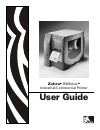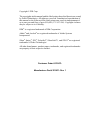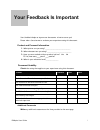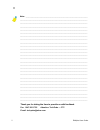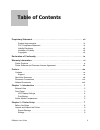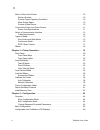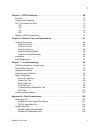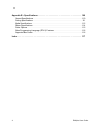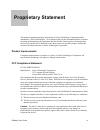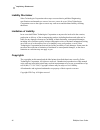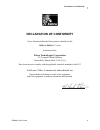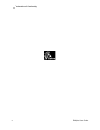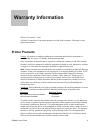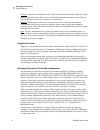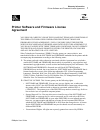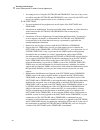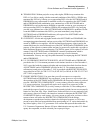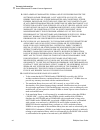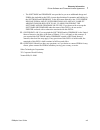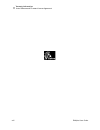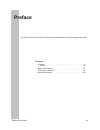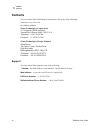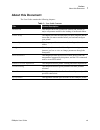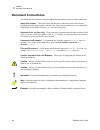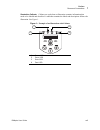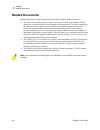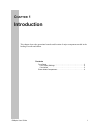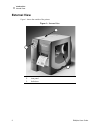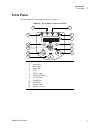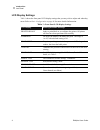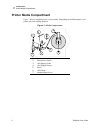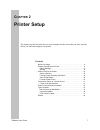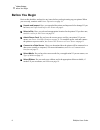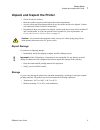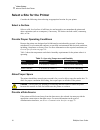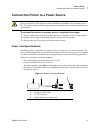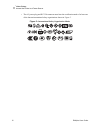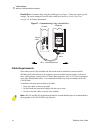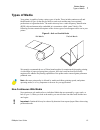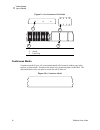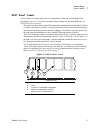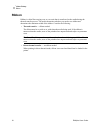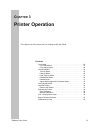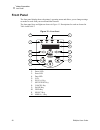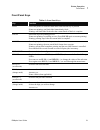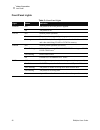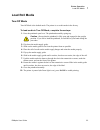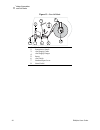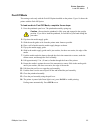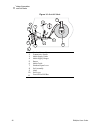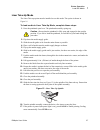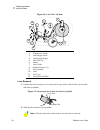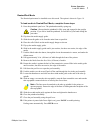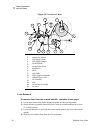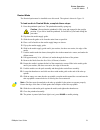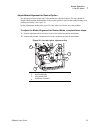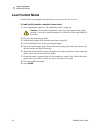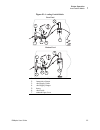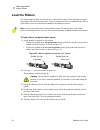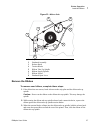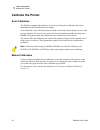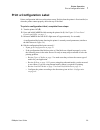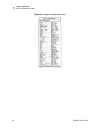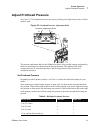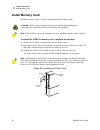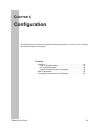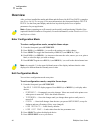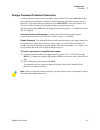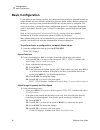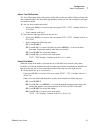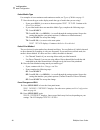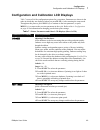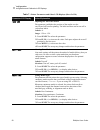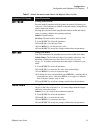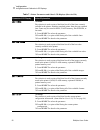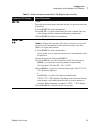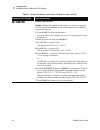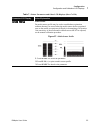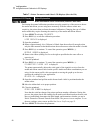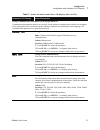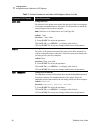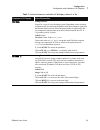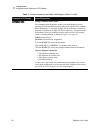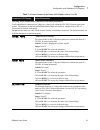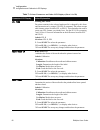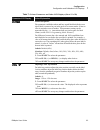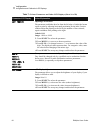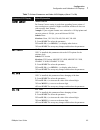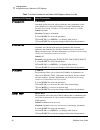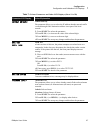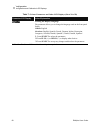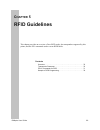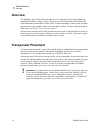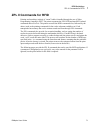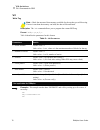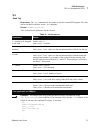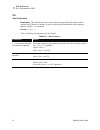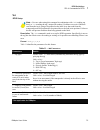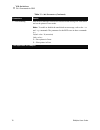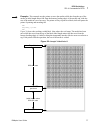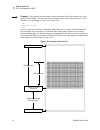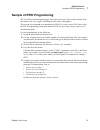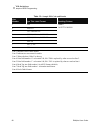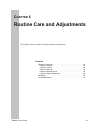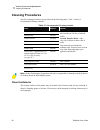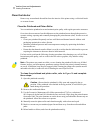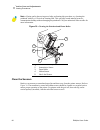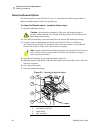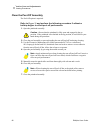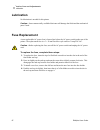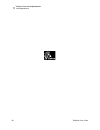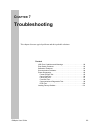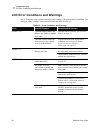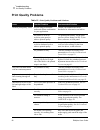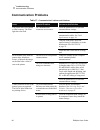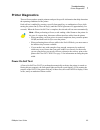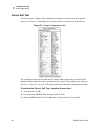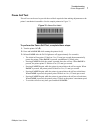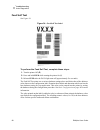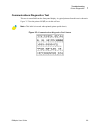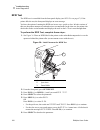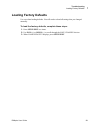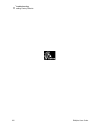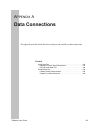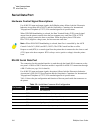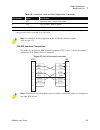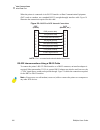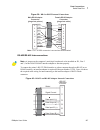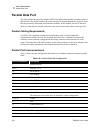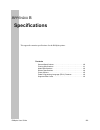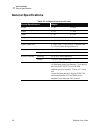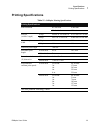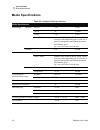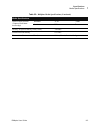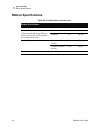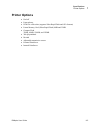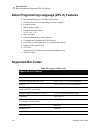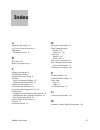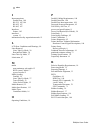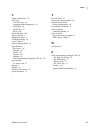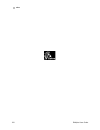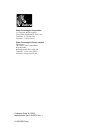- DL manuals
- Zebra
- Printer
- R4Mplus
- User Manual
Zebra R4Mplus User Manual
Summary of R4Mplus
Page 1
User guide zebra r4mplus industrial/commercial printer.
Page 2
Copyright © zih corp. The copyrights in this manual and the label printer described therein are owned by zebra technologies. All rights are reserved. Unauthorized reproduction of this manual or the software in the label printer may result in imprisonment of up to one year and fines of up to $10,000 ...
Page 3: Your Feedback Is Important
R4mplus user guide i your feedback is important your feedback helps us improve our documents to better serve you! Please take a few minutes to evaluate your experience using this document. Product and personal information 1. What printer are you using? ____________________________ 2. What document a...
Page 4
Ii r4mplus user guide thank you for taking the time to provide us with feedback. Fax: 1.847.821.1795 attention: techpubs — ctc e-mail: techpubs@zebra.Com note • _____________________________________________________________________ _____________________________________________________________________...
Page 5: Table of Contents
R4mplus user guide iii table of contents proprietary statement . . . . . . . . . . . . . . . . . . . . . . . . . . . . . . . . . . . . . . . . . . . . . . Vii product improvements . . . . . . . . . . . . . . . . . . . . . . . . . . . . . . . . . . . . . . . . . . . . . . . Vii fcc compliance stateme...
Page 6
Iv r4mplus user guide select a site for the printer. . . . . . . . . . . . . . . . . . . . . . . . . . . . . . . . . . . . . . . . . . . . . . 10 select a surface . . . . . . . . . . . . . . . . . . . . . . . . . . . . . . . . . . . . . . . . . . . . . . . . . . . 10 provide proper operating conditi...
Page 7
R4mplus user guide v chapter 5 • rfid guidelines . . . . . . . . . . . . . . . . . . . . . . . . . . . . . . . . . . . . . . . . . 69 overview. . . . . . . . . . . . . . . . . . . . . . . . . . . . . . . . . . . . . . . . . . . . . . . . . . . . . . . . . . . . 70 transponder placement . . . . . . ....
Page 8
Vi r4mplus user guide appendix b • specifications . . . . . . . . . . . . . . . . . . . . . . . . . . . . . . . . . . . . . . . . 109 general specifications . . . . . . . . . . . . . . . . . . . . . . . . . . . . . . . . . . . . . . . . . . . . . . . . .110 printing specifications. . . . . . . . . ....
Page 9: Proprietary Statement
R4mplus user guide vii proprietary statement this manual contains proprietary information of zebra technologies corporation and its subsidiaries (“zebra technologies”). It is intended solely for the information and use of parties operating and maintaining the equipment described herein. Such proprie...
Page 10
Viii r4mplus user guide proprietary statement liability disclaimer zebra technologies corporation takes steps to assure that its published engineering specifications and manuals are correct; however, errors do occur. Zebra technologies corporation reserves the right to correct any such errors and di...
Page 11: Declaration of Conformity
Declaration of conformity r4mplus user guide ix declaration of conformity i have determined that the zebra printers identified as the z4mplus/z6mplus -series manufactured by: zebra technologies corporation 333 corporate woods parkway vernon hills, illinois 60061-3109 u.S.A. Have been shown to compl...
Page 12
X r4mplus user guide declaration of conformity.
Page 13: Warranty Information
R4mplus user guide xi warranty information effective november 1, 2001 all zebra technologies corporation products are sold with warranties. Following is some general information: printer products printers. All printers (excluding printheads) are warranted against defect in material or workmanship fo...
Page 14
Xii r4mplus user guide warranty information printer products software. Software is warranted to be free of defects in material and workmanship for 30 days from the date of purchase. In the event of notification within the warranty period of defects, zebra will replace the defective diskette or docum...
Page 15: Agreement
Warranty information printer software and firmware license agreement r4mplus user guide xiii zebra link license agreement printer software and firmware license agreement you should carefully read the following terms and conditions of this zebra technologies corporation printer software and firmware ...
Page 16
Xiv r4mplus user guide warranty information printer software and firmware license agreement • accessing services using the software and firmware. Your use of any service accessible using the software and firmware is not covered by this psfla and may be governed by separate terms of use, conditions o...
Page 17
Warranty information printer software and firmware license agreement r4mplus user guide xv 4. Termination. Without prejudice to any other rights, zebra may terminate this psfla if you fail to comply with the terms and conditions of this psfla. Zebra may terminate this psfla by offering you a superse...
Page 18
Xvi r4mplus user guide warranty information printer software and firmware license agreement 8. Disclaimer of warranties. Zebra and its suppliers provide the software and/or firmware “as is” and with all faults, and hereby disclaim all other warranties and conditions, either express, implied or statu...
Page 19
Warranty information printer software and firmware license agreement r4mplus user guide xvii • the software and firmware was provided to you at no additional charge and zebra has included in this psfla terms that disclaim all warranties and liability for the software and firmware. To the full extent...
Page 20
Xviii r4mplus user guide warranty information printer software and firmware license agreement.
Page 21: Preface
R4mplus user guide xix preface the preface discusses the topics and illustrates standards that are used throughout this guide. Contents contacts . . . . . . . . . . . . . . . . . . . . . . . . . . . . . . . . . . . . . . . . . . . . . Xx support . . . . . . . . . . . . . . . . . . . . . . . . . . . ...
Page 22: Contacts
Xx r4mplus user guide preface contacts contacts you can contact zebra technologies corporation, usa at any of the following: visit us at: www.Zebra.Com our mailing address: zebra technologies corporation 333 corporate woods parkway vernon hills, illinois 60061.3109 u.S.A telephone: +1 847.634.6700 f...
Page 23: About This Document
Preface about this document r4mplus user guide xxi about this document the user guide contains the following chapters: table 1 • user guide contents title content description introduction this chapter shows the operational controls and location of major components needed in the loading of media and ...
Page 24: Document Conventions
Xxii r4mplus user guide preface document conventions document conventions the following conventions are used throughout this document to convey certain information: about this chapter: this section lists and describes each main section of the chapter, including the initial page number of that sectio...
Page 25
Preface document conventions r4mplus user guide xxiii illustration callouts: callouts are used when an illustration contains information that needs to be labeled and described. A table that contains the labels and descriptions follows the illustration. See figure 1 . Figure 1 • example of an illustr...
Page 26: Related Documents
Xxiv r4mplus user guide preface related documents related documents in addition to this user guide, the following documents might be helpful references: • the zpl ii programming guide volume i and volume ii (zebra part number 45540l) details how to create the perfect label format for your applicatio...
Page 27: Hapter
R4mplus user guide 1 c hapter 1 introduction this chapter shows the operational controls and location of major components needed in the loading of media and ribbon. Contents front panel . . . . . . . . . . . . . . . . . . . . . . . . . . . . . . . . . . . . . . . . . . . . 3 lcd display settings . ....
Page 28: External View
2 r4mplus user guide introduction external view external view figure 1 shows the outside of the printer. Figure 1 • external view 1 electronics cover 2 front panel 3 media door 3 2 1.
Page 29: Front Panel
Introduction front panel r4mplus user guide 3 front panel the front panel keys and lights are shown in figure 2 . Figure 2 • front panel controls and leds 1 power led 2 pause led 3 error led 4 data led 5 lcd 6 plus (+) key 7 setup/exit key 8 cancel key 9 pause key 10 feed key 11 select key 12 minus ...
Page 30
4 r4mplus user guide introduction front panel lcd display settings table 1 shows the front panel lcd display settings that you may wish to adjust and what they mean. Refer to basic configuration on page 46 for more detailed information. Table 1 • front panel lcd display settings lcd display meaning/...
Page 31
Introduction front panel r4mplus user guide 5 print modes you can view the current print mode on the lcd on the front panel of the printer. Refer to configuration and calibration lcd displays on page 49 for more detailed information. Print modes should match the media and printer options chosen. Pri...
Page 32: Printer Media Compartment
6 r4mplus user guide introduction printer media compartment printer media compartment figure 3 shows a simplified view of your printer. Depending on installed options, your printer may look slightly different. Figure 3 • media compartment 1 printhead assembly 2 transmissive sensor 3 label supply gui...
Page 33: Hapter
R4mplus user guide 7 c hapter 2 printer setup the chapter provides the tasks that you must complete and the issues that you must consider before you load and configure your printer. Contents before you begin . . . . . . . . . . . . . . . . . . . . . . . . . . . . . . . . . . . . . . . 8 unpack and i...
Page 34: Before You Begin
8 r4mplus user guide printer setup before you begin before you begin review this checklist, and resolve any issues before you begin setting up your printer. When you are ready, continue with printer operation on page 19 . Unpack and inspect have you unpacked the printer and inspected it for damage? ...
Page 35
Printer setup unpack and inspect the printer r4mplus user guide 9 unpack and inspect the printer • check all exterior surfaces. • raise the media access door and inspect the media compartment. • save the carton and all packing material in case the printer needs to be shipped. Contact your authorized...
Page 36
10 r4mplus user guide printer setup select a site for the printer select a site for the printer consider the following when selecting an appropriate location for your printer. Select a surface select a solid, level surface of sufficient size and strength to accommodate the printer and other equipmen...
Page 37
Printer setup connect the printer to a power source r4mplus user guide 11 connect the printer to a power source to connect the printer to a power source, complete these steps: 1. Turn the printer power switch (located on the rear of the printer) to the off (o) position. 2. Plug the power cord into t...
Page 38
12 r4mplus user guide printer setup connect the printer to a power source • the ac power plug and iec 320 connector must bear the certification mark of at least one of the known international safety organizations shown in figure 5 . Figure 5 • international safety organization marks + r.
Page 39
Printer setup select a communication interface r4mplus user guide 13 select a communication interface the way that you connect your printer to a data source depends on the communication options installed in the printer. Standard interfaces: the rs-232 db-9 serial data port and the ieee 1284 complian...
Page 40
14 r4mplus user guide printer setup select a communication interface parallel port communicating using the parallel port (see figure 7 ) does not require special settings. The serial settings do not affect the parallel port. Refer to parallel data port on page 108 for further information. Figure 7 •...
Page 41: Types of Media
Printer setup types of media r4mplus user guide 15 types of media your printer is capable of using various types of media. These include continuous roll and fanfold media ( figure 8 ) that may be labels or card stock and that may have optional perforations or registration holes. The media also may h...
Page 42
16 r4mplus user guide printer setup types of media figure 9 • non-continuous web media continuous media continuous media ( figure 10 ) is one uninterrupted roll of material without gaps, holes, notches, or black marks. This allows the image to be printed anywhere on the label. The individual labels ...
Page 43
Printer setup types of media r4mplus user guide 17 rfid “smart” labels “smart” labels are usually made from two components: media and an embedded rfid transponder ( figure 11 ). For more information about reading and encoding rfid tags, see rfid guidelines on page 69 . • the media (usually a label w...
Page 44: Ribbon
18 r4mplus user guide printer setup ribbon ribbon ribbon is a thin film carrying wax or wax resin that is transferred to the media during the thermal transfer process. The media determines whether you need to use ribbon and determines the minimum width of the ribbon. Consider the following: • therma...
Page 45: Hapter
R4mplus user guide 19 c hapter 3 printer operation this chapter provides instructions for loading media and ribbon. Contents front panel . . . . . . . . . . . . . . . . . . . . . . . . . . . . . . . . . . . . . . . . . . . 20 front panel keys . . . . . . . . . . . . . . . . . . . . . . . . . . . . ....
Page 46: Front Panel
20 r4mplus user guide printer operation front panel front panel the front panel display shows the printer’s operating status and allows you to change settings as needed to work with your media and label formats. The front panel keys and lights are shown in figure 12 . Descriptions for each are locat...
Page 47
Printer operation front panel r4mplus user guide 21 front panel keys table 4 • front panel keys key function feed forces the printer to feed one blank label each time the key is pressed. Printer not printing: one blank label immediately feeds. Printing: one blank label feeds after the current batch ...
Page 48
22 r4mplus user guide printer operation front panel front panel lights table 5 • front panel lights light status indication power off the printer is off or no power is applied. On the printer is on. Pause off normal printer operation. On the printer has stopped all printing operations. Flashing peel...
Page 49: Load Roll Media
Printer operation load roll media r4mplus user guide 23 load roll media tear-off mode tear-off mode is the default mode. The printer is set to this mode in the factory. To load media in tear-off mode, complete these steps: 1. Press the printhead open lever. The printhead assembly springs up. 2. Flip...
Page 50
24 r4mplus user guide printer operation load roll media figure 13 • tear-off mode 1 printhead assembly 2 transmissive sensor 3 label supply guide 4 label supply hanger 5 dancer 6 label guide 7 printhead open lever 8 printed label 1 2 3 4 7 8 6 5.
Page 51
Printer operation load roll media r4mplus user guide 25 peel-off mode this setting works only with the peel-off option installed on the printer. Figure 14 shows the printer with the peel-off option. To load media in peel-off mode, complete these steps: 1. Press the printhead open lever. The printhea...
Page 52
26 r4mplus user guide printer operation load roll media figure 14 • peel-off mode 1 printhead assembly 2 transmissive sensor 3 media supply guide 4 media supply hanger 5 dancer 6 media guide 7 printhead open lever 8 peel assembly 9 label 10 peel lever 11 tear-off/peel/off bar 2 1 3 4 5 6 7 8 9 101 1...
Page 53
Printer operation load roll media r4mplus user guide 27 liner take-up mode the liner take-up option must be installed to use this mode. The option is shown in figure 16 . To load media in liner take-up mode, complete these steps: 1. Press the printhead open lever. The printhead assembly springs up. ...
Page 54
28 r4mplus user guide printer operation load roll media figure 16 • liner take-up mode liner removal 1. Pull the liner slide toward you (see inset) until it stops (about a third of the way down the liner take-up spindle). Figure 17 • removing liner from liner take-up spindle 2. Slide the liner from ...
Page 55
Printer operation load roll media r4mplus user guide 29 rewind/peel mode the rewind option must be installed to use this mode. The option is shown in figure 18 . To load media in rewind/peel mode, complete these steps: 1. Press the printhead open lever. The printhead assembly springs up. 2. Flip dow...
Page 56
30 r4mplus user guide printer operation load roll media figure 18 • rewind/peel mode liner removal to remove liner from the rewind spindle, complete these steps: 1. Cut the liner between the media alignment spindle and the rewind spindle. 2. Rotate the take-up spindle counterclockwise until the rewi...
Page 57
Printer operation load roll media r4mplus user guide 31 rewind mode the rewind option must be installed to use this mode. The option is shown in figure 19 . To load media in rewind mode, complete these steps: 1. Press the printhead open lever. The printhead assembly springs up. 2. Flip down the medi...
Page 58
32 r4mplus user guide printer operation load roll media figure 19 • rewind mode media removal to remove printed media from the rewind spindle, complete these steps: 1. Cut the media between the media alignment spindle and the rewind spindle. 2. Rotate the take-up spindle counterclockwise until the r...
Page 59
Printer operation load roll media r4mplus user guide 33 adjust media alignment for rewind option the instructions below apply only if the printer has a rewind option. The liner should be installed flush against the backplate of the rewind spindle to prevent the media/backing from winding too loosely...
Page 60: Load Fanfold Media
34 r4mplus user guide printer operation load fanfold media load fanfold media fanfold media feeds through either the bottom or rear access slot. See figure 21 . To load fanfold media, complete these steps: 1. Press the printhead open lever. The printhead assembly springs up. 2. Flip down the media s...
Page 61
Printer operation load fanfold media r4mplus user guide 35 figure 21 • loading fanfold media 1 printhead assembly 2 transmissive sensor 3 label supply guide 4 label supply hanger 5 dancer 6 label guide 7 printhead open lever bottom feed rear feed 3 2 1 4 5 6 7 3 2 1 4 5 6 7.
Page 62: Load The Ribbon
36 r4mplus user guide printer operation load the ribbon load the ribbon the ribbon supply spindle in your printer is a dual-tension variety. Most applications require the spindle to be in the normal position. The low tension position is recommended only when a wide ribbon is used or normal tension h...
Page 63
Printer operation load the ribbon r4mplus user guide 37 figure 23 • ribbon path remove the ribbon to remove used ribbon, complete these steps: 1. If the ribbon has not run out, break it between the strip plate and the ribbon take-up spindle. 2. While turning the ribbon take-up spindle release knob c...
Page 64: Calibrate The Printer
38 r4mplus user guide printer operation calibrate the printer calibrate the printer auto calibration the r4mplus automatically calibrates on power up. During auto calibration, the printer determines the label length and sensor settings. Auto calibration occurs when the printer is turned on and each ...
Page 65: Print A Configuration Label
Printer operation print a configuration label r4mplus user guide 39 print a configuration label print a configuration label to test the printer setup. Do this when the printer is first installed, or when the printer cannot properly detect the top of the label. To print a configuration label, complet...
Page 66
40 r4mplus user guide printer operation print a configuration label figure 24 • sample configuration label.
Page 67: Adjust Printhead Pressure
Printer operation adjust printhead pressure r4mplus user guide 41 adjust printhead pressure see figure 25 . This adjustment may be necessary if printing is too light on one side or if thick media is used. Figure 25 • printhead pressure adjustment dials the pressure adjustment dials for the r4mplus e...
Page 68: Install Memory Card
42 r4mplus user guide printer operation install memory card install memory card the printer can use type i or type ii compliant pcmcia memory cards. To install the pcmcia memory card, complete these steps: 1. Remove the pcmcia card shield from the rear of the printer. 2. Insert the pcmcia card, with...
Page 69: Hapter
R4mplus user guide 43 c hapter 4 configuration this chapter discusses detailed configuration settings and instructs you how to view or change parameters through the front panel. Contents overview. . . . . . . . . . . . . . . . . . . . . . . . . . . . . . . . . . . . . . . . . . . . . 44 enter config...
Page 70: Overview
44 r4mplus user guide configuration overview overview after you have installed the media and ribbon and the power-on self test (post) is complete (see power-on self test on page 95 for more information), the front panel displays printer ready. Use the front panel display and the four keys directly b...
Page 71
Configuration overview r4mplus user guide 45 change password-protected parameters certain parameters are password-protected by factory default. If you press select when a password-protected parameter is displayed on the front panel, the printer prompts you for a password. If you do not know the pass...
Page 72: Basic Configuration
46 r4mplus user guide configuration basic configuration basic configuration if your labels are not printing correctly, the configuration may need to be changed because the printer defaults may not reflect the options that you need. Media, ribbon, darkness, print mode, media type, sensor type, and pr...
Page 73
Configuration basic configuration r4mplus user guide 47 adjust tear-off position the tear-off position defines the position of the label on the tear-off bar. When working with non-continuous labels, the inter-label gap should be on the tear bar. This setting does not apply to continuous media. 4. Ar...
Page 74
48 r4mplus user guide configuration basic configuration select media type for examples of non-continuous and continuous media, see types of media on page 15 . 7. Does the media type on the display match the type of media that you are using? • if yes, press plus (+) to move to the next option: print ...
Page 75
Configuration configuration and calibration lcd displays r4mplus user guide 49 configuration and calibration lcd displays table 7 covers all of the configuration options for your printer. Parameters are shown in the order in which they are displayed when you press plus (+) after entering the setup m...
Page 76
50 r4mplus user guide configuration configuration and calibration lcd displays tear off adjusting the tear-off position this parameter establishes the position of the media over the tear-off/peel-off bar after printing. The label and liner can be torn off or cut between labels. Default: +0 range: –1...
Page 77
Configuration configuration and calibration lcd displays r4mplus user guide 51 print method selecting print method the print method parameter tells the printer the method of printing you wish to use: direct thermal (no ribbon) or thermal transfer (using thermal transfer media and ribbon). Selecting ...
Page 78
52 r4mplus user guide configuration configuration and calibration lcd displays list fonts list fonts this selection is used to print a label that lists all of the fonts currently available in the printer, including standard printer fonts plus any optional fonts. Fonts may be stored in ram, flash mem...
Page 79
Configuration configuration and calibration lcd displays r4mplus user guide 53 list all list all this selection is used to print a label that lists the five previous selections, as described. 1. Press select to select the parameter. 2. Press plus (+) to print a label listing all of the available fon...
Page 80
54 r4mplus user guide configuration configuration and calibration lcd displays init flash mem initialize flash memory caution • perform this operation only when it is necessary to erase all previously stored information from the flash memory. Press plus (+) to bypass this function. 1. Press select t...
Page 81
Configuration configuration and calibration lcd displays r4mplus user guide 55 sensor profile sensor profile the media sensor profile may be used to troubleshoot registration problems that may be caused when the media sensor detects preprinted areas on the media or experiences difficulty in determin...
Page 82
56 r4mplus user guide configuration configuration and calibration lcd displays media and ribbon media and ribbon sensor calibration (manual calibration) performing the manual calibration procedure resets the sensitivity of the sensors to detect the media and ribbon you are using more accurately. Wit...
Page 83
Configuration configuration and calibration lcd displays r4mplus user guide 57 setting communication parameters (next nine parameters) communication parameters must be set correctly for the printer to communicate with the host computer. These parameters make sure that the printer and host computer a...
Page 84
58 r4mplus user guide configuration configuration and calibration lcd displays data bits setting data bits the data bits of the printer must match the data bits of the host computer for accurate communications to take place. Set the data bits to match the setting being used by the host computer. Not...
Page 85
Configuration configuration and calibration lcd displays r4mplus user guide 59 protocol setting protocol protocol is a type of error checking system. Depending on the selection, an indicator may be sent from the printer to the host computer signifying that data has been received. Select the protocol...
Page 86
60 r4mplus user guide configuration configuration and calibration lcd displays communications setting communications mode the communication diagnostics mode is a troubleshooting tool for checking the interconnection between the printer and the host computer. When “diagnostics” is selected, all data ...
Page 87
Configuration configuration and calibration lcd displays r4mplus user guide 61 selecting prefix and delimiter characters (next three parameters) prefix and delimiter characters are 2-digit hex values used within the zpl/zpl ii formats sent to the printer. The printer uses the last prefix and delimit...
Page 88
62 r4mplus user guide configuration configuration and calibration lcd displays zpl mode selecting zpl mode the printer remains in the selected mode until it is changed by this front panel instruction or by using a zpl/zpl ii command. The printer accepts label formats written in either zpl or zpl ii....
Page 89
Configuration configuration and calibration lcd displays r4mplus user guide 63 backfeed backfeed sequence this parameter establishes when and how much label backfeed occurs after a label is removed or cut in the peel-off or cutter modes. It has no effect in rewind or tear-off modes. This parameter s...
Page 90
64 r4mplus user guide configuration configuration and calibration lcd displays left position adjusting left position this parameter establishes how far from the left edge of a label the format begins to print by adjusting horizontal positioning on the label. Positive numbers adjust the printing to t...
Page 91
Configuration configuration and calibration lcd displays r4mplus user guide 65 format convert format convert the format convert setting is used when upgrading from a printer of lower resolution to a printer of higher resolution and the user does not wish to modify their formats. Example: if your ori...
Page 92
66 r4mplus user guide configuration configuration and calibration lcd displays ip resolution* ip resolution depending on the selection, allows either the user (permanent) or the server (dynamic) to select the ip address. For more information, see zebranet networking: printserver ii installation and ...
Page 93
Configuration configuration and calibration lcd displays r4mplus user guide 67 default gateway* default gateway this parameter allows you to select the ip address that the network traffic is routed through if the destination address is not part of the local network. 1. Press select to select the par...
Page 94
68 r4mplus user guide configuration configuration and calibration lcd displays language selecting the display language this parameter allows you to change the language used on the front panel display. Default: english selections: english, spanish, french, german, italian, norwegian, portuguese, swed...
Page 95: Hapter
R4mplus user guide 69 c hapter 5 rfid guidelines this chapter provides an overview of how rfid works, the transponders supported by this printer, and the zpl commands used to create rfid labels. Contents overview. . . . . . . . . . . . . . . . . . . . . . . . . . . . . . . . . . . . . . . . . . . . ...
Page 96: Overview
70 r4mplus user guide rfid guidelines overview overview the r4mplus “smart” label printer-encoder serves as a dynamic tool for both printing and encoding rfid labels, tickets, and tags. The printer encodes information on ultra-thin uhf rfid transponders embedded in “smart” labels. It then immediatel...
Page 97: Zpl II Commands For Rfid
Rfid guidelines zpl ii commands for rfid r4mplus user guide 71 zpl ii commands for rfid printing and encoding (writing) of “smart” labels is handled through the use of zebra programming language (zpl). The printer segments the zpl rfid and non-rfid related commands that it receives. The printer exec...
Page 98
72 r4mplus user guide rfid guidelines zpl ii commands for rfid ^wt write tag description the ^wt command allows you to program the current rfid tag. Format ^wtb,r,m,w,f,v table 8 identifies the parameters for this format. Note • check the amount of data memory available for the tag that you will be ...
Page 99
Rfid guidelines zpl ii commands for rfid r4mplus user guide 73 ^rt read tag description the ^rt command tells the printer to read the current rfid tag data. The data can be sent back to the host via the ^hv command. Format ^rt#,b,n,f,r,m,s table 9 identifies the parameters for this format. Table 9 •...
Page 100
74 r4mplus user guide rfid guidelines zpl ii commands for rfid ^hv host verification description this command is used to return data from specified fields, along with an optional ascii header, to the host. It can be used with any field that has been assigned a number with the ^rt command. Format ^hv...
Page 101
Rfid guidelines zpl ii commands for rfid r4mplus user guide 75 ^rs rfid setup description the ^rs command is used to set up for rfid operation. Specifically, it moves the tag into the effective area for reading or writing or for possible error handling if there is an error. Format ^rst,p,v,n,e table...
Page 102
76 r4mplus user guide rfid guidelines zpl ii commands for rfid e = error handling send an error message to the host as an unsolicited message for each failure and set the printer in error mode. Note • to enable or disable the unsolicited error message, refer to the ^sx and ^sq commands. The paramete...
Page 103
Rfid guidelines zpl ii commands for rfid r4mplus user guide 77 example • this example sets the printer to move the media to 800 dots from the top of the media [or label length minus 800 from the bottom (leading edge) of the media] and voids the rest of the media in case of an error. The printer will...
Page 104
78 r4mplus user guide rfid guidelines zpl ii commands for rfid example • this example sets the printer to move the media to 800 dots from the top of the media [or label length - 500 from the bottom (leading edge) of the media] and prints “void” 500 dots in vertical length (y axis) in case of an erro...
Page 105: Sample of Rfid Programming
Rfid guidelines sample of rfid programming r4mplus user guide 79 sample of rfid programming zpl ii is zebra’s label design language. Zpl ii lets you create a wide variety of labels from the simple to the very complex, including text, bar codes, and graphics. This section is not intended as an introd...
Page 106
80 r4mplus user guide rfid guidelines sample of rfid programming table 12 • sample zpl code and results line number type this label format resulting printout 1 ^xa zebra 5a65627261000000 2 ^rs,0^fs 3 ^wt^fdzebra^fs 4 ^fo100,100^a0n,60^fn0^fs 5 ^fo100,200^a0n,40^fn1^fs 6 ^rt0^fs 7 ^rt1,,,1^fs 8 ^xz l...
Page 107: Hapter
R4mplus user guide 81 c hapter 6 routine care and adjustments this chapter discusses printer cleaning and minor adjustments. Contents cleaning procedures . . . . . . . . . . . . . . . . . . . . . . . . . . . . . . . . . . . 82 clean the exterior . . . . . . . . . . . . . . . . . . . . . . . . . . . ...
Page 108: Cleaning Procedures
82 r4mplus user guide routine care and adjustments cleaning procedures cleaning procedures specific cleaning procedures are provided on the following pages. Table 13 shows a recommended cleaning schedule. . Clean the exterior the exterior surfaces of the printer may be cleaned with a lint-free cloth...
Page 109
83 r4mplus user guide routine care and adjustments cleaning procedures clean the interior remove any accumulated dirt and lint from the interior of the printer using a soft bristle brush or vacuum cleaner. Clean the printhead and platen roller you can minimize printhead wear and maintain print quali...
Page 110
84 r4mplus user guide routine care and adjustments cleaning procedures figure 30 • cleaning the printhead and platen roller clean the sensors brush or vacuum any accumulated paper lint and dust away from the printer sensors. Refer to figure 30 . The transmissive sensor and ribbon sensor should be cl...
Page 111
85 r4mplus user guide routine care and adjustments cleaning procedures clean the rewind option the rewind option is required. Refer to figure 31 and perform the following procedure if adhesive buildup begins to affect peel performance. To clean the rewind option, complete these steps: 1. Open the pr...
Page 112
86 r4mplus user guide routine care and adjustments cleaning procedures clean the peel-off assembly the peel-off option is required. Refer to figure 31 and perform the following procedure if adhesive buildup begins to affect peel-off performance. 1. Open the printhead assembly. 2. Close the peel asse...
Page 113: Lubrication
87 r4mplus user guide routine care and adjustments lubrication lubrication no lubrication is needed for this printer. Fuse replacement a user-replaceable ac power fuse is located just below the ac power switch at the rear of the printer. The replacement fuse is a 5 × 20 mm fast blow style rated at 5...
Page 114
88 r4mplus user guide routine care and adjustments fuse replacement.
Page 115: Hapter
R4mplus user guide 89 c hapter 7 troubleshooting this chapter discusses typical problems and their probable solutions. Content lcd error conditions and warnings. . . . . . . . . . . . . . . . . . . . . . . . 90 print quality problems . . . . . . . . . . . . . . . . . . . . . . . . . . . . . . . . . ...
Page 116
90 r4mplus user guide troubleshooting lcd error conditions and warnings lcd error conditions and warnings the lcd displays error condition messages and warnings if the printer detects a problem. The messages, along with their causes and solutions, are listed in table 14 . Table 14 • error conditions...
Page 117
Troubleshooting lcd error conditions and warnings r4mplus user guide 91 head open the printhead is not fully closed. Close the printhead. The ribbon is loaded incorrectly; it is covering the head open sensor. Correctly align the ribbon with the guide mark on the strip plate before closing the printh...
Page 118: Print Quality Problems
92 r4mplus user guide troubleshooting print quality problems print quality problems table 15 • print quality problems and solutions issue potential problem recommended solution general print quality issues you are using an incorrect media and ribbon combination for your application. Consult your aut...
Page 119: Calibration Problems
Troubleshooting calibration problems r4mplus user guide 93 calibration problems table 16 • calibration problems and solutions problem recommended solution loss of printing registration on labels. Excessive vertical drift in top-of-form registration. Ensure that the media guides are properly position...
Page 120: Communication Problems
94 r4mplus user guide troubleshooting communication problems communication problems table 17 • communication problems and solutions issue potential problem recommended solution the printer does not respond to label requests. The data light does not flash. The communication parameters are incorrect. ...
Page 121: Printer Diagnostics
Troubleshooting printer diagnostics r4mplus user guide 95 printer diagnostics these self tests produce sample printouts and provide specific information that help determine the operating conditions for the printer. Each self test is enabled by pressing a specific front panel key or combination of ke...
Page 122
96 r4mplus user guide troubleshooting printer diagnostics cancel self test this self test prints a listing of the configuration parameters currently stored in the printer’s memory. See figure 32 . Depending on the options ordered, your label may look different. Figure 32 • sample configuration label...
Page 123
Troubleshooting printer diagnostics r4mplus user guide 97 pause self test this self test can be used to provide the test labels required when making adjustments to the printer’s mechanical assemblies. See the sample printout in figure 33 . Figure 33 • pause test label to perform the pause self test,...
Page 124
98 r4mplus user guide troubleshooting printer diagnostics feed self test see figure 34 . Figure 34 • feed self test label to perform the feed self test, complete these steps: 1. Turn the printer off (o). 2. Press and hold feed while turning the printer on (l). 3. Release feed after the data light tu...
Page 125
Troubleshooting printer diagnostics r4mplus user guide 99 communications diagnostics test this test is controlled from the front panel display. A typical printout from this test is shown in figure 35 . Turn the printer off (o) to exit this self test. Figure 35 • communications diagnostics test print...
Page 126
100 r4mplus user guide troubleshooting printer diagnostics rfid test the rfid test is controlled from the front panel display (see rfid test on page 67 ). If the printer fails the test, the front panel displays an error message. You have the option of running the rfid test in two ways: quick or slow...
Page 127: Loading Factory Defaults
Troubleshooting loading factory defaults r4mplus user guide 101 loading factory defaults use care when loading defaults. You will need to reload all settings that you changed manually. To load the factory defaults, complete these steps: 1. Press setup/exit two times. 2. Use plus (+) or minus (–) to ...
Page 128
102 r4mplus user guide troubleshooting loading factory defaults.
Page 129: Data Connections
R4mplus user guide 103 a ppendix a data connections this appendix provides details about the serial port and parallel port data connections. Content serial data port . . . . . . . . . . . . . . . . . . . . . . . . . . . . . . . . . . . . . . 104 hardware control signal descriptions . . . . . . . . ....
Page 130: Serial Data Port
104 r4mplus user guide data connections serial data port serial data port hardware control signal descriptions for all rs-232 input and output signals, the r4mplus printer follows both the electronics industries association (eia) rs-232 and the consultative committee for international telegraph and ...
Page 131
Data connections serial data port r4mplus user guide 105 rs-232 interface connections the printer is configured as data terminal equipment (dte). Figure 37 shows the internal connections of the printer’s rs-232 connector. Figure 37 • rs-232 internal connections 7 rts request to send—output from prin...
Page 132
106 r4mplus user guide data connections serial data port when the printer is connected via its rs-232 interface to data communication equipment (dce) such as a modem, use a standard rs-232 (straight-through) interface cable. Figure 38 illustrates the connections required for this cable. Figure 38 • ...
Page 133
Data connections serial data port r4mplus user guide 107 figure 39 • db-9 to db-25 internal connections rs-422/rs-485 interconnections to connect the printer’s rs-232 db-9 interface to a host computer through an rs-422 or an rs-485 interface, an interface adapter is required (zebra part number 33130...
Page 134: Parallel Data Port
108 r4mplus user guide data connections parallel data port parallel data port the 8-bit parallel data interface supports ieee 1284 bidirectional parallel communications in nibble mode. The parallel interface provides a means of communication that is typically faster than the previously mentioned ser...
Page 135: Specifications
R4mplus user guide 109 a ppendix b specifications this appendix contains specifications for the r4mplus printer. Contents general specifications . . . . . . . . . . . . . . . . . . . . . . . . . . . . . . . . . 110 printing specifications. . . . . . . . . . . . . . . . . . . . . . . . . . . . . . . ...
Page 136: General Specifications
110 r4mplus user guide specifications general specifications general specifications table 20 • r4mplus general specifications general specifications r4mplus height 13.3 in. 338 mm width 10.9 in. 277 mm depth 18.7 in. 475 mm weight (without options) 32.4 lbs. 14.7 kg electrical 90-265 vac, 48-62 hz, ...
Page 137: Printing Specifications
Specifications printing specifications r4mplus user guide 111 printing specifications table 21 • r4mplus printing specifications printing specifications print resolution 203 dots/inch 8 dots/mm 300 dots/inch 12 dots/mm dot size (width x length) 203 dpi 0.00492 in. X 0.00492 in. 0.125 mm x 0.125 mm 3...
Page 138: Media Specifications
112 r4mplus user guide specifications media specifications media specifications table 22 • r4mplus media specifications media specifications label length minimum tear-off 0.5 in. 13 mm peel-off 1 in. 25.4 mm rewind 0.5 in. 13 mm “smart” labels minimum label length for rfid “smart” labels varies for ...
Page 139
Specifications media specifications r4mplus user guide 113 notch or hole position (centered from inner media edge) minimum 0.15 in. 3.8 mm maximum 2.25 in. 57 mm density, in optical density units (udo) > 1.0 odu maximum media density transmissive sensor fixed 7/16 in. (11 mm) from inside edge table ...
Page 140: Ribbon Specifications
114 r4mplus user guide specifications ribbon specifications ribbon specifications table 23 • r4mplus ribbon specifications ribbon specifications ribbon must be wound with the coated side out ribbon width (zebra recommends using ribbon at least as wide as the media to protect the printhead from wear....
Page 141: Printer Options
Specifications printer options r4mplus user guide 115 printer options • peel-off • liner take-up • pcmcia card socket (supports zebra rapid flash and ata formats) • linear memory card (zebra rapid flash) 8mb and 32mb • compact flash 32mb, 64mb, 128mb, and 256mb • 300 dpi printhead • rewind • adjusta...
Page 142: Supported Bar Codes
116 r4mplus user guide specifications zebra programming language (zpl ii) features zebra programming language (zpl ii) features • downloadable graphics (with data compression) • bit image data transfer and printing, mixed text/graphics • format inversion • mirror image printing • four-position field...
Page 143: Index
R4mplus user guide 117 index a about this document xxi ac power cord specifications 11 adjustments printhead pressure, 41 b bar codes, 116 before you begin setup, 8 c cabling requirements 14 calibrating the printer, 7 checklist for printer setup, 8 cleaning power peel/rewind module, 85 printhead and...
Page 144
118 r4mplus user guide index i interconnections parallel port, 108 rs-232, 105 – 106 rs-422, 107 rs-485, 107 interfaces printer, 103 interfaces system 13 international safety organization marks 12 l lcd error conditions and warnings, 90 liner removal liner take-up mode, 28 rewind/peel mode, 30 liner...
Page 145
Index r4mplus user guide 119 s select a printer site, 10 self tests cancel key, 96 communications diagnostics, 99 feed key, 98 pause key, 97 rfid, 100 serial data port, 104 setup checklist 8 shipping damage, 9 site requirements, 10 “smart” labels 17 spacing requirements, 10 specifications bar codes,...
Page 146
120 r4mplus user guide index.
Page 148
Zebra technologies corporation 333 corporate woods parkway vernon hills, illinois 60061.3109 u.S.A. Telephone: +1 847.634.6700 facsimile: +1 847.913.8766 zebra technologies europe limited zebra house the valley centre, gordon road high wycombe buckinghamshire hp13 6eq, uk telephone: +44 (0) 1494 472...