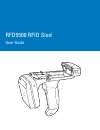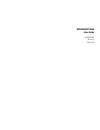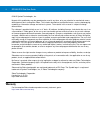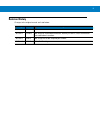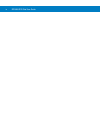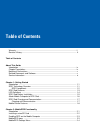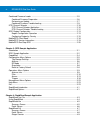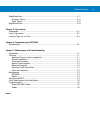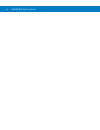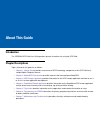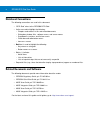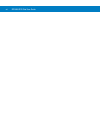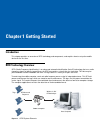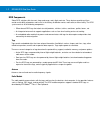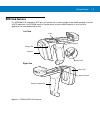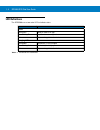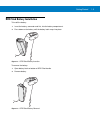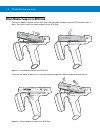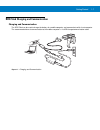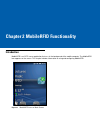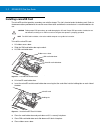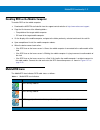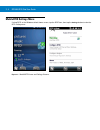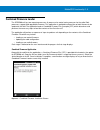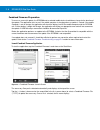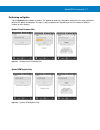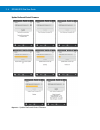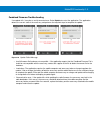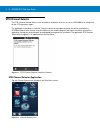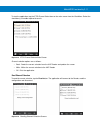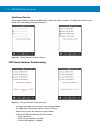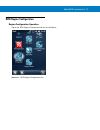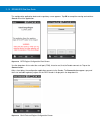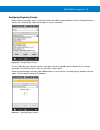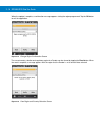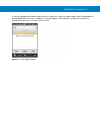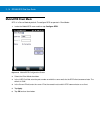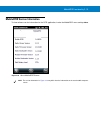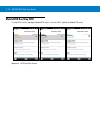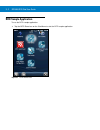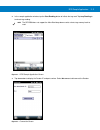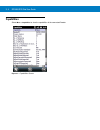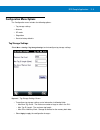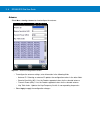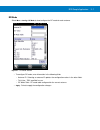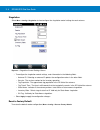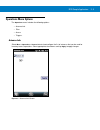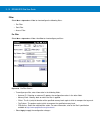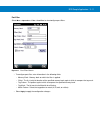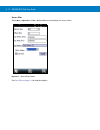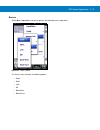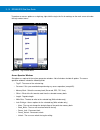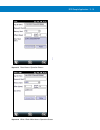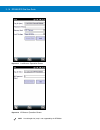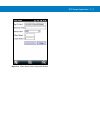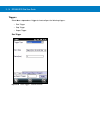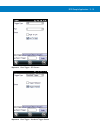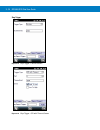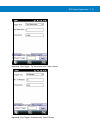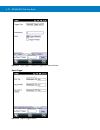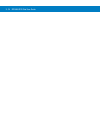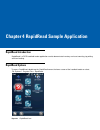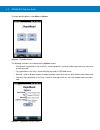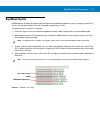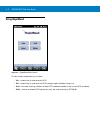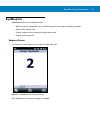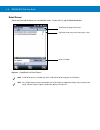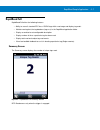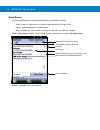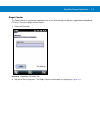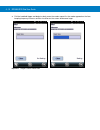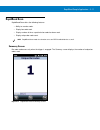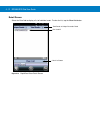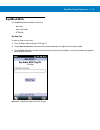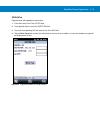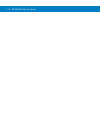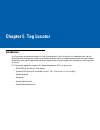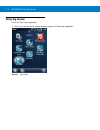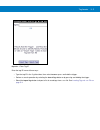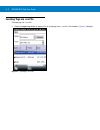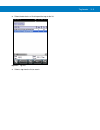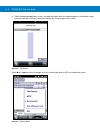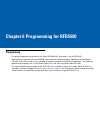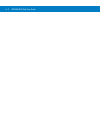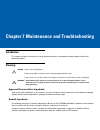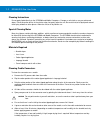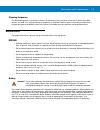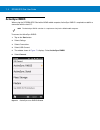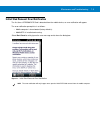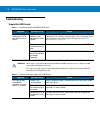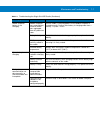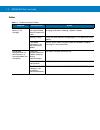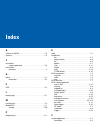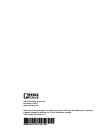- DL manuals
- Zebra
- Handhelds
- RFD5500 RFID Sled
- User Manual
Zebra RFD5500 RFID Sled User Manual
Summary of RFD5500 RFID Sled
Page 1
Rfd5500 rfid sled user guide.
Page 3
Rfd5500 rfid sled user guide mn000077a04 revision a march 2015.
Page 4: Warranty
Ii rfd5500 rfid sled user guide © 2015 symbol technologies, inc. No part of this publication may be reproduced or used in any form, or by any electrical or mechanical means, without permission in writing from zebra. This includes electronic or mechanical means, such as photocopying, recording, or in...
Page 5: Revision History
Iii revision history changes to the original manual are listed below: change date description -01 rev a 7/2013 initial release -02 rev a 12/2013 add: mc65 to related documentation, activesync rndis, initial sled removal error notification instruction. -03 rev a 5/2014 add: single slot cradle require...
Page 6
Iv rfd5500 rfid sled user guide.
Page 7: Tableâ Ofâ Contents
Table of contents warranty ........................................................................................................................ Ii revision history ............................................................................................................. iii table of cont...
Page 8
Vi rfd5500 rfid sled user guide combined firmware loader ......................................................................................... 2-5 combined firmware preparation ............................................................................ 2-6 performing an update ....................
Page 9
Table of contents vii rapidread scan ........................................................................................................... 4-11 summary screen .................................................................................................... 4-11 detail screen ..................
Page 10
Viii rfd5500 rfid sled user guide.
Page 11: About This Guide
About this guide introduction the rfd5500 rfid sled user guide provides general instructions for using the rfid sled. Chapter descriptions topics covered in this guide are as follows: ⢠chapter 1, getting started  provides an overview of rfid technology, components of the rfid sled and sample...
Page 12: Notational Conventions
X rfd5500 rfid sled user guide notational conventions the following conventions are used in this document: • “rfid sled” refers to the rfd5500 rfid sled. • italics are used to highlight the following: • chapters and sections in this and related documents • dialog box, window, links, software names, ...
Page 13: Service Information
About this guide xi service information before you use the unit, it must be configured to operate with your mobile device to run your applications. If you have a problem running your unit or using your equipment, contact your facility's technical or systems support. If there is a problem with the eq...
Page 14
Xii rfd5500 rfid sled user guide.
Page 15: Chapter 1 Getting Started
Chapter 1 getting started introduction this chapter provides an overview of rfid technology and components, and explains how to set up the mobile device for the first time rfid technology overview rfid (radio frequency identification) is an advanced automatic identification (auto id) technology t...
Page 16
1 - 2 rfd5500 rfid sled user guide rfid components zebra rfid solutions offer low cost, long read range, and a high read rate. These features provide real time end-to-end visibility of products and assets in the factory, distribution center, retail outlet, or other facility. The rfid system consists...
Page 17: Rfid Sled Features
Getting started 1 - 3 rfid sled features the rfd5500 rfid sled adds a rfid gun-style handle with a scanning trigger to the mobile computer. Used for all rfid operations, the rfd5500 increases comfort when using the mobile computer in scan-intensive applications for extended periods of time. Figure 1...
Page 18: Led Definitions
1 - 4 rfd5500 rfid sled user guide led definitions the rfd5500 uses a two-color led to indicate status. Table 1-1 rfd5500 led definitions led indication status solid green ready to read rfid tags. Slow blinking green region code not configured. Off no power is applied to the device. Charging led sol...
Page 19
Getting started 1 - 5 rfid sled battery installation to install the battery: 1. Insert the battery, connector end first, into the battery compartment. 2. Press down on the battery until the battery latch snaps into place. Figure 1-3 rfid sled battery insertion to remove the battery: 1. Open battery ...
Page 20
1 - 6 rfd5500 rfid sled user guide attach mobile computer to rfid sled to insert the mobile computer into the rfid sled, slide the mobile computer into the rfid sled until it locks in place. The latches secure the mobile computer to the rfid sled. Figure 1-5 insert mobile computer into rfid sled to ...
Page 21
Getting started 1 - 7 rfid sled charging and communication charging and communication the rfid sled can be used to charge the battery of a mobile computer, and communicate with a host computer. The recommended form of communication to the mobile computer is via usb charge/communication cable. Figure...
Page 22: Mobile Device Features
1 - 8 rfd5500 rfid sled user guide mobile device features figure 1-8 sample of mobile computer front view note images and screens pictured in this guide are samples and may differ from actual screens. Scan/decode led charging/battery status led scan/action button keypad (alpha-numeric keypad shown) ...
Page 23
Getting started 1 - 9 figure 1-9 sample of mobile computer rear view battery speaker exit window stylus battery latch camera stylus clip camera flash action button scan/action button handstrap.
Page 24
1 - 10 rfd5500 rfid sled user guide.
Page 25: Introduction
Chapter 2 mobilerfid functionality introduction mobilerfid is an rfid server application that runs in the background of the mobile computer. the mobilerfid icon appears on the screen. this chapter includes information on using and configuring mobilerfid. Figure 2-1 mobilerfid icon on main screen.
Page 26: Installing A Microsd Card
2 - 2 rfd5500 rfid sled user guide installing a microsd card the microsd card slot provides secondary non-volatile storage. The slot is located under the battery pack. Refer to the documentation provided with the card for more information and follow the manufacturer’s recommendations for use. To ins...
Page 27: Mobilerfid Icons
Mobilerfid functionality 2 - 3 enabling rfid on the mobile computer to enable rfid on the mobile computer: 1. Download the mcrfidinstall cab file from the support central website at: http://www.Zebra.Com/support 2. Copy the file into one of the following folders: • \temp folder of the target mobile ...
Page 28: Mobilerfid Settings Menu
2 - 4 rfd5500 rfid sled user guide mobilerfid settings menu if using rfid as the windows default home screen, tap the rfid icon, then tap the settings button to view the rfid setting menu. Figure 2-4 mobilerfid home and settings screens.
Page 29: Combined Firmware Loader
Mobilerfid functionality 2 - 5 combined firmware loader the rfd5500 unit has two separate processors. A processor for control and a processor for the radio. Both processors support field upgradable firmware. This application is provided to allow either or both firmware to be updated in the field. Th...
Page 30
2 - 6 rfd5500 rfid sled user guide combined firmware preparation to ensure a successful update, the rfd5500 and associated mobile device should be on charge for the duration of the update. The application tests to see if the mobile computer is charging when an update is started. If the mobile comput...
Page 31
Mobilerfid functionality 2 - 7 performing an update tap the update button to begin an update. The application loads the selected file, determines the steps required to perform the update and displays the steps as they are performed. Depending on the file selected, a different number of tasks display...
Page 32
2 - 8 rfd5500 rfid sled user guide update radio and control firmware figure 2-9 update radio and control firmware.
Page 33
Mobilerfid functionality 2 - 9 combined firmware troubleshooting if an update fails, it may be an easily corrected error. Select update to restart the application. The application detects the current state of the accessory and performs the required steps to complete the update. Figure 2-10 update fa...
Page 34: Etsi Channel Selector
2 - 10 rfd5500 rfid sled user guide etsi channel selector the etsi channel selector allows a user to enable or disable the channels in use on a rfd5500 when configured for the etsi regulatory region. The application is provided as a cab file. Copy the cab file to the mobile computer that will be use...
Page 35
Mobilerfid functionality 2 - 11 to start the application, tap the etsi channel select icon on the main screen from the start menu. Select the check box(s) to enable required channels. Figure 2-13 etsi channel selector main screen channel selection options are as follows: • read - reads the current s...
Page 36
2 - 12 rfd5500 rfid sled user guide write channel selection select required channels and tap the write button to write the current selection. The application connects to the reader, writes the configuration and disconnects. Figure 2-15 writing channel selection screens etsi channel selector troubles...
Page 37: Rfid Region Configuration
Mobilerfid functionality 2 - 13 rfid region configuration region configuration operation tap on the rfid region configuration icon on the start menu. Figure 2-17 rfid region configuration icon.
Page 38
2 - 14 rfd5500 rfid sled user guide the configuration application loads and a regulatory screen appears. Tap ok to accept the warning and continue. Cancel will exit the application. Figure 2-18 rfid region configuration start screen use the drop-down list to select the serial port (com), virtual or ...
Page 39
Mobilerfid functionality 2 - 15 configuring region by country before writing a new region, make sure that the reader and mobile computer batteries are fully charged. Select the country that is required (the region which applies is shown in brackets). Figure 2-20 change region screen the list is filt...
Page 40
2 - 16 rfd5500 rfid sled user guide when the update is complete, a confirmation message appears stating the region programmed. Tap the ok button to exit the application. Figure 2-22 change region confirmation screen the current country selection and regulatory region for a reader can be viewed by ta...
Page 41
Mobilerfid functionality 2 - 17 to verify the programmed reader region against the region file, select the required region from the drop-down list and tap verify . When the verify is complete, a message appears stating region is programmed correctly or programmed region does not match values from fi...
Page 42: Mobilerfid Client Mode
2 - 18 rfd5500 rfid sled user guide mobilerfid client mode rfid is in server mode by default. To configure rfid to operate in client mode: 1. Invoke the mobilerfid menu and then tap configure rfid . Figure 2-25 mobilerfid configuration screen 2. Select the client mode check box. 3. In the llrp port ...
Page 43
Mobilerfid functionality 2 - 19 mobilerfid version information to view software version information for the rfid application, invoke the mobilerfid menu and tap about . Figure 2-26 about mobilerfid screen note the version information in figure 2-26 may differ from the information on the actual mobil...
Page 44: Mobilerfid Run/stop Rfid
2 - 20 rfd5500 rfid sled user guide mobilerfid run/stop rfid to stop rfid service, tap stop in mobilerfid menu. To restart rfid, tap run in mobilerfid menu. Figure 2-27 rfid run/stop screen.
Page 45: Introduction
Chapter 3 rfid sample application introduction the rfid application cs_rfid3sample6.Exe provides an overview of how the application works and assists application developers in developing custom applications. The mobile computer can read, write, lock, kill, and program gen2 tags. Each tag contains th...
Page 46: Rfid Sample Application
3 - 2 rfd5500 rfid sled user guide rfid sample application to use the rfid sample application: 1. Tap the rfid demo icon on the start menu to start the rfid sample application. Figure 3-1 rfid demo icon.
Page 47
Rfid sample application 3 - 3 2. In the sample application window, tap the start reading button to initiate the tag read. Tap stop reading to terminate tag reading. Figure 3-2 rfid sample application screen 3. Tap connection to display the reader ip and port number. Select disconnect to disconnect t...
Page 48: Capabilities
3 - 4 rfd5500 rfid sled user guide capabilities select menu > capabilities to view the capabilities of the connected reader. Figure 3-4 capabilities screen.
Page 49: Configuration Menu Options
Rfid sample application 3 - 5 configuration menu options the configuration menu includes the following options: • tag storage settings • antenna • rf mode • singulation • reset to factory defaults. Tag storage settings select menu > config > tag storage settings to view/configure tag storage setting...
Page 50
3 - 6 rfd5500 rfid sled user guide antenna select menu > config > antenna to view/configure the antenna. Figure 3-6 antenna configuration screen • to configure the antenna settings, enter information in the following fields: • antenna id - selecting an antenna id updates the configuration values in ...
Page 51
Rfid sample application 3 - 7 rf mode select menu > config > rf mode to view/configure the rf mode for each antenna. Figure 3-7 rf mode screen • to configure rf mode, enter information in the following fields: • antenna id - selecting an antenna id updates the configuration values in the other field...
Page 52
3 - 8 rfd5500 rfid sled user guide singulation select menu > config > singulation to view/configure the singulation control settings for each antenna. Figure 3-8 singulation control settings screen • to configure the singulation control settings, enter information in the following fields: • antenna ...
Page 53: Operations Menu Options
Rfid sample application 3 - 9 operations menu options the operations menu includes the following options: • antenna info • filter • access • triggers. Antenna info select menu > operations > antenna info to view/configure the list of antennas that can be used for inventory/access operations. Select ...
Page 54
3 - 10 rfd5500 rfid sled user guide filter select menu > operations > filter to view/configure the following filters: • pre-filter • post-filter • access-filter. Pre-filter select menu > operations > filter > pre-filter to view/configure pre-filters. Figure 3-10 prefilter screen • to configure pre-f...
Page 55
Rfid sample application 3 - 11 post-filter select menu > operations > filter > post-filter to view/configure post-filters. Figure 3-11 post-filter screen • to configure post-filter, enter information in the following fields: • memory bank - memory bank on which the filter is applied. • offset - the ...
Page 56
3 - 12 rfd5500 rfid sled user guide access-filter select menu > operations > filter > access-filter to view/configure the access-filters. Figure 3-12 accessfilter screen see post-filter on page 3-11 for field descriptions..
Page 57
Rfid sample application 3 - 13 access select menu > operations > access to perform the following access operations. Figure 3-13 access menu the access menu includes the following options: • read • write • lock • kill • block write • block erase..
Page 58
3 - 14 rfd5500 rfid sled user guide to perform an access option on a single tag, right-click the tag in the list of read tags on the main screen to invoke the tag’s context menu. Figure 3-14 tag context menu access operation windows set options as required in the various parameter windows. Not all w...
Page 59
Rfid sample application 3 - 15 figure 3-15 read access operation screen figure 3-16 write / block-write access operation screen.
Page 60
3 - 16 rfd5500 rfid sled user guide figure 3-17 lock access operation screen figure 3-18 kill access operation screen note a read length of 0 (zero) is not supported by the rfd5500..
Page 61
Rfid sample application 3 - 17 figure 3-19 block erase access operation screen.
Page 62
3 - 18 rfd5500 rfid sled user guide triggers select menu > operations > trigger to view/configure the following triggers: • start trigger • stop trigger • report trigger. Start trigger figure 3-20 start trigger - periodic screen.
Page 63
Rfid sample application 3 - 19 figure 3-21 start trigger - gpi screen figure 3-22 start trigger - handheld trigger screen.
Page 64
3 - 20 rfd5500 rfid sled user guide stop trigger figure 3-23 stop trigger - periodic screen figure 3-24 stop trigger - gpi with timeout screen.
Page 65
Rfid sample application 3 - 21 figure 3-25 stop trigger - tag observation with timeout screen figure 3-26 stop trigger - n attempts with timeout screen.
Page 66
3 - 22 rfd5500 rfid sled user guide figure 3-27 stop trigger - handheld trigger with timeout screen report trigger figure 3-28 report trigger screen.
Page 67: Management Menu Options
Rfid sample application 3 - 23 management menu options management options are not applicable for handheld readers. Help menu select menu > help to display version information. The version numbers displayed in figure 3-29 are examples. Actual version numbers are based on the versions of the files on ...
Page 68
3 - 24 rfd5500 rfid sled user guide.
Page 69: Rapidread Introduction
Rapidread introduction rapidread is a rfid handheld reader application used to demonstrate inventory and asset counting, tag writing and item locating. Rapidread options to access rapidread, double tap the rapidread icon on the home screen of the handheld reader or select file explorer > program fil...
Page 70
4 - 2 rfd5500 rfid sled user guide to select specific options, select menu > options. Figure 4-2 rapidread menu the following selections are available on the options screen: • scan sounds (applicable for lite and full) - check to produce a sound for unique tag reads only, rather than on each tag rea...
Page 71: Rapidread Tag File
Rapidread sample application 4 - 3 rapidread tag file rapidread has the ability to read and compare against an onboard tag database (tags.Csv) displaying matching results, missing and unknown items that have been read during a session. To implement after installation is complete: 1. Locate the tags....
Page 72: Using Rapidread
4 - 4 rfd5500 rfid sled user guide using rapidread figure 4-5 rapidread main screen the four modes of operation are as follows: • lite – read all tags in read range via rfid. • full – read all tags in read range via rfid; compare against database (tags.Csv). • scan – bar code scanning (functions on ...
Page 73: Rapidread Lite
Rapidread sample application 4 - 5 rapidread lite rapidread lite offers the following features: • ability to scan all standard epc class1 gen2 tags within read range and display tag reads. • display epc number read. • display number of times a particular tag has been read. • display unique tag count...
Page 74
4 - 6 rfd5500 rfid sled user guide detail screen select the detail tab to display a list of individual reads. To clear the list, tap the clear list button. Figure 4-7 rapidread lite detail screen total reads & unique tags read tag reads (how many times that tag was seen) clear list button note if sg...
Page 75: Rapidread Full
Rapidread sample application 4 - 7 rapidread full rapidread full offers the following features: • ability to scan all standard epc class1 gen2 tags within read range and display tag reads. • validate read against the tag database (tags.Csv) in the rapidread application folder. • display associated a...
Page 76
4 - 8 rfd5500 rfid sled user guide detail screen the color coded indicators (located next to the titles) are defined as follows: • green - read is a match to an asset that has been defined in the tags.Csv file. • yellow - expected tag but has not been read. • red - read does not have a match in the ...
Page 77
Rapidread sample application 4 - 9 gieger counter the gieger counter is a tag locator application that assists with locating missing items (applicable to rapidread full only). To use the gieger counter feature: 1. Select the detail tab. Figure 4-10 rapidread full detail tab 2. Tap one of the missing...
Page 78
4 - 10 rfd5500 rfid sled user guide 3. Pull the handheld trigger and begin to slowly move the reader around. As the reader approaches the item, beeping frequency increases and the visual bar on the screen will become larger. Figure 4-11 gieger counter read rate.
Page 79: Rapidread Scan
Rapidread sample application 4 - 11 rapidread scan rapidread scan offers the following features: • ability to scan bar code. • display bar code read. • display number of times a particular bar code has been read. • display unique bar code count. Summary screen bar code read occurs only when the trig...
Page 80
4 - 12 rfd5500 rfid sled user guide detail screen select the detail tab to display a list of individual reads. To clear the list, tap the clear list button. Figure 4-13 rapidread scan detail screen total reads & unique bar codes read bar code id clear list button.
Page 81: Rapidread Write
Rapidread sample application 4 - 13 rapidread write the rapidread write methods of input are: • key entry • scan a bar code • stgin-96. Key enter tab to write to a tag via key entry: 1. Enter 24 digits representing the rfid tag id. 2. Check auto-increment to increment the entered number by one digit...
Page 82
4 - 14 rfd5500 rfid sled user guide bar code tab to write to a tag via bar code scan: 1. Scan a bar code to enter the bar code data in the text field. Leading zeros are added to the front of the id if the bar code contains less than 24 digits. 2. Tap the write tag button to write the information to ...
Page 83
Rapidread sample application 4 - 15 stgin-96 tab populate fields with appropriate information. 1. Enter filter data in the enter filter field. 2. Enter partition data in the enter partition field. 3. Scan the corresponding upc bar code in the scan upc field. 4. Tap the write tag button to write the ...
Page 84
4 - 16 rfd5500 rfid sled user guide.
Page 85: Chapter 5 Tag Locator
Chapter 5 tag locator introduction use tag locator to detect the location of a tag. By providing the tag id of an item, this application can find the relative position of the tag with respect to the mobile computer. Move the mobile computer back and forth to obtain the location of the tag as indicat...
Page 86: Using Tag Locator
5 - 2 rfd5500 rfid sled user guide using tag locator to use the tag locator application: 1. Tap tag locator icon on the mobile computer to open the tag locator application. Figure 5-1 tag locator.
Page 87
Tag locator 5 - 3 figure 5-2 enter tag id enter the tag id in one of three ways: • type the tag id in the tagid text box, then select locate or press and hold the trigger. • perform a search operation by selecting the search tags button or by pressing and holding the trigger. • select the import tag...
Page 88
5 - 4 rfd5500 rfid sled user guide locating tags via .Csv file to locate tags via a .Cvs file: 1. Select the import tags button to import a list of saved tags from a .Csv file. The window in figure 5-3 displays. Figure 5-3 opening a .Csv file.
Page 89
Tag locator 5 - 5 2. Select the desired .Csv file to import the tags to the list. Figure 5-4 tag list 3. Select a tag from the list to search..
Page 90
5 - 6 rfd5500 rfid sled user guide 4. Select the start locating button or press and hold the trigger. Move the mobile computer in all directions to get the relative position of the tag, indicated by a beep, the vertical progress bar, or both. Figure 5-5 tag search select menu > options to turn the b...
Page 91: Programming
Chapter 6 programming for rfd5500 programming the primary programming interface for the zebra rfd5500 uhf sled reader is via the rfid3 api. Applications for interacting with the rfd5500 sled reside on the mobile computer. Applications are developed using the rfid3 api set and use any standard assemb...
Page 92
6 - 2 rfd5500 rfid sled user guide.
Page 93: Introduction
Chapter 7 maintenance and troubleshooting introduction this chapter includes instructions on cleaning and maintenance, and provides troubleshooting solutions for potential problems. Cleaning approved cleanser active ingredients 100% of the active ingredients in any cleaner must consist of one or som...
Page 94
7 - 2 rfd5500 rfid sled user guide cleaning instructions do not apply liquid directly to the rfd5500 and mobile computers. Dampen a soft cloth or use pre-moistened wipes. Do not wrap the device in the cloth or wipe, but gently wipe the unit. Be careful not to let liquid pool around the display windo...
Page 95: Maintenance
Maintenance and troubleshooting 7- 3 cleaning frequency the cleaning frequency is up to the customer’s discretion due to the varied environments in which the mobile devices are used. They may be cleaned as frequently as required. However when used in dirty environments it may be advisable to periodi...
Page 96: Activesync Rndis
7 - 4 rfd5500 rfid sled user guide activesync rndis when using the rfd5500 rfid sled with a mc65 mobile computer, activesync rndis is required to establish a connection with the host pc. To connect via activesync rndis: 1. Tap on the start button. 2. Select settings . 3. Select connections . 4. Sele...
Page 97
Maintenance and troubleshooting 7- 5 initial sled removal error notification the first time a rfd5500 rfid sled is detached from the mobile device, an error notification will appear. The error notification prerequisite is as follows: • mobile computer is clean booted (factory defaults). • mobilerfid...
Page 98: Troubleshooting
7 - 6 rfd5500 rfid sled user guide troubleshooting single slot usb cradle table 7-1 troubleshooting the rfd5500 rfid sled symptom possible cause action rfid sled is not reading tags; rfid operation results in failure. Mobilerfid software is not connected to radio module. Check mobilerfid for status....
Page 99
Maintenance and troubleshooting 7- 7 mobile computer battery is not charging. Mobile computer was removed from cradle or cradle was unplugged from ac power too soon. Ensure cradle is receiving power. Ensure mobile computer is seated correctly. Confirm main battery is charging under start > settings ...
Page 100
7 - 8 rfd5500 rfid sled user guide cables table 7-3 troubleshooting the cables symptom possible cause action mobile computer battery is not charging. Mobile computer was disconnected from ac power too soon. Connect the power cable correctly. Confirm main battery is charging under start > settings > ...
Page 101: Index
Index a activesync rndis . . . . . . . . . . . . . . . . . . . . . . . . . . . 7-4 antenna . . . . . . . . . . . . . . . . . . . . . . . . . . . . . . . . . . . 1-2 c connection sample application . . . . . . . . . . . . . . . . . . . . . . . 3-3 conventions notational . . . . . . . . . . . . . . . ...
Page 102
Index - 2 rfd5500 rfid sled user guide service information . . . . . . . . . . . . . . . . . . . . . . . . . . . .Xi starting rfid . . . . . . . . . . . . . . . . . . . . . . . . . . . . . . 2-20 support . . . . . . . . . . . . . . . . . . . . . . . . . . . . . . . . . . . . . .Xi t tag locator . . ...
Page 104
Mn000077a04- revision a - march 2015 zebra technologies corporation lincolnshire, il u.S.A. Http://www.Zebra.Com zebra and the zebra head graphic are registered trademarks of zih corp. The symbol logo is a registered trademark of symbol technologies, inc., a zebra technologies company. © 2015 symbol...