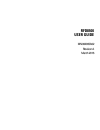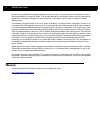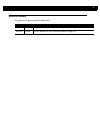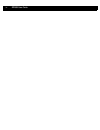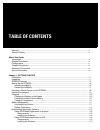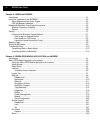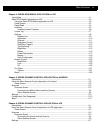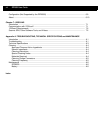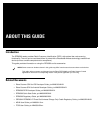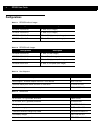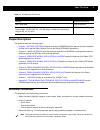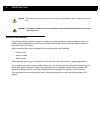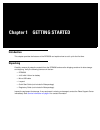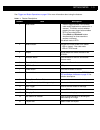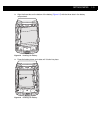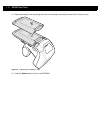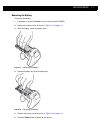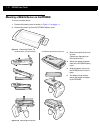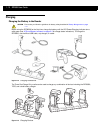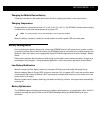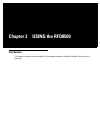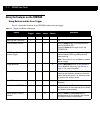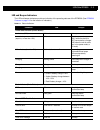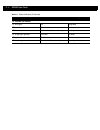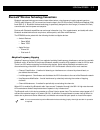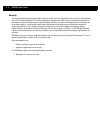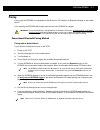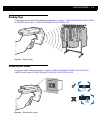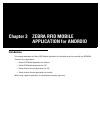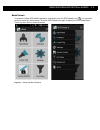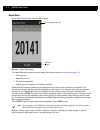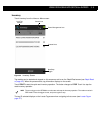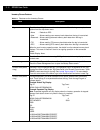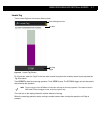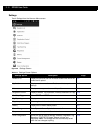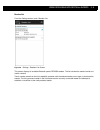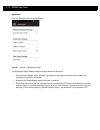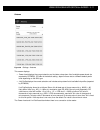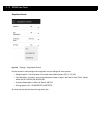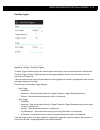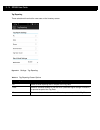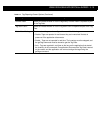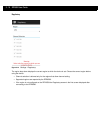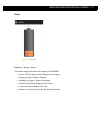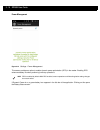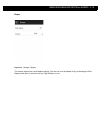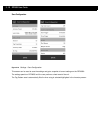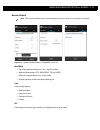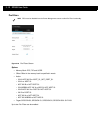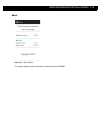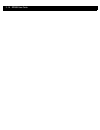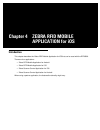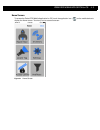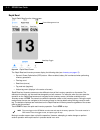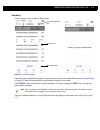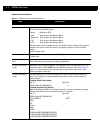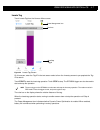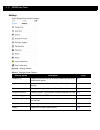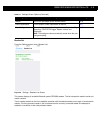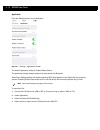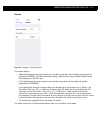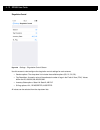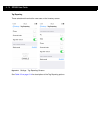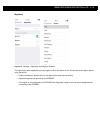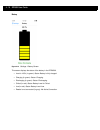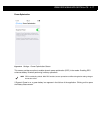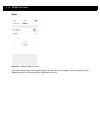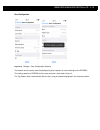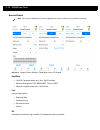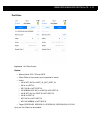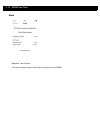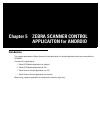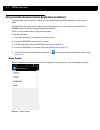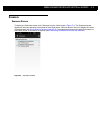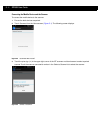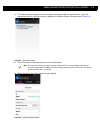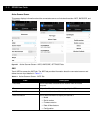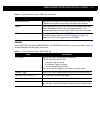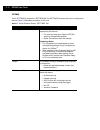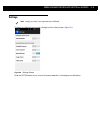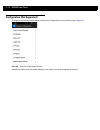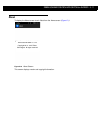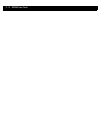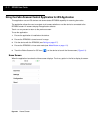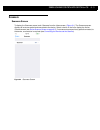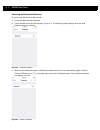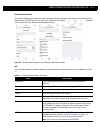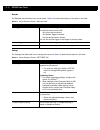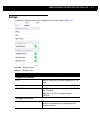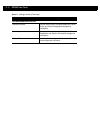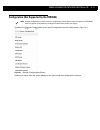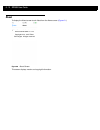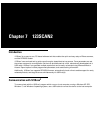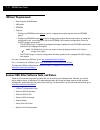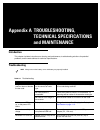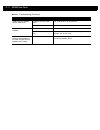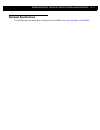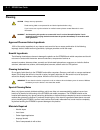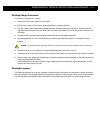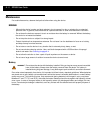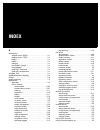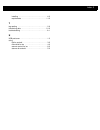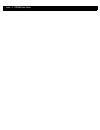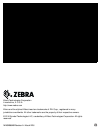- DL manuals
- Zebra
- Scanner
- RFD8500
- User Manual
Zebra RFD8500 User Manual - Chapter 3
Chapter 3
ZEBRA RFID MOBILE
APPLICATION for ANDROID
Introduction
This chapter describes the
Zebra RFID Mobile Application for Android
that can be used with the RFD8500.
There are four applications:
•
Zebra RFID Mobile Application for Android
•
Zebra RFID Mobile Application for iOS
•
Zebra Scanner Control Application for iOS
•
Zebra Scanner Control Application for Android.
When using a partner application, the features/functionality might vary.
Summary of RFD8500
Page 1
Rfd8500 user guide.
Page 3: Rfd8500
Rfd8500 user guide mn002065a02 revision a march 2016.
Page 4: Warranty
Ii rfd8500 user guide no part of this publication may be reproduced or used in any form, or by any electrical or mechanical means, without permission in writing from zebra. This includes electronic or mechanical means, such as photocopying, recording, or information storage and retrieval systems. Th...
Page 5: Revision History
Iii revision history changes to the original manual are listed below: change date description -01 rev a 10/2015 initial release -02 rev a 3/2016 correct definition for auto reconnect reader on page 3-10..
Page 6
Iv rfd8500 user guide.
Page 7: Table of Contents
Warranty ......................................................................................................................................... Ii revision history .............................................................................................................................. Iii ab...
Page 8
Vi rfd8500 user guide chapter 2: using the rfd8500 introduction .................................................................................................................................... 2-1 using the features on the rfd8500 ....................................................................
Page 9
Table of contents vii chapter 4: zebra rfid mobile application for ios introduction .................................................................................................................................... 4-1 zebra rfid mobile application for ios ............................................
Page 10
Viii rfd8500 user guide configuration (not supported by the rfd8500) ............................................................................ 6-9 about ............................................................................................................................................. 6-...
Page 11: About This Guide
About this guide introduction the rfd8500 reader provides radio frequency identification (rfid), with optional bar code scanning functionality. The unit can be used stand alone or paired with a bluetooth® wireless technology enabled host device (such as a mobile computer and/or smartphone). This gui...
Page 12: Configurations
X rfd8500 user guide configurations table ii-1 rfd8500 without imager configuration description rfd8500-1000100-us bt sled, us (no imager) rfd8500-1000100-eu bt sled, eu (no imager) rfd8500-1000100-jp bt sled, jp, high power (no imager) rfd8500-1000110-jp bt sled, jp, low power (no imager) table ii-...
Page 13: Chapter Descriptions
About this guide xi chapter descriptions this guide includes the following topics: • chapter 1, getting started provides an overview of rfd8500 physical features, device illustrations and the how to get the zebra scanner control and zebra rfid mobile applications. • chapter 2, using the rfd8500 desc...
Page 14: Service Information
Xii rfd8500 user guide service information if you have a problem using the equipment, contact your facility's technical or systems support. If there is a problem with the equipment, they will contact the zebra technologies global customer support center at: http://www.Zebra.Com/support . When contac...
Page 15: Chapter 1
Chapter 1 getting started introduction this chapter provides the features of the rfd8500 and explains how to set it up for the first time. Unpacking carefully remove all protective material from the rfd8500 and save the shipping container for later storage and shipping. Verify the following items ar...
Page 16: Rfd8500 Features
1 - 2 rfd8500 user guide rfd8500 features figure 1-1 features - left and right side views figure 1-2 features - front and back views 5 3 6 7 8 9 11 2 1 4 12 10 14 13 15.
Page 17
Getting started 1 - 3 see trigger and button operations on page 2-2 for more information about using the features. Table 1-1 feature descriptions number item description 1 mode button - press to toggle between rfid and bar code modes (applicable to readers with a scanner). This button controls wheth...
Page 18: Setting Up The Rfd8500
1 - 4 rfd8500 user guide setting up the rfd8500 to start using the rfd8500 for the first time: • install the battery. • charge the rfd8500. • power on the rfd8500. • pair the rfd8500 over bluetooth with a mobile device. • install the appropriate applications: zebra rfid mobile, zebra scanner control...
Page 19
Getting started 1 - 5 3. Align the three tabs on the bottom of the battery ( figure 1-5 ) with the three slots in the battery compartment. Figure 1-4 inserting the battery 4. Press the battery down and rotate until it locks into place. Figure 1-5 inserting the battery 1 2.
Page 20
1 - 6 rfd8500 user guide 5. Replace the battery cover by placing the cover over the battery and sliding it forward until it clicks in place. Figure 1-6 replacing the battery cover 6. Press the power button to turn on the rfd8500..
Page 21
Getting started 1 - 7 removing the battery to remove the battery: 1. If powered on, press the power button to power off the rfd8500. 2. Remove the battery cover as shown in figure 1-3 on page 1-4 . 3. With two fingers, press the battery down. Figure 1-7 removing the battery 4. Rotate the battery out...
Page 22
1 - 8 rfd8500 user guide mounting a mobile device on the rfd8500 to mount a mobile device: 1. Remove the battery cover as shown in figure 1-3 on page 1-4 . 2. Remove the plastic tip from the rfd8500 battery cover. Figure 1-9 removing plastic tip 3. Mount the mobile device into its case. (cases vary ...
Page 23: Installing The Lanyard
Getting started 1 - 9 installing the lanyard to install the optional lanyard: 1. Insert the loop on the lanyard into the slot at the bottom of the rfd8500 handle. 2. Thread the upper portion of the lanyard into the loop. 3. Pull the clip through the loop over the tether point and tighten into place....
Page 24: Charging
1 - 10 rfd8500 user guide charging charging the battery in the reader before using the rfd8500 for the first time, charge the battery until the led power/charging indicator turns solid green (see led and beeper indicators on page 2-3 for charge status indications). To charge the rfd8500, use the mic...
Page 25: Battery Management
Getting started 1 - 11 charging the mobile device battery follow the instructions in the mobile device user guide for charging the battery in the mobile device. Charging temperature charge batteries in temperatures from 0° c to 40° c (32° f to 104° f). The rfd8500 indicates when charging is disabled...
Page 26
1 - 12 rfd8500 user guide downloading application software zebra rfid mobile application for android requirements • the recommended android version on the mobile computer is kit kat version 4.4.X. • recommended zebra enterprise mobile computers: mc40, and tc55. Installing the software install the ze...
Page 27: Chapter 2
Chapter 2 using the rfd8500 introduction this chapter includes information about led and beeper indicators, bluetooth wireless technology, and scanning..
Page 28
2 - 2 rfd8500 user guide using the features on the rfd8500 using buttons and the scan trigger table 2-1 shows the functions of the rfd8500 buttons and scan trigger. Table 2-1 trigger and button operations option scan trigger mode button power button bt button comments start/stop rfid tag read x n/a ...
Page 29
Using the rfd8500 2 - 3 led and beeper indicators the led and beeper indicators provide an indication of the operating statuses of the rfd8500. (see rfd8500 features on page 1-2 for the location of indicators.) table 2-2 status indicators condition led beeper power state indicator (power button) low...
Page 30
2 - 4 rfd8500 user guide bt indicator (bt button) bt turning off off long beep bt on/not connected off no beep bt discoverable medium flash (40 seconds only) no beep bt on/pairing in process fast flash no beep bt application connected solid blue short low high beep bt out of range slow flash (40 sec...
Page 31: Bluetooth
Using the rfd8500 2 - 5 bluetooth ® wireless technology connections bluetooth-equipped devices can communicate without wires, using frequency-hopping spread spectrum (fhss) radio frequency (rf) to transmit and receive data in the 2.4 ghz industry scientific and medical (ism) band (802.15.1). Bluetoo...
Page 32
2 - 6 rfd8500 user guide security the current bluetooth specification defines security at the link level. Application-level security is also available via a zeti interface password. This allows application developers to define security mechanisms tailored to their specific need. Link-level security ...
Page 33: Pairing
Using the rfd8500 2 - 7 pairing pairing with the rfd8500 is completed from the android or ios platform via bluetooth settings on the mobile device. Prior to pairing the rfd8500 with another device ensure the rfd8500 is charged. Conventional bluetooth pairing method pairing with an android device to ...
Page 34
2 - 8 rfd8500 user guide pairing with an ios device to pair with an ios device: 1. Power on the ios device. 2. Touch the settings icon on the device. 3. Touch bluetooth to display the bluetooth settings screen and ensure it is on. 4. Turn the rfd8500 on and ensure bluetooth is enabled. If not, press...
Page 35: Reading Tags
Using the rfd8500 2 - 9 reading tags to read tags, see the zebra rfid mobile app information in chapter 3, zebra rfid mobile application for android and chapter 4, zebra rfid mobile application for ios . Figure 2-1 reading tags scanning bar codes to scan bar codes, see the information in chapter 5, ...
Page 36: Transferring Data
2 - 10 rfd8500 user guide transferring data transferring data in batch mode when the rfd8500 is configured to batch data it is capable of scanning bar codes and reading rfid tag data without a bluetooth connection in place. It is recommended to stop scanning and reading functions before transferring...
Page 37: Chapter 3
Chapter 3 zebra rfid mobile application for android introduction this chapter describes the zebra rfid mobile application for android that can be used with the rfd8500. There are four applications: • zebra rfid mobile application for android • zebra rfid mobile application for ios • zebra scanner co...
Page 38
3 - 2 rfd8500 user guide zebra rfid mobile application for android this application runs on android mobile devices and demonstrates rfd8500 capability and tag operation functionality. The application allows the user to navigate to all screens whether or not the device is connected to the rfd8500 rea...
Page 39
Zebra rfid mobile application for android 3 - 3 home screen to access the zebra rfid mobile application for android , touch the rfid reader icon ( ) on the mobile device to display the home screen. Touch the rfid reader icon again to display the rfid reader menu . Touch any menu item to access its s...
Page 40
3 - 4 rfd8500 user guide rapid read touch rapid read from the home or menu screen. Figure 3-2 rapid read screen the rapid read and inventory screens display the following data (see inventory on page 3-5 ). • total tag count • read time (mm:ss) • tag read rate (tags/sec) • unique tag count (displays ...
Page 41
Zebra rfid mobile application for android 3 - 5 inventory touch inventory from the home or menu screen. Figure 3-3 inventory screen tag reading can be started and stopped on this screen as well as on the rapid read screen (see rapid read on page 3-4 ). When the process starts, tag information displa...
Page 42
3 - 6 rfd8500 user guide inventory screen features table 3-1 features on the inventory screen item description action bar tags touch the local tag context section and select one of the following memory bank options from the drop-down menu: • none - defaults to epc. • user - allows reading user memor...
Page 43
Zebra rfid mobile application for android 3 - 7 locate tag touch locate tag from the home or menu screen. Figure 3-4 locate tag screen on this screen, enter the tag id in the text area or select a tag from the inventory screen to pre-populate the tag id to search. Touch start to start the locate tag...
Page 44
3 - 8 rfd8500 user guide settings touch settings from the home or menu screen. Figure 3-5 settings screen table 3-2 settings screen options settings option description page readers list displays all previous and new rfd8500 readers with which the mobile device paired. 3-9 application displays reader...
Page 45
Zebra rfid mobile application for android 3 - 9 readers list from the settings screen, touch readers list . Figure 3-6 settings - readers list screen this screen displays all available bluetooth paired rfd8500 readers. The list includes the readers’ serial and model numbers. Touch a reader name from...
Page 46
3 - 10 rfd8500 user guide application from the settings screen, touch application. Figure 3-7 settings - application screen the application always detects readers that were paired over bluetooth. • auto reconnect reader: when checked, the application attempts to reconnect to the reader if the connec...
Page 47
Zebra rfid mobile application for android 3 - 11 antenna figure 3-8 settings - antenna this screen displays: • power level displays the current selection and includes a drop-down list of available power levels (as reported by rfd8500). 270 dbm is the default setting. Japan units are set to a differe...
Page 48
3 - 12 rfd8500 user guide singulation control figure 3-9 settings - singulation control use this screen to view/configure the singulation control settings for each antenna. • session options. The drop-down list includes the available options (s0, s1, s2, s3). • tag population . A numeric value of th...
Page 49
Zebra rfid mobile application for android 3 - 13 start\stop triggers figure 3-10 settings - start/stop triggers the start trigger periodic displays the period input box allowing the user to enter the period in milliseconds. The stop trigger duration , tag observation and n attempts displays numeric ...
Page 50
3 - 14 rfd8500 user guide tag reporting these selections drive what the user sees on the inventory screen. Figure 3-11 settings - tag reporting table 3-3 tag reporting screen options option description pc select to allow reporting the pc as part of the tag data. Rssi selection indicates whether or n...
Page 51
Zebra rfid mobile application for android 3 - 15 channel index select to indicate whether or not the regulatory channel index is reported as part of the tag data. Tag seen count select to indicate whether or not the tag seen count is reported as part of the tag data. Batch mode settings batch mode s...
Page 52
3 - 16 rfd8500 user guide regulatory figure 3-12 settings - regulatory the region drop-down displays the current region to which the device is set. Choose the correct region before using the device. • channel selection is allowed only for the regions that allow channel setting. • supported regions a...
Page 53
Zebra rfid mobile application for android 3 - 17 battery figure 3-13 settings - battery this screen displays the status of the battery in the rfd8500. • level is 100% (in green): status: battery is fully charged . • charging (in green): status: charging . • discharging (in green): status: dischargin...
Page 54
3 - 18 rfd8500 user guide power management figure 3-14 settings - power management this screen provides an option to enable dynamic power optimization (dpo) in the reader. Enabling dpo enhances battery life when performing inventory operations. If dynamic power is on, a green battery icon appears in...
Page 55
Zebra rfid mobile application for android 3 - 19 beeper figure 3-15 settings - beeper this screen displays the current beeper settings. The user can turn the beeper off (by unchecking the sled beeper check box), or set the volume to high , medium or low ..
Page 56
3 - 20 rfd8500 user guide save configuration figure 3-16 settings - save configuration this screen can be used to save the settings and get a snapshot of current settings on the rfd8500. The settings persist on rfd8500 until the user performs a hard reset of the unit. The tag pattern area is automat...
Page 57
Zebra rfid mobile application for android 3 - 21 access control figure 3-17 access control screens - read/write; lock; kill read/write • tag id & password values are in hex. Tag id is edited. • memory bank options: epc , reserved , tid and user. • offset and length values are in 16-bit words. • acce...
Page 58
3 - 22 rfd8500 user guide pre filters figure 3-18 pre filters screen options • memory bank : epc , tid and user. • offset : offset in the memory bank is specified in words. • action : • inv a not inv b or asrt_sl_not_dsrt_sl • inv a or asrt sl • not inv b or not dsrt sl • inv a2bb2a not inv a or neg...
Page 59
Zebra rfid mobile application for android 3 - 23 about figure 3-19 about screen this screen displays version information as reported by the rfd8500..
Page 60
3 - 24 rfd8500 user guide.
Page 61: Chapter 4
Chapter 4 zebra rfid mobile application for ios introduction this chapter describes the zebra rfid mobile application for ios that can be used with the rfd8500. There are four applications: • zebra rfid mobile application for android • zebra rfid mobile application for ios • zebra scanner control ap...
Page 62
4 - 2 rfd8500 user guide zebra rfid mobile application for ios this application runs on ios mobile devices and demonstrates rfd8500 capability and tag operation functionality. The application allows the user to navigate to all screens (except to some screens within the settings page), whether or not...
Page 63
Zebra rfid mobile application for ios 4 - 3 home screen to access the zebra rfid mobile application for ios , touch the application icon ( ) on the mobile device to display the home screen. Touch any icon to access its screen. Figure 4-1 home screen.
Page 64
4 - 4 rfd8500 user guide rapid read touch rapid read from the home screen. Figure 4-2 rapid read screen the rapid read and inventory screens display the following data (see inventory on page 4-5 ). • dynamic power optimization (dpo) status - when enabled, battery life is enhanced when performing inv...
Page 65
Zebra rfid mobile application for ios 4 - 5 inventory touch inventory from the home or menu screen. Figure 4-3 inventory screen tag reading can be started and stopped on this screen as well as on the rapid read screen (see rapid read on page 4-4 ). When the process starts, tag information displays o...
Page 66
4 - 6 rfd8500 user guide inventory screen features table 4-1 features on the inventory screen item description action bar tags touch the local tag context section and select one of the following memory bank options from the drop-down menu: • none - defaults to epc. • user - type of tag in the memory...
Page 67
Zebra rfid mobile application for ios 4 - 7 locate tag touch locate tag from the home or menu screen. Figure 4-4 locate tag screen on this screen, enter the tag id in the text area or select a from the inventory screen to pre-populate the tag id to search. Touch start to start the locate tag operati...
Page 68
4 - 8 rfd8500 user guide settings touch settings from the home screen. Figure 4-5 settings screen table 4-2 settings screen options settings option description page readers list displays all previous and new rfd8500 readers with which the mobile device paired. 4-9 application displays reader connect...
Page 69
Zebra rfid mobile application for ios 4 - 9 readers list from the settings screen, touch readers list . Figure 4-6 settings - readers list screen this screen displays all available bluetooth paired rfd8500 readers. The list includes the readers’ serial and model numbers. Touch a reader name from the...
Page 70
4 - 10 rfd8500 user guide application from the settings screen, touch application. Figure 4-7 settings - application screen the default application setting is reader battery status . The application always detects readers that were paired over bluetooth. Data export settings enable and disable expor...
Page 71
Zebra rfid mobile application for ios 4 - 11 antenna figure 4-8 settings - antenna screen this screen displays: • power level displays the current selection and includes a drop-down list of available power levels (as reported by rfd8500). 270 dbm is the default setting. Japan units are set to a diff...
Page 72
4 - 12 rfd8500 user guide singulation control figure 4-9 settings - singulation control screen use this screen to view/configure the singulation control settings for each antenna. • session options. The drop-down list includes the available options (s0, s1, s2, s3). • tag population . A numeric valu...
Page 73
Zebra rfid mobile application for ios 4 - 13 start\stop triggers figure 4-10 settings - start/stop triggers screen if the user does not enter all the required details for saving triggers to the reader, the application does not save the trigger settings to the reader. • start trigger - the user can s...
Page 74
4 - 14 rfd8500 user guide tag reporting these selections drive what the user sees on the inventory screen. Figure 4-11 settings - tag reporting screens see table 3-3 on page 3-14 for descriptions of the tag reporting options..
Page 75
Zebra rfid mobile application for ios 4 - 15 regulatory figure 4-12 settings - regulatory and regions screens the region drop-down displays the current region to which the device is set. Choose the correct region before using the device. • channel selection is allowed only for the regions that allow...
Page 76
4 - 16 rfd8500 user guide battery figure 4-13 settings - battery screen this screen displays the status of the battery in the rfd8500. • level is 100% (in green): status: battery is fully charged . • charging (in green): status: charging . • discharging (in green): status: discharging . • critical (...
Page 77
Zebra rfid mobile application for ios 4 - 17 power optimization figure 4-14 settings - power optimization screen this screen provides an option to enable dynamic power optimization (dpo) in the reader. Enabling dpo enhances battery life when performing inventory operations. If dynamic power is on, a...
Page 78
4 - 18 rfd8500 user guide beeper figure 4-15 settings - beeper screen this screen displays the current beeper settings. The user can turn the beeper off (by unchecking the sled beeper check box), or set the volume to high , medium or low ..
Page 79
Zebra rfid mobile application for ios 4 - 19 save configuration figure 4-16 settings - save configuration screens this screen can be used to save the settings and get a snapshot of current settings on the rfd8500. The settings persist on rfd8500 until the user performs a hard reset of the unit. The ...
Page 80
4 - 20 rfd8500 user guide access control figure 4-17 access control screens - read/write; lock; kill screens read/write • tag id & password values are in hex. Tag id is edited. • memory bank options: epc , reserved , tid and user. • offset and length values are in 16-bit words. Lock lock privilege o...
Page 81
Zebra rfid mobile application for ios 4 - 21 pre filters figure 4-18 pre filters screen options • memory bank : epc , tid and user. • offset : offset in the memory bank is specified in words. • action : • inv a not inv b or asrt_sl_not_dsrt_sl • inv a or asrt sl • not inv b or not dsrt sl • inv a2bb...
Page 82
4 - 22 rfd8500 user guide about figure 4-19 about screen this screen displays version information as reported by the rfd8500..
Page 83: Chapter 5
Chapter 5 zebra scanner control applicaiton for android introduction this chapter describes the zebra scanner control application for android application that can be used with the rfd8500. There are four applications: • zebra rfid mobile application for android • zebra rfid mobile application for io...
Page 84
5 - 2 rfd8500 user guide using the zebra scanner control application for android this application runs on android mobile devices and demonstrates rfd8500 capability for scanning bar codes. The application allows the user to navigate to all screens whether or not the device is connected to the rfd850...
Page 85: Scanners
Zebra scanner control applicaiton for android 5 - 3 scanners scanners screen to display the scanners screen touch scanners from the home screen ( figure 5-1 ) . The scanners screen displays all scanners paired and connected to the mobile device. Select a device in the list to display the active scan...
Page 86
5 - 4 rfd8500 user guide connecting the mobile device and the scanner to connect the mobile device to the scanner: 1. Ensure the both devices are paired. 2. Touch scanners from the home screen ( figure 5-1 ) . The following screen displays. Figure 5-3 scanners not found 3. Touch the plus sign ( + ) ...
Page 87
Zebra scanner control applicaiton for android 5 - 5 4. The scanners screen displays all scanners paired via bluetooth with the mobile device. Touch the appropriate scanner (by serial number) to display the available scanner connect screen ( figure 5-5 ). Figure 5-5 scanners screen 5. Touch connect t...
Page 88
5 - 6 rfd8500 user guide active scanner screen this screen displays information about the connected scanner and includes three tabs: info, barcode, and settings. Figure 5-7 active scanner screen - info, barcode, settings tabs info touch info to access the info tab. The info tab provides information ...
Page 89
Zebra scanner control applicaiton for android 5 - 7 barcode touch barcode to access the barcode tab. The barcode tab allows the user to scan items. Table 5-2 includes descriptions of the option in this view. Auto reconnection slide the off/on switch to turn auto reconnection on and off. In the on po...
Page 90
5 - 8 rfd8500 user guide settings touch settings to access the settings tab.The settings tab allows the user to configure the scanner. Table 5-2 describes the options in this view. Table 5-3 active scanner screen - settings tab field description symbologies touch symbologies to display the bar code ...
Page 91: Settings
Zebra scanner control applicaiton for android 5 - 9 settings to display the settings screen touch settings from the home screen ( figure 5-1 ) . Figure 5-8 settings screen slide the off/on switch to turn on and off scanner detection, and background notifications. Note imaging and video is not suppor...
Page 92
5 - 10 rfd8500 user guide configuration (not supported) to display the scanner configurations screen touch configuration from the home screen ( figure 5-1 ) . Figure 5-9 scanner configurations screen selecting an option from this screen displays a bar code to scan that configures the scanner..
Page 93: About
Zebra scanner control applicaiton for android 5 - 11 about to display the about screen touch about from the home screen ( figure 5-1 ) . Figure 5-10 about screen this screen displays version and copyright information. Zebra scanner application v.1.0.19 zebra scanner sdk v.1.0.19 copyright 2014 - 201...
Page 94
5 - 12 rfd8500 user guide.
Page 95: Chapter 6
Chapter 6 zebra scanner control application for ios introduction this chapter describes the zebra scanner control application for ios that can be used with the rfd8500. There are four applications: • zebra rfid mobile application for android • zebra rfid mobile application for ios • zebra scanner co...
Page 96
6 - 2 rfd8500 user guide using the zebra scanner control application for ios application this application runs on ios devices and demonstrates rfd8500 capability for scanning bar codes. The application allows the user to navigate to all screens whether or not the device is connected to the rfd8500 r...
Page 97: Scanners
Zebra scanner control application for ios 6 - 3 scanners scanners screen to display the scanners screen touch scanners from the home screen ( figure 6-1 ) . The scanners screen displays all scanners paired and connected to the device. Select a device in the list to display the active scanner screen ...
Page 98
6 - 4 rfd8500 user guide connecting the device and the scanner to connect the ios device to the scanner: 1. Ensure the both devices are paired. 2. Touch scanners from the home screen ( figure 6-1 ) . The following screen displays when the auto detection option is enabled. Figure 6-3 scanners screen ...
Page 99
Zebra scanner control application for ios 6 - 5 active scanner screen this screen displays information about the connected scanner and allows user input for auto reconnection, beeper tone, and led control. The icons on the bottom of the display ( ) allow the user to access the info, barcode , and se...
Page 100
6 - 6 rfd8500 user guide barcode the barcode view allows the user to scan items. Table 6-2 includes descriptions of the option in this view. Settings the settings view allows the user to configure the scanner. Table 6-2 describes the options in this view. Table 6-2 active scanner screen - barcode vi...
Page 101: Settings
Zebra scanner control application for ios 6 - 7 settings to display the settings screen touch settings from the home screen ( figure 6-1 ) . Figure 6-6 settings screen table 6-4 settings screen field description communication mode bt le select to interact with scanners operating in bt le mode. Mfi s...
Page 102
6 - 8 rfd8500 user guide background notification available scanner use the switch control to enable/disable the device arrival , and device disappeared background notifications. Active scanner use the switch control to enable/disable the session established , and session terminated " background noti...
Page 103
Zebra scanner control application for ios 6 - 9 configuration (not supported by the rfd8500) to display the scanner configurations screen touch configuration from the home screen ( figure 6-1 ) . Figure 6-7 scanner configurations screen selecting an option from this screen displays a bar code to sca...
Page 104: About
6 - 10 rfd8500 user guide about to display the about screen touch about from the home screen ( figure 6-1 ) . Figure 6-8 about screen this screen displays version and copyright information. Zebra scanner application v.1.0.19 zebra scanner sdk v.1.0.19 copyright 2014 - 2015 zebra technologies. All ri...
Page 105: Chapter 7
Chapter 7 123scan2 introduction 123scan² is an easy-to-use, pc-based software tool that enables the quick and easy setup of zebra scanners, and the rfd8500 reader. 123scan² uses a wizard tool to guide users through a streamlined set up process. Once parameters are set, the values a...
Page 106: 123Scan
7 - 2 rfd8500 user guide 123scan 2 requirements • host computer with windows. • usb cable. • rfd8500. • plug-ins: • configuring rfd8500 models without a built-in imaging scan engine requires only the rfd8500 plug-in. • configuring rfd8500 models with a built-in imaging scan engine requires two plug-...
Page 107: Appendix A Troubleshooting,
Appendix a troubleshooting, technical specifications and maintenance introduction this chapter includes instructions on cleaning and maintenance, troubleshooting solutions for potential problems, and the web address for technical specifications. Troubleshooting note always ensure the battery cover a...
Page 108
A - 2 rfd8500 user guide unable to pair the rfd8500 with the mobile device. Bluetooth is off on the mobile device. Turn on bluetooth on the mobile device. Bluetooth on the rfd8500 is off. Turn on bluetooth on the rfd8500. Unable to discover the rfd8500. Rfd8500 is turned off. Turn on the rfd8500. Rf...
Page 109: Technical Specifications
Troubleshooting, technical specifications and maintenance a - 3 technical specifications for the latest technical specification information for the rfd8500, visit: http://www.Zebra.Com/rfd8500 ..
Page 110: Cleaning
A - 4 rfd8500 user guide cleaning approved cleanser active ingredients 100% of the active ingredients in any cleaner must consist of one or some combination of the following: isopropyl alcohol, bleach/sodium hypochlorite, hydrogen peroxide or mild dish soap. Harmful ingredients the following chemica...
Page 111
Troubleshooting, technical specifications and maintenance a - 5 cleaning charge connectors to clean the connectors on a cradle: 1. Remove the dc power cable from the cradle. 2. Dip the cotton portion of the cotton tipped applicator in isopropyl alcohol. 3. Rub the cotton portion of the cotton tipped...
Page 112: Maintenance
A - 6 rfd8500 user guide maintenance for trouble-free service, observe the tips that follow when using the device. Rfd8500 • although the device is water and dust resistant, do not expose it to rain or moisture for an extended period of time. In general, treat the device as a pocket calculator or ot...
Page 113: Index
A accessories adapter mount. Mc40 . . . . . . . . . . . . . . . . . . . . . . Ii-x adapter mount. Tc55 . . . . . . . . . . . . . . . . . . . . . . Ii-x battery . . . . . . . . . . . . . . . . . . . . . . . . . . . . . . . . . . Ii-x cables . . . . . . . . . . . . . . . . . . . . . . . . . . . . . . ...
Page 114
Index - 2 rfd8500 user guide using scanner control for ios . . . . . . . . . . . . . . . . 6-2 using scanner for android . . . . . . . . . . . . . . . . . . 5-2 b bar code scanning . . . . . . . . . . . . . . . . . . . . . . . . . . . 2-9 bar code/rfid indicator . . . . . . . . . . . . . . . . . 1-3...
Page 115
Index - 3 installing . . . . . . . . . . . . . . . . . . . . . . . . . . . . . . 1-12 requirements . . . . . . . . . . . . . . . . . . . . . . . . . . . 1-12 t tag reading . . . . . . . . . . . . . . . . . . . . . . . . . . . . . . . . 2-9 transferring data . . . . . . . . . . . . . . . . . . . . . ...
Page 116
Index - 4 rfd8500 user guide.
Page 118
Mn002065a02 revision a - march 2016 zebra technologies corporation lincolnshire, il u.S.A. Http://www.Zebra.Com zebra and the stylized zebra head are trademarks of zih corp., registered in many jurisdictions worldwide. All other trademarks are the property of their respective owners. © 2016 symbol t...