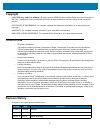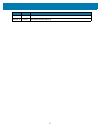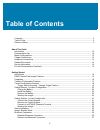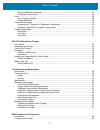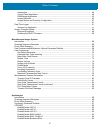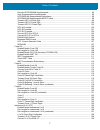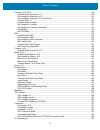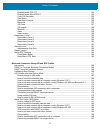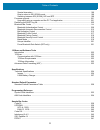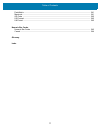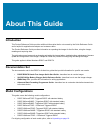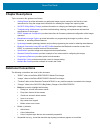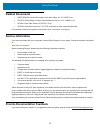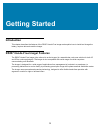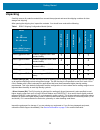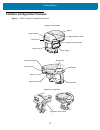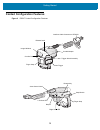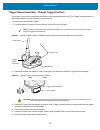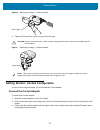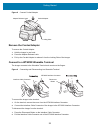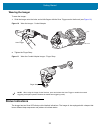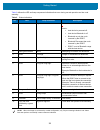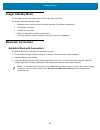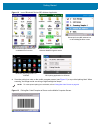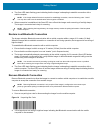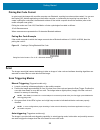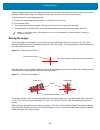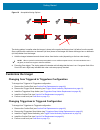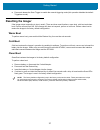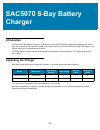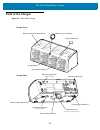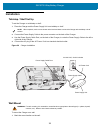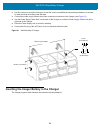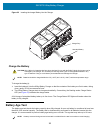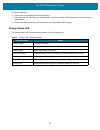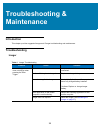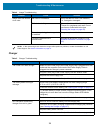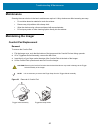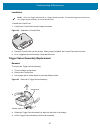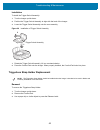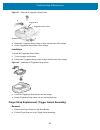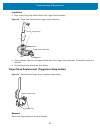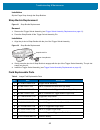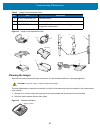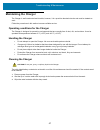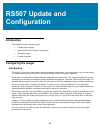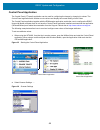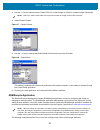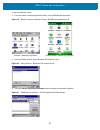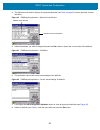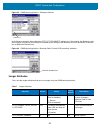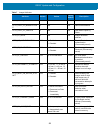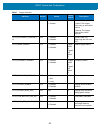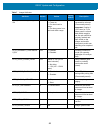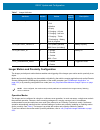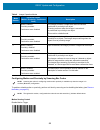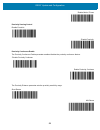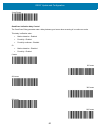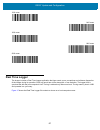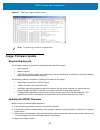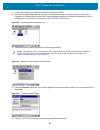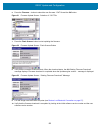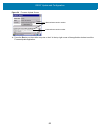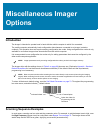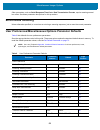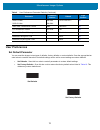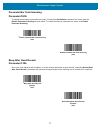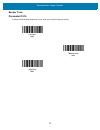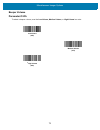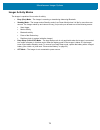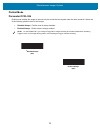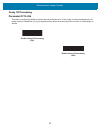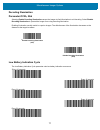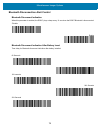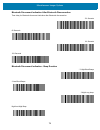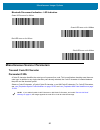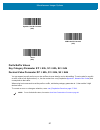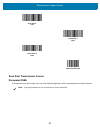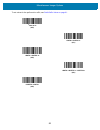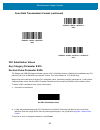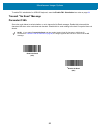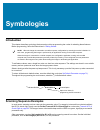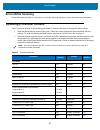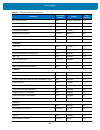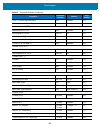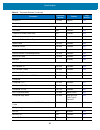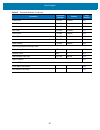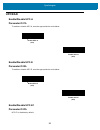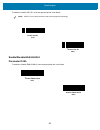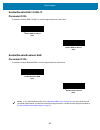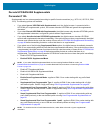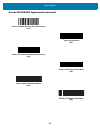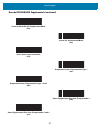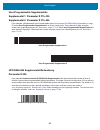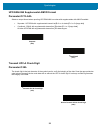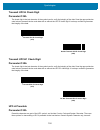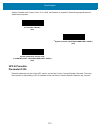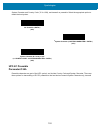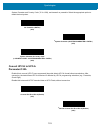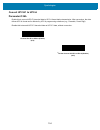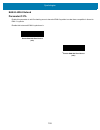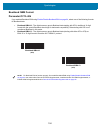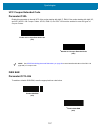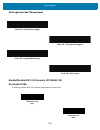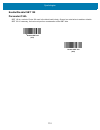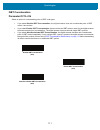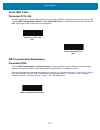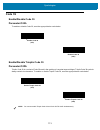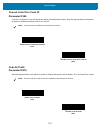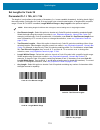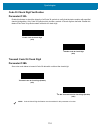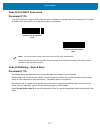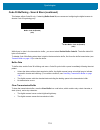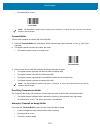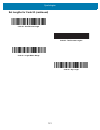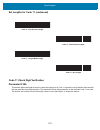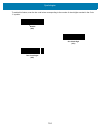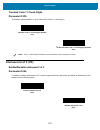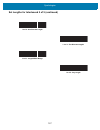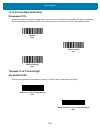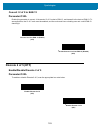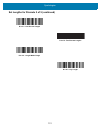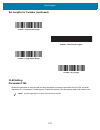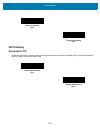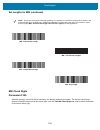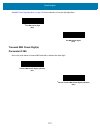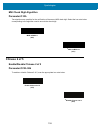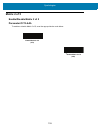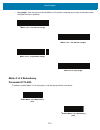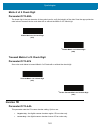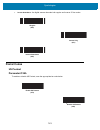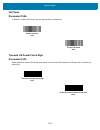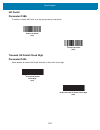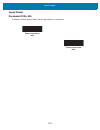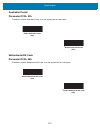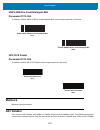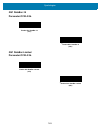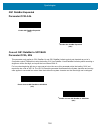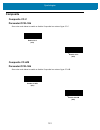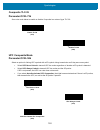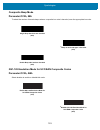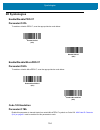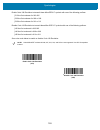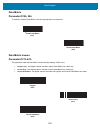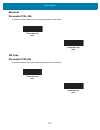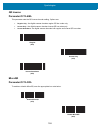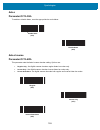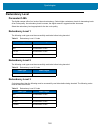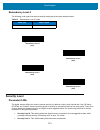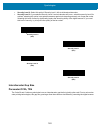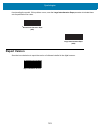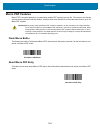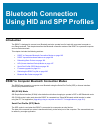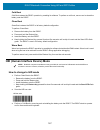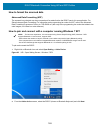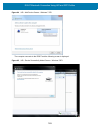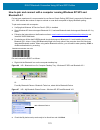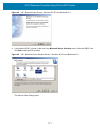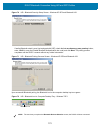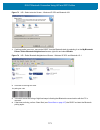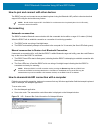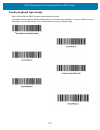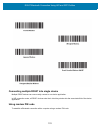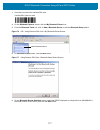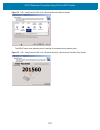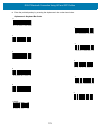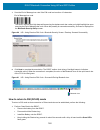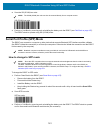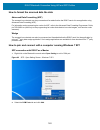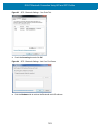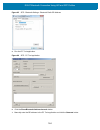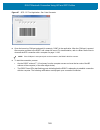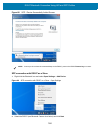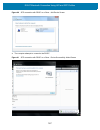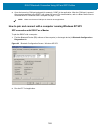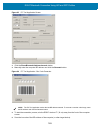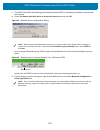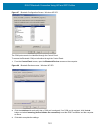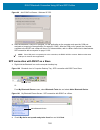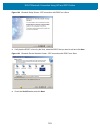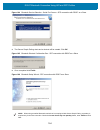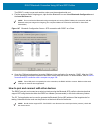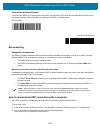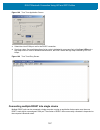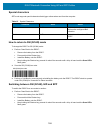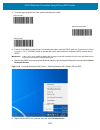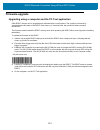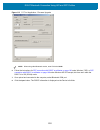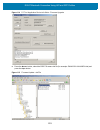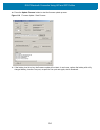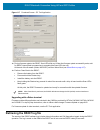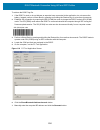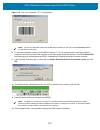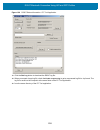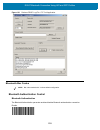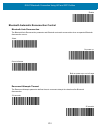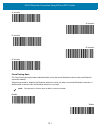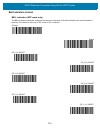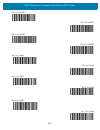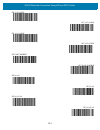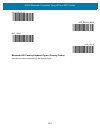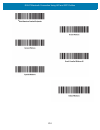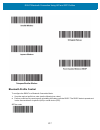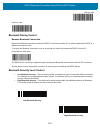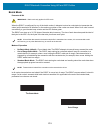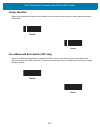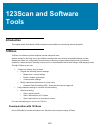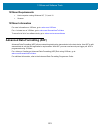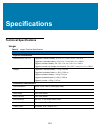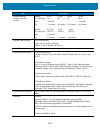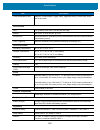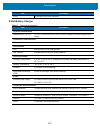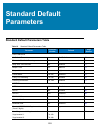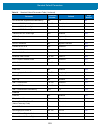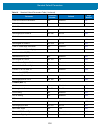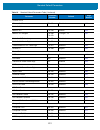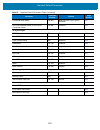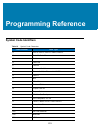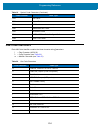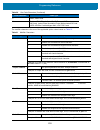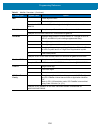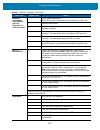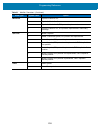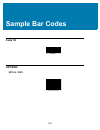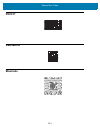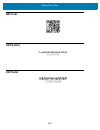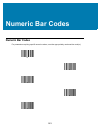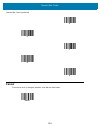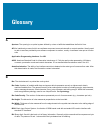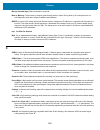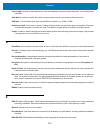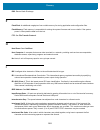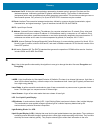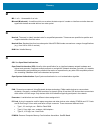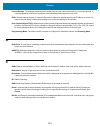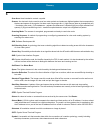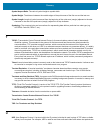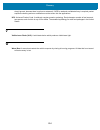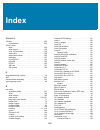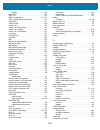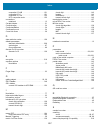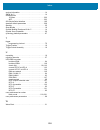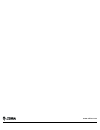- DL manuals
- Zebra
- Laboratory Equipment
- RS507
- Product Reference Manual
Zebra RS507 Product Reference Manual
Summary of RS507
Page 1
Hands-free imager rs507/rs507x 72e-120802-04 product reference guide.
Page 2: Copyright
2 copyright © 2017 zih corp. And/or its affiliates. All rights reserved. Zebra and the stylized zebra head are trademarks of zih corp., registered in many jurisdictions worldwide. All other trademarks are the property of their respective owners. Copyrights & trademarks: for complete copyright and tr...
Page 3
3 -03 rev a 4/2017 correct led indicator indications in table 2. -04 rev a 11/2017 add model number rs507x change date description.
Page 4: Table of Contents
4 table of contents copyright ...........................................................................................................................................  2 terms of use  ..............................................................................................................
Page 5
Table of contents 5 remove bluetooth connection ................................................................................................. 27 pairing bar code format .......................................................................................................... 28 scan ...............
Page 6
Table of contents 6 introduction  ...............................................................................................................................  48 control panel application ..........................................................................................................
Page 7
Table of contents 7 decode upc/ean/jan supplementals .................................................................................... 95 user-programmable supplementals ......................................................................................... 98 upc/ean/jan supplemental redundanc...
Page 8
Table of contents 8 discrete 2 of 5 (dtf) .................................................................................................................... 129 enable/disable discrete 2 of 5 ................................................................................................ 129 set l...
Page 9
Table of contents 9 enable/disable pdf417 .......................................................................................................... 154 enable/disable micropdf417 ................................................................................................. 154 code 128 emulation...
Page 10
Table of contents 10 special characters ...................................................................................................................  198 how to return to ssi (scan) mode  ........................................................................................  198 sw...
Page 11
Table of contents 11 data matrix .................................................................................................................................... 241 maxicode ............................................................................................................................
Page 12: About This Guide
12 about this guide introduction this product reference guide provides additional information that is not covered by the quick reference guide and is helpful for application developers and customers alike. The product reference guide provides information on operating the imager for the first time, u...
Page 13: Chapter Descriptions
About this guide 13 chapter descriptions topics covered in this guide are as follows: • getting started provides information on getting the imager up and running for the first time, basic instructions for using the imager and instructions for resetting the imager and capturing data. • sac5070 8-bay ...
Page 14: Related Documents
About this guide 14 related documents • rs507/rs507x hands-free imager quick start guide, p/n 72-115987-01-xx • sac5070 8-bay battery charger quick reference guide, p/n 72-115989-01-xx • wt4090 quick start guide p/n 72-86717-02-xx • wt41n0 quick start guide p/n 72-157178-xx as well as other supporte...
Page 15: Getting Started
15 getting started introduction this chapter describes the features of the rs507 hands-free imager and explains how to install and charge the battery, capture data and reset the imager. Rs507 hands-free imager features the rs507 hands-free imager (also referred to as the imager) is a...
Page 16: Unpacking
Getting started 16 unpacking carefully remove all protective material from around the equipment and save the shipping container for later storage and shipping. After opening the shipping box, inspect the contents. You should have received the following: - standard range (sr): the sr focusing is used...
Page 17
Getting started 17 cordless configuration features figure 1 rs507 cordless configuration features imager window battery battery release latch finger strap scan trigger strap buckle beeper restore key left scan led finger strap right scan led comfort pad trigger swivel assembly asset control label tr...
Page 18
Getting started 18 corded configuration features figure 2 rs507 corded configuration features release latch imager window finger strap scan trigger comfort pad corded adapter strap buckle beeper restore key left scan led finger strap right scan led trigger swivel assembly interface cable connector t...
Page 19
Getting started 19 trigger swivel assembly - change trigger position the imager is worn on the index and middle fingers, and triggered with the thumb. The trigger swivel assembly of the imager rotates to provide left-hand or right-hand use. To change the position of the trigger: 1. From the bottom o...
Page 20
Getting started 20 getting started - cordless configuration charge the battery before using the imager, charge the battery. The sac5070 8-bay battery charger supports both standard and extended capacity batteries. To charge the imager battery, refer to the sac5070 8-bay battery charger quick referen...
Page 21
Getting started 21 figure 6 wearing the imager - cordless adapter 2. Tighten the finger strap until it is snug, but not too tight. Figure 7 wearing the imager - cordless adapter getting started - corded configuration in order to start using the imager you must install the corded adapter. Connect the...
Page 22
Getting started 22 figure 8 connect corded adapter remove the corded adapter to remove the corded adapter: 1. Hold the imager in one hand. 2. Press the adapter release latch. 3. Pull up the corded adapter to release it from the locking slots of the imager. Connect to a wt4xxx wearable terminal the i...
Page 23: Status Indications
Getting started 23 wearing the imager to wear the imager: 1. Slide the imager onto the index and middle fingers with the scan trigger next to the thumb (see figure 10 ). Figure 10 wear the imager - corded adapter 2. Tighten the finger strap. Figure 11 wear the corded adapter imager - finger strap st...
Page 24
Getting started 24 table 2 defines the led and beep sequences indications that occur during normal operation and bar code scanning. Table 2 status indications no. Led beep indication description 1. None high/low bluetooth communication is disconnected . Due to: • host device is powered off. • host d...
Page 25: Imager Standby Mode
Getting started 25 imager standby mode to save battery power, the imager goes into standby when not active. The image resumes functionality when: • bluetooth data is received from the mobile computer (in cordless configuration) • scan trigger is pressed • restore key is pressed • motion is detected ...
Page 26
Getting started 26 figure 12 icon of bluetooth device (bd) address application 4. Scan the pairing bar code on the mobile computer screen (see figure 13 ) or a provided pairing label. When scanning, the imager emits one string of high/low/high/low beeps. Figure 13 pairing bar code example as shown o...
Page 27
Getting started 27 5. The scan led starts flashing green indicating that the imager is attempting to establish connection with a mobile computer. 6. When connection is established, the scan led turns off and the imager emits one string of low/high beeps. The imager is connected and ready for scannin...
Page 28: Scan
Getting started 28 pairing bar code format in order to pair the imager with a mobile computer over bluetooth, a pairing bar code must be created. You can use the display_bd_address application on the mobile computer, or create and print a pairing bar code label. To create a pairing bar code label, t...
Page 29
Getting started 29 with auto-triggering activated, the imager automatically scans when motion stops and a bar code is placed within the depth of field of the imager. The imager scans the bar code and turns off to conserve power. To scan a bar code in auto-triggering mode: 1. Position the imager appr...
Page 30: Customize The Imager
Getting started 30 figure 18 acceptable aiming options the aiming pattern is smaller when the imager is closer to the symbol and larger when it is farther from the symbol. Scan symbols with smaller bars or elements (mil size) closer to the imager and those with larger bars or elements (mil size) far...
Page 31: Resetting The Imager
Getting started 31 6. Press and release the scan trigger to enable the manual triggering mode (this operation disables the default triggerless mode). Resetting the imager if the imager stops responding to input, reset it. There are three reset functions, warm boot, cold boot and clean boot. Perform ...
Page 32: Sac5070 8-Bay Battery
32 sac5070 8-bay battery charger introduction the sac5070 8-bay battery charger is an accessory for the rs507/rs507x hands-free imager and provides a quick way to recharge the lithium-ion battery that provide power for the rs507/rs507x hands-free imager. one charger can holdÂ...
Page 33: Parts of The Charger
Sac5070 8-bay battery charger 33 parts of the charger figure 19 parts of the charger batteries age test button power supply connector charge status led charging bay rs507 imager rest compartment power supply cable duct service port door (do not open - for service use only) wall mount hole (x4) charg...
Page 34: Installation
Sac5070 8-bay battery charger 34 installation tabletop / shelf set up to set the charger on a tabletop or shelf: 1. Place the charger and the power supply unit on a tabletop or shelf. 2. Connect the power supply cable to the power connector on the back of the charger. 3. Use the power supply cable d...
Page 35
Sac5070 8-bay battery charger 35 2. Use four screws to mount the charger to a wall. Be sure to use additional wall mounting hardware, as needed, for safe mounting according to the wall type. 3. Connect the power supply cable to the power connector on the back of the charger (see figure 21 ). 4. Use ...
Page 36: Battery Age Test
Sac5070 8-bay battery charger 36 figure 22 inserting the imager battery into the charger charge the battery to charge the battery(s): 1. Insert the battery(s) into the 8-bay battery charger so that the contacts of the battery are first to enter, facing down, gently. Do not use excessive force. 2. Th...
Page 37
Sac5070 8-bay battery charger 37 to test the battery(s): 1. Insert one or more batteries into charging bay(s). 2. Press and hold the test button for approximately 3 seconds until the charge status led of each active bay flashes green. 3. Refer to the table below when the indication of the charge sta...
Page 38: Troubleshooting &
38 troubleshooting & maintenance introduction this chapter provides suggested imager and charger troubleshooting and maintenance. Troubleshooting imager table 4   imager troubleshooting problem cause solution laser aiming pattern does not display when pressing the scan trigger. Co...
Page 39
Troubleshooting & maintenance 39 charger imager does not decode a bar code. Bar code is unreadable. Verify that the bar code is not defective, i.E., smudged or damaged. Exit window is dirty. Clean exit window with a lens tissue. Tissues for eyeglasses work well. Do not use tissues coated with lotion...
Page 40: Maintenance
Troubleshooting & maintenance 40 maintenance cleaning the scan window is the basic maintenance required. A dirty window can affect scanning accuracy. • do not allow abrasive material to touch the window. • remove any dirt particles with a damp cloth. • wipe the window using a tissue moistened with a...
Page 41
Troubleshooting & maintenance 41 installation to install the comfort pad: 1. Position the comfort pad onto the imager as shown. Figure 24 installation of comfort pad 2. Press the comfort pad onto the imager. When properly installed, the comfort pad locks into place. 3. On a triggerless swivel assemb...
Page 42
Troubleshooting & maintenance 42 installation to install the trigger swivel assembly: 1. Turn the imager upside-down. 2. Position the trigger swivel assembly to align with the back of the imager. 3. Lower the trigger swivel assembly onto the scan assembly. Figure 26 installation of trigger swivel as...
Page 43
Troubleshooting & maintenance 43 figure 27 removal of triggerless strap holder 4. Rotate the triggerless strap holder to align with the back of the imager. 5. Lift the triggerless strap holder off the imager. Installation to install the triggerless strap holder: 1. Turn the imager upside-down. 2. Po...
Page 44
Troubleshooting & maintenance 44 installation 1. Align a new finger strap with the slots in the trigger swivel assembly. Figure 29 finger strap replacement (trigger swivel assembly) 2. Gently press the strap pins to engage with the slots of the trigger swivel assembly. The strap pins snap into the s...
Page 45
Troubleshooting & maintenance 45 installation slip the finger strap through the strap buckles. Strap buckle replacement figure 31 strap buckle replacement removal 1. Remove the trigger swivel assembly (see trigger swivel assembly replacement on page 41 ). 2. Press the strap buckle off the trigger sw...
Page 46
Troubleshooting & maintenance 46 figure 33 imager field replaceable parts cleaning the imager wipe the exit window periodically with a lens tissue or other material suitable for cleaning eyeglasses. The gold plated battery contacts do not tarnish or oxidize. No maintenance should be needed. If the c...
Page 47: Maintaining The Charger
Troubleshooting & maintenance 47 maintaining the charger the charger is well constructed and durable; however, it is a precision electronic device and must be treated as such. Follow the procedures in this section to ensure reliable service. Operating conditions for the charger the charger is design...
Page 48: Rs507 Update and
48 rs507 update and configuration introduction this chapter covers the following topics: • configuring the imager • imager motion and proximity configuration • debugging logger • firmware upgrade configuring the imager introduction the imager is a modular product used in several hardware configurati...
Page 49
Rs507 update and configuration 49 control panel application the control panel (ctlpanel) application can be used for configuring the imager by changing its values. The control panel application also enables one to retrieve and display the current setting of each value. The control panel application ...
Page 50
Rs507 update and configuration 50 3. Use the > 4. Select reader params… figure 37 reader params 5. Use the > figure 38 picklist mode this setting is retained until cold boot is performed to the mobile computer or new setting is entered through the control panel application. 6. Re-start your scan app...
Page 51
Rs507 update and configuration 51 to set new attribute values: 1. From the mobile computer application folder, run the rsmsample application. Figure 39 mobile computer application folder - rsmsample application icon 2. From the dialog window, select bluetooth ssi scanner driver. Figure 40 dialog win...
Page 52
Rs507 update and configuration 52 4. The attribute scroll window displays all supported attributes (see table on page 53 ) and an operation success indication. Figure 42 rsmsample application - attribute scroll window fh 5. Select the attribute you wish to change and press the get button to display ...
Page 53
Rs507 update and configuration 53 figure 45 rsmsample application - setting an attribute in the following example, after setting the attr_bt_disconnect attribute to 0 (disconnect), the bluetooth radio of the imager is turned off successfully as indicated by the change of the bluetooth icon from blue...
Page 54
Rs507 update and configuration 54 attr_serial_number r n/a n/a serial number attr_date_of_manufactur e r n/a n/a date of manufacture attr_date_of_service r n/a n/a last date of repair by zebra attr_bt_addr r n/a n/a imager bluetooth address attr_bt_authentication r/w 1 - enabled 0 - disabled 1 enabl...
Page 55
Rs507 update and configuration 55 attr_bt_inquiry_mode r/w 1 - limited 0 - general 0 the used inquiry mode: limited: the imager finds only an associated device. General: the imager finds all the visible devices. Attr_exclusive_code128_e n r/w 1 - enabled 0 - disabled 0 ignore code 128 beginning with...
Page 56
Rs507 update and configuration 56 attr_bluetooth_auto_rec on r/w 0 –none 1 - power on 2 - on when back in range 3 - on when power is on and back within range 2 defines bluetooth reconnection scheme (permanently saved) important: if option 1 (on power) or 3 (on when power is on and back within range)...
Page 57
Rs507 update and configuration 57 imager motion and proximity configuration the imager proximity and motion feature enables auto-triggering of the imager upon motion and/or proximity to an object. Motion and proximity detection can be enabled or disabled by the mobile computer application such as th...
Page 58
Rs507 update and configuration 58 configuring motion and proximity by scanning bar codes to enable or disable motion or proximity, perform cold boot by removing and re-installing the battery (see remove the battery on page 20 ). Motion sensing control disable motion trigger table 8 imager operation ...
Page 59
Rs507 update and configuration 59 *enable motion trigger proximity sensing control disable proximity *enable proximity proximity continuous enable the proximity continuous enable parameter enables/disables the proximity continuous feature. *disable proximity continues enable proximity continues the ...
Page 60
Rs507 update and configuration 60 *long range good scan indication delay control the good scan delay parameter sets a delay between good scans when scanning is in continuous mode. This delay is effective when: • motion detection - enabled • proximity - enabled • proximity continues - enabled or • mo...
Page 61: Real Time Logger
Rs507 update and configuration 61 1200 msec 1400 msec 1600 msec 1800 msec 2000 msec real time logger the imager includes a real time logger application that logs events, errors, exceptions and software diagnostics of the imager during its operation. Each log record has a time stamp with a 1ms resolu...
Page 62: Imager Firmware Update
Rs507 update and configuration 62 figure 47 real time logger content screen imager firmware update required equipment the following hardware is required for updating the firmware of the imager: • host computer • mobile computer • usb / rs232 interface cable or any cradle set-up used for establishing...
Page 63
Rs507 update and configuration 63 1. Connect the imager to the mobile computer that supports the rs507. 2. Start the firmwareupdate application located in the application folder for wince devices or under start / programs for windows mobile devices (the firmwareupdate application and related documen...
Page 64
Rs507 update and configuration 64 6. Press the firmware… button to select the new firmware *.Dat file and the ok button. Figure 51 firmware update screen - selection of *.Dat file 7. Press the flash scanner button to start updating the firmware. Figure 52 firmware update screen - flash scanner butto...
Page 65
Rs507 update and configuration 65 figure 54 firmware update screen 11. Press the esc key on the mobile computer or the x in the top right corner of the application window to exit the firmwareupdate application. New software version number initial software version number.
Page 66: Miscellaneous Imager
68 miscellaneous imager options introduction the imager is intended to operate hand in hand with the mobile computer to which it is connected. The mobile computer automatically loads configuration data whenever connected to an imager (corded or cordless). This operation does not require scanning con...
Page 67: Errors While Scanning
Miscellaneous imager options 69 other parameters, such as serial response time-out or data transmission formats , require scanning several bar codes. See these parameter descriptions for this procedure. Errors while scanning unless otherwise specified, to correct an error during a scanning sequence,...
Page 68: User Preferences
Miscellaneous imager options 70 user preferences set default parameter you can reset the imager to two types of defaults: factory defaults or custom defaults. Scan the appropriate bar code below to reset the decoder to its default settings and/or set its current settings as custom defaults. • set de...
Page 69
Miscellaneous imager options 71 parameter bar code scanning parameter # ech to disable the decoding of parameter bar codes, including the set defaults parameter bar codes, scan the disable parameter scanning bar code below. To enable decoding of parameter bar codes, scan enable parameter scanning . ...
Page 70
Miscellaneous imager options 72 beeper tone parameter # 91h to select a decode beep frequency (tone), scan one of the following bar codes. Low tone (02h) * medium tone (01h) high tone (00h).
Page 71
Miscellaneous imager options 73 beeper volume parameter # 8ch to select a beeper volume, scan the low volume, medium volume , or high volume bar code. Low volume (02h) medium volume (01h) * high volume (00h).
Page 72
Miscellaneous imager options 74 imager activity modes the imager is capable of four modes of activity: • busy (run) mode – the imager is scanning or transferring data using bluetooth. • standby mode – the imager enters standby mode (low power mode) when it is idle for more than one second. The image...
Page 73
Miscellaneous imager options 75 picklist mode parameter # f0h 92h picklist mode enables the imager to decode only bar codes that are aligned under the laser crosshair. Select one of the following picklist modes for the imager: • disabled always - picklist mode is always disabled. • enabled always - ...
Page 74
Miscellaneous imager options 76 fuzzy 1d processing parameter # f1h 02h this option is enabled by default to optimize decode performance on 1d bar codes, including damaged and poor quality symbols. Disable this only if you experience time delays when decoding 2d bar codes, or in detecting a no decod...
Page 75
Miscellaneous imager options 77 decoding illumination parameter # f0h, 2ah selecting enable decoding illumination causes the imager to flash illumination to aid decoding. Select disable decoding illumination to prevent the imager from using decoding illumination. Enabling illumination usually result...
Page 76
Miscellaneous imager options 78 bluetooth disconnection alert control bluetooth disconnect indication when this parameter is enabled, the rs507 plays a beep every 10 sec when the rs507 bluetooth is disconnected. *disable enable bluetooth disconnect indication after battery insert time delay for blue...
Page 77
Miscellaneous imager options 79 bluetooth disconnect indication after bluetooth disconnection time delay for bluetooth disconnect indication after bluetooth disconnection. *30 seconds 60 seconds 90 seconds 120 seconds bluetooth disconnect indication - beep duration * 3 high/short beeps 3 low/short b...
Page 78
Miscellaneous imager options 80 bluetooth disconnect indication - led indication green led turns on for 600ms green led turns on for 1000ms red led turns on for 600ms * red led turns on for 600ms miscellaneous scanner parameters transmit code id character parameter # 2dh a code id character identifi...
Page 79
Miscellaneous imager options 81 prefix/suffix values key category parameter # p = 63h, s1 = 62h, s2 = 64h decimal value parameter # p = 69h, s1 = 68h, s2 = 6ah you can append a prefix and/or one or two suffixes to scan data for use in data editing. To set a value for a prefix or suffix, scan a four-...
Page 80
Miscellaneous imager options 82 scan data transmission format parameter # ebh to change the scan data format, scan one of the following eight bar codes corresponding to the desired format. Scan prefix (07h) scan suffix 1 (06h) scan suffix 2 (08h) data format cancel note : if using this parameter do ...
Page 81
Miscellaneous imager options 83 to set values for the prefix and/or suffix, see prefix/suffix values on page 81 . * data as is (00h) (01h) (02h) (03h) (04h).
Page 82
Miscellaneous imager options 84 fn1 substitution values key category parameter # 67h decimal value parameter # 6dh the wedge and usb hid keyboard hosts support a fn1 substitution feature. Enabling this substitutes any fn1 character (0x1b) in an ean128 bar code with a value. This value defaults to 70...
Page 83
Miscellaneous imager options 85 to enable fn1 substitution for usb hid keyboard, scan the enable fn1 substitution bar code on page 84 . Transmit “no read” message parameter # 5eh scan a bar code below to select whether or not to transmit a no read message. Enable this to transmit the characters nr w...
Page 84: Symbologies
86 symbologies introduction this chapter describes symbology features and provides programming bar codes for selecting these features. Before programming, follow the instructions in getting started . To set feature values, scan a single bar code or a short bar code sequence. The settings are stored ...
Page 85: Errors While Scanning
Symbologies 87 errors while scanning unless otherwise specified, to correct an error during a scanning sequence, just re-scan the correct parameter. Symbology parameter defaults table 10 lists the defaults for all symbology parameters. There are two ways to change the default values: • scan the appr...
Page 86
Symbologies 88 upc-e1 preamble 24h system character 102 convert upc-e to a 25h disabled 104 convert upc-e1 to a 26h disabled 104 ean-8/jan-8 extend 27h disabled 105 bookland isbn format f1h 40h isbn-10 106 ucc coupon extended code 55h disabled 107 issn ean f1h 69h disabled 107 code 128 code 128 08h ...
Page 87
Symbologies 89 code 11 check digit verification 34h disabled 123 transmit code 11 check digit(s) 2fh disabled 125 interleaved 2 of 5 (itf) interleaved 2 of 5 (itf) 06h disabled 125 set lengths for i 2 of 5 16h 17h 14 126 i 2 of 5 check digit verification 31h disabled 128 transmit i 2 of 5 check digi...
Page 88
Symbologies 90 inverse 1d f1h 4ah regular 142 postal codes us postnet 59h disabled 143 us planet 5ah disabled 144 transmit us postal check digit 5fh enabled 144 uk postal 5bh disabled 145 transmit uk postal check digit 60h enabled 145 japan postal f0h 22h disabled 146 australian postal f0h 23h disab...
Page 89
Symbologies 91 data matrix f0h 24h enabled 156 data matrix inverse f1h 4ch regular 156 maxicode f0h 26h enabled 157 qr code f0h 25h enabled 157 qr inverse f1h 4bh regular 158 microqr f1h 3dh enabled 158 aztec f1h 3eh enabled 159 aztec inverse f1h 4dh regular 159 symbology-specific security levels re...
Page 90: Upc/ean
Symbologies 92 upc/ean enable/disable upc-a parameter # 01h to enable or disable upc-a, scan the appropriate bar code below . Enable/disable upc-e parameter # 02h to enable or disable upc-e, scan the appropriate bar code below . Enable/disable upc-e1 parameter # 0ch upc-e1 is disabled by default. * ...
Page 91
Symbologies 93 to enable or disable upc-e1, scan the appropriate bar code below. Enable/disable ean-8/jan-8 parameter # 04h to enable or disable ean-8/jan-8, scan the appropriate bar code below . Note : upc-e1 is not a ucc (uniform code council) approved symbology. Enable upc-e1 (01h) * disable upc-...
Page 92
Symbologies 94 enable/disable ean-13/jan-13 parameter # 03h to enable or disable ean-13/jan-13, scan the appropriate bar code below . Enable/disable bookland ean parameter # 53h to enable or disable bookland ean, scan the appropriate bar code below. * enable ean-13/jan-13 (01h) disable ean-13/jan-13...
Page 93
Symbologies 95 decode upc/ean/jan supplementals parameter # 10h supplementals are bar codes appended according to specific format conventions (e.G., upc a+2, upc e+2, ean 13+2). The following options are available: • if you select ignore upc/ean with supplementals , and the digital scanner is presen...
Page 94
Symbologies 96 decode upc/ean/jan supplementals (continued) decode upc/ean/jan only with supplementals (01h) * ignore supplementals (00h) autodiscriminate upc/ean/jan supplementals (02h) enable 378/379 supplemental mode (04h) enable 978/979 supplemental mode (05h) enable 977 supplemental mode (07h).
Page 95
Symbologies 97 decode upc/ean/jan supplementals (continued) enable 414/419/434/439 supplemental mode (06h) enable 491 supplemental mode (08h) enable smart supplemental mode (03h) supplemental user-programmable type 1 (09h) supplemental user-programmable type 1 and 2 (0ah) smart supplemental plus use...
Page 96
Symbologies 98 user-programmable supplementals supplemental 1: parameter # f1h 43h supplemental 2: parameter # f1h 44h if you selected a supplemental user-programmable option from decode upc/ean/jan supplementals on page 95 , select user-programmable supplemental 1 to set the 3-digit prefix. Then se...
Page 97
Symbologies 99 upc/ean/jan supplemental aim id format parameter # f1h a0h select an output format when reporting upc/ean/jan bar codes with supplementals with aim id enabled: • separate - upc/ean with supplementals transmit as]e]e[supp data] • combined - ean-8 with supplementals transmit as ]e4]e[su...
Page 98
Symbologies 100 transmit upc-e check digit parameter # 29h the check digit is the last character of the symbol used to verify the integrity of the data. Scan the appropriate bar code below to transmit the bar code data with or without the upc-e check digit. It is always verified to guarantee the int...
Page 99
Symbologies 101 system character and country code (“0” for usa), and transmit no preamble. Select the appropriate option to match the host system. Upc-e preamble parameter # 23h preamble characters are part of the upc symbol, and include country code and system character. There are three options for...
Page 100
Symbologies 102 system character and country code (“0” for usa), and transmit no preamble. Select the appropriate option to match the host system. Upc-e1 preamble parameter # 24h preamble characters are part of the upc symbol, and include country code and system character. There are three options fo...
Page 101
Symbologies 103 system character and country code (“0” for usa), and transmit no preamble. Select the appropriate option to match the host system. Convert upc-e to upc-a parameter # 25h enable this to convert upc-e (zero suppressed) decoded data to upc-a format before transmission. After conversion,...
Page 102
Symbologies 104 convert upc-e1 to upc-a parameter # 26h enable this to convert upc-e1 decoded data to upc-a format before transmission. After conversion, the data follows upc-a format and is affected by upc-a programming selections (e.G., preamble, check digit). Disable this to transmit upc-e1 decod...
Page 103
Symbologies 105 ean-8/jan-8 extend parameter # 27h enable this parameter to add five leading zeros to decoded ean-8 symbols to make them compatible in format to ean-13 symbols. Disable this to transmit ean-8 symbols as is. Enable ean/jan zero extend (01h) * disable ean/jan zero extend (00h).
Page 104
Symbologies 106 bookland isbn format parameter # f1h 40h if you enabled bookland ean using enable/disable bookland ean on page 94 , select one of the following formats for bookland data: • bookland isbn-10 - the digital scanner reports bookland data starting with 978 in traditional 10-digit format w...
Page 105
Symbologies 107 ucc coupon extended code parameter # 55h enable this parameter to decode upc-a bar codes starting with digit ‘5’, ean-13 bar codes starting with digit ‘99’, and upc-a/gs1-128 coupon codes. Upca, ean-13, and gs1-128 must be enabled to scan all types of coupon codes. Issn ean parameter...
Page 106: Code 128
Symbologies 108 code 128 enable/disable code 128 parameter # 08h to enable or disable code 128, scan the appropriate bar code below. Set lengths for code 128 parameter # l1 = d1h, l2 = d2h the length of a code refers to the number of characters (i.E., human readable characters), including check digi...
Page 107
Symbologies 109 set lengths for code 128 (continued) enable/disable gs1-128 (formerly ucc/ean-128) parameter # 0eh to enable or disable gs1-128, scan the appropriate bar code below. Code 128 - one discrete length code 128 - two discrete lengths code 128 - length within range *code 128 - any length *...
Page 108
Symbologies 110 enable/disable isbt 128 parameter # 54h isbt 128 is a variant of code 128 used in the blood bank industry. Scan a bar code below to enable or disable isbt 128. If necessary, the host must perform concatenation of the isbt data. * enable isbt 128 (01h) disable isbt 128 (00h).
Page 109
Symbologies 111 isbt concatenation parameter # f1h 41h select an option for concatenating pairs of isbt code types: • if you select disable isbt concatenation , the digital scanner does not concatenate pairs of isbt codes it encounters. • if you select enable isbt concatenation , there must be two i...
Page 110
Symbologies 112 check isbt table parameter # f1h 42h the isbt specification includes a table that lists several types of isbt bar codes that are commonly used in pairs. If you set isbt concatenation to enable , enable check isbt table to concatenate only those pairs found in this table. Other types ...
Page 111: Code 39
Symbologies 113 code 39 enable/disable code 39 parameter # 00h to enable or disable code 39, scan the appropriate bar code below. Enable/disable trioptic code 39 parameter # 0dh trioptic code 39 is a variant of code 39 used in the marking of computer tape cartridges. Trioptic code 39 symbols always ...
Page 112
Symbologies 114 convert code 39 to code 32 parameter # 56h code 32 is a variant of code 39 used by the italian pharmaceutical industry. Scan the appropriate bar code below to enable or disable converting code 39 to code 32. Code 32 prefix parameter # e7h scan the appropriate bar code below to enable...
Page 113
Symbologies 115 set lengths for code 39 parameter # l1 = 12h, l2 = 13h the length of a code refers to the number of characters (i.E., human readable characters), including check digit(s) the code contains. Set lengths for code 39 to any length, one or two discrete lengths, or lengths within a specif...
Page 114
Symbologies 116 code 39 check digit verification parameter # 30h enable this feature to check the integrity of all code 39 symbols to verify that the data complies with specified check digit algorithm. Only code 39 symbols which include a modulo 43 check digit are decoded. Enable this feature if the...
Page 115
Symbologies 117 code 39 full ascii conversion parameter # 11h code 39 full ascii is a variant of code 39 which pairs characters to encode the full ascii character set. To enable or disable code 39 full ascii, scan the appropriate bar code below. Code 39 buffering - scan & store parameter # 71h this ...
Page 116
Symbologies 118 code 39 buffering - scan & store (continued) this feature affects code 39 only. If selecting buffer code 39 , we recommend configuring the digital scanner to decode code 39 symbology only. While there is data in the transmission buffer, you cannot select do not buffer code 39 . The b...
Page 117
Symbologies 119 • no transmission occurs. Transmit buffer there are two methods to transmit the code 39 buffer. 1. Scan the transmit buffer bar code below, which includes only a start character, a plus (+), and a stop character. 2. The digital scanner transmits and clears the buffer. • the digital s...
Page 118: Code 93
Symbologies 120 code 93 enable/disable code 93 parameter # 09h to enable or disable code 93, scan the appropriate bar code below. Set lengths for code 93 parameter # l1 = 1ah, l2 = 1bh the length of a code refers to the number of characters (i.E., human readable characters), including check digit(s)...
Page 119
Symbologies 121 set lengths for code 93 (continued) code 93 - one discrete length code 93 - two discrete lengths code 93 - length within range code 93 - any length.
Page 120
Symbologies 122 code 11 code 11 parameter # 0ah to enable or disable code 11, scan the appropriate bar code below. Set lengths for code 11 parameter # l1 = 1ch, l2 = 1dh the length of a code refers to the number of characters (i.E., human readable characters), including check digit(s) the code conta...
Page 121
Symbologies 123 set lengths for code 11 (continued) code 11 check digit verification parameter # 34h this feature allows the digital scanner to check the integrity of all code 11 symbols to verify that the data complies with the specified check digit algorithm. This selects the check digit mechanism...
Page 122
Symbologies 124 to enable this feature, scan the bar code below corresponding to the number of check digits encoded in the code 11 symbols. * disable (00h) one check digit (01h) two check digits (02h).
Page 123: Interleaved 2 of 5 (Itf)
Symbologies 125 transmit code 11 check digits parameter # 2fh this feature selects whether or not to transmit the code 11 check digit(s). Interleaved 2 of 5 (itf) enable/disable interleaved 2 of 5 parameter # 06h to enable or disable interleaved 2 of 5, scan the appropriate bar code below, and selec...
Page 124
Symbologies 126 set lengths for interleaved 2 of 5 parameter # l1 = 16h, l2 = 17h the length of a code refers to the number of characters (i.E., human readable characters), including check digit(s) the code contains. Set lengths for i 2 of 5 to any length, one or two discrete lengths, or lengths wit...
Page 125
Symbologies 127 set lengths for interleaved 2 of 5 (continued) i 2 of 5 - one discrete length i 2 of 5 - two discrete lengths i 2 of 5 - length within range i 2 of 5 - any length.
Page 126
Symbologies 128 i 2 of 5 check digit verification parameter # 31h enable this feature to check the integrity of all i 2 of 5 symbols to verify the data complies with either the specified uniform symbology specification (uss), or the optical product code council (opcc) check digit algorithm. Transmit...
Page 127: Discrete 2 of 5 (Dtf)
Symbologies 129 convert i 2 of 5 to ean-13 parameter # 52h enable this parameter to convert 14-character i 2 of 5 codes to ean-13, and transmit to the host as ean-13. To accomplish this, the i 2 of 5 code must be enabled, and the code must have a leading zero and a valid ean-13 check digit. Discrete...
Page 128
Symbologies 130 set lengths for discrete 2 of 5 parameter # l1 = 14h, l2 = 15h the length of a code refers to the number of characters (i.E., human readable characters), including check digit(s) the code contains. Set lengths for d 2 of 5 to any length, one or two discrete lengths, or lengths within...
Page 129
Symbologies 131 set lengths for discrete 2 of 5 (continued) d 2 of 5 - one discrete length d 2 of 5 - two discrete lengths d 2 of 5 - length within range d 2 of 5 - any length.
Page 130
Symbologies 132 codabar (nw - 7) enable/disable codabar parameter # 07h to enable or disable codabar, scan the appropriate bar code below. Set lengths for codabar parameter # l1 = 18h, l2 = 19h the length of a code refers to the number of characters (i.E., human readable characters), including check...
Page 131
Symbologies 133 set lengths for codabar (continued) clsi editing parameter # 36h enable this parameter to strip the start and stop characters and insert a space after the first, fifth, and tenth characters of a 14-character codabar symbol. Enable this feature if the host system requires this data fo...
Page 132
Symbologies 134 notis editing parameter # 37h enable this parameter to strip the start and stop characters from a decoded codabar symbol. Enable this feature if the host system requires this data format. Enable clsi editing (01h) * disable clsi editing (00h) enable notis editing (01h) * disable noti...
Page 133: Msi
Symbologies 135 msi enable/disable msi parameter # 0bh to enable or disable msi, scan the appropriate bar code below. Set lengths for msi parameter # l1 = 1eh, l2 = 1fh the length of a code refers to the number of characters (i.E., human readable characters), including check digit(s) the code contai...
Page 134
Symbologies 136 set lengths for msi (continued) msi check digits parameter # 32h with msi symbols, one check digit is mandatory and always verified by the reader. The second check digit is optional. If the msi codes include two check digits, scan the two msi check digits bar code to enable verificat...
Page 135
Symbologies 137 see msi check digit algorithm on page 138 for the selection of second digit algorithms. Transmit msi check digit(s) parameter # 2eh scan a bar code below to transmit msi data with or without the check digit. * one msi check digit (00h) two msi check digits (01h) transmit msi check di...
Page 136: Chinese 2 of 5
Symbologies 138 msi check digit algorithm parameter # 33h two algorithms are possible for the verification of the second msi check digit. Select the bar code below corresponding to the algorithm used to encode the check digit. Chinese 2 of 5 enable/disable chinese 2 of 5 parameter # f0h 98h to enabl...
Page 137: Matrix 2 of 5
Symbologies 139 matrix 2 of 5 enable/disable matrix 2 of 5 parameter # f1h 6ah to enable or disable matrix 2 of 5, scan the appropriate bar code below. Enable matrix 2 of 5 (01h) * disable matrix 2 of 5 (00h).
Page 138
Symbologies 140 set lengths for matrix 2 of 5 parameter # l1 = f1h 6bh, l2 = f1h 6ch the length of a code refers to the number of characters (i.E., human readable characters), including check digit(s) the code contains. Set lengths for matrix 2 of 5 to any length, one or two discrete lengths, or len...
Page 139
Symbologies 141 • any length - scan this option to decode matrix 2 of 5 symbols containing any number of characters within the digital scanner’s capability. Matrix 2 of 5 redundancy parameter # f1h 6dh to enable or disable matrix 2 of 5 redundancy, scan the appropriate bar code below. * matrix 2 of ...
Page 140: Inverse 1D
Symbologies 142 matrix 2 of 5 check digit parameter # f1h 6eh the check digit is the last character of the symbol used to verify the integrity of the data. Scan the appropriate bar code below to transmit the bar code data with or without the matrix 2 of 5 check digit. Transmit matrix 2 of 5 check di...
Page 141: Postal Codes
Symbologies 143 • inverse autodetect - the digital scanner decodes both regular and inverse 1d bar codes. Postal codes us postnet parameter # 59h to enable or disable us postnet, scan the appropriate bar code below. *regular (00h) inverse only (01h) inverse autodetect (02h) enable us postnet (01h) *...
Page 142
Symbologies 144 us planet parameter # 5ah to enable or disable us planet, scan the appropriate bar code below. Transmit us postal check digit parameter # 5fh select whether to transmit us postal data, which includes both us postnet and us planet, with or without the check digit. Enable us planet (01...
Page 143
Symbologies 145 uk postal parameter # 5bh to enable or disable uk postal, scan the appropriate bar code below. Transmit uk postal check digit parameter # 60h select whether to transmit uk postal data with or without the check digit. Enable uk postal (01h) * disable uk postal (00h) * transmit uk post...
Page 144
Symbologies 146 japan postal parameter # f0h, 22h to enable or disable japan postal, scan the appropriate bar code below. Enable japan postal (01h) * disable japan postal (00h).
Page 145
Symbologies 147 australian postal parameter # f0h, 23h to enable or disable australian postal, scan the appropriate bar code below. Netherlands kix code parameter # f0h, 46h to enable or disable netherlands kix code, scan the appropriate bar code below. Enable australian postal (01h) * disable austr...
Page 146: Mailmark
Symbologies 148 usps 4cb/one code/intelligent mail parameter # f1h 50h to enable or disable usps 4cb/one code/intelligent mail, scan the appropriate bar code below. Upu fics postal parameter # f1h 63h to enable or disable upu fics postal, scan the appropriate bar code below. Mailmark mailmark is alw...
Page 147
Symbologies 149 gs1 databar-14 parameter # f0h 52h. Gs1 databar limited parameter # f0h 53h. Enable gs1 databar-14 (01h) * disable gs1 databar 14 (00h) enable gs1 databar limited (01h) * disable gs1 databar limited (00h).
Page 148
Symbologies 150 gs1 databar expanded parameter # f0h 54h. Convert gs1 databar to upc/ean parameter # f0h, 8dh this parameter only applies to gs1 databar-14 and gs1 databar limited symbols not decoded as part of a composite symbol. Enable this to strip the leading '010' from databar-14 and databar li...
Page 149: Composite
Symbologies 151 composite composite cc-c parameter # f0h 55h scan a bar code below to enable or disable composite bar codes of type cc-c. Composite cc-a/b parameter # f0h 56h scan a bar code below to enable or disable composite bar codes of type cc-a/b. Enable cc-c (01h) * disable cc-c (00h) enable ...
Page 150
Symbologies 152 composite tlc-39 parameter # f0h 73h scan a bar code below to enable or disable composite bar codes of type tlc-39. Upc composite mode parameter # f0h 58h select an option for linking upc symbols with a 2d symbol during transmission as if they were one symbol: • select upc never link...
Page 151
Symbologies 153 composite beep mode parameter # f0h, 8eh to select the number of decode beeps when a composite bar code is decoded, scan the appropriate bar code. Gs1-128 emulation mode for ucc/ean composite codes parameter # f0h, abh select whether to enable or disable this mode. Single beep after ...
Page 152: 2D Symbologies
Symbologies 154 2d symbologies enable/disable pdf417 parameter # 0fh to enable or disable pdf417, scan the appropriate bar code below. Enable/disable micropdf417 parameter # e3h to enable or disable micropdf417, scan the appropriate bar code below. Code 128 emulation parameter # 7bh enable this para...
Page 153
Symbologies 155 enable code 128 emulation to transmit these micropdf417 symbols with one of the following prefixes: ]c1if the first codeword is 903-905 ]c2if the first codeword is 908 or 909 ]c0if the first codeword is 910 or 911 disable code 128 emulation to transmit these micropdf417 symbols with ...
Page 154
Symbologies 156 data matrix parameter # f0h, 24h to enable or disable data matrix, scan the appropriate bar code below. Data matrix inverse parameter # f1h 4ch this parameter sets the data matrix inverse decoder setting. Options are: • regular only - the digital scanner decodes regular data matrix b...
Page 155
Symbologies 157 maxicode parameter # f0h, 26h to enable or disable maxicode, scan the appropriate bar code below. Qr code parameter # f0h,25h to enable or disable qr code, scan the appropriate bar code below. * enable maxicode (01h) disable maxicode (00h) * enable qr code (01h) disable qr code (00h).
Page 156
Symbologies 158 qr inverse parameter # f1h 4bh this parameter sets the qr inverse decoder setting. Options are: • regular only - the digital scanner decodes regular qr bar codes only. • inverse only - the digital scanner decodes inverse qr bar codes only. • inverse autodetect - the digital scanner d...
Page 157
Symbologies 159 aztec parameter # f1h 3eh to enable or disable aztec, scan the appropriate bar code below. Aztec inverse parameter # f1h 4dh this parameter sets the aztec inverse decoder setting. Options are: • regular only - the digital scanner decodes regular aztec bar codes only. • inverse only -...
Page 158: Redundancy Level
Symbologies 160 redundancy level parameter # 4eh the digital scanner offers four levels of decode redundancy. Select higher redundancy levels for decreasing levels of bar code quality. As redundancy levels increase, the digital scanner’s aggressiveness decreases. Select the redundancy level appropri...
Page 159: Security Level
Symbologies 161 redundancy level 4 the following code types must be successfully read three times before being decoded: security level parameter # 4dh the digital scanner offers four levels of decode security for delta bar codes, which include the code 128 family, upc/ean, and code 93. Select increa...
Page 160
Symbologies 162 • security level 2: select this option if security level 1 fails to eliminate misdecodes. • security level 3: if you selected security level 2 and misdecodes still occur, select this security level. Be advised, selecting this option is an extreme measure against mis-decoding severely...
Page 161: Report Version
Symbologies 163 from decoding the symbol. If this problem occurs, scan the large intercharacter gaps parameter to tolerate these out-of-specification bar codes. Report version scan the bar code below to report the version of software installed in the digital scanner. * normal intercharacter gaps (06...
Page 162: Macro Pdf Features
Symbologies 164 macro pdf features macro pdf is a special feature for concatenating multiple pdf symbols into one file. The scanner can decode symbols that are encoded with this feature, and can store more than 64 kb of decoded data stored in up to 50 macropdf symbols. Flush macro buffer this flushe...
Page 163: Bluetooth Connection
165 bluetooth connection using hid and spp profiles introduction the rs507 is designed to connect over bluetooth and also operate hand in hand with a personal computer or non-zebra terminals. This chapter describes the bluetooth connection modes of the rs507 to a personal computer and non-zebra term...
Page 164: Refreshing Boot Choices
Rs507 bluetooth connection using hid and spp profiles 166 human interface device (hid) mode in hid mode, the rs507 is connected over bluetooth to a computer as a keyboard device. The computer decodes the emulated key strokes sent by the rs507. The scanned data can be received by any windows applicat...
Page 165
Rs507 bluetooth connection using hid and spp profiles 167 cold boot cold boot restores the rs507 operation by resetting its software. To perform a cold boot, remove and re-insert the battery onto the rs507. Clean boot clean boot restores the rs507 to its factory default configuration. To perform cle...
Page 166
Rs507 bluetooth connection using hid and spp profiles 168 how to format the scanned data advanced data formatting (adf) the scanned bar code data can be processed and formatted before the rs507 sends it to an application. For zebra advanced data formatting. For information and programming bar codes ...
Page 167
Rs507 bluetooth connection using hid and spp profiles 169 figure 64 hid - add device screen - windows 7 sp1 the computer connects to the rs507 and the following screen is displayed. Figure 65 hid - device successfully added screen - windows 7sp1.
Page 168
Rs507 bluetooth connection using hid and spp profiles 170 how to pair and connect with a computer running windows xp sp3 and bluetooth 2.1 for best user experience it is recommended to use secure simple pairing (ssp) that is supported in bluetooth v2.1. Ssp reduces the number of steps to minimal or ...
Page 169
Rs507 bluetooth connection using hid and spp profiles 171 figure 68 hid - bluetooth setup screen - windows xp sp3 and bluetooth v2.1 3. Verify that the rs507 is found by the host in the bluetooth device selection screen. Select the rs507 and click next to start the ssp process. Figure 69 hid - bluet...
Page 170
Rs507 bluetooth connection using hid and spp profiles 172 figure 70 hid - bluetooth security setup screen - windows xp sp3 and bluetooth v2.1 if earlier bluetooth stack is used (not equipped with ssp), check the let me choose my own passkey button, enter 12345 (or scan the disable bluetooth authenti...
Page 171
Rs507 bluetooth connection using hid and spp profiles 173 figure 73 hid - select a device screen - windows xp sp3 and bluetooth v2.1 1. If pairing results in an error, remove the rs507 from the bluetooth stack by selecting it on the my bluetooth places \ entire bluetooth neighborhood screen, right c...
Page 172
Rs507 bluetooth connection using hid and spp profiles 174 how to pair and connect with other devices the rs507 can pair and connect as an emulated keyboard using the bluetooth hid profile to other devices that support hid using the device discovery feature. Reconnecting automatic reconnection the rs...
Page 173
Rs507 bluetooth connection using hid and spp profiles 175 country keyboard type change while in hid mode, the rs507 supports several keyboard layouts. To change the north american standard keyboards layout (see bar code marked by * below) to a different country code layout, scan the required bar cod...
Page 174
Rs507 bluetooth connection using hid and spp profiles 176 connecting multiple rs507 into single device multiple rs507 devices can concurrently connect to one device application. In hid connection mode, all rs507 devices enter their virtual key strokes into the same data field of the device applicati...
Page 175
Rs507 bluetooth connection using hid and spp profiles 177 1. Scan the bar code of the variable pin code. Variable pin code bar code 2. On the windows explorer screen, click the my bluetooth places icon. 3. From the bluetooth tasks bar, click on add a bluetooth device to start the bluetooth setup wiz...
Page 176
Rs507 bluetooth connection using hid and spp profiles 178 figure 78 hid - using random pin code - bluetooth device selection screen the rs507 beeps once indicating that it is waiting for an alphanumeric passkey entry. Figure 79 hid - using random pin code - bluetooth security / alphanumeric passkey ...
Page 177
Rs507 bluetooth connection using hid and spp profiles 179 6. Enter the provided passkey by scanning the alphanumeric bar codes shown below. Alphanumeric keyboard bar codes 0 1 2 3 4 5 6 7 8 9 cancel.
Page 178
Rs507 bluetooth connection using hid and spp profiles 180 7. Scan the end of message bar code if the pin code has less than 16 characters. End of message bar code the rs507 emits a short high beep while scanning the alphanumeric bar codes and a high/low/high/low upon scanning the end of message bar ...
Page 179
Rs507 bluetooth connection using hid and spp profiles 181 2. Scan the ssi (scan) bar code.. Ssi (scan) bar code 3. Perform a cold boot by removing and re-installing the battery onto the rs507 (see cold boot on page 167 ). The rs507 starts to operate using ssi (scan) mode. Serial port profile (spp) m...
Page 180
Rs507 bluetooth connection using hid and spp profiles 182 how to format the scanned data the data advanced data formatting (adf) the scanned bar code data can be processed and formatted before the rs507 sends it to an application using advanced data formatting (adf). For information and programming ...
Page 181
Rs507 bluetooth connection using hid and spp profiles 183 figure 83 spp - bluetooth settings - com ports tab 3. Check the incoming box and click ok . Figure 84 spp - bluetooth settings - add com port screen 4. Click the hardware tab to retrieve the bluetooth radio bd address..
Page 182
Rs507 bluetooth connection using hid and spp profiles 184 figure 85 spp - bluetooth settings - bluetooth radio bd address 5. Run the pc tool application. Figure 86 spp - pc tool application 6. Click the show bluetooth address barcode button. 7. Manually enter the bd address to the pc tool applicatio...
Page 183
Rs507 bluetooth connection using hid and spp profiles 185 figure 87 spp - pc tool application - bar code generator 8. Open the incoming com port assigned (for example, com7) in the application. After the com port is opened the computer connects to the rs507 and a beep will sound. For demonstration, ...
Page 184
Rs507 bluetooth connection using hid and spp profiles 186 figure 88 spp - device successfully added screen spp connection with rs507 as a slave 1. Right click the bluetooth icon and select open settings > add device . Figure 89 spp connection with rs507 as a slave - open settings 2. Select the rs507...
Page 185
Rs507 bluetooth connection using hid and spp profiles 187 figure 90 spp connection with rs507 as a slave - add device screen 3. The computer attempts to connect to the rs507. Figure 91 spp connection with rs507 as a slave - device successfully added screen.
Page 186
Rs507 bluetooth connection using hid and spp profiles 188 4. Open the incoming com port assigned (for example, com7) in the application. After the com port is opened the computer connects to the rs507 and a beep will sound. For demonstration, refer to how to demonstrate spp connection with a compute...
Page 187
Rs507 bluetooth connection using hid and spp profiles 189 figure 93 pc tool application screen 3. Click the show bluetooth address barcode button. 4. Manually enter the computer bd address and click the generate button. Figure 94 pc tool application - bar code generator 5. To start the connection pr...
Page 188
Rs507 bluetooth connection using hid and spp profiles 190 7. The rs507 scan leds start flashing green indicating that the rs507 is attempting to establish connection with the computer. 8. Check the always allow this device to access this service box and click ok . Figure 95 bluetooth service authori...
Page 189
Rs507 bluetooth connection using hid and spp profiles 191 figure 97 bluetooth configuration screen - windows xp sp3 the com ports can also be identified through the control panel. To access the bluetooth com port allocation through the control panel: 1. From the control panel screen, open the blueto...
Page 190
Rs507 bluetooth connection using hid and spp profiles 192 figure 99 add com port screen - windows xp sp3 4. After the bluetooth com port is assigned, run the application on the computer and open the com port assigned as incoming in the application (for example, com7). After the com port is opened, t...
Page 191
Rs507 bluetooth connection using hid and spp profiles 193 figure 102 bluetooth setup screen - spp connection with rs507 as a slave 3. Verify that the rs507 is found by the host, select the rs507 that you want to add and click next . Figure 103 bluetooth device selection screen - spp connection with ...
Page 192
Rs507 bluetooth connection using hid and spp profiles 194 figure 104 bluetooth service selection - serial port screen - spp connection with rs507 as a slave 5. The secure simple pairing starts and a shortcut will be created. Click ok . Figure 105 bluetooth shortcut confirmation box - spp connection ...
Page 193
Rs507 bluetooth connection using hid and spp profiles 195 the rs507 is ready to scan and send bar codes over the assigned serial port. 7. Find the assigned serial outgoing port, right click the bluetooth icon and select bluetooth configuration and the local services tab. Figure 107 bluetooth configu...
Page 194
Rs507 bluetooth connection using hid and spp profiles 196 connecting to zebra printers to connect the rs507 to a zebra printer, the rs507 must be set to spp mode and have bluetooth security set to low. Use the following barcodes before connecting the rs507 to a zebra printer. Spp bar code low blueto...
Page 195
Rs507 bluetooth connection using hid and spp profiles 197 figure 108 tera term application screen 3. Select the virtual com port set for the rs507 connection. 4. Scan bar codes. Successful decoding of a bar code is indicated by one green flash of the scan leds and a high beep sound.In case of blueto...
Page 196
Rs507 bluetooth connection using hid and spp profiles 198 special characters spp mode supports special characters that trigger actions when sent from the computer. How to return to ssi (scan) mode to change the rs507 to ssi (scan) mode: 1. Perform clean boot to the rs507: • remove the battery from t...
Page 197
Rs507 bluetooth connection using hid and spp profiles 199 2. Scan the required profile bar code (see the following bar codes). 3. Perform a cold boot by removing and re-installing the battery onto the rs507 (see cold boot on page 11-167 ). The rs507 starts to operate and is also discoverable as a ke...
Page 198
Rs507 bluetooth connection using hid and spp profiles 200 figure 111 device screen - switching between ssi (scan), hid and spp important : in win xp sp3:, when switching between spp connection and hid connection and vice versa, the rs507 device must be removed from the computer pairing list, to remo...
Page 199: Firmware Upgrade
Rs507 bluetooth connection using hid and spp profiles 201 firmware upgrade upgrading using a computer and the pc tool application older rs507 devices can be upgraded and re-flashed with a new firmware. The update is performed by downloading the firmware to the rs507 flash memory. If download fails, ...
Page 200
Rs507 bluetooth connection using hid and spp profiles 202 figure 113 pc tool application - firmware upgrade 6. Follow the instructions for spp connection with rs507 as a master on page 182 under windows 7 sp1 or spp connection with rs507 as a master on page 188 under windows xp sp3 except, this time...
Page 201
Rs507 bluetooth connection using hid and spp profiles 203 figure 114 pc tool application device info fields - firmware upgrade 9. Press the browse button, select the rs507 firmware dat file (for example: paaacs00-004-n09d0.Dat) and press the open button. Figure 115 firmware update - dat file.
Page 202
Rs507 bluetooth connection using hid and spp profiles 204 10. Press the update firmware button to start the firmware update process. Figure 116 firmware update - start process 11. If the battery level is too low, the firmware update will not start. In such case, replace the battery with a fully char...
Page 203
Rs507 bluetooth connection using hid and spp profiles 205 figure 117 download screen - pc tool application 12. During firmware update, the rs507 scan leds blink red. When the firmware update successfully ends, wait for rs507 internal flash programming to complete (the scan leds turn off). At the end...
Page 204
Rs507 bluetooth connection using hid and spp profiles 206 to retrieve the rs507 log file: 1. If the rs507 is stuck or do not behave as expected once connected to the application, do not remove the battery. Instead, perform a warm boot by pressing and holding the restore key for more than six seconds...
Page 205
Rs507 bluetooth connection using hid and spp profiles 207 figure 119 bar code generator - pc tool application . 8. To start the connection process, aim the rs507 at about 7" (18 cm) away from the front of the computer screen and scan the bar code of the computer (or the other target device) bd addre...
Page 206
Rs507 bluetooth connection using hid and spp profiles 208 figure 120 rs507 status information - pc tool application 13. Click the get log button to download the rs507 log file. 14. When you expect a large log file, check the enable compress log to get a compressed log file in .Zip format. The log fi...
Page 207
Rs507 bluetooth connection using hid and spp profiles 209 figure 121 retrieve rs507 log file - pc tool application bluetooth bar codes bluetooth authentication control bluetooth authentication the bluetooth authentication parameter enables/disables bluetooth authentication connection. Disable note :...
Page 208
Rs507 bluetooth connection using hid and spp profiles 210 *enable bluetooth automatic reconnection control bluetooth auto reconnection the bluetooth auto reconnection parameter sets bluetooth automatic reconnection when unexpected bluetooth disconnection occurs. *none on power up on out of range bot...
Page 209
Rs507 bluetooth connection using hid and spp profiles 211 40 seconds 45 seconds 50 seconds 55 seconds 60 seconds force pairing save the force pairing save parameter enables/disables saving the remote bluetooth address after each bluetooth connection attempt. When this parameter is disabled, the blue...
Page 210
Rs507 bluetooth connection using hid and spp profiles 212 bell indication control bell indication (spp mode only) the bell indication parameter configures the beep tone sequence of the bell indication when a bell character is received. This feature is valid only in spp mode for pc connection. *disab...
Page 211
Rs507 bluetooth connection using hid and spp profiles 213 gp_2_lo_short gp_3_lo_short gp_4_lo_short gp_5_lo_short gp_1_hi_long gp_2_hi_long gp_3_hi_long gp_4_hi_long gp_5_hi_long gp_1_lo_long.
Page 212
Rs507 bluetooth connection using hid and spp profiles 214 gp_2_lo_long gp_3_lo_long gp_4_lo_long gp_5_lo_long gp_fast_warble gp_slow_warble gp_hi_lo gp_lo_hi gp_hi_lo_hi gp_lo_hi_lo.
Page 213
Rs507 bluetooth connection using hid and spp profiles 215 gp_hi_hi_lo_lo app_error_beep app_click low_click bluetooth hid country keyboard types (country codes) scan the bar code corresponding to the keyboard type..
Page 214
Rs507 bluetooth connection using hid and spp profiles 216.
Page 215
Rs507 bluetooth connection using hid and spp profiles 217 bluetooth profile control to configure the rs507 to a bluetooth connection mode: 1. Scan the required profile bar code (see the following bar codes). 2. Perform a cold boot by removing and re-installing the battery onto the rs507. The rs507 s...
Page 216
Rs507 bluetooth connection using hid and spp profiles 218 hid bar code scan bar code bluetooth pairing control remove bluetooth connection remove the bluetooth connection to allow the rs507 to connect to another pc or before switching the rs507 to a different connection profile. To remove the blueto...
Page 217
Rs507 bluetooth connection using hid and spp profiles 219 batch mode parameter # 544 when the rs507 is configured for any of the batch modes, it attempts to store bar code data (not parameter bar codes) until transmission is initialized, or the maximum number of bar codes are stored. When a bar code...
Page 218
Rs507 bluetooth connection using hid and spp profiles 220 standard batch mode enter batch mode send batch data.
Page 219
Rs507 bluetooth connection using hid and spp profiles 221 unique identifier when using batch mode, enable unique identifier to add the device serial number to each payload data sent in batch mode. Force bluetooth role switch (spp only) when force bluetooth role switch is enabled, the rs507 forces a ...
Page 220: 123Scan and Software
222 123scan and software tools introduction this chapter briefly describes the zebra software tools available for customizing scanner operation. 123scan 123scan is a software tool that simplifies scanner setup and more. intuitive enough for first time users, the 123scan wizard gu...
Page 221
123scan and software tools 223 123scan requirements • host computer running windows xp, 7, 8, and 10 • scanner 123scan information for more information on 123scan, go to: zebra.Com/123scan for a 1 minute tour of 123scan, go to: zebra.Com/scannerhowtovideos to see a list of all of our software tools,...
Page 222: Specifications
224 specifications technical specifications imager table 16 imager technical specifications item description physical characteristics dimensions (h x w x l): triggerless, standard battery: 2.9 x 5.3 x 7.4 cm/1.16 x 2.1 x 2.92 in. Triggerless, extended battery: 3.6 x 5.3 x 7.4 cm/1.42 x 2.1 x 2.92 in...
Page 223
Specifications 225 nominal working distance from exit window: density: ------------- 5 mil ----------- 7.5 mil --------- 20 mil --------- -- 13 mil 1d code type: ---- 39 -------------- 39 --------------- 39 ------------- --- upc near: ----------------- 2 inches - ------------------------------------...
Page 224
Specifications 226 field replaceable parts: batteries, corded adaptor, trigger clamp, triggerless clamp, comfort pad, straps and strap buckle. User interface led: two (parallel), multi color, rear left and rear right. Beeper: rear center, up to 80 dba spl @ 10 cm. Restore key: user accessible for em...
Page 225
Specifications 227 8 slot battery charger table 17 technical specifications rohs: compliance with rohs standards. Item description item description physical characteristics dimensions (h x w x l): 10.2 x 11.4 x 26.6 cm (4.02 x 4.49 x 10.50 in.) without cord and external power supply. Performance cha...
Page 226: Standard Default
228 standard default parameters standard default parameters table table 18 standard default parameters table parameter parameter number default page number user preferences set default parameter set defaults 70 parameter bar code scanning ech enabled 71 beep after good decode 38h enabled 71 beeper t...
Page 227
Standard default parameters 229 upc/ean/jan supplemental redundancy 50h 10 98 decode upc/ean/jan supplemental aim id f1h a0h combined 99 transmit upc-a check digit 28h enabled 99 transmit upc-e check digit 29h enabled 100 transmit upc-e1 check digit 2ah enabled 100 upc-a preamble 22h system characte...
Page 228
Standard default parameters 230 code 39 full ascii conversion 11h disabled 117 buffer code 39 71h disabled 117 code 93 code 93 09h disabled 120 set length(s) for code 93 1ah 1bh 4 to 55 120 code 11 code 11 0ah disabled 122 set lengths for code 11 1ch 1dh 4 to 55 122 code 11 check digit verification ...
Page 229
Standard default parameters 231 chinese 2 of 5 chinese 2 of 5 f0h 98h disabled 138 matrix 2 of 5 matrix 2 of 5 f1h 6ah disable 139 matrix 2 of 5 lengths f1h 6bh f1h 6ch 1 length - 14 140 matrix 2 of 5 redundancy f1h 6dh disabled 141 matrix 2 of 5 check digit f1h 6eh disabled 142 transmit matrix 2 of...
Page 230
Standard default parameters 232 composite beep mode f0h 8eh beep as each code type is decoded 153 gs1-128 emulation mode for ucc/ean composite codes f0h abh disabled 153 2d symbologies pdf417 0fh enabled 154 micropdf417 e3h disabled 154 code 128 emulation 7bh disabled 154 data matrix f0h 24h enabled...
Page 231: Programming Reference
233 programming reference symbol code identifiers table 19 symbol code characters code character code type a upc-a, upc-e, upc-e1, ean-8, ean-13 b code 39, code 32 c codabar d code 128 e code 93 f interleaved 2 of 5 g discrete 2 of 5, or discrete 2 of 5 iata h code 11 j msi k gs1-128 l bookland ean ...
Page 232: Aim Code Identifiers
Programming reference 234 aim code identifiers each aim code identifier contains the three-character string ]cm where: ] = flag character (ascii 93) c = code character (see table 20 ) m = modifier character (see table 21 ) p04 us planet p05 japan postal p06 uk postal p08 netherlands kix code p09 aus...
Page 233
Programming reference 235 the modifier character is the sum of the applicable option values based on table 21 . Z aztec, aztec rune x bookland ean, trioptic code 39, us postnet, us planet, uk postal, japan postal, australian postal, netherlands kix code, usps 4cb/one code/intelligent mail, upu fics ...
Page 234
Programming reference 236 msi 0 check digits are sent. 1 no check digit is sent. Example: an msi bar code 4123, with a single check digit checked, is transmitted as ]m1 4123 d 2 of 5 0 no options specified at this time. Always transmit 0. Example: a d 2 of 5 bar code 4123, is transmitted as ]s0 4123...
Page 235
Programming reference 237 ean.Ucc composites (gs1 databar, gs1-128, 2d portion of upc composite) native mode transmission. Note: upc portion of composite is transmitted using upc rules. 0 standard data packet. 1 data packet containing the data following an encoded symbol separator character. 2 data ...
Page 236
Programming reference 238 maxicode 0 symbol in mode 4 or 5. 1 symbol in mode 2 or 3. 2 symbol in mode 4 or 5, eci protocol implemented. 3 symbol in mode 2 or 3, eci protocol implemented in secondary message. Qr code 0 model 1 symbol. 1 model 2 / microqr symbol, eci protocol not implemented. 2 model ...
Page 237: Sample Bar Codes
239 sample bar codes code 39 upc/ean upc-a, 100% 123abc 0 12345 67890 5.
Page 238: Code 128
Sample bar codes 240 ean-13, 100% code 128 interleaved 2 of 5 gs1 databar-14 7612341562341 3 4 5 6 7 8 9 0 1 2 3 4 0 12345678901234567890123456789012345678901234 12345678901231 note : databar-14 must be enabled to read the bar code below..
Page 239: Pdf417
Sample bar codes 241 pdf417 data matrix maxicode.
Page 240: Qr Code
Sample bar codes 242 qr code us postnet uk postal.
Page 241: Numeric Bar Codes
243 numeric bar codes numeric bar codes for parameters requiring specific numeric values, scan the appropriately numbered bar code(s). 0 1 2 3 4.
Page 242: Cancel
Numeric bar codes 244 cancel to correct an error or change a selection, scan the bar code below. Numeric bar codes (continued) 5 6 7 8 9 cancel.
Page 243: Glossary
245 glossary a aperture. the opening in an optical system defined by a lens or baffle that establishes the field of view. Api. an interface by means of which one software component communicates with or controls another. Usually used to refer to services provided by one softwa...
Page 244
Glossary 246 bits per second (bps). Bits transmitted or received. Boot or boot-up. The process a computer goes through when it starts. During boot-up, the computer can run self-diagnostic tests and configure hardware and software. Bootp. A protocol for remote booting of diskless devices. Assigns an ...
Page 245
Glossary 247 code length. Number of data characters in a bar code between the start and stop characters, not including those characters. Cold boot. A cold boot restarts the mobile computer and erases all user stored records and entries. Com port. Communication port; ports are identified by number, e...
Page 246
Glossary 248 esd. Electro-static discharge f flash disk. An additional megabyte of non-volatile memory for storing application and configuration files. Flash memory. Flash memory is responsible for storing the system firmware and is non-volatile. If the system power is interrupted the data is not be...
Page 247
Glossary 249 interleaved 2 of 5. A binary bar code symbology representing character pairs in groups of five bars and five interleaved spaces. Interleaving provides for greater information density. The location of wide elements (bar/spaces) within each group determines which characters are encoded. T...
Page 248
Glossary 250 m mil. 1 mil = 1 thousandth of an inch. Misread (misdecode). A condition which occurs when the data output of a reader or interface controller does not agree with the data encoded within a bar code symbol. N nominal. The exact (or ideal) intended value for a specified parameter. Toleran...
Page 249
Glossary 251 percent decode. The average probability that a single scan of a bar code would result in a successful decode. In a well-designed bar code scanning system, that probability should approach near 100%. Ping. (packet internet groper) an internet utility used to determine whether a particula...
Page 250
Glossary 252 s scan area. Area intended to contain a symbol. Scanner. An electronic device used to scan bar code symbols and produce a digitized pattern that corresponds to the bars and spaces of the symbol. Its three main components are: 1) light source (laser or photoelectric cell) - illuminates a...
Page 251
Glossary 253 symbol aspect ratio. The ratio of symbol height to symbol width. Symbol height. The distance between the outside edges of the quiet zones of the first row and the last row. Symbol length. Length of symbol measured from the beginning of the quiet zone (margin) adjacent to the start chara...
Page 252
Glossary 254 simply ignored, because there is no time to retransmit. If udp is used and a reliable delivery is required, packet sequence checking and error notification must be written into the applications. Upc. Universal product code. A relatively complex numeric symbology. Each character consists...
Page 253: Index
255 index numerics 123scan . . . . . . . . . . . . . . . . . . . . . . . . . . . . . . . . . . 222 requirements . . . . . . . . . . . . . . . . . . . . . . . . . . . . 223 2d bar codes aztec . . . . . . . . . . . . . . . . . . . . . . . . . . . . . . . . . . 159 aztec inverse . . . . . . . . . . . ....
Page 254
Index 256 lengths . . . . . . . . . . . . . . . . . . . . . . . . . . . . . 126 inverse 1d . . . . . . . . . . . . . . . . . . . . . . . . . . . . . . 142 isbt 128 . . . . . . . . . . . . . . . . . . . . . . . . . . . . . . . 110 isbt concatenation . . . . . . . . . . . . . . . . . . . 111, 112 isbt...
Page 255
Index 257 composite cc-a/b . . . . . . . . . . . . . . . . . . . . . . . 151 composite cc-c . . . . . . . . . . . . . . . . . . . . . . . . . 151 composite tlc-39 . . . . . . . . . . . . . . . . . . . . . . . . 152 upc composite mode . . . . . . . . . . . . . . . . . . . . . 152 conventions notation...
Page 256
Index 258 service information . . . . . . . . . . . . . . . . . . . . . . . . . . . 14 smdk for c . . . . . . . . . . . . . . . . . . . . . . . . . . . . . . . . . 14 software tools 123scan . . . . . . . . . . . . . . . . . . . . . . . . . . . . . . . 222 adf . . . . . . . . . . . . . . . . . . . . ...
Page 257
Www.Zebra.Com.