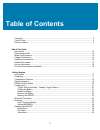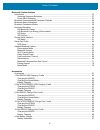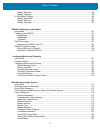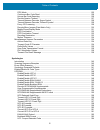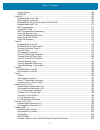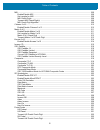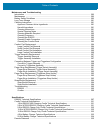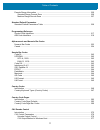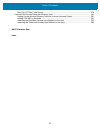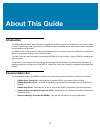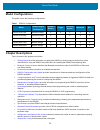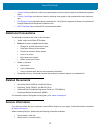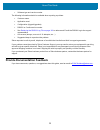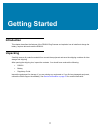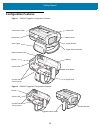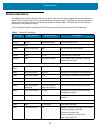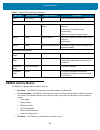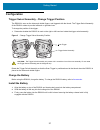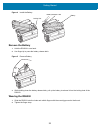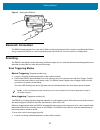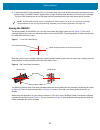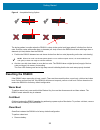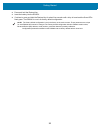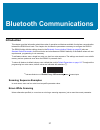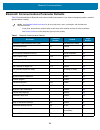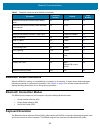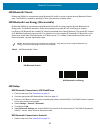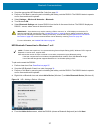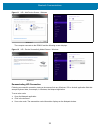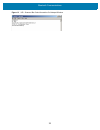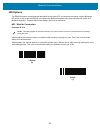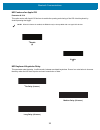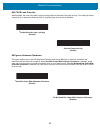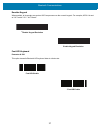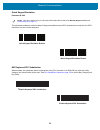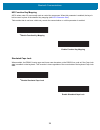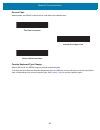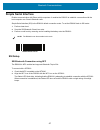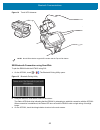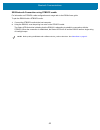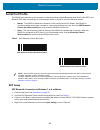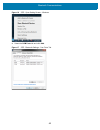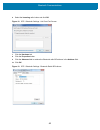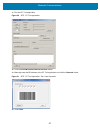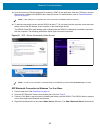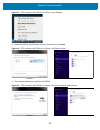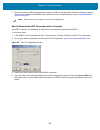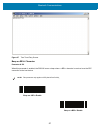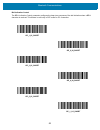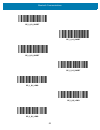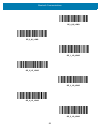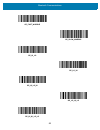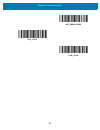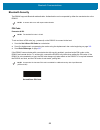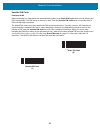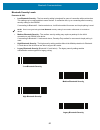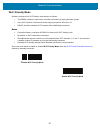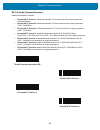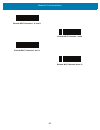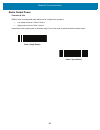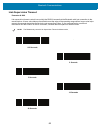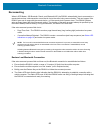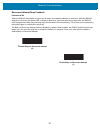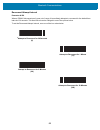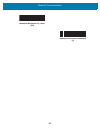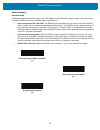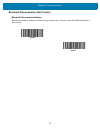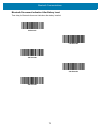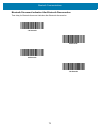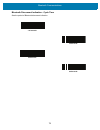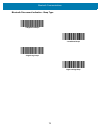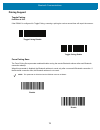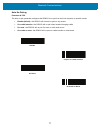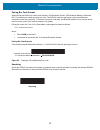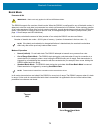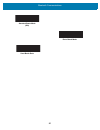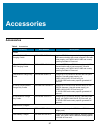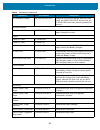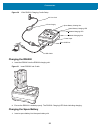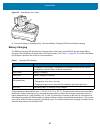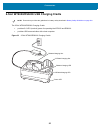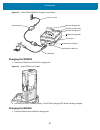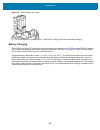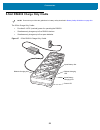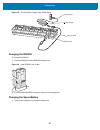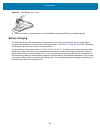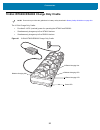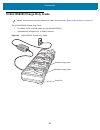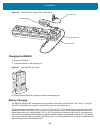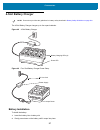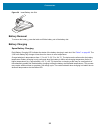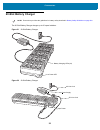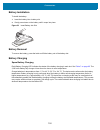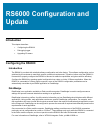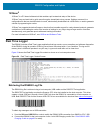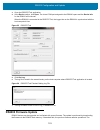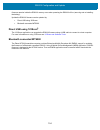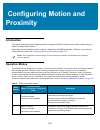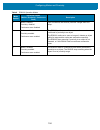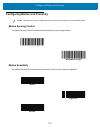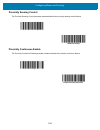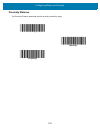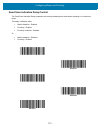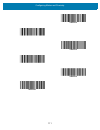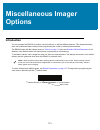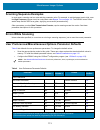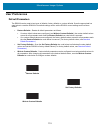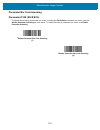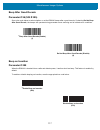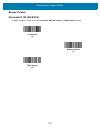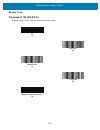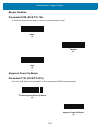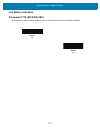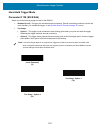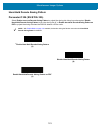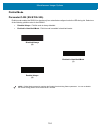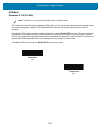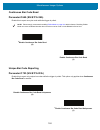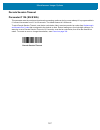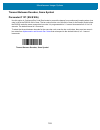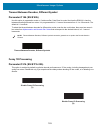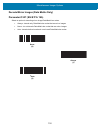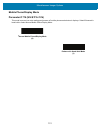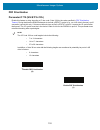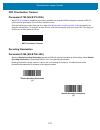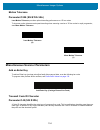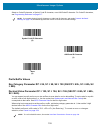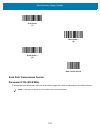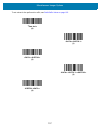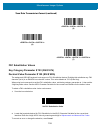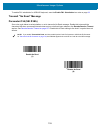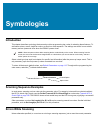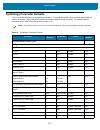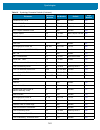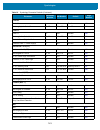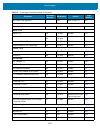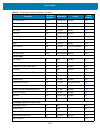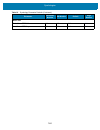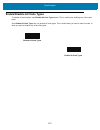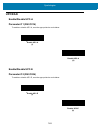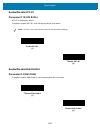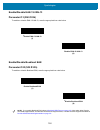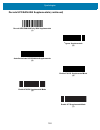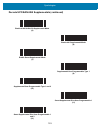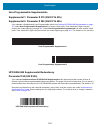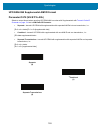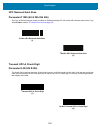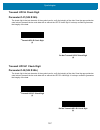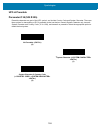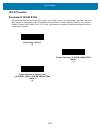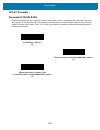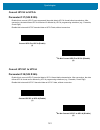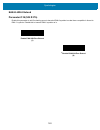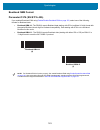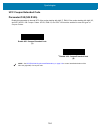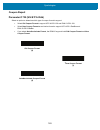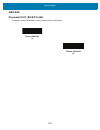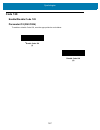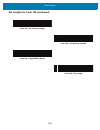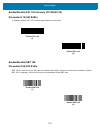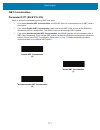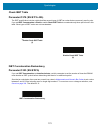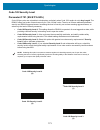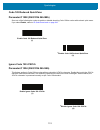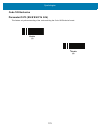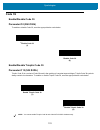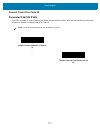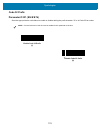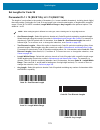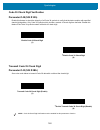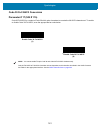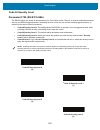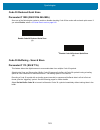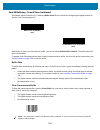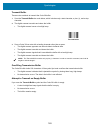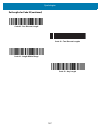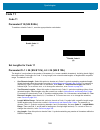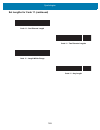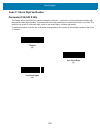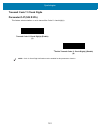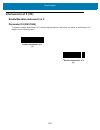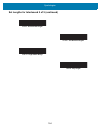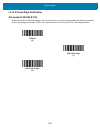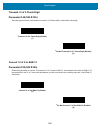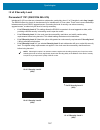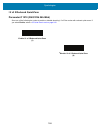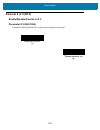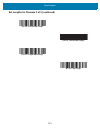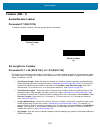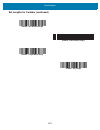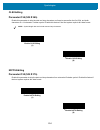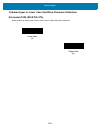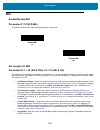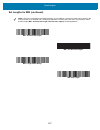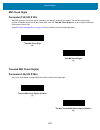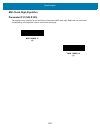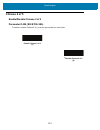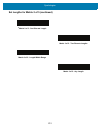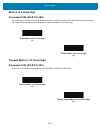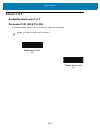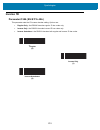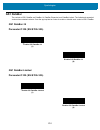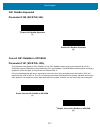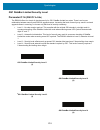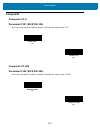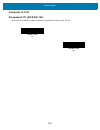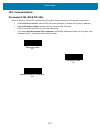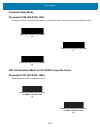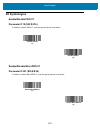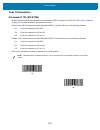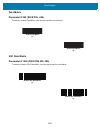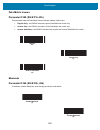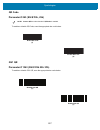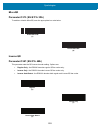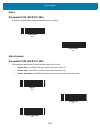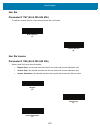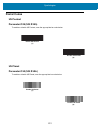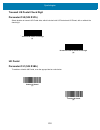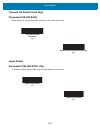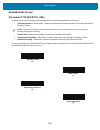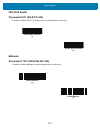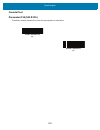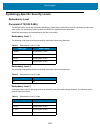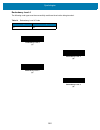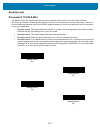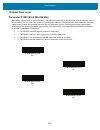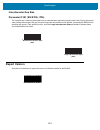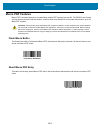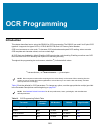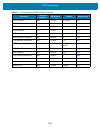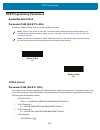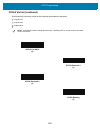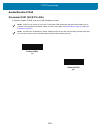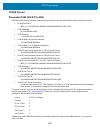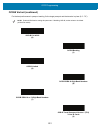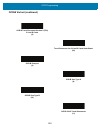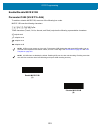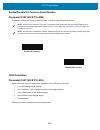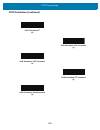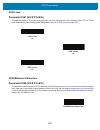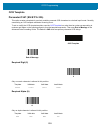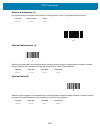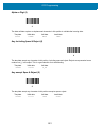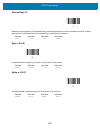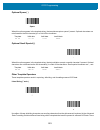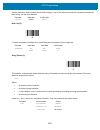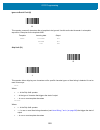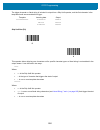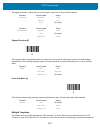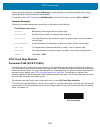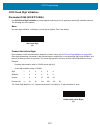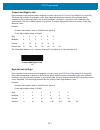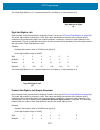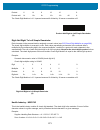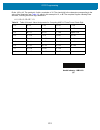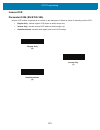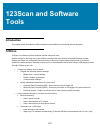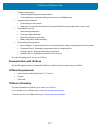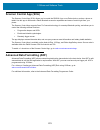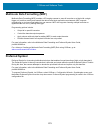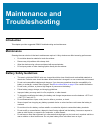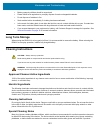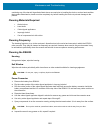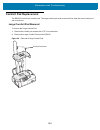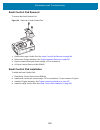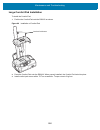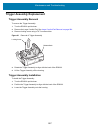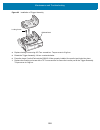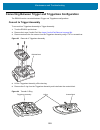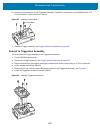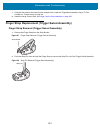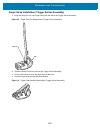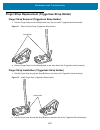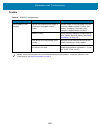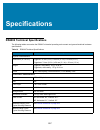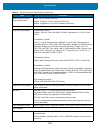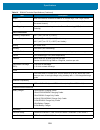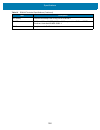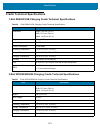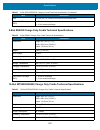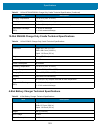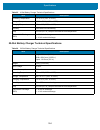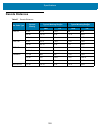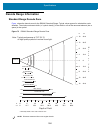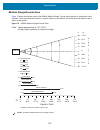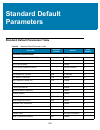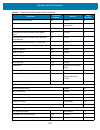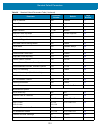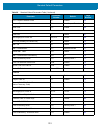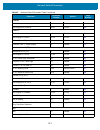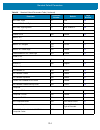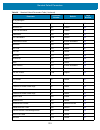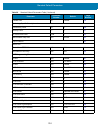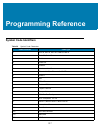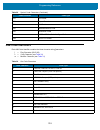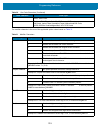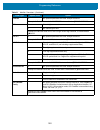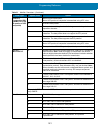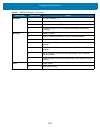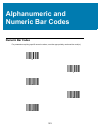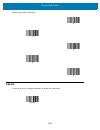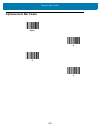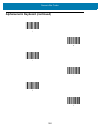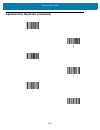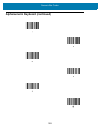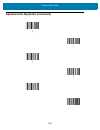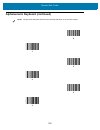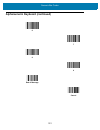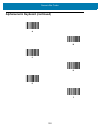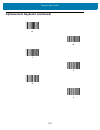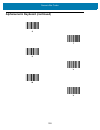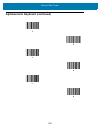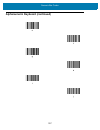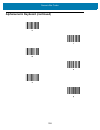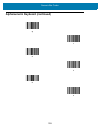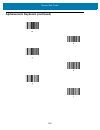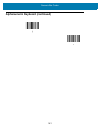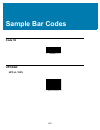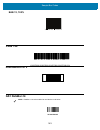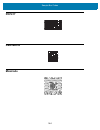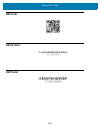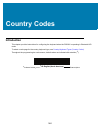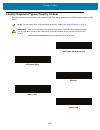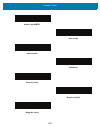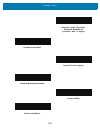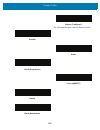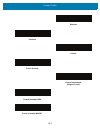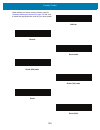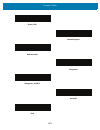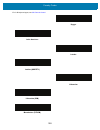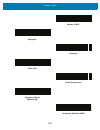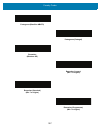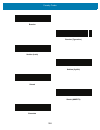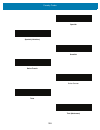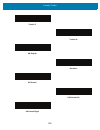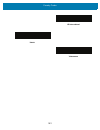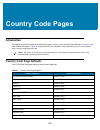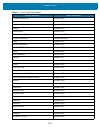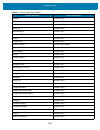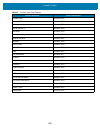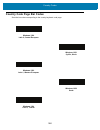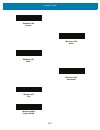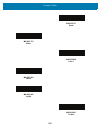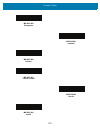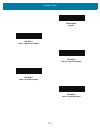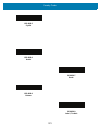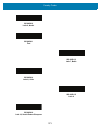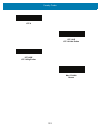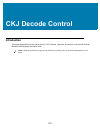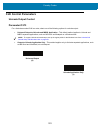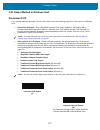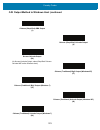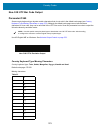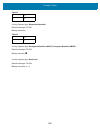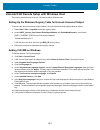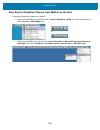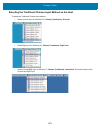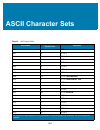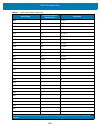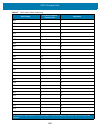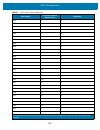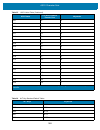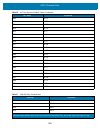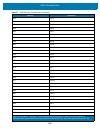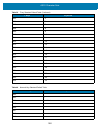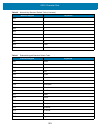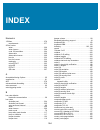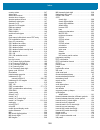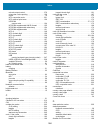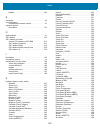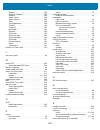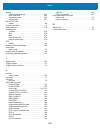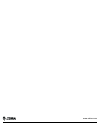Summary of RS6000
Page 1
Ring scanner rs6000 mn-002704-03 user guide.
Page 2: Copyright
2 copyright © 2017 zih corp. And/or its affiliates. All rights reserved. Zebra and the stylized zebra head are trademarks of zih corp., registered in many jurisdictions worldwide. All other trademarks are the property of their respective owners. Copyrights & trademarks: for complete copyright and tr...
Page 3: Table of Contents
3 table of contents copyright ........................................................................................................................................... 2 terms of use ......................................................................................................................
Page 4
Table of contents 4 bluetooth communications introduction ..................................................................................................................................... 27 scanning sequence examples .................................................................................
Page 5
Table of contents 5 battery removal ........................................................................................................................ 98 battery charging ....................................................................................................................... 98 ...
Page 6
Table of contents 6 fips mode .............................................................................................................................. 125 continuous bar code read .................................................................................................... 126 unique ba...
Page 7
Table of contents 7 coupon report ........................................................................................................................ 165 issn ean ............................................................................................................................... 166 ...
Page 8
Table of contents 8 msi ................................................................................................................................................ 206 enable/disable msi ...............................................................................................................
Page 9
Table of contents 9 japan postal ........................................................................................................................... 233 australia post .......................................................................................................................... 2...
Page 10
Table of contents 10 maintenance and troubleshooting introduction  ...................................................................................................................................  280 maintenance  ...............................................................................
Page 11
Table of contents 11 decode range information ........................................................................................................... 306 standard range decode zone ............................................................................................... 306 medium range de...
Page 12
Table of contents 12 non-cjk utf bar code output .............................................................................................. 379 unicode/cjk decode setup with windows host .......................................................................... 381 setting up the windows registr...
Page 13: About This Guide
13 about this guide introduction the rs6000 ring scanner, also referred to as the bluetooth ring scanner, is a wearable bar code scan solution for both 1d and 2d bar code symbologies. The rs6000 is also compatible with a wide range of mobile computers communicating over bluetooth. The rs6000 user gu...
Page 14: Model Configurations
About this guide 14 model configurations this guide covers the following configurations: chapter descriptions topics covered in this guide are as follows: • getting started provides information on getting the rs6000 up and running for the first time, basic instructions for using the rs6000 and instr...
Page 15: Notational Conventions
About this guide 15 • country codes provides bar codes for programming the country keyboard type for the bluetooth keyboard (hid). • country code pages provides bar codes for selecting code pages for the programmed country keyboard type. • ckj decode control describes control parameters for cjk (chi...
Page 16
About this guide 16 • software type and version number the following information should be available when reporting a problem: • customer name • application used • configuration (trigger/triggerless) • rs6000 or cradle version number • see retrieving the rs6000 log file on page 102 to retrieve and e...
Page 17: Getting Started
17 getting started introduction this chapter describes the features of the rs6000 ring scanner and explains how to install and charge the battery, capture data and reset the rs6000. Unpacking carefully remove all protective material from around the equipment and save the shipping c...
Page 18: Configuration Features
Getting started 18 configuration features figure 1    rs6000 triggered configuration features figure 2    rs6000 triggerless configuration features imager window battery battery release latch finger strap scan trigger strap buckle beeper status led system led comfort pad two (2) pieces tri...
Page 19: Status Indications
Getting started 19 status indications the rs6000 has system notification leds on the back of the device to display system and decode status and a status led on the top of the device to display bluetooth and battery status. The rs6000 is also equipped with a beeper that issues different beep sequence...
Page 20: Rs6000 Activity Modes
Getting started 20 rs6000 activity modes the rs6000 is capable of three modes of activity: • run mode – the rs6000 is scanning or transferring data using bluetooth. • low power mode – the rs6000 enters standby mode (low power mode) when it is idle for more than one second. The rs6000 wakes-up and re...
Page 21: Configuration
Getting started 21 configuration trigger swivel assembly - change trigger position the rs6000 is worn on the index and middle fingers, and triggered with the thumb. The trigger swivel assembly of the rs6000 rotates to provide left-hand or right-hand use. To change the position of the trigger: 1. Det...
Page 22
Getting started 22 figure 4 install the battery remove the battery 1. Hold the rs6000 in one hand. 2. Use finger tip to press the battery release latch. Figure 5 remove battery 3. While holding down the battery release latch, pull up the battery to release it from the locking slots of the rs6000. We...
Page 23: Bluetooth Connection
Getting started 23 figure 6 wearing the rs6000 bluetooth connection the rs6000 sends decoded bar code data to zebra mobile computers and other devices using bluetooth. Before using, connect the rs6000 to a device using bluetooth. See bluetooth communications for configuration. Scanning the rs6000 us...
Page 24
Getting started 24 2. Position the rs6000 approximately 22.8 cm (9 inches) from a bar code. Aim the cross hair laser beam to cover the bar code. The rs6000 takes a digital picture (image) of the bar code and stores it in memory for decoding. The scan led flashes green and a high beep sounds indicati...
Page 25: Resetting The Rs6000
Getting started 25 figure 9 acceptable aiming options the aiming pattern is smaller when the rs6000 is closer to the symbol and larger when it is farther from the bar code. Scan bar codes with smaller bars or elements (mil size) closer to the rs6000 and those with larger bars or elements (mil size) ...
Page 26
Getting started 26 2. Press and hold the restore key. 3. Insert the battery into the rs6000. 4. Continue to press and hold the restore key for about five seconds until a chirp is heard and the scan leds flash green. The rs6000 is now in its factory default configuration. Note : the factory default c...
Page 27: Bluetooth Communications
27 bluetooth communications introduction this chapter provides information about the modes of operation and features available for wireless communication between the rs6000 and hosts. The chapter also includes the parameters necessary to configure the rs6000. The rs6000 ships with the settings shown...
Page 28
Bluetooth communications 28 bluetooth communications parameter defaults table 3 lists the defaults for bluetooth radio communication parameters. If you wish to change any option, scan the appropriate bar code(s). Note : see standard default parameters for all user preferences, hosts, symbologies, an...
Page 29: Bluetooth Status Indications
Bluetooth communications 29 bluetooth status indications when the rs6000 is pairing or re-establishing a connection to a computer, it issues various beep sequences indicating successful or unsuccessful operations. See table 2 on page 19 for all beep sequences and led displays including those which o...
Page 30
Bluetooth communications 30 hid bluetooth classic enables the rs6000 to communicate using bluetooth hid profile to a host computer through bluetooth classic radio. The rs6000 is capable of operating in slave (discoverable) or master mode. Hid bluetooth low energy (discoverable) enables the rs6000 to...
Page 31
Bluetooth communications 31 2. Scan the appropriate hid bluetooth bar code from page 30 . 3. Perform a cold boot by removing and re-installing the battery onto the rs6000. The rs6000 starts to operate and is discoverable as a keyboard. 4. Select settings > wireless & networks > bluetooth 5. Turn blu...
Page 32
Bluetooth communications 32 figure 11 hid - add device screen - windows the computer connects to the rs6000 and the following screen displays. Figure 12 hid - device successfully added screen - windows demonstrating hid connection following a successful connection, data can be scanned into any windo...
Page 33
Bluetooth communications 33 figure 13 hid - scanned bar code information on notepad window.
Page 34
Bluetooth communications 34 hid options the rs6000 supports virtual keyboard emulation for the apple ios, and keyboard emulation over the bluetooth hid profile. In this mode the rs6000 can interact with bluetooth enabled hosts supporting the hid profile as a bluetooth keyboard. Scanned data is trans...
Page 35
Bluetooth communications 35 hid features for apple ios parameter # 1114 this option works with apple ios devices to enable the opening and closing of the ios virtual keyboard by double-pressing the trigger. Hid keyboard keystroke delay this parameter sets the delay, in milliseconds, between emulated...
Page 36
Bluetooth communications 36 hid caps lock override when enabled, the case of the data is preserved regardless of the state of the caps lock key. This setting is always enabled for the “japanese, windows (ascii)” keyboard type and can not be disabled. Hid ignore unknown characters this option applies...
Page 37
Bluetooth communications 37 emulate keypad when enabled, all characters are sent as ascii sequences over the numeric keypad. For example, ascii a is sent as "alt make" 0 6 5 "alt break." fast hid keyboard parameter # 1361 this option transmits bluetooth hid keyboard data at a faster rate. * disable ...
Page 38
Bluetooth communications 38 quick keypad emulation parameter # 1362 this parameter enables a quicker method of keypad emulation where ascii sequences are only sent for ascii characters not found on the keyboard. Hid keyboard fn1 substitution when enabled, this parameter allows replacement of any fn1...
Page 39
Bluetooth communications 39 hid function key mapping ascii values under 32 are normally sent as control-key sequences. When this parameter is enabled, the keys in bold are sent in place of the standard key mapping (see ascii character sets ). Table entries that do not have a bold entry remain the sa...
Page 40
Bluetooth communications 40 convert case when enabled, the rs6000 converts all bar code data to the selected case. Country keyboard type change while in hid mode, the rs6000 supports several keyboard layouts. To change the north american standard keyboards layout to a different country code layout, ...
Page 41: Simple Serial Interface
Bluetooth communications 41 simple serial interface enables communication with zebra mobile computers. It enables the rs6000 to establish a connection with the host computer over classic bluetooth radio. Simple serial interface (ssi) is the rs6000 default connection mode. To set the rs6000 back to s...
Page 42
Bluetooth communications 42 figure 14 touch nfc antennas ssi bluetooth connection using scan2pair to pair the rs6000 with the wt6000 using ssi: 1. On the wt6000, touch > . The bluetooth pairing utility opens. Figure 15 bluetooth pairing utility 2. Using the rs6000, scan the bar code on the screen. T...
Page 43
Bluetooth communications 43 ssi bluetooth connection using stb3678 cradle for information on stb3678 cradle configuration and usage refer to the ds36x8 user guide. To pair the rs6000 with a stb3678 cradle: 1. Connect the stb3678 cradle to the host computer. 2. Using the rs6000, scan the pairing bar ...
Page 44: Serial Port Profile
Bluetooth communications 44 serial port profile the rs6000 can connect to a host computer or other device that supports bluetooth serial port profile (spp). Use bluetooth spp when connecting to a host computer, tablet, or phone in one of the following modes: • master - the rs6000 initiates the conne...
Page 45
Bluetooth communications 45 figure 16 . Spp - open setting screen - windows 5. Select the com ports tab and click add . Figure 17 . Spp - bluetooth settings - com ports tab.
Page 46
Bluetooth communications 46 6. Select the incoming radio button and click ok . Figure 18 spp - bluetooth settings - add com port screen 7. Click the hardware tab. 8. Click the properties button. 9. Click the advanced tab to retrieve the bluetooth radio bd address in the address field. 10. Click ok ....
Page 47
Bluetooth communications 47 11. Run the pc tool application. Figure 20 spp - pc tool application 12. Click the show bluetooth address barcode button. 13. Manually enter the bd address to the pc tool application and click the generate button. Figure 21 spp - pc tool application - bar code generator 1...
Page 48
Bluetooth communications 48 15. Open the incoming com port assigned (for example, com7) in the application. After the com port is opened the computer connects to the rs6000 and a beep will sound. For demonstration, refer to general bluetooth options on page 57 . 16. To start the connection process a...
Page 49
Bluetooth communications 49 figure 23 spp connection with rs6000 as a slave - open settings 5. Select the rs6000 (see bluetooth camera icon below) and click next figure 24 spp connection with rs6000 as a slave - add device screen 6. The computer attempts to connect to the rs6000 figure 25 . Spp conn...
Page 50
Bluetooth communications 50 7. Open the incoming com port assigned (for example, com7) in the application. After the com port is opened the computer connects to the rs6000 and a beep will sound. For demonstration, refer to general bluetooth options on page 57 . How to demonstrate spp connection with...
Page 51
Bluetooth communications 51 figure 27 tera term entry screen beep on bell character parameter # 150 when this parameter is enabled, the rs6000 issues a beep when a character is received over the spp connection to the host device. Note : this parameter only applies to spp (serial port profile). *beep...
Page 52
Bluetooth communications 52 bell indication control the bell indication control parameter configures the beep tone sequence of the bell indication when a bell character is received. This feature is valid only in spp mode for pc connection. Gp_1_hi_short gp_2_hi_short gp_3_hi_short gp_4_hi_short gp_5...
Page 53
Bluetooth communications 53 gp_2_lo_short gp_3_lo_short gp_4_lo_short gp_5_lo_short gp_1_hi_long gp_2_hi_long gp_3_hi_long.
Page 54
Bluetooth communications 54 gp_4_hi_long gp_5_hi_long gp_1_lo_long gp_2_lo_long gp_3_lo_long gp_4_lo_long gp_5_lo_long.
Page 55
Bluetooth communications 55 gp_fast_warble gp_slow_warble gp_hi_lo gp_lo_hi gp_hi_lo_hi gp_lo_hi_lo gp_hi_hi_lo_lo.
Page 56
Bluetooth communications 56 app_error_beep app_click low_click.
Page 57: General Bluetooth Options
Bluetooth communications 57 general bluetooth options discoverable mode parameter # 610 select a discoverable mode based on the device initiating discovery: • select general discoverable mode when initiating connection from a pc. • select limited discoverable mode when initiating connection from a p...
Page 58
Bluetooth communications 58 bluetooth security the rs6000 supports bluetooth authentication. Authentication can be requested by either the remote device or the rs6000. Pin code parameter # 552 to set and store a pin code (e.G., password) on the rs6000 to connect to the host: 1. Scan the set & store ...
Page 59
Bluetooth communications 59 variable pin code parameter # 608 when connecting to a host device with authentication enabled, scan static pin code below to avoid entering the pin code manually. The pin stored in memory is used. Scan the variable pin code below to manually enter a pin code with each co...
Page 60
Bluetooth communications 60 bluetooth security levels parameter # 1393 • low bluetooth security - the low security setting is designed for ease of connection with most devices. This setting may be unacceptable to some devices. If connection fails, try re-connecting after increasing security setting ...
Page 61
Bluetooth communications 61 wi-fi friendly mode scanners configured for wi-fi friendly mode behave as follows: • the rs6000 remains in sniff mode, and exits sniff mode only during firmware update. • if any wi-fi channel is excluded from the hopping sequence, afh turns off. • rs6000 avoid the selecte...
Page 62
Bluetooth communications 62 wi-fi friendly channel exclusion select the channels to exclude: • exclude wi-fi channel 1 : bluetooth channels 0-21 are excluded from hopping sequence (2402-2423 mhz). • exclude wi-fi channel 6 : bluetooth channels 25-46 are excluded from hopping sequence (2427 - 2448 mh...
Page 63
Bluetooth communications 63 exclude wi-fi channels 1, 6, and 11 exclude wi-fi channels 1 and 6 exclude wi-fi channels 1 and 11 exclude wi-fi channels 6 and 11.
Page 64
Bluetooth communications 64 radio output power parameter # 1324 rs6000 uses a configurable radio which can be configured to operate in: • low power mode as a class 2 device • high power mode as class 1 device. Increase the radio output power to increase range. Scan a bar code to select the desired p...
Page 65
Bluetooth communications 65 link supervision timeout parameter # 1698 link supervision timeout controls how quickly the rs6000 senses that the bluetooth radio lost connection to the remote device. A lower value helps prevent data loss at the edge of the operating range while a larger value helps pre...
Page 66
Bluetooth communications 66 reconnecting when in spp master, ssi bluetooth classic, and bluetooth hid, the rs6000 automatically tries to reconnect to a remote device when a disconnection occurs that is due to the radio losing communication. This can happen if the rs6000 goes out of range with the re...
Page 67
Bluetooth communications 67 reconnect attempt beep feedback parameter # 559 when the rs6000 disconnects as it goes out of range, it immediately attempts to reconnect. While the rs6000 attempts to reconnect, the status led continues to blink blue. If the auto-reconnect process fails, the rs6000 emits...
Page 68
Bluetooth communications 68 reconnect attempt interval parameter # 558 when a rs6000 disconnects as it goes out of range, it immediately attempts to reconnect for the default time interval of 30 seconds. This time interval can be changed to one of the options below. To set the reconnect attempt inte...
Page 69
Bluetooth communications 69 attempt to reconnect for 1 hour (720) attempt to reconnect indefinitely (0).
Page 70
Bluetooth communications 70 auto-reconnect parameter # 604 in bluetooth keyboard emulation (hid) mode, spp master, and ssi bluetooth classic, select a re-connect option for when the rs6000 loses its connection with a remote device: • auto-reconnect on bar code data : the rs6000 auto-reconnects when ...
Page 71
Bluetooth communications 71 bluetooth disconnection alert control bluetooth disconnect indication when this parameter is enabled, the rs6000 plays a beep every 10 seconds when the rs6000 bluetooth is disconnected. * disable enable.
Page 72
Bluetooth communications 72 bluetooth disconnect indication after battery insert time delay for bluetooth disconnect indication after battery installed. 60 seconds *120 seconds 180 seconds 240 seconds 300 seconds.
Page 73
Bluetooth communications 73 bluetooth disconnect indication after bluetooth disconnection time delay for bluetooth disconnect indication after bluetooth disconnection. *30 seconds 60 seconds 90 seconds 120 seconds.
Page 74
Bluetooth communications 74 bluetooth disconnect indication - cycle time sets the period of bluetooth disconnect indication. *10 seconds 30 seconds 60 seconds 90 seconds.
Page 75
Bluetooth communications 75 bluetooth disconnect indication - beep type *3 high/short beeps 3 low/short beeps 3 high/long beeps high/low/high beep.
Page 76
Bluetooth communications 76 pairing support toggle pairing parameter # 1322 if the rs6000 is configured for toggle pairing, scanning a pairing bar code a second time will unpair the scanner. Force pairing save the force pairing save parameter enables/disables saving the remote bluetooth address afte...
Page 77
Bluetooth communications 77 auto un-pairing parameter # 1708 the auto un-pair parameter configures the rs6000 to un-pair from the host computer on specific events. • disable (default) - the rs6000 will not auto un-pair on any events. • on cradle insertion - the rs6000 will un-pair when inserted char...
Page 78
Bluetooth communications 78 pairing bar code format when pairing the rs6000 to certain host devices in ssi bluetooth classic, spp bluetooth master or bluetooth hid, it is necessary to create a pairing bar code. The rs6000 scans the pairing bar code and initiates the connection to the host computer. ...
Page 79
Bluetooth communications 79 batch mode parameter # 544 the rs6000 supports five versions of batch mode. When the rs6000 is configured for any of the batch modes, it attempts to store bar code data (not parameter bar codes) until transmission is initialized, or the maximum number of bar codes are sto...
Page 80
Bluetooth communications 80 standard batch mode (02h) enter batch mode send batch data.
Page 81: Accessories
81 accessories accessories table 6 accessories accessory part number description cradles 1-slot rs6000 usb charging cradle crd-ngrs-1s1bu-01 provides rs6000 and spare battery charging and usb communication with a host computer. Use with power supply, p/n pwrs-14000-148r and country specific grounded...
Page 82
Accessories 82 20-slot battery charger sac-nwtrs-20sch-01 charges up to 20 spare batteries. Use with power supply, p/n pwrs-14000-241r, dc line cord, p/n 50-16002-029r and country specific grounded ac line cord. Mounting brackets rack mount bracket brkt-scrd-smrk-01 use for mounting a 5-slot cradle ...
Page 83
Accessories 83 1-slot rs6000 usb charging cradle the 1-slot rs6000 usb charging cradle: • provides 5 vdc (nominal) power for operating the rs6000 • provides usb communication with a host computer • charges a spare battery. Figure 29 1-slot rs6000 usb charging cradle note : ensure that you follow the...
Page 84
Accessories 84 figure 30 1-slot rs6000 charging cradle setup charging the rs6000 1. Insert the rs6000 into the rs6000 charging slot. Figure 31 insert rs6000 into cradle 2. Ensure the rs6000 is seated properly. The rs6000 charging led blinks indicating charging. Charging the spare battery 1. Insert a...
Page 85
Accessories 85 figure 32 insert battery into cradle 2. Ensure the battery is seated properly. The spare battery charging led blinks indicating charging. Battery charging the rs6000 charging led indicates the charging status of the battery in the rs6000 and the spare battery charging led indicates th...
Page 86
Accessories 86 2-slot wt6000/rs6000 usb charging cradle the 2-slot wt6000/rs6000 charging cradle: • provides 5.4 vdc (nominal) power for operating the wt6000 and rs6000. • provides usb communication with a host computer. Figure 33 2-slot wt6000/rs6000 charging cradle note : ensure that you follow th...
Page 87
Accessories 87 figure 34 2-slot wt6000/rs6000 charging cradle setup charging the wt6000 1. Insert the wt6000 into the wt6000 charging slot. Figure 35 insert wt6000 into cradle 2. Ensure the wt6000 is seated properly. The wt6000 charging led blinks indicating charging. Charging the rs6000 1. Insert t...
Page 88
Accessories 88 figure 36 insert rs6000 into cradle 2. Ensure the rs6000 is seated properly. The rs6000 charging led blinks indicating charging. Battery charging the wt6000 charging led indicates the charging status of the battery in the wt6000 and the rs6000 charging led indicates the charging statu...
Page 89
Accessories 89 5-slot rs6000 charge only cradle the 5-slot charge only cradle: • provides 5.4 vdc (nominal) power for operating the rs6000. • simultaneously charges up to five rs6000 devices. • simultaneously charges up to five spare batteries. Figure 37 5-slot rs6000 charge only cradle note : ensur...
Page 90
Accessories 90 figure 38 5-slot rs6000 charge only cradle setup charging the rs6000 to charge the rs6000: 1. Insert the rs6000 into the rs6000 charging slot. Figure 39 insert rs6000 into cradle 2. Ensure that the rs6000 is properly seated in the charging slot. Charging the spare battery 1. Insert a ...
Page 91
Accessories 91 figure 40 insert battery into cradle 2. Ensure the battery is seated properly. The spare battery charging led blinks indicating charging. Battery charging the rs6000 charging led indicates the charging status of the battery in the rs6000 and the spare battery charging led indicates th...
Page 92
Accessories 92 10-slot wt6000/rs6000 charge only cradle the 10-slot charge only cradle: • provides 5.4 vdc (nominal) power for operating the wt6000 and rs6000. • simultaneously charges up to five wt6000 devices. • simultaneously charges up to five rs6000 devices. Figure 41 10-slot wt6000/rs6000 char...
Page 93
Accessories 93 figure 42 10-slot wt6000/rs6000 charge only cradle setup charging the wt6000 to charge the wt6000: 1. Insert the wt6000 in the wt6000 charging slot. Figure 43 insert wt6000 into cradle 2. Ensure that the wt6000 is properly seated in the charging slot. Ac line cord dc line cord power i...
Page 94
Accessories 94 charging the rs6000 to charge the rs6000: 1. Insert the rs6000 in the rs6000 charging slot. Figure 44 insert rs6000 into cradle 2. Ensure that the rs6000 is properly seated in the charging slot. Battery charging the wt6000 charging led indicates the charging status of the battery in t...
Page 95
Accessories 95 10-slot rs6000 charge only cradle the 10-slot rs6000 charge only cradle: • provides 5.4 vdc (nominal) power for operating the rs6000. • simultaneously charges up to 10 rs6000 devices. Figure 45 10-slot rs6000 charge only cradle note : ensure that you follow the guidelines for battery ...
Page 96
Accessories 96 figure 46 10-slot rs6000 charge only cradle setup charging the rs6000 to charge the rs6000: 1. Insert the rs6000 in the charging slot. Figure 47 insert rs6000 into cradle 2. Ensure that the rs6000 is properly seated in the charging slot. Battery charging the rs6000 charging led indica...
Page 97: 4-Slot Battery Charger
Accessories 97 4-slot battery charger the 4-slot battery charger charges up to four spare batteries. Figure 48 4-slot battery charger figure 49 four slot battery charger power setup battery installation to install the battery: 1. Insert the battery into a battery slot. 2. Gently press down on the ba...
Page 98
Accessories 98 figure 50 insert battery into slot battery removal to remove the battery, press the latch and lift the battery out of the battery slot. Battery charging spare battery charging each battery charging led indicates the status of the battery charging in each slot. See table 7 on page 85 ....
Page 99: 20-Slot Battery Charger
Accessories 99 20-slot battery charger the 20-slot battery charger charges up to 20 spare batteries. Figure 51 20-slot battery charger figure 52 20-slot battery charger note : ensure that you follow the guidelines for battery safety described in battery safety guidelines on page 280 . Battery chargi...
Page 100
Accessories 100 battery installation to install the battery: 1. Insert the battery into a battery slot. 2. Gently press down on the battery until it snaps into place. Figure 53 insert battery into slot battery removal to remove the battery, press the latch and lift the battery out of the battery slo...
Page 101: Rs6000 Configuration and
101 rs6000 configuration and update introduction this chapter describes: • configuring the rs6000 • debugging logger • upgrading firmware. Configuring the rs6000 introduction the rs6000 is provided with a default software configuration set in the factory. This software configuration can be optimized...
Page 102: Real Time Logger
Rs6000 configuration and update 102 123scan 2 123scan² is a pc-based software tool that enables rapid customized setup of the device. 123scan² uses a wizard tool to guide users through a streamlined set up process. Settings are saved in a configuration file that can be distributed via e-mail, electr...
Page 103: Rs6000 Firmware Update
Rs6000 configuration and update 103 3. Open the rs507pctool application. 4. In the device section, click open . The virtual com port assigned to the rs6000 opens and the device info for the rs6000 will be shown. When the rs6000 is connected to the rs507pctool, the logger time on the rs6000 is synchr...
Page 104
Rs6000 configuration and update 104 firmware remains inside the rs6000 memory even when powering the rs6000 off/on (removing and re-installing the battery). Update the rs6000 firmware can be updated by: • direct usb using 123scan 2 • bluetooth connected wt6000 . Direct usb using 123scan 2 the 123sca...
Page 105: Configuring Motion and
105 configuring motion and proximity introduction this chapter describes the auto-triggering feature of triggerless rs6000 models and provides programming bar codes for configuring this feature. Motion and proximity detection can be enabled or disabled by the emdk application, 123s...
Page 106
Configuring motion and proximity 106 3 motion: enabled proximity: disabled continuous scan: disabled upon movement, the rs6000 performs a single scan and stops. 4 motion: enabled proximity: enabled continuous scan: enabled the rs6000 performs a continuous scan when moved and positioned in proximity ...
Page 107
Configuring motion and proximity 107 configuring motion and proximity motion sensing control the motion sensing control parameter enables/disable the motion trigger feature. Motion sensitivity the motion sensitivity parameter selects the sensitivity level of motion detection algorithm. Note : throug...
Page 108
Configuring motion and proximity 108 proximity sensing control the proximity sensing control parameter enables/disables the proximity sensing control feature. Proximity continuous enable the proximity continuous enable parameter enables/disables the proximity continuous feature. Disable proximity *e...
Page 109
Configuring motion and proximity 109 proximity distance the proximity distance parameter sets the proximity sensitivity range. Short range mid range *long range.
Page 110
Configuring motion and proximity 110 good scan indication delay control the good scan indication delay parameter sets a delay between good scans when scanning is in continuous mode. This delay is effective when: • motion detection - enabled • proximity - enabled • proximity continues - enabled or • ...
Page 111
Configuring motion and proximity 111 1000 msec 1200 msec 1400 msec 1600 msec 1800 msec 2000 msec.
Page 112: Miscellaneous Imager
112 miscellaneous imager options introduction you can program the rs6000 to perform various functions, or activate different features. This chapter describes each user preference feature and provides programming bar codes for selecting these features. the rs6000 ships with the se...
Page 113: Scanning Sequence Examples
Miscellaneous imager options 113 scanning sequence examples in most cases, scanning one bar code sets the parameter value. For example, to set the beeper tone to high, scan the high frequency (beeper tone) bar code listed under beeper tone on page 119 . The rs6000 issues a fast warble beep and the l...
Page 114
Miscellaneous imager options 114 hand-held decode aiming pattern 306 f0h 32h enable 123 picklist mode 402 f0h 92h disabled always 124 fips mode 736 f1h e0h disable 125 continuous bar code read 649 f1h 89h disable 126 unique bar code reporting 723 f1h d3h enable 126 decode session timeout 136 88h 9.9...
Page 115: User Preferences
Miscellaneous imager options 115 user preferences default parameters the rs6000 can be reset to two types of defaults: factory defaults or custom defaults. Scan the appropriate bar code below to reset the rs6000 to its default settings and/or set the rs6000 current settings as the custom default. • ...
Page 116
Miscellaneous imager options 116 parameter bar code scanning parameter # 236 (ssi # ech) to disable the decoding of parameter bar codes, including the set defaults parameter bar codes, scan the disable parameter scanning bar code below. To enable decoding of parameter bar codes, scan enable paramete...
Page 117
Miscellaneous imager options 117 beep after good decode parameter # 56 (ssi # 38h) scan a bar code below to select whether or not the rs6000 beeps after a good decode. If selecting do not beep after good decode , the beeper still operates during parameter menu scanning and to indicate error conditio...
Page 118
Miscellaneous imager options 118 beeper volume parameter # 140 (ssi # 8ch) to select a beeper volume, scan the low volume, medium volume , or high volume bar code. Low volume (2) medium volume (1) * high volume (0).
Page 119
Miscellaneous imager options 119 beeper tone parameter # 145 (ssi # 91h) to select a beeper tone, scan one of the following bar codes. Off (3) low tone (2) medium tone (1) * high tone (0) medium to high tone (2-tone) (4).
Page 120
Miscellaneous imager options 120 beeper duration parameter # 628 (ssi # f1h 74h) to select the duration for the beeper, scan one of the following bar codes. Suppress power up beeps parameter # 721 (ssi # f1h d1h) scan a bar code below to select whether or not to suppress the rs6000 power-up beeps. S...
Page 121
Miscellaneous imager options 121 low battery indication parameter # 779 (ssi # f2h 0bh) scan a barcode below to select whether or not to suppress the rs6000's low battery indication. Disable (0) *enable (1).
Page 122
Miscellaneous imager options 122 hand-held trigger mode parameter # 138 (ssi # 8ah) select one of the following trigger modes for the rs6000. • standard (level) - a trigger pull activates decode processing. Decode processing continues until the bar code decodes, you release the trigger, or the decod...
Page 123
Miscellaneous imager options 123 hand-held decode aiming pattern parameter # 306 (ssi # f0h 32h) select enable hand-held decode aiming pattern to project the aiming dot during bar code capture, disable hand-held decode aiming pattern to turn the aiming dot off, or enable hand-held decode aiming patt...
Page 124
Miscellaneous imager options 124 picklist mode parameter # 402 (ssi # f0h 92h) picklist mode enables the rs6000 to decode only bar codes that are aligned under the led aiming dot. Select one of the following picklist modes for the rs6000: • disabled always - picklist mode is always disabled. • enabl...
Page 125
Miscellaneous imager options 125 fips mode parameter # 736 (f1h e0h) the federal information processing standard (fips) 140-2 is a u.S. Government computer security standard used to accredit cryptographic modules. Fips enabled ds3678 scanners and cradles offer this secure mode of operation. To enabl...
Page 126
Miscellaneous imager options 126 continuous bar code read parameter # 649 (ssi # f1h 89h) enable this to report every bar code while the trigger is pulled. Unique bar code reporting parameter # 723 (ssi # f1h d3h) enable this to report only unique bar codes while the trigger is pulled. This option o...
Page 127
Miscellaneous imager options 127 decode session timeout parameter # 136 (ssi # 88h) this parameter sets the maximum time decode processing continues during a scan attempt. It is programmable in 0.1 second increments from 0.5 to 9.9 seconds. The default timeout is 9.9 seconds. To set a decode session...
Page 128
Miscellaneous imager options 128 timeout between decodes, same symbol parameter # 137 (ssi # 89h) use this option in continuous bar code read mode to prevent the beeper from continuously beeping when a bar code is left in the rs6000 field of view. The bar code must be out of the field of view for th...
Page 129
Miscellaneous imager options 129 timeout between decodes, different symbol parameter # 144 (ssi # 90h) use this option in presentation mode or continuous bar code read to control the time the rs6000 is inactive between decoding different bar codes. It is programmable in 0.1 second increments from 0....
Page 130
Miscellaneous imager options 130 decode mirror images (data matrix only) parameter # 537 (ssi # f1h 19h) select an option for decoding mirror image data matrix bar codes: • always - decode only data matrix bar codes that are mirror images • never - do not decode data matrix bar codes that are mirror...
Page 131
Miscellaneous imager options 131 mobile phone/display mode parameter # 716 (ssi # f1h cch) this mode improves bar code reading performance off mobile phones and electronic displays. Select enhanced in hand-held or select normal mobile phone/display mode. * normal mobile phone/display mode (0) enhanc...
Page 132
Miscellaneous imager options 132 pdf prioritization parameter # 719 (ssi # f1h cfh) enable this feature to delay decoding a 1d bar code (code 128) by the value specified in pdf prioritization timeout . During that time the rs6000 attempts to decode a pdf417 symbol (e.G., on a us driver's license), a...
Page 133
Miscellaneous imager options 133 pdf prioritization timeout parameter # 720 (ssi # f1h d0h) when pdf prioritization is enabled, this timeout specifies how long the rs6000 attempts to decode a pdf417 symbol before reporting the 1d bar code in the field of view. Scan the following bar code, then scan ...
Page 134
Miscellaneous imager options 134 motion tolerance parameter # 858 (ssi # f2h 5ah) less motion tolerance provides optimal decoding performance on 1d bar codes. To increase motion tolerance and speed decoding when scanning a series of 1d bar codes in rapid progression, scan more motion tolerance . Mis...
Page 135
Miscellaneous imager options 135 select no code id character, a symbol code id character, or an aim code id character. For code id characters, see programming reference on page 317 . Prefix/suffix values key category parameter # p = 99, s1 = 98, s2 = 100 (ssi # p = 63h, s1 = 62h, s2 = 64h) decimal v...
Page 136
Miscellaneous imager options 136 scan data transmission format parameter # 235 (ssi # ebh) to change the scan data format, scan one of the following eight bar codes corresponding to the desired format. Scan prefix (7) scan suffix 1 (6) scan suffix 2 (8) data format cancel note : if using this parame...
Page 137
Miscellaneous imager options 137 to set values for the prefix and/or suffix, see prefix/suffix values on page 135 . * data as is (0) (1) (2) (3) (4).
Page 138
Miscellaneous imager options 138 fn1 substitution values key category parameter # 103 (ssi # 67h) decimal value parameter # 109 (ssi # 6dh) the wedge and usb hid keyboard hosts support a fn1 substitution feature. Enabling this substitutes any fn1 character (0x1b) in an ean128 bar code with a value. ...
Page 139
Miscellaneous imager options 139 to enable fn1 substitution for usb hid keyboard, scan the enable fn1 substitution bar code on page 38 . Transmit “no read” message parameter # 94 (ssi # 5eh) scan a bar code below to select whether or not to transmit a no read message. Enable this to transmit the cha...
Page 140: Symbologies
140 symbologies introduction this chapter describes symbology features and provides programming bar codes for selecting these features. To set feature values, scan a single bar code or a short bar code sequence. The settings are stored in non-volatile memory and are preserved even when the rs6000 po...
Page 141: Symbology Parameter Defaults
Symbologies 141 symbology parameter defaults table 10 lists the defaults for all symbology parameters. To change the default values, scan the appropriate bar codes in this guide. These new values replace the standard default values in memory. To recall the default parameter values, see default param...
Page 142
Symbologies 142 convert upc-e1 to a 38 26h disable 161 ean-8/jan-8 extend 39 27h disable 162 bookland isbn format 576 f1h 40h isbn-10 163 ucc coupon extended code 85 55h disable 164 coupon report 730 f1h dah new coupon format 165 issn ean 617 f1h 69h disable 166 code 128 code 128 8 08h enable 167 se...
Page 143
Symbologies 143 code 93 code 93 9 09h enable 186 set length(s) for code 93 26, 27 1ah, 1bh 1 to 55 186 code 11 code 11 10 0ah disable 188 set lengths for code 11 28, 29 1ch, 1dh 4 to 55 188 code 11 check digit verification 52 34h disable 190 transmit code 11 check digit(s) 47 2fh disable 191 interle...
Page 144
Symbologies 144 msi check digit algorithm 51 33h mod 10/mod 10 209 chinese 2 of 5 chinese 2 of 5 408 f0h 98h disable 210 matrix 2 of 5 matrix 2 of 5 618 f1h 6ah disable 211 matrix 2 of 5 lengths 619 620 f1h 6bh f1h 6ch 4 to 55 211 matrix 2 of 5 check digit 622 f1h 6eh disable 213 transmit matrix 2 o...
Page 145
Symbologies 145 gs1 data matrix 1336 f8h 05h 38h disable 225 data matrix inverse 588 f1h 4ch inverse autodetect 226 maxicode 294 f0h 26h disable 226 qr code 293 f0h 25h enable 227 gs1 qr 1343 f8h 05h 3fh disable 227 microqr 573 f1h 3dh enable 228 inverse qr 587 ssi f1h 4bh regular 228 aztec 574 f1h ...
Page 146
Symbologies 146 macro pdf flush macro pdf buffer n/a n/a n/a 244 abort macro pdf entry n/a n/a n/a 244 table 10 symbology parameter defaults (continued) parameter parameter number ssi number default page number.
Page 147
Symbologies 147 enable/disable all code types to disable all symbologies, scan disable all code types below. This is useful when enabling only a few code types. Scan enable all code types turn on (enable) all code types. This is useful when you want to read all codes, or when you want to disable onl...
Page 148: Upc/ean
Symbologies 148 upc/ean enable/disable upc-a parameter # 1 (ssi # 01h) to enable or disable upc-a, scan the appropriate bar code below . Enable/disable upc-e parameter # 2 (ssi # 02h) to enable or disable upc-e, scan the appropriate bar code below . * enable upc-a (1) disable upc-a (0) * enable upc-...
Page 149
Symbologies 149 enable/disable upc-e1 parameter # 12 (ssi # 0ch) upc-e1 is disabled by default. To enable or disable upc-e1, scan the appropriate bar code below. Enable/disable ean-8/jan-8 parameter # 4 (ssi # 04h) to enable or disable ean-8/jan-8, scan the appropriate bar code below . Note : upc-e1...
Page 150
Symbologies 150 enable/disable ean-13/jan-13 parameter # 3 (ssi # 03h) to enable or disable ean-13/jan-13, scan the appropriate bar code below . Enable/disable bookland ean parameter # 83 (ssi # 53h) to enable or disable bookland ean, scan the appropriate bar code below. * enable ean-13/jan-13 (1) d...
Page 151
Symbologies 151 decode upc/ean/jan supplementals parameter # 16 (ssi # 10h) supplementals are bar codes appended according to specific format conventions (e.G., upc a+2, upc e+2, ean 13+2). The following options are available: • if you select ignore upc/ean with supplementals , and the rs6000 is pre...
Page 152
Symbologies 152 decode upc/ean/jan supplementals (continued) decode upc/ean/jan only with supplementals (1) * ignore supplementals (0) autodiscriminate upc/ean/jan supplementals (2) enable 378/379 supplemental mode (4) enable 978/979 supplemental mode (5) enable 977 supplemental mode (7).
Page 153
Symbologies 153 decode upc/ean/jan supplementals (continued) enable 414/419/434/439 supplemental mode (6) enable 491 supplemental mode (8) enable smart supplemental mode (3) supplemental user-programmable type 1 (9) supplemental user-programmable type 1 and 2 (10) smart supplemental plus user-progra...
Page 154
Symbologies 154 user-programmable supplementals supplemental 1: parameter # 579 (ssi # f1h 43h) supplemental 2: parameter # 580 (ssi # f1h 44h) if you selected a supplemental user-programmable option from decode upc/ean/jan supplementals on page 151 , select user-programmable supplemental 1 to set t...
Page 155
Symbologies 155 upc/ean/jan supplemental aim id format parameter # 672 (ssi # f1h a0h) select an output format when reporting upc/ean/jan bar codes with supplementals with transmit code id character on page 134 set to aim code id character : • separate - transmit upc/ean with supplementals with sepa...
Page 156
Symbologies 156 upc reduced quiet zone parameter # 1289 (ssi # f8h 05h 09h) scan one of the following bar codes to enable or disable decoding upc bar codes with reduced quiet zones. If you select enable , select a 1d quiet zone level on page 242 . Transmit upc-a check digit parameter # 40 (ssi # 28h...
Page 157
Symbologies 157 transmit upc-e check digit parameter # 41 (ssi # 29h) the check digit is the last character of the symbol used to verify the integrity of the data. Scan the appropriate bar code below to transmit the bar code data with or without the upc-e check digit. It is always verified to guaran...
Page 158
Symbologies 158 upc-a preamble parameter # 34 (ssi # 22h) preamble characters are part of the upc symbol, and include country code and system character. There are three options for transmitting a upc-a preamble to the host device: transmit system character only, transmit system character and country...
Page 159
Symbologies 159 upc-e preamble parameter # 35 (ssi # 23h) preamble characters are part of the upc symbol, and include country code and system character. There are three options for transmitting a upc-e preamble to the host device: transmit system character only, transmit system character and country...
Page 160
Symbologies 160 upc-e1 preamble parameter # 36 (ssi # 24h) preamble characters are part of the upc symbol, and include country code and system character. There are three options for transmitting a upc-e1 preamble to the host device: transmit system character only, transmit system character and count...
Page 161
Symbologies 161 convert upc-e to upc-a parameter # 37 (ssi # 25h) enable this to convert upc-e (zero suppressed) decoded data to upc-a format before transmission. After conversion, the data follows upc-a format and is affected by upc-a programming selections (e.G., preamble, check digit). Disable th...
Page 162
Symbologies 162 ean-8/jan-8 extend parameter # 39 (ssi # 27h) enable this parameter to add five leading zeros to decoded ean-8 symbols to make them compatible in format to ean-13 symbols. Disable this to transmit ean-8 symbols as is. Enable ean/jan zero extend (1) * disable ean/jan zero extend (0).
Page 163
Symbologies 163 bookland isbn format parameter # 576 (ssi # f1h 40h) if you enabled bookland ean using enable/disable bookland ean on page 150 , select one of the following formats for bookland data: • bookland isbn-10 - the rs6000 reports bookland data starting with 978 in traditional 10-digit form...
Page 164
Symbologies 164 ucc coupon extended code parameter # 85 (ssi # 55h) enable this parameter to decode upc-a bar codes starting with digit ‘5’, ean-13 bar codes starting with digit ‘99’, and upc-a/gs1-128 coupon codes. Upca, ean-13, and gs1-128 must be enabled to scan all types of coupon codes. Enable ...
Page 165
Symbologies 165 coupon report parameter # 730 (ssi # f1h dah) select an option to determine which type of coupon format to support. • select old coupon format to support upc-a/gs1-128 and ean-13/gs1-128. • select new coupon format as an interim format to support upc-a/gs1-databar and ean-13/gs1-data...
Page 166
Symbologies 166 issn ean parameter # 617 (ssi # f1h 69h) to enable or disable issn ean, scan the appropriate bar code below. Enable issn ean (1) * disable issn ean (0).
Page 167: Code 128
Symbologies 167 code 128 enable/disable code 128 parameter # 8 (ssi # 08h) to enable or disable code 128, scan the appropriate bar code below. * enable code 128 (1) disable code 128 (0).
Page 168
Symbologies 168 set lengths for code 128 parameter # l1 = 209 (ssi # d1h), l2 = 210 (ssi # d2h) the length of a code refers to the number of characters (i.E., human readable characters), including check digit(s) the code contains. Set lengths for code 128 to any length, one or two discrete lengths, ...
Page 169
Symbologies 169 set lengths for code 128 (continued) code 128 - one discrete length code 128 - two discrete lengths code 128 - length within range code 128 - any length.
Page 170
Symbologies 170 enable/disable gs1-128 (formerly ucc/ean-128) parameter # 14 (ssi # 0eh) to enable or disable gs1-128, scan the appropriate bar code below. Enable/disable isbt 128 parameter # 84 (ssi # 54h) isbt 128 is a variant of code 128 used in the blood bank industry. Scan a bar code below to e...
Page 171
Symbologies 171 isbt concatenation parameter # 577 (ssi # f1h 41h) select an option for concatenating pairs of isbt code types: • if you select disable isbt concatenation , the rs6000 does not concatenate pairs of isbt codes it encounters. • if you select enable isbt concatenation , there must be tw...
Page 172
Symbologies 172 check isbt table parameter # 578 (ssi # f1h 42h) the isbt specification includes a table that lists several types of isbt bar codes that are commonly used in pairs. If you set isbt concatenation to enable , enable check isbt table to concatenate only those pairs found in this table. ...
Page 173
Symbologies 173 code 128 security level parameter # 751 (ssi # f1h efh) code 128 bar codes are vulnerable to misdecodes, particularly when code 128 lengths is set to any length . The rs6000 offers four levels of decode security for code 128 bar codes. There is an inverse relationship between securit...
Page 174
Symbologies 174 code 128 reduced quiet zone parameter # 1208 (ssi # f8h 04h b8h) scan one of the following bar codes to enable or disable decoding code 128 bar codes with reduced quiet zones. If you select enable , select a 1d quiet zone level on page 242 . Ignore code 128 parameter # 1254 (ssi # f8...
Page 175
Symbologies 175 code 128 exclusive parameter # 673 (ssi # ssi f1h a1h) this feature only allows decoding of bar code matching the code 128 exclusive format. Enable (1) * disable (0).
Page 176: Code 39
Symbologies 176 code 39 enable/disable code 39 parameter # 0 (ssi # 00h) to enable or disable code 39, scan the appropriate bar code below. Enable/disable trioptic code 39 parameter # 13 (ssi # 0dh) trioptic code 39 is a variant of code 39 used in the marking of computer tape cartridges. Trioptic co...
Page 177
Symbologies 177 convert code 39 to code 32 parameter # 86 (ssi # 56h) code 32 is a variant of code 39 used by the italian pharmaceutical industry. Scan the appropriate bar code below to enable or disable converting code 39 to code 32. Note : code 39 must be enabled for this parameter to function. En...
Page 178
Symbologies 178 code 32 prefix parameter # 231 (ssi # e7h) scan the appropriate bar code below to enable or disable adding the prefix character “a” to all code 32 bar codes. Note : convert code 39 to code 32 must be enabled for this parameter to function. Enable code 32 prefix (1) * disable code 32 ...
Page 179
Symbologies 179 set lengths for code 39 parameter # l1 = 18 (ssi # 12h), l2 = 19 (ssi # 13h) the length of a code refers to the number of characters (i.E., human readable characters), including check digit(s) the code contains. Set lengths for code 39 to any length, one or two discrete lengths, or l...
Page 180
Symbologies 180 code 39 check digit verification parameter # 48 (ssi # 30h) enable this feature to check the integrity of all code 39 symbols to verify that the data complies with specified check digit algorithm. Only code 39 symbols which include a modulo 43 check digit are decoded. Enable this fea...
Page 181
Symbologies 181 code 39 full ascii conversion parameter # 17 (ssi # 11h) code 39 full ascii is a variant of code 39 which pairs characters to encode the full ascii character set. To enable or disable code 39 full ascii, scan the appropriate bar code below. Enable code 39 full ascii (1) * disable cod...
Page 182
Symbologies 182 code 39 security level parameter # 750 (ssi # f1h eeh) the rs6000 offers four levels of decode security for code 39 bar codes. There is an inverse relationship between security and rs6000 aggressiveness. Increasing the level of security can reduce scanning aggressiveness, so select o...
Page 183
Symbologies 183 code 39 reduced quiet zone parameter # 1209 (ssi # f8h 04h b9h) scan one of the following bar codes to enable or disable decoding code 39 bar codes with reduced quiet zones. If you select enable , select a 1d quiet zone level on page 242 . Code 39 buffering - scan & store parameter #...
Page 184
Symbologies 184 code 3 9 buffering - scan & store (continued) this feature affects code 39 only. If selecting buffer code 39 , we recommend configuring the digital scanner to decode code 39 symbology only. While there is data in the transmission buffer, you cannot select do not buffer code 39 . The ...
Page 185
Symbologies 185 transmit buffer there are two methods to transmit the code 39 buffer. 1. Scan the transmit buffer bar code below, which includes only a start character, a plus (+), and a stop character. 2. The digital scanner transmits and clears the buffer. • the digital scanner issues a low/high b...
Page 186: Code 93
Symbologies 186 code 93 enable/disable code 93 parameter # 9 (ssi # 09h) to enable or disable code 93, scan the appropriate bar code below. Set lengths for code 93 parameter # l1 = 26 (ssi # 1ah), l2 = 27 (ssi # 1bh) the length of a code refers to the number of characters (i.E., human readable chara...
Page 187
Symbologies 187 set lengths for code 9 3 (continued) code 93 - one discrete length code 93 - two discrete lengths code 93 - length within range code 93 - any length.
Page 188: Code 11
Symbologies 188 code 11 code 11 parameter # 10 (ssi # 0ah) to enable or disable code 11, scan the appropriate bar code below. Set lengths for code 11 parameter # l1 = 28 (ssi # 1ch), l2 = 29 (ssi # 1dh) the length of a code refers to the number of characters (i.E., human readable characters), includ...
Page 189
Symbologies 189 set lengths for code 11 (continued) code 11 - one discrete length code 11 - two discrete lengths code 11 - length within range code 11 - any length.
Page 190
Symbologies 190 code 11 check digit verification parameter # 52 (ssi # 34h) this feature allows the rs6000 to check the integrity of all code 11 symbols to verify that the data complies with the specified check digit algorithm. This selects the check digit mechanism for the decoded code 11 bar code....
Page 191
Symbologies 191 transmit code 11 check digits parameter # 47 (ssi # 2fh) this feature selects whether or not to transmit the code 11 check digit(s). Transmit code 11 check digit(s) (enable) (1) * do not transmit code 11 check digit(s) (disable) (0) note : code 11 check digit verification must be ena...
Page 192: Interleaved 2 of 5 (Itf)
Symbologies 192 interleaved 2 of 5 (itf) enable/disable interleaved 2 of 5 parameter # 6 (ssi # 06h) to enable or disable interleaved 2 of 5, scan the appropriate bar code below, and select an interleaved 2 of 5 length from the following pages. Enable interleaved 2 of 5 (1) * disable interleaved 2 o...
Page 193
Symbologies 193 set lengths for interleaved 2 of 5 parameter # l1 = 22 (ssi # 16h), l2 = 23 (ssi # 17h) the length of a code refers to the number of characters (i.E., human readable characters), including check digit(s) the code contains. Set lengths for i 2 of 5 to any length, one or two discrete l...
Page 194
Symbologies 194 set lengths for interleaved 2 of 5 (continued) i 2 of 5 - one discrete length i 2 of 5 - two discrete lengths i 2 of 5 - length within range i 2 of 5 - any length.
Page 195
Symbologies 195 i 2 of 5 check digit verification parameter # 49 (ssi # 31h) enable this feature to check the integrity of all i 2 of 5 symbols to verify the data complies with either the specified uniform symbology specification (uss), or the optical product code council (opcc) check digit algorith...
Page 196
Symbologies 196 transmit i 2 of 5 check digit parameter # 44 (ssi # 2ch) scan the appropriate bar code below to transmit i 2 of 5 data with or without the check digit. Convert i 2 of 5 to ean-13 parameter # 82 (ssi # 52h) enable this parameter to convert 14-character i 2 of 5 codes to ean-13, and tr...
Page 197
Symbologies 197 i 2 of 5 security level parameter # 1121 (ssi # f8h 04h 61h) interleaved 2 of 5 bar codes are vulnerable to misdecodes, particularly when i 2 of 5 lengths is set to any length . The rs6000 offers four levels of decode security for interleaved 2 of 5 bar codes. There is an inverse rel...
Page 198
Symbologies 198 i 2 of 5 reduced quiet zone parameter # 1210 (ssi # f8h 04h bah) scan one of the following bar codes to enable or disable decoding i 2 of 5 bar codes with reduced quiet zones. If you select enable , select a 1d quiet zone level on page 242 . Enable i 2 of 5 reduced quiet zone (1) * d...
Page 199: Discrete 2 of 5 (Dtf)
Symbologies 199 discrete 2 of 5 (dtf) enable/disable discrete 2 of 5 parameter # 5 (ssi # 05h) to enable or disable discrete 2 of 5, scan the appropriate bar code below. Enable discrete 2 of 5 (1) * disable discrete 2 of 5 (0).
Page 200
Symbologies 200 set lengths for discrete 2 of 5 parameter # l1 = 20 (ssi # 14h), l2 = 21 (ssi # 15h) the length of a code refers to the number of characters (i.E., human readable characters), including check digit(s) the code contains. Set lengths for d 2 of 5 to any length, one or two discrete leng...
Page 201
Symbologies 201 set lengths for discrete 2 of 5 (continued) d 2 of 5 - one discrete length d 2 of 5 - two discrete lengths d 2 of 5 - length within range d 2 of 5 - any length.
Page 202: Codabar (Nw - 7)
Symbologies 202 codabar (nw - 7) enable/disable codabar parameter # 7 (ssi # 07h) to enable or disable codabar, scan the appropriate bar code below. Set lengths for codabar parameter # l1 = 24 (ssi # 18h), l2 = 25 (ssi # 19h) the length of a code refers to the number of characters (i.E., human reada...
Page 203
Symbologies 203 set lengths for codabar (continued) codabar - one discrete length codabar - two discrete lengths codabar - length within range codabar - any length.
Page 204
Symbologies 204 clsi editing parameter # 54 (ssi # 36h) enable this parameter to strip the start and stop characters and insert a space after the first, fifth, and tenth characters of a 14-character codabar symbol. Enable this feature if the host system requires this data format. Notis editing param...
Page 205
Symbologies 205 codabar upper or lower case start/stop characters detection parameter # 855 (ssi # f2h 57h) select whether to detect upper case or lower case codabar start/stop characters. Lower case (1) * upper case (0).
Page 206: Msi
Symbologies 206 msi enable/disable msi parameter # 11 (ssi # 0bh) to enable or disable msi, scan the appropriate bar code below. Set lengths for msi parameter # l1 = 30 (ssi # 1eh), l2 = 31 (ssi # 1fh) the length of a code refers to the number of characters (i.E., human readable characters), includi...
Page 207
Symbologies 207 set lengths for msi (continued) note : due to the construction of the msi symbology, it is possible for a scan line covering only a portion of the code to transmit as a complete scan, yielding less data than is encoded in the bar code. To prevent this, select specific lengths ( msi -...
Page 208
Symbologies 208 msi check digits parameter # 50 (ssi # 32h) with msi symbols, one check digit is mandatory and always verified by the reader. The second check digit is optional. If the msi codes include two check digits, scan the two msi check digits bar code to enable verification of the second che...
Page 209
Symbologies 209 msi check digit algorithm parameter # 51 (ssi # 33h) two algorithms are possible for the verification of the second msi check digit. Select the bar code below corresponding to the algorithm used to encode the check digit. Mod 10/mod 11 (0) * mod 10/mod 10 (1).
Page 210: Chinese 2 of 5
Symbologies 210 chinese 2 of 5 enable/disable chinese 2 of 5 parameter # 408 (ssi # f0h 98h) to enable or disable chinese 2 of 5, scan the appropriate bar code below. Enable chinese 2 of 5 (1) * disable chinese 2 of 5 (0).
Page 211: Matrix 2 of 5
Symbologies 211 matrix 2 of 5 enable/disable matrix 2 of 5 parameter # 618 (ssi # f1h 6ah) to enable or disable matrix 2 of 5, scan the appropriate bar code below. Set lengths for matrix 2 of 5 parameter # l1 = 619 (ssi # f1h 6bh), l2 = 620 (ssi # f1h 6ch) the length of a code refers to the number o...
Page 212
Symbologies 212 set lengths for matrix 2 of 5 (continued) * matrix 2 of 5 - one discrete length matrix 2 of 5 - two discrete lengths matrix 2 of 5 - length within range matrix 2 of 5 - any length.
Page 213
Symbologies 213 matrix 2 of 5 check digit parameter # 622 (ssi # f1h 6eh) the check digit is the last character of the symbol used to verify the integrity of the data. Scan the appropriate bar code below to transmit the bar code data with or without the matrix 2 of 5 check digit. Transmit matrix 2 o...
Page 214: Korean 3 of 5
Symbologies 214 korean 3 of 5 enable/disable korean 3 of 5 parameter # 581 (ssi # f1h 45h) to enable or disable korean 3 of 5, scan the appropriate bar code below. Note : the length for korean 3 of 5 is fixed at 6. Enable korean 3 of 5 (1) * disable korean 3 of 5 (0).
Page 215: Inverse 1D
Symbologies 215 inverse 1d parameter # 586 (ssi # f1h 4ah) this parameter sets the 1d inverse decoder setting. Options are: • regular only - the rs6000 decodes regular 1d bar codes only. • inverse only - the rs6000 decodes inverse 1d bar codes only. • inverse autodetect - the rs6000 decodes both reg...
Page 216: Gs1 Databar
Symbologies 216 gs1 databar the variants of gs1 databar are databar-14, databar expanded, and databar limited. The limited and expanded versions have stacked variants. Scan the appropriate bar codes to enable or disable each variant of gs1 databar. Gs1 databar-14 parameter # 338 (ssi # f0h 52h) gs1 ...
Page 217
Symbologies 217 gs1 databar expanded parameter # 340 (ssi # f0h 54h) convert gs1 databar to upc/ean parameter # 397 (ssi # f0h, 8dh) this parameter only applies to gs1 databar-14 and gs1 databar limited symbols not decoded as part of a composite symbol. Enable this to strip the leading '010' from da...
Page 218
Symbologies 218 gs1 databar limited security level parameter # 728 (ssi # f1h d8h) the rs6000 offers four levels of decode security for gs1 databar limited bar codes. There is an inverse relationship between security and rs6000 aggressiveness. Increasing the level of security may result in reduced a...
Page 219: Composite
Symbologies 219 composite composite cc-c parameter # 341 (ssi # f0h 55h) scan a bar code below to enable or disable composite bar codes of type cc-c. Composite cc-a/b parameter # 342 (ssi # f0h 56h) scan a bar code below to enable or disable composite bar codes of type cc-a/b. Enable cc-c (1) * disa...
Page 220
Symbologies 220 composite tlc-39 parameter # 371 (ssi # f0h 73h) scan a bar code below to enable or disable composite bar codes of type tlc-39. Enable tlc39 (1) * disable tlc39 (0).
Page 221
Symbologies 221 upc composite mode parameter # 344 (ssi # f0h 58h) select an option for linking upc symbols with a 2d symbol during transmission as if they were one symbol: • select upc never linked to transmit upc bar codes regardless of whether a 2d symbol is detected. • select upc always linked t...
Page 222
Symbologies 222 composite beep mode parameter # 398 (ssi # f0h, 8eh) to select the number of decode beeps when a composite bar code is decoded, scan the appropriate bar code. Gs1-128 emulation mode for ucc/ean composite codes parameter # 427 (ssi # f0h, abh) select whether to enable or disable this ...
Page 223: 2D Symbologies
Symbologies 223 2d symbologies enable/disable pdf417 parameter # 15 (ssi # 0fh) to enable or disable pdf417, scan the appropriate bar code below. Enable/disable micropdf417 parameter # 227 (ssi # e3h) to enable or disable micropdf417, scan the appropriate bar code below. * enable pdf417 (1) disable ...
Page 224
Symbologies 224 code 128 emulation parameter # 123 (ssi # 7bh) enable this parameter to transmit data from certain micropdf417 symbols as code 128. Aim code id character on page 135 must be enabled for this parameter to work. Enable code 128 emulation to transmit these micropdf417 symbols with one o...
Page 225
Symbologies 225 data matrix parameter # 292 (ssi # f0h, 24h) to enable or disable data matrix, scan the appropriate bar code below. Gs1 data matrix parameter # 1336 (ssi # f8h 05h 38h) to enable or disable gs1 data matrix, scan the appropriate bar code below. * enable data matrix (1) disable data ma...
Page 226
Symbologies 226 data matrix inverse parameter # 588 (ssi # f1h 4ch) this parameter sets the data matrix inverse decoder setting. Options are: • regular only - the rs6000 decodes regular data matrix bar codes only. • inverse only - the rs6000 decodes inverse data matrix bar codes only. • inverse auto...
Page 227
Symbologies 227 qr code parameter # 293 (ssi # f0h, 25h) to enable or disable qr code, scan the appropriate bar code below. Gs1 qr parameter # 1343 (ssi # f8h 05h 3fh) to enable or disable gs1 qr, scan the appropriate bar code below. Note : inverse qr bar codes decode if qr code is enabled. * enable...
Page 228
Symbologies 228 microqr parameter # 573 (ssi # f1h 3dh) to enable or disable microqr, scan the appropriate bar code below. Inverse qr parameter # 587 (ssi f1h 4bh) this parameter sets the qr inverse decoder setting. Options are: • regular only - the rs6000 decodes regular qr bar codes only. • invers...
Page 229
Symbologies 229 aztec parameter # 574 (ssi # f1h 3eh) to enable or disable aztec, scan the appropriate bar code below. Aztec inverse parameter # 589 (ssi # f1h 4dh) this parameter sets the aztec inverse decoder setting. Options are: • regular only - the rs6000 decodes regular aztec bar codes only. •...
Page 230
Symbologies 230 han xin parameter # 1167 (ssi # f8h 04h 8fh) to enable or disable han xin, scan the appropriate bar code below. Han xin inverse parameter # 1168 (ssi # f8h 04h 90h) select a han xin inverse decoder setting: • regular only - the decoder decodes han xin bar codes with normal reflectanc...
Page 231: Postal Codes
Symbologies 231 postal codes us postnet parameter # 89 (ssi # 59h) to enable or disable us postnet, scan the appropriate bar code below. Us planet parameter # 90 (ssi # 5ah) to enable or disable us planet, scan the appropriate bar code below. Enable us postnet (1) * disable us postnet (0) enable us ...
Page 232
Symbologies 232 transmit us postal check digit parameter # 95 (ssi # 5fh) select whether to transmit us postal data, which includes both us postnet and us planet, with or without the check digit. Uk postal parameter # 91 (ssi # 5bh) to enable or disable uk postal, scan the appropriate bar code below...
Page 233
Symbologies 233 transmit uk postal check digit parameter # 96 (ssi # 60h) select whether to transmit uk postal data with or without the check digit. Japan postal parameter # 290 (ssi # f0h, 22h) to enable or disable japan postal, scan the appropriate bar code below. * transmit uk postal check digit ...
Page 234
Symbologies 234 australia post parameter # 291 (ssi # f0h, 23h) to enable or disable australia post, scan the appropriate bar code below. Enable australia post (1) * disable australia post (0).
Page 235
Symbologies 235 australia post format parameter # 718 (ssi # f1h, ceh) to select one of the following formats for australia post, scan the appropriate bar code below: • autodiscriminate (or smart mode) - attempt to decode the customer information field using the n and c encoding tables. • raw format...
Page 236
Symbologies 236 netherlands kix code parameter # 326 (ssi # f0h, 46h) to enable or disable netherlands kix code, scan the appropriate bar code below. Usps 4cb/one code/intelligent mail parameter # 592 (ssi # f1h 50h) to enable or disable usps 4cb/one code/intelligent mail, scan the appropriate bar c...
Page 237
Symbologies 237 upu fics postal parameter # 611 (ssi # f1h 63h) to enable or disable upu fics postal, scan the appropriate bar code below. Mailmark parameter # 1337 (ssi # f8h 05h 39h) to enable or disable mailmark, scan the appropriate bar code below. Enable upu fics postal (1) * disable upu fics p...
Page 238
Symbologies 238 canada post parameter # 92 (ssi # 5ch) to enable or disable canada post, scan the appropriate bar code below. *disable canada post (0) enable canada post (1).
Page 239
Symbologies 239 symbology-specific security levels redundancy level parameter # 78 (ssi # 4eh) the rs6000 offers four levels of decode redundancy. Select higher redundancy levels for decreasing levels of bar code quality. As redundancy levels increase, the rs6000’s aggressiveness decreases. Select t...
Page 240
Symbologies 240 redundancy level 4 the following code types must be successfully read three times before being decoded: table 14 redundancy level 4 codes code type code length all all * redundancy level 1 (1) redundancy level 2 (2) redundancy level 3 (3) redundancy level 4 (4).
Page 241
Symbologies 241 security level parameter # 77 (ssi # 4dh) the rs6000 offers four levels of decode security for delta bar codes, which include the code 128 family, upc/ean, and code 93. Select increasing levels of security for decreasing levels of bar code quality. There is an inverse relationship be...
Page 242
Symbologies 242 1d quiet zone level parameter # 1288 (ssi # f8h 05h 08h) this feature sets the level of aggressiveness in decoding bar codes with a reduced quiet zone (the area in front of and at the end of a bar code), and applies to symbologies enabled by a reduced quiet zone parameter. Because hi...
Page 243: Report Version
Symbologies 243 intercharacter gap size parameter # 381 (ssi # f0h, 7dh) the code 39 and codabar symbologies have an intercharacter gap that is typically quite small. Due to various bar code-printing technologies, this gap can grow larger than the maximum size allowed, preventing the rs6000 from dec...
Page 244: Macro Pdf Features
Symbologies 244 macro pdf features macro pdf is a special feature for concatenating multiple pdf symbols into one file. The rs6000 can decode symbols that are encoded with this feature, and can store more than 64 kb of decoded data stored in up to 50 macropdf symbols. Flush macro buffer this flushes...
Page 245: Ocr Programming
245 ocr programming introduction this chapter describes how to set up the rs6000 for ocr programming. the rs6000 can read 6 to 60 point ocr typeface. it supports font types ocr-a, ocr-b, micr-e13b, and us currency serial number. Ocr is not as secure as a bar code. to ...
Page 246
Ocr programming 246 ocr-b variant 685 f1h adh full ascii 250 micr e13b 682 f1h aah disable 253 us currency 683 f1h abh disable 254 ocr orientation 687 f1h afh 0 o 254 ocr lines 691 f1h b3h 1 256 ocr minimum characters 689 f1h b1h 3 256 ocr maximum characters 690 f1h b2h 100 257 ocr subset 686 f1h ae...
Page 247: Ocr Programming Parameters
Ocr programming 247 ocr programming parameters enable/disable ocr-a parameter # 680 (ssi # f1h a8h) to enable or disable ocr-a, scan one of the following bar codes. Ocr-a variant parameter # 684 (ssi # f1 ach) font variant sets a processing algorithm and default character subset for the given font. ...
Page 248
Ocr programming 248 ocr-a variant (continued) special banking characters output as the following representative characters: outputs as f outputs as c outputs as h note : enable ocr-a before setting this parameter. If disabling ocr-a, set the variant to its default (ocr-a full ascii). *ocr-a full asc...
Page 249
Ocr programming 249 enable/disable ocr-b parameter # 681 (ssi # f1h a9h) to enable or disable ocr-b, scan one of the following bar codes. Note : ocr is not as secure as a bar code. To decrease ocr misdecodes and speed ocr reading, set an accurate ocr template and character subset, and use a check di...
Page 251
Ocr programming 251 ocr-b variant (continued) for the best performance in passport reading, fix the target passport and the decoder in place (6.5 - 7.5”). Note : enable ocr-b before setting this parameter. If disabling ocr-b, set the variant to its default (ocr-b full ascii). *ocr-b full ascii (0) o...
Page 252
Ocr programming 252 ocr-b variant (continued) ocr-b travel document version 2 (td2) 2-line id cards (8) travel document 2 or 3-line id cards auto-detect (20) ocr-b passport (4) ocr-b visa type a (9) ocr-b visa type b (10) ocr-b icao travel documents (11).
Page 253
Ocr programming 253 enable/disable micr e13b parameter # 682 (ssi # f1h aah) to enable or disable micr e13b, scan one of the following bar codes. Micr e 13b uses the following characters: toad characters (transit, on us, amount, and dash) output as the following representative characters: outputs as...
Page 254
Ocr programming 254 enable/disable us currency serial number parameter # 683 (ssi # f1h abh) to enable or disable us currency serial number, scan one of the following bar codes. Ocr orientation parameter # 687 (ssi # f1h afh) select one of five options to specify the orientation of an ocr string to ...
Page 255
Ocr programming 255 ocr orientation (continued) *ocr orientation 0 o (0) ocr orientation 270 o clockwise (1) ocr orientation 180 o clockwise (2) ocr orientation 90 o clockwise (3) ocr orientation omnidirectional (4).
Page 256
Ocr programming 256 ocr lines parameter # 691 (ssi # f1h b3h) to select the number of ocr lines to decode, scan one of the following bar codes. Selecting visas, td1, or td2 id cards automatically sets the appropriate ocr lines . Also see ocr-b variant on page 250 . Ocr minimum characters parameter #...
Page 257
Ocr programming 257 ocr maximum characters parameter # 690 (ssi # f1h b2h) to select the maximum number of ocr characters (including spaces) per line to decode, scan the following bar code, then scan a three-digit number between 003 and 100 using the bar codes in alphanumeric and numeric bar codes r...
Page 258
Ocr programming 258 ocr quiet zone parameter # 695 (ssi # f1h b7h) this option sets the ocr quiet zone. The rs6000 stops scanning a field when it detects a sufficiently wide blank space. The width of this space is defined by the end of field option. Used with parsers that tolerate slanted characters...
Page 259
Ocr programming 259 ocr template parameter # 547 (ssi # f1h 23h) this option creates a template for precisely matching scanned ocr characters to a desired input format. Carefully constructing an ocr template eliminates scanning errors. To set or modify the ocr decode template, scan the ocr template ...
Page 260
Ocr programming 260 require and suppress (0) it is required that any character in this position, including space or reject, is suppressed from the output. Template incoming data output 990aa 12qab 12ab optional alphanumeric (1) when this option appears in the template string, the data validator acce...
Page 261
Ocr programming 261 alpha or digit (3) the data validator requires an alphanumeric character in this position to validate the incoming data. Template valid data valid data invalid data 33333 12abc wxy34 12ab any including space & reject (4) the template accepts any character in this position, includ...
Page 262
Ocr programming 262 optional digit (7) when this option appears in the template string, the template accepts a numeric character if present. Optional characters are not allowed as the first character(s) in a field of like characters. Template valid data valid data invalid data 99977 12345 789 789ab ...
Page 263
Ocr programming 263 optional space ( ) when this option appears in the template string, the template accepts a space if present. Optional characters are not allowed as the first character(s) in a field of like characters. Template valid data valid data invalid data 99 99 12 34 1234 67891 optional sm...
Page 264
Ocr programming 264 are two characters used to delimit required literal strings; if one of the delimiter characters is present in the desired literal string, use the other delimiter. Template valid data invalid data "35+bc" 35+bc ab+22 new line (e) to create a template of multiple lines, add e betwe...
Page 265
Ocr programming 265 ignore to end of field (d) this operator causes all characters after a template to be ignored. Use this as the last character in a template expression. Examples for the template 999d: template incoming data output 999d 123-ped 123 357298 357 193 193 skip until (p1) this operator ...
Page 266
Ocr programming 266 the trigger character or literal string is included in output from a skip until operator, and the first character in the template should accommodate this trigger. Template incoming data output p1"pn"aa9999 123pn9876 pn9876 pn1234 pn1234 x-pn3592 pn3592 skip until not (p0) this op...
Page 267
Ocr programming 267 the trigger character or literal string is not included in output from a skip until not operator. Template incoming data output p0a9999 bpn3456 3456 pn1234 1234 5341 no output template incoming data output p0"pn"9999 pn3456 3456 5341 no output pnpn7654 7654 repeat previous (r) th...
Page 268
Ocr programming 268 form the template expression, then end of message ) for each template in the multiple template string, using a capital letter x as a separator between the templates. For example, set the ocr template as 99999xaaaaa to decode ocr strings of either 12345 or abcde . Template example...
Page 269
Ocr programming 269 ocr check digit multiplier parameter # 700 (ssi # f1h bch) this option sets ocr check digit multipliers for the character positions. For check digit validation, each character in scanned data has an equivalent weight used in the check digit calculation. Rs6000 ocr ships with the ...
Page 270
Ocr programming 270 ocr check digit validation parameter # 694 (ssi # f1h b6h) use ocr check digit validation to protect against scanning errors by applying a check digit validation scheme. The following is a list of options. None no check digit validation, indicating no check digit is applied. This...
Page 271
Ocr programming 271 product add right to left each character in the scanned data is assigned a numeric value (see ocr check digit multiplier on page 269 ). The check digit multiplier is reversed in order. Each value representing a character in the scanned data is multiplied by its corresponding digi...
Page 272
Ocr programming 272 the check digit modulus is 12. It passes because 36 is divisible by 12 (the remainder is 0). Digit add right to left each character in the scanned data is assigned a numeric value (see ocr check digit multiplier on page 269 ). The check digit multiplier is reversed in order. Each...
Page 273
Ocr programming 273 product 6 10 8 12 10 6 product add 6+ 10+ 8+ 12+ 10= 46 6 the check digit modulus is 10. It passes because 46 divided by 10 leaves a remainder of 6. Digit add right to left simple remainder each character in the scanned data is assigned a numeric value (see ocr check digit multip...
Page 274
Ocr programming 274 divide 145 by 43. The quotient is 3 with a remainder of 16. The check digit is the character corresponding to the value of the remainder (see table 16 ), which in this example is 16, or g . The complete supplier labeling data structure, including the check digit, therefore is: a ...
Page 275
Ocr programming 275 inverse ocr parameter # 856 (ssi # f2h 58h) inverse ocr is white or light words on a black or dark background. Select an option for decoding inverse ocr: • regular only - decode regular ocr (black on white) strings only. • inverse only - decode inverse ocr (white on black) string...
Page 276: 123Scan and Software
276 123scan and software tools introduction this chapter briefly describes the zebra software tools available for customizing scanner operation. 123scan 123scan is a software tool that simplifies scanner setup and more. intuitive enough for first time users, the 123scan wizard gu...
Page 277
123scan and software tools 277 • validate scanner setup. • review settings using the parameter report. • clone settings from an already deployed scanner from the start screen. • upgrade scanner firmware. • load settings to one scanner. • stage up to 10 scanners simultaneously (powered usb hub recomm...
Page 278: Scanner Control App (Sca)
123scan and software tools 278 scanner control app (sca) the scanner control app (sca) allows you to control the rs6000 from a non-zebra device, such as a phone or tablet. Use this app to showcase a zebra bluetooth scanner's capabilities and ease of control right from your phone. The scanner control...
Page 279: Preferred Symbol
123scan and software tools 279 multicode data formatting (mdf) multicode data formatting (mdf) enables a 2d imaging scanner to scan all barcodes on a label with a single trigger pull, and then modify and transmit the data to meet host application requirements. Mdf supports programming up to nine uni...
Page 280: Maintenance and
280 maintenance and troubleshooting introduction this chapter provides suggested rs6000 troubleshooting and maintenance. Maintenance cleaning the scan window is the basic maintenance required. A dirty window can affect scanning performance. ⢠do not allow abrasive material to touch ...
Page 281: Long Term Storage
Maintenance and troubleshooting 281 • battery usage by children should be supervised. • please follow local regulations to promptly dispose of used re-chargeable batteries. • do not dispose of batteries in fire. • seek medical advice immediately if a battery has been swallowed. • in the event of a b...
Page 282
Maintenance and troubleshooting 282 containing any of the harmful ingredients listed above are used prior to handling the device, such as hand sanitizer that contain ethanolamine, hands must be completely dry before handling the device to prevent damage to the plastics. Cleaning materials required •...
Page 283
Maintenance and troubleshooting 283 cleaning cradle connectors use this procedure to clean the connectors on a cradle: 1. Remove power from the cradle. 2. Dip the cotton portion of the cotton tipped applicator in isopropyl alcohol. 3. Rub the cotton portion of the cotton tipped applicator along the ...
Page 284: Comfort Pad Replacement
Maintenance and troubleshooting 284 comfort pad replacement the rs6000 includes two comfort pads. The large comfort pad must be removed first, then the small comfort pad can be removed. Large comfort pad removal to remove the large comfort pad: 1. Remove the comfort pad screws with a t6 torx screwdr...
Page 285
Maintenance and troubleshooting 285 small comfort pad removal to remove the small comfort pad: figure 59 removal of small comfort pad 1. Remove the large comfort pad. See large comfort pad removal on page 284 . 2. Remove the trigger assembly. See trigger assembly removal on page 287 3. Remove small ...
Page 286
Maintenance and troubleshooting 286 large comfort pad installation to install the comfort pad: 1. Position the comfort pad onto the rs6000 as shown. Figure 60 installation of comfort pad 2. Press the comfort pad onto the rs6000. When properly installed, the comfort pad locks into place. 3. Install c...
Page 287: Trigger Assembly Replacement
Maintenance and troubleshooting 287 trigger assembly replacement trigger assembly removal to remove the trigger assembly: 1. Turn the rs6000 upside-down. 2. Remove the large comfort pad. See large comfort pad removal on page 284 . 3. Remove locking screw using a t6 torx screwdriver. Figure 61 remova...
Page 288
Maintenance and troubleshooting 288 figure 62 installation of trigger assembly 4. Replace locking screw using at6 torx screwdriver. Torque screw to 2 kgf-cm. 5. Rotate the trigger assembly 1/4 turn counterclockwise. 6. Press the large comfort pad onto the rs6000. When properly installed, the comfort...
Page 289
Maintenance and troubleshooting 289 converting between trigger and triggerless configuration the rs6000 can be converted between trigger and triggerless configurations. Convert to trigger assembly to convert from triggerless assembly to trigger assembly: 1. Turn the rs6000 upside-down. 2. Remove the...
Page 290
Maintenance and troubleshooting 290 6. Using the saved screws from the triggerless assembly, install the contact block onto the rs6000 with a t6 torx screwdriver. Torque screws to 2 kgf-cm. Figure 65 installing contact block 7. Install the trigger assembly. See trigger assembly installation on page ...
Page 291
Maintenance and troubleshooting 291 7. Using the four screws removed from the contact block, install the triggerless assembly using a t6 torx screwdriver. Torque screws to 2 kgf-cm. 8. Install the large comfort pad. See large comfort pad installation on page 286 . Finger strap replacement (trigger s...
Page 292
Maintenance and troubleshooting 292 finger strap installation (trigger swivel assembly) 1. Align the strap pin of a new finger strap with the slot in the trigger swivel assembly. Figure 69 finger strap pin replacement (trigger swivel assembly) 2. Guide the strap pin into the slots of the trigger swi...
Page 293
Maintenance and troubleshooting 293 finger strap replacement (triggerless strap holder) finger strap removal (triggerless strap holder) 1. Remove finger strap from the strap buckle from one side of the triggerless swivel assembly. Figure 71 remove finger strap (triggerless strap holder) 2. Remove fi...
Page 294: Strap Buckle Replacement
Maintenance and troubleshooting 294 strap buckle replacement strap buckle removal 1. Remove the triggered or triggerless swivel assembly (see trigger assembly replacement on page 287 ). 2. Press the strap buckle off the trigger swivel assembly pin. Figure 73 strap buckle removal strap buckle install...
Page 295: Troubleshooting
Maintenance and troubleshooting 295 troubleshooting rs6000 table 17 rs6000 troubleshooting problem cause solution laser aiming pattern does not display when pressing the scan trigger. Battery is not charged. Replace or charge battery. Power is not applied to rs6000. Replace or charge rs6000 battery....
Page 296
Maintenance and troubleshooting 296 cradles table 18 rs6000 troubleshooting problem cause solution device battery is not charging. Device was removed from cradle or cradle was unplugged from ac power. Ensure cradle is receiving power. Ensure device is seated correctly. Confirm main battery is chargi...
Page 297: Specifications
297 specifications rs6000 technical specifications the following tables summarize the rs6000’s intended operating environment and general technical hardware specifications. Table 19 rs6000 technical specifications item description physical characteristics dimensions (h x w x l): triggered: 74 mm (2....
Page 298
Specifications 298 ambient light immunity (from total darkness): indoor: 450 ft. Candles (4,845 lux). Outdoor triggered: 9,000 ft. Candles (96,900 lux). Outdoor triggerless: up to 2,000 ft. Candles (25,528 lux). Motion tolerance: 63.5 cm (25 in.) per second, typical supported symbologies 1d enabled ...
Page 299
Specifications 299 beeper: back of the device, minimum 85 dba at 10 cm with high tone / high volume. Restore key: user accessible for emergency warm boot and bluetooth reconnect (after disconnect timeout). Scan triggering: manual or automatic using interactive sensor technology (ist) (accelerometer/...
Page 300
Specifications 300 led safety classified as exempt risk group per iec/en 62471 emi/rfi: fcc part 15 class b, ices-003 class b, european union emc and r&tt. Directives, australian as/nzs 60950.1. Rohs: compliance with rohs standards. Table 19 rs6000 technical specifications (continued) item descripti...
Page 301
Specifications 301 cradle technical specifications 1-slot rs6000 usb charging cradle technical specifications 2-slot wt6000/rs6000 charging cradle technical specifications table 20 1-slot rs6000 usb charging cradle technical specifications item description dimensions height: 76.3 mm (3.0 in.) width:...
Page 302
Specifications 302 5-slot rs6000 charge only cradle technical specifications 10-slot wt6000/rs6000 charge only cradle technical specifications drop 76.2 cm (30.0 in.) drops to concrete at room temperature. Electrostatic discharge (esd) +/- 20 kv air discharge +/- 10 kv contact discharge table 21 2-s...
Page 303
Specifications 303 10-slot rs6000 charge only cradle technical specifications 4-slot battery charger technical specifications charging temperature 0°c to 40°c (32°f to 104°f) humidity 5% to 95% non-condensing drop 76.2 cm (30.0 in.) drops to concrete at room temperature. Electrostatic discharge (esd...
Page 304
Specifications 304 20-slot battery charger technical specifications operating temperature 0°c to 40°c (32°f to 104°f) storage temperature -40°c to 70°c (-40°f to 158°f) charging temperature 0°c to 40°c (32°f to 104°f) humidity 5% to 95% non-condensing drop 76.2 cm (30.0 in.) drops to concrete at roo...
Page 305: Decode Distances
Specifications 305 decode distances table 27 decode distances bar code type symbol density standard focus range typical working ranges medium focus range typical working ranges near far near far code 39 3 mil 3.7 in 5.4 in n/a n/a 20 mil 1.6* in 30 in 2.1* in 45 in 100 mil n/a n/a 11 in 127 in code ...
Page 306: Decode Range Information
Specifications 306 decode range information standard range decode zone figure shows the decode zone for the rs6000 standard range. Typical values appear for selected bar code densities. The minimum element width (or “symbol density”) is the width in mils of the narrowest element (bar or space) in th...
Page 307
Specifications 307 medium range decode zone figure 76 shows the decode zone for the rs6000 medium range. Typical values appear for selected bar code densities. The minimum element width (or “symbol density”) is the width in mils of the narrowest element (bar or space) in the symbol. Figure 76 rs6000...
Page 308: Standard Default
308 standard default parameters standard default parameters table table 28 standard default parameters table parameter parameter number default page number bluetooth communications bluetooth communications host types ssi bluetooth classic 30 discoverable mode 610 general 57 wi-fi friendly mode disab...
Page 309
Standard default parameters 309 reconnect attempt interval 558 30 sec 68 auto-reconnect 604 auto-reconnect immediately 70 bluetooth disconnect indication 822 disable 71 bluetooth disconnect indication after battery insert 823 120 sec 72 bluetooth disconnect indication after bluetooth disconnection 8...
Page 310
Standard default parameters 310 beep on insertion 288 enabled 117 beeper tone 91h high 119 beeper volume 8ch high 118 beeper duration f1 74h medium 120 suppress power up beeps 721 do not suppress 120 low battery indication 779 enable 121 hand-held trigger mode 138 level 122 hand-held decode aiming p...
Page 311
Standard default parameters 311 fuzzy 1d processing f1h 02h enabled 129 decoding illumination f0h, 2ah enabled 133 symbologies enable/disable all code types 147 upc/ean upc-a 1 enable 148 upc-e 2 enable 148 upc-e1 12 disable 149 ean-8/jan 8 4 enable 149 ean-13/jan 13 3 enable 150 bookland ean 83 dis...
Page 312
Standard default parameters 312 ucc coupon extended code 85 disable 164 coupon report 730 new coupon format 165 issn ean 617 disable 166 code 128 code 128 8 enable 167 set length(s) for code 128 209, 210 1 to 55 168 gs1-128 (formerly ucc/ean-128) 14 enable 170 isbt 128 84 enable 170 isbt concatenati...
Page 313
Standard default parameters 313 code 93 code 93 9 enable 186 set length(s) for code 93 26, 27 1 to 55 186 code 11 code 11 10 disable 188 set lengths for code 11 28, 29 4 to 55 188 code 11 check digit verification 52 disable 190 transmit code 11 check digit(s) 47 disable 191 interleaved 2 of 5 (itf) ...
Page 314
Standard default parameters 314 msi check digits 50 one 208 transmit msi check digit 46 disable 208 msi check digit algorithm 51 mod 10/mod 10 209 chinese 2 of 5 chinese 2 of 5 408 disable 210 matrix 2 of 5 matrix 2 of 5 618 disable 211 matrix 2 of 5 lengths 619 620 4 to 55 211 matrix 2 of 5 check d...
Page 315
Standard default parameters 315 2d symbologies pdf417 15 enable 223 micropdf417 227 disable 223 code 128 emulation 123 disable 224 data matrix 292 enable 225 gs1 data matrix 1336 disable 225 data matrix inverse 588 inverse autodetect 226 maxicode 294 disable 226 qr code 293 enable 227 gs1 qr 1343 di...
Page 316
Standard default parameters 316 canada post 92 disable 238 symbology-specific security levels redundancy level 78 1 239 security level 77 1 241 1d quiet zone level 1288 1 242 intercharacter gap size 381 normal 243 report version 243 macro pdf flush macro pdf buffer n/a n/a 244 abort macro pdf entry ...
Page 317: Programming Reference
317 programming reference symbol code identifiers table 29 symbol code characters code character code type a upc-a, upc-e, upc-e1, ean-8, ean-13 b code 39, code 32 c codabar d code 128 e code 93 f interleaved 2 of 5 g discrete 2 of 5, or discrete 2 of 5 iata h code 11 j msi k gs1-128 l bookland ean ...
Page 318: Aim Code Identifiers
Programming reference 318 aim code identifiers each aim code identifier contains the three-character string ]cm where: ] = flag character (ascii 93) c = code character (see table 30 ) m = modifier character (see table 31 ) p04 us planet p05 japan postal p06 uk postal p08 netherlands kix code p09 aus...
Page 319
Programming reference 319 the modifier character is the sum of the applicable option values based on table 31 . Z aztec, aztec rune x bookland ean, trioptic code 39, us postnet, us planet, uk postal, japan postal, australian postal, netherlands kix code, usps 4cb/one code/intelligent mail, upu fics ...
Page 320
Programming reference 320 code 93 0 no options specified at this time. Always transmit 0. Example: a code 93 bar code 012345678905 is transmitted as ]g0 012345678905 msi 0 check digits are sent. 1 no check digit is sent. Example: an msi bar code 4123, with a single check digit checked, is transmitte...
Page 321
Programming reference 321 ean.Ucc composites (gs1 databar, gs1-128, 2d portion of upc composite) native mode transmission. Note: upc portion of composite is transmitted using upc rules. 0 standard data packet. 1 data packet containing the data following an encoded symbol separator character. 2 data ...
Page 322
Programming reference 322 maxicode 0 symbol in mode 4 or 5. 1 symbol in mode 2 or 3. 2 symbol in mode 4 or 5, eci protocol implemented. 3 symbol in mode 2 or 3, eci protocol implemented in secondary message. Qr code 0 model 1 symbol. 1 model 2 / microqr symbol, eci protocol not implemented. 2 model ...
Page 323: Alphanumeric and
323 alphanumeric and numeric bar codes numeric bar codes for parameters requiring specific numeric values, scan the appropriately numbered bar code(s). 0 1 2 3 4.
Page 324: Cancel
Numeric bar codes 324 cancel to correct an error or change a selection, scan the bar code below. Numeric bar codes (continued) 5 6 7 8 9 cancel.
Page 325: Alphanumeric Bar Codes
Numeric bar codes 325 alphanumeric bar codes space # $ %.
Page 326
Numeric bar codes 326 alphanumeric keyboard (continued) * + - . / !.
Page 327
Numeric bar codes 327 alphanumeric keyboard (continued) “ & ‘ ( ) :.
Page 328
Numeric bar codes 328 alphanumeric keyboard (continued) ; = > ? @.
Page 329
Numeric bar codes 329 alphanumeric keyboard (continued) [ \ ] ^ _ `.
Page 330
Numeric bar codes 330 alphanumeric keyboard (continued) note : the bar codes that follow should not be confused with those on the numeric keypad. 0 1 2 3 4 5.
Page 331
Numeric bar codes 331 alphanumeric keyboard (continued) 6 7 8 9 end of message cancel.
Page 332
Numeric bar codes 332 alphanumeric keyboard (continued) a b c d e f.
Page 333
Numeric bar codes 333 alphanumeric keyboard (continued) g h i j k l.
Page 334
Numeric bar codes 334 alphanumeric keyboard (continued) m n o p q r.
Page 335
Numeric bar codes 335 alphanumeric keyboard (continued) s t u v w x.
Page 336
Numeric bar codes 336 alphanumeric keyboard (continued) y z a b c d.
Page 337
Numeric bar codes 337 alphanumeric keyboard (continued) e f g h i j.
Page 338
Numeric bar codes 338 alphanumeric keyboard (continued) k l m n o p.
Page 339
Numeric bar codes 339 alphanumeric keyboard (continued) q r s t u v.
Page 341
Numeric bar codes 341 alphanumeric keyboard (continued) } ~.
Page 342: Sample Bar Codes
342 sample bar codes code 39 upc/ean upc-a, 100% 123abc 0 12345 67890 5.
Page 343: Code 128
Sample bar codes 343 ean-13, 100% code 128 interleaved 2 of 5 gs1 databar-14 7612341562341 3 4 5 6 7 8 9 0 1 2 3 4 0 12345678901231 note : databar-14 must be enabled to read the bar code below. 12345678901234567890123456789012345678901234.
Page 344: Pdf417
Sample bar codes 344 pdf417 data matrix maxicode.
Page 345: Qr Code
Sample bar codes 345 qr code us postnet uk postal.
Page 346: Country Codes
346 country codes introduction this chapter provides instructions for configuring the keyboard when the rs6000 is operating in bluetooth hid mode. To select a code page for the country keyboard type, see country keyboard types (country codes) . Throughout the programming bar code me...
Page 347
Country codes 347 country keyboard types (country codes) scan the bar code corresponding to the keyboard type. This setting applies only to the bluetooth keyboard (hid) device. Note : for best results when using international keyboards, enable quick keypad emulation on page 38 . Important : some cou...
Page 348
Country codes 348 arabic (102) azerty azeri (latin) azeri (cyrillic) belarusian bosnian (latin) bosnian (cyrillic) bulgarian (latin).
Page 349
Country codes 349 bulgarian cyrillic (typewriter) (bulgarian -windows xp typewriter - win 7 or higher) canadian french win7 canadian french (legacy) canadian multilingual standard chinese (ascii) chinese (simplified)*.
Page 350
Country codes 350 chinese (traditional)* croatian *for cjk keyboard types, see ckj decode control . Czech czech (programmer) czech (qwerty) danish dutch (netherlands).
Page 351
Country codes 351 estonian faeroese finnish french (france) french international (belgian french) french (canada) 95/98 french (canada) 2000/xp*.
Page 352
Country codes 352 *note that there is also a country code bar code for canadian multilingual standard on page 349 . Be sure to select the appropriate bar code for your host system. Galician german greek latin greek (220) latin greek (319) latin greek greek (220).
Page 353
Country codes 353 greek (319) greek polytonic hebrew israel hungarian hungarian_101key icelandic irish.
Page 354
Country codes 354 italian italian (142) japanese (ascii) japanese (shift-jis)* *for cjk keyboard types, see ckj decode control . Kazakh korean (ascii) korean (hangul)*.
Page 355
Country codes 355 *for cjk keyboard types, see ckj decode control . Kyrgyz latin american latvian latvian (qwerty) lithuanian lithuanian (ibm) macedonian (fyrom).
Page 356
Country codes 356 maltese_47key mongolian norwegian polish (214) polish (programmer) portuguese (brazil) (windows xp) portuguese (brazilian abnt).
Page 357
Country codes 357 portuguese (brazilian abnt2) portuguese (portugal) romanian (windows xp) romanian (legacy) (win 7 or higher) romanian (standard) (win 7 or higher) romanian (programmer) (win 7 or higher).
Page 358
Country codes 358 russian russian (typewriter) serbian (latin) serbian (cyrillic) slovak slovak (qwerty) slovenian.
Page 359
Country codes 359 spanish spanish (variation) swedish swiss french swiss german tatar thai (kedmanee).
Page 360
Country codes 360 turkish f turkish q uk english ukrainian us dvorak us dvorak left us dvorak right.
Page 361
Country codes 361 us international uzbek vietnamese.
Page 362: Country Code Pages
362 country code pages introduction this chapter provides bar codes for selecting code pages for the country keyboard type selected in country codes . if the default code page in table 32  is appropriate for your selected country keyboard type, you do not need to scan a ...
Page 363
Country codes 363 canadian french win7 windows 1252 canadian french (legacy) windows 1252 canadian multilingual windows 1252 croatian windows 1250 chinese ascii windows 1252 chinese (simplified) windows 936, gbk chinese (traditional) windows 950, big5 czech windows 1250 czech programmers windows 125...
Page 364
Country codes 364 icelandic windows 1252 irish windows 1252 italian windows 1252 italian_142 windows 1252 japanese ascii windows 1252 japanese (shift-jis) windows 932, shift-jis kazakh windows 1251 korean ascii windows 1252 korean (hangul) windows 949, hangul kyrgyz cyrillic windows 1251 latin ameri...
Page 365
Country codes 365 serbian latin windows 1250 serbian cyrillic windows 1251 slovak windows 1250 slovak qwerty windows 1250 slovenian windows 1250 spanish windows 1252 spanish variation windows 1252 swedish windows 1252 swiss french windows 1252 swiss german windows 1252 tatar windows 1251 thai-kedman...
Page 366: Country Code Page Bar Codes
Country codes 366 country code page bar codes scan the bar code corresponding to the country keyboard code page. Windows 1250 latin 2, central european windows 1251 cyrillic, slavic windows 1252 latin 1, western european windows 1253 greek windows 1254 latin 5, turkish.
Page 367
Country codes 367 windows 1255 hebrew windows 1256 arabic windows 1257 baltic windows 1258 vietnamese windows 874 thai windows 20866 cyrillic koi8-r.
Page 368
Country codes 368 windows 932 japanese shift-jis windows 936 simplified chinese gbk windows 54936 simplified chinese gb18030 windows 949 korean hangul windows 950 traditional chinese big5 ms-dos 437 latin us.
Page 369
Country codes 369 ms-dos 737 greek ms-dos 775 baltic ms-dos 850 latin 1 ms-dos 852 latin 2 ms-dos 855 cyrillic ms-dos 857 turkish.
Page 370
Country codes 370 ms-dos 860 portuguese ms-dos 861 icelandic ms-dos 862 hebrew ms-dos 863 french canada ms-dos 865 nordic ms-dos 866 cyrillic.
Page 371
Country codes 371 ms-dos 869 greek 2 iso 8859-1 latin 1, western european iso 8859-2 latin 2, central european iso 8859-3 latin 3, south european iso 8859-4 latin 4, north european.
Page 372
Country codes 372 iso 8859-5 cyrillic iso 8859-6 arabic iso 8859-7 greek iso 8859-8 hebrew iso 8859-9 latin 5, turkish.
Page 373
Country codes 373 iso 8859-10 latin 6, nordic iso 8859-11 thai iso 8859-13 latin 7, baltic iso 8859-14 latin 8, celtic iso 8859-15 latin 9 iso 8859-16 latin 10, south-eastern european.
Page 374
Country codes 374 utf-8 utf-16le utf-16 little endian utf-16be utf-16 big endian mac cp10000 roman.
Page 375: Ckj Decode Control
375 ckj decode control introduction this appendix describes control parameters for cjk (chinese, japanese, korean) bar code decode through bluetooth hid keyboard emulation mode. Note :  because adf does not support cjk character processing, there is no format manipulation for cjk output...
Page 376: Cjk Control Parameters
Country codes 376 cjk control parameters unicode output control parameter # 973 for a unicode encoded cjk bar code, select one of the following options for unicode output: • universal output to unicode and mbcs application - this default method applies to unicode and mbcs expected applications, such...
Page 377
Country codes 377 cjk output method to windows host parameter # 972 for a national standard encoded cjk bar code, select one of the following options for cjk output to a windows host: • universal cjk output - this is the default universal cjk output method for us english ime or chinese/japanese/kore...
Page 378
Country codes 378 cjk output method to windows host (continued chinese (simplified) gbk output (1) chinese (simplified) unicode output (2) korean unicode output (50) (for korean unicode output, select simplified chinese unicode ime on the windows host) chinese (traditional) big5 output (windows xp) ...
Page 379
Country codes 379 non-cjk utf bar code output parameter # 960 some country keyboard type layouts contain characters that do not exist in the default code page (see country keyboard type missing characters on page 379 ). Although the default code page can not encode these characters in a bar code, th...
Page 380: ₢
Country codes 380 country keyboard type: romanian (standard) default code page: cp1250 missing characters: country keyboard type: portuguese-brazilian (abnt), portuguese-brazilian (abnt2) default code page: cp1252 missing character: ₢ country keyboard type: azeri-latin default code page: cp1254 miss...
Page 381
Country codes 381 unicode/cjk decode setup with windows host this section describes how to set up cjk decode with a windows host. Setting up the windows registry table for unicode universal output to support the unicode universal output method, set up the windows host registry table as follows: 1. S...
Page 382
Country codes 382 selecting the simplified chinese input method on the host to select the simplified chinese input method: • select unicode/gbk input on windows xp: chinese (simplified) - neima , then click the input bar to select unicode or gbk neima input. • select unicode/gbk input on windows7: c...
Page 383
Country codes 383 selecting the traditional chinese input method on the host to select the traditional chinese input method: • select unicode input on windows xp: chinese (traditional) - unicode • select big5 input on windows xp: chinese (traditional) - big5 code • select unicode/big5 input on windo...
Page 384: Ascii Character Sets
384 ascii character sets table 35 ascii value table ascii value full ascii code 39 encode char keystroke 1000 %u ctrl 2 1001 $a ctrl a 1002 $b ctrl b 1003 $c ctrl c 1004 $d ctrl d 1005 $e ctrl e 1006 $f ctrl f 1007 $g ctrl g 1008 $h ctrl h/ backspace 1 1009 $i ctrl i/ horizontal tab 1 1010 $j ctrl j...
Page 385
Ascii character sets 385 1020 $t ctrl t 1021 $u ctrl u 1022 $v ctrl v 1023 $w ctrl w 1024 $x ctrl x 1025 $y ctrl y 1026 $z ctrl z 1027 %a ctrl [ 1028 %b ctrl \ 1029 %c ctrl ] 1030 %d ctrl 6 1031 %e ctrl - 1032 space space 1033 /a ! 1034 /b “ 1035 /c # 1036 /d $ 1037 /e % 1038 /f & 1039 /g ‘ 1040 /h ...
Page 386
Ascii character sets 386 1049 1 1 1050 2 2 1051 3 3 1052 4 4 1053 5 5 1054 6 6 1055 7 7 1056 8 8 1057 9 9 1058 /z : 1059 %f ; 1060 %g 1061 %h = 1062 %i > 1063 %j ? 1064 %v @ 1065 a a 1066 b b 1067 c c 1068 d d 1069 e e 1070 f f 1071 g g 1072 h h 1073 i i 1074 j j 1075 k k 1076 l l 1077 m m table 35 ...
Page 387
Ascii character sets 387 1078 n n 1079 o o 1080 p p 1081 q q 1082 r r 1083 s s 1084 t t 1085 u u 1086 v v 1087 w w 1088 x x 1089 y y 1090 z z 1091 %k [ 1092 %l \ 1093 %m ] 1094 %n ^ 1095 %o _ 1096 %w ‘ 1097 +a a 1098 +b b 1099 +c c 1100 +d d 1101 +e e 1102 +f f 1103 +g g 1104 +h h 1105 +i i 1106 +j ...
Page 388
Ascii character sets 388 1107 +k k 1108 +l l 1109 +m m 1110 +n n 1111 +o o 1112 +p p 1113 +q q 1114 +r r 1115 +s s 1116 +t t 1117 +u u 1118 +v v 1119 +w w 1120 +x x 1121 +y y 1122 +z z 1123 %p { 1124 %q i 1125 %r } 1126 %s ~ table 36 alt key standard default tables alt keys keystroke 2064 alt 2 2065...
Page 389
Ascii character sets 389 2069 alt e 2070 alt f 2071 alt g 2072 alt h 2073 alt i 2074 alt j 2075 alt k 2076 alt l 2077 alt m 2078 alt n 2079 alt o 2080 alt p 2081 alt q 2082 alt r 2083 alt s 2084 alt t 2085 alt u 2086 alt v 2087 alt w 2088 alt x 2089 alt y 2090 alt z table 37 usb gui key character se...
Page 390
Ascii character sets 390 3051 gui 3 3052 gui 4 3053 gui 5 3054 gui 6 3055 gui 7 3056 gui 8 3057 gui 9 3065 gui a 3066 gui b 3067 gui c 3068 gui d 3069 gui e 3070 gui f 3071 gui g 3072 gui h 3073 gui i 3074 gui j 3075 gui k 3076 gui l 3077 gui m 3078 gui n 3079 gui o 3080 gui p 3081 gui q 3082 gui r ...
Page 391
Ascii character sets 391 3088 gui x 3089 gui y 3090 gui z table 38 pf key standard default table pf keys keystroke 4001 pf 1 4002 pf 2 4003 pf 3 4004 pf 4 4005 pf 5 4006 pf 6 4007 pf 7 4008 pf 8 4009 pf 9 4010 pf 10 4011 pf 11 4012 pf 12 4013 pf 13 4014 pf 14 4015 pf 15 4016 pf 16 table 39 f key sta...
Page 392
Ascii character sets 392 5005 f 5 5006 f 6 5007 f 7 5008 f 8 5009 f 9 5010 f 10 5011 f 11 5012 f 12 5013 f 13 5014 f 14 5015 f 15 5016 f 16 5017 f 17 5018 f 18 5019 f 19 5020 f 20 5021 f 21 5022 f 22 5023 f 23 5024 f 24 table 40 numeric key standard default table numeric keypad keystroke 6042 * 6043...
Page 393
Ascii character sets 393 6050 2 6051 3 6052 4 6053 5 6054 6 6055 7 6056 8 6057 9 6058 enter 6059 num lock table 41 extended keypad standard default table extended keypad keystroke 7001 break 7002 delete 7003 pg up 7004 end 7005 pg dn 7006 pause 7007 scroll lock 7008 backspace 7009 tab 7010 print scr...
Page 394: Index
394 index numerics 123scan . . . . . . . . . . . . . . . . . . . . . . . . . . . . . . . . . . 276 requirements . . . . . . . . . . . . . . . . . . . . . . . . . . . . 277 2d bar codes aztec . . . . . . . . . . . . . . . . . . . . . . . . . . . . . . . . . . 229 aztec inverse . . . . . . . . . . . ....
Page 395
Index 395 country codes . . . . . . . . . . . . . . . . . . . . . . . . . . . 347 data matrix . . . . . . . . . . . . . . . . . . . . . . . . . . . . . 225 data matrix inverse . . . . . . . . . . . . . . . . . . . . . . . 226 decode mirror images . . . . . . . . . . . . . . . . . . . . . 130 decode ...
Page 396
Index 396 unicode output control . . . . . . . . . . . . . . . . . . . . . 376 unique bar code reporting . . . . . . . . . . . . . . . . . . 126 unpair . . . . . . . . . . . . . . . . . . . . . . . . . . . . . . . . . . 78 upc composite mode . . . . . . . . . . . . . . . . . . . . . 221 upc reduced ...
Page 397
Index 397 lengths . . . . . . . . . . . . . . . . . . . . . . . . . . . . . . . . 200 e encryption . . . . . . . . . . . . . . . . . . . . . . . . . . . . . . . . . . 60 error indications miscellaneous scanner options . . . . . . . . . . . . . . . 27 exposure options illumination . . . . . . . . . ....
Page 398
Index 398 spanish . . . . . . . . . . . . . . . . . . . . . . . . . . . . . . . . 359 spanish (variation) . . . . . . . . . . . . . . . . . . . . . . . 359 swedish . . . . . . . . . . . . . . . . . . . . . . . . . . . . . . . 359 swiss french . . . . . . . . . . . . . . . . . . . . . . . . . . . 359...
Page 399
Index 399 security intercharacter gap size . . . . . . . . . . . . . . . . . . . . 243 quiet zone level . . . . . . . . . . . . . . . . . . . . . . . . . . 242 redundancy level . . . . . . . . . . . . . . . . . . . . . . . . . 239 security level . . . . . . . . . . . . . . . . . . . . . . . . . . . ...
Page 400
Www.Zebra.Com.