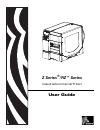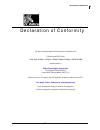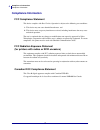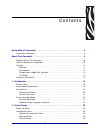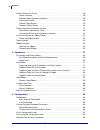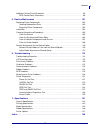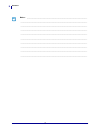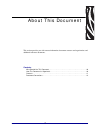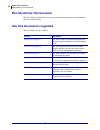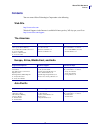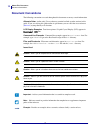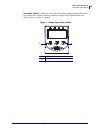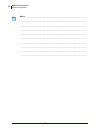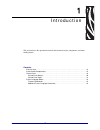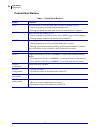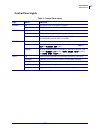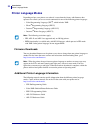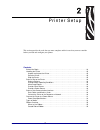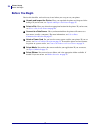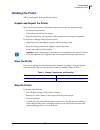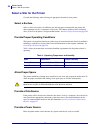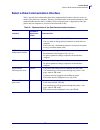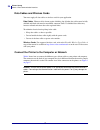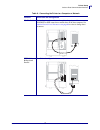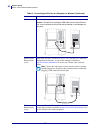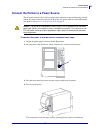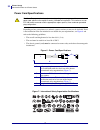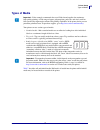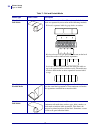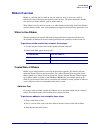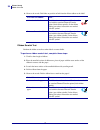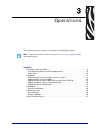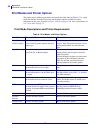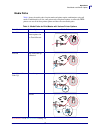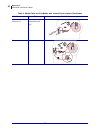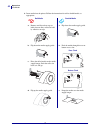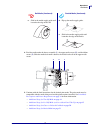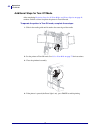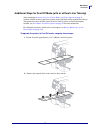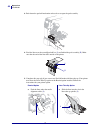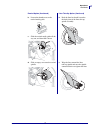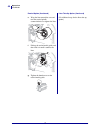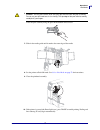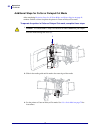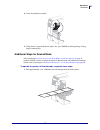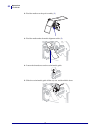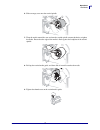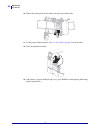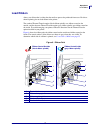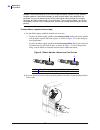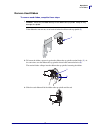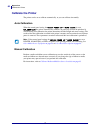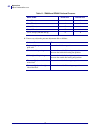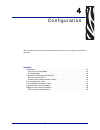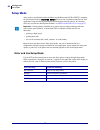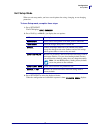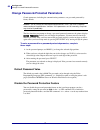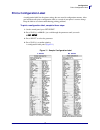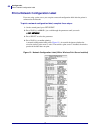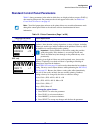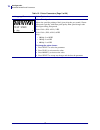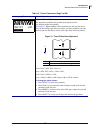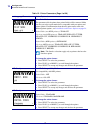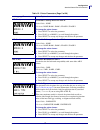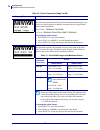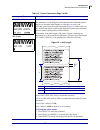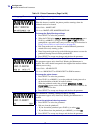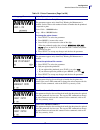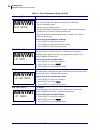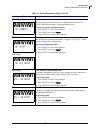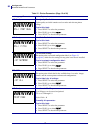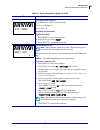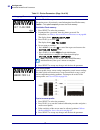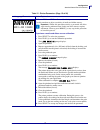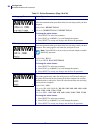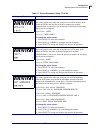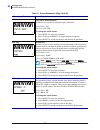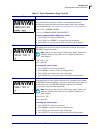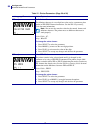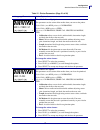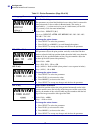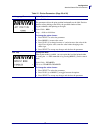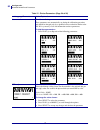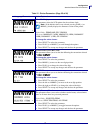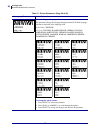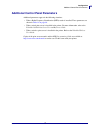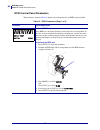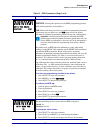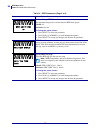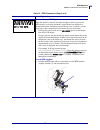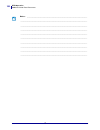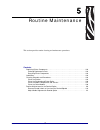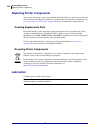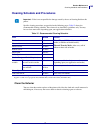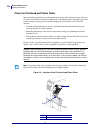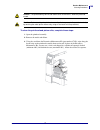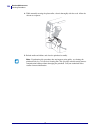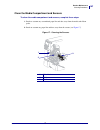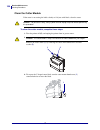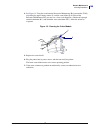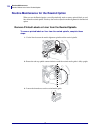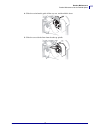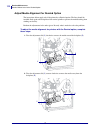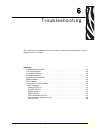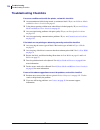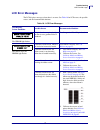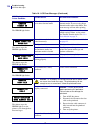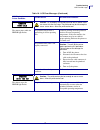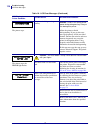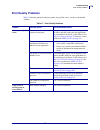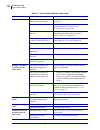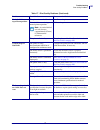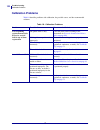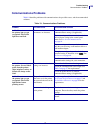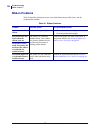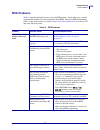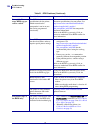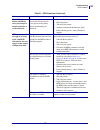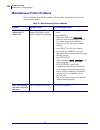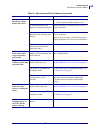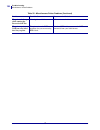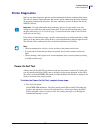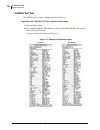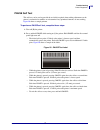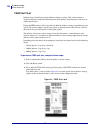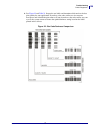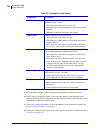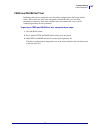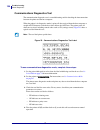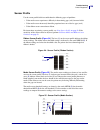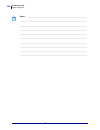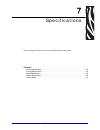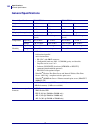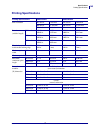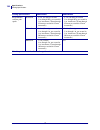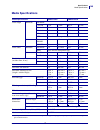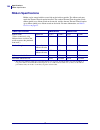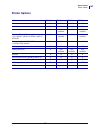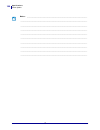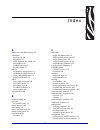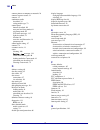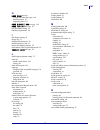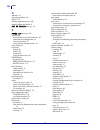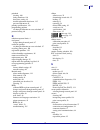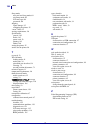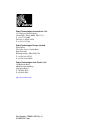- DL manuals
- Zebra
- Printer
- RZ Series
- User Manual
Zebra RZ Series User Manual
Summary of RZ Series
Page 1
Z series ® /rz™ series industrial/commercial printer user guide.
Page 2
© 2008 zih corp. The copyrights in this manual and the software and/or firmware in the printer described therein are owned by zih corp. Unauthorized reproduction of this manual or the software and/or firmware in the printer may result in imprisonment of up to one year and fines of up to $10,000 (17 ...
Page 3
3 declaration of conformity 6/6/08 z series ® /rz™ series user guide 79695l-002 rev. A declaration of conformity we have determined that the zebra printers identified as the z series ® and rz™ series z4m, z6m, z4mplus, z6mplus, zm400, zm600, r4mplus, rz400, rz600 manufactured by: zebra technologies ...
Page 4: Compliance Information
Compliance information compliance information 4 79695l-002 rev. A z series ® /rz™ series user guide 6/6/08 compliance information fcc compliance statement this device complies with part 15 rules. Operation is subject to the following two conditions: 1. This device may not cause harmful interference,...
Page 5
6/6/08 z series ® /rz™ series user guide 79695l-002 rev. A contents declaration of conformity . . . . . . . . . . . . . . . . . . . . . . . . . . . . . . . . . . . . . . . . . . . 3 compliance information . . . . . . . . . . . . . . . . . . . . . . . . . . . . . . . . . . . . . . . . . . . . . . . ....
Page 6
Contents 6 79695l-002 rev. A z series ® /rz™ series user guide 6/6/08 select a site for the printer . . . . . . . . . . . . . . . . . . . . . . . . . . . . . . . . . . . . . . . . . . . . . . . . 26 select a surface . . . . . . . . . . . . . . . . . . . . . . . . . . . . . . . . . . . . . . . . . . ...
Page 7
7 contents 6/6/08 z series ® /rz™ series user guide 79695l-002 rev. A additional control panel parameters . . . . . . . . . . . . . . . . . . . . . . . . . . . . . . . . . . . . . . . . 95 rfid control panel parameters . . . . . . . . . . . . . . . . . . . . . . . . . . . . . . . . . . . . . . . . ....
Page 8
Contents 8 79695l-002 rev. A z series ® /rz™ series user guide 6/6/08 notes • ___________________________________________________________________ __________________________________________________________________________ __________________________________________________________________________ ____...
Page 9
6/6/08 z series ® /rz™ series user guide 79695l-002 rev. A about this document this section provides you with contact information, document structure and organization, and additional reference documents. Contents who should use this document . . . . . . . . . . . . . . . . . . . . . . . . . . . . . ...
Page 10: Who Should Use This Document
About this document who should use this document 10 79695l-002 rev. A z series ® /rz™ series user guide 6/6/08 who should use this document this user guide is intended for use by any person who needs to operate or to troubleshoot problems with the printer. How this document is organized the user gui...
Page 11: Contacts
11 about this document contacts 6/6/08 z series ® /rz™ series user guide 79695l-002 rev. A contacts you can contact zebra technologies corporation at the following: web site http://www.Zebra.Com technical support via the internet is available 24 hours per day, 365 days per year. Go to http://www.Zeb...
Page 12: Document Conventions
About this document document conventions 12 79695l-002 rev. A z series ® /rz™ series user guide 6/6/08 document conventions the following conventions are used throughout this document to convey certain information. Alternate color (online only) cross-references contain hot links to other sections in...
Page 13
13 about this document document conventions 6/6/08 z series ® /rz™ series user guide 79695l-002 rev. A illustration callouts callouts are used when an illustration contains information that needs to be labeled and described. A table that contains the labels and descriptions follows the graphic. Figu...
Page 14
About this document document conventions 14 79695l-002 rev. A z series ® /rz™ series user guide 6/6/08 notes • ___________________________________________________________________ __________________________________________________________________________ ______________________________________________...
Page 15
6/6/08 z series ® /rz™ series user guide 79695l-002 rev. A 1 introduction this section shows the operational controls and location of major components used when loading media. Contents external view . . . . . . . . . . . . . . . . . . . . . . . . . . . . . . . . . . . . . . . . . . . . . . . . . . ....
Page 16: External
Introduction external view 16 79695l-002 rev. A z series ® /rz™ series user guide 6/6/08 external view figure 2 and figure 3 show the components and connections on the outside of the printer. Figure 2 • front of printer 1 control panel 2 media door 1 2.
Page 17
17 introduction external view 6/6/08 z series ® /rz™ series user guide 79695l-002 rev. A figure 3 • rear of printer 1 power switch ( o = off, i = on) 5 serial port 2 ac power connector 6 internal wired print server port (ethernet option) 3 wireless card ejector button 7 usb port 8 parallel port 4 wi...
Page 18: Printer Media Compartment
Introduction printer media compartment 18 79695l-002 rev. A z series ® /rz™ series user guide 6/6/08 printer media compartment figure 4 shows the components inside the media compartment of your printer. Depending on installed options, your printer may look slightly different. Figure 4 • printer comp...
Page 19: Control Panel
19 introduction control panel 6/6/08 z series ® /rz™ series user guide 79695l-002 rev. A control panel the control panel contains the lights that indicate basic operation and the buttons that you may need to press during basic operation. The control panel buttons and lights are labeled in figure 5 ....
Page 20
Introduction control panel 20 79695l-002 rev. A z series ® /rz™ series user guide 6/6/08 control panel buttons table 1 • control panel buttons button function feed forces the printer to feed one blank label each time the button is pressed. • printer not printing: one blank label immediately feeds. •...
Page 21
21 introduction control panel 6/6/08 z series ® /rz™ series user guide 79695l-002 rev. A control panel lights table 2 • control panel lights light status indication power off the printer is off, or no power is applied. On the printer is on. Pause off normal printer operation. On the printer has stop...
Page 22: Printer Language Modes
Introduction printer language modes 22 79695l-002 rev. A z series ® /rz™ series user guide 6/6/08 printer language modes depending on how your printer was ordered, it came from the factory with firmware that operates in or allows you to use certain commands for one of the following printer languages...
Page 23
6/6/08 z series ® /rz™ series user guide 79695l-002 rev. A 2 printer setup this section provides the tasks that you must complete and the issues that you must consider before you load and configure your printer. Contents before you begin . . . . . . . . . . . . . . . . . . . . . . . . . . . . . . . ...
Page 24: Before You Begin
Printer setup before you begin 24 79695l-002 rev. A z series ® /rz™ series user guide 6/6/08 before you begin review this checklist, and resolve any issues before you set up or use your printer. unpack and inspect the printer have you unpacked the printer and inspected it for damage? If you have n...
Page 25: Handling The Printer
25 printer setup handling the printer 6/6/08 z series ® /rz™ series user guide 79695l-002 rev. A handling the printer this section describes how to handle your printer. Unpack and inspect the printer when you receive the printer, immediately unpack it and inspect for shipping damage. • save all pack...
Page 26
Printer setup select a site for the printer 26 79695l-002 rev. A z series ® /rz™ series user guide 6/6/08 select a site for the printer consider the following when selecting an appropriate location for your printer. Select a surface select a solid, level surface of sufficient size and strength to ac...
Page 27
27 printer setup select a data communication interface 6/6/08 z series ® /rz™ series user guide 79695l-002 rev. A select a data communication interface table 5 provides basic information about data communication interfaces that you can use to connect your printer to a computer. You may send label fo...
Page 28
Printer setup select a data communication interface 28 79695l-002 rev. A z series ® /rz™ series user guide 6/6/08 data cables and wireless cards you must supply all data cables or wireless cards for your application. Data cables ethernet cables do not require shielding, but all other data cables mus...
Page 29
29 printer setup select a data communication interface 6/6/08 z series ® /rz™ series user guide 79695l-002 rev. A table 6 • connecting the printer to a computer or network interface connection and configuration rs-232 serial the baud rate, number of data and stop bits, the parity, and the xon/xoff o...
Page 30
Printer setup select a data communication interface 30 79695l-002 rev. A z series ® /rz™ series user guide 6/6/08 usb no additional configuration is necessary. Caution • be careful not to plug the usb cable into the wired ethernet print server connector on the printer because doing so will damage th...
Page 31
31 printer setup connect the printer to a power source 6/6/08 z series ® /rz™ series user guide 79695l-002 rev. A connect the printer to a power source the ac power cord must have a three-prong female connector on one end that plugs into the mating ac power connector at the rear of the printer. If a...
Page 32
Printer setup connect the printer to a power source 32 79695l-002 rev. A z series ® /rz™ series user guide 6/6/08 power cord specifications depending on how your printer was ordered, a power cord may or may not be included. If one is not included or if the one included is not suitable for your requi...
Page 33: Types of Media
33 printer setup types of media 6/6/08 z series ® /rz™ series user guide 79695l-002 rev. A types of media your printer can use various types of media: • standard media—most standard media uses an adhesive backing that sticks individual labels or a continuous length of labels to a liner. • tag stock—...
Page 34
Printer setup types of media 34 79695l-002 rev. A z series ® /rz™ series user guide 6/6/08 table 7 • roll and fanfold media media type how it looks description non-continuous roll media roll media is wound on a 3-in. (76-mm) core. Individual labels are separated by one or more of the following metho...
Page 35: Ribbon Overview
35 printer setup ribbon overview 6/6/08 z series ® /rz™ series user guide 79695l-002 rev. A ribbon overview ribbon is a thin film that is coated on one side with wax, resin, or wax resin, which is transferred to the media during the thermal transfer process. The media determines whether you need to ...
Page 36
Printer setup ribbon overview 36 79695l-002 rev. A z series ® /rz™ series user guide 6/6/08 4. Observe the results. Did flakes or particles of ink from the ribbon adhere to the label? Ribbon scratch test perform the ribbon scratch test when labels are unavailable. To perform a ribbon scratch test, c...
Page 37
6/6/08 z series ® /rz™ series user guide 79695l-002 rev. A 3 operations this section provides the procedures for loading and calibrating the printer. Note • complete the tasks and resolve the issues in printer setup on page 23 before operating the printer. Contents print modes and printer options . ...
Page 38
Operations print modes and printer options 38 79695l-002 rev. A z series ® /rz™ series user guide 6/6/08 print modes and printer options the printer can use different print modes and options for label removal ( table 8 ). Use a print mode that matches the media being used and the printer options ava...
Page 39
39 operations print modes and printer options 6/6/08 z series ® /rz™ series user guide 79695l-002 rev. A media paths table 9 shows the media paths for print mode and printer option combinations using roll media. Fanfold media uses the same print modes and printer options as roll media. Rfid printers...
Page 40
Operations print modes and printer options 40 79695l-002 rev. A z series ® /rz™ series user guide 6/6/08 cutter or delayed cut cutter (shown with an optional catch tray) rewind rewind table 9 • media paths for print modes with various printer options (continued) print mode printer option media path ...
Page 41: Load Media
41 operations load media 6/6/08 z series ® /rz™ series user guide 79695l-002 rev. A load media the beginning steps for loading media apply to all printers, including those that have the peel-off, liner take-up, cutter, or rewind option. When you have completed these beginning steps, continue with th...
Page 42
Operations load media 42 79695l-002 rev. A z series ® /rz™ series user guide 6/6/08 3. Insert media into the printer. Follow the instructions for roll or fanfold media, as appropriate. Roll media fanfold media a. Remove and discard any tags or labels that are dirty or that are held by adhesives or t...
Page 43
43 operations load media 6/6/08 z series ® /rz™ series user guide 79695l-002 rev. A 4. Feed the media under the dancer assembly ( 1 ), the upper media sensor ( 2 ), and the ribbon sensor ( 3 ). Slide the media back until it touches the inside back wall of the upper media sensor. 5. Continue with the...
Page 44
Operations load media 44 79695l-002 rev. A z series ® /rz™ series user guide 6/6/08 additional steps for tear-off mode after completing beginning steps for all print modes and printer options on page 41 , continue with this section to operate the printer in tear-off mode. To operate the printer in t...
Page 45
45 operations load media 6/6/08 z series ® /rz™ series user guide 79695l-002 rev. A additional steps for peel-off mode (with or without liner take-up) after completing beginning steps for all print modes and printer options on page 41 , continue with this section to operate the printer in peel-off m...
Page 46
Operations load media 46 79695l-002 rev. A z series ® /rz™ series user guide 6/6/08 3. Push down the peel-off mechanism release lever to open the peel assembly. 4. Feed the liner over the tear-off/peel-off bar ( 1 ) and behind the peel assembly ( 2 ). Make sure that the end of the liner falls outsid...
Page 47
47 operations load media 6/6/08 z series ® /rz™ series user guide 79695l-002 rev. A b. Loosen the thumbscrew on the rewind media guide. B. Push the liner back until it touches the back plate of the liner take-up spindle assembly. C. Slide the rewind media guide all the way out, and then fold it down...
Page 48
Operations load media 48 79695l-002 rev. A z series ® /rz™ series user guide 6/6/08 e. Wrap the liner around the core and turn the rewind spindle counterclockwise to tighten the liner. (no additional steps for the liner take-up option.) f. Fold up the rewind media guide, and then slide it in until i...
Page 49
49 operations load media 6/6/08 z series ® /rz™ series user guide 79695l-002 rev. A 6. 7. Slide in the media guide until it touches the outer edge of the media. 8. Set the printer to peel-off mode. See select print mode on page 72 for instructions. 9. Close the printhead assembly. 10. If the printer...
Page 50
Operations load media 50 79695l-002 rev. A z series ® /rz™ series user guide 6/6/08 additional steps for cutter or delayed cut mode after completing beginning steps for all print modes and printer options on page 41 , continue with this section to operate the printer in cutter or delayed cut mode. T...
Page 51
51 operations load media 6/6/08 z series ® /rz™ series user guide 79695l-002 rev. A 4. Close the printhead assembly. 5. If the printer is paused (the pause light is on), press pause to enable printing. Cutting begins automatically. Additional steps for rewind mode after completing beginning steps fo...
Page 52
Operations load media 52 79695l-002 rev. A z series ® /rz™ series user guide 6/6/08 2. Feed the media over the peel assembly ( 1 ). 3. Feed the media under the media alignment roller ( 1 ). 4. Loosen the thumbscrew on the rewind media guide. 5. Slide the rewind media guide all the way out, and then ...
Page 53
53 operations load media 6/6/08 z series ® /rz™ series user guide 79695l-002 rev. A 6. Slide an empty core onto the rewind spindle. 7. Wrap the media around the core and turn the rewind spindle counterclockwise to tighten the media. Ensure that the edge of the media is flush against the backplate of...
Page 54
Operations load media 54 79695l-002 rev. A z series ® /rz™ series user guide 6/6/08 10. Slide in the media guide until it touches the outer edge of the media. 11. Set the printer to rewind mode. See select print mode on page 72 for instructions. 12. Close the printhead assembly. 13. If the printer i...
Page 55: Load Ribbon
55 operations load ribbon 6/6/08 z series ® /rz™ series user guide 79695l-002 rev. A load ribbon always use ribbon that is wider than the media to protect the printhead from wear. For direct thermal printing, donot load ribbon in the printer. The standard thermal transfer option (black ribbon spindl...
Page 56
Operations load ribbon 56 79695l-002 rev. A z series ® /rz™ series user guide 6/6/08 to load ribbon, complete these steps: 1. Set the ribbon supply spindle for normal or low tension. • to place the ribbon supply spindle in the normal position, firmly pull out the spindle end cap until it extends and...
Page 57
57 operations load ribbon 6/6/08 z series ® /rz™ series user guide 79695l-002 rev. A 3. Insert the ribbon into the printer. In this step, follow the instructions for the thermal transfer option installed in your printer. Ribbon coated outside (black ribbon spindle) ribbon coated inside (gray ribbon ...
Page 58
Operations load ribbon 58 79695l-002 rev. A z series ® /rz™ series user guide 6/6/08 4. Close the printhead assembly. 5. Wind the ribbon clockwise onto the ribbon take-up spindle ( 1 ). Ribbon coated outside (black ribbon spindle) ribbon coated inside (gray ribbon spindle) 1 1.
Page 59
59 operations load ribbon 6/6/08 z series ® /rz™ series user guide 79695l-002 rev. A remove used ribbon to remove used ribbon, complete these steps: 1. 2. To loosen the ribbon, squeeze it against the ribbon take-up spindle tension blades ( 1 ). At the same time, turn the ribbon take-up spindle relea...
Page 60: Calibrate The Printer
Operations calibrate the printer 60 79695l-002 rev. A z series ® /rz™ series user guide 6/6/08 calibrate the printer the printer can be set to calibrate automatically, or you can calibrate it manually. Auto calibration when the control panel setting for media power up or head close is set to calibra...
Page 61: Adjust Printhead Pressure
61 operations adjust printhead pressure 6/6/08 z series ® /rz™ series user guide 79695l-002 rev. A adjust printhead pressure you may need to adjust printhead pressure if printing is too light on one side, if you use thick media, or if the media drifts from side to side during printing. See figure 10...
Page 62
Operations adjust printhead pressure 62 79695l-002 rev. A z series ® /rz™ series user guide 6/6/08 2. If necessary, adjust the pressure adjustment dials as follows: table 11 • zm600 and rz600 printhead pressure media width inside dial outside dial 2 in. (50 mm) 6 1 3 in. (75 mm) 6 2 4 in. (100 mm) 7...
Page 63
6/6/08 z series ® /rz™ series user guide 79695l-002 rev. A 4 configuration this section describes the control panel parameters that are used to configure the printer for operation. Contents setup mode . . . . . . . . . . . . . . . . . . . . . . . . . . . . . . . . . . . . . . . . . . . . . . . . . ....
Page 64: Setup Mode
Configuration setup mode 64 79695l-002 rev. A z series ® /rz™ series user guide 6/6/08 setup mode after you have installed the media and ribbon and the power-on self test (post) is complete, the control panel displays printer ready . You may now set printer parameters for your application using the ...
Page 65
65 configuration setup mode 6/6/08 z series ® /rz™ series user guide 79695l-002 rev. A exit setup mode when you exit setup mode, you have several options for saving, changing, or not changing parameters. To leave setup mode, complete these steps: 1. Press setup/exit . The lcd displays save changes ....
Page 66
Configuration change password-protected parameters 66 79695l-002 rev. A z series ® /rz™ series user guide 6/6/08 change password-protected parameters certain parameters, including the communication parameters, are password-protected by factory default. The first time that you attempt to change a pas...
Page 67: Print A Configuration Label
67 configuration print a configuration label 6/6/08 z series ® /rz™ series user guide 79695l-002 rev. A print a configuration label a configuration label lists the printer settings that are stored in configuration memory. After you load the media, print a configuration label as a record of your prin...
Page 68
Configuration print a network configuration label 68 79695l-002 rev. A z series ® /rz™ series user guide 6/6/08 print a network configuration label if you are using a print server, you can print a network configuration label after the printer is connected to the network. To print a network configura...
Page 69
69 configuration standard control panel parameters 6/6/08 z series ® /rz™ series user guide 79695l-002 rev. A standard control panel parameters table 12 shows parameters in the order in which they are displayed when you press plus (+) after entering setup mode. For parameters that do not appear in t...
Page 70
Configuration standard control panel parameters 70 79695l-002 rev. A z series ® /rz™ series user guide 6/6/08 adjust print speed adjusts the speed for printing a label (given in inches per second). Slower print speeds typically yield better print quality. Print speed changes take effect upon exiting...
Page 71
71 configuration standard control panel parameters 6/6/08 z series ® /rz™ series user guide 79695l-002 rev. A adjust the tear-off position this parameter establishes the position of the media over the tear-off/peel-off bar after printing. See figure 13 . Higher numbers move the media out (the tear l...
Page 72
Configuration standard control panel parameters 72 79695l-002 rev. A z series ® /rz™ series user guide 6/6/08 select print mode this parameter tells the printer how printed labels will be removed. Make sure that you select a print mode that is compatible with your printer and printer options. For in...
Page 73
73 configuration standard control panel parameters 6/6/08 z series ® /rz™ series user guide 79695l-002 rev. A apl-d only set module a storage device for apl-d default value: none selections: none, ram 1, ram 2, flash 1, flash 2 to change the value shown: 1. Press select to select the parameter. 2. P...
Page 74
Configuration standard control panel parameters 74 79695l-002 rev. A z series ® /rz™ series user guide 6/6/08 select print method the print method parameter tells the printer the method of printing that you want to use: direct thermal (no ribbon) or thermal transfer (using thermal transfer media and...
Page 75
75 configuration standard control panel parameters 6/6/08 z series ® /rz™ series user guide 79695l-002 rev. A zpl, epl, apl-i apl-d only set maximum label length this parameter is used during the media portion of the calibration process. Always set maximum label length to a value that is at least 1....
Page 76
Configuration standard control panel parameters 76 79695l-002 rev. A z series ® /rz™ series user guide 6/6/08 set early warning for maintenance when this feature is enabled, the printer provides warnings when the printhead needs to be cleaned. Default value: maint. Off selections: maint. Off, mainte...
Page 77
77 configuration standard control panel parameters 6/6/08 z series ® /rz™ series user guide 79695l-002 rev. A set printhead life for early warning this parameter appears only when early warning for maintenance is enabled. Set this value to the number of inches of media that the printhead is expected...
Page 78
Configuration standard control panel parameters 78 79695l-002 rev. A z series ® /rz™ series user guide 6/6/08 print counter readings prints a label that lists the odometer readings for the following: • the non-resettable counter • the two user-controlled counters • the early warning for maintenance ...
Page 79
79 configuration standard control panel parameters 6/6/08 z series ® /rz™ series user guide 79695l-002 rev. A zpl, epl, apl-d list formats this option prints a label that lists the available formats stored in the printer’s ram, flash memory, or optional memory card. To print a list of the available ...
Page 80
Configuration standard control panel parameters 80 79695l-002 rev. A z series ® /rz™ series user guide 6/6/08 apl-i only print quality test label a print quality test label contains test bar codes and relevant printer settings. To print this label: 1. Press select to select the parameter. 2. Press p...
Page 81
81 configuration standard control panel parameters 6/6/08 z series ® /rz™ series user guide 79695l-002 rev. A apl-i only print stored apl-i format up to 100 formats can be stored and printed. Selections: 0 through 99 default value: 0 to modify this parameter: to print this label: 1. Press select to ...
Page 82
Configuration standard control panel parameters 82 79695l-002 rev. A z series ® /rz™ series user guide 6/6/08 initialize flash memory this option erases all previously stored information from flash memory. Caution • this option completely erases the flash memory. To initialize flash memory: 1. Press...
Page 83
83 configuration standard control panel parameters 6/6/08 z series ® /rz™ series user guide 79695l-002 rev. A calibrate media and ribbon sensor sensitivity use this procedure to adjust sensitivity of media and ribbon sensors. Important • follow this procedure exactly as presented. All of the steps m...
Page 84
Configuration standard control panel parameters 84 79695l-002 rev. A z series ® /rz™ series user guide 6/6/08 set parallel communications select the communications port that matches the one being used by the host computer. Default value: bidirectional selections: bidirectional, unidirectional to cha...
Page 85
85 configuration standard control panel parameters 6/6/08 z series ® /rz™ series user guide 79695l-002 rev. A set data bits this setting applies only when the serial port is used. The data bits of the printer must match the data bits of the host computer for accurate communications to take place. Se...
Page 86
Configuration standard control panel parameters 86 79695l-002 rev. A z series ® /rz™ series user guide 6/6/08 apl-i only send apl-i status response determines if a response is sent after inquiry commands. Default value: on selections: on, off to change the value shown: 1. Press select to select the ...
Page 87
87 configuration standard control panel parameters 6/6/08 z series ® /rz™ series user guide 79695l-002 rev. A set communications mode the communication diagnostics mode is a troubleshooting tool for checking the interconnection between the printer and the host computer. For more information, see com...
Page 88
Configuration standard control panel parameters 88 79695l-002 rev. A z series ® /rz™ series user guide 6/6/08 zpl only set delimiter character the delimiter character is a two-digit hex value used as a parameter place marker in zpl/zpl ii format instructions. See the zpl programming guide for more i...
Page 89
89 configuration standard control panel parameters 6/6/08 z series ® /rz™ series user guide 79695l-002 rev. A select media power-up option this parameter sets the action of the media when you turn on the printer. Default value (non-rfid printers):calibration default value (rfid printers):feed select...
Page 90
Configuration standard control panel parameters 90 79695l-002 rev. A z series ® /rz™ series user guide 6/6/08 select backfeed sequence this parameter sets when label backfeed occurs after a label is removed in some print modes. It has no effect in rewind mode. This setting is superseded by ~js when ...
Page 91
91 configuration standard control panel parameters 6/6/08 z series ® /rz™ series user guide 79695l-002 rev. A adjust left position this parameter adjusts the print position horizontally on the label. Positive numbers adjust printing to the left by the specified number of dots. Negative numbers shift...
Page 92
Configuration standard control panel parameters 92 79695l-002 rev. A z series ® /rz™ series user guide 6/6/08 see next column view sensor settings these parameters are automatically set during the calibration procedure and should be changed only by a qualified service technician. Refer to the zpl ii...
Page 93
93 configuration standard control panel parameters 6/6/08 z series ® /rz™ series user guide 79695l-002 rev. A select idle display this parameter selects the lcd options for the real-time clock. Note • if the default value is not selected, pressing plus (+) or minus (-) briefly displays the firmware ...
Page 94
Configuration standard control panel parameters 94 79695l-002 rev. A z series ® /rz™ series user guide 6/6/08 select the display language this parameter changes the language displayed on the lcd. Each language selection is displayed in the language itself. Default value: english selections: english,...
Page 95
95 configuration additional control panel parameters 6/6/08 z series ® /rz™ series user guide 79695l-002 rev. A additional control panel parameters additional parameters appear in the following situations. • when a radio frequency identification (rfid) reader is installed. These parameters are shown...
Page 96
Rfid operation additional control panel parameters 96 79695l-002 rev. A z series ® /rz™ series user guide 6/6/08 rfid control panel parameters the parameters shown in table 14 display only if the printer has an rfid reader installed. Table 14 • rfid parameters (page 1 of 4) parameter action/explanat...
Page 97
97 rfid operation additional control panel parameters 6/6/08 z series ® /rz™ series user guide 79695l-002 rev. A calibrate rfid tag restore selecting this option resets the rfid programming position to the label length minus 1 mm (0.04 in.). Run if the media being used does not conform to transponde...
Page 98
Rfid operation additional control panel parameters 98 79695l-002 rev. A z series ® /rz™ series user guide 6/6/08 view or change rfid write power this parameter displays the current value for rfid write power. Default: 16 selections: 0 to 30 to change the value shown: 1. Press select to select the pa...
Page 99
99 rfid operation additional control panel parameters 6/6/08 z series ® /rz™ series user guide 79695l-002 rev. A read and display rfid tag data when this option is selected, the reader attempts to read a tag over the rfid antenna, even if the printhead is open. Results are displayed in hexadecimal f...
Page 100
Rfid operation additional control panel parameters 100 79695l-002 rev. A z series ® /rz™ series user guide 6/6/08 notes • ___________________________________________________________________ __________________________________________________________________________ ___________________________________...
Page 101
6/6/08 z series ® /rz™ series user guide 79695l-002 rev. A 5 routine maintenance this section provides routine cleaning and maintenance procedures. Contents replacing printer components . . . . . . . . . . . . . . . . . . . . . . . . . . . . . . . . . . . . . . . . . . . 102 ordering replacement par...
Page 102: Replacing Printer Components
Routine maintenance replacing printer components 102 79695l-002 rev. A z series ® /rz™ series user guide 6/6/08 replacing printer components some printer components, such as the printhead and platen roller, may wear out over time and can be replaced easily. Regular cleaning may extend the life of so...
Page 103
103 routine maintenance cleaning schedule and procedures 6/6/08 z series ® /rz™ series user guide 79695l-002 rev. A cleaning schedule and procedures specific cleaning procedures are provided on the following pages. Table 15 shows the recommended cleaning schedule. These intervals are intended as gui...
Page 104
Routine maintenance cleaning procedures 104 79695l-002 rev. A z series ® /rz™ series user guide 6/6/08 clean the printhead and platen roller you can minimize printhead wear and maintain print quality with regular preventive measures. Over time, the movement of media or ribbon across the printhead we...
Page 105
105 routine maintenance cleaning procedures 6/6/08 z series ® /rz™ series user guide 79695l-002 rev. A to clean the printhead and platen roller, complete these steps: 1. Open the printhead assembly. 2. Remove the media and ribbon. 3. Using the swab from the preventive maintenance kit (part number 47...
Page 106
Routine maintenance cleaning procedures 106 79695l-002 rev. A z series ® /rz™ series user guide 6/6/08 4. While manually rotating the platen roller, clean it thoroughly with the swab. Allow the solvent to evaporate. 5. Reload media and ribbon, and close the printhead assembly. Note • if performing t...
Page 107
107 routine maintenance cleaning procedures 6/6/08 z series ® /rz™ series user guide 79695l-002 rev. A clean the media compartment and sensors to clean the media compartment and sensors, complete these steps: 1. Brush or vacuum any accumulated paper lint and dust away from the media and ribbon paths...
Page 108
Routine maintenance cleaning procedures 108 79695l-002 rev. A z series ® /rz™ series user guide 6/6/08 clean the cutter module if the cutter is not cutting the labels cleanly or if it jams with labels, clean the cutter. To clean the cutter module, complete these steps: 1. Turn the printer off ( o ),...
Page 109
109 routine maintenance cleaning procedures 6/6/08 z series ® /rz™ series user guide 79695l-002 rev. A 4. See figure 18 . Using the swab from the preventive maintenance kit (part number 47362), wipe along the upper cutting surface ( 1 ) and the cutter blade ( 2 ). In place of the preventive maintena...
Page 110
Routine maintenance routine maintenance for the rewind option 110 79695l-002 rev. A z series ® /rz™ series user guide 6/6/08 routine maintenance for the rewind option when you use the rewind option, you will periodically need to remove printed labels or used liner from the rewind spindle. You may al...
Page 111
111 routine maintenance routine maintenance for the rewind option 6/6/08 z series ® /rz™ series user guide 79695l-002 rev. A 4. Slide the rewind media guide all the way out, and then fold it down. 5. Slide the core with the liner from the take-up spindle..
Page 112
Routine maintenance routine maintenance for the rewind option 112 79695l-002 rev. A z series ® /rz™ series user guide 6/6/08 adjust media alignment for rewind option the instructions below apply only if the printer has a rewind option. The liner should be installed flush against the backplate of the...
Page 113
6/6/08 z series ® /rz™ series user guide 79695l-002 rev. A 6 troubleshooting this section provides information about errors that you might need to troubleshoot. Assorted diagnostic tests are included. Contents troubleshooting checklists . . . . . . . . . . . . . . . . . . . . . . . . . . . . . . . ....
Page 114: Troubleshooting Checklists
Troubleshooting troubleshooting checklists 114 79695l-002 rev. A z series ® /rz™ series user guide 6/6/08 troubleshooting checklists if an error condition exists with the printer, review this checklist: are noncontinuous labels being treated as continuous labels? If yes, see calibrate media and ri...
Page 115: Lcd Error Messages
115 troubleshooting lcd error messages 6/6/08 z series ® /rz™ series user guide 79695l-002 rev. A lcd error messages the lcd displays messages when there is an error. See table 16 for lcd errors, the possible causes, and the recommended solutions. Table 16 • lcd error messages lcd display/ printer c...
Page 116
Troubleshooting lcd error messages 116 79695l-002 rev. A z series ® /rz™ series user guide 6/6/08 the error light flashes. Ribbon is loaded, but the printer is set for direct thermal mode. Ribbon is not required with direct thermal media. If you are using direct thermal media, remove the ribbon. Thi...
Page 117
117 troubleshooting lcd error messages 6/6/08 z series ® /rz™ series user guide 79695l-002 rev. A the printer prints while the error light flashes. Caution • an improperly connected printhead data or power cable can cause this error message. The printhead may be hot enough to cause severe burns. All...
Page 118
Troubleshooting lcd error messages 118 79695l-002 rev. A z series ® /rz™ series user guide 6/6/08 the printer stops. The printer is defragmenting memory. Caution • do not turn off the printer power during defragmenting. Doing so can damage the printer. Allow the printer to finish defragmenting. If y...
Page 119: Print Quality Problems
119 troubleshooting print quality problems 6/6/08 z series ® /rz™ series user guide 79695l-002 rev. A print quality problems table 17 identifies problems with print quality, the possible causes, and the recommended solutions. Table 17 • print quality problems problem possible cause recommended solut...
Page 120
Troubleshooting print quality problems 120 79695l-002 rev. A z series ® /rz™ series user guide 6/6/08 wrinkled ribbon ribbon was fed through the ribbon system incorrectly. Load the ribbon correctly. See load ribbon on page 55 . Incorrect burn temperature. Set the darkness to the lowest possible sett...
Page 121
121 troubleshooting print quality problems 6/6/08 z series ® /rz™ series user guide 79695l-002 rev. A vertical drift in top-of-form position the printer is out of calibration. Recalibrate the printer. Vertical drift occurs during normal printer operation. Note • a vertical drift of ± 4 to 6 dot rows...
Page 122: Calibration Problems
Troubleshooting calibration problems 122 79695l-002 rev. A z series ® /rz™ series user guide 6/6/08 calibration problems table 18 identifies problems with calibration, the possible causes, and the recommended solutions. Table 18 • calibration problems problem possible cause recommended solution loss...
Page 123: Communications Problems
123 troubleshooting communications problems 6/6/08 z series ® /rz™ series user guide 79695l-002 rev. A communications problems table 19 identifies problems with communications, the possible causes, and the recommended solutions. Table 19 • communications problems problem possible cause recommended s...
Page 124: Ribbon Problems
Troubleshooting ribbon problems 124 79695l-002 rev. A z series ® /rz™ series user guide 6/6/08 ribbon problems table 20 identifies problems that may occur with ribbon, the possible causes, and the recommended solutions. Table 20 • ribbon problems problem possible cause recommended solution broken or...
Page 125: Rfid Problems
125 troubleshooting rfid problems 6/6/08 z series ® /rz™ series user guide 79695l-002 rev. A rfid problems table 21 identifies problems that may occur with rfid printers, the possible causes, and the recommended solutions. For more information about rfid, refer to the rfid programming guide. A copy ...
Page 126
Troubleshooting rfid problems 126 79695l-002 rev. A z series ® /rz™ series user guide 6/6/08 poor yields. Too many rfid tags per roll are voided. The rfid labels are not within specifications for the printer, which means that the transponder is not in an area that can be programmed consistently. Mak...
Page 127
127 troubleshooting rfid problems 6/6/08 z series ® /rz™ series user guide 79695l-002 rev. A the data light flashes indefinitely after you attempt to download printer or reader firmware. The download was not successful. For best results, cycle power on the printer before downloading any firmware. 1....
Page 128
Troubleshooting miscellaneous printer problems 128 79695l-002 rev. A z series ® /rz™ series user guide 6/6/08 miscellaneous printer problems table 22 identifies miscellaneous problems with the printer, the possible causes, and the recommended solutions. Table 22 • miscellaneous printer problems prob...
Page 129
129 troubleshooting miscellaneous printer problems 6/6/08 z series ® /rz™ series user guide 79695l-002 rev. A changes in parameter settings did not take effect parameters are set incorrectly. 1. Set parameters and save permanently. 2. Turn the printer off ( o ) and then on ( i ). A command turned of...
Page 130
Troubleshooting miscellaneous printer problems 130 79695l-002 rev. A z series ® /rz™ series user guide 6/6/08 the printer locks up while running the power-on self test. Main logic board failure. Call a service technician. The printer prints void on every label that i try to print. The printer is set...
Page 131: Printer Diagnostics
131 troubleshooting printer diagnostics 6/6/08 z series ® /rz™ series user guide 79695l-002 rev. A printer diagnostics self tests and other diagnostics provide specific information about the condition of the printer. The self tests produce sample printouts and provide specific information that helps...
Page 132
Troubleshooting printer diagnostics 132 79695l-002 rev. A z series ® /rz™ series user guide 6/6/08 cancel self test the cancel self test prints a configuration label ( figure 19 ). To perform the cancel self test, complete these steps: 1. Turn off ( o ) the printer. 2. Press and hold cancel while tu...
Page 133
133 troubleshooting printer diagnostics 6/6/08 z series ® /rz™ series user guide 79695l-002 rev. A pause self test this self test can be used to provide the test labels required when making adjustments to the printer’s mechanical assemblies or to determine if any printhead elements are not working. ...
Page 134
Troubleshooting printer diagnostics 134 79695l-002 rev. A z series ® /rz™ series user guide 6/6/08 feed self test different types of media may require different darkness settings. This section contains a simple but effective method for determining the ideal darkness for printing bar codes that are w...
Page 135
135 troubleshooting printer diagnostics 6/6/08 z series ® /rz™ series user guide 79695l-002 rev. A 4. See figure 22 and table 23 . Inspect the test labels and determine which one has the best print quality for your application. If you have a bar code verifier, use it to measure bars/spaces and calcu...
Page 136
Troubleshooting printer diagnostics 136 79695l-002 rev. A z series ® /rz™ series user guide 6/6/08 5. Note the relative darkness value and the print speed printed on the best test label. 6. Add or subtract the relative darkness value from the darkness value specified on the configuration label. The ...
Page 137
137 troubleshooting printer diagnostics 6/6/08 z series ® /rz™ series user guide 79695l-002 rev. A feed and pause self test performing this self test temporarily resets the printer configuration to the factory default values. These values are active only until power is turned off unless you save the...
Page 138
Troubleshooting printer diagnostics 138 79695l-002 rev. A z series ® /rz™ series user guide 6/6/08 communications diagnostics test the communication diagnostics test is a troubleshooting tool for checking the interconnection between the printer and the host computer. When the printer is in diagnosti...
Page 139
139 troubleshooting printer diagnostics 6/6/08 z series ® /rz™ series user guide 79695l-002 rev. A sensor profile use the sensor profile label to troubleshoot the following types of problems: • if the media sensor experiences difficulty in determining gaps (web) between labels. • if the media sensor...
Page 140
Troubleshooting printer diagnostics 140 79695l-002 rev. A z series ® /rz™ series user guide 6/6/08 notes • ___________________________________________________________________ __________________________________________________________________________ __________________________________________________...
Page 141
6/6/08 z series ® /rz™ series user guide 79695l-002 rev. A 7 specifications this section provides the features of and specifications for the printer. Contents general specifications . . . . . . . . . . . . . . . . . . . . . . . . . . . . . . . . . . . . . . . . . . . . . . . . . . 142 printing speci...
Page 142: General Specifications
Specifications general specifications 142 79695l-002 rev. A z series ® /rz™ series user guide 6/6/08 general specifications general specifications zm400/rz400 zm600/rz600 height 13.3 in. 338 mm 13.3 in. 338 mm width 10.9 in. 278 mm 13.4 in. 341 mm depth 18.7 in. 475 mm 18.7 in. 475 mm weight (withou...
Page 143: Printing Specifications
143 specifications printing specifications 6/6/08 z series ® /rz™ series user guide 79695l-002 rev. A printing specifications printing specifications zm400/rz400 zm600/rz600 print resolution 203 dots/in. 8 dots/mm 203 dots/in. 8 dots/mm 300 dots/in. 12 dots/mm 300 dots/in. 12 dots/mm 600 dots/in. 24...
Page 144
Specifications printing specifications 144 79695l-002 rev. A z series ® /rz™ series user guide 6/6/08 programmable constant print speeds 203 dots/in. • 2.4 in. (61 mm) per second • 3 in. Through 10 in. Per second in 1-in. Increments (76 mm through 254 mm per second in 25-mm increments) • 2.4 in. (61...
Page 145: Media Specifications
145 specifications media specifications 6/6/08 z series ® /rz™ series user guide 79695l-002 rev. A media specifications media specifications zm400/rz400 zm600/rz600 label length minimum non-rfid tear-off 0.5 in. 13 mm 0.5 in. 13 mm peel-off 0.5 in. 13 mm 0.5 in. 13 mm rewind 0.5 in. 13 mm 0.5 in. 13...
Page 146: Ribbon Specifications
Specifications ribbon specifications 146 79695l-002 rev. A z series ® /rz™ series user guide 6/6/08 ribbon specifications ribbon can be wound with the coated side on the inside or outside. The ribbon used must match the thermal transfer option installed. The standard thermal transfer option (black r...
Page 147: Printer Options
147 specifications printer options 6/6/08 z series ® /rz™ series user guide 79695l-002 rev. A printer options option zm400 zm600 rz400 rz600 cutter x x x x peel-off x x x x liner take-up x not available x not available alternate thermal transfer option (gray spindle), which uses ribbon coated on the...
Page 148
Specifications printer options 148 79695l-002 rev. A z series ® /rz™ series user guide 6/6/08 notes • ___________________________________________________________________ __________________________________________________________________________ _______________________________________________________...
Page 149
6/6/08 z series ® /rz™ series user guide 79695l-002 rev. A index a adhesive test for ribbon coating, 35 adjustments label left side, 90 left position, 91 media alignment for rewind, 112 print darkness, 69 printhead pressure, 61 tear-off position, 71 apl-d set module a storage device, 73 set module b...
Page 150
Index 150 79695l-002 rev. A z series ® /rz™ series user guide 6/6/08 connect printer to computer or network, 28 connect to power source, 31 contacts, 11 continuous media described, 34 setting media type, 73 control panel buttons described, 20 enter and use setup mode, 64 exit setup mode, 65 lcd erro...
Page 151
151 index 6/6/08 z series ® /rz™ series user guide 79695l-002 rev. A h head cold message cycling with other messages, 116 displayed alone, 117 displaying alone, 117 head element bad message, 116 head too hot message, 117 host handshake setting, 85 humidity requirements, 26 i idle display setting, 93...
Page 152
Index 152 79695l-002 rev. A z series ® /rz™ series user guide 6/6/08 o odometer, 78 operating conditions, 26 options, 147 ordering replacement parts, 102 ordering ribbon and media, 11 out of memory message, 118 p paper out message, 116 parallel port characteristics of parallel connection, 27 connect...
Page 153
153 index 6/6/08 z series ® /rz™ series user guide 79695l-002 rev. A printhead cleaning, 104 faulty thermistor, 116 head close setting, 89 invalid replacement head error, 115 pressure adjustment, 61 printing specifications, 143 programming position set through calibration or reset to default, 97 pro...
Page 154
Index 154 79695l-002 rev. A z series ® /rz™ series user guide 6/6/08 setup mode enter and use setup mode, 64 exit setup mode, 65 lcd messages, 69 passwords, 66 shipping report damage, 25 reshipping the printer, 25 “smart” labels, 33 spacing requirements, 26 specifications general, 142 media, 145 pow...
Page 156
Part number: 79695l-002 rev. A © 2008 zih corp. Zebra technologies international, llc 333 corporate woods parkway vernon hills, illinois 60061.3109 u.S.A t: +1 847 793 2600 toll-free +1 800 423 0422 f: +1 847 913 8766 zebra technologies europe limited zebra house the valley centre, gordon road high ...