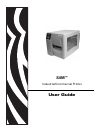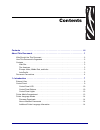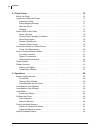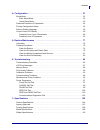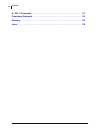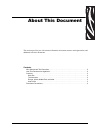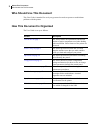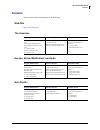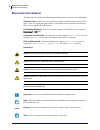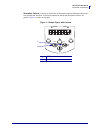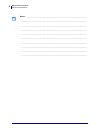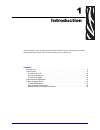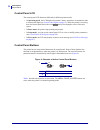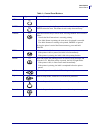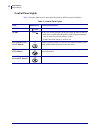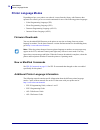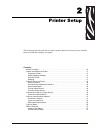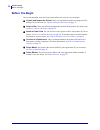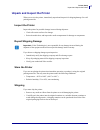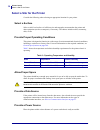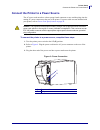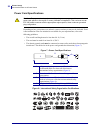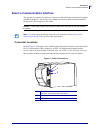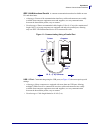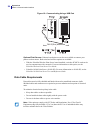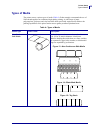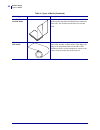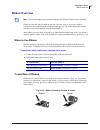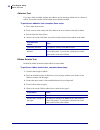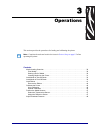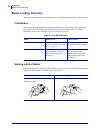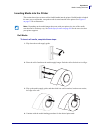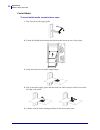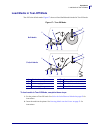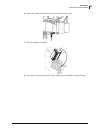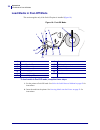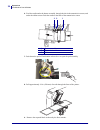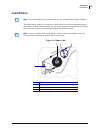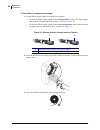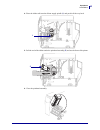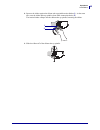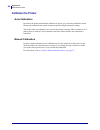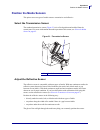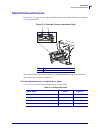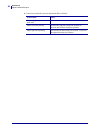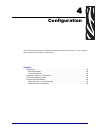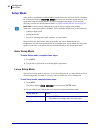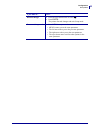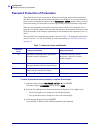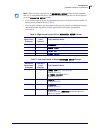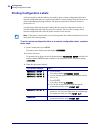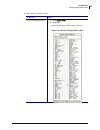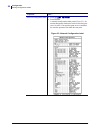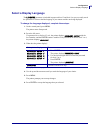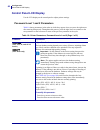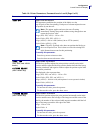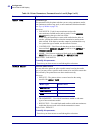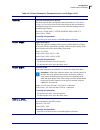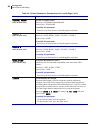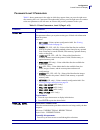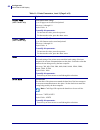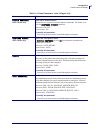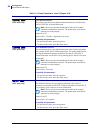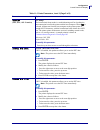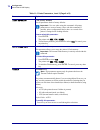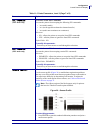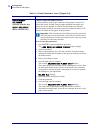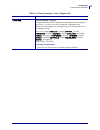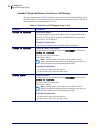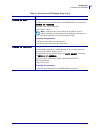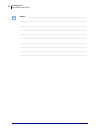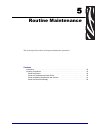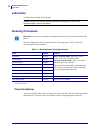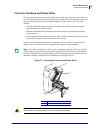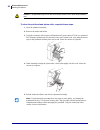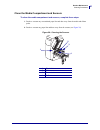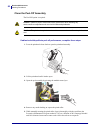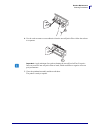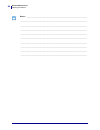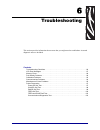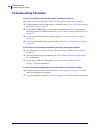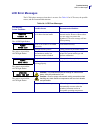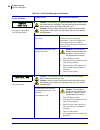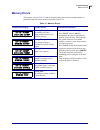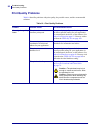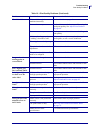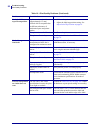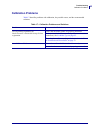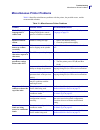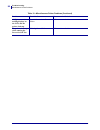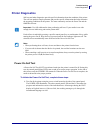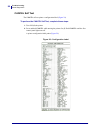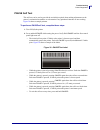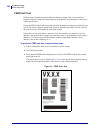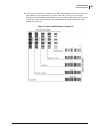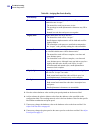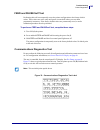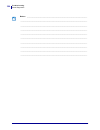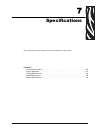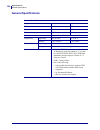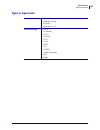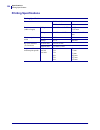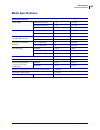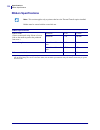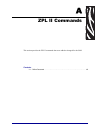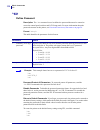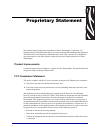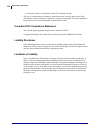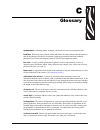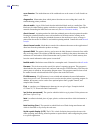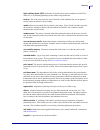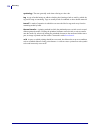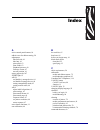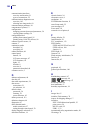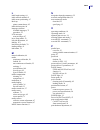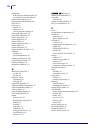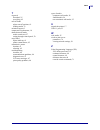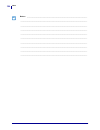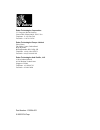- DL manuals
- Zebra
- Software
- S4M
- User Manual
Zebra S4M User Manual
Summary of S4M
Page 1
S4m™ industrial/commercial printer user guide.
Page 2
Part number: 13290l-001 rev. A © 2005 zih corp. The copyrights in this manual and the label printer described therein are owned by zebra technologies corporation. Unauthorized reproduction of this manual or the software in the label printer may result in imprisonment of up to one year and fines of u...
Page 3
10/21/05 s4m user guide 13290l-001 rev. A contents contents . . . . . . . . . . . . . . . . . . . . . . . . . . . . . . . . . . . . . . . . . . . . . . . . . . . . . . . . . Iii about this document . . . . . . . . . . . . . . . . . . . . . . . . . . . . . . . . . . . . . . . . . . . . . . . 1 who sh...
Page 4
Contents iv 13290l-001 rev. A s4m user guide 10/21/05 2 • printer setup . . . . . . . . . . . . . . . . . . . . . . . . . . . . . . . . . . . . . . . . . . . . . . . . . . 15 before you begin . . . . . . . . . . . . . . . . . . . . . . . . . . . . . . . . . . . . . . . . . . . . . . . . . . . . . . ...
Page 5
V contents 10/21/05 s4m user guide 13290l-001 rev. A 4 • configuration . . . . . . . . . . . . . . . . . . . . . . . . . . . . . . . . . . . . . . . . . . . . . . . . . . 51 setup mode. . . . . . . . . . . . . . . . . . . . . . . . . . . . . . . . . . . . . . . . . . . . . . . . . . . . . . . . . . ...
Page 6
Contents vi 13290l-001 rev. A s4m user guide 10/21/05 a • zpl ii commands . . . . . . . . . . . . . . . . . . . . . . . . . . . . . . . . . . . . . . . . . . . . . 111 proprietary statement . . . . . . . . . . . . . . . . . . . . . . . . . . . . . . . . . . . . . . . . . . . . . 113 glossary . . . ....
Page 7
10/21/05 s4m user guide 13290l-001 rev. A about this document this section provides you with contact information, document structure and organization, and additional reference documents. Contents who should use this document . . . . . . . . . . . . . . . . . . . . . . . . . . . . . . . . . . . . . ....
Page 8: Who Should Use This Document
About this document who should use this document 2 13290l-001 rev. A s4m user guide 10/21/05 who should use this document this user guide is intended for use by any person who needs to operate or troubleshoot problems with the printer. How this document is organized the user guide is set up as follo...
Page 9: Contacts
3 about this document contacts 10/21/05 s4m user guide 13290l-001 rev. A contacts you can contact zebra technologies at the following. Web site http://www.Zebra.Com the americas europe, africa, middle east, and india asia pacific regional headquarters technical support customer service dept. Zebra t...
Page 10: Document Conventions
About this document document conventions 4 13290l-001 rev. A s4m user guide 10/21/05 document conventions the following conventions are used throughout this document to convey certain information. Alternate color (online only) cross-references contain hot links to other sections in this guide. If yo...
Page 11
5 about this document document conventions 10/21/05 s4m user guide 13290l-001 rev. A illustration callouts callouts are used when an illustration contains information that needs to be labeled and described. A table that contains the labels and descriptions follows the graphic. Figure 1 provides an e...
Page 12
About this document document conventions 6 13290l-001 rev. A s4m user guide 10/21/05 notes • ___________________________________________________________________ __________________________________________________________________________ ________________________________________________________________...
Page 13
10/21/05 s4m user guide 13290l-001 rev. A 1 introduction this section shows the operational controls and location of major components used when loading media and ribbon. Other features of the printer are discussed. Contents external view . . . . . . . . . . . . . . . . . . . . . . . . . . . . . . . ...
Page 14: External View
Introduction external view 8 13290l-001 rev. A s4m user guide 10/21/05 external view figure 2 shows the outside of the printer. Figure 2 • exterior of printer 1 control panel 2 media door 3 electronics cover 4 power switch ( o = off, i = on) 5 ac power connector 1 2 front rear 4 5 3.
Page 15: Control Panel
9 introduction control panel 10/21/05 s4m user guide 13290l-001 rev. A control panel all controls and indicators for the printer are located on the control panel ( figure 3 ). • the control panel liquid crystal display (lcd) shows the operating status and printer parameters. • the control panel butt...
Page 16
Introduction control panel 10 13290l-001 rev. A s4m user guide 10/21/05 control panel lcd the control panel lcd functions differently in different printer modes. • in operating mode, the lcd displays the printer’s status, sometimes in conjunction with a control panel light (see control panel lights ...
Page 17
11 introduction control panel 10/21/05 s4m user guide 13290l-001 rev. A table 1 • control panel buttons button appearance function/description menu enters and exits setup mode. Enter if a parameter or option in setup mode needs to be selected, pressing enter selects the item. This button is active o...
Page 18
Introduction control panel 12 13290l-001 rev. A s4m user guide 10/21/05 control panel lights table 2 describes lights on the control panel that indicate different printer conditions. Table 2 • control panel lights light appearance function/description power indicates that the printer is on. Alert in...
Page 19: Printer Media Compartment
13 introduction printer media compartment 10/21/05 s4m user guide 13290l-001 rev. A printer media compartment figure 5 shows a simplified view of the media compartment of your printer. Depending on installed options, your printer may look slightly different. Figure 5 • media compartment 1 printhead ...
Page 20: Printer Language Modes
Introduction printer language modes 14 13290l-001 rev. A s4m user guide 10/21/05 printer language modes depending on how your printer was ordered, it came from the factory with firmware that operates in or allows you to use certain commands for one of the following printer languages: • zebra program...
Page 21
10/21/05 s4m user guide 13290l-001 rev. A 2 printer setup this section provides the tasks that you must complete and the issues that you must consider before you load and configure your printer. Contents before you begin . . . . . . . . . . . . . . . . . . . . . . . . . . . . . . . . . . . . . . . ....
Page 22: Before You Begin
Printer setup before you begin 16 13290l-001 rev. A s4m user guide 10/21/05 before you begin review this checklist, and resolve any issues before you set up or use your printer. Unpack and inspect the printer have you unpacked the printer and inspected it for damage? If you have not, see unpack and ...
Page 23
17 printer setup unpack and inspect the printer 10/21/05 s4m user guide 13290l-001 rev. A unpack and inspect the printer when you receive the printer, immediately unpack and inspect it for shipping damage. Save all packing materials. Inspect the printer inspect the printer for possible damage incurr...
Page 24
Printer setup select a site for the printer 18 13290l-001 rev. A s4m user guide 10/21/05 select a site for the printer consider the following when selecting an appropriate location for your printer. Select a surface select a solid, level surface of sufficient size and strength to accommodate the pri...
Page 25
19 printer setup connect the printer to a power source 10/21/05 s4m user guide 13290l-001 rev. A connect the printer to a power source the ac power cord must have a three-prong female connector on one end that plugs into the mating ac power connector at the rear of the printer. If a power cable was ...
Page 26
Printer setup connect the printer to a power source 20 13290l-001 rev. A s4m user guide 10/21/05 power cord specifications depending on how your printer was ordered, a power cord may or may not be included. If one is not included or if the one included is not suitable for your requirements, refer to...
Page 27
21 operations select a communication interface 10/21/05 s4m user guide 13290l-001 rev. A select a communication interface the way that you connect your printer to a data source depends on the communication options installed in the printer. You may use any available connection to send commands and la...
Page 28
Operations select a communication interface 22 13290l-001 rev. A s4m user guide 10/21/05 types of connections the method of connecting the printer to a data source depends on the communication options installed in the printer and the host. This section provides basic information about common interfa...
Page 29
23 operations select a communication interface 10/21/05 s4m user guide 13290l-001 rev. A ieee 1284 bidirectional parallel a common communication method available on most pcs and other hosts. • advantages: fastest of the communication interfaces; cables and connectors are readily available from compu...
Page 30
Operations select a communication interface 24 13290l-001 rev. A s4m user guide 10/21/05 figure 12 • communicating using a usb port = optional print servers ethernet-based print severs also are available to connect your printer to a data source. Both wired and wireless options are available. • with ...
Page 31: Types of Media
25 printer setup types of media 10/21/05 s4m user guide 13290l-001 rev. A types of media the printer can use various types of media ( table 4 ). Zebra strongly recommends the use of zebra-brand supplies for continuous high-quality printing. A wide range of paper, polypropylene, polyester, and vinyl ...
Page 32
Printer setup types of media 26 13290l-001 rev. A s4m user guide 10/21/05 non-continuous fanfold media fanfold media is folded in a zigzag pattern. Fanfold media can the same label divisions as non-continuous roll media. The divisions would fall on or near the folds. Continuous roll media continuous...
Page 33: Ribbon Overview
27 print engine setup ribbon overview 10/21/05 s4m user guide 13290l-001 rev. A ribbon overview ribbon is a thin film that is coated on one side with wax, resin, or wax resin, which is transferred to the media during the thermal transfer process. The media determines whether you need to use ribbon a...
Page 34
Print engine setup ribbon overview 28 13290l-001 rev. A s4m user guide 10/21/05 adhesive test if you have labels available, perform the adhesive test to determine which side of a ribbon is coated. This method works well for ribbon that is already installed. To perform an adhesive test, complete thes...
Page 35
10/21/05 s4m user guide 13290l-001 rev. A 3 operations this section provides the procedures for loading and calibrating the printer. Note • complete the tasks and resolve the issues in printer setup on page 15 before operating the printer. Contents media loading overview . . . . . . . . . . . . . . ...
Page 36: Media Loading Overview
Operations media loading overview 30 13290l-001 rev. A s4m user guide 10/21/05 media loading overview the printer can print on roll or fanfold media and use different print modes for label removal. Print modes the methods for loading media for each print mode follow in this section. Use a print mode...
Page 37
31 operations media loading overview 10/21/05 s4m user guide 13290l-001 rev. A inserting media into the printer this section shows how to insert roll or fanfold media into the printer. Fanfold media is loaded the same way as roll media, except the media is stored outside of the printer. See figure 1...
Page 38
Operations media loading overview 32 13290l-001 rev. A s4m user guide 10/21/05 fanfold media to insert fanfold media, complete these steps: 1. Flip down the media supply guide. 2. Thread the fanfold media through the fanfold media slot on the rear of the printer. 3. Drape the media over the media su...
Page 39: Load Media In Tear-Off Mode
33 operations load media in tear-off mode 10/21/05 s4m user guide 13290l-001 rev. A load media in tear-off mode tear-off is the default mode. Figure 17 shows roll and fanfold media loaded in tear-off mode. Figure 17 • tear-off mode to load media in tear-off mode, complete these steps: 1. Set the pri...
Page 40
Operations load media in tear-off mode 34 13290l-001 rev. A s4m user guide 10/21/05 3. Press the printhead release latch to open the printhead assembly. Lift the printhead until it latches open. 4. Slide out the media guide. 5. Feed the media under the dancer assembly ( 1 ), through the slot in the ...
Page 41
35 operations load media in tear-off mode 10/21/05 s4m user guide 13290l-001 rev. A 6. Slide in the media guide until it just touches the edge of the media. 7. Close the printhead assembly. 8. If the printer is paused (the pause light is blinking), press pause to enable printing..
Page 42: Load Media In Peel-Off Mode
Operations load media in peel-off mode 36 13290l-001 rev. A s4m user guide 10/21/05 load media in peel-off mode this section applies only if the peel-off option is installed ( figure 18 ). Figure 18 • peel-off mode to load media in peel-off mode, complete these steps: 1. Set the printer to peel-off ...
Page 43
37 operations load media in peel-off mode 10/21/05 s4m user guide 13290l-001 rev. A 3. Press the printhead release latch to open the printhead assembly. 4. Lift the printhead until it latches open. 5. Slide out the media guide..
Page 44
Operations load media in peel-off mode 38 13290l-001 rev. A s4m user guide 10/21/05 6. Feed the media under the dancer assembly, through the slot in the transmissive sensor, and under the ribbon sensor. Push the media to the back of the transmissive sensor. 7. Push down the peel-off mechanism releas...
Page 45
39 operations load media in peel-off mode 10/21/05 s4m user guide 13290l-001 rev. A 10. Feed the liner over the tear-off/peel-off bar and behind the peel assembly. Make sure that the end of the liner falls outside of the printer. 11. Slide in the media guide until it just touches the edge of the med...
Page 46
Operations load media in peel-off mode 40 13290l-001 rev. A s4m user guide 10/21/05 12. Close the printhead assembly. 13. Close the peel assembly using the peel-off mechanism release lever. 14. If the printer is paused (the pause light is blinking), press pause to enable printing. Peeling starts aut...
Page 47: Load Ribbon
41 operations load ribbon 10/21/05 s4m user guide 13290l-001 rev. A load ribbon the ribbon supply spindle in your printer is a dual-tension variety. Most applications require the spindle to be in the normal position. The low tension position is recommended only when a narrow ribbon is used or if nor...
Page 48
Operations load ribbon 42 13290l-001 rev. A s4m user guide 10/21/05 to load ribbon, complete these steps: 1. Set the ribbon supply spindle for normal or low tension. • to place the ribbon supply spindle in the normal position, firmly pull out the spindle end cap until it extends and clicks in place,...
Page 49
43 operations load ribbon 10/21/05 s4m user guide 13290l-001 rev. A 4. Place the ribbon roll onto the ribbon supply spindle ( 1 ) and push it all the way back. 5. Pull the end of the ribbon under the printhead assembly ( 2 ) and out the front of the printer. 6. Close the printhead assembly. 1 2.
Page 50
Operations load ribbon 44 13290l-001 rev. A s4m user guide 10/21/05 7. Wind the ribbon clockwise onto the ribbon take-up spindle ( 3 ). Remove the ribbon to remove used ribbon, complete these steps: 1. If the ribbon has not run out, cut or break it before the ribbon take-up spindle. 3 caution • do n...
Page 51
45 operations load ribbon 10/21/05 s4m user guide 13290l-001 rev. A 2. Squeeze the ribbon against the ribbon take-up spindle tension blades ( 1 ). At the same time, turn the ribbon take-up spindle release knob counterclockwise ( 2 ). The tension blades collapse into the ribbon take-up spindle, loose...
Page 52: Calibrate The Printer
Operations calibrate the printer 46 13290l-001 rev. A s4m user guide 10/21/05 calibrate the printer auto calibration by default, the printer automatically calibrates on power up or when the printhead is closed. During auto calibration, the printer determines the label length and sensor settings. The...
Page 53: Position The Media Sensors
47 operations position the media sensors 10/21/05 s4m user guide 13290l-001 rev. A position the media sensors this printer uses two types of media sensors: transmissive and reflective. Select the transmissive sensor the standard transmissive sensor ( figure 21 ) is in a fixed position and enabled fr...
Page 54
Operations position the media sensors 48 13290l-001 rev. A s4m user guide 10/21/05 figure 22 • adjusting the reflective sensor to adjust the reflective sensor, complete these steps: 1. See figure 22 . Press the printhead release latch. 2. Lift the printhead until it latches open. 3. Locate the refle...
Page 55: Adjust Printhead Pressure
49 operations adjust printhead pressure 10/21/05 s4m user guide 13290l-001 rev. A adjust printhead pressure see figure 23 . You may need to adjust printhead pressure if printing is too light on one side or if you use thick media. Figure 23 • printhead pressure adjustment dials the smallest block (fu...
Page 56
Operations adjust printhead pressure 50 13290l-001 rev. A s4m user guide 10/21/05 2. If necessary, adjust the pressure adjustment dials as follows: if the media... Then... Requires higher pressure to print well increase both dials one position. Shifts left while printing increase the right dial sett...
Page 57
10/21/05 s4m user guide 13290l-001 rev. A contents setup mode . . . . . . . . . . . . . . . . . . . . . . . . . . . . . . . . . . . . . . . . . . . . . . . . . . . . . . . . . . . 52 enter setup mode . . . . . . . . . . . . . . . . . . . . . . . . . . . . . . . . . . . . . . . . . . . . . . . . . . ...
Page 58: Setup Mode
Configuration setup mode 52 13290l-001 rev. A s4m user guide 10/21/05 setup mode after you have installed the media and ribbon and the power-on self test (post) is complete, the control panel displays printer ready . You may now set printer parameters for your application using the control panel lcd...
Page 59
53 configuration setup mode 10/21/05 s4m user guide 13290l-001 rev. A discard changes a. Press the up or down arrow to select no . B. Press enter . The printer discards changes and exits setup mode. Return to setup mode a. Press menu or any arrow button. • menu returns you to the same parameter. • t...
Page 60
Configuration password protection of parameters 54 13290l-001 rev. A s4m user guide 10/21/05 password protection of parameters the printer has four levels of passwords. When you enter setup mode on the control panel, only those parameters that are not password-protected are displayed. To see more pa...
Page 61
55 configuration password protection of parameters 10/21/05 s4m user guide 13290l-001 rev. A note • when you enter a password at an advanced setup prompt, the first parameter that you see is determined in part by whether you pressed the right arrow or the left arrow to get to the advanced setup prom...
Page 62
Configuration printing configuration labels 56 13290l-001 rev. A s4m user guide 10/21/05 printing configuration labels after you load the media and ribbon (if necessary), print a printer configuration label and a network configuration label as records of your printer’s current settings. Keep the lab...
Page 63
57 configuration printing configuration labels 10/21/05 s4m user guide 13290l-001 rev. A 4. Select the type of label to print. To print a... Then... Printer configuration label a. Scroll to settings . B. Press enter . A printer configuration label prints ( figure 24 ). Figure 24 • printer configurat...
Page 64
Configuration printing configuration labels 58 13290l-001 rev. A s4m user guide 10/21/05 network configuration label a. Scroll to list network . B. Press enter . A network configuration label prints ( figure 25 ). An asterisk designates whether the wired or wireless print server is active. If no wir...
Page 65: Select A Display Language
59 configuration select a display language 10/21/05 s4m user guide 13290l-001 rev. A select a display language the language parameter is included in password level 3 and level 4 so you can easily reach the parameter to select a familiar language if you cannot read the one being displayed. To change ...
Page 66: Control Panel Lcd Display
Configuration control panel lcd display 60 13290l-001 rev. A s4m user guide 10/21/05 control panel lcd display use the lcd display on the control panel to adjust printer settings. Password level 1 and 2 parameters table 10 shows parameters in the order in which they appear when you press the right a...
Page 67
61 configuration control panel lcd display 10/21/05 s4m user guide 13290l-001 rev. A tear off adjust tear-off position this parameter establishes the position of the labels over the tear-off/peel-off bar after printing. Each press of a button adjusts the tear- off position by one dot row. Note • the...
Page 68
Configuration control panel lcd display 62 13290l-001 rev. A s4m user guide 10/21/05 media type set media type this parameter tells the printer whether you are using continuous media, non-continuous media or tag stock, or non-continuous black mark media (see types of media on page 25 ). Selections: ...
Page 69
63 configuration control panel lcd display 10/21/05 s4m user guide 13290l-001 rev. A removal select the label removal method the label removal must correspond to the print mode (see print modes on page 30 ). Be sure to select a label removal mode that your hardware configuration supports because som...
Page 70
Configuration control panel lcd display 64 13290l-001 rev. A s4m user guide 10/21/05 control codes (apl-d mode only) set apl-d control codes selections: standard, mainframe default value: standard to modify this parameter: • press the up or down arrow to scroll through the selections. Module a (apl-...
Page 71
65 configuration control panel lcd display 10/21/05 s4m user guide 13290l-001 rev. A password level 3 parameters table 11 shows parameters in the order in which they appear when you press the right arrow after entering the level 3 password. Throughout this process, press the right arrow to continue ...
Page 72
Configuration control panel lcd display 66 13290l-001 rev. A s4m user guide 10/21/05 print page (apl-i mode only) print stored apl-i page up to 20 pages can be stored and printed. Selections: 0 through 19 default value: 0 to modify this parameter: • to increase the value, press the up arrow. • to de...
Page 73
67 configuration control panel lcd display 10/21/05 s4m user guide 13290l-001 rev. A status response (apl-i mode only) send apl-i status response determines if a response is sent after inquiry commands. The format is set with the response format parameter. Selections: on, off default value: on to mo...
Page 74
Configuration control panel lcd display 68 13290l-001 rev. A s4m user guide 10/21/05 control char (zpl mode only) set control character the printer looks for this two-digit hexadecimal character to indicate the start of a zpl/zpl ii control instruction. Note • do not use the same hexadecimal value f...
Page 75
69 configuration control panel lcd display 10/21/05 s4m user guide 13290l-001 rev. A hexdump (zpl, epl, apl-d modes) hex dump the hexadecimal dump mode is a troubleshooting tool for checking the interconnection between the printer and the host computer. When yes is selected, all data sent from the h...
Page 76
Configuration control panel lcd display 70 13290l-001 rev. A s4m user guide 10/21/05 load defaults load factory defaults sets all parameters back to factory defaults. Important • use care when using this command. All printer parameters are reset to factory values with this command. If possible, prin...
Page 77
71 configuration control panel lcd display 10/21/05 s4m user guide 13290l-001 rev. A zpl override (zpl mode only) override certain zpl commands prevents the printer from accepting the following zpl commands: • ^mm (media mode) • ^mt (media type direct thermal or thermal transfer) • ^mn (media non-co...
Page 78
Configuration control panel lcd display 72 13290l-001 rev. A s4m user guide 10/21/05 media/ribbon calibrate (thermal transfer only) media calibrate (direct thermal only) calibrate media and ribbon sensors use this procedure to adjust the sensitivity of the printer’s sensors. In a printer that has th...
Page 79
73 configuration control panel lcd display 10/21/05 s4m user guide 13290l-001 rev. A language select the display language this parameter allows you to display the control panel in the language of your choice. As soon as you select a language, all parameters are displayed in that language. Save chang...
Page 80
Configuration control panel lcd display 74 13290l-001 rev. A s4m user guide 10/21/05 zebranet ® wired and wireless print server lcd displays the menu options shown in table 12 display only if you have the zebranet printserver ii, or 10/100 printserver, or wireless print server installed and are oper...
Page 81
75 configuration control panel lcd display 10/21/05 s4m user guide 13290l-001 rev. A change gateway change the gateway this parameter can be modified only when permanent is selected for obtain ip address . Selections: 0 to 255 for each field default value: 0.0.0.0 note • leading zeroes are not shown...
Page 82
Configuration control panel lcd display 76 13290l-001 rev. A s4m user guide 10/21/05 notes • ___________________________________________________________________ __________________________________________________________________________ ________________________________________________________________...
Page 83
10/21/05 s4m user guide 13290l-001 rev. A 5 routine maintenance this section provides routine cleaning and maintenance procedures. Contents lubrication . . . . . . . . . . . . . . . . . . . . . . . . . . . . . . . . . . . . . . . . . . . . . . . . . . . . . . . . . . . . 78 cleaning procedures . . ....
Page 84: Lubrication
Routine maintenance lubrication 78 13290l-001 rev. A s4m user guide 10/21/05 lubrication no lubrication is needed for this printer. Cleaning procedures specific cleaning procedures are provided on the following pages. Table 13 shows the recommended cleaning schedule. . Clean the exterior you may cle...
Page 85
79 routine maintenance cleaning procedures 10/21/05 s4m user guide 13290l-001 rev. A clean the printhead and platen roller you can minimize printhead wear and maintain print quality with regular preventive measures. Over time, the movement of media or ribbon across the printhead wears through the pr...
Page 86
Routine maintenance cleaning procedures 80 13290l-001 rev. A s4m user guide 10/21/05 to clean the printhead and platen roller, complete these steps: 1. Open the printhead assembly. 2. Remove the media and ribbon. 3. Using the swab from the preventive maintenance kit (part number 47362) or a solution...
Page 87
81 routine maintenance cleaning procedures 10/21/05 s4m user guide 13290l-001 rev. A clean the media compartment and sensors to clean the media compartment and sensors, complete these steps: 1. Brush or vacuum any accumulated paper lint and dust away from the media and ribbon paths. 2. Brush or vacu...
Page 88
Routine maintenance cleaning procedures 82 13290l-001 rev. A s4m user guide 10/21/05 clean the peel-off assembly the peel-off option is required. If adhesive buildup affects peel-off performance, complete these steps: 1. Press the printhead release latch to open the printhead assembly. 2. Lift the p...
Page 89
83 routine maintenance cleaning procedures 10/21/05 s4m user guide 13290l-001 rev. A 6. Use the swab to remove excess adhesive from the tear-off/peel-off bar. Allow the solvent to evaporate. 7. Close the printhead assembly and the media door. The printer is ready to operate. Important • apply minimu...
Page 90
Routine maintenance cleaning procedures 84 13290l-001 rev. A s4m user guide 10/21/05 notes • ___________________________________________________________________ __________________________________________________________________________ ________________________________________________________________...
Page 91
10/21/05 s4m user guide 13290l-001 rev. A 6 troubleshooting this section provides information about errors that you might need to troubleshoot. Assorted diagnostic tests are included. Contents troubleshooting checklists . . . . . . . . . . . . . . . . . . . . . . . . . . . . . . . . . . . . . . . . ...
Page 92: Troubleshooting Checklists
Troubleshooting troubleshooting checklists 86 13290l-001 rev. A s4m user guide 10/21/05 troubleshooting checklists if an error condition exists with the printer, review this checklist: is there an error message on the lcd? If yes, see lcd error messages on page 87 . are noncontinuous labels bein...
Page 93: Lcd Error Messages
87 troubleshooting lcd error messages 10/21/05 s4m user guide 13290l-001 rev. A lcd error messages the lcd displays messages when there is an error. See table 14 for lcd errors, the possible causes, and the recommended solutions. Table 14 • lcd error messages lcd display/ printer condition possible ...
Page 94
Troubleshooting lcd error messages 88 13290l-001 rev. A s4m user guide 10/21/05 the printer stops and the alert light flashes. Caution • an improperly connected printhead data or power cable can cause this error message. The printhead may be hot enough to cause severe burns. Allow the printhead to c...
Page 95: Memory Errors
89 troubleshooting memory errors 10/21/05 s4m user guide 13290l-001 rev. A memory errors the memory errors in table 15 indicate that the printer does not have enough memory to perform the function shown on the second line of the lcd. Table 15 • memory errors problem/lcd display possible cause recomm...
Page 96: Print Quality Problems
Troubleshooting print quality problems 90 13290l-001 rev. A s4m user guide 10/21/05 print quality problems table 16 identifies problems with print quality, the possible causes, and the recommended solutions. Table 16 • print quality problems problem possible cause recommended solution general print ...
Page 97
91 troubleshooting print quality problems 10/21/05 s4m user guide 13290l-001 rev. A wrinkled ribbon ribbon fed through the machine incorrectly. See load ribbon on page 41 . Incorrect burn temperature. Set the darkness to the lowest possible setting for good print quality. See adjust print darkness o...
Page 98
Troubleshooting print quality problems 92 13290l-001 rev. A s4m user guide 10/21/05 vertical drift in top-of-form position a plus or minus 4 to 6 dot row (approximately 0.5 mm) vertical drift is acceptable due to different tolerances of mechanical parts and printer modes. 1. Calibrate the printer. 2...
Page 99: Calibration Problems
93 troubleshooting calibration problems 10/21/05 s4m user guide 13290l-001 rev. A calibration problems table 17 identifies problems with calibration, the possible causes, and the recommended solutions. Table 17 • calibration problems and solutions problem recommended solution loss of printing regist...
Page 100: Communications Problems
Troubleshooting communications problems 94 13290l-001 rev. A s4m user guide 10/21/05 communications problems table 18 identifies problems with communications, the possible causes, and the recommended solutions. Table 18 • communications problems problem possible cause recommended solution a label fo...
Page 101
95 troubleshooting miscellaneous printer problems 10/21/05 s4m user guide 13290l-001 rev. A miscellaneous printer problems table 19 identifies miscellaneous problems with the printer, the possible causes, and the recommended solutions. Table 19 • miscellaneous printer problems problem possible cause...
Page 102
Troubleshooting miscellaneous printer problems 96 13290l-001 rev. A s4m user guide 10/21/05 all lights are on, but nothing displays on the lcd, and the printer locks up. Internal electronic or firmware failure. Call a service technician. The printer locks up while running the power-on self test. Mai...
Page 103: Printer Diagnostics
97 troubleshooting printer diagnostics 10/21/05 s4m user guide 13290l-001 rev. A printer diagnostics self tests and other diagnostics provide specific information about the condition of the printer. The self tests produce sample printouts and provide specific information that helps determine the ope...
Page 104
Troubleshooting printer diagnostics 98 13290l-001 rev. A s4m user guide 10/21/05 cancel self test the cancel self test prints a configuration label ( figure 29 ). To perform the cancel self test, complete these steps: 1. Turn off (o) the printer. 2. Press and hold cancel while turning the printer on...
Page 105
99 troubleshooting printer diagnostics 10/21/05 s4m user guide 13290l-001 rev. A pause self test this self test can be used to provide the test labels required when making adjustments to the printer’s mechanical assemblies or to determine if any printhead elements are not working. Figure 30 shows a ...
Page 106
Troubleshooting printer diagnostics 100 13290l-001 rev. A s4m user guide 10/21/05 feed self test different types of media may require different darkness settings. This section contains a simple but effective method for determining the ideal darkness for printing bar codes that are within specificati...
Page 107
101 troubleshooting printer diagnostics 10/21/05 s4m user guide 13290l-001 rev. A 4. See figure 32 and table 20 . Inspect the test labels and determine which one has the best print quality for your application. If you have a bar code verifier, use it to measure bars/spaces and calculate the print co...
Page 108
Troubleshooting printer diagnostics 102 13290l-001 rev. A s4m user guide 10/21/05 5. Note the relative darkness value and the print speed printed on the best test label. 6. Add or subtract the relative darkness value from the darkness value specified on the configuration label. The resulting numeric...
Page 109
103 troubleshooting printer diagnostics 10/21/05 s4m user guide 13290l-001 rev. A feed and pause self test performing this self test temporarily resets the printer configuration to the factory default values. These values are active only until power is turned off unless you save them permanently in ...
Page 110
Troubleshooting printer diagnostics 104 13290l-001 rev. A s4m user guide 10/21/05 notes • ___________________________________________________________________ __________________________________________________________________________ ___________________________________________________________________...
Page 111
10/21/05 s4m user guide 13290l-001 rev. A 7 specifications this section provides the features of and specifications for the printer. Contents general specifications . . . . . . . . . . . . . . . . . . . . . . . . . . . . . . . . . . . . . . . . . . . . . . . . . . 106 agency approvals . . . . . . . ...
Page 112: General Specifications
Specifications general specifications 106 13290l-001 rev. A s4m user guide 10/21/05 general specifications general specifications height 11.6 in. 295 mm width 10.7 in. 272 mm depth 18.8 in. 477 mm weight (without options) 27.2 lbs. 12.4 kg electrical 90–264 vac, 47–63 hz, 4 amps (300 w) temperature ...
Page 113: Agency Approvals
107 specifications agency approvals 10/21/05 s4m user guide 13290l-001 rev. A agency approvals agency approvals • iec60950-1 • en55022: class b • en55024 • en61000-3-2,-3-3 product markings • culus • ce marking • fcc-b • ices-003 • vcci • c-tick • nom • ccc • gost-r • s-mark (argentina) • mic • bsmi.
Page 114: Printing Specifications
Specifications printing specifications 108 13290l-001 rev. A s4m user guide 10/21/05 printing specifications printing specifications print resolution 203 dots/inch 8 dots/mm 300 dots/inch 12 dots/mm dot size (width x length) 203 dpi 0.00492 in. X 0.00492 in. 0.125 mm x 0.125 mm 300 dpi 0.0033 in. X ...
Page 115: Media Specifications
109 specifications media specifications 10/21/05 s4m user guide 13290l-001 rev. A media specifications media specifications label length minimum (tear-off) 0.7 in. 17.8 mm minimum (peel-off) 0.5 in. 12.7 mm maximum 39 in. 991 mm label width minimum 0.75 in. 19 mm maximum 4.5 in. 114 mm total thickne...
Page 116: Ribbon Specifications
Specifications ribbon specifications 110 13290l-001 rev. A s4m user guide 10/21/05 ribbon specifications ribbon must be wound with the coated side out. Note • this section applies only to printers that have the thermal transfer option installed. Ribbon specifications ribbon width (zebra recommends u...
Page 117
10/21/05 s4m user guide 13290l-001 rev. A a zpl ii commands this section provides the zpl ii commands that were added or changed for the s4m. Contents ^kp define password . . . . . . . . . . . . . . . . . . . . . . . . . . . . . . . . . . . . . . . . . . . . . . . 112.
Page 118: ^kp
Zpl ii commands ^kp 112 13290l-001 rev. A s4m user guide 10/21/05 ^kp define password description the ^kp command is used to define the password that must be entered to access the control panel switches and lcd setup mode. For more information about the password structure in this printer, see passwo...
Page 119
10/21/05 s4m user guide 13290l-001 rev. A proprietary statement this manual contains proprietary information of zebra technologies corporation. It is intended solely for the information and use of parties operating and maintaining the equipment described herein. Such proprietary information may not ...
Page 120
Proprietary statement 114 13290l-001 rev. A s4m user guide 10/21/05 • consult the dealer or an experienced radio/tv technician for help. The user is cautioned that any changes or modifications not expressly approved by zebra technologies could void the user’s authority to operate the equipment. To e...
Page 121
10/21/05 s4m user guide 13290l-001 rev. A c glossary alphanumeric indicating letters, numerals, and characters such as punctuation marks. Backfeed when the printer pulls the media and ribbon (if used) backward into the printer so that the beginning of the label to be printed is properly positioned b...
Page 122
Glossary 116 13290l-001 rev. A s4m user guide 10/21/05 core diameter the inside diameter of the cardboard core at the center of a roll of media or ribbon. Diagnostics information about which printer functions are not working that is used for troubleshooting printer problems. Die-cut media a type of ...
Page 123
117 glossary 10/21/05 rev. A light emitting diode (led) indicators of specific printer status conditions. Each led is either off, on, or blinking depending on the feature being monitored. Lock-up this is the term generally used to describe a fault condition that, for no apparent reason, causes the p...
Page 124
Glossary 118 13290l-001 rev. A s4m user guide 10/21/05 symbology the term generally used when referring to a bar code. Tag a type of media having no adhesive backing but featuring a hole or notch by which the tag can be hung on something. Tags are usually made of cardboard or other durable material....
Page 125
10/21/05 s4m user guide 13290l-001 rev. A index a active control panel buttons, 10 adhesive test for ribbon coating, 28 adjustments label left side, 61 label top, 61 print speed, 63 print width, 63 printhead pressure, 49 reflective sensor, 47 tear-off position, 61 agency approvals, 107 alert light, ...
Page 126
Index 120 13290l-001 rev. A s4m user guide 10/21/05 communication interfaces overview and location, 21 types of connections, 22 communications diagnostics test overview, 103 selecting hex dump mode, 69 communications problems, 94 components of printer, 13 configuration changing password-protected pa...
Page 127
121 index 10/21/05 s4m user guide 13290l-001 rev. A l label length setting, 64 label removal method, 63 label sensor positioning, 47 label top printer cannot detect, 95 labels did not print, 94 language selection available languages, 73 procedure, 59 lcd messages error messages, 87 leave setup mode,...
Page 128
Index 122 13290l-001 rev. A s4m user guide 10/21/05 print modes load media for different modes, 30 specify label removal method, 63 print position adjustment, 61 print quality troubleshooting, 90 print rate, 63 print server options, 24 parameters, 74 viewing network settings, 56 print speed adjustme...
Page 129
123 index 10/21/05 s4m user guide 13290l-001 rev. A t tag stock described, 25 specifying, 62 tear-off mode adjust tear-off position, 61 loading media, 33 technical support, 3 temperature requirements, 18 thermal transfer mode media scratch test, 27 setting through control panel, 70 top of label adju...
Page 130
Index 124 13290l-001 rev. A s4m user guide 10/21/05 notes • ___________________________________________________________________ __________________________________________________________________________ __________________________________________________________________________ ______________________...
Page 132
Zebra technologies corporation 333 corporate woods parkway vernon hills, illinois 60061.3109 u.S.A. Telephone: +1 847.634.6700 facsimile: +1 847.913.8766 zebra technologies europe limited zebra house the valley centre, gordon road high wycombe buckinghamshire hp13 6eq, uk telephone: +44 (0) 1494 472...