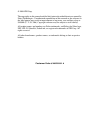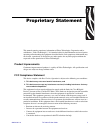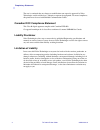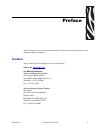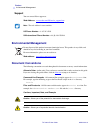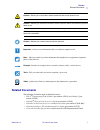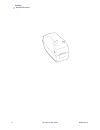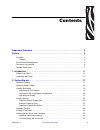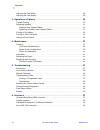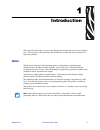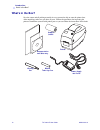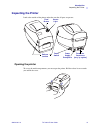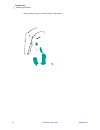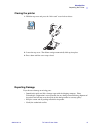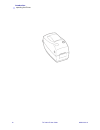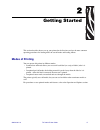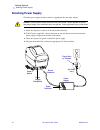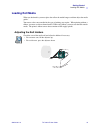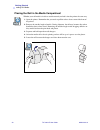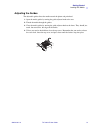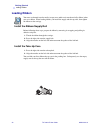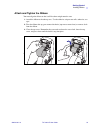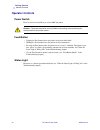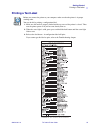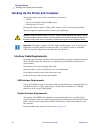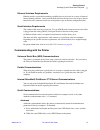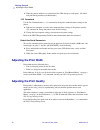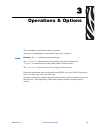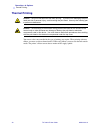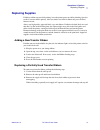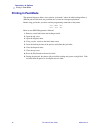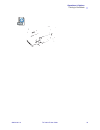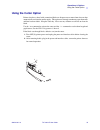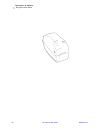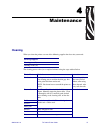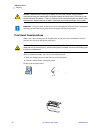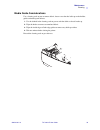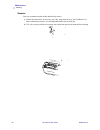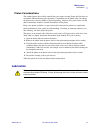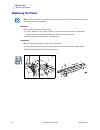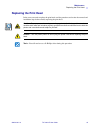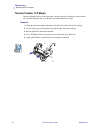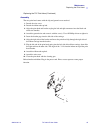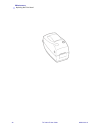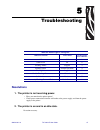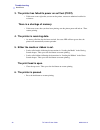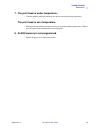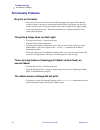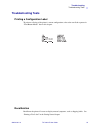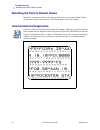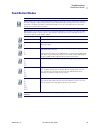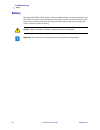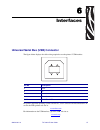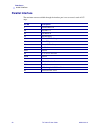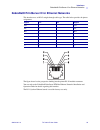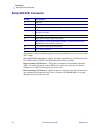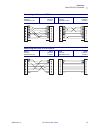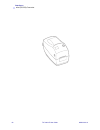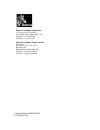- DL manuals
- Zebra
- Printer
- TLP 2824-Z
- User Manual
Zebra TLP 2824-Z User Manual
Summary of TLP 2824-Z
Page 1
Zebra ® tlp 2824-z™ user guide.
Page 2
Customer order # 980533-001 a © 2004 zih corp. The copyrights in this manual and the label printer described therein are owned by zebra technologies. Unauthorized reproduction of this manual or the software in the label printer may result in imprisonment of up to one year and fines of up to $10,000 ...
Page 3
980533-001 a tlp 2824-z user guide 3 proprietary statement this manual contains proprietary information of zebra technologies corporation and its subsidiaries (“zebra technologies”). It is intended solely for the information and use of parties operating and maintaining the equipment described herein...
Page 4
4 tlp 2824-z user guide 980533-001 a proprietary statement the user is cautioned that any changes or modifications not expressly approved by zebra technologies could void the user’s authority to operate the equipment. To ensure compliance, this printer must be used with shielded communication cables...
Page 5: Contacts
980533-001 a tlp 2824-z user guide 5 preface this section provides you with contact information, document structure and organization, and additional reference documents. Contacts you can contact zebra technologies at any of the following: visit us at: www.Zebra.Com our mailing addresses: zebra techn...
Page 6: Environmental Management
6 tlp 2824-z user guide 980533-001 a preface environmental management support you can contact zebra support at: web address: www.Zebra.Com/ss/service_support.Htm s us phone number +1 847.913.2259 uk/international phone number +44 (0) 1494 768289 environmental management document conventions the foll...
Page 7: Related Documents
Preface related documents 980533-001 a tlp 2824-z user guide 7 related documents the following documents might be helpful references: • zpl ii ® programming guide volume i (part number 45541l) and volume ii (part number 45542l). • zebranet ® wireless print server user guide (part number 13422l) • ze...
Page 8
8 tlp 2824-z user guide 980533-001 a preface related documents.
Page 9
980533-001 a tlp 2824-z user guide 9 contents proprietary statement . . . . . . . . . . . . . . . . . . . . . . . . . . . . . . . . . . . . . . . . . . . . . . . 3 preface . . . . . . . . . . . . . . . . . . . . . . . . . . . . . . . . . . . . . . . . . . . . . . . . . . . . . . . . . . . 5 contacts...
Page 10
10 tlp 2824-z user guide 980533-001 a contents adjusting the print width. . . . . . . . . . . . . . . . . . . . . . . . . . . . . . . . . . . . . . . . . . . . . . . . . . 28 adjusting the print quality. . . . . . . . . . . . . . . . . . . . . . . . . . . . . . . . . . . . . . . . . . . . . . . . . ...
Page 11: Hello!
980533-001 a tlp 2824-z user guide 11 1 introduction this section describes what you get in your shipping box and provides an overview of printer parts. This section also has procedures that describe how to open and close the printer and report any problems. Hello! Thank you for choosing a zebra® de...
Page 12: What’S In The Box?
12 tlp 2824-z user guide 980533-001 a introduction what’s in the box? What’s in the box? Save the carton and all packing materials in case you need to ship or store the printer later. After unpacking, make sure you have all parts. Follow the procedures for inspecting the printer to familiarize yours...
Page 13: Inspecting The Printer
Introduction inspecting the printer 980533-001 a tlp 2824-z user guide 13 inspecting the printer look at the outside of the printer and make sure that all parts are present. Opening the printer to access the media compartment, you must open the printer. Pull the release levers towards you and lift t...
Page 14
14 tlp 2824-z user guide 980533-001 a introduction inspecting the printer after opening the printer, check the media compartment..
Page 15
Introduction inspecting the printer 980533-001 a tlp 2824-z user guide 15 closing the printer 1. Hold the top cover and press the “kick-stand” cover lock to release. 2. Lower the top cover. The ribbon carriage automatically folds up into place. 3. Press down until the cover snaps closed. Reporting d...
Page 16
16 tlp 2824-z user guide 980533-001 a introduction inspecting the printer.
Page 17: Modes of Printing
980533-001 a tlp 2824-z user guide 17 2 getting started this section describes how to set up your printer for the first time and use the most common operating procedures for loading media in tear-off mode and loading ribbon. Modes of printing you can operate this printer in different modes: • standa...
Page 18: Attaching Power Supply
18 tlp 2824-z user guide 980533-001 a getting started attaching power supply attaching power supply check the power supply to make certain it is appropriate for your input voltage. 1. Make sure the power switch is in the off position (forward). 2. The dc power supply has a barrel connector on one en...
Page 19: Loading Roll Media
Getting started loading roll media 980533-001 a tlp 2824-z user guide 19 loading roll media when you load media, you must place the roll on the media hangers and then adjust the media guides. You must use the correct media for the type of printing you require. When printing without a ribbon, you mus...
Page 20
20 tlp 2824-z user guide 980533-001 a getting started loading roll media placing the roll in the media compartment whether your roll media is inside or outside wound you load it into the printer the same way. 1. Open the printer. Remember that you need to pull the release levers toward the front of ...
Page 21
Getting started loading roll media 980533-001 a tlp 2824-z user guide 21 adjusting the guides the adjustable guides direct the media toward the platen and print head. 1. Open the media guides by turning the guide adjuster knob to the rear. 2. Thread the media through the guides. 3. Close the media g...
Page 22: Loading Ribbon
22 tlp 2824-z user guide 980533-001 a getting started loading ribbon loading ribbon you must use thermal transfer media (accepts wax and/or resin transferred off a ribbon) when you use a ribbon. When loading ribbon, you install the supply and take-up rolls, then tighten the ribbon on the carriage. I...
Page 23
Getting started loading ribbon 980533-001 a tlp 2824-z user guide 23 attach and tighten the ribbon you must align the ribbon so that it will be taken straight onto the core. 1. Attach the ribbon to the take up core. Use the adhesive strip on new rolls; otherwise, use tape. 2. Turn the ribbon take-up...
Page 24: Operator Controls
24 tlp 2824-z user guide 980533-001 a getting started operator controls operator controls power switch press backward to turn on or forward to off the printer. Feed button • tapping the feed button forces the printer to feed one blank label. • holding the feed button forces the printer to feed conti...
Page 25: Printing A Test Label
Getting started printing a test label 980533-001 a tlp 2824-z user guide 25 printing a test label before you connect the printer to your computer, make sure that the printer is in proper working order. You can do this by printing a configuration label. 1. Make sure the media is properly loaded and t...
Page 26
26 tlp 2824-z user guide 980533-001 a getting started hooking up the printer and computer hooking up the printer and computer your printer will have one of these combinations of interfaces: • parallel • universal serial bus (usb) and db-9 serial • ethernet and rj-11 serial each specific interface op...
Page 27
Getting started hooking up the printer and computer 980533-001 a tlp 2824-z user guide 27 ethernet interface requirements ethernet provides a powerful networking capability that can be of use in a variety of internet/ intranet printing solutions. After you load media and close the top cover, you can...
Page 28: Adjusting The Print Width
28 tlp 2824-z user guide 980533-001 a getting started adjusting the print width 3. When the printer and host are synchronized, the led changes to solid green. (no labels will print during autobaud synchronization.) ^sc command use the set communications ( ^sc ) command to change the communications s...
Page 29
980533-001 a tlp 2824-z user guide 29 3 operations & options this section helps you get the most from your printer. You must use programming to control many of the printer’s functions. For detailed information about creating labels using zpl ii, refer to the zpl ii programming guide or visit our web...
Page 30: Thermal Printing
30 tlp 2824-z user guide 980533-001 a operations & options thermal printing thermal printing you must use the correct media for the type of printing you require. When printing without a ribbon, you must use direct thermal media. When using ribbon, you must use thermal transfer media. The printer’s r...
Page 31: Replacing Supplies
Operations & options replacing supplies 980533-001 a tlp 2824-z user guide 31 replacing supplies if labels or ribbon run out while printing, leave the printer power on while reloading (data loss results if you turn off the printer). After you load a new label or ribbon roll, press the feed button to...
Page 32: Printing In Peel-Mode
32 tlp 2824-z user guide 980533-001 a operations & options printing in peel-mode printing in peel-mode the optional dispenser allows you to print in “peel-mode” where the label backing follows a different path and the labels are presented one at a time for subsequent placement. Before using peel-mod...
Page 33
Operations & options printing in peel-mode 980533-001 a tlp 2824-z user guide 33.
Page 34: Printing On Fan-Fold Media
34 tlp 2824-z user guide 980533-001 a operations & options printing on fan-fold media printing on fan-fold media printing on fan-fold media requires you to set both the media hangers and the media guides in position. 1. Open the top cover. 2. Open the hangers to their widest position. 3. Snap the ho...
Page 35: Using The Cutter Option
Operations & options using the cutter option 980533-001 a tlp 2824-z user guide 35 using the cutter option printers that have a bezel with a motorized blade can dispense one or more forms that are then automatically cut from the media supply. This option cuts through continuous paper from rolls and ...
Page 36
36 tlp 2824-z user guide 980533-001 a operations & options using the cutter option.
Page 37: Cleaning
980533-001 a tlp 2824-z user guide 37 4 maintenance cleaning when you clean the printer, use one of the following supplies that best suits your needs: : the cleaning process takes just a couple of minutes using the steps outlined below. Cleaning supplies cleaning pens (12) cleaning swabs (25) printe...
Page 38
38 tlp 2824-z user guide 980533-001 a maintenance cleaning print head considerations always use a new cleaning pen on the print head (an old pen carries contaminants from its previous uses that may damage the print head). When you load new media, you can also clean the print head. 1. Rub the cleanin...
Page 39
Maintenance cleaning 980533-001 a tlp 2824-z user guide 39 media guide considerations use a cleaning swab or pen to remove debris, dust or crust that has built-up on the holders, guides and media path surfaces. 1. Use the alcohol in the cleaning swab or pen to soak the debris so that it breaks up. 2...
Page 40
40 tlp 2824-z user guide 980533-001 a maintenance cleaning sensors dust can accumulate on the media and head-up sensors. 1. Gently blow away dust; if necessary, use a dry swap to brush away dust. If adhesives or other contaminates remain, use an alcohol moistened swab to break up. 2. Use a dry swab ...
Page 41: Lubrication
Maintenance lubrication 980533-001 a tlp 2824-z user guide 41 platen considerations the standard platen (drive roller) normally does not require cleaning. Paper and liner dust can accumulate without effecting print operations. Contaminates on the platen roller can damage the print head or cause the ...
Page 42: Replacing The Platen
42 tlp 2824-z user guide 980533-001 a maintenance replacing the platen replacing the platen removal open the printer and remove any media. 1. Using a pointed stylus (such as tweezers, small slot-head screwdriver, or razor-knife), unhook the tabs on the right and left sides. Then rotate them forward....
Page 43: Replacing The Print Head
Maintenance replacing the print head 980533-001 a tlp 2824-z user guide 43 replacing the print head in the event you need to replace the print head, read the procedure and review the removal and installation steps before actually replacing the print head. Caution • prepare your work area by protecti...
Page 44
44 tlp 2824-z user guide 980533-001 a maintenance replacing the print head thermal-transfer tlp model before following the steps in this procedure, open the printer by pulling the release latches forward then lifting the top cover. Remove any ribbon from the carriage. Removal 1. Grasp the print head...
Page 45
Maintenance replacing the print head 980533-001 a tlp 2824-z user guide 45 replacing the tlp print head (continued) assembly the new print head comes with the clip and ground screw attached. 1. Detach the wire cover. 2. Detach the ribbon take-up hub. 3. Align the print head and bracket to plug the l...
Page 46
46 tlp 2824-z user guide 980533-001 a maintenance replacing the print head.
Page 47: Resolutions
980533-001 a tlp 2824-z user guide 47 5 troubleshooting resolutions 1. The printer is not receiving power. • have you turned on the printer power? • check power connections from the wall outlet to the power supply, and from the power supply to the printer. 2. The printer is on and in an idle state. ...
Page 48
48 tlp 2824-z user guide 980533-001 a troubleshooting resolutions 3. The printer has failed its power on self test (post). • if this error occurs right after you turn on the printer, contact an authorized reseller for assistance. There is a shortage of memory. • if this error occurs after you have b...
Page 49
Troubleshooting resolutions 980533-001 a tlp 2824-z user guide 49 7. The print head is under temperature. • continue printing while the print head reaches the correct operating temperature. The print head is over temperature. • printing will stop until the print head cools to an acceptable printing ...
Page 50: Print Quality Problems
50 tlp 2824-z user guide 980533-001 a troubleshooting print quality problems print quality problems no print on the label. • you must use the correct media for the method of printing you require. When printing without a ribbon, you must use direct thermal media. When using ribbon, you must use therm...
Page 51
Troubleshooting print quality problems 980533-001 a tlp 2824-z user guide 51 the printing does not start at the top of the label, or misprinting of one to three labels. • the media may not be threaded under the media guides. Refer to “loading the media” in the getting started chapter. • the printer ...
Page 52: Manual Calibration
52 tlp 2824-z user guide 980533-001 a troubleshooting manual calibration manual calibration manual calibration is recommended whenever you are using pre-printed media or if the printer will not correctly auto calibrate. 1. Make sure media is loaded. 2. Turn on the printer power. 3. Press and hold th...
Page 53: Troubleshooting Tests
Troubleshooting troubleshooting tests 980533-001 a tlp 2824-z user guide 53 troubleshooting tests printing a configuration label to print out a listing of the printer’s current configuration, refer to the one-flash sequence in “feed button modes” later in this chapter. Recalibration recalibrate the ...
Page 54: Communications Diagnostics
54 tlp 2824-z user guide 980533-001 a troubleshooting resetting the factory default values resetting the factory default values sometimes, resetting the printer to the factory defaults solves some of the problems. Follow the four-flash sequence instructions in “feed button modes” later in this chapt...
Page 55: Feed Button Modes
Troubleshooting feed button modes 980533-001 a tlp 2824-z user guide 55 feed button modes power off mode (communications diagnostics mode) with the printer power off, press and hold the feed button while you turn on the power. The printer prints out a listing of its current configuration. After prin...
Page 56: Battery
56 tlp 2824-z user guide 980533-001 a troubleshooting battery battery the optional real time clock requires a three-volt lithium battery on the main printed circuit board. You can discern a low or flat battery if the printer provides a consistently delayed date stamp. Only a qualified technician obs...
Page 57
980533-001 a tlp 2824-z user guide 57 6 interfaces universal serial bus (usb) connector the figure below displays the cable wiring required to use the printer’s usb interface. For printer supported operating systems and drivers, see the software and documentation cd or visit the zebra printer web si...
Page 58: Parallel Interface
58 tlp 2824-z user guide 980533-001 a interfaces parallel interface parallel interface the maximum current available through the interface port is not to exceed a total of 0.75 amps. Pin no. Description 1 nstrobe/host clk 2-9 data bits 1-8 10 nack/ptrclk 11 busy/per busy 12 perror/ack dat req. 13 se...
Page 59
Interfaces zebranet® printserver ii for ethernet networks 980533-001 a tlp 2824-z user guide 59 zebranet® printserver ii for ethernet networks this interface uses an rj-45 straight-through cable type. The table below provides the pinout assignments. The figure above has the perspective looking into ...
Page 60: Serial (Rs-232) Connector
60 tlp 2824-z user guide 980533-001 a interfaces serial (rs-232) connector serial (rs-232) connector the maximum current available through the serial and/or parallel port is not to exceed a total of 0.75 amps. When xon/xoff handshaking is selected, data flow is controlled by the ascii control codes ...
Page 61
Interfaces serial (rs-232) connector 980533-001 a tlp 2824-z user guide 61 connecting the printer to a dte device db-25s connector to dte device (pc) db-9p connector to printer db-9s connector to dte device (pc) db-9p connector to printer connecting the printer to a dce device db-25s connector to dc...
Page 62
62 tlp 2824-z user guide 980533-001 a interfaces serial (rs-232) connector.
Page 64
Zebra technologies corporation 333 corporate woods parkway vernon hills, illinois 60061.3109 u.S.A. Telephone: +1 847.634.6700 facsimile: +1 847.913.8766 zebra technologies europe limited zebra house the valley centre, gordon road high wycombe buckinghamshire hp13 6eq, uk telephone: +44 (0) 1494 472...