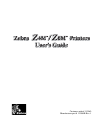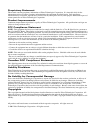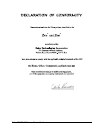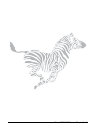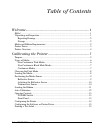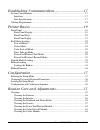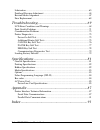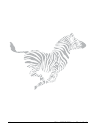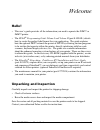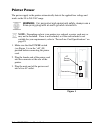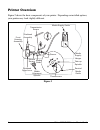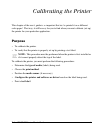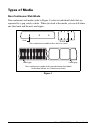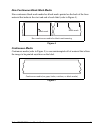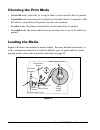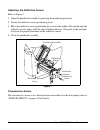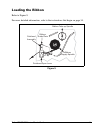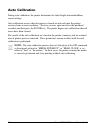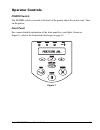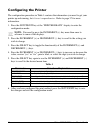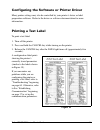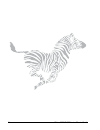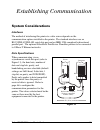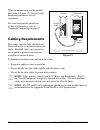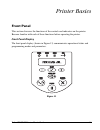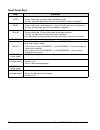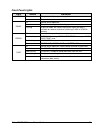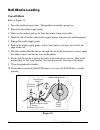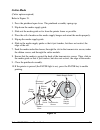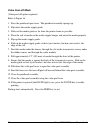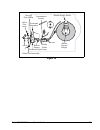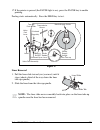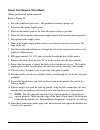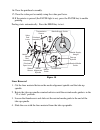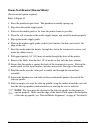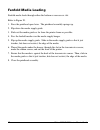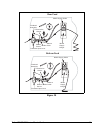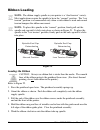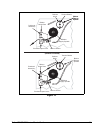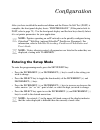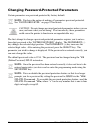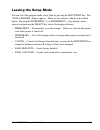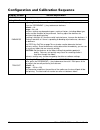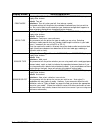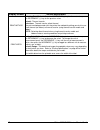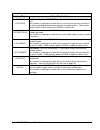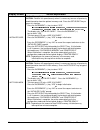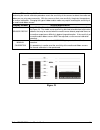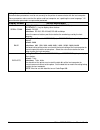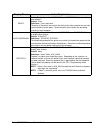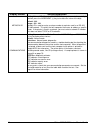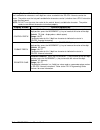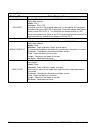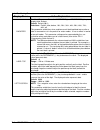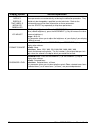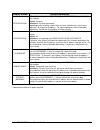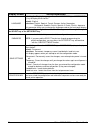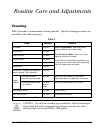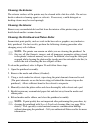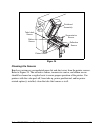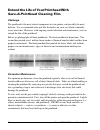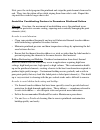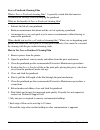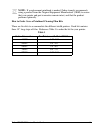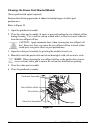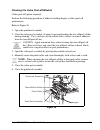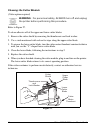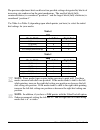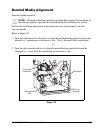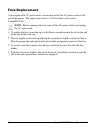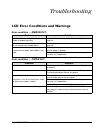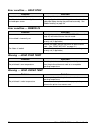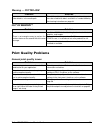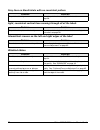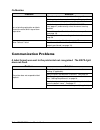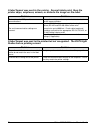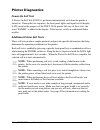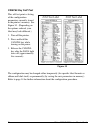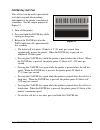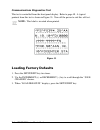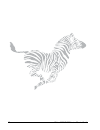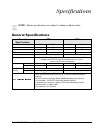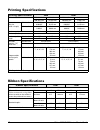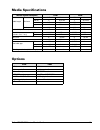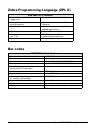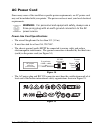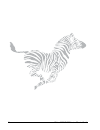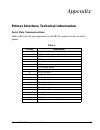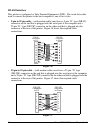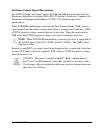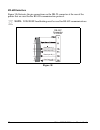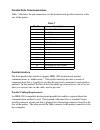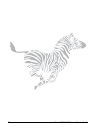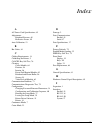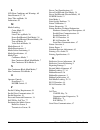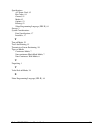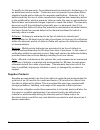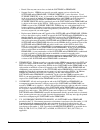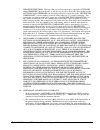- DL manuals
- Zebra
- Printer
- Z4M
- User Manual
Zebra Z4M User Manual
Summary of Z4M
Page 1
Customer order # 11356l manufacturer part # 11356lb rev. 1.
Page 2
Ii zebra z4m/z6m printers user’s guide 3ursulhwdu\6wdwhphqw this manual contains proprietary information of zebra technologies corporation. It is intended solely for the information and use of parties operating and maintaining the equipment described herein. Such proprietary information may not be u...
Page 3
Zebra z4m/z6m printers user’s guide iii.
Page 4
Iv zebra z4m/z6m printers user’s guide.
Page 5
Zebra z4m/z6m printers user’s guide v 2aolÍyÍÏlÏÆ :lyl³³³³³³³³³³³³³³³³³³³³³³³³³³³³³³³³³³³³³³³³³³³³³³³³³³³³³³³³³³³³³³³³³³³³¦ hello! .......................................................................................................................1 unpacking and inspection...................
Page 6
Vi zebra z4m/z6m printers user’s guide ÆÏaoÆÍØyaÏ ³³³³³³³³³³³³³³³³³³³³³³³³³³³³³³³¦Ê system considerations .......................................................................................... 17 interfaces ..............................................................................
Page 7
Zebra z4m/z6m printers user’s guide vii lubrication .............................................................................................................65 printhead pressure adjustment .............................................................................65 rewind media alignment.......
Page 8
Viii zebra z4m/z6m printers user’s guide.
Page 9
Zebra z4m/z6m printers user’s guide 1 :lyl +hoor • this user’s guide provides all the information you need to operate the z4m™ or z6m™ printer. • the zpl ii ® programming guide volume i and volume ii (part # 45540l) details how to create the perfect label format for your application. The guide ex...
Page 10: 5Hsruwlqj'Dpdjh
2 zebra z4m/z6m printers user’s guide 5hsruwlqj'dpdjh if you discover shipping damage: • immediately notify the shipping company and file a damage report. Zebra technologies corporation is not responsible for any damage incurred during the shipment of the equipment and will not repair this damage un...
Page 11
Zebra z4m/z6m printers user’s guide 3 3ulqwhu3rzhu the power supply in the printer automatically detects the applied line voltage and works in the 90 to 265 vac range. :$51,1*)rushuvrqqhodqghtxlsphqwvdihw\dozd\vxvhd wkuhhsurqjsoxjzlwkdqhduwkjurxqgfrqqhfwlrq note: depending on how your printer was or...
Page 12
4 zebra z4m/z6m printers user’s guide 3ulqwhu2yhuylhz figure 2 shows the basic components of your printer. Depending on installed options, your printer may look slightly different. Figure 2 media supply guide media guide ribbon sensor media supply hanger media alignment spindle printhead open lever ...
Page 13
Zebra z4m/z6m printers user’s guide 5 aoÃaÏÍÏlÍ-ÃÏlà this chapter of the user’s guide is so important that we’ve printed it on a different color paper! That way, it will be easy for you to find when you must calibrate (set up) the printer for your particular application. 3xusrvh • to calibra...
Page 14: 1Rq&rqwlqxrxv:he0Hgld
6 zebra z4m/z6m printers user’s guide 7\shvri0hgld 1rq&rqwlqxrxv:he0hgld non-continuous web media (refer to figure 3) refers to individual labels that are separated by a gap, notch, or hole. When you look at the media, you can tell where one label ends and the next one begins. Figure 3 non-continuou...
Page 15: 1Rq&rqwlqxrxv%odfn0Dun0Hgld
Zebra z4m/z6m printers user’s guide 7 1rq&rqwlqxrxv%odfn0dun0hgld non-continuous black mark media has black marks printed on the back of the liner material that indicate the start and end of each label (refer to figure 4). &rqwlqxrxv0hgld continuous media (refer to figure 5) is one uninterrupted rol...
Page 16
8 zebra z4m/z6m printers user’s guide &krrvlqjwkh3ulqw0rgh • in tear-off mode, each label (or a strip of labels) can be torn off after it is printed. • in peel-off mode, liner material is peeled away from the label as it is printed. After this label is removed from the printer, the next one is print...
Page 17: 5Hiohfwlyh6Hqvru
Zebra z4m/z6m printers user’s guide 9 3rvlwlrqlqjwkh0hgld6hqvru the correct positioning of the media sensor is important — it can make the difference between a perfect label and a call to technical support! There are two media sensors in this printer: “reflective” and “transmissive.” 5hiohfwlyh6hqvr...
Page 18: $Gmxvwlqjwkh5Hiohfwlyh6Hqvru
10 zebra z4m/z6m printers user’s guide $gmxvwlqjwkh5hiohfwlyh6hqvru refer to figure 7. 1. Open the printhead assembly by pressing the printhead open lever. 2. Locate the reflective sensor positioning lever. 3. Move the reflective sensor positioning lever across the width of the media until the refle...
Page 19
Zebra z4m/z6m printers user’s guide 11 /rdglqjwkh5leerq refer to figure 8. For more detailed information, refer to the instructions that begin on page 34. Figure 8 ribbon supply spindle ribbon take-up spindle printhead open lever ribbon guide plate printhead assembly.
Page 20
12 zebra z4m/z6m printers user’s guide $xwr&doleudwlrq during auto calibration, the printer determines the label length and media/ribbon sensor settings. Auto calibration occurs when the printer is turned on and each time the printer recovers from an error condition. (to clear an error, open and clo...
Page 21: 32:(56Zlwfk
Zebra z4m/z6m printers user’s guide 13 2shudwru&rqwurov 32:(56zlwfk the power switch is located at the back of the printer above the power cord. Turn on the printer. )urqw3dqho for a more detailed explanation of the front panel keys and lights (shown in figure 9), refer to the instructions that begi...
Page 22
14 zebra z4m/z6m printers user’s guide &rqiljxulqjwkh3ulqwhu the configuration procedure in table 1 contains the information you need to get your printer up and running, but it is not comprehensive. Refer to page 37 for more information. 1. Press the setup/exit key at the “printer ready” display to ...
Page 23
Zebra z4m/z6m printers user’s guide 15 &rqiljxulqjwkh6riwzduhru3ulqwhu'ulyhu many printer settings may also be controlled by your printer’s driver or label preparation software. Refer to the driver or software documentation for more information. 3ulqwlqjd7hvw/deho to print a test label: 1. Turn off ...
Page 24
16 zebra z4m/z6m printers user’s guide.
Page 25: ,qwhuidfhv
Zebra z4m/z6m printers user’s guide 17 ÆÏaoÆÍØyaÏ 6\vwhp&rqvlghudwlrqv ,qwhuidfhv the method of interfacing this printer to a data source depends on the communication options installed in the printer. The standard interfaces are an rs-232/rs-422/rs-485 serial data port and an ieee 1284...
Page 26
18 zebra z4m/z6m printers user’s guide when communicating via the parallel port (refer to figure 12), the previously mentioned parameters are not considered. For serial and parallel pinout and technical information, refer to “appendix” beginning on page 87. &deolqj5htxluhphqwv data cables must be fu...
Page 27: )Urqw3Dqho'Lvsod\
Zebra z4m/z6m printers user’s guide 19 -ÃÏlÃÍaÆyÆ )urqw3dqho this section discusses the functions of the controls and indicators on the printer. Become familiar with each of these functions before operating the printer. )urqw3dqho'lvsod\ the front panel display (shown in figure 13) communicates o...
Page 28: )Urqw3Dqho.H\v
20 zebra z4m/z6m printers user’s guide )urqw3dqho.H\v key function feed forces the printer to feed one blank label each time the key is pressed. • printer not printing: one blank label immediately feeds. • printing: one blank label feeds after the current batch of labels is complete. Pause starts an...
Page 29: )Urqw3Dqho/ljkwv
Zebra z4m/z6m printers user’s guide 21 )urqw3dqho/ljkwv light status indication power off the printer is off or no power is applied. On the printer is on. Pause off normal printer operation. On the printer has stopped all printing operations. Flashing in peel-off mode, the pause light flashes when t...
Page 30: 7Hdurii0Rgh
22 zebra z4m/z6m printers user’s guide 5roo0hgld/rdglqj 7hdurii0rgh refer to figure 14. 1. Press the printhead open lever. The printhead assembly springs up. 2. Flip down the media supply guide. 3. Slide out the media guide as far from the printer frame as possible. 4. Place the roll of media on the...
Page 31: &xwwhu0Rgh
Zebra z4m/z6m printers user’s guide 23 &xwwhu0rgh (cutter option required) refer to figure 15. 1. Press the printhead open lever. The printhead assembly springs up. 2. Flip down the media supply guide. 3. Slide out the media guide as far from the printer frame as possible. 4. Place the roll of media...
Page 32: 9Doxh3Hhorii0Rgh
24 zebra z4m/z6m printers user’s guide 9doxh3hhorii0rgh (value peel-off option required) refer to figure 16. 1. Press the printhead open lever. The printhead assembly springs up. 2. Flip down the media supply guide. 3. Slide out the media guide as far from the printer frame as possible. 4. Place the...
Page 33
Zebra z4m/z6m printers user’s guide 25 figure 16 media guide dancer ribbon sensor label value peel lever printhead open lever printhead assembly media supply guide media supply hanger transmissive sensor tear-off/ peel-off bar value peel assembly.
Page 34: /lqhu7Dnhxs0Rgh
26 zebra z4m/z6m printers user’s guide /lqhu7dnhxs0rgh (liner take-up option required) note: this option is available on the z4m printer only. Refer to figure 17. 1. Press the printhead open lever. The printhead assembly springs up. 2. Flip down the media supply guide. 3. Slide out the media guide a...
Page 35
Zebra z4m/z6m printers user’s guide 27 17.If the printer is paused (the pause light is on), press the pause key to enable printing. Peeling starts automatically. Press the feed key to test. Liner removal 1. Pull the liner slide toward you (see inset) until it stops (about a third of the way down the...
Page 36: 3Rzhu3Hho5Hzlqg3Hho0Rgh
28 zebra z4m/z6m printers user’s guide 3rzhu3hho5hzlqg3hho0rgh (power peel/rewind option required) refer to figure 18. 1. Press the printhead open lever. The printhead assembly springs up. 2. Flip down the media supply guide. 3. Slide out the media guide as far from the printer frame as possible. 4....
Page 37
Zebra z4m/z6m printers user’s guide 29 16.Close the printhead assembly. 17.Close the value peel assembly using the value peel lever. 18.If the printer is paused (the pause light is on), press the pause key to enable printing. Peeling starts automatically. Press the feed key to test. Liner removal 1....
Page 38: 3Rzhu3Hho5Hzlqg5Hzlqg0Rgh
30 zebra z4m/z6m printers user’s guide 3rzhu3hho5hzlqg5hzlqg0rgh (power rewind option required) refer to figure 19. 1. Press the printhead open lever. The printhead assembly springs up. 2. Flip down the media supply guide. 3. Slide out the media guide as far from the printer frame as possible. 4. Pl...
Page 39
Zebra z4m/z6m printers user’s guide 31 14.Slide the rewind media guide against the media, and tighten the thumbscrew to lock it into position. 15.Close the printhead assembly. 16.If the printer is paused (the pause light is on), press the pause key to enable printing. Media removal 1. Cut the media ...
Page 40
32 zebra z4m/z6m printers user’s guide )dqirog0hgld/rdglqj fanfold media feeds through either the bottom or rear access slot. Refer to figure 20. 1. Press the printhead open lever. The printhead assembly springs up. 2. Flip down the media supply guide. 3. Slide out the media guide as far from the pr...
Page 41
Zebra z4m/z6m printers user’s guide 33 figure 20 printhead assembly media supply guide media supply hanger printhead open lever transmissive sensor media guide dancer ribbon sensor printhead open lever printhead assembly transmissive sensor media supply guide media guide dancer ribbon sensor media s...
Page 42: /rdglqjwkh5Leerq
34 zebra z4m/z6m printers user’s guide 5leerq/rdglqj note: the ribbon supply spindle in your printer is a “dual tension” variety. Most applications require the spindle to be in the “normal” position. The “low tension” position is recommended only when a wide ribbon is used and normal tension hampers...
Page 43
Zebra z4m/z6m printers user’s guide 35 figure 22 ribbon supply spindle printhead open lever ribbon guide plate printhead assembly ribbon sensor ribbon supply spindle ribbon take-up spindle printhead open lever ribbon guide plate printhead assembly ribbon sensor (ribbon loaded) release knob tension b...
Page 44
36 zebra z4m/z6m printers user’s guide 5leerq5hprydo to remove the ribbon: 1. If the ribbon has not run out, break it between the ribbon guide plate and the ribbon take-up spindle. 2. While turning the ribbon take-up spindle release knob counterclockwise, squeeze the ribbon against the ribbon take-u...
Page 45
Zebra z4m/z6m printers user’s guide 37 yØÃaÏ after you have installed the media and ribbon and the power-on self test (post) is complete, the front panel display shows “printer ready.” (if the printer fails its post, refer to page 75.) use the front panel display and the four keys directly be...
Page 46
38 zebra z4m/z6m printers user’s guide &kdqjlqj3dvvzrug3urwhfwhg3dudphwhuv certain parameters are password protected by factory default. Note: you have the option of making all parameters password protected. See “password level” on page 52 for details. Caution: do not change password-protected param...
Page 47
Zebra z4m/z6m printers user’s guide 39 /hdylqjwkh6hwxs0rgh you can leave the program mode at any time by pressing the setup/exit key. The “save changes” display appears. There are five choices, which are described below. Pressing the increment (+) or decrement (–) key displays other choices and pres...
Page 48
40 zebra z4m/z6m printers user’s guide &rqiljxudwlrqdqg&doleudwlrq6htxhqfh display shows action/explanation printer ready normal printer operation. Setting print parameters darkness adjusting print darkness: press the increment (+) key to increase darkness. Press the decrement (–) key to decrease da...
Page 49
Zebra z4m/z6m printers user’s guide 41 display shows action/explanation print mode selecting print mode: press the increment (+) or decrement (–) key to display other choices. Default: tear-off selections: tear-off, cutter, peel-off, liner take-up, rewind print mode settings tell the printer the met...
Page 50
42 zebra z4m/z6m printers user’s guide display shows action/explanation print method selecting print method: press the increment (+) key for the next value; press the decrement (–) key for the previous value. Default: thermal transfer selections: thermal transfer, direct thermal the print method par...
Page 51
Zebra z4m/z6m printers user’s guide 43 listing printer information display shows action/explanation list fonts list fonts: press the increment (+) key to print a label listing all of the available fonts. This selection is used to print a label that lists all of the fonts currently available in the p...
Page 52
44 zebra z4m/z6m printers user’s guide display shows action/explanation initialize card initialize memory card caution: perform this operation only when it is necessary to erase all previously stored information from the optional memory card. Press the setup/exit key to bypass this function. 1. Pres...
Page 53
Zebra z4m/z6m printers user’s guide 45 media and ribbon sensor calibration performing the manual calibration procedure resets the sensitivity of the sensors to detect the media and ribbon you are using more accurately. With the sensors at their new sensitivity, the printer then performs the manual c...
Page 54
46 zebra z4m/z6m printers user’s guide setting communication parameters communication parameters must be set correctly for the printer to communicate with the host computer. These parameters make sure that the printer and host computer are “speaking the same language.” all communication parameters a...
Page 55
Zebra z4m/z6m printers user’s guide 47 display shows action/explanation parity setting parity: press the increment (+) or decrement (–) key to display other choices. Default: even selections: even, odd, none the parity of the printer must match the parity of the host computer for accurate communicat...
Page 56
48 zebra z4m/z6m printers user’s guide display shows action/explanation network id setting network id: press the decrement (–) key to move to the next digit position, press the increment (+) key to increase the value of the digit. Default: 000 range: 000 - 999 network id is used to assign a unique n...
Page 57
Zebra z4m/z6m printers user’s guide 49 selecting prefix and delimiter characters prefix and delimiter characters are 2-digit hex values used within the zpl/zpl ii formats sent to the printer. The printer uses the last prefix and delimiter characters sent to it, whether from a zpl ii instruction or f...
Page 58
50 zebra z4m/z6m printers user’s guide selecting zpl mode display shows action/explanation zpl mode selecting zpl mode: press the increment (+) or decrement (–) key to display other choices. Default: zpl ii selections: zpl ii, zpl the printer remains in the selected mode until it is changed by this ...
Page 59
Zebra z4m/z6m printers user’s guide 51 label positioning parameters display shows action/explanation backfeed backfeed sequence: press the increment (+) or decrement (–) key to display other choices. Default: default (90%) selections: default, after, before, 10%, 20%, 30%, 40%, 50%, 60%, 70%, 80%, o...
Page 60
52 zebra z4m/z6m printers user’s guide display shows action/explanation web s. Media s. Ribbon s. Take label s. Media led ribbon led these parameters are automatically set during the calibration procedure. They should only be changed by a qualified service technician. Refer to the maintenance manual...
Page 61
Zebra z4m/z6m printers user’s guide 53 * zebranet ® printserver ii option required display shows action/explanation ip resolution* ip resolution: press the increment (+) or decrement (–) key to display other choices. Default: dynamic selections: dynamic, permanent depending on the selection, allows ...
Page 62
54 zebra z4m/z6m printers user’s guide display shows action/explanation language selecting the display language: press the increment (+) or decrement (–) key to display other choices. Default: english selections: english, spanish, french, german, italian, norwegian, portuguese, swedish, danish, span...
Page 63
Zebra z4m/z6m printers user’s guide 55 /ØÏlÍaÃlÍacÍcØÆÏlÏÆ &ohdqlqj table 2 provides a recommended cleaning schedule. Specific cleaning procedures are provided on the following pages. Caution: use only the cleaning agents indicated. Zebra technologies corporation will not be responsible for d...
Page 64: &ohdqlqjwkh([Whulru
56 zebra z4m/z6m printers user’s guide &ohdqlqjwkh([whulru the exterior surfaces of the printer may be cleaned with a lint-free cloth. Do not use harsh or abrasive cleaning agents or solvents. If necessary, a mild detergent or desktop cleaner may be used sparingly. &ohdqlqjwkh,qwhulru remove any acc...
Page 65: &ohdqlqjwkh6Hqvruv
Zebra z4m/z6m printers user’s guide 57 &ohdqlqjwkh6hqvruv brush or vacuum any accumulated paper lint and dust away from the printer sensors. Refer to figure 24. The reflective sensor, transmissive sensor, and ribbon sensor should be cleaned on a regular basis to ensure proper operation of the printe...
Page 66: &kdoohqjh
58 zebra z4m/z6m printers user’s guide ([whqgwkh/lihri 6dyh$3ulqwkhdg&ohdqlqj)lop &kdoohqjh the printhead is the most critical component in your printer, and possibly the most delicate. It is a consumable item just like the brakes on your car, which eventually wears over time. However, with ongoing ...
Page 67
Zebra z4m/z6m printers user’s guide 59 next, press the swab tip against the printhead and swipe the print elements from end to end. Then, turn the platen rollers while wiping them from side to side. Repeat this step until the swab no longer shows dirt. $yrlgwkh&rqwulexwlqj)dfwruvwr3uhpdwxuh3ulqwkhdg...
Page 68
60 zebra z4m/z6m printers user’s guide save-a-printhead cleaning film what is save-a-printhead cleaning film? A specially coated film that removes contamination buildup without damaging the printhead. What are the benefits of save-a-printhead cleaning film? • extends the life of your printhead. • re...
Page 69
Zebra z4m/z6m printers user’s guide 61 note: if a replacement printhead is needed, zebra strongly recommends using a product from the original equipment manufacturer (oem) to ensure that your printer and part warranties remain intact, and that the product performs optimally. How to order save-a-prin...
Page 70
62 zebra z4m/z6m printers user’s guide &ohdqlqjwkh3rzhu3hho5hzlqg0rgxoh (power peel/rewind option required) perform the following procedure if adhesive buildup begins to affect peel performance. Refer to figure 25. 1. Open the printhead assembly. 2. Close the value peel assembly (if open) to prevent...
Page 71
Zebra z4m/z6m printers user’s guide 63 &ohdqlqjwkh9doxh3hhorii0rgxoh (value peel-off option required) perform the following procedure if adhesive buildup begins to affect peel-off performance. Refer to figure 26. 1. Open the printhead assembly. 2. Close the value peel assembly (if open) to prevent b...
Page 72: &ohdqlqjwkh&xwwhu0Rgxoh
64 zebra z4m/z6m printers user’s guide &ohdqlqjwkh&xwwhu0rgxoh (cutter option required) :$51,1*)rushuvrqqhovdihw\$/:$ wkhsulqwhuehiruhshuiruplqjwklvsurfhgxuh refer to figure 27. To clean adhesive off of the upper and lower cutter blades: 1. Remove the cutter shield by removing the thumbscrew and loc...
Page 73
Zebra z4m/z6m printers user’s guide 65 /xeulfdwlrq caution: no lubricating agents of any kind should be used on this printer! Some commercially available lubricants will damage the finish and the mechanical parts if used. 3ulqwkhdg3uhvvxuh$gmxvwphqw this adjustment may be necessary if printing is to...
Page 74
66 zebra z4m/z6m printers user’s guide the pressure adjustment dials each have four possible settings designated by blocks of increasing size embossed on the print mechanism. The smallest block (fully counterclockwise) is considered “position 1” and the largest block (fully clockwise) is considered ...
Page 75
Zebra z4m/z6m printers user’s guide 67 5hzlqg0hgld$oljqphqw (rewind option required) note: the media /backing should be installed flush against the backplate of the take-up spindle to prevent the media/backing from winding too loosely. Perform the following adjustment if the media does not track pro...
Page 76
68 zebra z4m/z6m printers user’s guide )xvh5hsodfhphqw a user-replaceable ac power fuse is located just below the ac power switch at the rear of the printer. The replacement fuse is a 3ag fast blow style rated at 5 amp/250 vac. Note: before replacing the fuse, turn off the ac power switch and unplug...
Page 77
Zebra z4m/z6m printers user’s guide 69 2ÃØolÆÏ /&'(uuru&rqglwlrqvdqg:duqlqjv (uurufrqglwlrq³5,%%21287 (uurufrqglwlrq³3$3(5287 problem solution in thermal transfer mode, the ribbon is not loaded or loaded incorrectly. Load the ribbon correctly. See “ribbon loading” on page 34. In thermal tran...
Page 78
70 zebra z4m/z6m printers user’s guide (uurufrqglwlrq³+($'23(1 (uurufrqglwlrq³5,%%21,1 :duqlqj³+($'29(57(03 :duqlqj³+($'81'(57(03 problem solution the printhead is not fully closed. Close the printhead. The ribbon is loaded incorrectly; it is covering the head open sensor. Correctly align the ribbon...
Page 79
Zebra z4m/z6m printers user’s guide 71 :duqlqj³&877(5-$0 2872)0(025 3ulqw4xdolw\3ureohpv *hqhudosulqwtxdolw\lvvxhv problem solution cutter blade is in the media path. Turn off the printer power and unplug the printer. Inspect the cutter module for debris and clean as needed following the cleaning in...
Page 80
72 zebra z4m/z6m printers user’s guide *ud\olqhvrqeodqnodehovzlwkqrfrqvlvwhqwsdwwhuq /ljkwfrqvlvwhqwyhuwlfdoolqhvuxqqlqjwkurxjkdooriwkhodehov ,qwhuplwwhqwfuhdvhvrqwkhohiwdqguljkwhgjhvriwkhodeho :ulqnohguleerq problem solution the printhead is dirty. Clean the printhead according to the instructions ...
Page 81
Zebra z4m/z6m printers user’s guide 73 &doleudwlrq &rppxqlfdwlrq3ureohpv $odehoirupdwzdvvhqwwrwkhsulqwhuexwqrwuhfrjql]hg7kh'$7$oljkw grhvqrwiodvk problem solution loss of printing registration on labels. Excessive vertical drift in top-of-form registration. Adjust the reflective sensor position. See...
Page 82
74 zebra z4m/z6m printers user’s guide $odehoirupdwzdvvhqwwrwkhsulqwhu6hyhudoodehovsulqwwkhqwkh sulqwhuvnlsvplvsodfhvplvvhvruglvwruwvwkhlpdjhrqwkhodeho $odehoirupdwzdvvhqwwrwkhsulqwhuexwqrwuhfrjql]hg7kh'$7$oljkw iodvkhvexwqrsulqwlqjrffxuv problem solution the host is set to epp parallel communicatio...
Page 83: 3Rzhu2Q6Hoi7Hvw
Zebra z4m/z6m printers user’s guide 75 3ulqwhu'ldjqrvwlfv 3rzhu2q6hoi7hvw a power-on self test (post) is performed automatically each time the printer is turned on. During this test sequence, the front panel lights and liquid crystal display (lcd) monitor the progress of the post. If the printer fai...
Page 84: &$1&(/.H\6Hoi7Hvw
76 zebra z4m/z6m printers user’s guide &$1&(/.H\6hoi7hvw this self test prints a listing of the configuration parameters currently stored in the printer’s memory. See figure 30. (depending on the options ordered, your label may look different.) 1. Turn off the printer. 2. Press and hold the cancel k...
Page 85: 3$86(.H\6Hoi7Hvw
Zebra z4m/z6m printers user’s guide 77 3$86(.H\6hoi7hvw this self test can be used to provide the test labels required when making adjustments to the printer’s mechanical assemblies. See the sample printout in figure 31. 1. Turn off the printer. 2. Press and hold the pause key while turning on the p...
Page 86: )(('.H\6Hoi7Hvw
78 zebra z4m/z6m printers user’s guide )(('.H\6hoi7hvw see figure 32. 1. Turn off the printer. 2. Press and hold the feed key while turning on the power. 3. Release the feed key after the data light turns off (approximately five seconds). The feed key self test prints out at various darkness setting...
Page 87
Zebra z4m/z6m printers user’s guide 79 &rppxqlfdwlrqv'ldjqrvwlfv7hvw this test is controlled from the front panel display. Refer to page 48. A typical printout from this test is shown in figure 33. Turn off the power to exit this self test. Note: this label is inverted when printed. /rdglqj)dfwru\'h...
Page 88
80 zebra z4m/z6m printers user’s guide.
Page 89
Zebra z4m/z6m printers user’s guide 81 0®lyyyaÏÆ note: printer specifications are subject to change without notice. *hqhudo6shflilfdwlrqv general specifications z4m z6m height 13.3" 338 mm 13.3" 338 mm width 10.9" 277 mm 13.4" 341 mm depth 18.7" 475 mm 18.7" 475 mm weight (without options) 32.4...
Page 90
82 zebra z4m/z6m printers user’s guide 3ulqwlqj6shflilfdwlrqv 5leerq6shflilfdwlrqv printing specifications z4m z6m print resolution 203 dots/inch 8 dots/mm 203 dots/inch 8 dots/mm 300 dots/inch 12 dots/mm 300 dots/inch 12 dots/mm dot size (width x length) 203 dots/inch 0.00492" x 0.00492" 0.125 mm x...
Page 91
Zebra z4m/z6m printers user’s guide 83 0hgld6shflilfdwlrqv 2swlrqv media specifications z4m z6m label length minimum tear-off 0.5" 13 mm 0.5" 13 mm peel-off 1" 25.4 mm 1" 25.4 mm rewind 0.5" 13 mm 0.5" 13 mm cutter 1" 25.4 mm 1.5" 38.1 mm maximum 39" 991 mm 39" 991 mm label width (maximum) 4.5" 114 ...
Page 92
84 zebra z4m/z6m printers user’s guide =heud3urjudpplqj/dqjxdjh=3/,, %dufrghv z4m/z6m zpl ii features • downloadable graphics (with data compression) • programmable quantity with print pause • bit image data transfer and printing, mixed text/graphics • communicates in printable ascii characters • fo...
Page 93: 3Rzhu/lqh&rug6Shflilfdwlrqv
Zebra z4m/z6m printers user’s guide 85 $&3rzhu&rug since many areas of the world have specific power requirements, an ac power cord may not be included with your printer. The power cord must meet your local electrical requirements. :$51,1*)rushuvrqqhodqghtxlsphqwvdihw\dozd\vxvhd wkuhhsurqjsoxjzlwkdq...
Page 94
86 zebra z4m/z6m printers user’s guide.
Page 95: 6Huldo'Dwd&rppxqlfdwlrqv
Zebra z4m/z6m printers user’s guide 87 ®®lcà 3ulqwhu,qwhuidfh7hfkqlfdo,qirupdwlrq 6huldo'dwd&rppxqlfdwlrqv table 6 illustrates the pin connections on the db-25 connector at the rear of the printer. Table 6 pin no. Description 1 chassis ground 2 txd (transmit data) output from the printer 3 rxd (re...
Page 96
88 zebra z4m/z6m printers user’s guide 56,qwhuidfh this printer is configured as data terminal equipment (dte). The serial data cable used to connect the printer to the host computer is one of two styles: • 9-pin to 25-pin cable – (null modem cable) must have a 9-pin “d” type (db-9s) connector on th...
Page 97
Zebra z4m/z6m printers user’s guide 89 +dugzduh&rqwuro6ljqdo'hvfulswlrqv for all rs-232 input and output signals, the z4m and z6m printers follow both the electronics industries association (eia) rs-232 and the consultative committee for international telegraph and telephone (ccitt) v.24 standard si...
Page 98
90 zebra z4m/z6m printers user’s guide 56,qwhuidfh figure 38 illustrates the pin connections on the db-25 connector at the rear of the printer that are used for the rs-485 communication protocol. Note: xon/xoff handshaking must be used for rs-485 communications. Figure 38 db-25p connector to printer...
Page 99: 3Dudooho'Dwd&rppxqlfdwlrqv
Zebra z4m/z6m printers user’s guide 91 3dudooho'dwd&rppxqlfdwlrqv table 7 illustrates the pin connections on the bi-directional parallel connector at the rear of the printer. 3dudooho,qwhuidfh the 8-bit parallel data interface supports ieee 1284 bi-directional parallel communications in “nibble mode...
Page 100
92 zebra z4m/z6m printers user’s guide.
Page 101
Zebra z4m/z6m printers user’s guide 93 a ac power cord specifications, 85 adjustments printhead pressure, 65 reflective sensor, 10 auto calibration, 12 b bar codes, 84 c cabling requirements, 18 calibrating the printer, 5 cancel key self test, 76 cleaning cutter module, 64 exterior, 56 interior, 56 ...
Page 102
94 zebra z4m/z6m printers user’s guide l lcd error conditions and warnings, 69 liner removal, 27, 29 liner take-up mode, 26 lubrication, 65 m media loading cutter mode, 23 fanfold, 32 liner take-up mode, 26 power peel/rewind (peel mode), 28 power peel/rewind (rewind mode), 30 tear-off mode, 22 value...
Page 103
Zebra z4m/z6m printers user’s guide 95 specifications ac power cord, 85 bar codes, 84 general, 81 media, 83 options, 83 printing, 82 zebra programming language (zpl ii), 84 storage, 2 system considerations data specifications, 17 interfaces, 17 t tear-off mode, 22 test label printing, 15 transmissiv...
Page 104
96 zebra z4m/z6m printers user’s guide.
Page 105: Warranty Information
Warranty information 1 =heud7hfkqrorjlhv&rusrudwlrq warranty information (iihfwlyh1ryhpehu $oo=heudsurgxfwvduhvrogzlwkzduudqwlhv5hihuwrwkh8vhu·v*xlghiru zduudqw\lqirupdwlrqvshflilfwrhdfksurgxfw+huhlvvrphjhqhudo lqirupdwlrq 3ulqwhu3urgxfwv 3ulqwhuv$oosulqwhuvh[foxglqjsulqwkhdgvduhzduudqwhgdjdlqvwghih...
Page 106: 6Xssolhv3Urgxfwv
2 warranty information 7rtxdoli\iruwklvzduudqw\wkhsulqwkhdgpxvwehuhwxuqhgwrwkhidfwru\ruwr dqdxwkrul]hgvhuylfhfhqwhu&xvwrphuvduhqrwuhtxluhgwrsxufkdvh=heud vxssolhvphglddqgruuleerqviruzduudqw\txdolilfdwlrq+rzhyhulilwlv ghwhuplqhgwkdwwkhxvhrirwkhupdqxidfwxuhuvxssolhvkdvfdxvhgdq\ghihfw lqwkhsulqwkhdgiru...
Page 107
Warranty information 3 :duudqw\([foxvlrqv&rqglwlrqv6wdwhphqw 7khzduudqwlhvsurylghgderyhduhwkhrqo\zduudqwlhvdssolfdeoh1rrwkhu zduudqwlhvh[suhvvhgrulpsolhgduhjlyhq=heudgrhvqrwpdnhdq\,03/,(' :$55$17 385326(lqfrqqhfwlrqzlwklwvvdohrisurgxfwvruvhuylfhv:kloh=heudv ghvluhlvwrehuhvsrqvlyhwrvshflilfqhhgvdqgtx...
Page 108
4 warranty information.
Page 109
Printer software and firmware license agreement 1 zebralink license agreement printer software and firmware license agreement you should carefully read the following terms and conditions of this zebra technologies corporation printer software and firmware license agreement ("psfla") before using the...
Page 110
2 printer software and firmware license agreement • rental. You may not rent or lease or lend the software or firmware. • support services. Zebra may provide you with support services related to the software and/or firmware ("support services"), in its discretion. Use of support services, if any, is...
Page 111
Printer software and firmware license agreement 3 7. Export restrictions. You agree that you will not export or re-export the software and/or firmware, any part thereof, or any process or service that is the direct product of the software and/or firmware (the foregoing collectively referred to as th...
Page 112
4 printer software and firmware license agreement • if the emulation library is sold separately by an authorized party other than zebra ("reseller" -- a party other than zebra which is authorized by zebra to distribute the software and/or firmware with its application so long as the software and/or ...