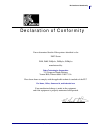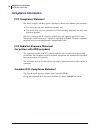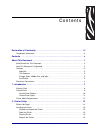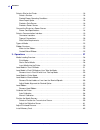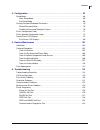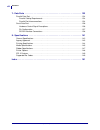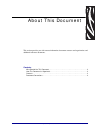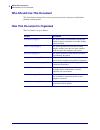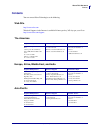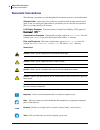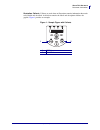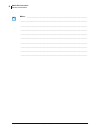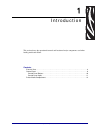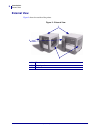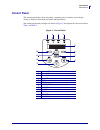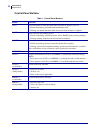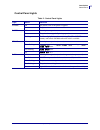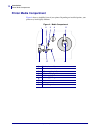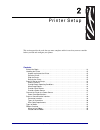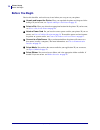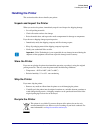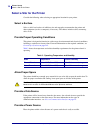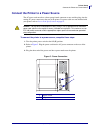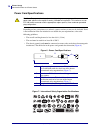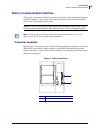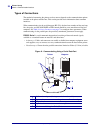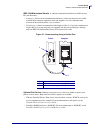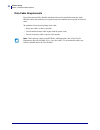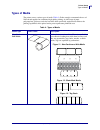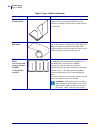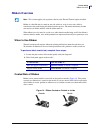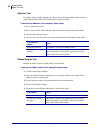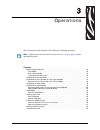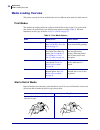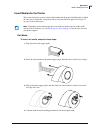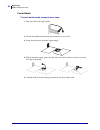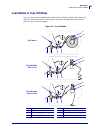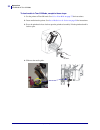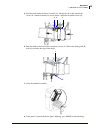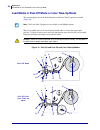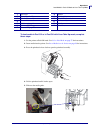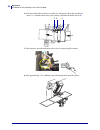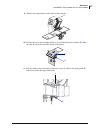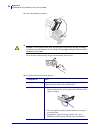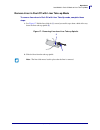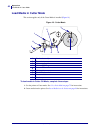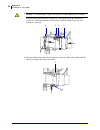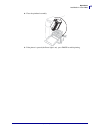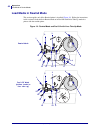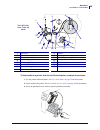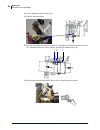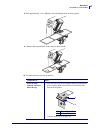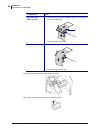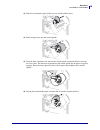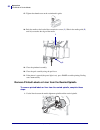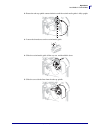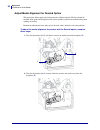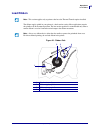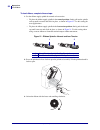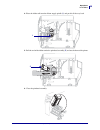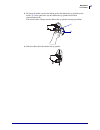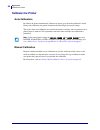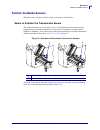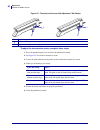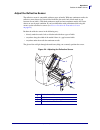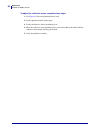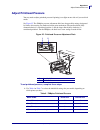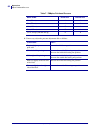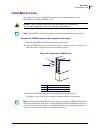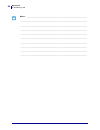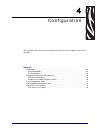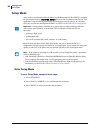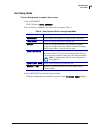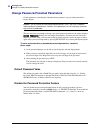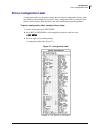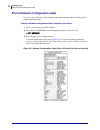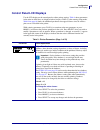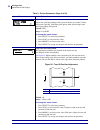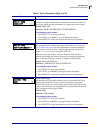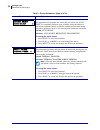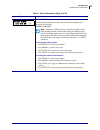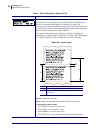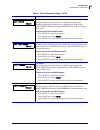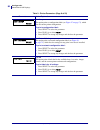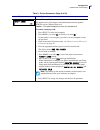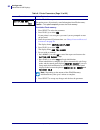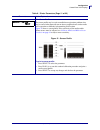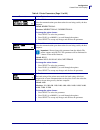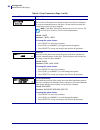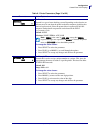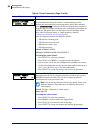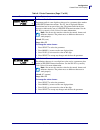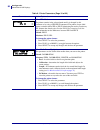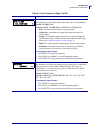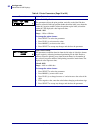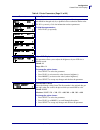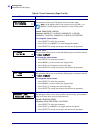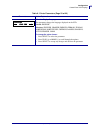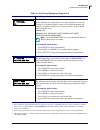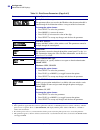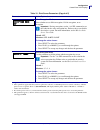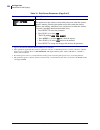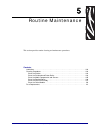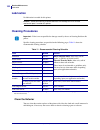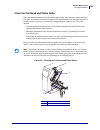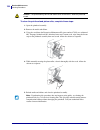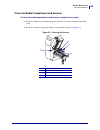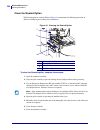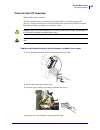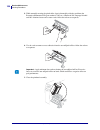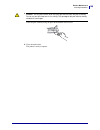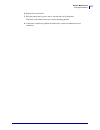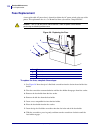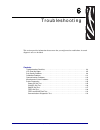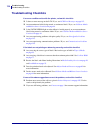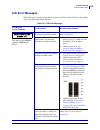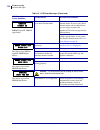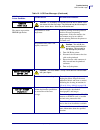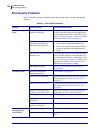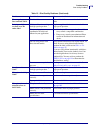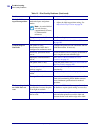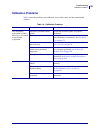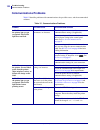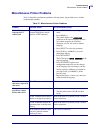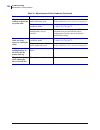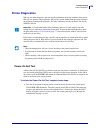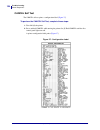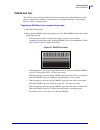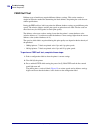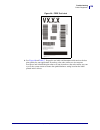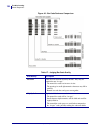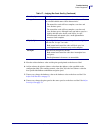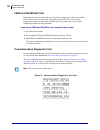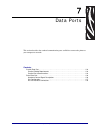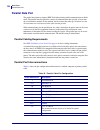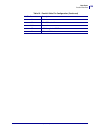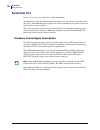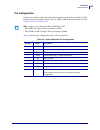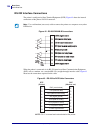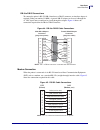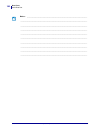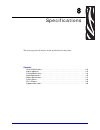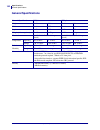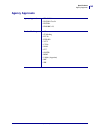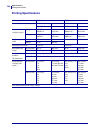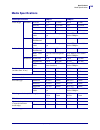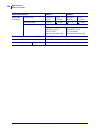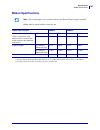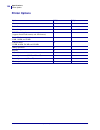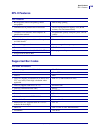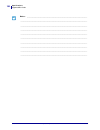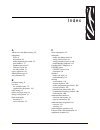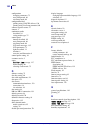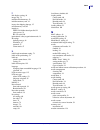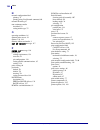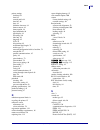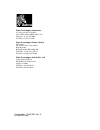- DL manuals
- Zebra
- Printer
- Z4Mplus DT
- User Manual
Zebra Z4Mplus DT User Manual
Summary of Z4Mplus DT
Page 1
Z4mplus/z6mplus industrial/commercial printer user guide.
Page 2
© 2006 zih corp. The copyrights in this manual and the software and/or firmware in the label printer described therein are owned by zih corp. Unauthorized reproduction of this manual or the software and/or firmware in the label printer may result in imprisonment of up to one year and fines of up to ...
Page 3
Iii declaration of conformity 1/18/06 z4mplus/z6mplus user guide 13163l-001 rev. A declaration of conformity i have determined that the zebra printers identified as the zm™ series z4m, z6m, z4mplus, z6mplus, r4mplus manufactured by: zebra technologies corporation 333 corporate woods parkway vernon h...
Page 4: Compliance Information
Compliance information compliance information iv 13163l-001 rev. A z4mplus/z6mplus user guide 1/18/06 compliance information fcc compliance statement this device complies with part 15 rules. Operation is subject to the following two conditions: 1. This device may not cause harmful interference, and ...
Page 5
1/18/06 z4mplus/z6mplus user guide 13163l-001 rev. A contents declaration of conformity . . . . . . . . . . . . . . . . . . . . . . . . . . . . . . . . . . . . . . . . . . . Iii compliance information . . . . . . . . . . . . . . . . . . . . . . . . . . . . . . . . . . . . . . . . . . . . . . . . . ....
Page 6
Contents vi 13163l-001 rev. A z4mplus/z6mplus user guide 1/18/06 select a site for the printer . . . . . . . . . . . . . . . . . . . . . . . . . . . . . . . . . . . . . . . . . . . . . . . . 16 select a surface . . . . . . . . . . . . . . . . . . . . . . . . . . . . . . . . . . . . . . . . . . . . ....
Page 7
Vii contents 1/18/06 z4mplus/z6mplus user guide 13163l-001 rev. A 4 • configuration . . . . . . . . . . . . . . . . . . . . . . . . . . . . . . . . . . . . . . . . . . . . . . . . . . 67 setup mode. . . . . . . . . . . . . . . . . . . . . . . . . . . . . . . . . . . . . . . . . . . . . . . . . . . ....
Page 8
Contents viii 13163l-001 rev. A z4mplus/z6mplus user guide 1/18/06 7 • data ports . . . . . . . . . . . . . . . . . . . . . . . . . . . . . . . . . . . . . . . . . . . . . . . . . . . . 133 parallel data port . . . . . . . . . . . . . . . . . . . . . . . . . . . . . . . . . . . . . . . . . . . . . ....
Page 9
1/18/06 z4mplus/z6mplus user guide 13163l-001 rev. A about this document this section provides you with contact information, document structure and organization, and additional reference documents. Contents who should use this document . . . . . . . . . . . . . . . . . . . . . . . . . . . . . . . . ...
Page 10: Who Should Use This Document
About this document who should use this document 2 13163l-001 rev. A z4mplus/z6mplus user guide 1/18/06 who should use this document this user guide is intended for use by any person who needs to operate or troubleshoot problems with the printer. How this document is organized the user guide is set ...
Page 11: Contacts
3 about this document contacts 1/18/06 z4mplus/z6mplus user guide 13163l-001 rev. A contacts you can contact zebra technologies at the following. Web site http://www.Zebra.Com technical support via the internet is available 24 hours per day, 365 days per year. Go to http://www.Zebra.Com/support . Th...
Page 12: Document Conventions
About this document document conventions 4 13163l-001 rev. A z4mplus/z6mplus user guide 1/18/06 document conventions the following conventions are used throughout this document to convey certain information. Alternate color (online only) cross-references contain hot links to other sections in this g...
Page 13
5 about this document document conventions 1/18/06 z4mplus/z6mplus user guide 13163l-001 rev. A illustration callouts callouts are used when an illustration contains information that needs to be labeled and described. A table that contains the labels and descriptions follows the graphic. Figure 1 pr...
Page 14
About this document document conventions 6 13163l-001 rev. A z4mplus/z6mplus user guide 1/18/06 notes • ___________________________________________________________________ __________________________________________________________________________ _____________________________________________________...
Page 15
1/18/06 z4mplus/z6mplus user guide 13163l-001 rev. A 1 introduction this section shows the operational controls and location of major components used when loading media and ribbon. Contents external view . . . . . . . . . . . . . . . . . . . . . . . . . . . . . . . . . . . . . . . . . . . . . . . . ...
Page 16: External View
Introduction external view 8 13163l-001 rev. A z4mplus/z6mplus user guide 1/18/06 external view figure 2 shows the outside of the printer. Figure 2 • external view 1 electronics cover 2 control panel 3 media door 1 2 3.
Page 17: Control Panel
9 introduction control panel 1/18/06 z4mplus/z6mplus user guide 13163l-001 rev. A control panel the control panel display shows the printer’s operating status and allows you to change settings as needed to work with your media and label formats. The control panel buttons and lights are shown in figu...
Page 18
Introduction control panel 10 13163l-001 rev. A z4mplus/z6mplus user guide 1/18/06 control panel buttons table 1 • control panel buttons button function feed forces the printer to feed one blank label each time the button is pressed. • printer not printing: one blank label immediately feeds. • print...
Page 19
11 introduction control panel 1/18/06 z4mplus/z6mplus user guide 13163l-001 rev. A control panel lights table 2 • control panel lights light status indication power off the printer is off, or no power is applied. On the printer is on. Pause off normal printer operation. On the printer has stopped al...
Page 20: Printer Media Compartment
Introduction printer media compartment 12 13163l-001 rev. A z4mplus/z6mplus user guide 1/18/06 printer media compartment figure 4 shows a simplified view of your printer. Depending on installed options, your printer may look slightly different. Figure 4 • media compartment 1 printhead assembly 2 tra...
Page 21
1/18/06 z4mplus/z6mplus user guide 13163l-001 rev. A 2 printer setup this section provides the tasks that you must complete and the issues that you must consider before you load and configure your printer. Contents before you begin . . . . . . . . . . . . . . . . . . . . . . . . . . . . . . . . . . ...
Page 22: Before You Begin
Printer setup before you begin 14 13163l-001 rev. A z4mplus/z6mplus user guide 1/18/06 before you begin review this checklist, and resolve any issues before you set up or use your printer. unpack and inspect the printer have you unpacked the printer and inspected it for damage? If you have not, se...
Page 23: Handling The Printer
15 printer setup handling the printer 1/18/06 z4mplus/z6mplus user guide 13163l-001 rev. A handling the printer this section describes how to handle your printer. Unpack and inspect the printer when you receive the printer, immediately unpack it and inspect for shipping damage. • save all packing ma...
Page 24
Printer setup select a site for the printer 16 13163l-001 rev. A z4mplus/z6mplus user guide 1/18/06 select a site for the printer consider the following when selecting an appropriate location for your printer. Select a surface select a solid, level surface of sufficient size and strength to accommod...
Page 25
17 printer setup connect the printer to a power source 1/18/06 z4mplus/z6mplus user guide 13163l-001 rev. A connect the printer to a power source the ac power cord must have a three-prong female connector on one end that plugs into the mating ac power connector at the rear of the printer. If a power...
Page 26
Printer setup connect the printer to a power source 18 13163l-001 rev. A z4mplus/z6mplus user guide 1/18/06 power cord specifications depending on how your printer was ordered, a power cord may or may not be included. If one is not included or if the one included is not suitable for your requirement...
Page 27
19 printer setup select a communication interface 1/18/06 z4mplus/z6mplus user guide 13163l-001 rev. A select a communication interface the way that you connect your printer to a data source depends on the communication options installed in the printer. You may use any available connection to send c...
Page 28
Printer setup select a communication interface 20 13163l-001 rev. A z4mplus/z6mplus user guide 1/18/06 types of connections the method of connecting the printer to a data source depends on the communication options installed in the printer and the host. This section provides basic information about ...
Page 29
21 printer setup select a communication interface 1/18/06 z4mplus/z6mplus user guide 13163l-001 rev. A ieee 1284 bidirectional parallel a common communication method available on most pcs and other hosts. • advantages: fastest of the communication interfaces; cables and connectors are readily availa...
Page 30
Printer setup select a communication interface 22 13163l-001 rev. A z4mplus/z6mplus user guide 1/18/06 data cable requirements data cables must be fully shielded and fitted with metal or metallized connector shells. Shielded cables and connectors are required to prevent radiation and reception of el...
Page 31: Types of Media
23 printer setup types of media 1/18/06 z4mplus/z6mplus user guide 13163l-001 rev. A types of media the printer can use various types of media ( table 4 ). Zebra strongly recommends the use of zebra-brand supplies for continuous high-quality printing. A wide range of paper, polypropylene, polyester,...
Page 32
Printer setup types of media 24 13163l-001 rev. A z4mplus/z6mplus user guide 1/18/06 non-continuous fanfold media fanfold media is folded in a zigzag pattern. Fanfold media can have the same label divisions as non- continuous roll media. The divisions would fall on or near the folds. Continuous roll...
Page 33: Ribbon Overview
25 printer setup ribbon overview 1/18/06 z4mplus/z6mplus user guide 13163l-001 rev. A ribbon overview ribbon is a thin film that is coated on one side with wax, resin, or wax resin, which is transferred to the media during the thermal transfer process. The media determines whether you need to use ri...
Page 34
Printer setup ribbon overview 26 13163l-001 rev. A z4mplus/z6mplus user guide 1/18/06 adhesive test if you have labels available, perform the adhesive test to determine which side of a ribbon is coated. This method works well for ribbon that is already installed. To perform an adhesive test, complet...
Page 35
1/18/06 z4mplus/z6mplus user guide 13163l-001 rev. A 3 operations this section provides the procedures for loading and calibrating the printer. Note • complete the tasks and resolve the issues in printer setup on page 13 before operating the printer. Contents media loading overview . . . . . . . . ....
Page 36: Media Loading Overview
Operations media loading overview 28 13163l-001 rev. A z4mplus/z6mplus user guide 1/18/06 media loading overview the printer can print on roll or fanfold media and use different print modes for label removal. Print modes the methods for loading media for each print mode follow in this section. Use a...
Page 37
29 operations media loading overview 1/18/06 z4mplus/z6mplus user guide 13163l-001 rev. A insert media into the printer this section shows how to insert roll or fanfold media into the printer. Fanfold media is loaded the same way as roll media, except the media is stored outside of the printer. See ...
Page 38
Operations media loading overview 30 13163l-001 rev. A z4mplus/z6mplus user guide 1/18/06 fanfold media to insert fanfold media, complete these steps: 1. Flip down the media supply guide. 2. Thread the fanfold media through the bottom or rear access slot. 3. Drape the media over the media supply han...
Page 39: Load Media In Tear-Off Mode
31 operations load media in tear-off mode 1/18/06 z4mplus/z6mplus user guide 13163l-001 rev. A load media in tear-off mode figure 15 shows roll and fanfold media loaded in tear-off mode, which is the default print mode. The instructions in this section apply to all printers, including those that hav...
Page 40
Operations load media in tear-off mode 32 13163l-001 rev. A z4mplus/z6mplus user guide 1/18/06 to load media in tear-off mode, complete these steps: 1. Set the printer to tear-off mode. See select print mode on page 75 for instructions. 2. Insert media into the printer. See insert media into the pri...
Page 41
33 operations load media in tear-off mode 1/18/06 z4mplus/z6mplus user guide 13163l-001 rev. A 5. Feed the media under the dancer assembly ( 1 ), through the slot in the transmissive sensor ( 2 —standard transmissive sensor shown), and under the ribbon sensor ( 3 ). 6. Push the media to the back of ...
Page 42
Operations load media in peel-off mode or liner take-up mode 34 13163l-001 rev. A z4mplus/z6mplus user guide 1/18/06 load media in peel-off mode or liner take-up mode this section applies only if the peel-off option or the liner take-up option is installed ( figure 16 ). The peel assembly consists o...
Page 43
35 operations load media in peel-off mode or liner take-up mode 1/18/06 z4mplus/z6mplus user guide 13163l-001 rev. A to load media in peel-off or in peel-off with liner take-up mode, complete these steps: 1. Set the printer to peel-off mode. See select print mode on page 75 for instructions. 2. Inse...
Page 44
Operations load media in peel-off mode or liner take-up mode 36 13163l-001 rev. A z4mplus/z6mplus user guide 1/18/06 6. Feed the media under the dancer assembly ( 1 ), through the slot in the transmissive sensor (2—standard transmissive sensor shown), and under the ribbon sensor ( 3 ). 7. Push down ...
Page 45
37 operations load media in peel-off mode or liner take-up mode 1/18/06 z4mplus/z6mplus user guide 13163l-001 rev. A 9. Remove the exposed labels so that only the liner remains. 10. Feed the liner over the tear-off/peel-off bar ( 1 ) and behind the peel assembly ( 2 ). Make sure that the end of the ...
Page 46
Operations load media in peel-off mode or liner take-up mode 38 13163l-001 rev. A z4mplus/z6mplus user guide 1/18/06 12. Close the printhead assembly. 13. Close the peel assembly using the peel-off mechanism release lever. 14. In which mode do you wish to operate? Caution • use the peel release leve...
Page 47
39 operations load media in peel-off mode or liner take-up mode 1/18/06 z4mplus/z6mplus user guide 13163l-001 rev. A remove liner in peel-off with liner take-up mode to remove liner when in peel-off with liner take-up mode, complete these steps: 1. See figure 17 . Pull the liner slide tab ( 1 ) towa...
Page 48: Load Media In Cutter Mode
Operations load media in cutter mode 40 13163l-001 rev. A z4mplus/z6mplus user guide 1/18/06 load media in cutter mode this section applies only if the cutter mode is installed ( figure 18 ). Figure 18 • cutter mode to load media in cutter-off mode, complete these steps: 1. Set the printer to cutter...
Page 49
41 operations load media in cutter mode 1/18/06 z4mplus/z6mplus user guide 13163l-001 rev. A 3. Press the printhead release latch to open the printhead assembly. 4. Lift the printhead until it latches open. 5. Slide out the media guide..
Page 50
Operations load media in cutter mode 42 13163l-001 rev. A z4mplus/z6mplus user guide 1/18/06 6. 7. Push the media to the back of the transmissive sensor ( 1 ). Slide in the media guide ( 2 ) until it just touches the edge of the media. Caution • the cutter blade is sharp. Do not touch or rub the bla...
Page 51
43 operations load media in cutter mode 1/18/06 z4mplus/z6mplus user guide 13163l-001 rev. A 8. Close the printhead assembly. 9. If the printer is paused (the pause light is on), press pause to enable printing..
Page 52: Load Media In Rewind Mode
Operations load media in rewind mode 44 13163l-001 rev. A z4mplus/z6mplus user guide 1/18/06 load media in rewind mode this section applies only if the rewind option is installed ( figure 19 ). Follow the instructions in this section to load media in rewind mode or in peel-off with liner take-up mod...
Page 53
45 operations load media in rewind mode 1/18/06 z4mplus/z6mplus user guide 13163l-001 rev. A to load media in a printer that has the rewind option, complete these steps: 1. Set the printer to rewind mode. See select print mode on page 75 for instructions. 2. Insert media in the printer. See insert m...
Page 54
Operations load media in rewind mode 46 13163l-001 rev. A z4mplus/z6mplus user guide 1/18/06 4. Lift the printhead until it latches open. 5. Slide out the media guide. 6. Feed the media under the dancer assembly ( 1 ), through the slot in the transmissive sensor ( 2 —standard transmissive sensor sho...
Page 55
47 operations load media in rewind mode 1/18/06 z4mplus/z6mplus user guide 13163l-001 rev. A 8. Pull approximately 18 in. (500 mm) of media through the front of the printer. 9. Remove the exposed labels so that only the liner remains. 10. In which mode do you wish to operate? To operate in... Then.....
Page 56
Operations load media in rewind mode 48 13163l-001 rev. A z4mplus/z6mplus user guide 1/18/06 11. Feed the liner under the media alignment roller. 12. Loosen the thumbscrew on the rewind media guide. Peel with liner take-up mode 1. Feed the liner over the tear-off/peel-off bar ( 1 ) and behind the pe...
Page 57
49 operations load media in rewind mode 1/18/06 z4mplus/z6mplus user guide 13163l-001 rev. A 13. Slide the rewind media guide all the way out, and then fold it down. 14. Slide an empty core onto the rewind spindle. 15. Wrap the liner around the core and turn the rewind spindle counterclockwise to wi...
Page 58
Operations load media in rewind mode 50 13163l-001 rev. A z4mplus/z6mplus user guide 1/18/06 17. Tighten the thumbscrew on the rewind media guide. 18. Push the media to the back of the transmissive sensor ( 1 ). Slide in the media guide ( 2 ) until it just touches the edge of the media. 19. Close th...
Page 59
51 operations load media in rewind mode 1/18/06 z4mplus/z6mplus user guide 13163l-001 rev. A 2. Rotate the take-up spindle counterclockwise until the rewind media guide is fully upright. 3. Loosen the thumbscrew on the rewind media guide. 4. Slide the rewind media guide all the way out, and then fol...
Page 60
Operations load media in rewind mode 52 13163l-001 rev. A z4mplus/z6mplus user guide 1/18/06 adjust media alignment for rewind option the instructions below apply only if the printer has a rewind option. The liner should be installed flush against the backplate of the rewind spindle to prevent the m...
Page 61: Load Ribbon
53 operations load ribbon 1/18/06 z4mplus/z6mplus user guide 13163l-001 rev. A load ribbon the ribbon supply spindle in your printer is a dual-tension variety. Most applications require the spindle to be in the normal position. The low tension position is recommended only when a narrow ribbon is use...
Page 62
Operations load ribbon 54 13163l-001 rev. A z4mplus/z6mplus user guide 1/18/06 to load ribbon, complete these steps: 1. Set the ribbon supply spindle for normal or low tension. • to place the ribbon supply spindle in the normal position, firmly pull out the spindle end cap until it extends and click...
Page 63
55 operations load ribbon 1/18/06 z4mplus/z6mplus user guide 13163l-001 rev. A 4. Place the ribbon roll onto the ribbon supply spindle ( 1 ) and push it all the way back. 5. Pull the end of the ribbon under the printhead assembly ( 2 ) and out the front of the printer. 6. Close the printhead assembl...
Page 64
Operations load ribbon 56 13163l-001 rev. A z4mplus/z6mplus user guide 1/18/06 7. Wind the ribbon clockwise onto the ribbon take-up spindle ( 3 ). Remove used ribbon remove used ribbon from the printer after the ribbon runs out or when switching from thermal transfer mode to direct thermal mode. To ...
Page 65
57 operations load ribbon 1/18/06 z4mplus/z6mplus user guide 13163l-001 rev. A 2. To loosen the ribbon, squeeze the ribbon against the ribbon take-up spindle tension blades ( 1 ). At the same time, turn the ribbon take-up spindle release knob counterclockwise ( 2 ). The tension blades collapse into ...
Page 66: Calibrate The Printer
Operations calibrate the printer 58 13163l-001 rev. A z4mplus/z6mplus user guide 1/18/06 calibrate the printer auto calibration by default, the printer automatically calibrates on power up or when the printhead is closed. During auto calibration, the printer determines the label length and sensor se...
Page 67: Position The Media Sensors
59 operations position the media sensors 1/18/06 z4mplus/z6mplus user guide 13163l-001 rev. A position the media sensors this printer uses two types of media sensors: transmissive and reflective. Select or position the transmissive sensor the standard transmissive sensor ( figure 22 ) is in a fixed ...
Page 68
Operations position the media sensors 60 13163l-001 rev. A z4mplus/z6mplus user guide 1/18/06 figure 23 • transmissive sensor with adjustment tab pointer to adjust the transmissive sensor, complete these steps: 1. Press the printhead open lever to release the printhead assembly. 2. See figure 22 . L...
Page 69
61 operations position the media sensors 1/18/06 z4mplus/z6mplus user guide 13163l-001 rev. A adjust the reflective sensor the reflective sensor is compatible with most types of media. With non-continuous media, the reflective sensor detects the start-of-label indicator (the notch, hole, black mark,...
Page 70
Operations position the media sensors 62 13163l-001 rev. A z4mplus/z6mplus user guide 1/18/06 to adjust the reflective sensor, complete these steps: 1. See figure 24 . Press the printhead release latch. 2. Lift the printhead until it latches open. 3. Locate the reflective sensor positioning lever. 4...
Page 71: Adjust Printhead Pressure
63 operations adjust printhead pressure 1/18/06 z4mplus/z6mplus user guide 13163l-001 rev. A adjust printhead pressure you may need to adjust printhead pressure if printing is too light on one side or if you use thick media. See figure 25 . The z4mplus pressure adjustment dials have four possible se...
Page 72
Operations adjust printhead pressure 64 13163l-001 rev. A z4mplus/z6mplus user guide 1/18/06 2. If necessary, adjust the pressure adjustment dials as follows: table 7 • z6mplus printhead pressure media width inside dial outside dial 2 in. (50 mm) 6 1 3 in. (75 mm) 6 2 4 in. (100 mm) 7 3 5 in. (125 m...
Page 73: Install Memory Card
65 operations install memory card 1/18/06 z4mplus/z6mplus user guide 13163l-001 rev. A install memory card the printer can use type i or type ii compliant personal computer memory card international association (pcmcia) cards. To install the pcmcia memory card, complete these steps: 1. Remove the pc...
Page 74
Operations install memory card 66 13163l-001 rev. A z4mplus/z6mplus user guide 1/18/06 notes • ___________________________________________________________________ __________________________________________________________________________ ______________________________________________________________...
Page 75
1/18/06 z4mplus/z6mplus user guide 13163l-001 rev. A 4 configuration this section describes the control panel parameters that are used to configure the printer for operation. Contents setup mode . . . . . . . . . . . . . . . . . . . . . . . . . . . . . . . . . . . . . . . . . . . . . . . . . . . . ....
Page 76: Setup Mode
Configuration setup mode 68 13163l-001 rev. A z4mplus/z6mplus user guide 1/18/06 setup mode after you have installed the media and ribbon and the power-on self test (post) is complete, the control panel displays printer ready . You may now set printer parameters for your application using the contro...
Page 77
69 configuration setup mode 1/18/06 z4mplus/z6mplus user guide 13163l-001 rev. A exit setup mode to leave setup mode, complete these steps: 1. Press setup/exit . The lcd displays save changes . 2. Press plus (+) or minus (-) to display the save options ( table 8 ). 3. Press setup/exit to select the ...
Page 78
Configuration change password-protected parameters 70 13163l-001 rev. A z4mplus/z6mplus user guide 1/18/06 change password-protected parameters certain parameters, including the communication parameters, are password-protected by factory default. The first time that you attempt to change a password-...
Page 79: Print A Configuration Label
71 configuration print a configuration label 1/18/06 z4mplus/z6mplus user guide 13163l-001 rev. A print a configuration label a configuration label lists the printer settings that are stored in configuration memory. After you load the media and ribbon (if necessary), print a configuration label as a...
Page 80
Configuration print a network configuration label 72 13163l-001 rev. A z4mplus/z6mplus user guide 1/18/06 print a network configuration label if you are using a print server, you can print a network configuration label after the printer is connected to the network. To print a network configuration l...
Page 81: Control Panel Lcd Displays
73 configuration control panel lcd displays 1/18/06 z4mplus/z6mplus user guide 13163l-001 rev. A control panel lcd displays use the lcd display on the control panel to adjust printer settings. Table 9 shows parameters in the order in which they are displayed when you press plus (+) after entering se...
Page 82
Configuration control panel lcd displays 74 13163l-001 rev. A z4mplus/z6mplus user guide 1/18/06 adjust print speed adjusts the speed for printing a label (given in inches per second). Slower print speeds typically yield better print quality. Print speed changes take effect upon exiting setup mode. ...
Page 83
75 configuration control panel lcd displays 1/18/06 z4mplus/z6mplus user guide 13163l-001 rev. A select print mode print mode settings tell the printer the method of media delivery that you wish to use. Make sure that your printer can support the selected option. Default: tear-off selections: tear-o...
Page 84
Configuration control panel lcd displays 76 13163l-001 rev. A z4mplus/z6mplus user guide 1/18/06 select a sensor this parameter tells the printer the sensor that you wish to use. Auto select is compatible with most types of media. Select the reflective sensor with continuous media or with non-contin...
Page 85
77 configuration control panel lcd displays 1/18/06 z4mplus/z6mplus user guide 13163l-001 rev. A set print width determines the printable area across the width of the label given the resolution of the printer. Default: 104 0/8 mm note • setting the width too narrow can result in portions of the labe...
Page 86
Configuration control panel lcd displays 78 13163l-001 rev. A z4mplus/z6mplus user guide 1/18/06 set maximum label length this parameter is used during the media portion of the calibration process. Always set maximum label length to a value that is at least 1.0 in. (25.4 mm) greater than the actual ...
Page 87
79 configuration control panel lcd displays 1/18/06 z4mplus/z6mplus user guide 13163l-001 rev. A list fonts this option prints a label that lists the available fonts in the printer, including standard printer fonts plus any optional fonts. Fonts may be stored in ram, flash memory, optional pcmcia fo...
Page 88
Configuration control panel lcd displays 80 13163l-001 rev. A z4mplus/z6mplus user guide 1/18/06 list setup this option prints a configuration label (see figure 27 on page 71 ), which lists the current printer configuration. To print a configuration label: 1. Press select to select the parameter. 2....
Page 89
81 configuration control panel lcd displays 1/18/06 z4mplus/z6mplus user guide 13163l-001 rev. A format memory card this option erases all previously stored information from the optional pcmcia card or compact flash card. Caution • this option completely erases the selected card. To format a memory ...
Page 90
Configuration control panel lcd displays 82 13163l-001 rev. A z4mplus/z6mplus user guide 1/18/06 initialize flash memory this option erases all previously stored information from flash memory. Caution • this option completely erases the flash memory. To initialize flash memory: 1. Press select to se...
Page 91
83 configuration control panel lcd displays 1/18/06 z4mplus/z6mplus user guide 13163l-001 rev. A print sensor profile the sensor profile may be used to troubleshoot registration problems that may be caused when the media sensor detects preprinted areas on the media or if it experiences difficulty in...
Page 92
Configuration control panel lcd displays 84 13163l-001 rev. A z4mplus/z6mplus user guide 1/18/06 calibrate media and ribbon sensor sensitivity use this procedure to adjust sensitivity of media and ribbon sensors. Important • follow this procedure exactly as presented. All of the steps must be perfor...
Page 93
85 configuration control panel lcd displays 1/18/06 z4mplus/z6mplus user guide 13163l-001 rev. A set parallel communications select the communications port that matches the one being used by the host computer. Default: bidirectional selections: bidirectional, unidirectional to change the value shown...
Page 94
Configuration control panel lcd displays 86 13163l-001 rev. A z4mplus/z6mplus user guide 1/18/06 set data bits the data bits of the printer must match the data bits of the host computer for accurate communications to take place. Set the data bits to match the setting being used by the host computer....
Page 95
87 configuration control panel lcd displays 1/18/06 z4mplus/z6mplus user guide 13163l-001 rev. A set protocol protocol is a type of error checking system. Depending on the selection, an indicator may be sent from the printer to the host computer signifying that data has been received. Select the pro...
Page 96
Configuration control panel lcd displays 88 13163l-001 rev. A z4mplus/z6mplus user guide 1/18/06 set communications mode the communication diagnostics mode is a troubleshooting tool for checking the interconnection between the printer and the host computer. When diagnostics is selected, all data sen...
Page 97
89 configuration control panel lcd displays 1/18/06 z4mplus/z6mplus user guide 13163l-001 rev. A set format prefix character the format prefix is a two-digit hex value used as a parameter place marker in zpl/zpl ii format instructions. The “h” that is displayed indicates hexadecimal and is not part ...
Page 98
Configuration control panel lcd displays 90 13163l-001 rev. A z4mplus/z6mplus user guide 1/18/06 select zpl mode the printer remains in the selected mode until it is changed by this parameter or by using a zpl/zpl ii command. The printer accepts label formats written in either zpl or zpl ii, elimina...
Page 99
91 configuration control panel lcd displays 1/18/06 z4mplus/z6mplus user guide 13163l-001 rev. A select head close option this parameter sets the action of the media when you close the printhead. Default: calibration selections: feed, calibration, length, and no motion • feed—feeds the labels to the...
Page 100
Configuration control panel lcd displays 92 13163l-001 rev. A z4mplus/z6mplus user guide 1/18/06 adjust label top position this parameter adjusts the print position vertically on the label. Positive numbers adjust the label top position farther down the label (away from the printhead); negative numb...
Page 101
93 configuration control panel lcd displays 1/18/06 z4mplus/z6mplus user guide 13163l-001 rev. A these parameters are automatically set during the calibration procedure and should be changed only by a qualified service technician. Refer to the zpl ii programming guide for information on these parame...
Page 102
Configuration control panel lcd displays 94 13163l-001 rev. A z4mplus/z6mplus user guide 1/18/06 select idle display this parameter selects the lcd options for the real-time clock. Note • if the default value is not selected, pressing plus (+) or minus (-) briefly displays the firmware version of th...
Page 103
95 configuration control panel lcd displays 1/18/06 z4mplus/z6mplus user guide 13163l-001 rev. A select the display language this parameter changes the language displayed on the lcd. Default: english selections: english, spanish, french, german, italian, norwegian, portuguese, swedish, danish, spani...
Page 104
Configuration control panel lcd displays 96 13163l-001 rev. A z4mplus/z6mplus user guide 1/18/06 print server lcd displays the menu options shown in table 10 display only if you have a print server installed. Table 10 • print server parameters (page 1 of 5) parameter action/explanation load lan sour...
Page 105
97 configuration control panel lcd displays 1/18/06 z4mplus/z6mplus user guide 13163l-001 rev. A specify ip protocol 2 allows either the user (permanent) or the server (dynamic) to select the ip address. If a dynamic option is chosen, this selection determines the method(s) by which the print server...
Page 106
Configuration control panel lcd displays 98 13163l-001 rev. A z4mplus/z6mplus user guide 1/18/06 specify default gateway 2 this parameter allows you to select the ip address that the network traffic is routed through if the destination address is not part of the local network. To change the value sh...
Page 107
99 configuration control panel lcd displays 1/18/06 z4mplus/z6mplus user guide 13163l-001 rev. A select encryption mode 1,3 select whether to use 40-bit encryption, 128-bit encryption, or no encryption. Important • if using encryption, use the ^we zpl command to set the value for the active encrypti...
Page 108
Configuration control panel lcd displays 100 13163l-001 rev. A z4mplus/z6mplus user guide 1/18/06 reset network 2,3 this option resets the wireless card and the print server when the wireless option is running. Selecting this option has no effect when the wireless option is not running, when there i...
Page 109
1/18/06 z4mplus/z6mplus user guide 13163l-001 rev. A 5 routine maintenance this section provides routine cleaning and maintenance procedures. Contents lubrication . . . . . . . . . . . . . . . . . . . . . . . . . . . . . . . . . . . . . . . . . . . . . . . . . . . . . . . . . . . 102 cleaning proced...
Page 110: Lubrication
Routine maintenance lubrication 102 13163l-001 rev. A z4mplus/z6mplus user guide 1/18/06 lubrication no lubrication is needed for this printer. Cleaning procedures specific cleaning procedures are provided on the following pages. Table 11 shows the recommended cleaning schedule. . Clean the exterior...
Page 111
103 routine maintenance cleaning procedures 1/18/06 z4mplus/z6mplus user guide 13163l-001 rev. A clean the printhead and platen roller you can minimize printhead wear and maintain print quality with regular preventive measures. Over time, the movement of media or ribbon across the printhead wears th...
Page 112
Routine maintenance cleaning procedures 104 13163l-001 rev. A z4mplus/z6mplus user guide 1/18/06 to clean the printhead and platen roller, complete these steps: 1. Open the printhead assembly. 2. Remove the media and ribbon. 3. Using the swab from the preventive maintenance kit (part number 47362) o...
Page 113
105 routine maintenance cleaning procedures 1/18/06 z4mplus/z6mplus user guide 13163l-001 rev. A clean the media compartment and sensors to clean the media compartment and sensors, complete these steps: 1. Brush or vacuum any accumulated paper lint and dust away from the media and ribbon paths. 2. B...
Page 114
Routine maintenance cleaning procedures 106 13163l-001 rev. A z4mplus/z6mplus user guide 1/18/06 clean the rewind option the rewind option is required. Refer to figure 34 and perform the following procedure if adhesive buildup begins to affect peel performance. Figure 34 • cleaning the rewind option...
Page 115
107 routine maintenance cleaning procedures 1/18/06 z4mplus/z6mplus user guide 13163l-001 rev. A clean the peel-off assembly the peel-off option is required. The peel assembly consists of several spring-loaded rollers to ensure the proper roller pressure. Use the peel release lever and your right ha...
Page 116
Routine maintenance cleaning procedures 108 13163l-001 rev. A z4mplus/z6mplus user guide 1/18/06 5. While manually rotating the pinch roller, clean it thoroughly with the swab from the preventive maintenance kit (part number 47362) or a solution of 90% isopropyl alcohol and 10% deionized water and a...
Page 117
109 routine maintenance cleaning procedures 1/18/06 z4mplus/z6mplus user guide 13163l-001 rev. A 8. 9. Close the media door. The printer is ready to operate. Caution • use the peel release lever and your right hand to close the peel assembly. Do not use your left hand to assist in closing. The top e...
Page 118
Routine maintenance cleaning procedures 110 13163l-001 rev. A z4mplus/z6mplus user guide 1/18/06 clean the cutter module if the cutter is not cutting the labels cleanly or if it jams with labels, clean the cutter. To clean the cutter module, complete these steps: 1. Turn the printer off ( o ), and u...
Page 119
111 routine maintenance cleaning procedures 1/18/06 z4mplus/z6mplus user guide 13163l-001 rev. A 6. Replace the cutter shield. 7. Plug the printer into its power source, and then turn on ( i ) the printer. The lower cutter blade returns to its correct operating position. 8. If the cutter continues t...
Page 120: Fuse Replacement
Routine maintenance fuse replacement 112 13163l-001 rev. A z4mplus/z6mplus user guide 1/18/06 fuse replacement a user-replaceable ac power fuse is located just below the ac power switch at the rear of the printer. The replacement fuse is a 5 × 20 mm fast-blow style rated at 5 amp/250 vac. Figure 36 ...
Page 121
1/18/06 z4mplus/z6mplus user guide 13163l-001 rev. A 6 troubleshooting this section provides information about errors that you might need to troubleshoot. Assorted diagnostic tests are included. Contents troubleshooting checklists . . . . . . . . . . . . . . . . . . . . . . . . . . . . . . . . . . ....
Page 122: Troubleshooting Checklists
Troubleshooting troubleshooting checklists 114 13163l-001 rev. A z4mplus/z6mplus user guide 1/18/06 troubleshooting checklists if an error condition exists with the printer, review this checklist: is there an error message on the lcd? If yes, see lcd error messages on page 115 . are noncontinuou...
Page 123: Lcd Error Messages
115 troubleshooting lcd error messages 1/18/06 z4mplus/z6mplus user guide 13163l-001 rev. A lcd error messages the lcd displays messages when there is an error. See table 12 for lcd errors, the possible causes, and the recommended solutions. Table 12 • lcd error messages lcd display/ printer conditi...
Page 124
Troubleshooting lcd error messages 116 13163l-001 rev. A z4mplus/z6mplus user guide 1/18/06 ribbon light on, error light flashes. Ribbon is loaded, but the printer is set for direct thermal mode. Ribbon is not required with direct thermal media. If you are using direct thermal media, remove ribbon u...
Page 125
117 troubleshooting lcd error messages 1/18/06 z4mplus/z6mplus user guide 13163l-001 rev. A the printer stops and the error light flashes. Caution • an improperly connected printhead data or power cable can cause this error message. The printhead may be hot enough to cause severe burns. Allow the pr...
Page 126: Print Quality Problems
Troubleshooting print quality problems 118 13163l-001 rev. A z4mplus/z6mplus user guide 1/18/06 print quality problems table 13 identifies problems with print quality, the possible causes, and the recommended solutions. Table 13 • print quality problems problem possible cause recommended solution ge...
Page 127
119 troubleshooting print quality problems 1/18/06 z4mplus/z6mplus user guide 13163l-001 rev. A fine, angular gray lines on blank labels wrinkled ribbon. See wrinkled ribbon causes and solutions in this table. Printing too light or too dark over the entire label media or ribbon is not designed for h...
Page 128
Troubleshooting print quality problems 120 13163l-001 rev. A z4mplus/z6mplus user guide 1/18/06 vertical drift in top-of-form position normal tolerances of mechanical parts and printer modes. Note • a vertical drift of ± 4 to 6 dot rows (approximately 0.5 mm) is within normal tolerances. 1. Calibrat...
Page 129: Calibration Problems
121 troubleshooting calibration problems 1/18/06 z4mplus/z6mplus user guide 13163l-001 rev. A calibration problems table 14 identifies problems with calibration, the possible causes, and the recommended solutions. Table 14 • calibration problems problem possible cause recommended solution loss of pr...
Page 130: Communications Problems
Troubleshooting communications problems 122 13163l-001 rev. A z4mplus/z6mplus user guide 1/18/06 communications problems table 15 identifies problems with communications, the possible causes, and the recommended solutions. Table 15 • communications problems problem possible cause recommended solutio...
Page 131
123 troubleshooting miscellaneous printer problems 1/18/06 z4mplus/z6mplus user guide 13163l-001 rev. A miscellaneous printer problems table 16 identifies miscellaneous problems with the printer, the possible causes, and the recommended solutions. Table 16 • miscellaneous printer problems problem po...
Page 132
Troubleshooting miscellaneous printer problems 124 13163l-001 rev. A z4mplus/z6mplus user guide 1/18/06 the printer fails to calibrate or detect the top of the label. The printer was not calibrated for the label being used. Perform the calibration procedure in calibrate media and ribbon sensor sensi...
Page 133: Printer Diagnostics
125 troubleshooting printer diagnostics 1/18/06 z4mplus/z6mplus user guide 13163l-001 rev. A printer diagnostics self tests and other diagnostics provide specific information about the condition of the printer. The self tests produce sample printouts and provide specific information that helps deter...
Page 134
Troubleshooting printer diagnostics 126 13163l-001 rev. A z4mplus/z6mplus user guide 1/18/06 cancel self test the cancel self test prints a configuration label ( figure 37 ). To perform the cancel self test, complete these steps: 1. Turn off (o) the printer. 2. Press and hold cancel while turning th...
Page 135
127 troubleshooting printer diagnostics 1/18/06 z4mplus/z6mplus user guide 13163l-001 rev. A pause self test this self test can be used to provide the test labels required when making adjustments to the printer’s mechanical assemblies or to determine if any printhead elements are not working. Figure...
Page 136
Troubleshooting printer diagnostics 128 13163l-001 rev. A z4mplus/z6mplus user guide 1/18/06 feed self test different types of media may require different darkness settings. This section contains a simple but effective method for determining the ideal darkness for printing bar codes that are within ...
Page 137
129 troubleshooting printer diagnostics 1/18/06 z4mplus/z6mplus user guide 13163l-001 rev. A figure 39 • feed test label 4. See figure 40 and table 17 . Inspect the test labels and determine which one has the best print quality for your application. If you have a bar code verifier, use it to measure...
Page 138
Troubleshooting printer diagnostics 130 13163l-001 rev. A z4mplus/z6mplus user guide 1/18/06 figure 40 • bar code darkness comparison table 17 • judging bar code quality print quality description too dark labels that are too dark are fairly obvious. They may be readable but not “in-spec.” • the norm...
Page 139
131 troubleshooting printer diagnostics 1/18/06 z4mplus/z6mplus user guide 13163l-001 rev. A 5. Note the relative darkness value and the print speed printed on the best test label. 6. Add or subtract the relative darkness value from the darkness value specified on the configuration label. The result...
Page 140
Troubleshooting printer diagnostics 132 13163l-001 rev. A z4mplus/z6mplus user guide 1/18/06 feed and pause self test performing this self test temporarily resets the printer configuration to the factory default values. These values are active only until power is turned off unless you save them perm...
Page 141
1/18/06 z4mplus/z6mplus user guide 13163l-001 rev. A 7 data ports this section describes the standard communication ports available to connect the printer to your computer or network. Contents parallel data port . . . . . . . . . . . . . . . . . . . . . . . . . . . . . . . . . . . . . . . . . . . . ...
Page 142: Parallel Data Port
Data ports parallel data port 134 13163l-001 rev. A z4mplus/z6mplus user guide 1/18/06 parallel data port the parallel data interface supports ieee 1284 bidirectional parallel communications in nibble mode. The parallel interface provides a means of communication that typically is faster than the se...
Page 143
135 data ports parallel data port 1/18/06 z4mplus/z6mplus user guide 13163l-001 rev. A 31 ninit 32 nfault/ndataavail 33, 34 not used 35 +5 v through a 1.8 k Ω resistor 36 nselectin/1284 active table 18 • parallel cable pin configuration (continued) 36-pin connectors description.
Page 144: Serial Data Port
Data ports serial data port 136 13163l-001 rev. A z4mplus/z6mplus user guide 1/18/06 serial data port see rs-232 serial on page 20 for basic cabling information. To communicate using the serial data port of the printer, you must choose the number of data bits, parity, and handshaking. Parity applies...
Page 145
137 data ports serial data port 1/18/06 z4mplus/z6mplus user guide 13163l-001 rev. A pin configuration connect the serial data cable to the female db-9 connector on the back of the printer. For all rs-232 connections through a db-25 cable, use a db-9 to db-25 interface module (see db-9 to db-25 conn...
Page 146
Data ports serial data port 138 13163l-001 rev. A z4mplus/z6mplus user guide 1/18/06 rs-232 interface connections the printer is configured as data terminal equipment (dte). Figure 42 shows the internal connections of the printer’s rs-232 connector. Figure 42 • rs-232 db9 mlb connections when the pr...
Page 147
139 data ports serial data port 1/18/06 z4mplus/z6mplus user guide 13163l-001 rev. A db-9 to db-25 connections to connect the printer’s rs-232 db-9 interface to a db-25 connector, an interface adapter is required (zebra part number 33109m). A generic db-25 adapter can be used, although the +5 vdc si...
Page 148
Data ports serial data port 140 13163l-001 rev. A z4mplus/z6mplus user guide 1/18/06 notes • ___________________________________________________________________ __________________________________________________________________________ ________________________________________________________________...
Page 149
1/18/06 z4mplus/z6mplus user guide 13163l-001 rev. A 8 specifications this section provides the features of and specifications for the printer. Contents general specifications . . . . . . . . . . . . . . . . . . . . . . . . . . . . . . . . . . . . . . . . . . . . . . . . . . 142 agency approvals . ....
Page 150: General Specifications
Specifications general specifications 142 13163l-001 rev. A z4mplus/z6mplus user guide 1/18/06 general specifications general specifications z4mplus z6mplus height 13.3 in. 338 mm 13.3 in. 338 mm width 10.9 in. 277 mm 13.4 in. 341 mm depth 18.7 in. 475 mm 18.7 in. 475 mm weight (without options) 32....
Page 151: Agency Approvals
143 specifications agency approvals 1/18/06 z4mplus/z6mplus user guide 13163l-001 rev. A agency approvals agency approvals • iec 60950-1 • en55022 class b • en55024 • en61000-3-2,3 product markings • culus • ce marking • fcc-b • ices-003 • vcci • c-tick • nom • ccc • gost-r • bsmi • s-mark (argentin...
Page 152: Printing Specifications
Specifications printing specifications 144 13163l-001 rev. A z4mplus/z6mplus user guide 1/18/06 printing specifications printing specifications z4mplus z6mplus print resolution 203 dots/inch 8 dots/mm 203 dots/inch 8 dots/mm 300 dots/inch 12 dots/mm 300 dots/inch 12 dots/mm dot size (width x length)...
Page 153: Media Specifications
145 specifications media specifications 1/18/06 z4mplus/z6mplus user guide 13163l-001 rev. A media specifications media specifications z4mplus z6mplus label length minimum tear-off 0.5 in.* 13 mm* 0.5 in. 13 mm peel-off 1 in.* 25.4 mm* 1 in. 25.4 mm rewind 0.5 in.* 13 mm* 0.5 in. 13 mm cutter 1 in.*...
Page 154
Specifications media specifications 146 13163l-001 rev. A z4mplus/z6mplus user guide 1/18/06 black mark dimensions vertical length 0.98 in. To 0.453 in. 2.5 to 11.5 mm 0.98 in. To 0.453 in. 2.5 to 11.5 mm horizontal width > 0.37 in. > 9.5 mm > 0.37 in. > 9.5 mm location within 0.40 in. (1 mm) of ins...
Page 155: Ribbon Specifications
147 specifications ribbon specifications 1/18/06 z4mplus/z6mplus user guide 13163l-001 rev. A ribbon specifications ribbon must be wound with the coated side out. Note • this section applies only to printers that have the thermal transfer option installed. Ribbon specifications z4mplus z6mplus ribbo...
Page 156: Printer Options
Specifications printer options 148 13163l-001 rev. A z4mplus/z6mplus user guide 1/18/06 printer options option z4mplus z6mplus cutter x x peel-off x x liner take-up x not available pcmcia card socket (supports linear flash memory and ata formats) x x linear flash memory card 8 mb, 16 mb, and 32 mb x...
Page 157: Zpl II Features
149 specifications zpl ii features 1/18/06 z4mplus/z6mplus user guide 13163l-001 rev. A zpl ii features supported bar codes zpl ii features • bit image data transfer and printing, mixed text/graphics • mirror-image printing • communicates in printable ascii characters • object copying between memory...
Page 158
Specifications supported bar codes 150 13163l-001 rev. A z4mplus/z6mplus user guide 1/18/06 notes • ___________________________________________________________________ __________________________________________________________________________ _________________________________________________________...
Page 159
1/18/06 z4mplus/z6mplus user guide 13163l-001 rev. A index a adhesive test for ribbon coating, 26 adjustments lcd, 93 left position, 92 media alignment for rewind, 52 print darkness, 73 printhead pressure, 63 reflective sensor, 61 tear-off position, 74 agency approvals, 143 authentication type, 98 a...
Page 160
Index 152 13163l-001 rev. A z4mplus/z6mplus user guide 1/18/06 configuration changing parameters, 73 enter setup mode, 68 exit setup mode, 69 configuration label printing using cancel self test, 126 printing using list setup command, 80 connect to power source, 17 contacts, 3 continuous media descri...
Page 161
153 index 1/18/06 z4mplus/z6mplus user guide 13163l-001 rev. A i idle display setting, 94 images list, 79 initialize flash memory, 82 initialize memory card, 81 inspect for shipping damage, 15 install memory card, 65 interfaces ieee 1284 bidirectional parallel, 21 print servers, 21 rs-232 serial, 20...
Page 162
Index 154 13163l-001 rev. A z4mplus/z6mplus user guide 1/18/06 n network configuration label printing, 72 printing using list network command, 80 network id setting, 87 non-continuous media described, 23 setting media type, 75 o operating conditions, 16 optional print servers, 21 options, 148, 149 o...
Page 163
155 index 1/18/06 z4mplus/z6mplus user guide 13163l-001 rev. A printer settings backfeed, 91 baud, 85 control prefix, 88 data bits, 86 date, 94 delimiter character, 89 format convert, 93 format prefix, 89 host handshake, 86 idle display, 94 ip settings, 96 label top, 92 language, 95 lcd, 93 left pos...
Page 164
Index 156 13163l-001 rev. A z4mplus/z6mplus user guide 1/18/06 sensors reflective, 61 sensor profile, 83 sensor selection, 76 transmissive sensor location, 59 serial port pin configuration, 137 setting serial communications, 85 settings, 136 setup checklist, 14 unpack the printer, 15 setup mode ente...
Page 166
Zebra technologies corporation 333 corporate woods parkway vernon hills, illinois 60061.3109 u.S.A. Telephone: +1 847.793.2600 facsimile: +1 847.913.8766 zebra technologies europe limited zebra house the valley centre, gordon road high wycombe buckinghamshire hp13 6eq, uk telephone: +44 (0) 1494 472...