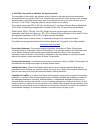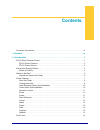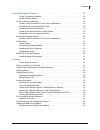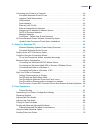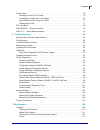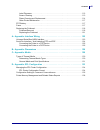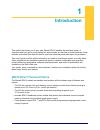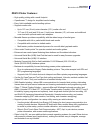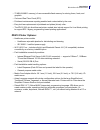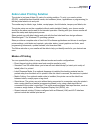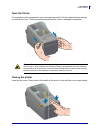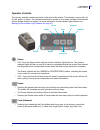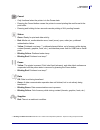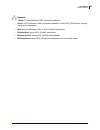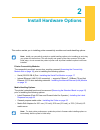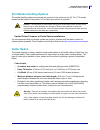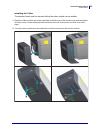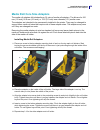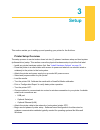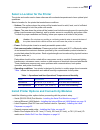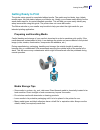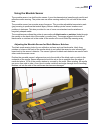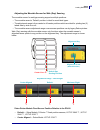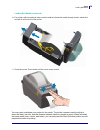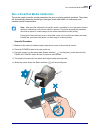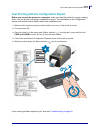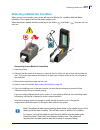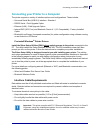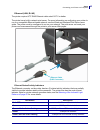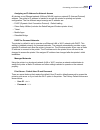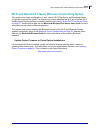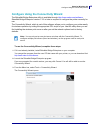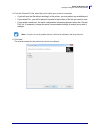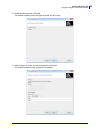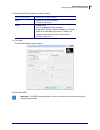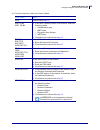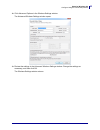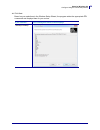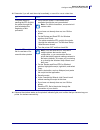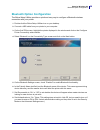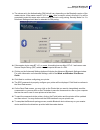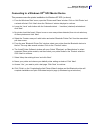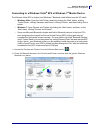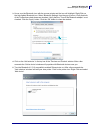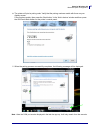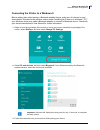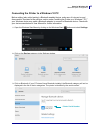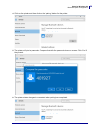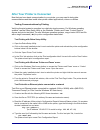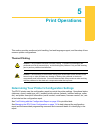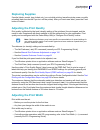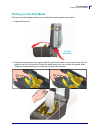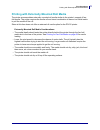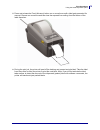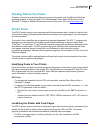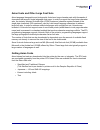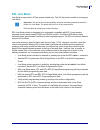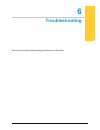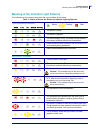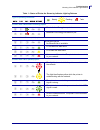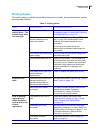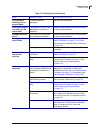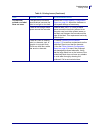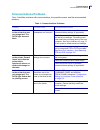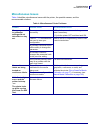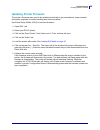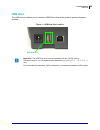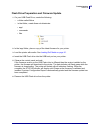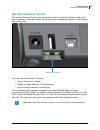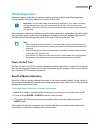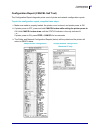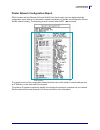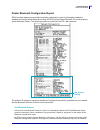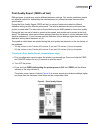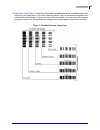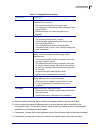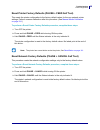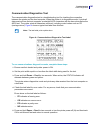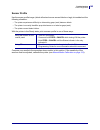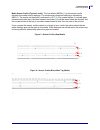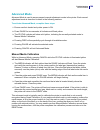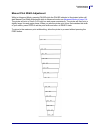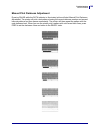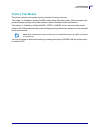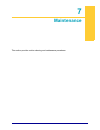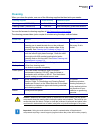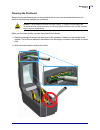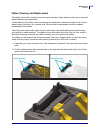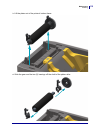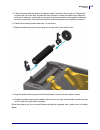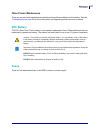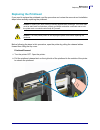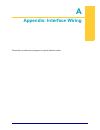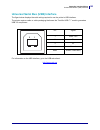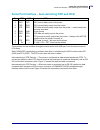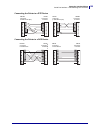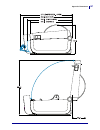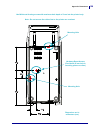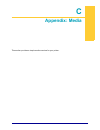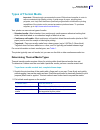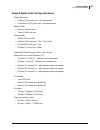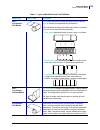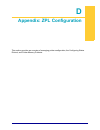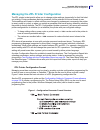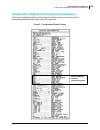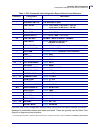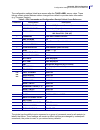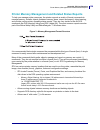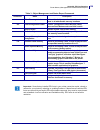- DL manuals
- Zebra
- Printer
- ZD410
- User Manual
Zebra ZD410 User Manual
Summary of ZD410
Page 1
212288-001 rev. A zd410 desktop printers user’s guide.
Page 2
Ii 11/2/2015 zd410 user’s guide 212288-001 rev. A © 2015 zih corp and/or its affiliates. All rights reserved. The copyrights in this manual, the software and/or firmware in the label printer and accessories described therein are owned by zih corp. Unauthorized reproduction of this manual or the soft...
Page 3: Document Conventions
Iii document conventions 11/2/2015 zd410 user’s guide 212288-001 rev. A document conventions table 1 • document conventions alternate color if you are viewing this guide on-line, you can click the blue text used for cross- references or hyper-links to jump directly to other sections in the guide or ...
Page 4: Contents
11/2/2015 zd410 user’s guide 212288-001 rev. A contents document conventions. . . . . . . . . . . . . . . . . . . . . . . . . . . . . . . . . . . . . . . . . . . . . . . . . . . . Iii • contents . . . . . . . . . . . . . . . . . . . . . . . . . . . . . . . . . . . . . . . . . . . . . . . . . . . . ....
Page 5
V contents 11/2/2015 zd410 user’s guide 212288-001 rev. A 2 • install hardware options . . . . . . . . . . . . . . . . . . . . . . . . . . . . . . . . . . . . . . . . 15 printer connectivity modules . . . . . . . . . . . . . . . . . . . . . . . . . . . . . . . . . . . . . . . . . . . 15 media handli...
Page 6
Vi contents 11/2/2015 zd410 user’s guide 212288-001 rev. A connecting your printer to a computer . . . . . . . . . . . . . . . . . . . . . . . . . . . . . . . . . . . . . . 40 pre-install windows® printer drivers . . . . . . . . . . . . . . . . . . . . . . . . . . . . . . . . . . . . . 40 interface ...
Page 7
Vii contents 11/2/2015 zd410 user’s guide 212288-001 rev. A printer fonts . . . . . . . . . . . . . . . . . . . . . . . . . . . . . . . . . . . . . . . . . . . . . . . . . . . . . . . . . . . 76 identifying fonts in your printer . . . . . . . . . . . . . . . . . . . . . . . . . . . . . . . . . . . ....
Page 8
Viii contents 11/2/2015 zd410 user’s guide 212288-001 rev. A label dispenser . . . . . . . . . . . . . . . . . . . . . . . . . . . . . . . . . . . . . . . . . . . . . . . . . . . . 112 sensor cleaning . . . . . . . . . . . . . . . . . . . . . . . . . . . . . . . . . . . . . . . . . . . . . . . . . ....
Page 9: Introduction
11/2/2015 zd410 user’s guide 212288-001 rev. A 1 introduction this section introduces you to your new zebra® zd410 desktop thermal label printer. It describes what you get in your shipping box and provides an overview of printer features. It also includes procedures that describe how to open and clo...
Page 10
2 introduction zd410 direct thermal printers 11/2/2015 zd410 user’s guide 212288-001 rev. A zd410 printer features: • high quality printing with a small footprint. • openaccess ™ design for simplified media loading. • easy, field installable media handling options. • supports media rolls: • up to 12...
Page 11
3 introduction zd410 direct thermal printers 11/2/2015 zd410 user’s guide 212288-001 rev. A • 72 mb (64 mb e: memory) of user accessible flash memory for storing forms, fonts, and graphics. • on-board real time clock (rtc). • printhead maintenance reporting enabled and customizable by the user. • ea...
Page 12
4 introduction zebra label printing solution 11/2/2015 zd410 user’s guide 212288-001 rev. A zebra label printing solution the printer is just one of three (3) parts of a printing solution. To print, you need a printer (zd410), compatible direct thermal media, and software (driver, applications or pr...
Page 13: What’S In The Box?
5 introduction what’s in the box? 11/2/2015 zd410 user’s guide 212288-001 rev. A what’s in the box? After unpacking, make sure you have all parts shown below. Follow the procedures for inspecting the printer to familiarize yourself with printer parts so you can follow the instructions in this book. ...
Page 14
6 introduction what’s in the box? 11/2/2015 zd410 user’s guide 212288-001 rev. A unpack and inspect the printer when you receive the printer, immediately unpack it and inspect for shipping damage. • save all packing materials. • check all exterior surfaces for damage. • open the printer and inspect ...
Page 15: Printer Features
7 introduction printer features 11/2/2015 zd410 user’s guide 212288-001 rev. A printer features figure 1 shows features on the outside and figure 2 on page 9 shows features inside the media compartment of your printer. Depending on the printer model and the installed options, your printer may look s...
Page 16
8 introduction printer features 11/2/2015 zd410 user’s guide 212288-001 rev. A open the printer to access the media compartment, you must open the printer. Pull the release latches towards you and lift the cover. Check the media compartment for loose or damaged components. Closing the printer lower ...
Page 17
9 introduction printer features 11/2/2015 zd410 user’s guide 212288-001 rev. A figure 2 • printer features - continued printhead movable sensor (black mark and lower web/gap) media guides head-up sensor (inside) upper web (gap) array sensor media guide stop adjustment platen (drive) roller roll hold...
Page 18
10 introduction printer features 11/2/2015 zd410 user’s guide 212288-001 rev. A label dispenser option (field installable) cutter option (field installable) door latch label taken sensor label peel bar peel roll dispenser door label liner exit area media exit slot cutter module.
Page 19
11 introduction printer features 11/2/2015 zd410 user’s guide 212288-001 rev. A operator controls the primary operator controls are found on the front of the printer. The indicators may be off (not lit), red, green, or yellow. The indicators can blink or remain on in a variety of patterns that denot...
Page 20
12 introduction printer features 11/2/2015 zd410 user’s guide 212288-001 rev. A cancel • only functional when the printer is in the pause state. • pressing the cancel button causes the printer to cancel printing the next format in the print buffer. • pressing and holding for two seconds cancels prin...
Page 21
13 introduction printer features 11/2/2015 zd410 user’s guide 212288-001 rev. A network • yellow: 10 base ethernet (lan) connection detected • green: 10/100 ethernet (lan) connection detected or when wi-fi (wlan) has a strong signal and is connected • red: when an ethernet (lan) or wi-fi (wlan) faul...
Page 22: Print Touch
14 introduction print touch 11/2/2015 zd410 user’s guide 212288-001 rev. A print touch the zebra print touch ™ feature allows you to touch an android ™ -based, near field communication (nfc)-enabled device such as a smart phone or tablet to the printer’s print touch logo to pair the device to the pr...
Page 23: Install Hardware Options
11/2/2015 zd410 user’s guide 212288-001 rev. A 2 install hardware options this section assists you in installing printer connectivity modules and media handling options. Printer connectivity modules the connectivity module’s access door must be removed ( accessing the connectivity module slot on pag...
Page 24: Printer Connectivity Modules
16 install hardware options printer connectivity modules 11/2/2015 zd410 user’s guide 212288-001 rev. A printer connectivity modules the connectivity modules can be easily installed without tools. Update printer firmware to finish option installations it is recommended that you always update the pri...
Page 25
17 install hardware options printer connectivity modules 11/2/2015 zd410 user’s guide 212288-001 rev. A installing the serial port module 1. With the module’s access door removed, slide the serial port module into the printer. Push the circuit card in slowly but firmly until the card is just past th...
Page 26
18 install hardware options printer connectivity modules 11/2/2015 zd410 user’s guide 212288-001 rev. A installing the internal ethernet (lan) module 1. With the module’s access door removed, slide the serial port module into the printer. Push the circuit card in slowly but firmly until the card is ...
Page 27
19 install hardware options printer connectivity modules 11/2/2015 zd410 user’s guide 212288-001 rev. A removing printer connectivity modules connectivity modules can easily be removed for the purpose of reconfiguring a printer or repair. You should not remove and replace connectivity modules as a g...
Page 28: Print Media Handling Options
20 install hardware options print media handling options 11/2/2015 zd410 user’s guide 212288-001 rev. A print media handling options the media handling options and access are secured to the printer by two (2) torx t10 screws located on the bottom of the printer. A torx allen type wrench is provided....
Page 29
21 install hardware options cutter option 11/2/2015 zd410 user’s guide 212288-001 rev. A removing the standard bezel the standard bezel must be removed to mount your media handling option. 1. Turn the printer upside down. Remove the two (2) mounting. Save the screws. 2. Slide the bezel down the fron...
Page 30
22 install hardware options cutter option 11/2/2015 zd410 user’s guide 212288-001 rev. A installing the label dispenser the standard bezel must be removed before the label dispenser can be installed. 1. Place the label dispenser module and printer right side up with the top of the module 12.5 mm (0....
Page 31
23 install hardware options cutter option 11/2/2015 zd410 user’s guide 212288-001 rev. A installing the cutter the standard bezel must be removed before the cutter module can be installer. 1. Place the cutter module and printer right side up with the top of the module even with the bottom of the top...
Page 32
24 install hardware options media roll core size adapters 11/2/2015 zd410 user’s guide 212288-001 rev. A media roll core size adapters the media roll adapters kit includes three (3) pairs of media roll adapters. The kits are for 38.1 mm (1.5 inch), 50.8 mm (2.0 inch), or 76.2 (3.0 inch) inner diamet...
Page 33
25 install hardware options media roll core size adapters 11/2/2015 zd410 user’s guide 212288-001 rev. A example of label roll with 76.2 mm (3.0 inch) inner core and media core adapters attached.
Page 34: Setup
11/2/2015 zd410 user’s guide 212288-001 rev. A 3 setup this section assists you in setting up and operating your printer for the first time. Printer setup overview the setup process to can be broken down into two (2) phases: hardware setup and host system (software/driver) setup. This section covers...
Page 35
27 setup select a location for the printer 11/2/2015 zd410 user’s guide 212288-001 rev. A select a location for the printer the printer and media need a clean safe area with moderate temperatures to have optimal print operations. Select a location for the printer that meets these conditions: • surfa...
Page 36: Attaching Power
28 setup attaching power 11/2/2015 zd410 user’s guide 212288-001 rev. A attaching power 1. Plug the power supply into the printer’s dc power receptacle. 2. Insert the ac power cord into the power supply. 3. Plug the other end of the ac power cord into an appropriate ac electrical outlet. Note that a...
Page 37: Getting Ready to Print
29 setup getting ready to print 11/2/2015 zd410 user’s guide 212288-001 rev. A getting ready to print the printer setup cannot be completed without media. The media may be labels, tags, tickets, receipt paper, fan-fold stacks, tamper proof labels, etc. Ideally, your chosen media should be the same m...
Page 38: Loading Roll Media
30 setup loading roll media 11/2/2015 zd410 user’s guide 212288-001 rev. A loading roll media the printer utilizes two (2) sensing methods to accommodate a wide range of media • center area transmissive sensing for continuous media and gap/web label media. • full-width reflective sensing for print f...
Page 39
31 setup loading roll media 11/2/2015 zd410 user’s guide 212288-001 rev. A 2. Open the media roll holders. Orient the media roll so that its printing surface will face up as it passes over the platen (drive) roller.Pull the media guides open with your free hand and place the media roll on the roll h...
Page 40
32 setup loading roll media 11/2/2015 zd410 user’s guide 212288-001 rev. A 3. Pull the media so that it extends out of the front of the printer. 4. Push the media under both of the media guides. Under media guides.
Page 41
33 setup loading roll media 11/2/2015 zd410 user’s guide 212288-001 rev. A 5. Flip the media up and align the movable media sensor for your media type. • for continuous roll receipt type media or label media without black marks or notches, align the media to the default center position. • for black ...
Page 42
34 setup loading roll media 11/2/2015 zd410 user’s guide 212288-001 rev. A using the movable sensor the movable sensor is a dual function sensor. It provides transmissive (sees through media) and reflective media sensing. The printer can use either sensing method, but not both at the same time. The ...
Page 43
35 setup loading roll media 11/2/2015 zd410 user’s guide 212288-001 rev. A adjusting the movable sensor for web (gap) sensing the movable sensor for web/gap sensing supports multiple positions. • the movable sensor’s ‘default’ position is ideal for most label types. • the adjustment range is from ce...
Page 44
36 setup loading roll media 11/2/2015 zd410 user’s guide 212288-001 rev. A loading roll media (continued) 6. For printers with the optional cutter module installed, thread the media through cutter’s media slot and pull it out the front of the printer. 7. Close the printer. Press down until the cover...
Page 45
37 setup run a smartcal media calibration 11/2/2015 zd410 user’s guide 212288-001 rev. A run a smartcal media calibration the printer needs to set the media parameters for prior to printing optimal operation. The printer will automatically determine media type (web/gap, black mark/notch, or continuo...
Page 46
38 setup test printing with the configuration report 11/2/2015 zd410 user’s guide 212288-001 rev. A test printing with the configuration report before you connect the printer to a computer, make sure that the printer is in proper working order. You can do this by printing a configuration report. The...
Page 47
39 setup detecting a media out condition 11/2/2015 zd410 user’s guide 212288-001 rev. A detecting a media out condition when you run out of media, your printer will report a ‘media out’ condition with the status indicators. This is part of the normal media usage cycle. When the printer detects that ...
Page 48
40 setup connecting your printer to a computer 11/2/2015 zd410 user’s guide 212288-001 rev. A connecting your printer to a computer the printer supports a variety of interface options and configurations. These include: • universal serial bus (usb 2.0) interface - standard • rs232 serial - field upgr...
Page 49
41 setup connecting your printer to a computer 11/2/2015 zd410 user’s guide 212288-001 rev. A usb interface universal serial bus (version 2.0 compliant) provides a fast interface that is compatible with your existing pc hardware. Usb’s “plug and play” design makes installation easy. Multiple printer...
Page 50
42 setup connecting your printer to a computer 11/2/2015 zd410 user’s guide 212288-001 rev. A serial interface the printer uses a null modem (cross-over) cable for dte communications. The required cable must have a nine-pin “d” type (db-9p) male connector on one end which plugs into the mating (db-9...
Page 51
43 setup connecting your printer to a computer 11/2/2015 zd410 user’s guide 212288-001 rev. A ethernet (lan, rj-45) the printer requires utp rj45 ethernet cable rated cat-5 or better. The printer has a built-in network print server. For more information on configuring your printer to run on a compat...
Page 52
44 setup connecting your printer to a computer 11/2/2015 zd410 user’s guide 212288-001 rev. A assigning an ip address for network access all devices on an ethernet network (lan and wlan) require a network ip (internet protocol) address. The printer’s ip address is needed to access the printer for pr...
Page 53
45 setup wi-fi and bluetooth classic wireless connectivity option 11/2/2015 zd410 user’s guide 212288-001 rev. A wi-fi and bluetooth classic wireless connectivity option this guide covers basic configuration of your internal wi-fi print server and bluetooth classic 4.X wireless connectivity option.T...
Page 54: Setup For Windows Os
11/2/2015 zd410 user’s guide 212288-001 rev. A 4 setup for windows os this section assists you in setting up and operating your printer for the first time. Windows operating systems printer setup (overview) for supported windows operating systems (most common) with a local (cabled) connection: • ‘ru...
Page 55
47 setup for windows os setting up the wi-fi print server option 11/2/2015 zd410 user’s guide 212288-001 rev. A setting up the wi-fi print server option this section covers basic configuration of your internal wi-fi print server option. For more detailed information, refer to the wired and wireless ...
Page 56
48 setup for windows os configure using the connectivity wizard 11/2/2015 zd410 user’s guide 212288-001 rev. A configure using the connectivity wizard the zebranet bridge enterprise utility is available through http://www.Zebra.Com/software . Zebranet bridge enterprise version 1.2.5 or later is requ...
Page 57
49 setup for windows os configure using the connectivity wizard 11/2/2015 zd410 user’s guide 212288-001 rev. A 4. From the choose port list, select the port to which your printer is connected. • if you will save the file without sending it to the printer, you may select any available port. • if you ...
Page 58
50 setup for windows os configure using the connectivity wizard 11/2/2015 zd410 user’s guide 212288-001 rev. A 6. Select wireless and then click next. The wizard prompts you for the type of printer you are using. 7. Select the type of printer you are using and then click next. The wizard prompts for...
Page 59
51 setup for windows os configure using the connectivity wizard 11/2/2015 zd410 user’s guide 212288-001 rev. A 8. Enable the dhcp (dynamic) or static ip option. 9. Click next. The wireless settings window opens. 10. Enter the essid. If you will be using... Complete the following steps... Dhcp a. Sel...
Page 60
52 setup for windows os configure using the connectivity wizard 11/2/2015 zd410 user’s guide 212288-001 rev. A 11. From the drop-down, select your security mode. If you select… then… none continue with step 12 . Wep 40-bit wep 128-bit a. In the wep options section of the window, enter the following ...
Page 61
53 setup for windows os configure using the connectivity wizard 11/2/2015 zd410 user’s guide 212288-001 rev. A 12. Click advanced options in the wireless settings window. Step 12 the advanced wireless settings window opens. 13. Review the settings in the advanced wireless settings window. Change the...
Page 62
54 setup for windows os configure using the connectivity wizard 11/2/2015 zd410 user’s guide 212288-001 rev. A 14. Click next. Based on your selections in the wireless setup wizard, the program writes the appropriate zpl commands and displays them for your review. If you selected… then a dialog box ...
Page 63
55 setup for windows os configure using the connectivity wizard 11/2/2015 zd410 user’s guide 212288-001 rev. A 15. Determine if you will send the script immediately, or save it for use at a later time. 16. Observe the wireless status on the printer’s indicator lights, and confirm that you have set u...
Page 64
56 setup for windows os bluetooth option configuration 11/2/2015 zd410 user’s guide 212288-001 rev. A bluetooth option configuration the zebra setup utilities provides a quick and easy way to configure a bluetooth wireless connection with your printer. 1. Double-click the zebra setup utilities icon ...
Page 65
57 setup for windows os bluetooth option configuration 11/2/2015 zd410 user’s guide 212288-001 rev. A 9. The values set in the authentication pin field will vary depending on the bluetooth version of the master device. If the master uses bt v2.0 or older, enter a numeric value in this field. You wil...
Page 66
58 setup for windows os bluetooth option configuration 11/2/2015 zd410 user’s guide 212288-001 rev. A connecting to a windows xp ® sp2 master device this process covers the printer installation for windows xp sp2 (or above) 1. From the windows ‘start’ menu, open the ‘printers and faxes’ window. Clic...
Page 67
59 setup for windows os bluetooth option configuration 11/2/2015 zd410 user’s guide 212288-001 rev. A connecting to a windows vista ® sp2 or windows 7 ® master device the windows vista (sp2 or higher) and windows 7 bluetooth install differs from the xp install. • windows vista: open the ‘add printer...
Page 68
60 setup for windows os bluetooth option configuration 11/2/2015 zd410 user’s guide 212288-001 rev. A 3. Hover over the bluetooth icon with the mouse pointer and the icon will highlight. Right-click on the high-lighted bluetooth icon. Select ‘bluetooth settings’ from the pop-up menu. Verify that bot...
Page 69
61 setup for windows os bluetooth option configuration 11/2/2015 zd410 user’s guide 212288-001 rev. A 6. The printer will print a pairing code. Verify that the pairing numbers match with those on your display screen. If the numbers match, then press the ‘next button’ in the ‘add a device’ window and...
Page 70
62 setup for windows os bluetooth option configuration 11/2/2015 zd410 user’s guide 212288-001 rev. A connecting the printer to a windows 8 before adding (also called pairing) a bluetooth enabled device, make sure it is turned on and discoverable. As stated in the previous section under “installing ...
Page 71
63 setup for windows os bluetooth option configuration 11/2/2015 zd410 user’s guide 212288-001 rev. A connecting the printer to a windows 10 pc before adding (also called pairing) a bluetooth enabled device, make sure it is turned on and discoverable. As stated in the previous section under “install...
Page 72
64 setup for windows os bluetooth option configuration 11/2/2015 zd410 user’s guide 212288-001 rev. A 4. Click on the printer and then click on the ‘pairing’ button for the printer. 5. The printer will print a passcode. Compare that with the passcode show on screen. Click ‘yes’ if they match. 6. The...
Page 73
65 setup for windows os after your printer is connected 11/2/2015 zd410 user’s guide 212288-001 rev. A after your printer is connected now that you have basic communication to your printer, you may want to test printer communications and then install other printer related applications, drivers or ut...
Page 74
66 setup for windows os after your printer is connected 11/2/2015 zd410 user’s guide 212288-001 rev. A test print with a copied zpl command file for non-windows operating systems: 1. Create a text file with the following ascii three characters: ~wc 2. Save the file as: test.Zpl (an arbitrary file na...
Page 75: Print Operations
11/2/2015 zd410 user’s guide 212288-001 rev. A 5 print operations this section provides media and print handling, font and language support, and the setup of less common printer configurations. Thermal printing determining your printer’s configuration settings the zd410 printer uses the configuratio...
Page 76: Replacing Supplies
68 print operations replacing supplies 11/2/2015 zd410 user’s guide 212288-001 rev. A replacing supplies if media (labels, receipt, tags, tickets, etc.) run out while printing, leave the printer power on while reloading (data loss results if you turn off the printer). After you load a new label, pre...
Page 77: Printing On Fan-Fold Media
69 print operations printing on fan-fold media 11/2/2015 zd410 user’s guide 212288-001 rev. A printing on fan-fold media printing on fan-fold media requires you to adjust the media guides stop position. 1. Open the top cover. 2. Adjust the media guide stop position with the gold thumb wheel. Use a p...
Page 78
70 print operations printing on fan-fold media 11/2/2015 zd410 user’s guide 212288-001 rev. A 3. Insert the media through the slot at the rear of the printer and place the media between the media guide and roll holders. 4. Close the top cover. After printing or feeding several labels: if the media d...
Page 79
71 print operations printing with externally mounted roll media 11/2/2015 zd410 user’s guide 212288-001 rev. A printing with externally mounted roll media the printer accommodates externally mounted roll media similar to the printer’s support of fan- fold media. The printer requires the media roll a...
Page 80
72 print operations using the label dispenser option 11/2/2015 zd410 user’s guide 212288-001 rev. A using the label dispenser option the label dispenser option allows you to print a label and have the backing material (liner/web) automatically removed. When printing multiple labels, removing the dis...
Page 81
73 print operations using the label dispenser option 11/2/2015 zd410 user’s guide 212288-001 rev. A 2. Lift the liner over the top of the printer. Pull the gold latch in the center of dispenser door away from the printer and the door will open..
Page 82
74 print operations using the label dispenser option 11/2/2015 zd410 user’s guide 212288-001 rev. A 3. Insert the label liner between the dispenser door and the printer body. 4. Close the dispenser door while pulling the end of the label liner tight..
Page 83
75 print operations using the label dispenser option 11/2/2015 zd410 user’s guide 212288-001 rev. A 5. Press and release the feed (advance) button one or more times until a label gets presented for removal. Repeat one more time and then tear the exposed liner exiting from the bottom of the label dis...
Page 84: Sending Files to The Printer
76 print operations sending files to the printer 11/2/2015 zd410 user’s guide 212288-001 rev. A sending files to the printer graphics, fonts and programming files can be sent to the printer from the microsoft windows operating systems by using the link-os profile manager, zebra setup utilities (and ...
Page 85
77 print operations printer fonts 11/2/2015 zd410 user’s guide 212288-001 rev. A asian fonts and other large font sets asian language ideographic and pictographic fonts have large character sets with thousands of characters that support single language code page. In order to support the large asian ...
Page 86: Epl Line Mode
78 print operations epl line mode 11/2/2015 zd410 user’s guide 212288-001 rev. A epl line mode line mode is supported in 203 dpi printer models only. The 300 dpi printer models do not support line mode. Epl line mode printing is designed to be command compatible with epl1 programming language used i...
Page 87: Zebra
79 print operations zebra® zkdu — printer accessory 11/2/2015 zd410 user’s guide 212288-001 rev. A zebra ® zkdu — printer accessory the zebra® zkdu (keyboard display unit) is a small terminal unit that interfaces with the printer for accessing epl or zpl label forms stored in the printer. The zkdu i...
Page 88: Troubleshooting
11/2/2015 zd410 user’s guide 212288-001 rev. A 6 troubleshooting this section provides troubleshooting procedures and information..
Page 89
81 troubleshooting meaning of the indicator light patterns 11/2/2015 zd410 user’s guide 212288-001 rev. A meaning of the indicator light patterns the indicators on the control panel show the current status of the printer. Table 1 • status of printer as shown by indicator lighting patterns typical op...
Page 90
82 troubleshooting meaning of the indicator light patterns 11/2/2015 zd410 user’s guide 212288-001 rev. A typical operating conditions steady flashing fade printers with a bluetooth low energy option bluetooth low energy has paired. Bluetooth low energy has failed to pair. Printers with an ethernet ...
Page 91: Printing Issues
83 troubleshooting printing issues 11/2/2015 zd410 user’s guide 212288-001 rev. A printing issues this section helps you identify issues with printing or print quality, the possible causes, and the recommended solutions. Table 2 • printing issues issue possible cause recommended solution general pri...
Page 92
84 troubleshooting printing issues 11/2/2015 zd410 user’s guide 212288-001 rev. A long tracks of missing print on several labels printhead element damaged. Call a service technician. Printing too light or too dark over the entire label the media or ribbon is not designed for high-speed operation. Re...
Page 93
85 troubleshooting printing issues 11/2/2015 zd410 user’s guide 212288-001 rev. A the barcode printed on a label does not scan. The barcode is not within specifications because the print is too light or too dark. Perform the printer network configuration report on page 94 . Adjust the darkness or pr...
Page 94: Communications Problems
86 troubleshooting communications problems 11/2/2015 zd410 user’s guide 212288-001 rev. A communications problems table 3 identifies problems with communications, the possible causes, and the recommended solutions. Table 3 • communications problems problem possible cause recommended solution a label...
Page 95: Miscellaneous Issues
87 troubleshooting miscellaneous issues 11/2/2015 zd410 user’s guide 212288-001 rev. A miscellaneous issues table 4 identifies miscellaneous issues with the printer, the possible causes, and the recommended solutions. Table 4 • miscellaneous printer problems problem possible cause recommended soluti...
Page 96: Updating Printer Firmware
88 troubleshooting updating printer firmware 11/2/2015 zd410 user’s guide 212288-001 rev. A updating printer firmware the printer’s firmware may need to be updated periodically to get new features, improvements, and printer upgrades for media handling and communications. Use zebra setup utilities (z...
Page 97: Usb Host
89 troubleshooting usb host 11/2/2015 zd410 user’s guide 212288-001 rev. A usb host the usb host port allows you to connect a usb flash drive to the printer to perform firmware updates. Figure 1 • usb host port location important • the usb flash drive must be formatted with the fat file system. File...
Page 98
90 troubleshooting usb host 11/2/2015 zd410 user’s guide 212288-001 rev. A flash drive preparation and firmware update 1. On your usb flash drive, create the following: • a folder called zebra • in that folder, create three sub-directories: • appl • commands • files 2. In the /appl folder, place a c...
Page 99: Operator Darkness Control
91 troubleshooting operator darkness control 11/2/2015 zd410 user’s guide 212288-001 rev. A operator darkness control the operator darkness control switch allows the operator to modify the darkness setting for minor variations in media and printers avoiding the need to change the program or driver s...
Page 100: Printer Diagnostics
92 troubleshooting printer diagnostics 11/2/2015 zd410 user’s guide 212288-001 rev. A printer diagnostics diagnostic reports, calibration procedures, restoring factory defaults and other diagnostics provide specific information about the condition of the printer. Each self test is enabled by pressin...
Page 101
93 troubleshooting printer diagnostics 11/2/2015 zd410 user’s guide 212288-001 rev. A configuration report (cancel self test) the configuration report diagnostic prints a set of printer and network configuration reports. To print the configuration report, complete these steps: 1. Make sure media is ...
Page 102
94 troubleshooting printer diagnostics 11/2/2015 zd410 user’s guide 212288-001 rev. A printer network configuration report zd410 printers with the ethernet (lan and wlan) print server option print an additional printer configuration report section for information needed to establish and trouble shoo...
Page 103
95 troubleshooting printer diagnostics 11/2/2015 zd410 user’s guide 212288-001 rev. A printer bluetooth configuration report zd410 printers always print an additional printer configuration report for information needed to establish and trouble shoot bluetooth printing. All zd410 printers have blueto...
Page 104
96 troubleshooting printer diagnostics 11/2/2015 zd410 user’s guide 212288-001 rev. A print quality report (feed self test) different types of media may require different darkness settings. This section contains a simple but effective method for determining the ideal darkness for printing barcodes t...
Page 105
97 troubleshooting printer diagnostics 11/2/2015 zd410 user’s guide 212288-001 rev. A 4. See figure 3 and table 5 . Inspect the test labels and determine which one has the best print quality for your application. If you have a barcode verifier, use it to measure bars/spaces and calculate the print c...
Page 106
98 troubleshooting printer diagnostics 11/2/2015 zd410 user’s guide 212288-001 rev. A 5. Note the relative darkness value and the print speed printed on the best test label. 6. Add or subtract the relative darkness value from the darkness value specified on the configuration label. The resulting num...
Page 107
99 troubleshooting printer diagnostics 11/2/2015 zd410 user’s guide 212288-001 rev. A reset printer factory defaults (pause + feed self test) this resets the printer configuration to the factory default values for the non-network printer settings. Perform a sensor calibration after this procedure. (...
Page 108
100 troubleshooting printer diagnostics 11/2/2015 zd410 user’s guide 212288-001 rev. A reset button in addition to the power on configurations described previously, the zd410 has a dedicated reset button located on the bottom of the printer which can be pressed with a paperclip or similar small obje...
Page 109
101 troubleshooting printer diagnostics 11/2/2015 zd410 user’s guide 212288-001 rev. A communication diagnostics test the communication diagnostics test is a troubleshooting tool for checking the connection between the printer and the host computer. When the printer is in diagnostics mode, it prints...
Page 110
102 troubleshooting printer diagnostics 11/2/2015 zd410 user’s guide 212288-001 rev. A sensor profile use the sensor profile image (which will extend across several labels or tags) to troubleshoot the following situations: • the printer experiences difficulty in determining gaps (web) between labels...
Page 111
103 troubleshooting printer diagnostics 11/2/2015 zd410 user’s guide 212288-001 rev. A media sensor profile (figures 5 and 6) the line labeled media ( 1 ) on the sensor profile indicates the media sensor readings. The media sensor threshold settings is indicated by web ( 2 ). The media out threshold...
Page 112: Advanced Mode
104 troubleshooting advanced mode 11/2/2015 zd410 user’s guide 212288-001 rev. A advanced mode advanced mode is used to access several manual adjustment modes in the printer. Each manual adjustment mode is described in detail in the following sections. To activate advanced mode, complete these steps...
Page 113
105 troubleshooting advanced mode 11/2/2015 zd410 user’s guide 212288-001 rev. A manual print width adjustment while in advanced mode, pressing pause while the pause indicator is illuminated yellow will start manual print width adjustment while in advanced mode, see advanced mode on page 104 . The p...
Page 114
106 troubleshooting advanced mode 11/2/2015 zd410 user’s guide 212288-001 rev. A manual print darkness adjustment pressing pause while the data indicator is illuminated yellow will start manual print darkness adjustment. The printer will print a test pattern showing the current darkness number and s...
Page 115: Factory Test Modes
107 troubleshooting factory test modes 11/2/2015 zd410 user’s guide 212288-001 rev. A factory test modes the printer includes print modes that are intended for factory test only. Test mode 1 is initiated by holding pause while turning on printer power. When activated, the printer will begin printing...
Page 116: Maintenance
11/2/2015 zd410 user’s guide 212288-001 rev. A 7 maintenance this section provides routine cleaning and maintenance procedures..
Page 117: Cleaning
109 maintenance cleaning 11/2/2015 zd410 user’s guide 212288-001 rev. A cleaning when you clean the printer, use one of the following supplies that best suits your needs: you can find access to cleaning supplies at http://www.Zebra.Com/supplies . The cleaning process takes just a couple of minutes u...
Page 118
110 maintenance cleaning 11/2/2015 zd410 user’s guide 212288-001 rev. A cleaning the printhead always use a new cleaning pen on the printhead (an old pen carries contaminants from its previous use that may damage the printhead). When you load new media, you can also clean the printhead. 1. Rub the c...
Page 119
111 maintenance cleaning 11/2/2015 zd410 user’s guide 212288-001 rev. A media path cleaning use a cleaning swab and or a lint free cloth to remove debris, dust or crust that has built-up on the holders, guides and media path surfaces. Lightly moisten the swab or cloth with 99% solution medical-grade...
Page 120
112 maintenance cleaning 11/2/2015 zd410 user’s guide 212288-001 rev. A cleaning the cutter and label dispenser options this is a continuation of cleaning the media path for either option if it is installed on your printer. Cutter the media path surfaces can be cleaned but not the internal cutter bl...
Page 121
113 maintenance cleaning 11/2/2015 zd410 user’s guide 212288-001 rev. A sensor cleaning dust can accumulate on the media sensors. Do not use an air compressor to remove dust. Compressors add moisture, fine grit, and lubricant which can contaminate your printer. 1. Gently brush away dust or use a can...
Page 122
114 maintenance cleaning 11/2/2015 zd410 user’s guide 212288-001 rev. A platen cleaning and replacement the platen (drive roller) normally does not require cleaning. Paper and liner dust can accumulate without affecting print operations. Contaminates on the platen roller can damage the printhead or ...
Page 123
115 maintenance cleaning 11/2/2015 zd410 user’s guide 212288-001 rev. A 3. Lift the platen out of the printer’s bottom frame. 4. Slide the gear and the two (2) bearings off the shaft of the platen roller. Platen bearings.
Page 124
116 maintenance cleaning 11/2/2015 zd410 user’s guide 212288-001 rev. A 5. Clean the platen with the alcohol moistened swab. Clean from the center out. Repeat this process until all of the roller surface has been cleaned. If there has been heavy adhesive build-up or label jam, repeat with a new swab...
Page 125: Rtc Battery
117 maintenance rtc battery 11/2/2015 zd410 user’s guide 212288-001 rev. A other printer maintenance there are no user level maintenance procedures beyond those detailed in this section. See the troubleshooting on page 80 for more information on diagnosing printer and print problems. Rtc battery the...
Page 126: Replacing The Printhead
118 maintenance replacing the printhead 11/2/2015 zd410 user’s guide 212288-001 rev. A replacing the printhead if you need to replace the printhead, read the procedure and review the removal and installation steps before actually replacing the printhead. Before following the steps in this procedure,...
Page 127
119 maintenance replacing the printhead 11/2/2015 zd410 user’s guide 212288-001 rev. A 3. Swing the loose right side of the printhead out of the printer. Pull it to the right a little to get the left side of the printhead clear. Pull the printhead free to gain access to its attached cables. 4. Gentl...
Page 128
120 maintenance replacing the printhead 11/2/2015 zd410 user’s guide 212288-001 rev. A 5. Gently but firmly pull the single black ground wire off the back side of the printhead..
Page 129
121 maintenance replacing the printhead 11/2/2015 zd410 user’s guide 212288-001 rev. A replacing the printhead 1. Push the right side printhead cable connector into the printhead. The connector is keyed to only insert one way. 2. Connect the single black ground wire spade lug connector onto the spad...
Page 130: Appendix: Interface Wiring
11/2/2015 zd410 user’s guide 212288-001 rev. A a appendix: interface wiring this section provides wiring diagrams for typical interface cables..
Page 131
123 appendix: interface wiring universal serial bus (usb) interface 11/2/2015 zd410 user’s guide 212288-001 rev. A universal serial bus (usb) interface the figure below displays the cable wiring required to use the printer’s usb interface. The printer requires cable or cable packaging that bears the...
Page 132
124 appendix: interface wiring serial port interface - auto-detecting dte and dce 11/2/2015 zd410 user’s guide 212288-001 rev. A serial port interface - auto-detecting dte and dce the maximum current available through the serial and/or both usb port is not to exceed a total of 0.75 amps. When xon/xo...
Page 133
125 appendix: interface wiring serial port interface - auto-detecting dte and dce 11/2/2015 zd410 user’s guide 212288-001 rev. A connecting the printer to a dte device connecting the printer to a dce device db-25s connector to dte device (pc) db-9p connector to printer db-9p connector to printer db-...
Page 134: Appendix: Dimensions
11/2/2015 zd410 user’s guide 212288-001 rev. A b appendix: dimensions this section provides external printer dimensions. Dimensions are in millimeters (mm).
Page 135
127 appendix: dimensions 11/2/2015 zd410 user’s guide 212288-001 rev. A dimensions are in millimeters (mm).
Page 136
128 appendix: dimensions 11/2/2015 zd410 user’s guide 212288-001 rev. A dimensions are in millimeters (mm) mounting hole mounting hole hardware reset access (provide 20-25 mm hole in mounting plate or surface) use m3 thread forming screws with maximum hole depth of 5 mm into the printer body. Note -...
Page 137: Appendix: Media
11/2/2015 zd410 user’s guide 212288-001 rev. A c appendix: media this section provides a simple media overview for your printer..
Page 138: Types of Thermal Media
130 appendix: media types of thermal media 11/2/2015 zd410 user’s guide 212288-001 rev. A types of thermal media your printer can use various types of media: • standard media—most standard (non-continuous) media uses an adhesive backing that sticks individual labels or a continuous length of labels ...
Page 139
131 appendix: media types of thermal media 11/2/2015 zd410 user’s guide 212288-001 rev. A general media and print specifications • media thickness: • 0.08mm (0.003 inch) min – all requirements • 0.1905mm (0.0075 inch) max – all requirements • media width: • 60mm (2.36 inch) max • 15mm (0.585 inch) m...
Page 140
132 appendix: media types of thermal media 11/2/2015 zd410 user’s guide 212288-001 rev. A table 1 • types of media roll and fanfold media media type how it looks description non- continuous roll media labels have adhesive backing that sticks them to a liner. Tags (or tickets) are separated by perfor...
Page 141: Appendix: Zpl Configuration
11/2/2015 zd410 user’s guide 212288-001 rev. A d appendix: zpl configuration this section provides an overview of managing printer configuration, the configuring status printout, and printer memory printouts..
Page 142
134 appendix: zpl configuration managing the zpl printer configuration 11/2/2015 zd410 user’s guide 212288-001 rev. A managing the zpl printer configuration the zpl printer is designed to allow you to change printer settings dynamically for fast first label out printing. Printer parameters that are ...
Page 143
135 appendix: zpl configuration configuration setting to command cross-reference 11/2/2015 zd410 user’s guide 212288-001 rev. A configuration setting to command cross-reference the printer configuration report, shown below, provides a listing of a majority of the configurations settings that can be ...
Page 144
136 appendix: zpl configuration configuration setting to command cross-reference 11/2/2015 zd410 user’s guide 212288-001 rev. A table 1 • zpl commands and configuration report callout cross-reference from this point in the configuration receipt listing, the printout has sensor settings and values di...
Page 145
137 appendix: zpl configuration configuration setting to command cross-reference 11/2/2015 zd410 user’s guide 212288-001 rev. A the configuration settings listed here resume after the take label sensor value. These listings contain printer features seldom changed from default or provide status infor...
Page 146
138 appendix: zpl configuration printer memory management and related status reports 11/2/2015 zd410 user’s guide 212288-001 rev. A printer memory management and related status reports to help you manage printer resources, the printer supports a variety of format commands to manage memory, transfer ...
Page 147
139 appendix: zpl configuration printer memory management and related status reports 11/2/2015 zd410 user’s guide 212288-001 rev. A table 3 • object management and status report commands command name description ^wd print directory label prints a list of objects and resident barcodes and fonts in al...