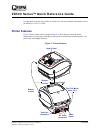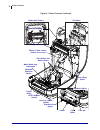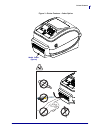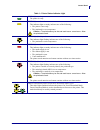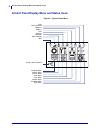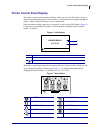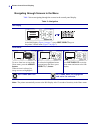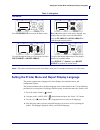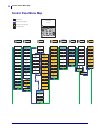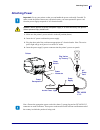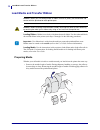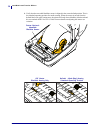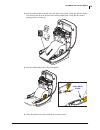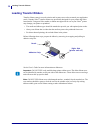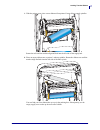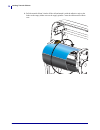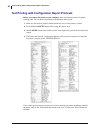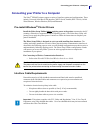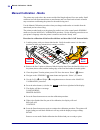© 2014 zih corp. All product names and numbers are zebra trademarks, and zebra and the zebra logo are registered trademarks of zih corp. All rights reserved. P1061739-002 rev. A 01/23/2014 zd500 series™ quick reference guide use this guide to operate your printer on a daily basis. For more detailed ...
Printer features 2 p1061739-002 zd500 quick reference guide 01/23/2014 figure 2 • printer features continued sensor peel bar platen roller printhead moveable blackline sensor ribbon trailer sensor (hidden from view) roll holders and media guides head-up sensor (inside) pinch roller dispenser door (o...
3 printer features 01/23/2014 zd500 quick reference guide p1061739-002 figure 3 • printer features - cutter option media cutter (option).
Control panel 4 p1061739-002 zd500 quick reference guide 01/23/2014 control panel the control panel indicates the printer’s operating status and allows the user to control basic printer operation. Add 12 6 5 8 11 9 7 1 2 3 4 figure 4 • zd500 control panel 10 1 status light shows the current status o...
5 control panel 01/23/2014 zd500 quick reference guide p1061739-002 table 1 • printer status indicator light status light steady green the printer is ready. Status light steady amber this indicator light on steady indicates one of the following: • the printer is not ready. • the printhead is over te...
Control panel display menu and status icons 6 p1061739-002 zd500 quick reference guide 01/23/2014 control panel display menu and status icons figure 5 • typical home menu error cover unlocked ribbon in media in data ethernet bluetooth signal strength wifi previous menu shortcut language menu setting...
7 printer control panel display 01/23/2014 zd500 quick reference guide p1061739-002 printer control panel display the printer’s control panel includes a display, where you can view the printer’s status or change its operating parameters. In this section, you will learn how to navigate through the pr...
Printer control panel display 8 p1061739-002 zd500 quick reference guide 01/23/2014 navigating through screens in the menu table 2 shows navigating through the screens in the control panel display. Table 2 • navigation idle display at the idle display ( figure 6 on page 7 ), press left select to go ...
9 setting the printer menu and report display language 01/23/2014 zd500 quick reference guide p1061739-002 setting the printer menu and report display language the printer supports many languages for menu display, time and date format, and configuration reports. The primary method used to configure ...
Control panel menu map 10 p1061739-002 zd500 quick reference guide 01/23/2014 control panel menu map printer ready v74.Xx.Xxz darkness print speed media type print width print mode tear off reprint mode power up action head close action tools menu left position label length max language zbi enabled?...
11 attaching power 01/23/2014 zd500 quick reference guide p1061739-002 attaching power 1. Make sure the printer’s power switch is in the off position (down). 2. Insert the ac power cord into the power supply. 3. Plug the other end of the cord into an appropriate ac electrical outlet. Note: the activ...
Load media and transfer ribbon 12 p1061739-002 zd500 quick reference guide 01/23/2014 load media and transfer ribbon loading ribbon ribbon is used only with thermal transfer labels. For direct thermal labels, do not load ribbon in the printer (omit steps 2 through 6 in the following procedure). Load...
13 load media and transfer ribbon 01/23/2014 zd500 quick reference guide p1061739-002 placing the roll in the media compartment 1. Open the printer. Pull the release latch levers toward the front of the printer. 2. Open the media roll holders. Pull the media guides open with your free hand and place...
Load media and transfer ribbon 14 p1061739-002 zd500 quick reference guide 01/23/2014 3. Verify that the moveable blackline sensor is aligned in the center default position. This is the standard operating position for media sensing. When the sensor is moved from the default label web (gap) sensing a...
15 load media and transfer ribbon 01/23/2014 zd500 quick reference guide p1061739-002 4. Pull the media so that it extends out of the front of the printer. Verify the roll turns freely. The roll must not sit in the bottom of the media compartment. Verify that the media’s printing surface is facing u...
Loading transfer ribbon 16 p1061739-002 zd500 quick reference guide 01/23/2014 loading transfer ribbon transfer ribbons come in several varieties and in some cases colors to match your application needs. Genuine zebra ® transfer ribbons are specifically designed for your printer and zebra brand medi...
17 loading transfer ribbon 01/23/2014 zd500 quick reference guide p1061739-002 1. With the printer open, place a new ribbon roll on printer’s lower ribbon supply spindles. Rotate the roll until the notches align and lock into the left side of the supply hub. 2. Place an empty ribbon core on printer’...
Loading transfer ribbon 18 p1061739-002 zd500 quick reference guide 01/23/2014 3. Pull the transfer ribbon’s leader off the roll and attach it with the adhesive strip on the leader to the empty ribbon core on the supply spindle. Center the ribbon on the ribbon core..
19 loading transfer ribbon 01/23/2014 zd500 quick reference guide p1061739-002 4. Rotate the thumb wheel on the left side of the supply spindle towards the rear of the printer until the ribbon is pulled tight across the printhead. 5. Verify that the media is loaded and ready to print and then close ...
Test printing with configuration report printouts 20 p1061739-002 zd500 quick reference guide 01/23/2014 test printing with configuration report printouts before you connect the printer to your computer, make sure that the printer is in proper working order. You can do this by printing a configurati...
21 connecting your printer to a computer 01/23/2014 zd500 quick reference guide p1061739-002 connecting your printer to a computer the zebra ® zd500™ printers support a variety of interface options and configurations. These include: universal serial bus (usb) interface, rs232 serial, parallel (ieee ...
Connecting your printer to a computer 22 p1061739-002 zd500 quick reference guide 01/23/2014 usb interface . Serial interface parallel interface usb cable tighten serial cable parallel cable.
23 connecting your printer to a computer 01/23/2014 zd500 quick reference guide p1061739-002 wired ethernet interface ethernet status/activity indicators ethernet cable (rj45 connector) led status description both off no ethernet link detected green 100 mbps link detected green with the amber flicke...
Manual calibration - media 24 p1061739-002 zd500 quick reference guide 01/23/2014 manual calibration - media the printer may need to have the sensors and the label length adjusted for a new media. Small variations in media from manufacture to manufacture and even from batch to batch of media may nec...
25 rfid calibration (zd500r only) 01/23/2014 zd500 quick reference guide p1061739-002 rfid calibration (zd500r only) rfid calibration sets communication parameters for your tag type. This procedure should be done after the printer has been calibrated for the media (length and gap settings), typicall...