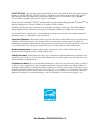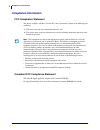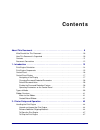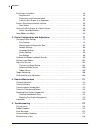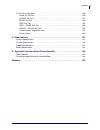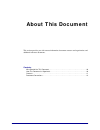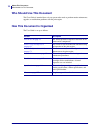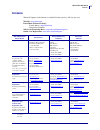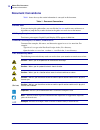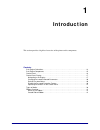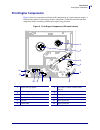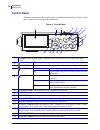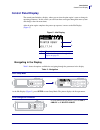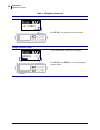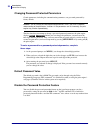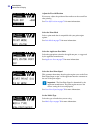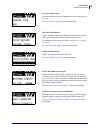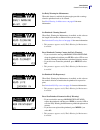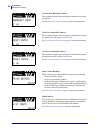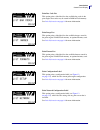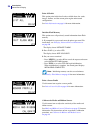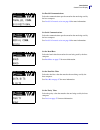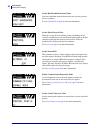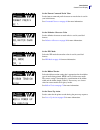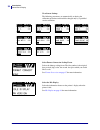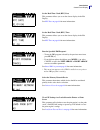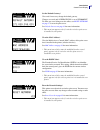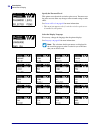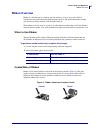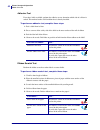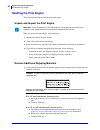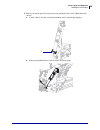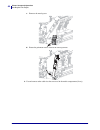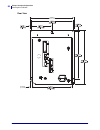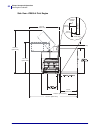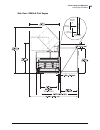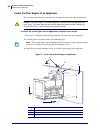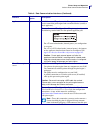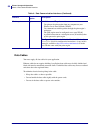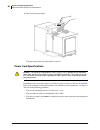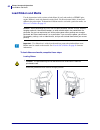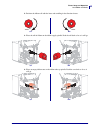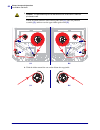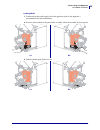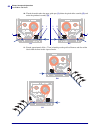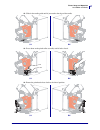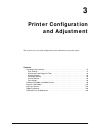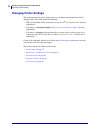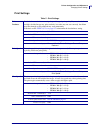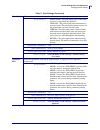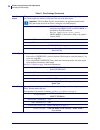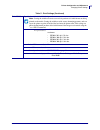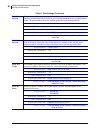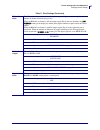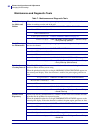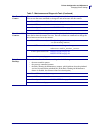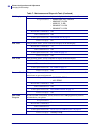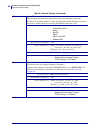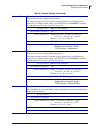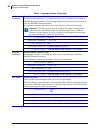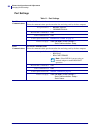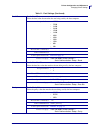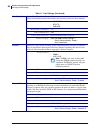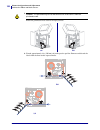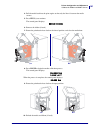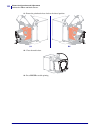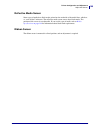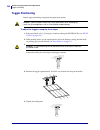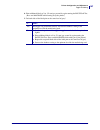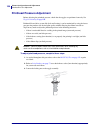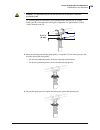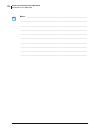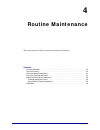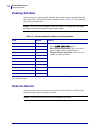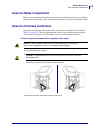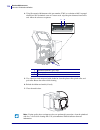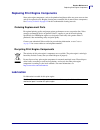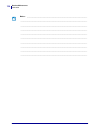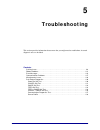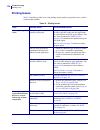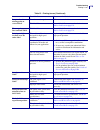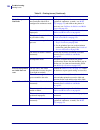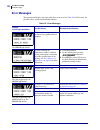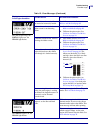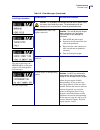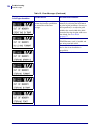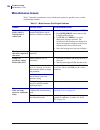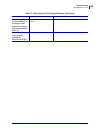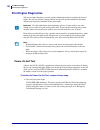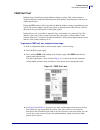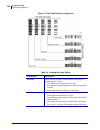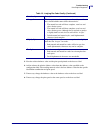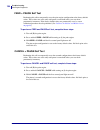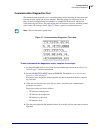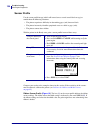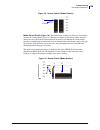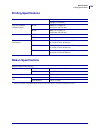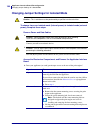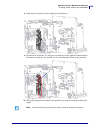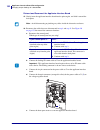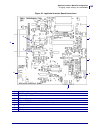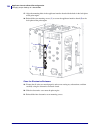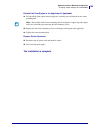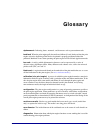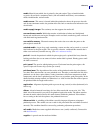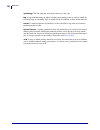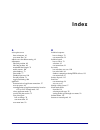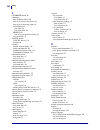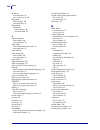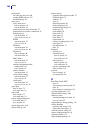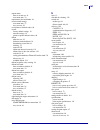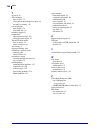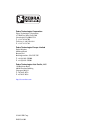- DL manuals
- Zebra
- Printer
- ZE500
- User Manual
Zebra ZE500 User Manual - Contacts
11
About This Document
Contacts
8/23/12
P1051584-002
Contacts
Technical Support via the Internet is available 24 hours per day, 365 days per year.
Web Site:
www.zebra.com
E-mail Back Technical Library:
E-mail address:
Subject line: Emaillist
Self Service Knowledge Base:
Online Case Registration:
Which Department
Do You Need?
The Americas
Europe, Middle East,
and Africa
Asia Pacific
and India
Regional Headquarters
Zebra Technologies Corporation
475 Half Day Road, Suite 500
Lincolnshire, IL 60069 USA
T: +1 847 634 6700
Toll-free +1 866 230 9494
F: +1 847 913 8766
Zebra Technologies Europe
Limited
Dukes Meadow
Millboard Road
Bourne End
Buckinghamshire, SL8 5XF
United Kingdom
T: +44 (0) 1628 556000
F: +44 (0) 1628 556001
Zebra Technologies Asia
Pacific Pte. Ltd.
120 Robinson Road
#06-01 Parakou Building
Singapore 068913
T: + 65 6858 0722
F: +65 6885 0838
Technical Support
For questions on the
operation of Zebra
equipment and software,
please call your distributor.
For additional assistance,
contact us.
Please have your model and
serial numbers available.
T: +1 877 ASK ZEBRA (275 9327)
F: +1 847 913 2578
Hardware:
Software:
Kiosk printers:
T: +1 866 322 5202
E: kiosksupport@zebra.com
T: +44 (0) 1628 556039
F: +44 (0) 1628 556003
E:
T: +65 6858 0722
F: +65 6885 0838
E: China:
All other areas:
Repair Service
Department
For back-to-base service and
repair.
T: +1 877 ASK ZEBRA (275 9327)
F: +1 847 821 1797
E:
To request a repair in the U.S.,
go to
T: +44 (0) 1772 693069
F: +44 (0) 1772 693046
New requests:
Status updates:
T: +65 6858 0722
F: +65 6885 0838
E: China:
All other areas:
Technical Training
Department
For Zebra product training
courses.
T: +1 847 793 6868
T: +1 847 793 6864
F: +1 847 913 2578
E:
T: +44 (0) 1628 556000
F: +44 (0) 1628 556001
E:
T: + 65 6858 0722
F: +65 6885 0838
E: China:
All other areas:
Inquiry Department
For product literature and
distributor and dealer
information.
T: +1 877 ASK ZEBRA (275 9327)
E:
T: +44 (0) 1628 556037
F: +44 (0) 1628 556005
E:
E: China:
All other areas:
APACChannelmarketing@zebra.com
Customer Service
Department (US)
Internal Sales
Department (UK)
For printers, parts, media,
and ribbon, please call your
distributor or contact us.
T: +1 877 ASK ZEBRA (275 9327)
E:
T: +44 (0) 1628 556032
F: +44 (0) 1628 556001
E:
T: +65 6858 0722
F: +65 6885 0836
E: China:
All other areas:
Key:
T: Telephone
F: Facsimile
E: E-mail
Summary of ZE500
Page 1
P1051584-002 rev. A zebra ® ze500™ user guide.
Page 2
© 2012 zih corp. The copyrights in this manual and the software and/or firmware in the print engine described therein are owned by zih corp. And zebra’s licensors. Unauthorized reproduction of this manual or the software and/or firmware in the print engine may result in imprisonment of up to one yea...
Page 3
3 declaration of conformity 8/23/12 p1051584-002 declaration of conformity zebra technologies corporation declares that the following information technology equipment zebra ze500-4 and ze500-6 complies with the following applicable directives and standards for the ite: heavy industry environment app...
Page 4: Compliance Information
Compliance information 4 p1051584-002 8/23/12 compliance information fcc compliance statement this device complies with part 15 of the fcc rules. Operation is subject to the following two conditions: 1. This device may not cause harmful interference, and 2. This device must accept any interference r...
Page 5: Contents
8/23/12 p1051584-002 contents about this document . . . . . . . . . . . . . . . . . . . . . . . . . . . . . . . . . . . . . . . . . . . . . . . 9 who should use this document . . . . . . . . . . . . . . . . . . . . . . . . . . . . . . . . . . . . . . . . . . . 10 how this document is organized . . ....
Page 6
Contents 6 p1051584-002 8/23/12 print engine installation . . . . . . . . . . . . . . . . . . . . . . . . . . . . . . . . . . . . . . . . . . . . . . . . . . 48 requirements . . . . . . . . . . . . . . . . . . . . . . . . . . . . . . . . . . . . . . . . . . . . . . . . . . . . . . 48 dimensions and ...
Page 7
7 contents 8/23/12 p1051584-002 print engine diagnostics . . . . . . . . . . . . . . . . . . . . . . . . . . . . . . . . . . . . . . . . . . . . . . . . 130 power-on self test . . . . . . . . . . . . . . . . . . . . . . . . . . . . . . . . . . . . . . . . . . . . . . . . . 130 cancel self test . . ....
Page 8
Contents 8 p1051584-002 8/23/12 notes • ___________________________________________________________________ __________________________________________________________________________ __________________________________________________________________________ __________________________________________...
Page 9: About This Document
8/23/12 p1051584-002 about this document this section provides you with contact information, document structure and organization, and additional reference documents. Contents who should use this document . . . . . . . . . . . . . . . . . . . . . . . . . . . . . . . . . . . . . . . . . . . 10 how thi...
Page 10: Who Should Use This Document
About this document who should use this document 10 p1051584-002 8/23/12 who should use this document this user guide is intended for use by any person who needs to perform routine maintenance, upgrade, or troubleshoot problems with the print engine. How this document is organized the user guide is ...
Page 11: Contacts
11 about this document contacts 8/23/12 p1051584-002 contacts technical support via the internet is available 24 hours per day, 365 days per year. Web site: www.Zebra.Com e-mail back technical library: e-mail address: emb@zebra.Com subject line: emaillist self service knowledge base: www.Zebra.Com/k...
Page 12: Document Conventions
About this document document conventions 12 p1051584-002 8/23/12 document conventions table 1 shows the way that certain information is conveyed in this document. Table 1 • document conventions alternate color if you are viewing this guide online, you can click the blue text used for cross-reference...
Page 13: Introduction
8/23/12 p1051584-002 1 introduction this section provides a high-level overview of the printer and its components. Contents print engine orientation . . . . . . . . . . . . . . . . . . . . . . . . . . . . . . . . . . . . . . . . . . . . . . . . . . 14 print engine components . . . . . . . . . . . . ...
Page 14: Print Engine Orientation
Introduction print engine orientation 14 p1051584-002 8/23/12 print engine orientation the ze500 print engines are available in a right-hand configuration (the print mechanism is on the right) and a left-hand configuration (the print mechanism is on the left). Figure 1 • left-hand (lh) print engine ...
Page 15: Print Engine Components
15 introduction print engine components 8/23/12 p1051584-002 print engine components figure 3 shows the components inside the media compartment of a right-hand print engine. A left-hand unit contains a mirror image of these components. Familiarize yourself with these components before continuing wit...
Page 16: Control Panel
Introduction control panel 16 p1051584-002 8/23/12 control panel all controls and indicators for the print engine are located on the control panel ( figure 4 ). The power switch is located on top of the control panel. Figure 4 • control panel 1 the display shows the print engine’s operating status a...
Page 17: Control Panel Display
17 introduction control panel display 8/23/12 p1051584-002 control panel display the control panel includes a display, where you can view the print engine’s status or change its operating parameters. In this section, you will learn how to navigate through the menu system and change values for menu i...
Page 18
Introduction control panel display 18 p1051584-002 8/23/12 perform an action + indicates that an action can be performed. Press plus (+) to perform the specified action. Change parameter values - and + indicate that a value can be changed. Press plus (+) or minus (-) to scroll through the accepted v...
Page 19
19 introduction control panel display 8/23/12 p1051584-002 exit setup mode 1. While in setup mode, press setup to exit the operating parameters. The lcd displays save changes . 2. To return to the parameters, plus the left arrow. Or press plus (+) or minus (-) to scroll through the exit options. 3. ...
Page 20
Introduction control panel display 20 p1051584-002 8/23/12 changing password-protected parameters certain parameters, including the communication parameters, are password-protected by factory default. The first time that you attempt to change a password-protected parameter, the print engine displays...
Page 21
21 introduction control panel display 8/23/12 p1051584-002 operating parameters on the control panel items in this menu are shown in the order in which they appear when you press the right arrow. For more information about these settings, see print settings on page 73 . Adjust the print darkness set...
Page 22
Introduction control panel display 22 p1051584-002 8/23/12 adjust the tear-off position if necessary, adjust the position of the media over the tear-off bar after printing. See tear-off position on page 74 for more information. Select the print mode select a print mode that is compatible with your p...
Page 23
23 introduction control panel display 8/23/12 p1051584-002 select the media sensor select the media sensor that is appropriate for the media that you are using. See sensor type on page 95 for more information. Select the print method specify if ribbon is being used. Thermal transfer media requires r...
Page 24
Introduction control panel display 24 p1051584-002 8/23/12 set number of labels per roll for early warning this value should correspond to the number of labels per roll of the media that you are using. See early warning for media and ribbon on page 82 for more information. * this parameter appears o...
Page 25
25 introduction control panel display 8/23/12 p1051584-002 set early warning for maintenance when this feature is enabled, the print engine provides warnings when the printhead needs to be cleaned. See early warning for maintenance on page 82 for more information. Set printhead cleaning interval* wh...
Page 26
Introduction control panel display 26 p1051584-002 8/23/12 view the non-resettable counter this parameter displays the total length of media that the printer has printed. See non-resettable counter on page 83 for more information. View user-controlled counter 1 this parameter displays the total leng...
Page 27
27 introduction control panel display 8/23/12 p1051584-002 print bar code list this option prints a label that lists the available bar codes in the print engine. Bar codes may be stored in ram or flash memory. See print information on page 84 for more information. Print image list this option prints...
Page 28
Introduction control panel display 28 p1051584-002 8/23/12 print all labels this option prints labels that list the available fonts, bar codes, images, formats, and the current print engine and network configurations. See print information on page 84 for more information. Initialize flash memory thi...
Page 29
29 introduction control panel display 8/23/12 p1051584-002 set parallel communications select the communications port that matches the one being used by the host computer. See parallel communications on page 96 for more information. Set serial communications select the communications port that match...
Page 30
Introduction control panel display 30 p1051584-002 8/23/12 set the host handshake protocol value select the handshake protocol that matches the one being used by the host computer. See host handshake on page 98 for more information. Set the zebra protocol value protocol is a type of error checking s...
Page 31
31 introduction control panel display 8/23/12 p1051584-002 set the format command prefix value set the format command prefix character to match what is used in your label formats. See command character on page 94 for more information. Set the delimiter character value set the delimiter character to ...
Page 32
Introduction control panel display 32 p1051584-002 8/23/12 set the head-close action set the action for the printer to take when you close the printhead. See head-close action on page 85 for more information. Set the backfeed sequence this parameter sets when label backfeed occurs after a label is r...
Page 33
33 introduction control panel display 8/23/12 p1051584-002 set applicator error signal when print engine pauses when this option is enabled and the print engine is paused, the print engine sets the applicator error state. See error on pause on page 80 for more information. Set the ribbon low mode th...
Page 34
Introduction control panel display 34 p1051584-002 8/23/12 view sensor settings the following parameters are automatically set during the calibration procedure and should be changed only by a qualified service technician. Select format conversion scaling factor selects the bitmap scaling factor. The...
Page 35
35 introduction control panel display 8/23/12 p1051584-002 set the real-time clock (rtc) date this parameter allows you to set the date to display in the idle display. See rtc date on page 88 for more information. Set the real-time clock (rtc) time this parameter allows you to set the date to displa...
Page 36
Introduction control panel display 36 p1051584-002 8/23/12 view the active print server* this menu item displays which print server is being used. This tells which device’s settings such as ip protocol and ip address are being displayed under those menu items. * this menu item, which cannot be modif...
Page 37
37 introduction control panel display 8/23/12 p1051584-002 set the default gateway* view and, if necessary, change the default gateway. Changes are saved only if ip protocol is set to permanent . To allow any saved changes to take effect, use reset network on page 37 to reset the print server. See d...
Page 38
Introduction control panel display 38 p1051584-002 8/23/12 specify the password level this option resets the wired or wireless print server. You must reset the print server to allow any changes to the network settings to take effect. See password level on page 88 for more information. * this menu it...
Page 39: Types of Media
39 printer setup and operation types of media 8/23/12 p1051584-002 types of media your print engine can use various types of media: • standard media—most standard media uses an adhesive backing that sticks individual labels or a continuous length of labels to a liner. Standard media can come on roll...
Page 40
Printer setup and operation types of media 40 p1051584-002 8/23/12 non-continuous fanfold media fanfold media is folded in a zigzag pattern. Fanfold media can have the same label separations as non-continuous roll media. The separations would fall on or near the folds. Note • the use of fanfold medi...
Page 41: Ribbon Overview
41 printer setup and operation ribbon overview 8/23/12 p1051584-002 ribbon overview ribbon is a thin film that is coated on one side with wax, resin, or wax resin, which is transferred to the media during the thermal transfer process. The media determines whether you need to use ribbon and how wide ...
Page 42
Printer setup and operation ribbon overview 42 p1051584-002 8/23/12 adhesive test if you have labels available, perform the adhesive test to determine which side of a ribbon is coated. This method works well for ribbon that is already installed. To perform an adhesive test, complete these steps: 1. ...
Page 43: Printer Setup and
8/23/12 p1051584-002 2 printer setup and operation this section assists the technician with initial setup and operation of the print engine. Contents handling the print engine . . . . . . . . . . . . . . . . . . . . . . . . . . . . . . . . . . . . . . . . . . . . . . . . 44 unpack and inspect the pr...
Page 44: Handling The Print Engine
Printer setup and operation handling the print engine 44 p1051584-002 8/23/12 handling the print engine this section describes how to handle your print engine. Unpack and inspect the print engine when you receive the print engine, do the following: 1. Immediately unpack the print engine. 2. Check al...
Page 45
45 printer setup and operation handling the print engine 8/23/12 p1051584-002 2. Remove the metal spacer that ships next to the printhead-release latch. (right-hand unit shown.) a. Cut the cable tie ( 1 ) that secured the printhead-release latch during shipping. B. Rotate the printhead-release latch...
Page 46
Printer setup and operation handling the print engine 46 p1051584-002 8/23/12 c. Remove the metal spacer. D. Rotate the printhead-release latch to the closed position. 3. Cut and remove other cable ties that were used in the media compartment (if any)..
Page 47
47 printer setup and operation handling the print engine 8/23/12 p1051584-002 to store the print engine if you are not placing the print engine into immediate operation, repackage it using the original packing materials. You may store the print engine under the following conditions: • temperature: –...
Page 48: Print Engine Installation
Printer setup and operation print engine installation 48 p1051584-002 8/23/12 print engine installation this section provides basic information for mounting the print engine into an applicator. The illustrations in this section show the print engine from different angles and include dimensions and c...
Page 49
49 printer setup and operation print engine installation 8/23/12 p1051584-002 dimensions and clearance needs this section shows measurements relevant when installing the ze500 print engine in an applicator. Front view (right-hand print engine shown) 5 mounting screws - 0.218 in. (5.5 mm) through - c...
Page 50
Printer setup and operation print engine installation 50 p1051584-002 8/23/12 rear view 9.648 in. (245 ± 0.1 mm) 0.445 in. (11.3 mm).
Page 51
51 printer setup and operation print engine installation 8/23/12 p1051584-002 top view 16.62 in. (422.1 mm).
Page 52
Printer setup and operation print engine installation 52 p1051584-002 8/23/12 side view—ze500-4 print engine 12.13 in (308.2 mm) 1.454 in. (37 mm) 15.89 in. (403.7 mm) 12.73 in. (323.2 mm) 7.34 in. (186.5 mm) 14.95 in. (379.73 mm) 19.87 in. (504.7 mm) 0.613 in. (15.6 mm) 0.52 in. (13.2 mm) ribbon an...
Page 53
53 printer setup and operation print engine installation 8/23/12 p1051584-002 side view—ze500-6 print engine 0.613 in. (15.6 mm) 0.52 in. (13.2 mm) ribbon and media edge first print element mainframe.
Page 54
Printer setup and operation print engine installation 54 p1051584-002 8/23/12 install the print engine in an applicator this section provides the basic instructions for installing the print engine into an applicator. To install the print engine into an applicator, complete these steps: 1. See figure...
Page 55
55 printer setup and operation select a data communication interface 8/23/12 p1051584-002 select a data communication interface you may connect your print engine to a computer using one or more of the available connections. The standard connections are shown in figure 8 . A zebranet wired or wireles...
Page 56
Printer setup and operation select a data communication interface 56 p1051584-002 8/23/12 caution • ensure that the print engine power is off (o) before connecting data communications cables. Connecting a data communications cable while the power is on ( i) may damage the print engine. Table 4 • dat...
Page 57
57 printer setup and operation select a data communication interface 8/23/12 p1051584-002 applicator option limitations and requirements the applicator interface is used to control the print engine from an external device (usually a label applicator). Connections and configuration the print engine s...
Page 58
Printer setup and operation select a data communication interface 58 p1051584-002 8/23/12 data cables you must supply all data cables for your application. Ethernet cables do not require shielding, but all other data cables must be fully shielded and fitted with metal or metallized connector shells....
Page 59
59 printer setup and operation connect the print engine to a power source 8/23/12 p1051584-002 connect the print engine to a power source the ac power cord must have a three-prong female connector on one end that plugs into the mating ac power connector at the rear of the print engine. If a power ca...
Page 60
Printer setup and operation connect the print engine to a power source 60 p1051584-002 8/23/12 3. Turn on ( i ) the print engine. The print engine boots up and performs a self-test. Power cord specifications depending on how your print engine was ordered, a power cord may or may not be included. If ...
Page 61
61 printer setup and operation connect the print engine to a power source 8/23/12 p1051584-002 figure 9 • power cord specifications figure 10 • international safety organization certification symbols 1 ac power plug for your country—this should bear the certification mark of at least one of the know...
Page 62: Load Ribbon and Media
Printer setup and operation load ribbon and media 62 p1051584-002 8/23/12 load ribbon and media use the instructions in this section to load ribbon (if used) and media in a ze500™ print engine. Ribbon is used with thermal transfer labels. For direct thermal labels, do not load ribbon in the print en...
Page 63
63 printer setup and operation load ribbon and media 8/23/12 p1051584-002 2. Position the ribbon roll with the loose end unrolling in the direction shown. 3. Place the roll of ribbon on the ribbon supply spindle. Push the roll back as far as it will go. 4. Place an empty ribbon core on the ribbon ta...
Page 64
Printer setup and operation load ribbon and media 64 p1051584-002 8/23/12 5. 6. Wind the ribbon around the core on the ribbon take-up spindle. Caution • the printhead may be hot and could cause severe burns. Allow the printhead to cool. Thread the ribbon under the lower ribbon guide roller (1) , und...
Page 65
65 printer setup and operation load ribbon and media 8/23/12 p1051584-002 loading media 7. Load media on the media supply reel of the applicator (refer to the applicator’s documentation for more information). 8. Press the release button on the pinch roller assembly. Allow the assembly to pivot upwar...
Page 66
Printer setup and operation load ribbon and media 66 p1051584-002 8/23/12 10. Thread the media under the upper guide post (1) , below the pinch roller assembly (2) , and under the printhead assembly (3) . 11. Extend approximately 30 in. (75 cm) of media past the peel bar. Remove and discard the labe...
Page 67
67 printer setup and operation load ribbon and media 8/23/12 p1051584-002 12. Slide in the media guide until it just touches the edge of the media. 13. Press down on the pinch roller assembly until it locks closed. 14. Rotate the printhead-release latch to the closed position. Lh rh lh rh lh rh.
Page 68
Printer setup and operation load ribbon and media 68 p1051584-002 8/23/12 15. Raise the peel roller latch so that the peel roller assembly pivots downward. 16. Thread the liner around the peel bar, under the platen roller, and through the peel roller assembly. Lh rh important • if the applicator has...
Page 69
69 printer setup and operation load ribbon and media 8/23/12 p1051584-002 17. Rotate the peel roller assembly up until it locks into the closed position. 18. Thread the liner around the take-up spindle of the applicator (refer to the applicator’s documentation for more information). 19. Close the me...
Page 70
Printer setup and operation load ribbon and media 70 p1051584-002 8/23/12 notes • ___________________________________________________________________ __________________________________________________________________________ __________________________________________________________________________ ...
Page 71: Printer Configuration
8/23/12 p1051584-002 3 printer configuration and adjustment this section assists you with configuration of and adjustments to the print engine. Contents changing printer settings . . . . . . . . . . . . . . . . . . . . . . . . . . . . . . . . . . . . . . . . . . . . . . . . 72 print settings . . . ....
Page 72: Changing Printer Settings
Printer configuration and adjustment changing printer settings 72 p1051584-002 8/23/12 changing printer settings this section presents the printer settings that you can change and identifies the tools for changing them. These tools include the following: • zpl and set/get/do (sgd) commands (see the ...
Page 73
73 printer configuration and adjustment changing printer settings 8/23/12 p1051584-002 print settings table 5 • print settings print darkness set the darkness to the lowest setting that provides good print quality. If you set the darkness too high, the label image may print unclearly, bar codes may ...
Page 74
Printer configuration and adjustment changing printer settings 74 p1051584-002 8/23/12 backfeed speed backfeed refers to the backward motion of the media from the tear-off or peel-off position to the print position. This motion occurs so that more of the lead edge of each label can be used for print...
Page 75
75 printer configuration and adjustment changing printer settings 8/23/12 p1051584-002 print mode select a print mode that is compatible with your print engine options. Accepted values: • applicator—the print engine prints a label when it receives a signal from the applicator. • tear off—the print e...
Page 76
Printer configuration and adjustment changing printer settings 76 p1051584-002 8/23/12 start print signal this parameter determines how the print engine reacts to the start print signal input on pin 3 of the applicator interface connector at the rear of the print engine. Important • the start print ...
Page 77
77 printer configuration and adjustment changing printer settings 8/23/12 p1051584-002 print width specify the width of the labels being used. Note • setting the width too narrow can result in portions of a label format not being printed on the media. Setting the width too wide wastes formatting mem...
Page 78
Printer configuration and adjustment changing printer settings 78 p1051584-002 8/23/12 maximum label length set the maximum label length to a value that is at least 1.0 in. (25.4 mm) greater than the actual label length plus the interlabel gap. If you set the value to one that is smaller than the la...
Page 79
79 printer configuration and adjustment changing printer settings 8/23/12 p1051584-002 ribbon tension select the ribbon tension setting that is appropriate for the width or type of media being printed. High can be used for most media. The correct setting is determined by a combination of the ribbon ...
Page 80
Printer configuration and adjustment changing printer settings 80 p1051584-002 8/23/12 label top position this parameter adjusts the print position vertically on the label. Positive numbers adjust the label top position farther down the label (away from the printhead) by the specified number of dots...
Page 81
81 printer configuration and adjustment changing printer settings 8/23/12 p1051584-002 ribbon low mode the ribbon low feature determines if the print engine will generate a warning when the amount of ribbon left on the roll gets low. When the ribbon low feature is off, the output signal (pin 9) does...
Page 82
Printer configuration and adjustment changing printer settings 82 p1051584-002 8/23/12 maintenance and diagnostic tools table 7 • maintenance and diagnostic tools early warning for media and ribbon when this feature is enabled, the print engine provides warnings when the media or ribbon is reaching ...
Page 83
83 printer configuration and adjustment changing printer settings 8/23/12 p1051584-002 non-resettable counter the non-resettable counter gives the total length of media that the printer has printed. You can use firmware commands to change the unit of measure for this counter. Related zpl command(s):...
Page 84
Printer configuration and adjustment changing printer settings 84 p1051584-002 8/23/12 print information print the specified information on one or more labels. • fonts—prints the available fonts in the print engine, including standard print engine fonts plus any optional fonts. Fonts may be stored i...
Page 85
85 printer configuration and adjustment changing printer settings 8/23/12 p1051584-002 power-up action set the power-up action set the action for the printer to take during the power-up sequence. • calibrate adjusts sensor levels and thresholds, determines the label length, and feeds the media to th...
Page 86
Printer configuration and adjustment changing printer settings 86 p1051584-002 8/23/12 load defaults load printer or print server defaults • factory—restores all printer settings other than the network settings back to the factory defaults. Use care when loading defaults because you will need to rel...
Page 87
87 printer configuration and adjustment changing printer settings 8/23/12 p1051584-002 media and ribbon sensor calibration calibrate the printer to adjust the sensitivity of the media and ribbon sensors. For complete instructions on how to perform a calibration procedure, see calibrate the ribbon an...
Page 88
Printer configuration and adjustment changing printer settings 88 p1051584-002 8/23/12 idle display select the information shown on the printer’s display when the printer is idle. Accepted values: • firmware (fw) version • mm/dd/yy 24 hr • m/dd/yy 12 hr • dd/mm/yy 24 hr • dd/mm/yy 12 hr related zpl ...
Page 89
89 printer configuration and adjustment changing printer settings 8/23/12 p1051584-002 network settings table 8 • network settings primary network select the primary network device this parameter determines which device should be considered primary in the active device selection. Accepted values: • ...
Page 90
Printer configuration and adjustment changing printer settings 90 p1051584-002 8/23/12 ip protocol set the ip resolution method this parameter tells if the user (permanent) or the server (dynamic) selects the ip address. If a dynamic option is chosen, this parameter tells the method(s) by which the ...
Page 91
91 printer configuration and adjustment changing printer settings 8/23/12 p1051584-002 subnet mask view or set the subnet mask view and, if necessary, change the subnet mask. This menu item appears only if a wired or wireless print server is installed on your printer. To save changes to this setting...
Page 92
Printer configuration and adjustment changing printer settings 92 p1051584-002 8/23/12 essid view the essid value the extended service set identification (essid) is an identifier for your wireless network. This setting, which cannot be modified from the control panel, gives the essid for the current...
Page 93
93 printer configuration and adjustment changing printer settings 8/23/12 p1051584-002 language settings table 9 • language settings language if necessary, change the language that the printer displays. This change affects the words shown on the following: • status and error messages • the printer p...
Page 94
Printer configuration and adjustment changing printer settings 94 p1051584-002 8/23/12 command character set the format command prefix value the format command prefix is a two-digit hex value used as a parameter place marker in zpl/zpl ii format instructions. The print engine looks for this hex char...
Page 95
95 printer configuration and adjustment changing printer settings 8/23/12 p1051584-002 sensor settings table 10 • sensor settings sensor type select the media sensor select the media sensor that is appropriate for the media that you are using. Accepted values: • web • mark related zpl command(s): ^j...
Page 96
Printer configuration and adjustment changing printer settings 96 p1051584-002 8/23/12 port settings table 11 • port settings parallel communications set parallel communications select the communications port that matches the one being used by the host computer. Accepted values: • bidirectional • un...
Page 97
97 printer configuration and adjustment changing printer settings 8/23/12 p1051584-002 baud rate set the baud rate select the baud value that matches the one being used by the host computer. Accepted values: • 115200 • 57600 • 38400 • 28800 • 19200 • 14400 • 9600 • 4800 • 2400 • 1200 • 600 • 300 rel...
Page 98
Printer configuration and adjustment changing printer settings 98 p1051584-002 8/23/12 host handshake set the host handshake protocol value select the handshake protocol that matches the one being used by the host computer. Accepted values: • xon/xoff • rts/cts • dsr/dtr related zpl command(s): ^sc ...
Page 99
99 printer configuration and adjustment calibrate the ribbon and media sensors 8/23/12 p1051584-002 calibrate the ribbon and media sensors use the procedure in this section to calibrate the printer, which adjusts the sensitivity of the media and ribbon sensors. • for issues that may be resolved by s...
Page 100
Printer configuration and adjustment calibrate the ribbon and media sensors 100 p1051584-002 8/23/12 2. 3. Extend approximately 8 in. (203 mm) of media past the peel bar. Remove and discard the labels from the liner on this exposed media. Caution • the printhead may be hot and could cause severe bur...
Page 101
101 printer configuration and adjustment calibrate the ribbon and media sensors 8/23/12 p1051584-002 4. Pull the media back into the print engine so that only the liner is between the media sensors. 5. Press plus (+) to continue. The control panel displays: remove ribbon 6. Remove the ribbon (if use...
Page 102
Printer configuration and adjustment calibrate the ribbon and media sensors 102 p1051584-002 8/23/12 11. Rotate the printhead-release latch to the closed position. 12. Close the media door. 13. Press pause to enable printing. Lh rh.
Page 103: Remove Used Ribbon
103 printer configuration and adjustment remove used ribbon 8/23/12 p1051584-002 remove used ribbon remove used ribbon from the ribbon take-up spindle each time you change the roll of ribbon. To remove used ribbon, complete these steps: 1. Has the ribbon run out? 2. Slide the core with the used ribb...
Page 104: Adjust The Sensors
Printer configuration and adjustment adjust the sensors 104 p1051584-002 8/23/12 adjust the sensors this section describes how to adjust the sensors. Transmissive media sensor the transmissive media sensor finds “start of label” indicators, such as notches or holes in the media or interlabel gaps. T...
Page 105
105 printer configuration and adjustment adjust the sensors 8/23/12 p1051584-002 reflective media sensor some types of media have black marks printed on the underside of the media liner, which act as “start of label” indicators. The reflective media sensor senses these black marks. The position of t...
Page 106: Toggle Positioning
Printer configuration and adjustment toggle positioning 106 p1051584-002 8/23/12 toggle positioning proper toggle positioning is important for proper print quality. To adjust the toggles, complete these steps: 1. Print some labels at 2 in. (51 mm) per second by running the pause self test (see pause...
Page 107
107 printer configuration and adjustment toggle positioning 8/23/12 p1051584-002 6. Print additional labels at 2 in. (51 mm) per second by again running the pause self test. (press and hold pause while turning on ( i ) the printer.) 7. Do both sides of the label print at the same level of gray? If… ...
Page 108
Printer configuration and adjustment printhead pressure adjustment 108 p1051584-002 8/23/12 printhead pressure adjustment before adjusting the printhead pressure, check that the toggles are positioned correctly. See toggle positioning on page 106 . Printhead life and drive system life (belts and bea...
Page 109
109 printer configuration and adjustment printhead pressure adjustment 8/23/12 p1051584-002 4. 5. Move the adjusting nut until the print quality is acceptable. Use the lowest pressure that provides the desired print quality. • to increase printhead pressure, move the adjusting nut downward. • to dec...
Page 110
Printer configuration and adjustment printhead pressure adjustment 110 p1051584-002 8/23/12 notes • ___________________________________________________________________ __________________________________________________________________________ _________________________________________________________...
Page 111: Routine Maintenance
8/23/12 p1051584-002 4 routine maintenance this section provides routine cleaning and maintenance procedures. Contents cleaning schedule . . . . . . . . . . . . . . . . . . . . . . . . . . . . . . . . . . . . . . . . . . . . . . . . . . . . . 112 clean the exterior . . . . . . . . . . . . . . . . . ...
Page 112: Cleaning Schedule
Routine maintenance cleaning schedule 112 p1051584-002 8/23/12 cleaning schedule cleaning your print engine regularly maintains print quality and may extend the life of the print engine. The recommended cleaning schedule is shown in table 12 . See the following pages for specific procedures. Clean t...
Page 113: Clean The Media Compartment
113 routine maintenance clean the media compartment 8/23/12 p1051584-002 clean the media compartment remove any accumulated dirt and lint from the interior of the print engine using a soft bristle brush and/or vacuum cleaner. This area should be inspected every time a new ribbon is loaded. Clean the...
Page 114
Routine maintenance clean the printhead and rollers 114 p1051584-002 8/23/12 4. Using preventative maintenance kit (part number 47362) or a solution of 90% isopropyl alcohol and 10% deionized water on a cotton swab, wipe the print elements from end to end. Allow the solvent to evaporate. 5. Use a li...
Page 115: Lubrication
115 routine maintenance replacing print engine components 8/23/12 p1051584-002 replacing print engine components some print engine components, such as the printhead and platen roller, may wear out over time and can be replaced easily. Regular cleaning may extend the life of some of these components....
Page 116
Routine maintenance lubrication 116 p1051584-002 8/23/12 notes • ___________________________________________________________________ __________________________________________________________________________ __________________________________________________________________________ _________________...
Page 117: Troubleshooting
8/23/12 p1051584-002 5 troubleshooting this section provides information about errors that you might need to troubleshoot. Assorted diagnostic tests are included. Contents printing issues . . . . . . . . . . . . . . . . . . . . . . . . . . . . . . . . . . . . . . . . . . . . . . . . . . . . . . . . ...
Page 118: Printing Issues
Troubleshooting printing issues 118 p1051584-002 8/23/12 printing issues table 13 identifies possible issues with printing or print quality, the possible causes, and the recommended solutions. Table 13 • printing issues issue possible cause recommended solution general print quality issues the print...
Page 119
119 troubleshooting printing issues 8/23/12 p1051584-002 long tracks of missing print on several labels print element damaged. Call a service technician. Wrinkled ribbon. See wrinkled ribbon causes and solutions in ribbon problems on page 121 . Fine, angular gray lines on blank labels wrinkled ribbo...
Page 120
Troubleshooting printing issues 120 p1051584-002 8/23/12 vertical image or label drift the print engine is using non-continuous labels but is configured in continuous mode. Set the print engine for the correct media type (gap/notch, continuous, or mark—see media type on page 76 ) and calibrate the p...
Page 121: Ribbon Problems
121 troubleshooting ribbon problems 8/23/12 p1051584-002 ribbon problems table 14 identifies problems that may occur with ribbon, the possible causes, and the recommended solutions. Table 14 • ribbon problems problem possible cause recommended solution broken or melted ribbon darkness setting too hi...
Page 122: Error Messages
Troubleshooting error messages 122 p1051584-002 8/23/12 error messages the control panel displays messages when there is an error. See table 15 for lcd errors, the possible causes, and the recommended solutions. Table 15 • error messages display/ print engine condition possible cause recommended sol...
Page 123
123 troubleshooting error messages 8/23/12 p1051584-002 the print engine stops; the ribbon light is on; the error light flashes. In thermal transfer mode, ribbon is not loaded or incorrectly loaded. Load ribbon correctly. See load ribbon and media on page 62 . In thermal transfer mode, the ribbon se...
Page 124
Troubleshooting error messages 124 p1051584-002 8/23/12 the error light flashes. The printhead has a faulty thermistor. Call a service technician. The print engine prints while the error light flashes. Caution • an improperly connected printhead data or power cable can cause this error message. The ...
Page 125
125 troubleshooting error messages 8/23/12 p1051584-002 the print engine stops; the error light is on; the print engine cycles through these three messages. Caution • an improperly connected printhead data or power cable can cause these error messages. The printhead may be hot enough to cause severe...
Page 126
Troubleshooting error messages 126 p1051584-002 8/23/12 there is not enough memory to perform the function specified on the second line of the error message. Free up some of the print engine’s memory by adjusting the label format or print engine parameters. One way to free up memory is to adjust the...
Page 127: Communications Problems
127 troubleshooting communications problems 8/23/12 p1051584-002 communications problems table 16 identifies problems with communications, the possible causes, and the recommended solutions. Table 16 • communications problems problem possible cause recommended solution a label format was sent to the...
Page 128: Miscellaneous Issues
Troubleshooting miscellaneous issues 128 p1051584-002 8/23/12 miscellaneous issues table 17 identifies miscellaneous issues with the print engine, the possible causes, and the recommended solutions. Table 17 • miscellaneous print engine problems problem possible cause recommended solution the contro...
Page 129
129 troubleshooting miscellaneous issues 8/23/12 p1051584-002 all indicator lights are on, nothing is on the display (if the printer has a display), and the print engine locks up. Internal electronic or firmware failure. Call a service technician. The print engine locks up while running the power-on...
Page 130: Print Engine Diagnostics
Troubleshooting print engine diagnostics 130 p1051584-002 8/23/12 print engine diagnostics self tests and other diagnostics provide specific information about the condition of the print engine. The self tests produce sample printouts and provide specific information that helps determine the operatin...
Page 131
131 troubleshooting print engine diagnostics 8/23/12 p1051584-002 cancel self test the cancel self test prints a printer configuration label and a network configuration label. For other ways to print these labels, see print information on page 84 . To perform the cancel self test, complete these ste...
Page 132
Troubleshooting print engine diagnostics 132 p1051584-002 8/23/12 pause self test this self test can be used to provide the test labels required when making adjustments to the print engine’s mechanical assemblies or to determine if any printhead elements are not working. Figure 14 shows a sample pri...
Page 133
133 troubleshooting print engine diagnostics 8/23/12 p1051584-002 feed self test different types of media may require different darkness settings. This section contains a simple but effective method for determining the ideal darkness for printing bar codes that are within specifications. During the ...
Page 134
Troubleshooting print engine diagnostics 134 p1051584-002 8/23/12 figure 16 • bar code darkness comparison table 18 • judging bar code quality print quality description too dark labels that are too dark are fairly obvious. They may be readable but not “in-spec.” • the normal bar code bars increase i...
Page 135
135 troubleshooting print engine diagnostics 8/23/12 p1051584-002 5. Note the relative darkness value and the print speed printed on the best test label. 6. Add or subtract the relative darkness value from the darkness value specified on the configuration label. The resulting numeric value is the be...
Page 136
Troubleshooting print engine diagnostics 136 p1051584-002 8/23/12 feed + pause self test performing this self test temporarily resets the print engine configuration to the factory default values. These values are active only until power is turned off unless you save them permanently in memory. If th...
Page 137
137 troubleshooting print engine diagnostics 8/23/12 p1051584-002 communication diagnostics test the communication diagnostics test is a troubleshooting tool for checking the interconnection between the print engine and the host computer. When the printer is in diagnostics mode, it prints all data r...
Page 138
Troubleshooting print engine diagnostics 138 p1051584-002 8/23/12 sensor profile use the sensor profile image (which will extend across several actual labels or tags) to troubleshoot the following situations: • the printer experiences difficulty in determining gaps (web) between labels. • the printe...
Page 139
139 troubleshooting print engine diagnostics 8/23/12 p1051584-002 figure 18 • sensor profile (ribbon section) media sensor profile ( figure 19 ) the media sensor readings are shown as bars and flat areas on the sensor profile ( figure 19 ). The bars ( 1 ) indicate gaps between labels (the web), and ...
Page 140
Troubleshooting print engine diagnostics 140 p1051584-002 8/23/12 notes • ___________________________________________________________________ __________________________________________________________________________ __________________________________________________________________________ ________...
Page 141: Specifications
8/23/12 p1051584-002 6 specifications this section lists general printer specifications, printing specifications, ribbon specifications, and media specifications. Contents general specifications . . . . . . . . . . . . . . . . . . . . . . . . . . . . . . . . . . . . . . . . . . . . . . . . . . 142 p...
Page 142: General Specifications
Specifications general specifications 142 p1051584-002 8/23/12 general specifications model ze500-4 ze500-6 height 11.8 in. (300 mm) 11.8 in. (300 mm) width 9.6 in. (245 mm) 9.6 in. (245 mm) depth 14.95 in. (380 mm) 17.23 in (438 mm) weight 34 lb (15.4 kg) 38 lb (17.3 kg) electrical universal power ...
Page 143: Printing Specifications
143 specifications printing specifications 8/23/12 p1051584-002 printing specifications ribbon specifications print resolution 203 dpi (dots per inch) (8 dots/mm) 300 dpi (12 dots/mm) dot size (nominal) (width x length) 203 dpi 0.0049 in. X 0.0052 in. (0.125 mm x 0.132 mm) 300 dpi 0.0033 in. X 0.004...
Page 144: Media Specifications
Specifications media specifications 144 p1051584-002 8/23/12 media specifications model ze500-4 ze500-6 minimum label length applicator mode, backfeed on 0.50 in. (12.7 mm) 3.0 in. (76.2 mm) applicator mode, backfeed off 0.25 in. (6.4 mm) 1.0 in. (25.4 mm) stream mode 0.50 in. (12.7 mm) 3.0 in. (76....
Page 145: Applicator Interface Board
8/23/12 p1051584-002 a applicator interface board reconfiguration the print engine ships with the following caution label over the optional applicator port: • for +5v non-isolated mode (internal power), no configuration is necessary. • for +5v to +28v isolated mode (external power), the jumpers on t...
Page 146
Applicator interface board reconfiguration changing jumper settings for isolated mode 146 p1051584-002 8/23/12 changing jumper settings for isolated mode to change from non-isolated mode (internal power) to isolated mode (external power), complete these steps: remove power and data cables 1. 2. Acce...
Page 147
147 applicator interface board reconfiguration changing jumper settings for isolated mode 8/23/12 p1051584-002 4. Remove the four long mounting screws ( 1 ) that secure the electronics cover, and then slide the electronics cover ( 2 ) off of the print engine. 2 1 1.
Page 148
Applicator interface board reconfiguration changing jumper settings for isolated mode 148 p1051584-002 8/23/12 5. On the back of the applicator interface board, remove the two mounting screws ( 1 ) that secure the applicator interface board ( 2 ) to the back plane of the print engine. 6. Locate the ...
Page 149
149 applicator interface board reconfiguration changing jumper settings for isolated mode 8/23/12 p1051584-002 8. Inside the print engine, locate the applicator interface board. 9. Disconnect the connectors ( 1 ) along the accessible edge of the applicator interface board. Note how the connectors ar...
Page 150
Applicator interface board reconfiguration changing jumper settings for isolated mode 150 p1051584-002 8/23/12 11. Disconnect the remaining connectors on the applicator interface board and the attached voltage regulator board. 12. Remove the applicator interface board from the print engine. 1 applic...
Page 151
151 applicator interface board reconfiguration changing jumper settings for isolated mode 8/23/12 p1051584-002 adjust jumper placement for +5v to +28v isolated mode 13. Locate the areas marked j4 and j5. 14. Caution • do not apply external power until after the board is reconfigured for isolated mod...
Page 152
Applicator interface board reconfiguration changing jumper settings for isolated mode 152 p1051584-002 8/23/12 reinsert and reconnect the applicator interface board 15. Gently insert the applicator interface board into the print engine, and slide it toward the back plane. 16. Reconnect the cables th...
Page 153
153 applicator interface board reconfiguration changing jumper settings for isolated mode 8/23/12 p1051584-002 figure 20 • applicator interface board connections 1 2 3 4 5 7 8 9 6 1 j3: applicator interface power cable 2 j1: locking sp comm cable 3 j8: control panel spi extension (ribbon) cable 4 j9...
Page 154
Applicator interface board reconfiguration changing jumper settings for isolated mode 154 p1051584-002 8/23/12 17. Align the mounting holes in the applicator interface board with the holes in the back plane of the print engine. 18. Reinstall the two mounting screws ( 1 ) to secure the applicator int...
Page 155
155 applicator interface board reconfiguration changing jumper settings for isolated mode 8/23/12 p1051584-002 reinstall the print engine in the applicator (if applicable) 22. To reinstall the print engine into the applicator, carefully place the keyhole on the center mounting bolt. 23. Replace the ...
Page 156
Applicator interface board reconfiguration changing jumper settings for isolated mode 156 p1051584-002 8/23/12 notes • ___________________________________________________________________ __________________________________________________________________________ ______________________________________...
Page 157: Glossary
8/23/12 p1051584-002 glossary alphanumeric indicating letters, numerals, and characters such as punctuation marks. Backfeed when the print engine pulls the media and ribbon (if used) backward into the print engine so that the beginning of the label to be printed is properly positioned behind the pri...
Page 158
Glossary 158 p1051584-002 8/23/12 die-cut media a type of label stock that has individual labels stuck to a media liner. The labels may be either lined up against each other or separated by a small distance. Typically the material surrounding the labels has been removed. (see non-continuous media .)...
Page 159
159 glossary 8/23/12 p1051584-002 media material onto which data is printed by the print engine. Types of media include: tag stock, die-cut labels, continuous labels (with and without media liner), non-continuous media, fanfold media, and roll media. Media sensor this sensor is located behind the pr...
Page 160
Glossary 160 p1051584-002 8/23/12 symbology the term generally used when referring to a bar code. Tag a type of media having no adhesive backing but featuring a hole or notch by which the tag can be hung on something. Tags are usually made of cardboard or other durable material. Tear-off a mode of o...
Page 161: Index
8/23/12 p1051584-002 index a active print server how to interpret, 89 user menu item, 36 adhesive test for ribbon coating, 42 adjustments label left position, 80 label top position, 80 maximum label length, 78 media sensors, 104 print darkness, 73 print width, 77 printhead pressure, 108 tear-off pos...
Page 162
Index 162 p1051584-002 8/23/12 c calibrate button, 16 calibration auto calibrate failed, 120 how to set as head-close action, 85 how to set as power-up action, 85 media/ribbon cal procedure, 99 user menu item, 28 short cal how to set for head-close action, 85 ways to initiate, 87 cancel button cance...
Page 163
163 index 8/23/12 p1051584-002 disposal of printer parts, 115 door-open sensor when to clean, 112 e early warning maintenance how to enable or disable, 82 printhead life menu item, 25 reset new printhead counter, 25 set printhead cleaning interval, 25 user menu item, 25 media and ribbon how to enabl...
Page 164
Index 164 p1051584-002 8/23/12 ip address user menu item, 36 ways to view or set, 90 ip protocol how to change, 90 user menu item, 36 ip resolution ip protocol how to change, 90 user menu item, 36 l label left position how to adjust, 80 user menu item, 32 label length how to adjust maximum value, 78...
Page 165
165 index 8/23/12 p1051584-002 n navigation, 17 network configuration label user menu item, 27 ways to print, 84 network id how to change, 98 user menu item, 30 network settings load defaults ways to initiate, 86, 19 reset network user menu item, 37 ways to reset, 92 no motion how to set as head-clo...
Page 166
Index 166 p1051584-002 8/23/12 print quality bar code does not scan, 120 running feed self test, 133 troubleshooting, 118 print server active print server how to interpret, 89 user menu item, 36 characteristics of wired connection, 57 characteristics of wireless connection, 58 default gateway user m...
Page 167
167 index 8/23/12 p1051584-002 reprint mode how to set and use, 81 user menu item, 33 requirements for installation, 48 reset network settings user menu item, 37 ways to reset, 92 reset printer to default values, 86 restore factory default settings, 19 network settings, 19 printer or printer default...
Page 168
Index 168 p1051584-002 8/23/12 t tag stock, 39 tear-off mode how to select, 75 select print mode through user menu, 22 tear-off bar cleaning, 112 tear-off position how to adjust, 74 user menu item, 22 technical support, 11 temperature operating and storage, 142 storing the print engine, 47 thermal t...
Page 170
Zebra technologies corporation zebra technologies corporation 475 half day road, suite 500 lincolnshire, il 60069 usa t: +1 847 634 6700 toll-free +1 866 230 9494 f: +1 847 913 8766 zebra technologies europe limited dukes meadow millboard road bourne end buckinghamshire, sl8 5xf, uk t: +44 (0)1628 5...