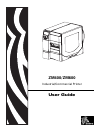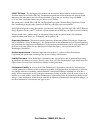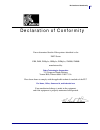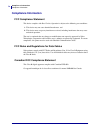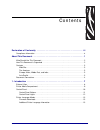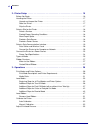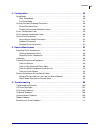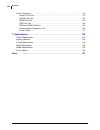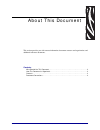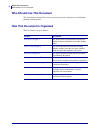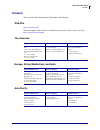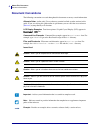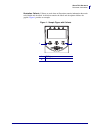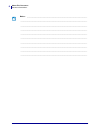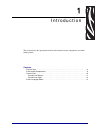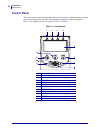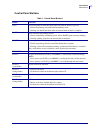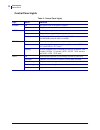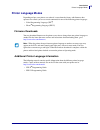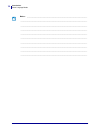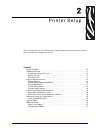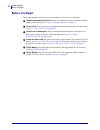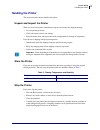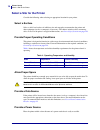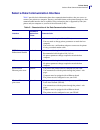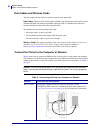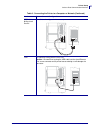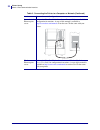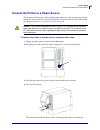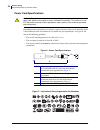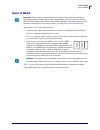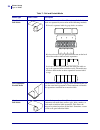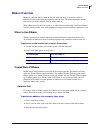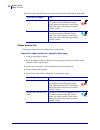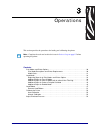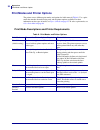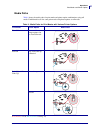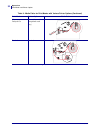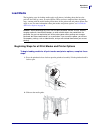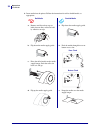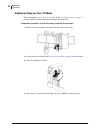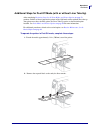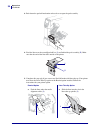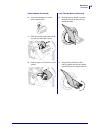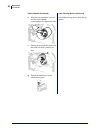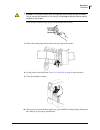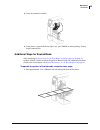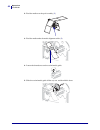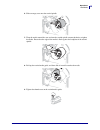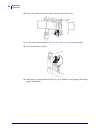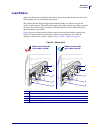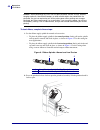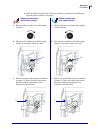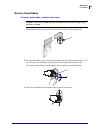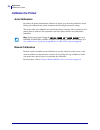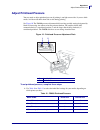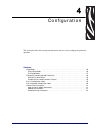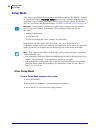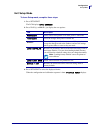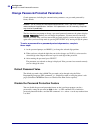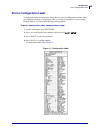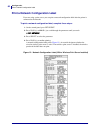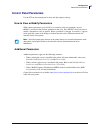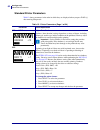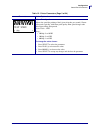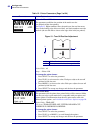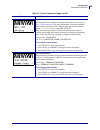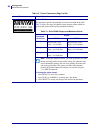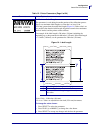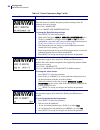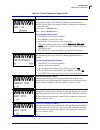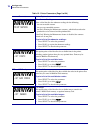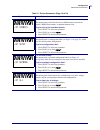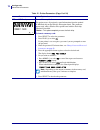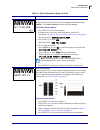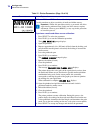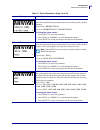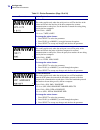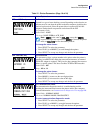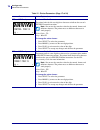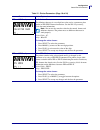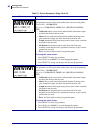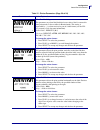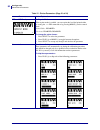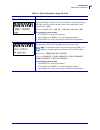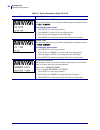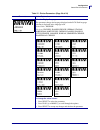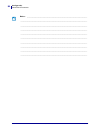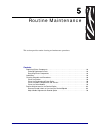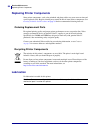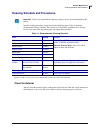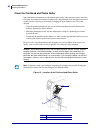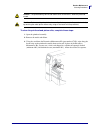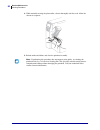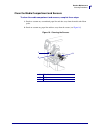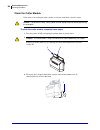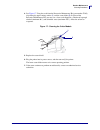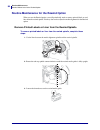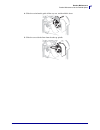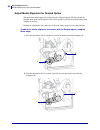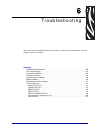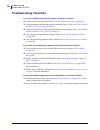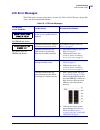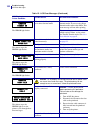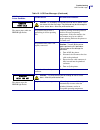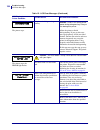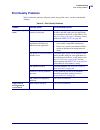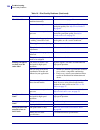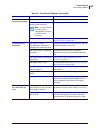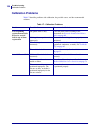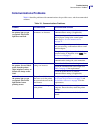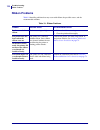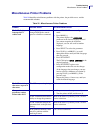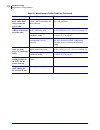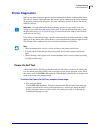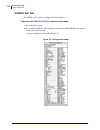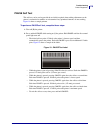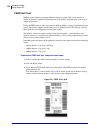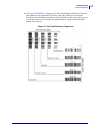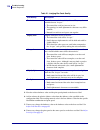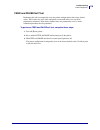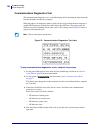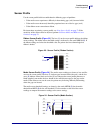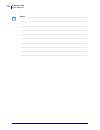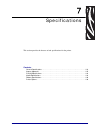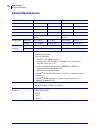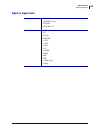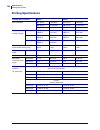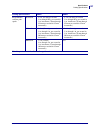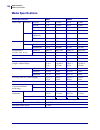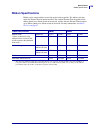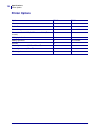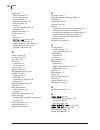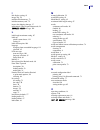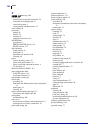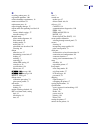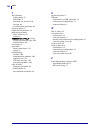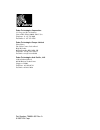- DL manuals
- Zebra
- Printer
- ZM400
- User Manual
Zebra ZM400 User Manual
Summary of ZM400
Page 1
Zm400/zm600 industrial/commercial printer user guide.
Page 2
© 2007 zih corp. The copyrights in this manual and the software and/or firmware in the label printer described therein are owned by zih corp. Unauthorized reproduction of this manual or the software and/or firmware in the label printer may result in imprisonment of up to one year and fines of up to ...
Page 3
Iii declaration of conformity 3/27/07 zm400/zm600 user guide 79695l-001 rev. A declaration of conformity i have determined that the zebra printers identified as the zm™ series z4m, z6m, z4mplus, z6mplus, r4mplus, zm400, zm600 manufactured by: zebra technologies corporation 333 corporate woods parkwa...
Page 4: Compliance Information
Compliance information compliance information iv 79695l-001 rev. A zm400/zm600 user guide 3/27/07 compliance information fcc compliance statement this device complies with part 15 rules. Operation is subject to the following two conditions: 1. This device may not cause harmful interference, and 2. T...
Page 5
3/27/07 zm400/zm600 user guide 79695l-001 rev. A contents declaration of conformity . . . . . . . . . . . . . . . . . . . . . . . . . . . . . . . . . . . . . . . . . . . Iii compliance information . . . . . . . . . . . . . . . . . . . . . . . . . . . . . . . . . . . . . . . . . . . . . . . . . . . I...
Page 6
Contents vi 79695l-001 rev. A zm400/zm600 user guide 3/27/07 2 • printer setup . . . . . . . . . . . . . . . . . . . . . . . . . . . . . . . . . . . . . . . . . . . . . . . . . . 15 before you begin . . . . . . . . . . . . . . . . . . . . . . . . . . . . . . . . . . . . . . . . . . . . . . . . . . ....
Page 7
Vii contents 3/27/07 zm400/zm600 user guide 79695l-001 rev. A 4 • configuration . . . . . . . . . . . . . . . . . . . . . . . . . . . . . . . . . . . . . . . . . . . . . . . . . . 55 setup mode. . . . . . . . . . . . . . . . . . . . . . . . . . . . . . . . . . . . . . . . . . . . . . . . . . . . . ....
Page 8
Contents viii 79695l-001 rev. A zm400/zm600 user guide 3/27/07 printer diagnostics . . . . . . . . . . . . . . . . . . . . . . . . . . . . . . . . . . . . . . . . . . . . . . . . . . . . . .113 power-on self test. . . . . . . . . . . . . . . . . . . . . . . . . . . . . . . . . . . . . . . . . . . . ...
Page 9
3/27/07 zm400/zm600 user guide 79695l-001 rev. A about this document this section provides you with contact information, document structure and organization, and additional reference documents. Contents who should use this document . . . . . . . . . . . . . . . . . . . . . . . . . . . . . . . . . . ...
Page 10: Who Should Use This Document
About this document who should use this document 2 79695l-001 rev. A zm400/zm600 user guide 3/27/07 who should use this document this user guide is intended for use by any person who needs to operate or to troubleshoot problems with the printer. How this document is organized the user guide is set u...
Page 11: Contacts
3 about this document contacts 3/27/07 zm400/zm600 user guide 79695l-001 rev. A contacts you can contact zebra technologies corporation at the following: web site http://www.Zebra.Com technical support via the internet is available 24 hours per day, 365 days per year. Go to http://www.Zebra.Com/supp...
Page 12: Document Conventions
About this document document conventions 4 79695l-001 rev. A zm400/zm600 user guide 3/27/07 document conventions the following conventions are used throughout this document to convey certain information. Alternate color (online only) cross-references contain hot links to other sections in this guide...
Page 13
5 about this document document conventions 3/27/07 zm400/zm600 user guide 79695l-001 rev. A illustration callouts callouts are used when an illustration contains information that needs to be labeled and described. A table that contains the labels and descriptions follows the graphic. Figure 1 provid...
Page 14
About this document document conventions 6 79695l-001 rev. A zm400/zm600 user guide 3/27/07 notes • ___________________________________________________________________ __________________________________________________________________________ _________________________________________________________...
Page 15
3/27/07 zm400/zm600 user guide 79695l-001 rev. A 1 introduction this section shows the operational controls and location of major components used when loading media. Contents external view . . . . . . . . . . . . . . . . . . . . . . . . . . . . . . . . . . . . . . . . . . . . . . . . . . . . . . . ....
Page 16: External
Introduction external view 8 79695l-001 rev. A zm400/zm600 user guide 3/27/07 external view figure 2 and figure 3 show the components and connections on the outside of the printer. Figure 2 • front of printer figure 3 • rear of printer 1 control panel 2 media door 1 2 1 power switch ( o = off, i = o...
Page 17: Printer Media Compartment
9 introduction printer media compartment 3/27/07 zm400/zm600 user guide 79695l-001 rev. A printer media compartment figure 4 shows the components inside the media compartment of your printer. Depending on installed options, your printer may look slightly different. Figure 4 • printer components note...
Page 18: Control Panel
Introduction control panel 10 79695l-001 rev. A zm400/zm600 user guide 3/27/07 control panel the control panel contains the lights that indicate basic operation and the buttons that you may need to press during basic operation. The control panel buttons and lights are labeled in figure 5 . Descripti...
Page 19
11 introduction control panel 3/27/07 zm400/zm600 user guide 79695l-001 rev. A control panel buttons table 1 • control panel buttons button function feed forces the printer to feed one blank label each time the button is pressed. • printer not printing: one blank label immediately feeds. • printing:...
Page 20
Introduction control panel 12 79695l-001 rev. A zm400/zm600 user guide 3/27/07 control panel lights table 2 • control panel lights light status indication power off the printer is off, or no power is applied. On the printer is on. Pause off normal printer operation. On the printer has stopped all pr...
Page 21: Printer Language Modes
13 introduction printer language modes 3/27/07 zm400/zm600 user guide 79695l-001 rev. A printer language modes depending on how your printer was ordered, it came from the factory with firmware that operates in or allows you to use certain commands for one of the following printer languages: • zebra ...
Page 22
Introduction printer language modes 14 79695l-001 rev. A zm400/zm600 user guide 3/27/07 notes • ___________________________________________________________________ __________________________________________________________________________ _____________________________________________________________...
Page 23
3/27/07 zm400/zm600 user guide 79695l-001 rev. A 2 printer setup this section provides the tasks that you must complete and the issues that you must consider before you load and configure your printer. Contents before you begin . . . . . . . . . . . . . . . . . . . . . . . . . . . . . . . . . . . . ...
Page 24: Before You Begin
Printer setup before you begin 16 79695l-001 rev. A zm400/zm600 user guide 3/27/07 before you begin review this checklist, and resolve any issues before you set up or use your printer. unpack and inspect the printer have you unpacked the printer and inspected it for damage? If you have not, see un...
Page 25: Handling The Printer
17 printer setup handling the printer 3/27/07 zm400/zm600 user guide 79695l-001 rev. A handling the printer this section describes how to handle your printer. Unpack and inspect the printer when you receive the printer, immediately unpack it and inspect for shipping damage. • save all packing materi...
Page 26
Printer setup select a site for the printer 18 79695l-001 rev. A zm400/zm600 user guide 3/27/07 select a site for the printer consider the following when selecting an appropriate location for your printer. Select a surface select a solid, level surface of sufficient size and strength to accommodate ...
Page 27
19 printer setup select a data communication interface 3/27/07 zm400/zm600 user guide 79695l-001 rev. A select a data communication interface table 5 provides basic information about data communication interfaces that you can use to connect your printer to a computer. You may send label formats to t...
Page 28
Printer setup select a data communication interface 20 79695l-001 rev. A zm400/zm600 user guide 3/27/07 data cables and wireless cards you must supply all data cables or wireless cards for your application. Data cables ethernet cables do not require shielding, but all other data cables must be fully...
Page 29
21 printer setup select a data communication interface 3/27/07 zm400/zm600 user guide 79695l-001 rev. A ieee 1284 bidirectional parallel no additional configuration is necessary. Usb no additional configuration is necessary. Caution • be careful not to plug the usb cable into the wired ethernet prin...
Page 30
Printer setup select a data communication interface 22 79695l-001 rev. A zm400/zm600 user guide 3/27/07 internal wired ethernet print server refer to the zebranet 10/100 print server user and reference guide for configuration instructions. A copy of this manual is available at http://www.Zebra.Com/m...
Page 31
23 printer setup connect the printer to a power source 3/27/07 zm400/zm600 user guide 79695l-001 rev. A connect the printer to a power source the ac power cord must have a three-prong female connector on one end that plugs into the mating ac power connector at the rear of the printer. If a power cab...
Page 32
Printer setup connect the printer to a power source 24 79695l-001 rev. A zm400/zm600 user guide 3/27/07 power cord specifications depending on how your printer was ordered, a power cord may or may not be included. If one is not included or if the one included is not suitable for your requirements, s...
Page 33: Types of Media
25 printer setup types of media 3/27/07 zm400/zm600 user guide 79695l-001 rev. A types of media your printer can use various types of media: • standard media—most standard media uses an adhesive backing that sticks individual labels or a continuous length of labels to a liner. • tag stock—tags are u...
Page 34
Printer setup types of media 26 79695l-001 rev. A zm400/zm600 user guide 3/27/07 table 7 • roll and fanfold media media type how it looks description non-continuous roll media roll media is wound on a 3-in. (76-mm) core. Individual labels are separated by one or more of the following methods: • web ...
Page 35: Ribbon Overview
27 printer setup ribbon overview 3/27/07 zm400/zm600 user guide 79695l-001 rev. A ribbon overview ribbon is a thin film that is coated on one side with wax, resin, or wax resin, which is transferred to the media during the thermal transfer process. The media determines whether you need to use ribbon...
Page 36
Printer setup ribbon overview 28 79695l-001 rev. A zm400/zm600 user guide 3/27/07 4. Observe the results. Did flakes or particles of ink from the ribbon adhere to the label? Ribbon scratch test perform the ribbon scratch test when labels are unavailable. To perform a ribbon scratch test, complete th...
Page 37
3/27/07 zm400/zm600 user guide 79695l-001 rev. A 3 operations this section provides the procedures for loading and calibrating the printer. Note • complete the tasks and resolve the issues in printer setup on page 15 before operating the printer. Contents print modes and printer options . . . . . . ...
Page 38
Operations print modes and printer options 30 79695l-001 rev. A zm400/zm600 user guide 3/27/07 print modes and printer options the printer can use different print modes and options for label removal ( table 8 ). Use a print mode that matches the media being used and the printer options available. Fo...
Page 39
31 operations print modes and printer options 3/27/07 zm400/zm600 user guide 79695l-001 rev. A media paths table 9 shows the media paths for print mode and printer option combinations using roll media. Fanfold media uses the same print modes and printer options as roll media. Table 9 • media paths f...
Page 40
Operations print modes and printer options 32 79695l-001 rev. A zm400/zm600 user guide 3/27/07 cutter or delayed cut cutter (shown with an optional catch tray) rewind rewind table 9 • media paths for print modes with various printer options (continued) print mode printer option media path red solid ...
Page 41: Load Media
33 operations load media 3/27/07 zm400/zm600 user guide 79695l-001 rev. A load media the beginning steps for loading media apply to all printers, including those that have the peel-off, liner take-up, cutter, or rewind option. When you have completed these beginning steps, continue with the media lo...
Page 42
Operations load media 34 79695l-001 rev. A zm400/zm600 user guide 3/27/07 3. Insert media into the printer. Follow the instructions for roll or fanfold media, as appropriate. Roll media fanfold media a. Remove and discard any tags or labels that are dirty or that are held by adhesives or tape. A. Fl...
Page 43
35 operations load media 3/27/07 zm400/zm600 user guide 79695l-001 rev. A 4. Feed the media under the dancer assembly ( 1 ), the upper media sensor ( 2 ), and the ribbon sensor ( 3 ). Slide the media back until it touches the inside back wall of the upper media sensor. 5. Continue with the final ins...
Page 44
Operations load media 36 79695l-001 rev. A zm400/zm600 user guide 3/27/07 additional steps for tear-off mode after completing beginning steps for all print modes and printer options on page 33 , continue with this section to operate the printer in tear-off mode. To operate the printer in tear-off mo...
Page 45
37 operations load media 3/27/07 zm400/zm600 user guide 79695l-001 rev. A additional steps for peel-off mode (with or without liner take-up) after completing beginning steps for all print modes and printer options on page 33 , continue with this section to operate the printer in peel-off mode with o...
Page 46
Operations load media 38 79695l-001 rev. A zm400/zm600 user guide 3/27/07 3. Push down the peel-off mechanism release lever to open the peel assembly. 4. Feed the liner over the tear-off/peel-off bar ( 1 ) and behind the peel assembly ( 2 ). Make sure that the end of the liner falls outside of the p...
Page 47
39 operations load media 3/27/07 zm400/zm600 user guide 79695l-001 rev. A b. Loosen the thumbscrew on the rewind media guide. B. Push the liner back until it touches the back plate of the liner take-up spindle assembly. C. Slide the rewind media guide all the way out, and then fold it down. D. Slide...
Page 48
Operations load media 40 79695l-001 rev. A zm400/zm600 user guide 3/27/07 e. Wrap the liner around the core and turn the rewind spindle counterclockwise to tighten the liner. (no additional steps for the liner take-up option.) f. Fold up the rewind media guide, and then slide it in until it touches ...
Page 49
41 operations load media 3/27/07 zm400/zm600 user guide 79695l-001 rev. A 6. 7. Slide in the media guide until it touches the outer edge of the media. 8. Set the printer to peel-off mode. See select print mode on page 64 for instructions. 9. Close the printhead assembly. 10. If the printer is paused...
Page 50
Operations load media 42 79695l-001 rev. A zm400/zm600 user guide 3/27/07 additional steps for cutter or delayed cut mode after completing beginning steps for all print modes and printer options on page 33 , continue with this section to operate the printer in cutter or delayed cut mode. To operate ...
Page 51
43 operations load media 3/27/07 zm400/zm600 user guide 79695l-001 rev. A 4. Close the printhead assembly. 5. If the printer is paused (the pause light is on), press pause to enable printing. Cutting begins automatically. Additional steps for rewind mode after completing beginning steps for all prin...
Page 52
Operations load media 44 79695l-001 rev. A zm400/zm600 user guide 3/27/07 2. Feed the media over the peel assembly ( 1 ). 3. Feed the media under the media alignment roller ( 1 ). 4. Loosen the thumbscrew on the rewind media guide. 5. Slide the rewind media guide all the way out, and then fold it do...
Page 53
45 operations load media 3/27/07 zm400/zm600 user guide 79695l-001 rev. A 6. Slide an empty core onto the rewind spindle. 7. Wrap the media around the core and turn the rewind spindle counterclockwise to tighten the media. Ensure that the edge of the media is flush against the backplate of the rewin...
Page 54
Operations load media 46 79695l-001 rev. A zm400/zm600 user guide 3/27/07 10. Slide in the media guide until it touches the outer edge of the media. 11. Set the printer to rewind mode. See select print mode on page 64 for instructions. 12. Close the printhead assembly. 13. If the printer is paused (...
Page 55: Load Ribbon
47 operations load ribbon 3/27/07 zm400/zm600 user guide 79695l-001 rev. A load ribbon always use ribbon that is wider than the media to protect the printhead from wear. For direct thermal printing, donot load ribbon in the printer. The standard thermal transfer option (black ribbon spindle) uses ri...
Page 56
Operations load ribbon 48 79695l-001 rev. A zm400/zm600 user guide 3/27/07 to load ribbon, complete these steps: 1. Set the ribbon supply spindle for normal or low tension. • to place the ribbon supply spindle in the normal position, firmly pull out the spindle end cap until it extends and clicks in...
Page 57
49 operations load ribbon 3/27/07 zm400/zm600 user guide 79695l-001 rev. A 3. Insert the ribbon into the printer. In this step, follow the instructions for the thermal transfer option installed in your printer. Ribbon coated outside (black ribbon spindle) ribbon coated inside (gray ribbon spindle) a...
Page 58
Operations load ribbon 50 79695l-001 rev. A zm400/zm600 user guide 3/27/07 4. Close the printhead assembly. 5. Wind the ribbon clockwise onto the ribbon take-up spindle ( 1 ). Ribbon coated outside (black ribbon spindle) ribbon coated inside (gray ribbon spindle) 1 1.
Page 59
51 operations load ribbon 3/27/07 zm400/zm600 user guide 79695l-001 rev. A remove used ribbon to remove used ribbon, complete these steps: 1. 2. To loosen the ribbon, squeeze it against the ribbon take-up spindle tension blades ( 1 ). At the same time, turn the ribbon take-up spindle release knob co...
Page 60: Calibrate The Printer
Operations calibrate the printer 52 79695l-001 rev. A zm400/zm600 user guide 3/27/07 calibrate the printer auto calibration by default, the printer automatically calibrates on power up or when the printhead is closed. During auto calibration, the printer determines the label length and sensor settin...
Page 61: Adjust Printhead Pressure
53 operations adjust printhead pressure 3/27/07 zm400/zm600 user guide 79695l-001 rev. A adjust printhead pressure you may need to adjust printhead pressure if printing is too light on one side, if you use thick media, or if the media drifts from side to side during printing. See figure 10 . The zm4...
Page 62
Operations adjust printhead pressure 54 79695l-001 rev. A zm400/zm600 user guide 3/27/07 2. If necessary, adjust the pressure adjustment dials as follows: table 11 • zm600 printhead pressure media width inside dial outside dial 2 in. (50 mm) 6 1 3 in. (75 mm) 6 2 4 in. (100 mm) 7 3 5 in. (125 mm) 7 ...
Page 63
3/27/07 zm400/zm600 user guide 79695l-001 rev. A 4 configuration this section describes the control panel parameters that are used to configure the printer for operation. Contents setup mode . . . . . . . . . . . . . . . . . . . . . . . . . . . . . . . . . . . . . . . . . . . . . . . . . . . . . . ....
Page 64: Setup Mode
Configuration setup mode 56 79695l-001 rev. A zm400/zm600 user guide 3/27/07 setup mode after you have installed the media and ribbon and the power-on self test (post) is complete, the control panel displays printer ready . You may now set printer parameters for your application using the control pa...
Page 65
57 configuration setup mode 3/27/07 zm400/zm600 user guide 79695l-001 rev. A exit setup mode to leave setup mode, complete these steps: 1. Press setup/exit . The lcd displays save changes . 2. Press plus (+) or minus (-) to display the save options: 3. Press setup/exit to select the displayed choice...
Page 66
Configuration change password-protected parameters 58 79695l-001 rev. A zm400/zm600 user guide 3/27/07 change password-protected parameters certain parameters, including the communication parameters, are password-protected by factory default. The first time that you attempt to change a password-prot...
Page 67: Print A Configuration Label
59 configuration print a configuration label 3/27/07 zm400/zm600 user guide 79695l-001 rev. A print a configuration label a configuration label lists the printer settings that are stored in configuration memory. After you load the media, print a configuration label as a record of your printer’s curr...
Page 68
Configuration print a network configuration label 60 79695l-001 rev. A zm400/zm600 user guide 3/27/07 print a network configuration label if you are using a print server, you can print a network configuration label after the printer is connected to the network. To print a network configuration label...
Page 69: Control Panel Parameters
61 configuration control panel parameters 3/27/07 zm400/zm600 user guide 79695l-001 rev. A control panel parameters use the lcd on the control panel to view and adjust printer settings. How to view or modify parameters while viewing parameters, press plus (+) to continue to the next parameter, or pr...
Page 70
Configuration control panel parameters 62 79695l-001 rev. A zm400/zm600 user guide 3/27/07 standard printer parameters table 12 shows parameters in the order in which they are displayed when you press plus (+) after entering setup mode. Table 12 • printer parameters (page 1 of 24) parameter action/e...
Page 71
63 configuration control panel parameters 3/27/07 zm400/zm600 user guide 79695l-001 rev. A adjust print speed adjusts the speed for printing a label (given in inches per second). Slower print speeds typically yield better print quality. Print speed changes take effect upon exiting setup mode. Defaul...
Page 72
Configuration control panel parameters 64 79695l-001 rev. A zm400/zm600 user guide 3/27/07 adjust the tear-off position this parameter establishes the position of the media over the tear-off/peel-off bar after printing. See figure 13 . Higher numbers move the media out (the tear line moves closer to...
Page 73
65 configuration control panel parameters 3/27/07 zm400/zm600 user guide 79695l-001 rev. A set media type this parameter tells the printer the type of media that you are using (see types of media on page 25 for more information). Selecting continuous media requires that you include a label length in...
Page 74
Configuration control panel parameters 66 79695l-001 rev. A zm400/zm600 user guide 3/27/07 set print width this parameter specifies the printable area across the width of the label. Table 13 shows the ranges and default values for print width, which are based on the printer model and the printhead r...
Page 75
67 configuration control panel parameters 3/27/07 zm400/zm600 user guide 79695l-001 rev. A set maximum label length this parameter is used during the media portion of the calibration process. Always set maximum label length to a value that is at least 1.0 in. (25.4 mm) greater than the actual label ...
Page 76
Configuration control panel parameters 68 79695l-001 rev. A zm400/zm600 user guide 3/27/07 set early warning for maintenance when this feature is enabled, the printer provides warnings when the printhead needs to be cleaned. Default value: maint. Off selections: maint. Off, maintenance on to change ...
Page 77
69 configuration control panel parameters 3/27/07 zm400/zm600 user guide 79695l-001 rev. A set printhead life for early warning this parameter appears only when early warning for maintenance is enabled. Set this value to the number of inches of media that the printhead is expected to print. Default ...
Page 78
Configuration control panel parameters 70 79695l-001 rev. A zm400/zm600 user guide 3/27/07 print counter readings prints a label that lists the odometer readings for the following: • the non-resettable counter • the two user-controlled counters • the early warning for maintenance counters, which ind...
Page 79
71 configuration control panel parameters 3/27/07 zm400/zm600 user guide 79695l-001 rev. A list formats this option prints a label that lists the available formats stored in the printer’s ram, flash memory, or optional memory card. To print a list of the available formats: 1. Press select to select ...
Page 80
Configuration control panel parameters 72 79695l-001 rev. A zm400/zm600 user guide 3/27/07 zpl and xml only format memory card this option erases all previously stored information from the optional 64 mb flash chip on the wireless plus option board. This parameter appears only when a wireless plus o...
Page 81
73 configuration control panel parameters 3/27/07 zm400/zm600 user guide 79695l-001 rev. A initialize flash memory this option erases all previously stored information from flash memory. Caution • this option completely erases the flash memory. To initialize flash memory: 1. Press select to select t...
Page 82
Configuration control panel parameters 74 79695l-001 rev. A zm400/zm600 user guide 3/27/07 calibrate media and ribbon sensor sensitivity use this procedure to adjust sensitivity of media and ribbon sensors. Important • follow this procedure exactly as presented. All of the steps must be performed ev...
Page 83
75 configuration control panel parameters 3/27/07 zm400/zm600 user guide 79695l-001 rev. A set parallel communications select the communications port that matches the one being used by the host computer. Default value: bidirectional selections: bidirectional, unidirectional to change the value shown...
Page 84
Configuration control panel parameters 76 79695l-001 rev. A zm400/zm600 user guide 3/27/07 set data bits this setting applies only when the serial port is used. The data bits of the printer must match the data bits of the host computer for accurate communications to take place. Set the data bits to ...
Page 85
77 configuration control panel parameters 3/27/07 zm400/zm600 user guide 79695l-001 rev. A zpl and xml only set protocol protocol is a type of error checking system. Depending on the selection, an indicator may be sent from the printer to the host computer signifying that data has been received. Sel...
Page 86
Configuration control panel parameters 78 79695l-001 rev. A zm400/zm600 user guide 3/27/07 zpl and xml only set control prefix character the printer looks for this two-digit hex character to indicate the start of a zpl/zpl ii control instruction. Note • do not use the same hex value for the control,...
Page 87
79 configuration control panel parameters 3/27/07 zm400/zm600 user guide 79695l-001 rev. A zpl and xml only set delimiter character the delimiter character is a two-digit hex value used as a parameter place marker in zpl/zpl ii format instructions. See the zpl programming guide for more information....
Page 88
Configuration control panel parameters 80 79695l-001 rev. A zm400/zm600 user guide 3/27/07 select media power-up option this parameter sets the action of the media when you turn on the printer. Default value: calibration selections: calibration, short cal, length, no motion, feed • calibration adjus...
Page 89
81 configuration control panel parameters 3/27/07 zm400/zm600 user guide 79695l-001 rev. A select backfeed sequence this parameter sets when label backfeed occurs after a label is removed in some print modes. It has no effect in rewind mode. This setting is superseded by ~js when received as part of...
Page 90
Configuration control panel parameters 82 79695l-001 rev. A zm400/zm600 user guide 3/27/07 zpl and xml only set reprint mode when reprint mode is enabled, you can reprint the last label printed either by issuing the ~pr zpl command or by pressing minus (-) on the control panel. Default value: disabl...
Page 91
83 configuration control panel parameters 3/27/07 zm400/zm600 user guide 79695l-001 rev. A zpl and xml only select format convert selects the bitmap scaling factor. The first number is the original dots per inch (dpi) value; the second, the dpi to which you would like to scale. Default value: none s...
Page 92
Configuration control panel parameters 84 79695l-001 rev. A zm400/zm600 user guide 3/27/07 set real-time clock (rtc) date this parameter allows you to set the date following the convention selected in idle display . To change the value shown: 1. Press select to select the parameter. 2. Press minus (...
Page 93
85 configuration control panel parameters 3/27/07 zm400/zm600 user guide 79695l-001 rev. A select the display language this parameter changes the language displayed on the lcd. Each language selection is displayed in the language itself. Default value: english selections: english, spanish, french, g...
Page 94
Configuration control panel parameters 86 79695l-001 rev. A zm400/zm600 user guide 3/27/07 notes • ___________________________________________________________________ __________________________________________________________________________ __________________________________________________________...
Page 95
3/27/07 zm400/zm600 user guide 79695l-001 rev. A 5 routine maintenance this section provides routine cleaning and maintenance procedures. Contents replacing printer components . . . . . . . . . . . . . . . . . . . . . . . . . . . . . . . . . . . . . . . . . . . . 88 ordering replacement parts . . . ...
Page 96: Replacing Printer Components
Routine maintenance replacing printer components 88 79695l-001 rev. A zm400/zm600 user guide 3/27/07 replacing printer components some printer components, such as the printhead and platen roller, may wear out over time and can be replaced easily. Regular cleaning may extend the life of some of these...
Page 97
89 routine maintenance cleaning schedule and procedures 3/27/07 zm400/zm600 user guide 79695l-001 rev. A cleaning schedule and procedures specific cleaning procedures are provided on the following pages. Table 14 shows the recommended cleaning schedule. These intervals are intended as guidelines onl...
Page 98
Routine maintenance cleaning procedures 90 79695l-001 rev. A zm400/zm600 user guide 3/27/07 clean the printhead and platen roller you can minimize printhead wear and maintain print quality with regular preventive measures. Over time, the movement of media or ribbon across the printhead wears through...
Page 99
91 routine maintenance cleaning procedures 3/27/07 zm400/zm600 user guide 79695l-001 rev. A to clean the printhead and platen roller, complete these steps: 1. Open the printhead assembly. 2. Remove the media and ribbon. 3. Using the swab from the preventive maintenance kit (part number 47362), wipe ...
Page 100
Routine maintenance cleaning procedures 92 79695l-001 rev. A zm400/zm600 user guide 3/27/07 4. While manually rotating the platen roller, clean it thoroughly with the swab. Allow the solvent to evaporate. 5. Reload media and ribbon, and close the printhead assembly. Note • if performing this procedu...
Page 101
93 routine maintenance cleaning procedures 3/27/07 zm400/zm600 user guide 79695l-001 rev. A clean the media compartment and sensors to clean the media compartment and sensors, complete these steps: 1. Brush or vacuum any accumulated paper lint and dust away from the media and ribbon paths. 2. Brush ...
Page 102
Routine maintenance cleaning procedures 94 79695l-001 rev. A zm400/zm600 user guide 3/27/07 clean the cutter module if the cutter is not cutting the labels cleanly or if it jams with labels, clean the cutter. To clean the cutter module, complete these steps: 1. Turn the printer off ( o ), and unplug...
Page 103
95 routine maintenance cleaning procedures 3/27/07 zm400/zm600 user guide 79695l-001 rev. A 4. See figure 17 . Using the swab from the preventive maintenance kit (part number 47362), wipe along the upper cutting surface ( 1 ) and the cutter blade ( 2 ). In place of the preventive maintenance kit, yo...
Page 104
Routine maintenance routine maintenance for the rewind option 96 79695l-001 rev. A zm400/zm600 user guide 3/27/07 routine maintenance for the rewind option when you use the rewind option, you will periodically need to remove printed labels or used liner from the rewind spindle. You may also need to ...
Page 105
97 routine maintenance routine maintenance for the rewind option 3/27/07 zm400/zm600 user guide 79695l-001 rev. A 4. Slide the rewind media guide all the way out, and then fold it down. 5. Slide the core with the liner from the take-up spindle..
Page 106
Routine maintenance routine maintenance for the rewind option 98 79695l-001 rev. A zm400/zm600 user guide 3/27/07 adjust media alignment for rewind option the instructions below apply only if the printer has a rewind option. The liner should be installed flush against the backplate of the rewind spi...
Page 107
3/27/07 zm400/zm600 user guide 79695l-001 rev. A 6 troubleshooting this section provides information about errors that you might need to troubleshoot. Assorted diagnostic tests are included. Contents troubleshooting checklists . . . . . . . . . . . . . . . . . . . . . . . . . . . . . . . . . . . . ....
Page 108: Troubleshooting Checklists
Troubleshooting troubleshooting checklists 100 79695l-001 rev. A zm400/zm600 user guide 3/27/07 troubleshooting checklists if an error condition exists with the printer, review this checklist: is there an error message on the lcd? If yes, see lcd error messages on page 101 . are noncontinuous la...
Page 109: Lcd Error Messages
101 troubleshooting lcd error messages 3/27/07 zm400/zm600 user guide 79695l-001 rev. A lcd error messages the lcd displays messages when there is an error. See table 15 for lcd errors, the possible causes, and the recommended solutions. Table 15 • lcd error messages lcd display/ printer condition p...
Page 110
Troubleshooting lcd error messages 102 79695l-001 rev. A zm400/zm600 user guide 3/27/07 the error light flashes. Ribbon is loaded, but the printer is set for direct thermal mode. Ribbon is not required with direct thermal media. If you are using direct thermal media, remove the ribbon. This error me...
Page 111
103 troubleshooting lcd error messages 3/27/07 zm400/zm600 user guide 79695l-001 rev. A the printer prints while the error light flashes. Caution • an improperly connected printhead data or power cable can cause this error message. The printhead may be hot enough to cause severe burns. Allow the pri...
Page 112
Troubleshooting lcd error messages 104 79695l-001 rev. A zm400/zm600 user guide 3/27/07 the printer stops. The printer is defragmenting memory. Caution • do not turn off the printer power during defragmenting. Doing so can damage the printer. Allow the printer to finish defragmenting. If you get thi...
Page 113: Print Quality Problems
105 troubleshooting print quality problems 3/27/07 zm400/zm600 user guide 79695l-001 rev. A print quality problems table 16 identifies problems with print quality, the possible causes, and the recommended solutions. Table 16 • print quality problems problem possible cause recommended solution genera...
Page 114
Troubleshooting print quality problems 106 79695l-001 rev. A zm400/zm600 user guide 3/27/07 wrinkled ribbon ribbon fed through the machine incorrectly. See load ribbon on page 47 . Incorrect burn temperature. Set the darkness to the lowest possible setting for good print quality. See adjust print da...
Page 115
107 troubleshooting print quality problems 3/27/07 zm400/zm600 user guide 79695l-001 rev. A vertical drift in top-of-form position the printer is out of calibration. Recalibrate the printer. Vertical drift occurs during normal printer operation. Note • a vertical drift of ± 4 to 6 dot rows (approxim...
Page 116: Calibration Problems
Troubleshooting calibration problems 108 79695l-001 rev. A zm400/zm600 user guide 3/27/07 calibration problems table 17 identifies problems with calibration, the possible causes, and the recommended solutions. Table 17 • calibration problems problem possible cause recommended solution loss of printi...
Page 117: Communications Problems
109 troubleshooting communications problems 3/27/07 zm400/zm600 user guide 79695l-001 rev. A communications problems table 18 identifies problems with communications, the possible causes, and the recommended solutions. Table 18 • communications problems problem possible cause recommended solution a ...
Page 118: Ribbon Problems
Troubleshooting ribbon problems 110 79695l-001 rev. A zm400/zm600 user guide 3/27/07 ribbon problems table 19 identifies problems that may occur with ribbon, the possible causes, and the recommended solutions. Table 19 • ribbon problems problem possible cause recommended solution broken or melted ri...
Page 119
111 troubleshooting miscellaneous printer problems 3/27/07 zm400/zm600 user guide 79695l-001 rev. A miscellaneous printer problems table 20 identifies miscellaneous problems with the printer, the possible causes, and the recommended solutions. Table 20 • miscellaneous printer problems problem possib...
Page 120
Troubleshooting miscellaneous printer problems 112 79695l-001 rev. A zm400/zm600 user guide 3/27/07 while in peel-off mode, media liner wraps around the platen roller. You are using perforated media, which is not recommended for peel-off mode. While operating in peel-off mode, use media that is not ...
Page 121: Printer Diagnostics
113 troubleshooting printer diagnostics 3/27/07 zm400/zm600 user guide 79695l-001 rev. A printer diagnostics self tests and other diagnostics provide specific information about the condition of the printer. The self tests produce sample printouts and provide specific information that helps determine...
Page 122
Troubleshooting printer diagnostics 114 79695l-001 rev. A zm400/zm600 user guide 3/27/07 cancel self test the cancel self test prints a configuration label ( figure 18 ). To perform the cancel self test, complete these steps: 1. Turn off ( o ) the printer. 2. Press and hold cancel while turning on (...
Page 123
115 troubleshooting printer diagnostics 3/27/07 zm400/zm600 user guide 79695l-001 rev. A pause self test this self test can be used to provide the test labels required when making adjustments to the printer’s mechanical assemblies or to determine if any printhead elements are not working. Figure 19 ...
Page 124
Troubleshooting printer diagnostics 116 79695l-001 rev. A zm400/zm600 user guide 3/27/07 feed self test different types of media may require different darkness settings. This section contains a simple but effective method for determining the ideal darkness for printing bar codes that are within spec...
Page 125
117 troubleshooting printer diagnostics 3/27/07 zm400/zm600 user guide 79695l-001 rev. A 4. See figure 21 and table 21 . Inspect the test labels and determine which one has the best print quality for your application. If you have a bar code verifier, use it to measure bars/spaces and calculate the p...
Page 126
Troubleshooting printer diagnostics 118 79695l-001 rev. A zm400/zm600 user guide 3/27/07 5. Note the relative darkness value and the print speed printed on the best test label. 6. Add or subtract the relative darkness value from the darkness value specified on the configuration label. The resulting ...
Page 127
119 troubleshooting printer diagnostics 3/27/07 zm400/zm600 user guide 79695l-001 rev. A feed and pause self test performing this self test temporarily resets the printer configuration to the factory default values. These values are active only until power is turned off unless you save them permanen...
Page 128
Troubleshooting printer diagnostics 120 79695l-001 rev. A zm400/zm600 user guide 3/27/07 communications diagnostics test the communication diagnostics test is a troubleshooting tool for checking the interconnection between the printer and the host computer. When the printer is in diagnostics mode, i...
Page 129
121 troubleshooting printer diagnostics 3/27/07 zm400/zm600 user guide 79695l-001 rev. A sensor profile use the sensor profile label to troubleshoot the following types of problems: • if the media sensor experiences difficulty in determining gaps (web) between labels. • if the media sensor incorrect...
Page 130
Troubleshooting printer diagnostics 122 79695l-001 rev. A zm400/zm600 user guide 3/27/07 notes • ___________________________________________________________________ __________________________________________________________________________ ____________________________________________________________...
Page 131
3/27/07 zm400/zm600 user guide 79695l-001 rev. A 7 specifications this section provides the features of and specifications for the printer. Contents general specifications . . . . . . . . . . . . . . . . . . . . . . . . . . . . . . . . . . . . . . . . . . . . . . . . . . 124 agency approvals . . . ....
Page 132: General Specifications
Specifications general specifications 124 79695l-001 rev. A zm400/zm600 user guide 3/27/07 general specifications general specifications zm400 zm600 height 13.3 in. 338 mm 13.3 in. 338 mm width 10.9 in. 278 mm 13.4 in. 341 mm depth 18.7 in. 475 mm 18.7 in. 475 mm weight (without options) 32.4 lbs. 1...
Page 133: Agency Approvals
125 specifications agency approvals 3/27/07 zm400/zm600 user guide 79695l-001 rev. A agency approvals agency approvals • iec 60950-1 • en55022 class b • en55024 • en61000-3-2,3 product markings • ctuvus • ce • fcc-b • ices-003 • vcci • c-tick • nom • ccc • gost-r • bsmi • mic • zik • s-mark (arg) • ...
Page 134: Printing Specifications
Specifications printing specifications 126 79695l-001 rev. A zm400/zm600 user guide 3/27/07 printing specifications printing specifications zm400 zm600 print resolution 203 dots/in. 8 dots/mm 203 dots/in. 8 dots/mm 300 dots/in. 12 dots/mm 300 dots/in. 12 dots/mm 600 dots/in. 24 dots/mm n/a n/a dot s...
Page 135
127 specifications printing specifications 3/27/07 zm400/zm600 user guide 79695l-001 rev. A programmable constant print speeds 203 dots/in. • 2.4 in. (61 mm) per second • 3 in. Through 10 in. Per second in 1-in. Increments (76 mm through 254 mm per second in 25-mm increments) • 2.4 in. (61 mm) per s...
Page 136: Media Specifications
Specifications media specifications 128 79695l-001 rev. A zm400/zm600 user guide 3/27/07 media specifications media specifications zm400 zm600 label length minimum tear-off 0.5 in. 13 mm 0.5 in. 13 mm peel-off 0.5 in. 13 mm 0.5 in. 13 mm rewind 0.5 in. 13 mm 0.5 in. 13 mm cutter 1 in. 25.4 mm 1.0 in...
Page 137: Ribbon Specifications
129 specifications ribbon specifications 3/27/07 zm400/zm600 user guide 79695l-001 rev. A ribbon specifications ribbon can be wound with the coated side on the inside or outside. The ribbon used must match the thermal transfer option installed. The standard thermal transfer option (black ribbon spin...
Page 138: Printer Options
Specifications printer options 130 79695l-001 rev. A zm400/zm600 user guide 3/27/07 printer options option zm400 zm600 cutter x x peel-off x x liner take-up x not available factory-installed 64 mb (58 mb user available) flash memory x x 300 dpi printhead x x 600 dpi printhead x not available rewind ...
Page 139
3/27/07 zm400/zm600 user guide 79695l-001 rev. A index a adhesive test for ribbon coating, 27 adjustments left position, 81 media alignment for rewind, 98 print darkness, 62 printhead pressure, 53 tear-off position, 64 agency approvals, 125 auto calibration, 52 b backfeed setting, 81 bar codes list ...
Page 140
Index 132 79695l-001 rev. A zm400/zm600 user guide 3/27/07 control panel buttons described, 11 enter setup mode, 56 exit setup mode, 57 lcd error messages, 101 lights described, 12 location, 8 overview and illustration, 10 parameters, 61 control prefix setting, 78 customer service, 3 cutter cleaning...
Page 141
133 index 3/27/07 zm400/zm600 user guide 79695l-001 rev. A i idle display setting, 83 images list, 70 initialize flash memory, 73 initialize memory card, 72 inspect for shipping damage, 17 international safety organization marks, 24 invalid head message, 101 l label length maximum setting, 67 label ...
Page 142
Index 134 79695l-001 rev. A zm400/zm600 user guide 3/27/07 p paper out message, 102 parallel port characteristics of parallel connection, 19 connection and configuration, 21 connector location, 8 setting parallel communications, 75 parity setting, 76 passwords default, 58 disable, 58 entering, 58 se...
Page 143
135 index 3/27/07 zm400/zm600 user guide 79695l-001 rev. A r recycling printer parts, 88 registration problems, 108 relative humidity requirements, 18 remove used ribbon, 51 replacement parts, 88 report shipping damage, 17 reprint mode for reprinting last label, 82 restore factory default settings, ...
Page 144
Index 136 79695l-001 rev. A zm400/zm600 user guide 3/27/07 t tear-off mode loading media, 33 media path, 31 print mode use described, 30 selecting, 64 tear-off position adjustment, 64 technical support, 3 temperature requirements, 18 thermal transfer mode media scratch test, 27 setting, 65 thermisto...
Page 146
Part number: 79695l-001 rev. A © 2007 zih corp. Zebra technologies corporation 333 corporate woods parkway vernon hills, illinois 60061.3109 u.S.A. Telephone: +1 847 793 2600 facsimile: +1 847 913 8766 zebra technologies europe limited zebra house the valley centre, gordon road high wycombe buckingh...