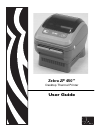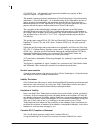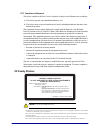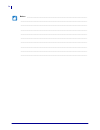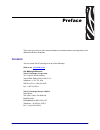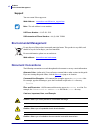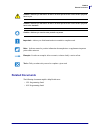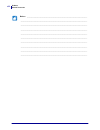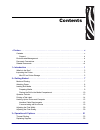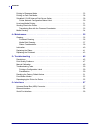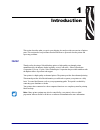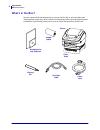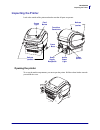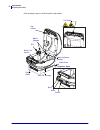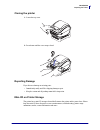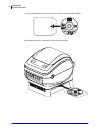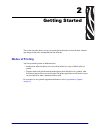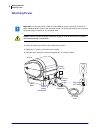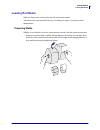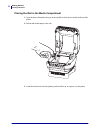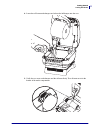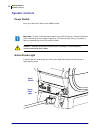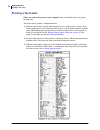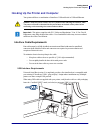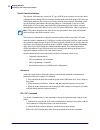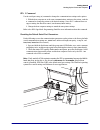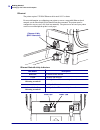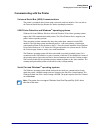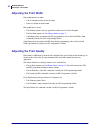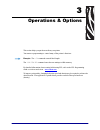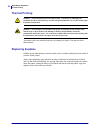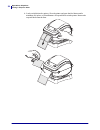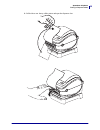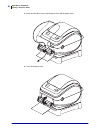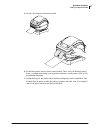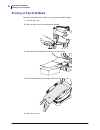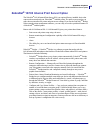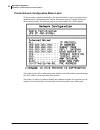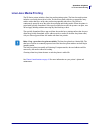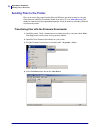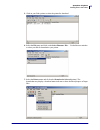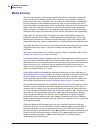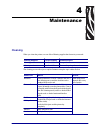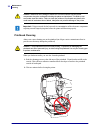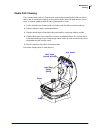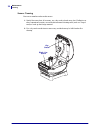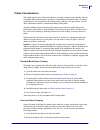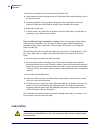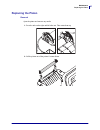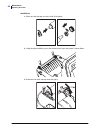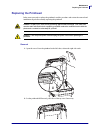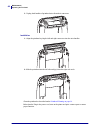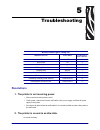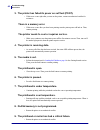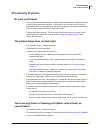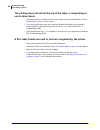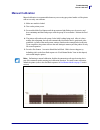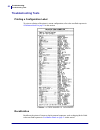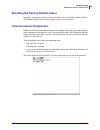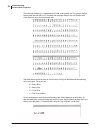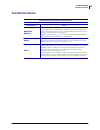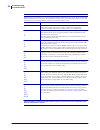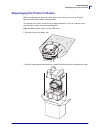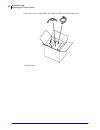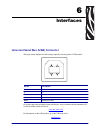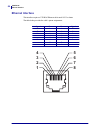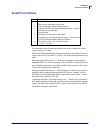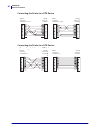- DL manuals
- Zebra
- Printer
- ZP 450
- User Manual
Zebra ZP 450 User Manual
Summary of ZP 450
Page 1
User guide zebra zp 450™ desktop thermal printer.
Page 2
Ii 980546-003 b zp 450™ user guide 12/17/07 © 2008 zih corp.. All trademarks and registered trademarks are property of their respective owners. All rights reserved. This manual contains proprietary information of zebra technologies corporation and its subsidiaries (“zebra technologies”). It is inten...
Page 3
Iii 12/17/07 zp 450™ user guide 980546-003 b fcc compliance statement this device complies with part 15 rules. Operation is subject to the following two conditions: 1. This device may not cause harmful interference, and 2. This device must accept any interference received, including interference tha...
Page 4
Iv 980546-003 b zp 450™ user guide 12/17/07 notes • ___________________________________________________________________ __________________________________________________________________________ __________________________________________________________________________ ______________________________...
Page 5
12/17/07 zp 450™ user guide 980546-003 b preface this section provides y ou with contact information, document structure and organization, and additional reference documents. Contacts you can contact zebra technologies at any of the following: visit us at: www.Z ebra.Com our mailing addresses: zebra...
Page 6
Preface environmental management vi 980546-003 b zp 450™ user guide 12/17/07 support you can contact zebra support at: web address: www.Zebra.Com/ss/service_support.Htm s us phone number +1 847.913.2259 uk/international phone number +44 (0) 1494 768289 environmental management document conventions t...
Page 7
Vii preface related documents 12/17/07 zp 450™ user guide 980546-003 b related documents the following documents might be helpful references: • zpl programming guide • epl programming guide caution • advises you that failure to take or avoid a specific action could result in physical harm to you. Ca...
Page 8
Preface related documents viii 980546-003 b zp 450™ user guide 12/17/07 notes • ___________________________________________________________________ __________________________________________________________________________ __________________________________________________________________________ __...
Page 9
12/17/07 zp 450™ user guide 980546-003 b contents • preface . . . . . . . . . . . . . . . . . . . . . . . . . . . . . . . . . . . . . . . . . . . . . . . . . . . . . . . . . V contacts . . . . . . . . . . . . . . . . . . . . . . . . . . . . . . . . . . . . . . . . . . . . . . . . . . . . . . . . . ....
Page 10
Contents x 980546-003 b zp 450™ user guide 12/17/07 printing in dispenser mode. . . . . . . . . . . . . . . . . . . . . . . . . . . . . . . . . . . . . . . . . . . . . . . . 23 printing on fan-fold media. . . . . . . . . . . . . . . . . . . . . . . . . . . . . . . . . . . . . . . . . . . . . . . . 2...
Page 11
12/17/07 zp 450™ user guide 980546-003 b 1 introduction this section describes what you get in your shipping box and provides an overview of printer parts. This section also has procedures that describe how to open and close the printer and report any problems. Hello! Thank you for choosing a zebra®...
Page 12
Introduction what’s in the box? 2 980546-003 b zp 450™ user guide 12/17/07 what’s in the box? Save the carton and all packing materials in case y ou need to ship or store the printer later. After unpacking, make sure you have all parts. Follow the procedures for inspecting the printer to familiarize...
Page 13
3 introduction inspecting the printer 12/17/07 zp 450™ user guide 980546-003 b inspecting the printer look at the outside of the printer and make sure that all parts are present. Opening the printer to access the media compartment, y ou must open the printer. Pull the release latches towards you and...
Page 14
Introduction inspecting the printer 4 980546-003 b zp 450™ user guide 12/17/07 after opening the printer, check the media compartment. Printhead pull head-up sensor (inside) sensor roller bar platen roller media hangers power base gap sensor black-line sensor mini-cd storage dispenser open.
Page 15
5 introduction inspecting the printer 12/17/07 zp 450™ user guide 980546-003 b closing the printer 1. Lower the top cover. 2. Press down until the cover snaps closed. Reporting damage if you discover damage or missing parts: • immediately notify and file a shipping damage report. • keep the carton a...
Page 16
Introduction inspecting the printer 6 980546-003 b zp 450™ user guide 12/17/07 1. Always place the m ini-cd in its plastic sleeve to protect the mini-cd from dam age. 2. Slide the plastic sleeve with the m ini-cd inside, into the printer..
Page 17
12/17/07 zp 450™ user guide 980546-003 b 2 getting started this section describes how to set up y our printer for the first time and use the most common operating procedures for loading media in tear-off mode. Modes of printing you can operate this printer in different modes: • standard tear-off mod...
Page 18
Getting started attaching power 8 980546-003 b zp 450™ user guide 12/17/07 attaching power 1. Make sure the power switch is in the off position (down). 2. Insert the ac power cord into the power supply. 3. Plug the other end of the cord into an appropriate a c electrical outlet. Important • set up y...
Page 19
9 getting started loading roll media 12/17/07 zp 450™ user guide 980546-003 b loading roll media when y ou load media, y ou must place the roll on the media hangers. You must use the correct media for the type of printing you require. You must use direct thermal media. Preparing media whether y our ...
Page 20
Getting started loading roll media 10 980546-003 b zp 450™ user guide 12/17/07 placing the roll in the media compartment 1. Open the printer. Remember that you need to pull the release levers toward the front of the printer. 2. Pull the left media hanger to the side. 3. Orient the media roll so that...
Page 21
11 getting started loading roll media 12/17/07 zp 450™ user guide 980546-003 b 4. Lower the roll between the hangers and release the left hanger onto the core. 5. Verify the core rests on the hangers and the roll turns freely. The roll must not sit in the bottom of the media compartment..
Page 22
Getting started operator controls 12 980546-003 b zp 450™ user guide 12/17/07 operator controls power switch press up to turn on or down to turn off the printer. Active power light located at the rear of the printer, the active power light indicates that electrical power is energizing the printer. I...
Page 23
13 getting started operator controls 12/17/07 zp 450™ user guide 980546-003 b feed button • tap the feed button once to force the printer to feed one blank label. • press the feed button to take the printer out of a “pause” condition. The printer is put into “pause” by either a programming command o...
Page 24
Getting started printing a test label 14 980546-003 b zp 450™ user guide 12/17/07 printing a test label before you connect the printer to your computer, make sure that the printer is in proper working order. You can do this by printing a configuration label. 1. Make sure the media is properly loaded...
Page 25
15 getting started hooking up the printer and computer 12/17/07 zp 450™ user guide 980546-003 b hooking up the printer and computer your printer will have a combination of interfaces: usb and serial or usb and ethernet. . Interface cable requirements data cables must be of fully shielded constructio...
Page 26
Getting started hooking up the printer and computer 16 980546-003 b zp 450™ user guide 12/17/07 serial communications the required cable must have a nine-pin “d” type (db-9p) male connector on one end, which is plugged into the mating (db-9s) serial port located on the back of the printer. The other...
Page 27
17 getting started hooking up the printer and computer 12/17/07 zp 450™ user guide 980546-003 b epl y command use the serial port setup (y) command to change the communications settings on the printer. 1. With the host computer set at the same communications settings as the printer, send the y comma...
Page 28
Getting started hooking up the printer and computer 18 980546-003 b zp 450™ user guide 12/17/07 ethernet the printer requires utp rj45 ethernet cable rated cat-5 or better. For more information on configuring y our printer to run on a compatible ethernet based network, see the zebranet® 10/100 inter...
Page 29
19 getting started hooking up the printer and computer 12/17/07 zp 450™ user guide 980546-003 b communicating with the printer universal serial bus (usb) communications the printer is a terminal device when using a universal serial bus interface. You can refer to the universal serial bus specificati...
Page 30
Getting started adjusting the print width 20 980546-003 b zp 450™ user guide 12/17/07 adjusting the print width print width must be set when: • you are using the printer for the first time. • there is a change in media width. Print width may be set by : • the windows printer driver or application so...
Page 31
12/17/07 zp 450™ user guide 980546-003 b 3 operations & options this section helps you get the most from y our printer. You must use programming to control many of the printer’s functions. For detailed information about creating labels using zpl, refer to the zpl programming guide or visit our web s...
Page 32
Operations & options thermal printing 22 980546-003 b zp 450™ user guide 12/17/07 thermal printing you must use the correct media for the type of printing you require. You must use direct thermal media. Replacing supplies if labels run out while printing, leave the printer power on while reloading (...
Page 33
23 operations & options printing in dispenser mode 12/17/07 zp 450™ user guide 980546-003 b printing in dispenser mode the factory installed label dispenser option allows y ou to print a label with backing (liner/ web) being removed from the label as it prints, ready for application. When printing m...
Page 34
Operations & options printing in dispenser mode 24 980546-003 b zp 450™ user guide 12/17/07 1. Load y our labels into the printer. Close the printer and press the feed button until a minimum of 4 inches or 100 millimeters of exposed labels exit the printer. Remove the exposed labels from the liner..
Page 35
25 operations & options printing in dispenser mode 12/17/07 zp 450™ user guide 980546-003 b 2. Lift the liner over the top of the printer and open the dispenser door..
Page 36
Operations & options printing in dispenser mode 26 980546-003 b zp 450™ user guide 12/17/07 3. Insert the label liner between the dispenser door and the printer body. 4. Close the dispenser door..
Page 37
27 operations & options printing in dispenser mode 12/17/07 zp 450™ user guide 980546-003 b 5. Press the feed button to advance the media. 6. Set the label (taken) sensor to detect removed labels. This is set by the windows printer driver (a configuration setting), y our application software or via ...
Page 38
Operations & options printing on fan-fold media 28 980546-003 b zp 450™ user guide 12/17/07 printing on fan-fold media printing on fan-fold media requires y ou to prepare the media hangers. 1. Open the top cover. 2. Place an empty core between the media hangers. 3. Insert the media through the slot ...
Page 39
29 operations & options zebranet® 10/100 internal print server option 12/17/07 zp 450™ user guide 980546-003 b zebranet ® 10/100 internal print server option the zebranet ® 10/100 internal print server (ps) is an optional factory installed device that connects the network and your zebralink tm -enab...
Page 40
Operations & options zebranet® 10/100 internal print server option 30 980546-003 b zp 450™ user guide 12/17/07 printer network configuration status label zp-series printers with the zebranet® 10/100 internal print server option on-board print an additional printer configuration status label for info...
Page 41
31 operations & options liner-less media printing 12/17/07 zp 450™ user guide 980546-003 b liner-less media printing the zp-series printer includes a liner-less media printing option. The liner-less media printer includes a non-stick platen (drive) roller. The liner-less platen roller has a sponge-l...
Page 42
Operations & options sending files to the printer 32 980546-003 b zp 450™ user guide 12/17/07 sending files to the printer files can be sent to the printer from the microsoft windows operating systems by using the zebra firmware (and file) downloader found on the user's cd or at www.Zebra.Com . This...
Page 43
33 operations & options sending files to the printer 12/17/07 zp 450™ user guide 980546-003 b 5. Click on your zebra printer to select the printer for download. 6. Select the file menu and click on the select fir mware file... . Use the browser window to select y our file for download to your printe...
Page 44
Operations & options media sensing 34 980546-003 b zp 450™ user guide 12/17/07 media sensing the printer has automatic media sensing capability. The printer is designed to continuously check and adjust media length sensing for minor variations. Once the printer is printing or feeding media, the prin...
Page 45
12/17/07 zp 450™ user guide 980546-003 b 4 maintenance cleaning when y ou clean the printer, use one of the following supplies that best suits your needs: : the cleaning process takes just a couple of minutes using the steps outlined below. Cleaning supplies order quantity intended purpose cleaning ...
Page 46
Maintenance cleaning 36 980546-003 b zp 450™ user guide 12/17/07 printhead cleaning alway s use a new cleaning pen on the printhead (an old pen carries contaminants from its previous uses that may damage the printhead). When y ou load new media, y ou can also clean the printhead. 1. Rub the cleaning...
Page 47
37 maintenance cleaning 12/17/07 zp 450™ user guide 980546-003 b media path cleaning use a cleaning swab (such as a texpad swab or alcohol moistened lint-free cloth) to remove debris, dust or crust that has built-up on the holders, guides and media path surfaces. Do not touch or clean the printhead ...
Page 48
Maintenance cleaning 38 980546-003 b zp 450™ user guide 12/17/07 sensor cleaning dust can accumulate on the media sensors. 1. Gently blow away dust; if necessary, use a dry swab to brush away dust. If adhesives or other contaminates remain, use an alcohol moistened cleaning swab (such as a texpad sw...
Page 49
39 maintenance cleaning 12/17/07 zp 450™ user guide 980546-003 b platen considerations the standard platen (drive roller) normally does not require cleaning. Paper and liner dust can accumulate without effecting print operations. Contaminates on the platen roller can damage the printhead or cause th...
Page 50
Maintenance lubrication 40 980546-003 b zp 450™ user guide 12/17/07 3. Remove several inches of new liner-less media from the roll. 4. Gently tamp the adhesive and paper dust off of the platen roller with the adhesive side of the liner-less media. 5. Clean the printhead. Use the printhead cleaning p...
Page 51
41 maintenance replacing the platen 12/17/07 zp 450™ user guide 980546-003 b replacing the platen removal open the printer and remove any media. 1. Press the tabs on the right and left sides out. Then rotate them up. 2. Lift the platen out of the printer’s bottom frame..
Page 52
Maintenance replacing the platen 42 980546-003 b zp 450™ user guide 12/17/07 instal lation 1. Make sure the bearings are on the shaft of the platen. 2. Align the platen with the gear to the left and lower it into the printer’s bottom frame. 3. Rotate the tabs back and snap them into place..
Page 53
43 maintenance replacing the printhead 12/17/07 zp 450™ user guide 980546-003 b replacing the printhead in the event you need to replace the printhead, read the procedure and review the removal and installation steps before actually replacing the printhead. Removal 1. Open the cover. Press the print...
Page 54
Maintenance replacing the printhead 44 980546-003 b zp 450™ user guide 12/17/07 3. Unplug both bundles of printhead wires from their connectors. Instal lation 1. Align the printhead to plug the left and right connectors into the wire bundles. 2. Slide the printhead into the left side and jog it into...
Page 55
12/17/07 zp 450™ user guide 980546-003 b 5 troubleshooting resolutions 1. The printer is not receiving power. • have y ou turned on the printer power? • check power connections from the wall outlet to the power supply, and from the power supply to the printer. • disconnect the printer from the wall ...
Page 56
Troubleshooting resolutions 46 980546-003 b zp 450™ user guide 12/17/07 3. The printer has failed its power on self test (post). • if this error occurs right after y ou turn on the printer, contact an authorized reseller for assistance. There is a memory error. • if this error occurs after y ou have...
Page 57
47 troubleshooting print quality problems 12/17/07 zp 450™ user guide 980546-003 b print quality problems no print on the label. • you must use direct thermal media for printing. Direct thermal media is chemically treated to print (expose) when heat is applied. A finger nail or pen cap may be used t...
Page 58
Troubleshooting print quality problems 48 980546-003 b zp 450™ user guide 12/17/07 the printing does not start at the top of the label, or misprinting of one to three labels. • the printer needs to be calibrated for the media. Refer to the two-flash sequence of feed button modes on page 53 in this s...
Page 59
49 troubleshooting manual calibration 12/17/07 zp 450™ user guide 980546-003 b manual calibration manual calibration is recommended whenever y ou are using pre-printed media or if the printer will not correctly auto calibrate. 1. Make sure media is loaded. 2. Turn on the printer power. 3. Press and ...
Page 60
Troubleshooting troubleshooting tests 50 980546-003 b zp 450™ user guide 12/17/07 troubleshooting tests printing a configuration label to print out a listing of the printer’s current configuration, refer to the one-flash sequence in feed button modes on page 53 in this section recalibration recalibr...
Page 61
51 troubleshooting resetting the factory default values 12/17/07 zp 450™ user guide 980546-003 b resetting the factory default values sometimes, resetting the printer to the factory defaults solves some of the problems. Refer to the four-flash sequence in feed button modes on page 53 in this section...
Page 62
Troubleshooting communications diagnostics 52 980546-003 b zp 450™ user guide 12/17/07 the following example of a communications dump mode printed out. The printout displays hexadecimal data 00h-ffh (0-255 decimal) with a unique character for each hexadecimal value displayed above the hexadecimal da...
Page 63
53 troubleshooting feed button modes 12/17/07 zp 450™ user guide 980546-003 b feed button modes power off mode (communications diagnostics mode) wi th the printer power off , press and hold the feed button whil e you turn on the power. Flash sequence action rapid red flashing firmw are dow nload mod...
Page 64
Troubleshooting feed button modes 54 980546-003 b zp 450™ user guide 12/17/07 power on modes wi th the pri nter power on and top cover closed, press and hol d the feed button for several seconds. The green status led wi ll f lash a number of ti mes in sequence. The explanation at the ri ght (acti on...
Page 65
55 troubleshooting repackaging the printer for return 12/17/07 zp 450™ user guide 980546-003 b repackaging the printer for return before repackaging your printer for return, please call customer service to get a return material authorization (rma) tracking number. To repackage y our printer, use the...
Page 66
Troubleshooting repackaging the printer for return 56 980546-003 b zp 450™ user guide 12/17/07 3. Place the power cord and usb cable on the top of the foam shell in the carton. 4. Seal the carton..
Page 67
12/17/07 zp 450™ user guide 980546-003 b 6 interfaces universal serial bus (usb) connector the figure below displays the cable wiring required to use the printer’s usb interface. For printer supported operating sy stems and drivers, see the software and documentation cd or visit the zebra printer we...
Page 68
Interfaces ethernet interface 58 980546-003 b zp 450™ user guide 12/17/07 ethernet interface this interface requires a utp rj45 ethernet cable rated cat-5 or better. The table below provides the cable’s pinout assignments. Signal pin pin signal tx+ 1 1 tx+ tx- 2 2 tx- rx+ 3 3 rx+ — 4 4 — — 5 5 — rx-...
Page 69
59 interfaces serial port interface 12/17/07 zp 450™ user guide 980546-003 b serial port interface the maximum current available through the serial and/or parallel port is not to exceed a total of 0.75 amps. When xon/x off handshaking is selected, data flow is controlled by the ascii control codes d...
Page 70
Interfaces serial port interface 60 980546-003 b zp 450™ user guide 12/17/07 connecting the printer to a dte device connecting the printer to a dce device db-25s connector to dte device (pc) db-9p connector to printer db-9p connector to pri nter db-9s connector to dte devi ce (pc) db-9p connector to...