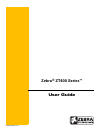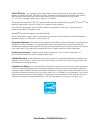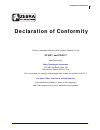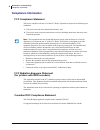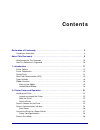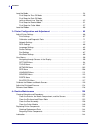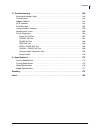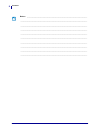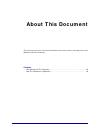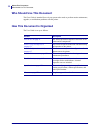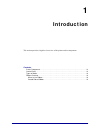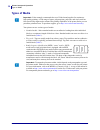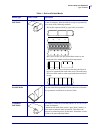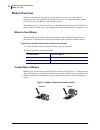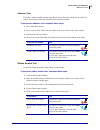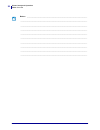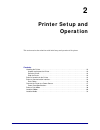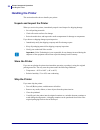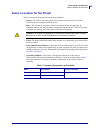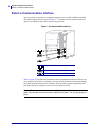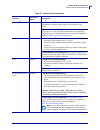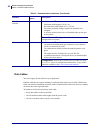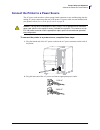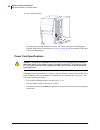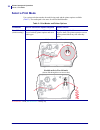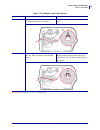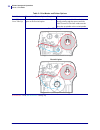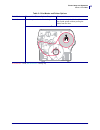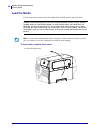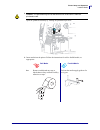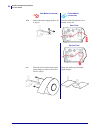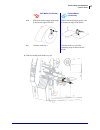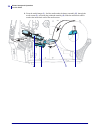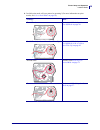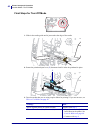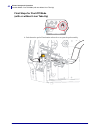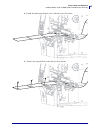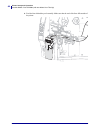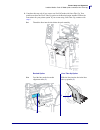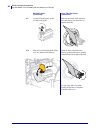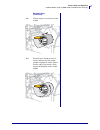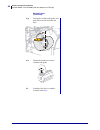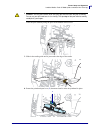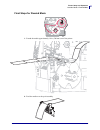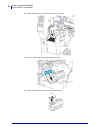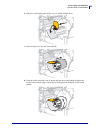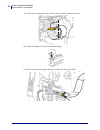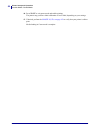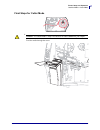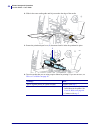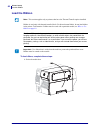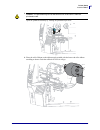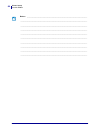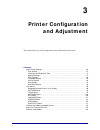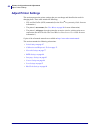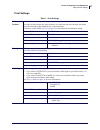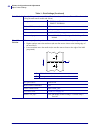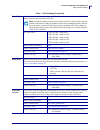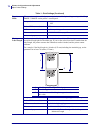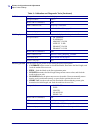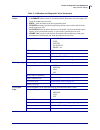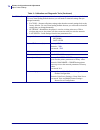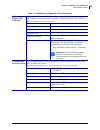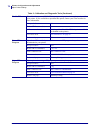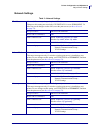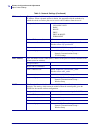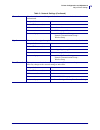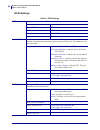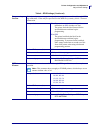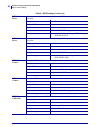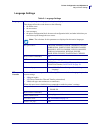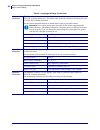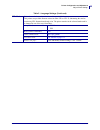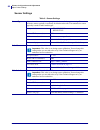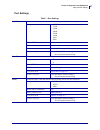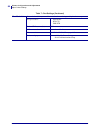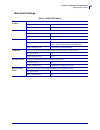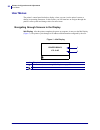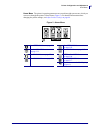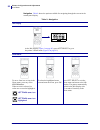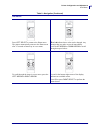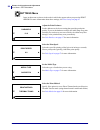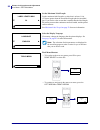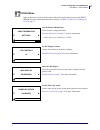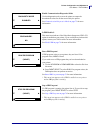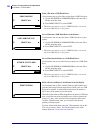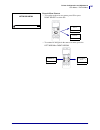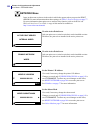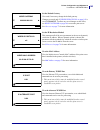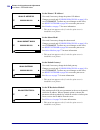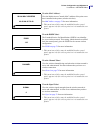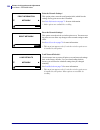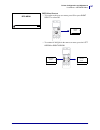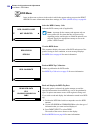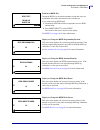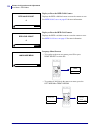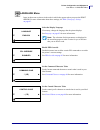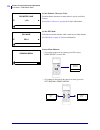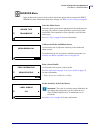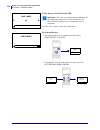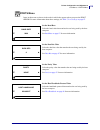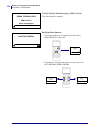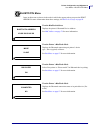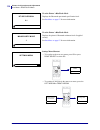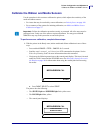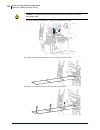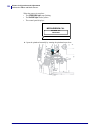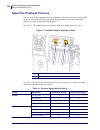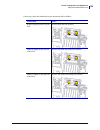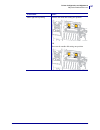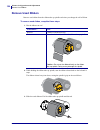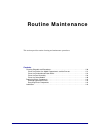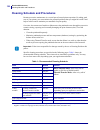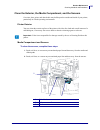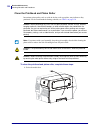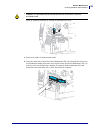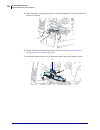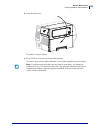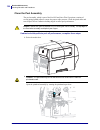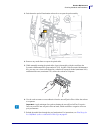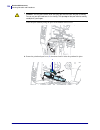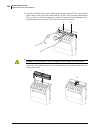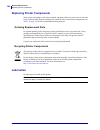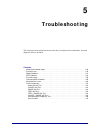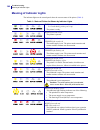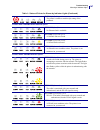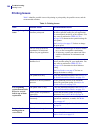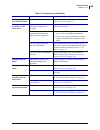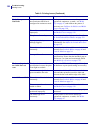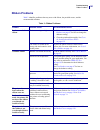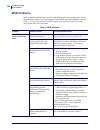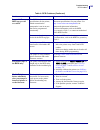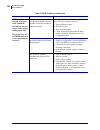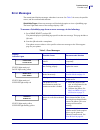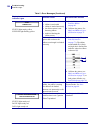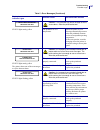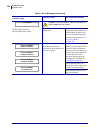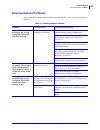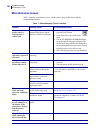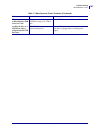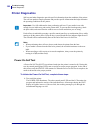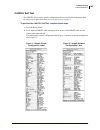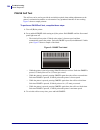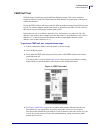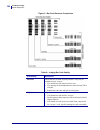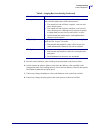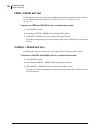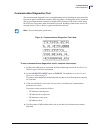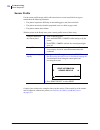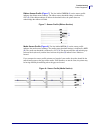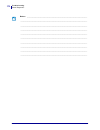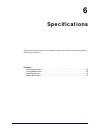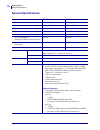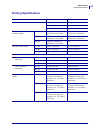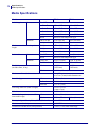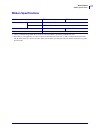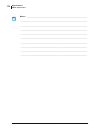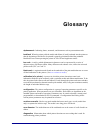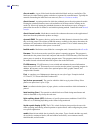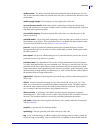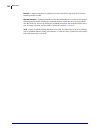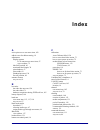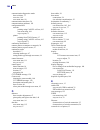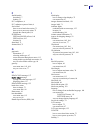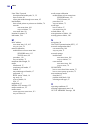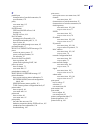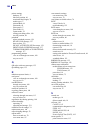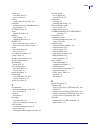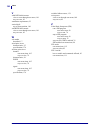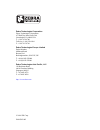- DL manuals
- Zebra
- Printer
- ZT410
- User Manual
Zebra ZT410 User Manual
Summary of ZT410
Page 1
P1066582-002 rev. B zebra ® zt400 series™ user guide.
Page 2
© 2014 zih corp. The copyrights in this manual and the software and/or firmware in the printer described therein are owned by zih corp. And zebra’s licensors. Unauthorized reproduction of this manual or the software and/or firmware in the printer may result in imprisonment of up to one year and fine...
Page 3: Declaration of Conformity
3 declaration of conformity 4/8/14 zt400 series™ user guide p1066582-002 declaration of conformity we have determined that the zebra printers identified as the zt410™ and zt420™ manufactured by: zebra technologies corporation 475 half day road, suite 500 lincolnshire, illinois 60069 u.S.A. Have been...
Page 4: Compliance Information
Declaration of conformity compliance information 4 p1066582-002 zt400 series™ user guide 4/8/14 compliance information fcc compliance statement this device complies with part 15 of the fcc rules. Operation is subject to the following two conditions: 1. This device may not cause harmful interference,...
Page 5: Contents
4/8/14 p1066582-002 contents declaration of conformity . . . . . . . . . . . . . . . . . . . . . . . . . . . . . . . . . . . . . . . . . . . 3 compliance information . . . . . . . . . . . . . . . . . . . . . . . . . . . . . . . . . . . . . . . . . . . . . . . . . . . 4 about this document . . . . . ...
Page 6
Contents 6 p1066582-002 zt400 series™ user guide 4/8/14 load the media . . . . . . . . . . . . . . . . . . . . . . . . . . . . . . . . . . . . . . . . . . . . . . . . . . . . . . . . 34 final steps for tear-off mode . . . . . . . . . . . . . . . . . . . . . . . . . . . . . . . . . . . . . . . . . . ...
Page 7
7 contents 4/8/14 zt400 series™ user guide p1066582-002 5 • troubleshooting . . . . . . . . . . . . . . . . . . . . . . . . . . . . . . . . . . . . . . . . . . . . . . 145 meaning of indicator lights . . . . . . . . . . . . . . . . . . . . . . . . . . . . . . . . . . . . . . . . . . . . . . 146 prin...
Page 8
Contents 8 p1066582-002 zt400 series™ user guide 4/8/14 notes • ___________________________________________________________________ __________________________________________________________________________ __________________________________________________________________________ __________________...
Page 9: About This Document
4/8/14 p1066582-002 about this document this section provides you with contact information, document structure and organization, and additional reference documents. Contents who should use this document . . . . . . . . . . . . . . . . . . . . . . . . . . . . . . . . . . . . . . . . . . . 10 how this...
Page 10: Who Should Use This Document
About this document who should use this document 10 p1066582-002 zt400 series™ user guide 4/8/14 who should use this document this user guide is intended for use by any person who needs to perform routine maintenance, upgrade, or troubleshoot problems with the printer. How this document is organized...
Page 11: Introduction
4/8/14 p1066582-002 1 introduction this section provides a high-level overview of the printer and its components. Contents printer components . . . . . . . . . . . . . . . . . . . . . . . . . . . . . . . . . . . . . . . . . . . . . . . . . . . . . 13 control panel . . . . . . . . . . . . . . . . . ....
Page 12: Printer Options
Introduction printer options 12 p1066582-002 zt400 series™ user guide 4/8/14 printer options the available printer options are shown in figure 1 . For information about the print modes that can be used with the printer options, see select a print mode on page 30 . Figure 1 • printer options 1 tear-o...
Page 13: Printer Components
13 introduction printer components 4/8/14 zt400 series™ user guide p1066582-002 printer components figure 2 shows the components inside the media compartment of a standard printer. Depending on the printer model and the installed options, your printer may look slightly different. The components that...
Page 14: Control Panel
Introduction control panel 14 p1066582-002 zt400 series™ user guide 4/8/14 control panel the control panel indicates the printer’s current status and allows the user to control basic printer operation. 6 13 12 9 8 11 10 1 2 3 4 5 14 15 16 figure 3 • control panel 7 1 status light these indicator lig...
Page 15
15 introduction near field communication (nfc) 4/8/14 zt400 series™ user guide p1066582-002 near field communication (nfc) the zebra print touch™ feature allows you to touch an android™-based, nfc-enabled smartphone or tablet to the zebra print touch logo ( figure 4 ) to pair the device to the print...
Page 16: Types of Media
Printer setup and operation types of media 16 p1066582-002 zt400 series™ user guide 4/8/14 types of media your printer can use various types of media: • standard media—most standard media uses an adhesive backing that sticks individual labels or a continuous length of labels to a liner. Standard med...
Page 17
17 printer setup and operation types of media 4/8/14 zt400 series™ user guide p1066582-002 table 1 • roll and fanfold media media type how it looks description non-continuous roll media roll media is wound on a core that can be 1 in. To 3 in. (25 to 76 mm) in diameter. Individual labels or tags are ...
Page 18: Ribbon Overview
Printer setup and operation ribbon overview 18 p1066582-002 zt400 series™ user guide 4/8/14 ribbon overview ribbon is a thin film that is coated on one side with wax, resin, or wax resin, which is transferred to the media during the thermal transfer process. The media determines whether you need to ...
Page 19
19 printer setup and operation ribbon overview 4/8/14 zt400 series™ user guide p1066582-002 adhesive test if you have labels available, perform the adhesive test to determine which side of a ribbon is coated. This method works well for ribbon that is already installed. To perform an adhesive test, c...
Page 20
Printer setup and operation ribbon overview 20 p1066582-002 zt400 series™ user guide 4/8/14 notes • ___________________________________________________________________ __________________________________________________________________________ _________________________________________________________...
Page 21: Printer Setup and
4/8/14 p1066582-002 2 printer setup and operation this section assists the technician with initial setup and operation of the printer. Contents handling the printer . . . . . . . . . . . . . . . . . . . . . . . . . . . . . . . . . . . . . . . . . . . . . . . . . . . . . 22 unpack and inspect the pri...
Page 22: Handling The Printer
Printer setup and operation handling the printer 22 p1066582-002 zt400 series™ user guide 4/8/14 handling the printer this section describes how to handle your printer. Unpack and inspect the printer when you receive the printer, immediately unpack it and inspect for shipping damage. • save all pack...
Page 23
23 printer setup and operation select a location for the printer 4/8/14 zt400 series™ user guide p1066582-002 select a location for the printer select a location for the printer that meets these conditions: • surface: the surface where the printer will be located must be solid, level, and of suffici...
Page 24
Printer setup and operation select a communication interface 24 p1066582-002 zt400 series™ user guide 4/8/14 select a communication interface you may connect your printer to a computer using one or more of the available connections. The standard connections are shown in figure 1 . A zebranet wired o...
Page 25
25 printer setup and operation select a communication interface 4/8/14 zt400 series™ user guide p1066582-002 table 2 • communication interfaces interface standard or option description bluetooth ® standard limitations and requirements many mobile devices can communicate with the printer within a 10-...
Page 26
Printer setup and operation select a communication interface 26 p1066582-002 zt400 series™ user guide 4/8/14 data cables you must supply all data cables for your application. Ethernet cables do not require shielding, but all other data cables must be fully shielded and fitted with metal or metallize...
Page 27
27 printer setup and operation connect the printer to a power source 4/8/14 zt400 series™ user guide p1066582-002 connect the printer to a power source the ac power cord must have a three-prong female connector on one end that plugs into the mating ac power connector at the rear of the printer. If a...
Page 28
Printer setup and operation connect the printer to a power source 28 p1066582-002 zt400 series™ user guide 4/8/14 3. Turn on ( i ) the printer. The printer boots up and performs a self-test. The printer reports its status through the indicator lights on the control panel (see table 1 on page 146 for...
Page 29
29 printer setup and operation connect the printer to a power source 4/8/14 zt400 series™ user guide p1066582-002 figure 2 • power cord specifications figure 3 • international safety organization certification symbols 1 ac power plug for your country—this should bear the certification mark of at lea...
Page 30: Select A Print Mode
Printer setup and operation select a print mode 30 p1066582-002 zt400 series™ user guide 4/8/14 select a print mode use a print mode that matches the media being used and the printer options available ( table 3 ). The media path is the same for roll and fanfold media. Table 3 • print modes and print...
Page 31
31 printer setup and operation select a print mode 4/8/14 zt400 series™ user guide p1066582-002 cutter use if the printer has a cutter option when you want the labels to be cut apart. The printer prints a label and then cuts it free. Cutter mode peel-off use if the printer has the peel-off option, t...
Page 32
Printer setup and operation select a print mode 32 p1066582-002 zt400 series™ user guide 4/8/14 peel-off (with liner take-up) use if the printer has the liner take-up option or the rewind option. The printer peels the label from the liner during printing and then pauses until the label is removed. T...
Page 33
33 printer setup and operation select a print mode 4/8/14 zt400 series™ user guide p1066582-002 rewind use if the printer has the rewind option. The printer winds the labels and liner onto the rewind spindle without peeling the labels from the liner. Rewind mode table 3 • print modes and printer opt...
Page 34: Load The Media
Printer setup and operation load the media 34 p1066582-002 zt400 series™ user guide 4/8/14 load the media use the instructions in this section for loading roll or fanfold media in any print mode. To load media, complete these steps: 1. Raise the media door. Caution • while performing any tasks near ...
Page 35
35 printer setup and operation load the media 4/8/14 zt400 series™ user guide p1066582-002 2. 3. Insert media into the printer. Follow the instructions for roll or fanfold media, as appropriate. Caution • the printhead may be hot and could cause severe burns. Allow the printhead to cool. Open the pr...
Page 36
Printer setup and operation load the media 36 p1066582-002 zt400 series™ user guide 4/8/14 3-b. Pull out the media supply guide as far as it goes. Feed the media through the rear or bottom access slot. Rear feed bottom feed 3-c. Place the roll of media on the media supply hanger. Push the roll back ...
Page 37
37 printer setup and operation load the media 4/8/14 zt400 series™ user guide p1066582-002 4. Slide the media guide all the way out. 3-d. Slide in the media supply guide, until it touches the edge of the roll. Slide in the media supply guide, until it touches the edge of the media. 3-e. Continue wit...
Page 38
Printer setup and operation load the media 38 p1066582-002 zt400 series™ user guide 4/8/14 5. From the media hanger ( 1 ), feed the media under the dancer assembly ( 2 ), through the media sensor ( 3 ), and under the printhead assembly ( 4 ). Slide the media back until it touches the inside back wal...
Page 39
39 printer setup and operation load the media 4/8/14 zt400 series™ user guide p1066582-002 6. In which print mode will your printer be operating? (for more information on print modes, see select a print mode on page 30 .) if using… then… tear-off mode continue with final steps for tear-off mode on p...
Page 40
Printer setup and operation load the media—tear-off mode 40 p1066582-002 zt400 series™ user guide 4/8/14 final steps for tear-off mode 1. Slide in the media guide until it just touches the edge of the media. 2. Rotate the printhead-open lever ( 1 ) downward until it locks the printhead in place. 3. ...
Page 41
41 printer setup and operation load the media—tear-off mode 4/8/14 zt400 series™ user guide p1066582-002 4. Close the media door. 5. Set the printer to tear-off mode (for more information, see print mode on page 69 ). 6. Press pause to exit pause mode and enable printing. The printer may perform a l...
Page 42
Printer setup and operation load the media—peel-off mode (with our without liner take-up) 42 p1066582-002 zt400 series™ user guide 4/8/14 final steps for peel-off mode (with or without liner take-up) 1. Push down the peel-off mechanism release lever to open the peel assembly..
Page 43
43 printer setup and operation load the media—peel-off mode (with our without liner take-up) 4/8/14 zt400 series™ user guide p1066582-002 2. Extend the media approximately 18 in. (500 mm) out of the printer. 3. Remove the exposed labels so that only the liner remains..
Page 44
Printer setup and operation load the media—peel-off mode (with our without liner take-up) 44 p1066582-002 zt400 series™ user guide 4/8/14 4. Feed the liner behind the peel assembly. Make sure that the end of the liner falls outside of the printer..
Page 45
45 printer setup and operation load the media—peel-off mode (with our without liner take-up) 4/8/14 zt400 series™ user guide p1066582-002 5. Complete this step only if you want to use peel-off mode with liner take-up. Your printer must have the liner take-up option or the rewind option installed. Fo...
Page 46
Printer setup and operation load the media—peel-off mode (with our without liner take-up) 46 p1066582-002 zt400 series™ user guide 4/8/14 rewind option (continued) liner take-up option (continued) 5-c. Loosen the thumbscrew on the rewind media guide. Push the liner back until it touches the back pla...
Page 47
47 printer setup and operation load the media—peel-off mode (with our without liner take-up) 4/8/14 zt400 series™ user guide p1066582-002 rewind option (continued) 5-e. Slide an empty core onto the rewind spindle. 5-f. Wrap the liner around the core as shown, and then turn the rewind spindle to tigh...
Page 48
Printer setup and operation load the media—peel-off mode (with our without liner take-up) 48 p1066582-002 zt400 series™ user guide 4/8/14 rewind option (continued) 5-g. Fold up the rewind media guide, and then slide it in until it touches the liner. 5-h. Tighten the thumbscrew on the rewind media gu...
Page 49
49 printer setup and operation load the media—peel-off mode (with our without liner take-up) 4/8/14 zt400 series™ user guide p1066582-002 6. 7. Slide in the media guide until it just touches the edge of the media. 8. Rotate the printhead-open lever ( 1 ) downward until it locks the printhead in plac...
Page 50
Printer setup and operation load the media—peel-off mode (with our without liner take-up) 50 p1066582-002 zt400 series™ user guide 4/8/14 9. Does the media that you are using require ribbon for printing? If you are not sure, see when to use ribbon on page 18 . 10. Close the media door. 11. Set the p...
Page 51
51 printer setup and operation load the media—rewind mode 4/8/14 zt400 series™ user guide p1066582-002 final steps for rewind mode 1. Extend the media approximately 18 in. (500 mm) out of the printer. 2. Feed the media over the peel assembly..
Page 52
Printer setup and operation load the media—rewind mode 52 p1066582-002 zt400 series™ user guide 4/8/14 3. Thread the media into the slot below the peel assembly. 4. Feed the media under the media alignment roller. 5. Loosen the thumbscrew on the rewind media guide..
Page 53
53 printer setup and operation load the media—rewind mode 4/8/14 zt400 series™ user guide p1066582-002 6. Slide the rewind media guide all the way out, and then fold it down. 7. Slide an empty core onto the rewind spindle. 8. Wrap the media around the core as shown and turn the rewind spindle to tig...
Page 54
Printer setup and operation load the media—rewind mode 54 p1066582-002 zt400 series™ user guide 4/8/14 9. Fold up the rewind media guide, and then slide it in until it touches the media. 10. Tighten the thumbscrew on the rewind media guide. 11. Slide in the outer media guide until it just touches th...
Page 55
55 printer setup and operation load the media—rewind mode 4/8/14 zt400 series™ user guide p1066582-002 12. Rotate the printhead-open lever ( 1 ) downward until it locks the printhead in place. 13. Does the media that you are using require ribbon for printing? If you are not sure, see when to use rib...
Page 56
Printer setup and operation load the media—rewind mode 56 p1066582-002 zt400 series™ user guide 4/8/14 16. Press pause to exit pause mode and enable printing. The printer may perform a label calibration or feed a label, depending on your settings. 17. If desired, perform the cancel self test on page...
Page 57
57 printer setup and operation load the media—cutter mode 4/8/14 zt400 series™ user guide p1066582-002 final steps for cutter mode 1. Caution • the cutter blade is sharp. Do not touch or rub the blade with your fingers. Feed the media through the cutter..
Page 58
Printer setup and operation load the media—cutter mode 58 p1066582-002 zt400 series™ user guide 4/8/14 2. Slide in the outer media guide until it just touches the edge of the media. 3. Rotate the printhead-open lever ( 1 ) downward until it locks the printhead in place. 4. Does the media that you ar...
Page 59
59 printer setup and operation load the media—cutter mode 4/8/14 zt400 series™ user guide p1066582-002 5. Close the media door. 6. Set the printer to cutter mode (for more information, see print mode on page 69 ). 7. Press pause to exit pause mode and enable printing. The printer may perform a label...
Page 60: Load The Ribbon
Printer setup load the ribbon 60 p1066582-002 zt400 series™ user guide 4/8/14 load the ribbon ribbon is used only with thermal transfer labels. For direct thermal labels, do not load ribbon in the printer. To determine if ribbon must be used with a particular media, see when to use ribbon on page 18...
Page 61
61 printer setup load the ribbon 4/8/14 zt400 series™ user guide p1066582-002 2. 3. Place the roll of ribbon on the ribbon supply spindle with the loose end of the ribbon unrolling as shown. Push the roll back as far as it will go. Caution • the printhead may be hot and could cause severe burns. All...
Page 62
Printer setup load the ribbon 62 p1066582-002 zt400 series™ user guide 4/8/14 4. Bring the ribbon under the printhead assembly, and then wrap it several turns around the ribbon take-up spindle..
Page 63
63 printer setup load the ribbon 4/8/14 zt400 series™ user guide p1066582-002 5. Is media already loaded in the printer? If... Then... No continue with step 3 on page 35 to load media in the printer. Yes a. Rotate the printhead-open lever ( 1 ) downward until it locks the printhead in place. B. Clos...
Page 64
Printer setup load the ribbon 64 p1066582-002 zt400 series™ user guide 4/8/14 notes • ___________________________________________________________________ __________________________________________________________________________ _______________________________________________________________________...
Page 65: Printer Configuration
4/8/14 p1066582-002 3 printer configuration and adjustment this section assists you with configuration of and adjustments to the printer. Contents adjust printer settings . . . . . . . . . . . . . . . . . . . . . . . . . . . . . . . . . . . . . . . . . . . . . . . . . . . 66 print settings . . . . ....
Page 66: Adjust Printer Settings
Printer configuration and adjustment adjust printer settings 66 p1066582-002 zt400 series™ user guide 4/8/14 adjust printer settings this section presents the printer settings that you can change and identifies the tools for changing them. These tools include the following: • zpl and set/get/do (sgd...
Page 67
67 printer configuration and adjustment adjust printer settings 4/8/14 zt400 series™ user guide p1066582-002 print settings table 1 • print settings print darkness set the darkness to the lowest setting that provides good print quality. If you set the darkness too high, the label image may print unc...
Page 68
Printer configuration and adjustment adjust printer settings 68 p1066582-002 zt400 series™ user guide 4/8/14 print method specify if the printer is to use direct thermal mode (no ribbon) or thermal transfer mode (using thermal transfer media and ribbon). Accepted values: • thermal trans • direct the...
Page 69
69 printer configuration and adjustment adjust printer settings 4/8/14 zt400 series™ user guide p1066582-002 print width specify the width of the labels being used. The default value is the maximum width for the printer, based on the printhead’s dpi value. Note • setting the width too narrow can res...
Page 70
Printer configuration and adjustment adjust printer settings 70 p1066582-002 zt400 series™ user guide 4/8/14 reprint mode when reprint mode is enabled, you can reprint the last label printed by pressing and holding pause + cancel on the printer’s control panel. Accepted values: • on • off related zp...
Page 71
71 printer configuration and adjustment adjust printer settings 4/8/14 zt400 series™ user guide p1066582-002 calibration and diagnostic tools table 2 • calibration and diagnostic tools print information print the specified information on one or more labels. Accepted values: • settings—prints the pri...
Page 72
Printer configuration and adjustment adjust printer settings 72 p1066582-002 zt400 series™ user guide 4/8/14 lcd contrast change the contrast on the printer’s display. Accepted values: 3 to 15 related zpl command(s): none sgd command used: display.Contrast user menu item: lcd contrast on page 97 pri...
Page 73
73 printer configuration and adjustment adjust printer settings 4/8/14 zt400 series™ user guide p1066582-002 head-close action set the action for the printer to take when you close the printhead. • calibrate adjusts sensor levels and thresholds, determines the label length, and feeds the media to th...
Page 74
Printer configuration and adjustment adjust printer settings 74 p1066582-002 zt400 series™ user guide 4/8/14 load defaults restore specific printer, print server, and network settings back to the factory defaults. Use care when loading defaults because you will need to reload all settings that you c...
Page 75
75 printer configuration and adjustment adjust printer settings 4/8/14 zt400 series™ user guide p1066582-002 media and ribbon sensor calibration calibrate the printer to adjust the sensitivity of the media and ribbon sensors. For complete instructions on how to perform a calibration procedure, see c...
Page 76
Printer configuration and adjustment adjust printer settings 76 p1066582-002 zt400 series™ user guide 4/8/14 enable zbi zebra basic interpreter (zbi 2.0™) is a programming option that may be purchased for your printer. If you would like to purchase this option, contact your zebra reseller for more i...
Page 77
77 printer configuration and adjustment adjust printer settings 4/8/14 zt400 series™ user guide p1066582-002 network settings table 3 • network settings ip address view and, if necessary, change the printer’s ip address. Changes to this setting are saved only if ip protocol is set to permanent. To a...
Page 78
Printer configuration and adjustment adjust printer settings 78 p1066582-002 zt400 series™ user guide 4/8/14 ip protocol this parameter tells if the user (permanent) or the server (dynamic) selects the ip address. When a dynamic option is chosen, this parameter tells the method(s) by which the wired...
Page 79
79 printer configuration and adjustment adjust printer settings 4/8/14 zt400 series™ user guide p1066582-002 channel view the wireless channel being used when the wireless network is active and authenticated. Accepted values: n/a related zpl command(s): none sgd command used: wlan.Channel user menu ...
Page 80
Printer configuration and adjustment adjust printer settings 80 p1066582-002 zt400 series™ user guide 4/8/14 rfid settings table 4 • rfid settings rfid status display the status of the rfid subsystem of the printer. Accepted values: n/a related zpl command(s): ^hl or ~ hl sgd command used: rfid.Erro...
Page 81
81 printer configuration and adjustment adjust printer settings 4/8/14 zt400 series™ user guide p1066582-002 programming position if the desired programming position (read/write position) is not achieved through rfid tag calibration, a value may be specified. See the rfid programming guide 3 for mor...
Page 82
Printer configuration and adjustment adjust printer settings 82 p1066582-002 zt400 series™ user guide 4/8/14 rfid read power if the desired read power is not achieved through rfid tag calibration, a value may be specified. Accepted values: 0 to 30 related zpl command(s): ^rw sgd command used: rfid.R...
Page 83
83 printer configuration and adjustment adjust printer settings 4/8/14 zt400 series™ user guide p1066582-002 language settings table 5 • language settings language if necessary, change the language that the printer displays. This change affects the words shown on the following: • the home menu • the...
Page 84
Printer configuration and adjustment adjust printer settings 84 p1066582-002 zt400 series™ user guide 4/8/14 command character the format command prefix is a two-digit hex value used as a parameter place marker in zpl/zpl ii format instructions. The printer looks for this hex character to indicate t...
Page 85
85 printer configuration and adjustment adjust printer settings 4/8/14 zt400 series™ user guide p1066582-002 zpl mode select the mode that matches what is used in your label formats. This printer accepts label formats written in either zpl or zpl ii, eliminating the need to rewrite any zpl formats t...
Page 86
Printer configuration and adjustment adjust printer settings 86 p1066582-002 zt400 series™ user guide 4/8/14 sensor settings table 6 • sensor settings sensor type select the media sensor that is appropriate for the media that you are using. The reflective sensor typically is used only for black mark...
Page 87
87 printer configuration and adjustment adjust printer settings 4/8/14 zt400 series™ user guide p1066582-002 port settings table 7 • port settings baud rate select the baud value that matches the one being used by the host computer. Accepted values: • 115200 • 57600 • 38400 • 28800 • 19200 • 14400 •...
Page 88
Printer configuration and adjustment adjust printer settings 88 p1066582-002 zt400 series™ user guide 4/8/14 host handshake select the handshake protocol that matches the one being used by the host computer. Accepted values: • xon/xoff • rts/cts • dsr/dtr related zpl command(s): ^sc sgd command used...
Page 89
89 printer configuration and adjustment adjust printer settings 4/8/14 zt400 series™ user guide p1066582-002 bluetooth settings table 8 • bluetooth menu bluetooth address displays the printer’s bluetooth device address accepted values: n/a sgd command used: bluetooth.Address mode displays the blueto...
Page 90: User Menus
Printer configuration and adjustment user menus 90 p1066582-002 zt400 series™ user guide 4/8/14 user menus the printer’s control panel includes a display, where you can view the printer’s status or change its operating parameters. In this section, you will learn how to navigate through the printer’s...
Page 91
91 printer configuration and adjustment user menus 4/8/14 zt400 series™ user guide p1066582-002 home menu the printer’s operating parameters are sorted into eight user menus, which you can access through the printer’s home menu ( figure 2 ). For detailed information about changing the printer settin...
Page 92
Printer configuration and adjustment user menus 92 p1066582-002 zt400 series™ user guide 4/8/14 navigation table 9 shows the options available for navigating through the screens in the control panel display. Table 9 • navigation idle display at the idle display ( figure 1 on page 90 ), press left se...
Page 93
93 printer configuration and adjustment user menus 4/8/14 zt400 series™ user guide p1066582-002 user menus press left select to return to the home menu. The printer automatically returns to the home menu after 15 seconds of inactivity in a user menu. ▼and ▲ indicate that a value can be changed. Any ...
Page 94
Printer configuration and adjustment user menus—settings menu 94 p1066582-002 zt400 series™ user guide 4/8/14 settings menu items in this menu are shown in the order in which they appear when you press the right arrow . For more information about these settings, see print settings on page 67 . Adjus...
Page 95
95 printer configuration and adjustment user menus—settings menu 4/8/14 zt400 series™ user guide p1066582-002 adjust the tear-off position if necessary, adjust the position of the media over the tear-off bar after printing. See tear-off position on page 68 for more information. Adjust the print widt...
Page 96
Printer configuration and adjustment user menus—settings menu 96 p1066582-002 zt400 series™ user guide 4/8/14 set the maximum label length set the maximum label length to a value that is at least 1.0 in. (25.4 mm) greater than the actual label length plus the interlabel gap. If you set the value to ...
Page 97
97 printer configuration and adjustment user menus—tools menu 4/8/14 zt400 series™ user guide p1066582-002 tools menu items in this menu are shown in the order in which they appear when you press the right arrow . For more information about these settings, see table 2, calibration and diagnostic too...
Page 98
Printer configuration and adjustment user menus—tools menu 98 p1066582-002 zt400 series™ user guide 4/8/14 set the head-close action set the action for the printer to take when you close the printhead. See head-close action on page 73 for more information. Set the head-open light action set the brig...
Page 99
99 printer configuration and adjustment user menus—tools menu 4/8/14 zt400 series™ user guide p1066582-002 enable communication diagnostics mode use this diagnostics tool to cause the printer to output the hexadecimal values for all data received by the printer. See communication diagnostics mode on...
Page 100
Printer configuration and adjustment user menus—tools menu 100 p1066582-002 zt400 series™ user guide 4/8/14 print a file from a usb flash drive* use this menu item to select files to print from a usb flash drive. 1. Use the up arrow or down arrow to select one file or all files from this menu. 2. Pr...
Page 101
101 printer configuration and adjustment user menus—tools menu 4/8/14 zt400 series™ user guide p1066582-002 network menu shortcut • to be taken to the next user menu, press ok or press right select to select go . • to continue to navigate in the same user menu, press the left arrow or right arrow . ...
Page 102
Printer configuration and adjustment user menus—network menu 102 p1066582-002 zt400 series™ user guide 4/8/14 network menu items in this menu are shown in the order in which they appear when you press the right arrow . For more information about these settings, see table 3, network settings on page ...
Page 103
103 printer configuration and adjustment user menus—network menu 4/8/14 zt400 series™ user guide p1066582-002 set the default gateway view and, if necessary, change the default gateway. Changes are saved only if wired ip protocol on page 103 is set to permanent . To allow any saved changes to take e...
Page 104
Printer configuration and adjustment user menus—network menu 104 p1066582-002 zt400 series™ user guide 4/8/14 set the printer’s ip address* view and, if necessary, change the printer’s ip address. Changes are saved only if wired ip protocol on page 103 is set to permanent . To allow any saved change...
Page 105
105 printer configuration and adjustment user menus—network menu 4/8/14 zt400 series™ user guide p1066582-002 view the mac address* view the media access control (mac) address of the print server that is installed in the printer (wired or wireless). See mac address on page 78 for more information. *...
Page 106
Printer configuration and adjustment user menus—network menu 106 p1066582-002 zt400 series™ user guide 4/8/14 print the network settings* this option prints a network configuration label, which lists the settings for any print server that is installed. See print information on page 71 for more infor...
Page 107
107 printer configuration and adjustment user menus—network menu 4/8/14 zt400 series™ user guide p1066582-002 rfid menu shortcut • to be taken to the next user menu, press ok or press right select to select go . • to continue to navigate in the same user menu, press the left arrow or right arrow . R...
Page 108
Printer configuration and adjustment user menus—rfid menu 108 p1066582-002 zt400 series™ user guide 4/8/14 rfid menu items in this menu are shown in the order in which they appear when you press the right arrow . For more information about these settings, see table 4, rfid settings on page 80 . Sele...
Page 109
109 printer configuration and adjustment user menus—rfid menu 4/8/14 zt400 series™ user guide p1066582-002 perform an rfid test during the rfid test, the printer attempts to read and write to a transponder. No printer movement occurs with this test. If you wish to test an rfid label: 1. Position the...
Page 110
Printer configuration and adjustment user menus—rfid menu 110 p1066582-002 zt400 series™ user guide 4/8/14 display or reset the rfid valid counter displays the rfid valid label count or resets the counter to zero. See rfid valid counter on page 82 for more information. Display or reset the rfid void...
Page 111
111 printer configuration and adjustment user menus—language menu 4/8/14 zt400 series™ user guide p1066582-002 language menu items in this menu are shown in the order in which they appear when you press the right arrow . For more information about these settings, see table 5, language settings on pa...
Page 112
Printer configuration and adjustment user menus—language menu 112 p1066582-002 zt400 series™ user guide 4/8/14 set the delimiter character value set the delimiter character to match what is used in your label formats. See delimiter character on page 84 for more information. Set the zpl mode select t...
Page 113
113 printer configuration and adjustment user menus—sensors menu 4/8/14 zt400 series™ user guide p1066582-002 sensors menu items in this menu are shown in the order in which they appear when you press the right arrow . For more information about these settings, see table 6, sensor settings on page 8...
Page 114
Printer configuration and adjustment user menus—sensors menu 114 p1066582-002 zt400 series™ user guide 4/8/14 set the intensity of the take label led important • this value is set during sensor calibration. Do not change this setting unless you are told to do so by zebra technical support or by an a...
Page 115
115 printer configuration and adjustment user menus—ports menu 4/8/14 zt400 series™ user guide p1066582-002 ports menu items in this menu are shown in the order in which they appear when you press the right arrow . For more information about these settings, see table 7, port settings on page 87 . Se...
Page 116
Printer configuration and adjustment user menus—ports menu 116 p1066582-002 zt400 series™ user guide 4/8/14 view the wireless markup language (wml) version this value cannot be changed. Bluetooth menu shortcut • to be taken to the next user menu, press ok or press right select to select go . • to co...
Page 117
117 printer configuration and adjustment user menus—bluetooth menu 4/8/14 zt400 series™ user guide p1066582-002 bluetooth menu items in this menu are shown in the order in which they appear when you press the right arrow . For more information about these settings, see bluetooth settings on page 89 ...
Page 118
Printer configuration and adjustment user menus—bluetooth menu 118 p1066582-002 zt400 series™ user guide 4/8/14 view the printer’s bluetooth mode displays the bluetooth operational specification level. See baud rate on page 87 for more information. View the printer’s bluetooth mode displays the prin...
Page 119
119 printer configuration and adjustment calibrate the ribbon and media sensors 4/8/14 zt400 series™ user guide p1066582-002 calibrate the ribbon and media sensors use the procedure in this section to calibrate the printer, which adjusts the sensitivity of the media and ribbon sensors. • for issues ...
Page 120
Printer configuration and adjustment calibrate the ribbon and media sensors 120 p1066582-002 zt400 series™ user guide 4/8/14 2. 3. Extend the media approximately 8 in. (203 mm) out of the printer. 4. Remove the exposed labels so that only the liner remains. Caution • the printhead may be hot and cou...
Page 121
121 printer configuration and adjustment calibrate the ribbon and media sensors 4/8/14 zt400 series™ user guide p1066582-002 5. Pull the media into the printer so that only the backing is between the media sensors. 6. Remove the ribbon (if used). 7. Rotate the printhead-open lever ( 1 ) downward unt...
Page 122
Printer configuration and adjustment calibrate the ribbon and media sensors 122 p1066582-002 zt400 series™ user guide 4/8/14 when the process is complete: • the supplies light stops flashing. • the pause light flashes yellow. • the control panel displays: 9. Open the printhead assembly by rotating t...
Page 123
123 printer configuration and adjustment calibrate the ribbon and media sensors 4/8/14 zt400 series™ user guide p1066582-002 10. Pull the media forward until a label is positioned under the media sensors. 11. Reload the ribbon (if used). 12. Close the printhead. 13. Close the media door. 14. Press p...
Page 124
Printer configuration and adjustment adjust the printhead pressure 124 p1066582-002 zt400 series™ user guide 4/8/14 adjust the printhead pressure you may need to adjust printhead pressure if printing is too light on one side, if you use thick media, or if the media drifts from side to side during pr...
Page 125
125 printer configuration and adjustment adjust the printhead pressure 4/8/14 zt400 series™ user guide p1066582-002 if necessary, adjust the printhead pressure adjustment dials as follows: if the media... Then... Requires higher pressure to print well increase both dials one position. Prints too lig...
Page 126
Printer configuration and adjustment adjust the printhead pressure 126 p1066582-002 zt400 series™ user guide 4/8/14 shifts left while printing increase the outside dial setting one position. Or decrease the inside dial setting one position. If the media... Then....
Page 127
127 printer configuration and adjustment adjust the printhead pressure 4/8/14 zt400 series™ user guide p1066582-002 shifts right while printing increase the inside dial setting one position. Or decrease the outside dial setting one position. If the media... Then....
Page 128: Remove Used Ribbon
Printer configuration and adjustment remove used ribbon 128 p1066582-002 zt400 series™ user guide 4/8/14 remove used ribbon remove used ribbon from the ribbon take-up spindle each time you change the roll of ribbon. To remove used ribbon, complete these steps: 1. Has the ribbon run out? 2. While hol...
Page 129: Routine Maintenance
4/8/14 p1066582-002 routine maintenance this section provides routine cleaning and maintenance procedures. Contents cleaning schedule and procedures. . . . . . . . . . . . . . . . . . . . . . . . . . . . . . . . . . . . . . . . 130 clean the exterior, the media compartment, and the sensors . . . . ....
Page 130
Routine maintenance cleaning schedule and procedures 130 p1066582-002 zt400 series™ user guide 4/8/14 cleaning schedule and procedures routine preventive maintenance is a crucial part of normal printer operation. By taking good care of your printer, you can minimize the potential problems that you m...
Page 131
131 routine maintenance cleaning schedule and procedures 4/8/14 zt400 series™ user guide p1066582-002 clean the exterior, the media compartment, and the sensors over time, dust, grime, and other debris may build up on the outside and inside of your printer, particularly in a harsh operating environm...
Page 132
Routine maintenance cleaning schedule and procedures 132 p1066582-002 zt400 series™ user guide 4/8/14 clean the printhead and platen roller inconsistent print quality, such as voids in the bar code or graphics, may indicate a dirty printhead. For the recommended cleaning schedule, see table 1 on pag...
Page 133
133 routine maintenance cleaning schedule and procedures 4/8/14 zt400 series™ user guide p1066582-002 2. 3. Remove the ribbon (if used) and the media. 4. Using the swab from a zebra preventive maintenance kit, wipe along the brown strip on the printhead assembly from end to end. In place of the prev...
Page 134
Routine maintenance cleaning schedule and procedures 134 p1066582-002 zt400 series™ user guide 4/8/14 5. While manually rotating the platen roller, clean it thoroughly with the swab. Allow the solvent to evaporate. 6. Reload the ribbon (if used) and the media. For instructions, see load the ribbon o...
Page 135
135 routine maintenance cleaning schedule and procedures 4/8/14 zt400 series™ user guide p1066582-002 8. Close the media door. The printer is ready to operate. 9. Press pauseto exit pause mode and enable printing. The printer may perform a label calibration or feed a label, depending on your setting...
Page 136
Routine maintenance cleaning schedule and procedures 136 p1066582-002 zt400 series™ user guide 4/8/14 clean the peel assembly the peel assembly, which is part of the peel-off and liner take-up options, consists of several spring-loaded rollers to ensure the proper roller pressure. Clean the pinch ro...
Page 137
137 routine maintenance cleaning schedule and procedures 4/8/14 zt400 series™ user guide p1066582-002 3. Push down the peel-off mechanism release lever to open the peel assembly. 4. Remove any media liner to expose the pinch roller. 5. While manually rotating the pinch roller, clean it thoroughly wi...
Page 138
Routine maintenance cleaning schedule and procedures 138 p1066582-002 zt400 series™ user guide 4/8/14 8. 9. Rotate the printhead-open lever ( 1 ) downward until it locks the printhead in place. Caution • use the peel release lever and your right hand to close the peel assembly. Do not use your left ...
Page 139
139 routine maintenance cleaning schedule and procedures 4/8/14 zt400 series™ user guide p1066582-002 10. Close the media door. The printer is ready to operate. 11. Press pause to exit pause mode and enable printing. The printer may perform a label calibration or feed a label, depending on your sett...
Page 140
Routine maintenance cleaning schedule and procedures 140 p1066582-002 zt400 series™ user guide 4/8/14 clean the cutter module if the cutter is not cutting the labels cleanly or if it jams with labels, clean the cutter. To clean the cutter module, complete these steps: 1. Turn the printer off ( o ), ...
Page 141
141 routine maintenance cleaning schedule and procedures 4/8/14 zt400 series™ user guide p1066582-002 5. 6. If necessary, rotate the cutter motor thumbscrew to fully expose the v-shaped cutter blade ( 1 ). Caution • the cutter blade is sharp. Do not touch or rub the blade with your fingers. Remove t...
Page 142
Routine maintenance cleaning schedule and procedures 142 p1066582-002 zt400 series™ user guide 4/8/14 7. Using the swab from the preventive maintenance kit (part number 47362), wipe along the upper cutting surface ( 1 ) and the cutter blade ( 2 ). In place of the preventive maintenance kit, you may ...
Page 143
143 routine maintenance cleaning schedule and procedures 4/8/14 zt400 series™ user guide p1066582-002 9. Close the media door. 10. Plug the printer into its power source, and then turn on ( i ) the printer. The cutter blade returns to its operating position. 11. If the cutter continues to perform un...
Page 144: Replacing Printer Components
Routine maintenance replacing printer components 144 p1066582-002 zt400 series™ user guide 4/8/14 replacing printer components some printer components, such as the printhead and platen roller, may wear out over time and can be replaced easily. Regular cleaning may extend the life of some of these co...
Page 145: Troubleshooting
4/8/14 p1066582-002 5 troubleshooting this section provides information about errors that you might need to troubleshoot. Assorted diagnostic tests are included. Contents meaning of indicator lights . . . . . . . . . . . . . . . . . . . . . . . . . . . . . . . . . . . . . . . . . . . . . . 146 print...
Page 146: Meaning of Indicator Lights
Troubleshooting meaning of indicator lights 146 p1066582-002 zt400 series™ user guide 4/8/14 meaning of indicator lights the indicator lights on the control panel show the current status of the printer ( table 1 ). Table 1 • status of printer as shown by indicator lights status light steady green (o...
Page 147
147 troubleshooting meaning of indicator lights 4/8/14 zt400 series™ user guide p1066582-002 status light flashing red the printer is unable to read the dpi setting of the printhead. Printers with a zebranet wired ethernet option network light off no ethernet link is available. Network light steady ...
Page 148: Printing Issues
Troubleshooting printing issues 148 p1066582-002 zt400 series™ user guide 4/8/14 printing issues table 2 identifies possible issues with printing or print quality, the possible causes, and the recommended solutions. Table 2 • printing issues issue possible cause recommended solution general print qu...
Page 149
149 troubleshooting printing issues 4/8/14 zt400 series™ user guide p1066582-002 fine, angular gray lines on blank labels wrinkled ribbon. See wrinkled ribbon causes and solutions in ribbon problems on page 151 . Printing too light or too dark over the entire label the media or ribbon is not designe...
Page 150
Troubleshooting printing issues 150 p1066582-002 zt400 series™ user guide 4/8/14 vertical image or label drift the printer is using non-continuous labels but is configured in continuous mode. Set the printer for the correct media type (gap/notch, continuous, or mark—see media type on page 67 ) and c...
Page 151: Ribbon Problems
151 troubleshooting ribbon problems 4/8/14 zt400 series™ user guide p1066582-002 ribbon problems table 3 identifies problems that may occur with ribbon, the possible causes, and the recommended solutions. Table 3 • ribbon problems problem possible cause recommended solution broken or melted ribbon d...
Page 152: Rfid Problems
Troubleshooting rfid problems 152 p1066582-002 zt400 series™ user guide 4/8/14 rfid problems table 4 identifies problems that may occur with rfid printers, the possible causes, and the recommended solutions. For more information about rfid, refer to the rfid programming guide 3. A copy of the manual...
Page 153
153 troubleshooting rfid problems 4/8/14 zt400 series™ user guide p1066582-002 low yields. Too many rfid tags per roll are voided. The rfid labels are not within specifications for the printer, which means that the transponder is not in an area that can be programmed consistently. Make sure that the...
Page 154
Troubleshooting rfid problems 154 p1066582-002 zt400 series™ user guide 4/8/14 rfid parameters do not appear in setup mode, and rfid information does not appear on the printer configuration label. The printer does not void rfid labels that are not programmed correctly. The printer was powered off ( ...
Page 155: Error Messages
155 troubleshooting error messages 4/8/14 zt400 series™ user guide p1066582-002 error messages the control panel displays messages when there is an error. See table 5 for errors, the possible causes, and the recommended solutions. Quickhelp pages most error messages will include the option to view a...
Page 156
Troubleshooting error messages 156 p1066582-002 zt400 series™ user guide 4/8/14 status light steady yellow supplies light flashing yellow in thermal transfer mode: • ribbon is not loaded • ribbon is loaded incorrectly • the ribbon sensor is not detecting ribbon • media is blocking the ribbon sensor ...
Page 157
157 troubleshooting error messages 4/8/14 zt400 series™ user guide p1066582-002 status light steady yellow caution • the printhead may be hot enough to cause severe burns. Allow the printhead to cool. The printhead is over temperature. Allow the printer to cool. Printing automatically resumes when t...
Page 158
Troubleshooting error messages 158 p1066582-002 zt400 series™ user guide 4/8/14 status light steady red pause light steady yellow caution • the cutter blade is sharp. Do not touch or rub the blade with your fingers. The cutter blade is in the media path. Turn off the printer power and unplug the pri...
Page 159: Communications Problems
159 troubleshooting communications problems 4/8/14 zt400 series™ user guide p1066582-002 communications problems table 6 identifies problems with communications, the possible causes, and the recommended solutions. Table 6 • communications problems problem possible cause recommended solution a label ...
Page 160: Miscellaneous Issues
Troubleshooting miscellaneous issues 160 p1066582-002 zt400 series™ user guide 4/8/14 miscellaneous issues table 7 identifies miscellaneous issues with the printer, the possible causes, and the recommended solutions. Table 7 • miscellaneous printer problems problem possible cause recommended solutio...
Page 161
161 troubleshooting miscellaneous issues 4/8/14 zt400 series™ user guide p1066582-002 the printer is not acknowledging a usb device or is not reading the files on a usb device that is plugged into the usb host port. The printer currently supports usb drives only up to 1 tb in size. Use a usb drive t...
Page 162: Printer Diagnostics
Troubleshooting printer diagnostics 162 p1066582-002 zt400 series™ user guide 4/8/14 printer diagnostics self tests and other diagnostics provide specific information about the condition of the printer. The self tests produce sample printouts and provide specific information that helps determine the...
Page 163
163 troubleshooting printer diagnostics 4/8/14 zt400 series™ user guide p1066582-002 cancel self test the cancel self test prints a printer configuration label and a network configuration label. For other ways to print these labels, see print information on page 71 . To perform the cancel self test,...
Page 164
Troubleshooting printer diagnostics 164 p1066582-002 zt400 series™ user guide 4/8/14 pause self test this self test can be used to provide the test labels required when making adjustments to the printer’s mechanical assemblies or to determine if any printhead elements are not working. Figure 3 shows...
Page 165
165 troubleshooting printer diagnostics 4/8/14 zt400 series™ user guide p1066582-002 feed self test different types of media may require different darkness settings. This section contains a simple but effective method for determining the ideal darkness for printing bar codes that are within specific...
Page 166
Troubleshooting printer diagnostics 166 p1066582-002 zt400 series™ user guide 4/8/14 figure 5 • bar code darkness comparison table 8 • judging bar code quality print quality description too dark labels that are too dark are fairly obvious. They may be readable but not “in-spec.” • the normal bar cod...
Page 167
167 troubleshooting printer diagnostics 4/8/14 zt400 series™ user guide p1066582-002 5. Note the relative darkness value and the print speed printed on the best test label. 6. Add or subtract the relative darkness value from the darkness value specified on the configuration label. The resulting nume...
Page 168
Troubleshooting printer diagnostics 168 p1066582-002 zt400 series™ user guide 4/8/14 feed + pause self test performing this self test resets the printer configuration to the factory default values. Perform a sensor calibration after this self test. (see calibrate the ribbon and media sensors on page...
Page 169
169 troubleshooting printer diagnostics 4/8/14 zt400 series™ user guide p1066582-002 communication diagnostics test the communication diagnostics test is a troubleshooting tool for checking the interconnection between the printer and the host computer. When the printer is in diagnostics mode, it pri...
Page 170
Troubleshooting printer diagnostics 170 p1066582-002 zt400 series™ user guide 4/8/14 sensor profile use the sensor profile image (which will extend across several actual labels or tags) to troubleshoot the following situations: • the printer experiences difficulty in determining gaps (web) between l...
Page 171
171 troubleshooting printer diagnostics 4/8/14 zt400 series™ user guide p1066582-002 ribbon sensor profile ( figure 7 ) the line labeled ribbon ( 1 ) on the sensor profile indicates the ribbon sensor readings. The ribbon sensor threshold setting is indicated by out ( 2 ). If the ribbon readings are ...
Page 172
Troubleshooting printer diagnostics 172 p1066582-002 zt400 series™ user guide 4/8/14 notes • ___________________________________________________________________ __________________________________________________________________________ ________________________________________________________________...
Page 173: Specifications
4/8/14 p1066582-002 6 specifications this section lists general printer specifications, printing specifications, ribbon specifications, and media specifications. Contents general specifications . . . . . . . . . . . . . . . . . . . . . . . . . . . . . . . . . . . . . . . . . . . . . . . . . . 174 pr...
Page 174: General Specifications
Specifications general specifications 174 p1066582-002 zt400 series™ user guide 4/8/14 general specifications model zt410™ zt420™ height 12.8 in.(325 mm) 12.8 in. (325 mm) width 10.7 in. (272 mm) 13.2 in. (335 mm) depth 19.7 in. (500 mm) 19.7 in. (500 mm) weight 36 lb (16 kg) 40 lb (18 kg) electrica...
Page 175: Printing Specifications
175 specifications printing specifications 4/8/14 zt400 series™ user guide p1066582-002 printing specifications model zt410 zt420 print resolution 203 dpi (dots/in.)/8 dots/mm 203 dpi (dots/in.)/8 dots/mm 300 dpi/12 dots/mm 300 dpi/12 dots/mm 600 dpi/24 dots/mm n/a dot size (nominal) (width x length...
Page 176: Media Specifications
Specifications media specifications 176 p1066582-002 zt400 series™ user guide 4/8/14 media specifications model zt410 zt420 label length minimum non-rfid tear-off 0.5 in. (12.7 mm) 0.5 in. (12.7 mm) peel-off 0.5 in (12.7 mm) 0.5 in (12.7 mm) rewind 0.5 in. (12.7 mm) 0.5 in. (12.7 mm) cutter 1.0 in. ...
Page 177: Ribbon Specifications
177 specifications ribbon specifications 4/8/14 zt400 series™ user guide p1066582-002 ribbon specifications model zt410 zt420 ribbon width* minimum 2 in.** (51 mm**) maximum 4.33 in. (110 mm) maximum ribbon length 1476 ft (450 m) 1476 ft (450 m) ribbon core inside diameter 1 in. (25 mm) * zebra reco...
Page 178
Specifications ribbon specifications 178 p1066582-002 zt400 series™ user guide 4/8/14 notes • ___________________________________________________________________ __________________________________________________________________________ _______________________________________________________________...
Page 179: Glossary
4/8/14 p1066582-002 glossary alphanumeric indicating letters, numerals, and characters such as punctuation marks. Backfeed when the printer pulls the media and ribbon (if used) backward into the printer so that the beginning of the label to be printed is properly positioned behind the printhead. Bac...
Page 180
Glossary 180 p1066582-002 zt400 series™ user guide 4/8/14 die-cut media a type of label stock that has individual labels stuck to a media liner. The labels may be either lined up against each other or separated by a small distance. Typically the material surrounding the labels has been removed. (see...
Page 181
181 glossary 4/8/14 zt400 series™ user guide p1066582-002 media sensor this sensor is located behind the printhead to detect the presence of media and, for non-continuous media, the position of the web, hole, or notch used to indicate the start of each label. Media supply hanger the stationary arm t...
Page 182
Glossary 182 p1066582-002 zt400 series™ user guide 4/8/14 tear-off a mode of operation in which the user tears the label or tag stock away from the remaining media by hand. Thermal transfer a printing method in which the printhead presses an ink or resin coated ribbon against the media. Heating the ...
Page 183: Index
4/8/14 p1066582-002 index a active print server user menu item, 102 adhesive test for ribbon coating, 19 adjustments display contrast lcd contrast user menu item, 97 ways to adjust, 72 label left position, 69 maximum label length, 70 print darkness, 67 print width, 69 printhead pressure, 124 tear-of...
Page 184
Index 184 p1066582-002 zt400 series™ user guide 4/8/14 communication diagnostics mode how to initiate, 75 overview, 169 user menu item, 99 communication interfaces, 24 communications problems, 159 configuration label network printing using cancel self test, 163 user menu item, 106 ways to print, 71 ...
Page 185
185 index 4/8/14 zt400 series™ user guide p1066582-002 f fanfold media described, 17 loading, 35 fcc compliance, 4 fcc radiation exposure limits, 4 feed a label how to set as head-close action, 73 how to set as power-up action, 72 through the control panel, 14 feed button feed and pause self test, 1...
Page 186
Index 186 p1066582-002 zt400 series™ user guide 4/8/14 liner take-up mode description and media path, 31, 32 how to select, 69 select print mode through user menu, 95 load defaults how to load printer or print server defaults, 74 network user menu item, 106 ways to initiate, 74 user menu item, 98 lo...
Page 187
187 index 4/8/14 zt400 series™ user guide p1066582-002 p parallel port characteristics of parallel connection, 26 specifications, 174 parity user menu item, 115 ways to set, 87 pause button feed and pause self test, 168 location, 14 pause self test, 164 peel-off mode cleaning peel-off assembly, 136 ...
Page 188
Index 188 p1066582-002 zt400 series™ user guide 4/8/14 printer settings darkness, 67 label left position, 69 maximum label length, 70 media type, 67 print method, 68 print mode, 69 print speed, 67 print width, 69 reprint mode, 70 settings not taking effect, 160 tear-off position, 68 printhead adjust...
Page 189
189 index 4/8/14 zt400 series™ user guide p1066582-002 sensor type user menu item, 113 ways to select, 86 sensors interpreting sensor profile, 170 serial port characteristics of serial connection, 25 specifications, 174 settings menu, 94 setup unpack the printer, 22 shipping report damage, 22 reship...
Page 190
Index 190 p1066582-002 zt400 series™ user guide 4/8/14 v valid rfid label counter view or reset through user menu, 110 ways to reset, 82 ventilation requirements, 23 vertical drift top-of-form position, 149 void rfid label counter view or reset through user menu, 110 ways to reset, 82 w web media de...
Page 192
Zebra technologies corporation zebra technologies corporation 475 half day road, suite 500 lincolnshire, il 60069 usa t: +1 847 634 6700 toll-free +1 866 230 9494 f: +1 847 913 8766 zebra technologies europe limited dukes meadow millboard road bourne end buckinghamshire, sl8 5xf, uk t: +44 (0)1628 5...