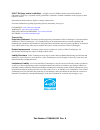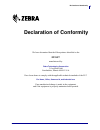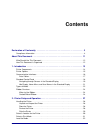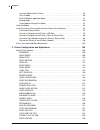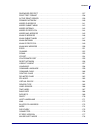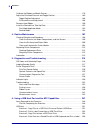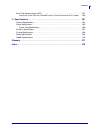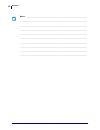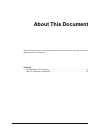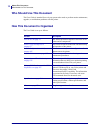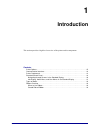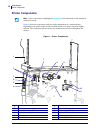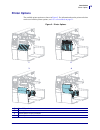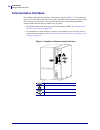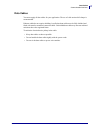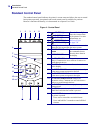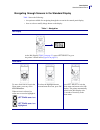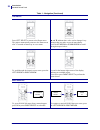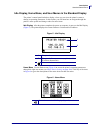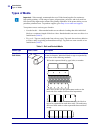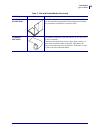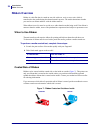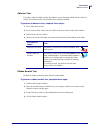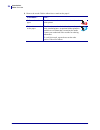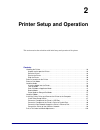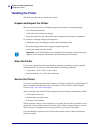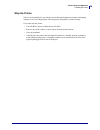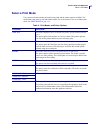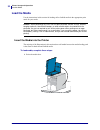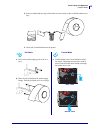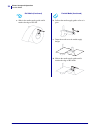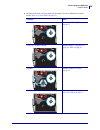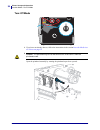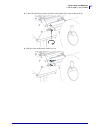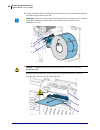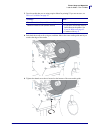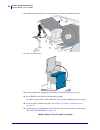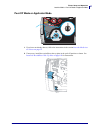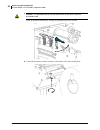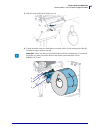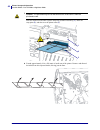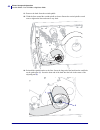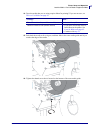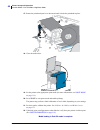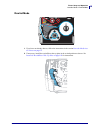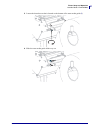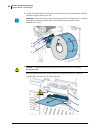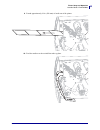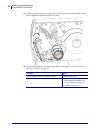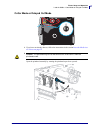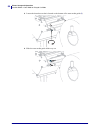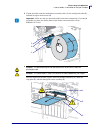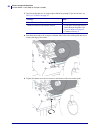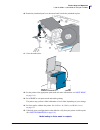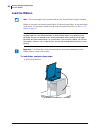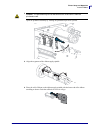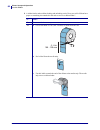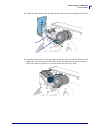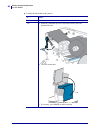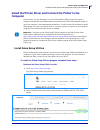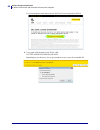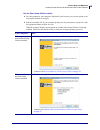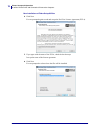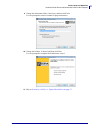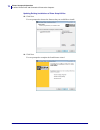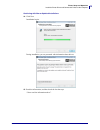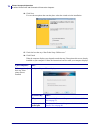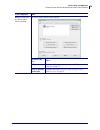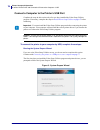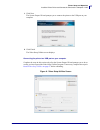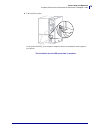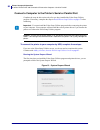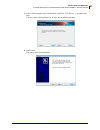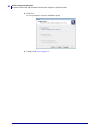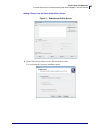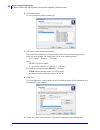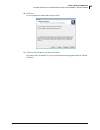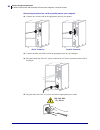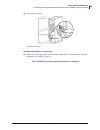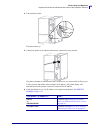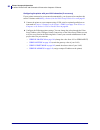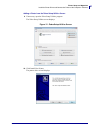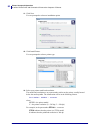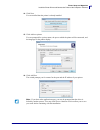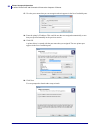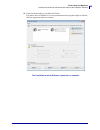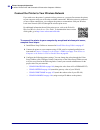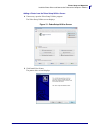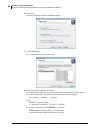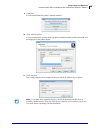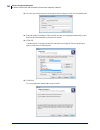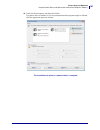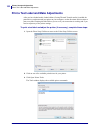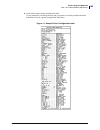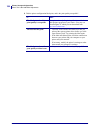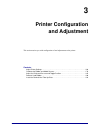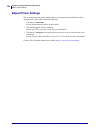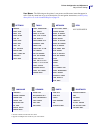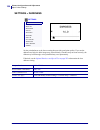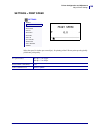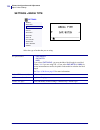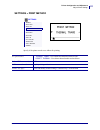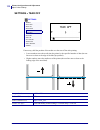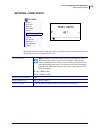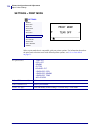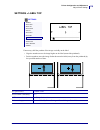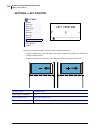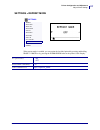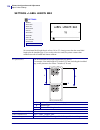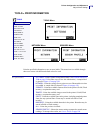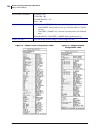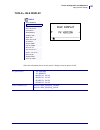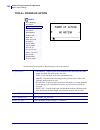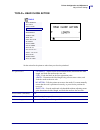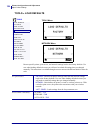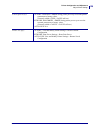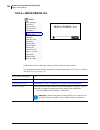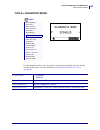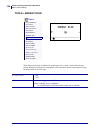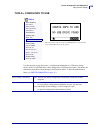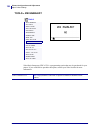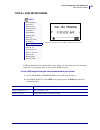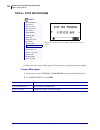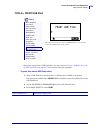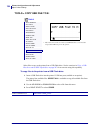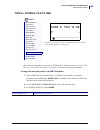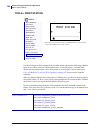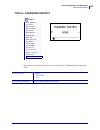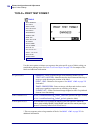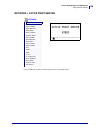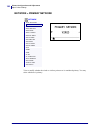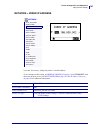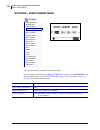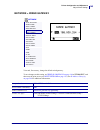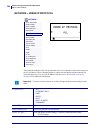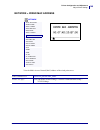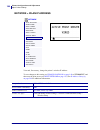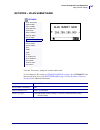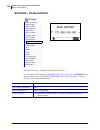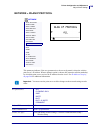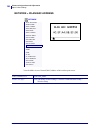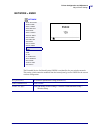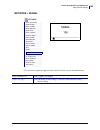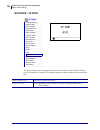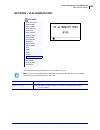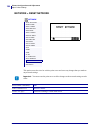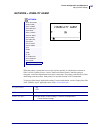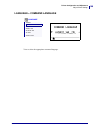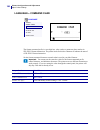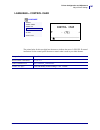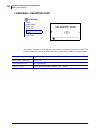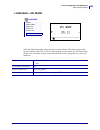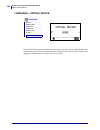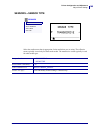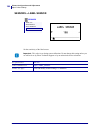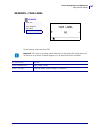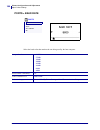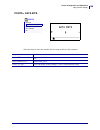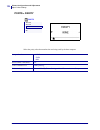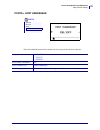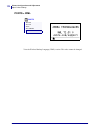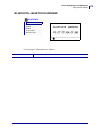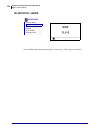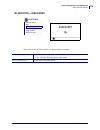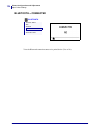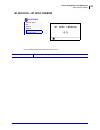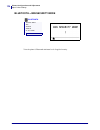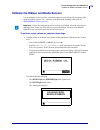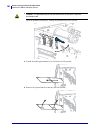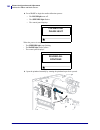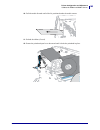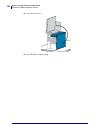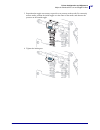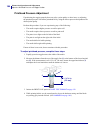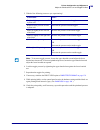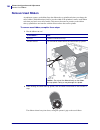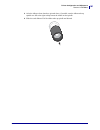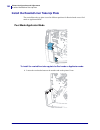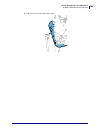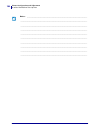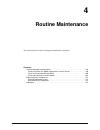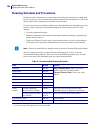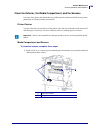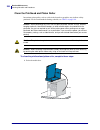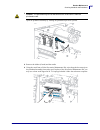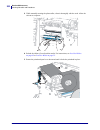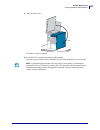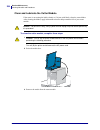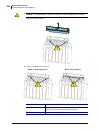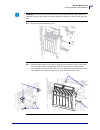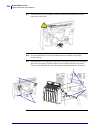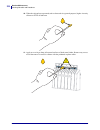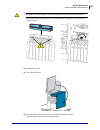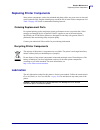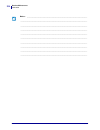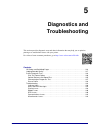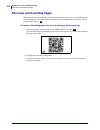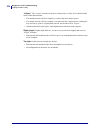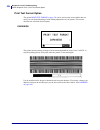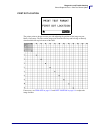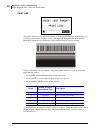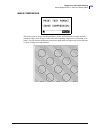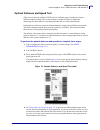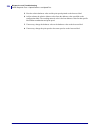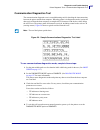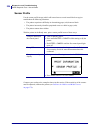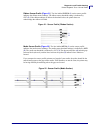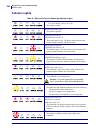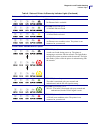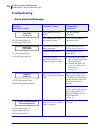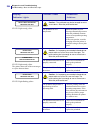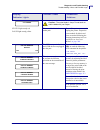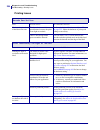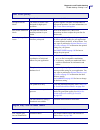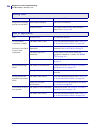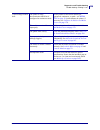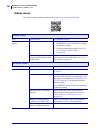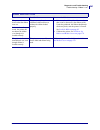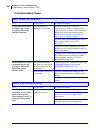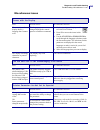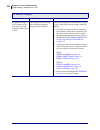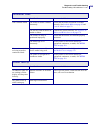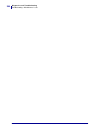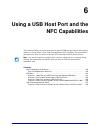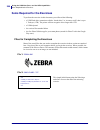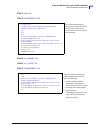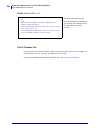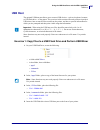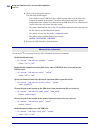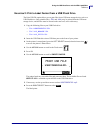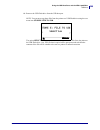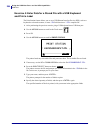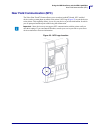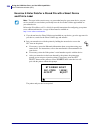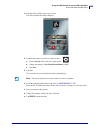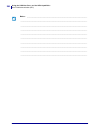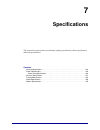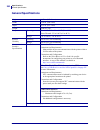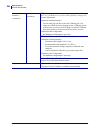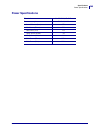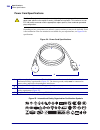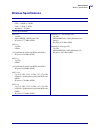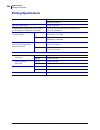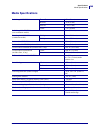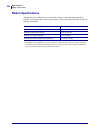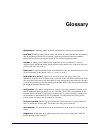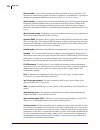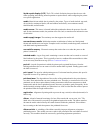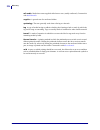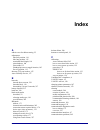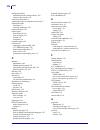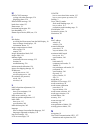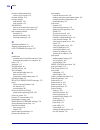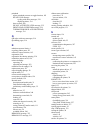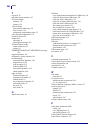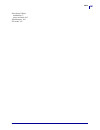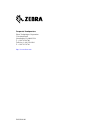- DL manuals
- Zebra
- Printer
- ZT510
- User Manual
Zebra ZT510 User Manual - Load The Media
Printer Setup and Operation
Load the Media
32
P1095460-001
ZT510 User Guide
6/28/17
Load the Media
Use the instructions in this section for loading roll or fanfold media in the appropriate print
mode for your needs.
Insert the Media into the Printer
The majority of the illustrations in this section show roll media because the media loading path
is the same for both roll and fanfold media.
To load media, complete these steps:
1.
Raise the media door.
Caution •
While performing any tasks near an open printhead, remove all rings, watches,
hanging necklaces, identification badges, or other metallic objects that could touch the
printhead. You are not required to turn off the printer power when working near an open
printhead, but Zebra recommends it as a precaution. If you turn off the power, you will lose
all temporary settings, such as label formats, and you must reload them before you resume
printing.
Summary of ZT510
Page 1
Industrial printer zt510 p1095460-001 user guide.
Page 2
© 2017 zih corp. And/or its affiliates. All rights reserved. Zebra and the stylized zebra head are trademarks of zih corp., registered in many jurisdictions worldwide. All other trademarks are the property of their respective owners. Information in this document is subject to change without notice. ...
Page 3: Declaration of Conformity
3 declaration of conformity 6/28/17 zt510 user guide p1095460-001 declaration of conformity we have determined that the zebra printers identified as the zt510™ manufactured by: zebra technologies corporation 3 overlook point lincolnshire, illinois 60069 u.S.A. Have been shown to comply with the appl...
Page 4: Compliance Information
Declaration of conformity compliance information 4 p1095460-001 zt510 user guide 6/28/17 compliance information fcc compliance statement this device complies with part 15 of the fcc rules. Operation is subject to the following two conditions: 1. This device may not cause harmful interference, and 2....
Page 5: Contents
6/28/17 p1095460-001 contents declaration of conformity . . . . . . . . . . . . . . . . . . . . . . . . . . . . . . . . . . . . . . . . . . . 3 compliance information . . . . . . . . . . . . . . . . . . . . . . . . . . . . . . . . . . . . . . . . . . . . . . . . . . . 4 about this document . . . . ....
Page 6
Contents 6 p1095460-001 zt510 user guide 6/28/17 insert the media into the printer . . . . . . . . . . . . . . . . . . . . . . . . . . . . . . . . . . . . . . . . . 32 tear-off mode . . . . . . . . . . . . . . . . . . . . . . . . . . . . . . . . . . . . . . . . . . . . . . . . . . . . . . 36 peel-of...
Page 7
7 contents 6/28/17 zt510 user guide p1095460-001 password protect . . . . . . . . . . . . . . . . . . . . . . . . . . . . . . . . . . . . . . . . . . . . . 137 print test format . . . . . . . . . . . . . . . . . . . . . . . . . . . . . . . . . . . . . . . . . . . . . . 138 active print server . . . ...
Page 8
Contents 8 p1095460-001 zt510 user guide 6/28/17 calibrate the ribbon and media sensors . . . . . . . . . . . . . . . . . . . . . . . . . . . . . . . . . . . 179 adjust the printhead pressure and toggle position . . . . . . . . . . . . . . . . . . . . . . . . . . . . 185 toggle position adjustment ....
Page 9
9 contents 6/28/17 zt510 user guide p1095460-001 near field communication (nfc) . . . . . . . . . . . . . . . . . . . . . . . . . . . . . . . . . . . . . . . . . 257 exercise 5: enter data for a stored file with a smart device and print a label . . . 258 7 • specifications . . . . . . . . . . . . . ...
Page 10
Contents 10 p1095460-001 zt510 user guide 6/28/17 notes • ___________________________________________________________________ __________________________________________________________________________ __________________________________________________________________________ ________________________...
Page 11: About This Document
6/28/17 p1095460-001 about this document this section provides you with contact information, document structure and organization, and additional reference documents. Contents who should use this document . . . . . . . . . . . . . . . . . . . . . . . . . . . . . . . . . . . . . . . . . . . 12 how thi...
Page 12: Who Should Use This Document
About this document who should use this document 12 p1095460-001 zt510 user guide 6/28/17 who should use this document this user guide is intended for use by any person who needs to perform routine maintenance, upgrade, or troubleshoot problems with the printer. How this document is organized the us...
Page 13: Introduction
6/28/17 p1095460-001 1 introduction this section provides a high-level overview of the printer and its components. Contents printer options . . . . . . . . . . . . . . . . . . . . . . . . . . . . . . . . . . . . . . . . . . . . . . . . . . . . . . . . . 15 communication interfaces . . . . . . . . . ...
Page 14: Printer Components
Introduction printer components 14 p1095460-001 zt510 user guide 6/28/17 printer components figure 1 shows the components inside the media compartment of a standard printer. Depending on the printer model and the installed options, your printer may look slightly different. The components that are la...
Page 15: Printer Options
15 introduction printer options 6/28/17 zt510 user guide p1095460-001 printer options the available printer options are shown in figure 2 . For information about the print modes that can be used with the printer options, see select a print mode on page 31 . Figure 2 • printer options 1 tear-off (sta...
Page 16: Communication Interfaces
Introduction communication interfaces 16 p1095460-001 zt510 user guide 6/28/17 communication interfaces the available communication interface connectors are shown in figure 3 . Your printer may not have all of the connections shown here, and a zebranet wireless print server option may also be presen...
Page 17
17 introduction communication interfaces 6/28/17 zt510 user guide p1095460-001 data cables you must supply all data cables for your application. The use of cable strain relief clamps is recommended. Ethernet cables do not require shielding, but all other data cables must be fully shielded and fitted...
Page 18: Standard Control Panel
Introduction standard control panel 18 p1095460-001 zt510 user guide 6/28/17 standard control panel the standard control panel indicates the printer’s current status and allows the user to control basic printer operation. An optional color touch control panel is available for purchase. Because it fu...
Page 19
19 introduction standard control panel 6/28/17 zt510 user guide p1095460-001 navigating through screens in the standard display table 1 shows the following: • the options available for navigating through the screens in the control panel display • how to select or modify things shown on the display t...
Page 20
Introduction standard control panel 20 p1095460-001 zt510 user guide 6/28/17 user menus press left select to return to the home menu. The printer automatically returns to the home menu after 15 seconds of inactivity in a user menu. ▲ and ▼ indicate that a value can be changed. Any changes that you m...
Page 21
21 introduction standard control panel 6/28/17 zt510 user guide p1095460-001 idle display, home menu, and user menus in the standard display the printer’s control panel includes a display, where you can view the printer’s status or change its operating parameters. In this section, you will learn how...
Page 22: Types of Media
Introduction types of media 22 p1095460-001 zt510 user guide 6/28/17 types of media your printer can use various types of media: • standard media —most standard media uses an adhesive backing that sticks individual labels or a continuous length of labels to a liner. Standard media can come on rolls ...
Page 23
23 introduction types of media 6/28/17 zt510 user guide p1095460-001 non-continuous fanfold media fanfold media is folded in a zigzag pattern. Fanfold media can have the same label separations as non-continuous roll media. The separations would fall on or near the folds. Continuous roll media roll m...
Page 24: Ribbon Overview
Introduction ribbon overview 24 p1095460-001 zt510 user guide 6/28/17 ribbon overview ribbon is a thin film that is coated on one side with wax, resin, or wax resin, which is transferred to the media during the thermal transfer process. The media determines whether you need to use ribbon and how wid...
Page 25
25 introduction ribbon overview 6/28/17 zt510 user guide p1095460-001 adhesive test if you have labels available, perform the adhesive test to determine which side of a ribbon is coated. This method works well for ribbon that is already installed. To perform an adhesive test, complete these steps: 1...
Page 26
Introduction ribbon overview 26 p1095460-001 zt510 user guide 6/28/17 5. Observe the results. Did the ribbon leave a mark on the paper? If the ribbon... Then... Left a mark on the paper the ribbon is coated on the outside and can be used in this printer. Did not leave a mark on the paper the ribbon ...
Page 27: Printer Setup and Operation
6/28/17 p1095460-001 2 printer setup and operation this section assists the technician with initial setup and operation of the printer. Contents handling the printer . . . . . . . . . . . . . . . . . . . . . . . . . . . . . . . . . . . . . . . . . . . . . . . . . . . . . 28 unpack and inspect the pr...
Page 28: Handling The Printer
Printer setup and operation handling the printer 28 p1095460-001 zt510 user guide 6/28/17 handling the printer this section describes how to handle your printer. Unpack and inspect the printer when you receive the printer, immediately unpack it and inspect for shipping damage. • save all packing mat...
Page 29
29 printer setup and operation handling the printer 6/28/17 zt510 user guide p1095460-001 ship the printer zebra is not responsible for any damages incurred during shipment if an approved shipping container is not used. Shipping the units improperly can possibly void the warranty. If you must ship t...
Page 30
Printer setup and operation select a location for the printer 30 p1095460-001 zt510 user guide 6/28/17 select a location for the printer select a location for the printer that meets these conditions: • surface: the surface where the printer will be located must be solid, level, and of sufficient siz...
Page 31: Select A Print Mode
31 printer setup and operation select a print mode 6/28/17 zt510 user guide p1095460-001 select a print mode use a print mode that matches the media being used and the printer options available. The media path is the same for roll and fanfold media. To set the printer to use an available print mode,...
Page 32: Load The Media
Printer setup and operation load the media 32 p1095460-001 zt510 user guide 6/28/17 load the media use the instructions in this section for loading roll or fanfold media in the appropriate print mode for your needs. Insert the media into the printer the majority of the illustrations in this section ...
Page 33
33 printer setup and operation load the media 6/28/17 zt510 user guide p1095460-001 2. Remove and discard any tags or labels that are torn or dirty or that are held by adhesives or tape. 3. Insert roll or fanfold media into the printer. Roll media fanfold media a. Pull out the media supply guide as ...
Page 34
Printer setup and operation load the media 34 p1095460-001 zt510 user guide 6/28/17 c. Slide in the media supply guide until it touches the edge of the roll. B. Pull out the media supply guide as far as it goes. C. Drape the media over the media supply hanger. D. Slide in the media supply guide unti...
Page 35
35 printer setup and operation load the media 6/28/17 zt510 user guide p1095460-001 4. In which print mode will your printer be operating? (for more information on print modes, see select a print mode on page 31 .) if using… then… tear off continue with tear-off mode on page 36 . Peel-off or applica...
Page 36
Printer setup and operation load the media—tear-off mode 36 p1095460-001 zt510 user guide 6/28/17 tear-off mode 1. If you have not already done so, follow the instructions in the section insert the media into the printer on page 32 . 2. Caution • the printhead may be hot and could cause severe burns...
Page 37
37 printer setup and operation load the media—tear-off mode 6/28/17 zt510 user guide p1095460-001 3. Loosen the thumb screw that is located on the bottom of the outer media guide ( 1 ). 4. Slide the outer media guide all the way out..
Page 38
Printer setup and operation load the media—tear-off mode 38 p1095460-001 zt510 user guide 6/28/17 5. Thread the media under the media dancer assembly roller ( 1 ), the media guide roller ( 2 ), and then the upper media sensor ( 3 ). 6. Important • make sure that you thread the media under these comp...
Page 39
39 printer setup and operation load the media—tear-off mode 6/28/17 zt510 user guide p1095460-001 7. Does the media that you are using require ribbon for printing? If you are not sure, see when to use ribbon on page 24 . 8. Push back the media as far as it goes, and then slide in the outer media gui...
Page 40
Printer setup and operation load the media—tear-off mode 40 p1095460-001 zt510 user guide 6/28/17 10. Rotate the printhead-open lever downward until it locks the printhead in place. 11. Close the media door. 12. Set the printer to the appropriate print mode (see print mode on page 114 ). 13. Press p...
Page 41
41 printer setup and operation load the media—peel-off mode or applicator mode 6/28/17 zt510 user guide p1095460-001 peel-off mode or applicator mode 1. If you have not already done so, follow the instructions in the section insert the media into the printer on page 32 . 2. If necessary, install the...
Page 42
Printer setup and operation load the media—peel-off mode or applicator mode 42 p1095460-001 zt510 user guide 6/28/17 3. 4. Loosen the thumb screw that is located on the bottom of the outer media guide. Caution • the printhead may be hot and could cause severe burns. Allow the printhead to cool. Open...
Page 43
43 printer setup and operation load the media—peel-off mode or applicator mode 6/28/17 zt510 user guide p1095460-001 5. Slide the outer media guide all the way out. 6. Thread the media under the media dancer assembly roller ( 1 ), the media guide roller ( 2 ), and then the upper media sensor ( 3 ). ...
Page 44
Printer setup and operation load the media—peel-off mode or applicator mode 44 p1095460-001 zt510 user guide 6/28/17 7. 8. Extend approximately 18 in. (500 mm) of media out of the printer. Remove and discard the labels from this exposed media, leaving just the liner. Caution • the printhead may be h...
Page 45
45 printer setup and operation load the media—peel-off mode or applicator mode 6/28/17 zt510 user guide p1095460-001 9. Feed the liner behind the rewind/liner take-up plate. 10. If desired, slide a core onto the rewind spindle until it is flush against the guide plate. A core is not necessary for li...
Page 46
Printer setup and operation load the media—peel-off mode or applicator mode 46 p1095460-001 zt510 user guide 6/28/17 11. Remove the hook from the rewind spindle. 12. Wind the liner around the rewind spindle as shown. Rotate the rewind spindle several turns to tighten the liner and remove any slack. ...
Page 47
47 printer setup and operation load the media—peel-off mode or applicator mode 6/28/17 zt510 user guide p1095460-001 14. Does the media that you are using require ribbon for printing? If you are not sure, see when to use ribbon on page 24 . 15. Push back the media as far as it goes, and then slide i...
Page 48
Printer setup and operation load the media—peel-off mode or applicator mode 48 p1095460-001 zt510 user guide 6/28/17 17. Rotate the printhead-open lever downward until it locks the printhead in place. 18. Close the media door. 19. Set the printer to the appropriate print mode (for more information, ...
Page 49
49 printer setup and operation load the media—rewind mode 6/28/17 zt510 user guide p1095460-001 rewind mode 1. If you have not already done so, follow the instructions in the section insert the media into the printer on page 32 . 2. If necessary, install the rewind/liner take-up plate in the rewind ...
Page 50
Printer setup and operation load the media—rewind mode 50 p1095460-001 zt510 user guide 6/28/17 3. Slide a core onto the rewind spindle until it is flush against the guide plate. 4. Caution • the printhead may be hot and could cause severe burns. Allow the printhead to cool. Open the printhead assem...
Page 51
51 printer setup and operation load the media—rewind mode 6/28/17 zt510 user guide p1095460-001 5. Loosen the thumb screw that is located on the bottom of the outer media guide ( 1 ). 6. Slide the outer media guide all the way out..
Page 52
Printer setup and operation load the media—rewind mode 52 p1095460-001 zt510 user guide 6/28/17 7. Thread the media under the media dancer assembly roller ( 1 ), the media guide roller ( 2 ), and then the upper media sensor ( 3 ). 8. Important • make sure that you thread the media under these compon...
Page 53
53 printer setup and operation load the media—rewind mode 6/28/17 zt510 user guide p1095460-001 9. Extend approximately 18 in. (500 mm) of media out of the printer. 10. Feed the media over the rewind/liner take-up plate..
Page 54
Printer setup and operation load the media—rewind mode 54 p1095460-001 zt510 user guide 6/28/17 11. Wind the media around the rewind spindle as shown. Rotate the rewind spindle several turns to tighten the media and remove any slack. 12. Does the media that you are using require ribbon for printing?...
Page 55
55 printer setup and operation load the media—rewind mode 6/28/17 zt510 user guide p1095460-001 13. Push back the media as far as it goes, and then slide in the outer media guide until it just touches the edge of the media. 14. Tighten the thumb screw that is located on the bottom of the outer media...
Page 56
Printer setup and operation load the media—rewind mode 56 p1095460-001 zt510 user guide 6/28/17 15. Rotate the printhead-open lever downward until it locks the printhead in place. 16. Close the media door. 17. Set the printer to rewind mode (for more information, see print mode on page 114 ). 18. Pr...
Page 57
57 printer setup and operation load the media—cutter mode or delayed cut mode 6/28/17 zt510 user guide p1095460-001 cutter mode or delayed cut mode 1. If you have not already done so, follow the instructions in the section insert the media into the printer on page 32 . 2. Caution • the printhead may...
Page 58
Printer setup and operation load the media—cutter mode or delayed cut mode 58 p1095460-001 zt510 user guide 6/28/17 3. Loosen the thumb screw that is located on the bottom of the outer media guide ( 1 ). 4. Slide the outer media guide all the way out..
Page 59
59 printer setup and operation load the media—cutter mode or delayed cut mode 6/28/17 zt510 user guide p1095460-001 5. Thread the media under the media dancer assembly roller ( 1 ), the media guide roller ( 2 ), and then the upper media sensor ( 3 ). 6. Important • make sure that you thread the medi...
Page 60
Printer setup and operation load the media—cutter mode or delayed cut mode 60 p1095460-001 zt510 user guide 6/28/17 7. Does the media that you are using require ribbon for printing? If you are not sure, see when to use ribbon on page 24 . 8. Push back the media as far as it goes, and then slide in t...
Page 61
61 printer setup and operation load the media—cutter mode or delayed cut mode 6/28/17 zt510 user guide p1095460-001 10. Rotate the printhead-open lever downward until it locks the printhead in place. 11. Close the media door. 12. Set the printer to the appropriate print mode (for more information, s...
Page 62: Load The Ribbon
Printer setup and operation load the ribbon 62 p1095460-001 zt510 user guide 6/28/17 load the ribbon ribbon is used only with thermal transfer labels. For direct thermal labels, do not load ribbon in the printer. To determine if ribbon must be used with a particular media, see when to use ribbon on ...
Page 63
63 printer setup and operation load the ribbon 6/28/17 zt510 user guide p1095460-001 2. 3. Align the segments of the ribbon supply spindle. 4. Place the roll of ribbon on the ribbon supply spindle with the loose end of the ribbon unrolling as shown. Push the roll back as far as it will go. Caution •...
Page 64
Printer setup and operation load the ribbon 64 p1095460-001 zt510 user guide 6/28/17 5. A ribbon leader makes ribbon loading and unloading easier. Does your roll of ribbon have paper or something else attached to the end to serve as a ribbon leader? If… then… yes continue with the next step. No a. C...
Page 65
65 printer setup and operation load the ribbon 6/28/17 zt510 user guide p1095460-001 6. Thread the ribbon leader under the ribbon guide roller ( 1 ) and the printhead assembly ( 2 ). 7. Bring the ribbon leader over the upper ribbon roller ( 1 ) and then under the ribbon take-up spindle ( 2 ). Wrap t...
Page 66
Printer setup and operation load the ribbon 66 p1095460-001 zt510 user guide 6/28/17 8. Is media already loaded in the printer? If... Then... No continue with load the media on page 32 to load media in the printer. Yes a. Rotate the printhead-open lever downward until it locks the printhead in place...
Page 67: Computer
67 printer setup and operation install the printer driver and connect the printer to the computer 6/28/17 zt510 user guide p1095460-001 install the printer driver and connect the printer to the computer in this section, you are shown how to use the zebra setup utilities program to prepare a computer...
Page 68
Printer setup and operation install the printer driver and connect the printer to the computer 68 p1095460-001 zt510 user guide 6/28/17 you are prompted to read and accept the end user license agreement (eula). 3. If you agree with the terms of the eula, click accept and begin download now depending...
Page 69
69 printer setup and operation install the printer driver and connect the printer to the computer 6/28/17 zt510 user guide p1095460-001 run the zebra setup utilities installer 4. Save the program to your computer. (optional if your browser gave you the option to run the program instead of saving it....
Page 70
Printer setup and operation install the printer driver and connect the printer to the computer 70 p1095460-001 zt510 user guide 6/28/17 new installations of zebra setup utilities 6. Click next. You are prompted again to read and accept the end user license agreement (eula). 7. If you agree with the ...
Page 71
71 printer setup and operation install the printer driver and connect the printer to the computer 6/28/17 zt510 user guide p1095460-001 9. Change the destination folder, if necessary, and then click next. You are prompted to select a location for program shortcuts. 10. Change the location, if desire...
Page 72
Printer setup and operation install the printer driver and connect the printer to the computer 72 p1095460-001 zt510 user guide 6/28/17 updating existing installations of zebra setup utilities 12. Click next. You are prompted to choose the features that you would like to install. 13. Click next. You...
Page 73
73 printer setup and operation install the printer driver and connect the printer to the computer 6/28/17 zt510 user guide p1095460-001 continuing with new or updated installations 14. Click next. Installation begins. During installation, you are presented with information about drivers. 15. Read th...
Page 74
Printer setup and operation install the printer driver and connect the printer to the computer 74 p1095460-001 zt510 user guide 6/28/17 16. Click next. You are shown options that can take place when the wizard exits the installation. 17. Check the box that says “run zebra setup utilities now.” 18. C...
Page 75
75 printer setup and operation install the printer driver and connect the printer to the computer 6/28/17 zt510 user guide p1095460-001 did previously have any zebra printer drivers installed the zebra setup utilities screen displays. To connect by the... Then... Usb port continue with connecting th...
Page 76
Printer setup and operation install the printer driver and connect the printer to the computer—usb 76 p1095460-001 zt510 user guide 6/28/17 connect a computer to the printer’s usb port complete the steps in this section only after you have installed the zebra setup utilities program. If necessary, c...
Page 77
77 printer setup and operation install the printer driver and connect the printer to the computer—usb 6/28/17 zt510 user guide p1095460-001 1. Click next. The system prepare wizard prompts you to connect the printer to the usb port on your computer. 2. Click finish. The zebra setup utilities screen ...
Page 78
Printer setup and operation install the printer driver and connect the printer to the computer—usb 78 p1095460-001 zt510 user guide 6/28/17 3. Connect one end of the usb cord to the usb port on your printer and the other end to your computer. 4. Plug the female end of the a/c power cord into the a/c...
Page 79
79 printer setup and operation install the printer driver and connect the printer to the computer—usb 6/28/17 zt510 user guide p1095460-001 6. Turn on ( i ) the printer. As the printer boots up, your computer completes the driver installation and recognizes your printer. The installation for the usb...
Page 80
Printer setup and operation install the printer driver and connect the printer to the computer—serial or parallel 80 p1095460-001 zt510 user guide 6/28/17 connect a computer to the printer’s serial or parallel port complete the steps in this section only after you have installed the zebra setup util...
Page 81
81 printer setup and operation install the printer driver and connect the printer to the computer—serial or parallel 6/28/17 zt510 user guide p1095460-001 1. Select “other computer ports (parallel port, serial port, tcp-ip port, ...), and then click next. The new printer wizard prompts you to begin ...
Page 82
Printer setup and operation install the printer driver and connect the printer to the computer—serial or parallel 82 p1095460-001 zt510 user guide 6/28/17 3. Click next. You are prompted to select an installation option. 4. Continue with step 6 on page 84 ..
Page 83
83 printer setup and operation install the printer driver and connect the printer to the computer—serial or parallel 6/28/17 zt510 user guide p1095460-001 adding a printer from the zebra setup utilities screen figure 11 • zebra setup utilities screen 5. On the zebra setup utilities screen, click ins...
Page 84
Printer setup and operation install the printer driver and connect the printer to the computer—serial or parallel 84 p1095460-001 zt510 user guide 6/28/17 6. Click install printer. You are prompted to select a printer type. 7. Select your printer model and resolution. The model and resolution are on...
Page 85
85 printer setup and operation install the printer driver and connect the printer to the computer—serial or parallel 6/28/17 zt510 user guide p1095460-001 10. Click next. You are prompted to launch other setup wizards. 11. Check the desired options, and then click finish. The printer driver is insta...
Page 86
Printer setup and operation install the printer driver and connect the printer to the computer—serial or parallel 86 p1095460-001 zt510 user guide 6/28/17 connecting the printer to a serial or parallel port on your computer 12. Connect one or both cords to the appropriate ports on your printer. 13. ...
Page 87
87 printer setup and operation install the printer driver and connect the printer to the computer—serial or parallel 6/28/17 zt510 user guide p1095460-001 16. Turn on ( i ) the printer. The printer boots up. Configuring the printer (if necessary) 17. If necessary, adjust the printer’s port settings ...
Page 88
Printer setup and operation install the printer driver and connect the printer to the computer—ethernet 88 p1095460-001 zt510 user guide 6/28/17 connect to your network through the printer’s ethernet port if you wish to use a wired print server (ethernet) connection, you may need to connect the prin...
Page 89
89 printer setup and operation install the printer driver and connect the printer to the computer—ethernet 6/28/17 zt510 user guide p1095460-001 4. Turn on ( i ) the printer. The printer boots up. 5. Connect the printer to an ethernet cable that is connected to your network. The printer attempts to ...
Page 90
Printer setup and operation install the printer driver and connect the printer to the computer—ethernet 90 p1095460-001 zt510 user guide 6/28/17 configuring the printer with your lan information (if necessary) if your printer connected to your network automatically, you do not need to complete this ...
Page 91
91 printer setup and operation install the printer driver and connect the printer to the computer—ethernet 6/28/17 zt510 user guide p1095460-001 adding a printer from the zebra setup utilities screen 9. If necessary, open the zebra setup utilities program. The zebra setup utilities screen displays. ...
Page 92
Printer setup and operation install the printer driver and connect the printer to the computer—ethernet 92 p1095460-001 zt510 user guide 6/28/17 11. Click next. You are prompted to select an installation option. 12. Click install printer. You are prompted to select a printer type. 13. Select your pr...
Page 93
93 printer setup and operation install the printer driver and connect the printer to the computer—ethernet 6/28/17 zt510 user guide p1095460-001 14. Click next. You are notified that the printer is already installed. 15. Click add new printer. You are prompted for a printer name, the port to which t...
Page 94
Printer setup and operation install the printer driver and connect the printer to the computer—ethernet 94 p1095460-001 zt510 user guide 6/28/17 17. Give the port a name that you can recognize when it appears in the list of available ports. 18. Enter the printer’s ip address. This could be one that ...
Page 95
95 printer setup and operation install the printer driver and connect the printer to the computer—ethernet 6/28/17 zt510 user guide p1095460-001 21. Check the desired options, and then click finish. The printer driver is installed. If you are prompted that other programs might be affected, click the...
Page 96
Printer setup and operation install the printer driver and connect the printer to the computer—wireless 96 p1095460-001 zt510 user guide 6/28/17 connect the printer to your wireless network if you wish to use the printer’s optional wireless print server, you must first connect the printer to your co...
Page 97
97 printer setup and operation install the printer driver and connect the printer to the computer—wireless 6/28/17 zt510 user guide p1095460-001 adding a printer from the zebra setup utilities screen 4. If necessary, open the zebra setup utilities program. The zebra setup utilities screen displays. ...
Page 98
Printer setup and operation install the printer driver and connect the printer to the computer—wireless 98 p1095460-001 zt510 user guide 6/28/17 6. Click next. You are prompted to select an installation option. 7. Click install printer. You are prompted to select a printer type. 8. Select your print...
Page 99
99 printer setup and operation install the printer driver and connect the printer to the computer—wireless 6/28/17 zt510 user guide p1095460-001 9. Click next. You are notified that the printer is already installed. 10. Click add new printer. You are prompted for a printer name, the port to which th...
Page 100
Printer setup and operation install the printer driver and connect the printer to the computer—wireless 100 p1095460-001 zt510 user guide 6/28/17 12. Give the port a name that you can recognize when it appears in the list of available ports. 13. Enter the printer’s ip address. This could be one that...
Page 101
101 printer setup and operation install the printer driver and connect the printer to the computer—wireless 6/28/17 zt510 user guide p1095460-001 16. Check the desired options, and then click finish. The printer driver is installed. If you are prompted that other programs might be affected, click th...
Page 102
Printer setup and operation print a test label and make adjustments 102 p1095460-001 zt510 user guide 6/28/17 print a test label and make adjustments after you have loaded media, loaded ribbon (if using thermal transfer media), installed the printer driver, and connected your printer to your compute...
Page 103
103 printer setup and operation print a test label and make adjustments 6/28/17 zt510 user guide p1095460-001 4. Click send to print a printer configuration label. If your connection is working correctly and your printer is correctly loaded with media and ribbon (if used), a printer configuration la...
Page 104
Printer setup and operation print a test label and make adjustments 104 p1095460-001 zt510 user guide 6/28/17 5. Did the printer configuration label print, and is the print quality acceptable? If... Then... The label printed and the print quality is acceptable your printer is ready for printing. Con...
Page 105: Printer Configuration
6/28/17 p1095460-001 3 printer configuration and adjustment this section assists you with configuration of and adjustments to the printer. Contents adjust printer settings . . . . . . . . . . . . . . . . . . . . . . . . . . . . . . . . . . . . . . . . . . . . . . . . . . 106 calibrate the ribbon and...
Page 106: Adjust Printer Settings
Printer configuration and adjustment adjust printer settings 106 p1095460-001 zt510 user guide 6/28/17 adjust printer settings this section presents the printer settings that you can change and identifies the tools for changing them. These tools include the following: • the printer’s user menus see ...
Page 107
107 printer configuration and adjustment adjust printer settings 6/28/17 zt510 user guide p1095460-001 user menus the following are the printer’s user menus and the menu items that appear in each. Click any menu item to go to its description. For navigation instructions, see navigating through scree...
Page 108
Printer configuration and adjustment adjust printer settings 108 p1095460-001 zt510 user guide 6/28/17 settings > darkness set the print darkness to the lowest setting that provides good print quality. If you set the darkness too high, the label image may print unclearly, barcodes may not scan corre...
Page 109
109 printer configuration and adjustment adjust printer settings 6/28/17 zt510 user guide p1095460-001 settings > print speed select the speed, in inches per second (ips), for printing a label. Slower print speeds typically yield better print quality. Settings — darkness — print speed — media type —...
Page 110
Printer configuration and adjustment adjust printer settings 110 p1095460-001 zt510 user guide 6/28/17 settings > media type select the type of media that you are using. Settings — darkness — print speed — media type — print method — tear off — print width — print mode — label top — left position — ...
Page 111
111 printer configuration and adjustment adjust printer settings 6/28/17 zt510 user guide p1095460-001 settings > print method specify if the printer needs to use ribbon for printing. Settings — darkness — print speed — media type — print method — tear off — print width — print mode — label top — le...
Page 112
Printer configuration and adjustment adjust printer settings 112 p1095460-001 zt510 user guide 6/28/17 settings > tear off if necessary, shift the position of the media over the tear-off bar after printing. • lower numbers move the media into the printer by the specified number of dots (the tear lin...
Page 113
113 printer configuration and adjustment adjust printer settings 6/28/17 zt510 user guide p1095460-001 settings > print width specify the width of the labels being used, in dots. The default value is the maximum width for the printer, based on the printhead’s dpi value. Settings — darkness — print s...
Page 114
Printer configuration and adjustment adjust printer settings 114 p1095460-001 zt510 user guide 6/28/17 settings > print mode select a print mode that is compatible with your printer options. For information about how the print mode selections work with different printer options, see select a print m...
Page 115
115 printer configuration and adjustment adjust printer settings 6/28/17 zt510 user guide p1095460-001 settings > label top if necessary, shift the position of the image vertically on the label. • negative numbers move the image higher on the label (toward the printhead). • positive numbers move the...
Page 116
Printer configuration and adjustment adjust printer settings 116 p1095460-001 zt510 user guide 6/28/17 settings > left position if necessary, shift the position of the image horizontally on the label. • negative numbers move the left edge of the image toward the left edge of the label by the number ...
Page 117
117 printer configuration and adjustment adjust printer settings 6/28/17 zt510 user guide p1095460-001 settings > reprint mode when reprint mode is enabled, you can reprint the last label printed by pressing and holding pause + cancel or by pressing the down arrow when at the printer’s idle display....
Page 118
Printer configuration and adjustment adjust printer settings 118 p1095460-001 zt510 user guide 6/28/17 settings > label length max set a maximum label length that is at least 1.0 in. (25.4 mm) greater than the actual label length plus the interlabel gap. If you set this value too small, the printer ...
Page 119
119 printer configuration and adjustment adjust printer settings 6/28/17 zt510 user guide p1095460-001 tools > print information print the specified information on one or more labels. This menu item is available through three user menus with different default values for each. Tools — print informati...
Page 120
Printer configuration and adjustment adjust printer settings 120 p1095460-001 zt510 user guide 6/28/17 related zpl command(s): settings: ~wc network: ~wl sensor profile: ~jg others: ^wd control panel key(s): settings and network: do one of the following: • hold cancel during printer power-up. (forme...
Page 121
121 printer configuration and adjustment adjust printer settings 6/28/17 zt510 user guide p1095460-001 tools > idle display select the information shown on the printer’s display when the printer is idle. Tools — print information — idle display — power up action — head close action — load defaults —...
Page 122
Printer configuration and adjustment adjust printer settings 122 p1095460-001 zt510 user guide 6/28/17 tools > power up action set the action for the printer to take during the power-up sequence. Tools — print information — idle display — power up action — head close action — load defaults — media/r...
Page 123
123 printer configuration and adjustment adjust printer settings 6/28/17 zt510 user guide p1095460-001 tools > head close action set the action for the printer to take when you close the printhead. Tools — print information — idle display — power up action — head close action — load defaults — media...
Page 124
Printer configuration and adjustment adjust printer settings 124 p1095460-001 zt510 user guide 6/28/17 tools > load defaults restore specific printer, print server, and network settings back to the factory defaults. Use care when loading defaults because you will need to reload all settings that you...
Page 125
125 printer configuration and adjustment adjust printer settings 6/28/17 zt510 user guide p1095460-001 control panel key(s): factory: hold feed + pause during printer power-up to reset the printer parameters to factory values. (formerly called a feed + pause self test.) network: hold cancel + pause ...
Page 126
Printer configuration and adjustment adjust printer settings 126 p1095460-001 zt510 user guide 6/28/17 tools > media/ribbon cal calibrate the printer to adjust the sensitivity of the media and ribbon sensors. For complete instructions on how to perform a calibration procedure, see calibrate the ribb...
Page 127
127 printer configuration and adjustment adjust printer settings 6/28/17 zt510 user guide p1095460-001 tools > diagnostic mode use this diagnostics tool to cause the printer to output the hexadecimal values for all data received by the printer. For more information, see communication diagnostics tes...
Page 128
Printer configuration and adjustment adjust printer settings 128 p1095460-001 zt510 user guide 6/28/17 tools > energy star when energy star mode is enabled, the printer goes into a “sleep” mode after a timeout period, thereby lowering power consumption. Press any button on the control panel to bring...
Page 129
129 printer configuration and adjustment adjust printer settings 6/28/17 zt510 user guide p1095460-001 tools > config info to usb use this function to copy the printer’s configuration information to a usb mass storage device, such as a usb flash drive, that is plugged into a usb host port option. Th...
Page 130
Printer configuration and adjustment adjust printer settings 130 p1095460-001 zt510 user guide 6/28/17 tools > zbi enabled? Zebra basic interpreter (zbi 2.0™) is a programming option that may be purchased for your printer. If you would like to purchase this option, contact your zebra reseller for mo...
Page 131
131 printer configuration and adjustment adjust printer settings 6/28/17 zt510 user guide p1095460-001 tools > run zbi program if zbi programs have been downloaded to your printer, you may select one to run using this menu item. If no program exists on your printer, none is listed. To run a zbi prog...
Page 132
Printer configuration and adjustment adjust printer settings 132 p1095460-001 zt510 user guide 6/28/17 tools > stop zbi program use this menu item to stop a zbi program. The printer lists only programs that are running. To stop a zbi program: 1. If necessary, use the up arrow or down arrow to select...
Page 133
133 printer configuration and adjustment adjust printer settings 6/28/17 zt510 user guide p1095460-001 tools > print usb file select files to print from a usb flash drive. See the exercises in using a usb host port and the nfc capabilities on page 247 for an exercise using this capability. To print ...
Page 134
Printer configuration and adjustment adjust printer settings 134 p1095460-001 zt510 user guide 6/28/17 tools > copy usb file to e: select files to copy to the printer from a usb flash drive. See the exercises in using a usb host port and the nfc capabilities on page 247 for an exercise using this ca...
Page 135
135 printer configuration and adjustment adjust printer settings 6/28/17 zt510 user guide p1095460-001 tools > store e: file to usb select files from the printer to store on a usb flash drive. See the exercises in using a usb host port and the nfc capabilities on page 247 for an exercise using this ...
Page 136
Printer configuration and adjustment adjust printer settings 136 p1095460-001 zt510 user guide 6/28/17 tools > print station use this menu item to fill in variable fields in a label format and print the label using a human input device (hid), such as a usb keyboard, scale, or barcode scanner. A suit...
Page 137
137 printer configuration and adjustment adjust printer settings 6/28/17 zt510 user guide p1095460-001 tools > password protect select the level of password protection for user menu items. The default printer password is 1234 . Tools — print information — idle display — power up action — head close ...
Page 138
Printer configuration and adjustment adjust printer settings 138 p1095460-001 zt510 user guide 6/28/17 tools > print test format use this menu option to initiate test sequences that print specific types of labels to help you troubleshoot printing issues. See print test format option on page 220 for ...
Page 139
139 printer configuration and adjustment adjust printer settings 6/28/17 zt510 user guide p1095460-001 network > active print server view whether the wired or wireless print server is currently active. Network — active print server — primary network — wired ip address — wired subnet mask — wired gat...
Page 140
Printer configuration and adjustment adjust printer settings 140 p1095460-001 zt510 user guide 6/28/17 network > primary network view or modify whether the wired or wireless print server is considered primary. You may select which one is primary. Network — active print server — primary network — wir...
Page 141
141 printer configuration and adjustment adjust printer settings 6/28/17 zt510 user guide p1095460-001 network > wired ip address view and, if necessary, change the printer’s wired ip address. To save changes to this setting, set wired ip protocol on page 144 to permanent , and then reset the print ...
Page 142
Printer configuration and adjustment adjust printer settings 142 p1095460-001 zt510 user guide 6/28/17 network > wired subnet mask view and, if necessary, change the wired subnet mask. To save changes to this setting, set wired ip protocol on page 144 to permanent , and then reset the print server (...
Page 143
143 printer configuration and adjustment adjust printer settings 6/28/17 zt510 user guide p1095460-001 network > wired gateway view and, if necessary, change the default wired gateway. To save changes to this setting, set wired ip protocol on page 144 to permanent , and then reset the print server (...
Page 144
Printer configuration and adjustment adjust printer settings 144 p1095460-001 zt510 user guide 6/28/17 network > wired ip protocol this parameter indicates if the user (permanent) or the server (dynamic) selects the wired print server’s ip address. When a dynamic option is chosen, this parameter tel...
Page 145
145 printer configuration and adjustment adjust printer settings 6/28/17 zt510 user guide p1095460-001 network > wired mac address view the media access control (mac) address of the wired print server. Network — active print server — primary network — wired ip address — wired subnet mask — wired gat...
Page 146
Printer configuration and adjustment adjust printer settings 146 p1095460-001 zt510 user guide 6/28/17 network > wlan ip address view and, if necessary, change the printer’s wireless ip address. To save changes to this setting, set wlan ip protocol on page 149 to permanent , and then reset the print...
Page 147
147 printer configuration and adjustment adjust printer settings 6/28/17 zt510 user guide p1095460-001 network > wlan subnet mask view and, if necessary, change the wireless subnet mask. To save changes to this setting, set wlan ip protocol on page 149 to permanent , and then reset the print server ...
Page 148
Printer configuration and adjustment adjust printer settings 148 p1095460-001 zt510 user guide 6/28/17 network > wlan gateway view and, if necessary, change the default wireless gateway. To save changes to this setting, set wlan ip protocol on page 149 to permanent , and then reset the print server ...
Page 149
149 printer configuration and adjustment adjust printer settings 6/28/17 zt510 user guide p1095460-001 network > wlan ip protocol this parameter indicates if the user (permanent) or the server (dynamic) selects the wireless print server’s ip address. When a dynamic option is chosen, this parameter t...
Page 150
Printer configuration and adjustment adjust printer settings 150 p1095460-001 zt510 user guide 6/28/17 network > wlan mac address view the media access control (mac) address of the wireless print server. Network — active print server — primary network — wired ip address — wired subnet mask — wired g...
Page 151
151 printer configuration and adjustment adjust printer settings 6/28/17 zt510 user guide p1095460-001 network > essid the extended service set identification (essid) is an identifier for your wireless network. This setting, which cannot be modified from the control panel, gives the essid for the cu...
Page 152
Printer configuration and adjustment adjust printer settings 152 p1095460-001 zt510 user guide 6/28/17 network > channel view the wireless channel being used when the wireless network is active and authenticated. Network — active print server — primary network — wired ip address — wired subnet mask ...
Page 153
153 printer configuration and adjustment adjust printer settings 6/28/17 zt510 user guide p1095460-001 network > signal view the wireless signal strength when the wireless network is active and authenticated. Network — active print server — primary network — wired ip address — wired subnet mask — wi...
Page 154
Printer configuration and adjustment adjust printer settings 154 p1095460-001 zt510 user guide 6/28/17 network > ip port this printer setting refers to the internal wired print servers port number that the tcp print service is listening on. Normal tcp communications from the host should be directed ...
Page 155
155 printer configuration and adjustment adjust printer settings 6/28/17 zt510 user guide p1095460-001 network > ip alternate port this command sets the port number of the alternate tcp port. N note • print servers supporting this command will monitor both the primary port and the alternate port for...
Page 156
Printer configuration and adjustment adjust printer settings 156 p1095460-001 zt510 user guide 6/28/17 network > reset network this option resets the wired or wireless print server and saves any changes that you made to any network settings. Important • you must reset the print server to allow chang...
Page 157
157 printer configuration and adjustment adjust printer settings 6/28/17 zt510 user guide p1095460-001 network > visibility agent when the printer is connected to a wired or wireless network, it will attempt to connect to zebra’s asset visibility service via the cloud-based zebra printer connector u...
Page 158
Printer configuration and adjustment adjust printer settings 158 p1095460-001 zt510 user guide 6/28/17 language > language if necessary, change the language that the printer displays. This change affects the words shown on the following: • the home menu • the user menus • error messages • the printe...
Page 159
159 printer configuration and adjustment adjust printer settings 6/28/17 zt510 user guide p1095460-001 language > command language view or select the appropriate command language. Language — language — command language — command char — control char — delimiter char — zpl mode — virtual device.
Page 160
Printer configuration and adjustment adjust printer settings 160 p1095460-001 zt510 user guide 6/28/17 language > command char the format command prefix is a two-digit hex value used as a parameter place marker in zpl/zpl ii format instructions. The printer looks for this hex character to indicate t...
Page 161
161 printer configuration and adjustment adjust printer settings 6/28/17 zt510 user guide p1095460-001 language > control char the printer looks for this two-digit hex character to indicate the start of a zpl/zpl ii control instruction. Set the control prefix character to match what is used in your ...
Page 162
Printer configuration and adjustment adjust printer settings 162 p1095460-001 zt510 user guide 6/28/17 language > delimiter char the delimiter character is a two-digit hex value used as a parameter place marker in zpl/zpl ii format instructions. Set the delimiter character to match what is used in y...
Page 163
163 printer configuration and adjustment adjust printer settings 6/28/17 zt510 user guide p1095460-001 language > zpl mode select the mode that matches what is used in your label formats. This printer accepts label formats written in either zpl or zpl ii, eliminating the need to rewrite any zpl form...
Page 164
Printer configuration and adjustment adjust printer settings 164 p1095460-001 zt510 user guide 6/28/17 language > virtual device if any virtual device apps are installed on your printer, you may view or enable/disable them from this user menu. For more information about virtual devices, go to the us...
Page 165
165 printer configuration and adjustment adjust printer settings 6/28/17 zt510 user guide p1095460-001 sensors > sensor type select the media sensor that is appropriate for the media that you are using. The reflective sensor typically is used only for black mark media. The transmissive sensor typica...
Page 166
Printer configuration and adjustment adjust printer settings 166 p1095460-001 zt510 user guide 6/28/17 sensors > label sensor set the sensitivity of the label sensor. Important • this value is set during sensor calibration. Do not change this setting unless you are told to do so by zebra technical s...
Page 167
167 printer configuration and adjustment adjust printer settings 6/28/17 zt510 user guide p1095460-001 sensors > take label set the intensity of the take label led. Important • this value is set during sensor calibration. Do not change this setting unless you are told to do so by zebra technical sup...
Page 168
Printer configuration and adjustment adjust printer settings 168 p1095460-001 zt510 user guide 6/28/17 ports > baud rate select the baud value that matches the one being used by the host computer. Ports — baud rate — data bits — parity — host handshake — wml accepted values: • 115200 • 57600 • 38400...
Page 169
169 printer configuration and adjustment adjust printer settings 6/28/17 zt510 user guide p1095460-001 ports > data bits select the data bits value that matches the one being used by the host computer. Ports — baud rate — data bits — parity — host handshake — wml accepted values: 7 or 8 related zpl ...
Page 170
Printer configuration and adjustment adjust printer settings 170 p1095460-001 zt510 user guide 6/28/17 ports > parity select the parity value that matches the one being used by the host computer. Ports — baud rate — data bits — parity — host handshake — wml accepted values: • none • even • odd relat...
Page 171
171 printer configuration and adjustment adjust printer settings 6/28/17 zt510 user guide p1095460-001 ports > host handshake select the handshake protocol that matches the one being used by the host computer. Ports — baud rate — data bits — parity — host handshake — wml accepted values: • xon/xoff ...
Page 172
Printer configuration and adjustment adjust printer settings 172 p1095460-001 zt510 user guide 6/28/17 ports > wml view the wireless markup language (wml) version. This value cannot be changed. Ports — baud rate — data bits — parity — host handshake — wml.
Page 173
173 printer configuration and adjustment adjust printer settings 6/28/17 zt510 user guide p1095460-001 bluetooth > bluetooth address view the printer’s bluetooth device address bluetooth — bluetooth address — mode — discovery — connected — bt spec version — min security mode sgd command used: blueto...
Page 174
Printer configuration and adjustment adjust printer settings 174 p1095460-001 zt510 user guide 6/28/17 bluetooth > mode view the bluetooth connection pair printer’s device type—slave (typical) or master. Bluetooth — bluetooth address — mode — discovery — connected — bt spec version — min security mo...
Page 175
175 printer configuration and adjustment adjust printer settings 6/28/17 zt510 user guide p1095460-001 bluetooth > discovery select if the printer is “discoverable” for bluetooth device pairing. Bluetooth — bluetooth address — mode — discovery — connected — bt spec version — min security mode accept...
Page 176
Printer configuration and adjustment adjust printer settings 176 p1095460-001 zt510 user guide 6/28/17 bluetooth > connected view the bluetooth connection status to its paired device (yes or no). Bluetooth — bluetooth address — mode — discovery — connected — bt spec version — min security mode.
Page 177
177 printer configuration and adjustment adjust printer settings 6/28/17 zt510 user guide p1095460-001 bluetooth > bt spec version view the bluetooth operational specification level. Bluetooth — bluetooth address — mode — discovery — connected — bt spec version — min security mode sgd command used: ...
Page 178
Printer configuration and adjustment adjust printer settings 178 p1095460-001 zt510 user guide 6/28/17 bluetooth > min security mode view the printer’s bluetooth minimum level of applied security. Bluetooth — bluetooth address — mode — discovery — connected — bt spec version — min security mode.
Page 179
179 printer configuration and adjustment calibrate the ribbon and media sensors 6/28/17 zt510 user guide p1095460-001 calibrate the ribbon and media sensors use the procedure in this section to calibrate the printer, which adjusts the sensitivity of the media and ribbon sensors. For a summary of the...
Page 180
Printer configuration and adjustment calibrate the ribbon and media sensors 180 p1095460-001 zt510 user guide 6/28/17 2. 3. Extend the media approximately 8 in. (203 mm) out of the printer. 4. Remove the exposed labels so that only the liner remains. Caution • the printhead may be hot and could caus...
Page 181
181 printer configuration and adjustment calibrate the ribbon and media sensors 6/28/17 zt510 user guide p1095460-001 5. Pull the media into the printer so that only the backing is in the sensor. 6. Remove the ribbon (if used). 7. Rotate the printhead-open lever downward until it locks the printhead...
Page 182
Printer configuration and adjustment calibrate the ribbon and media sensors 182 p1095460-001 zt510 user guide 6/28/17 8. Press pause to begin the media calibration process. • the pause light turns off. • the supplies light flashes. • the control panel displays: when the process is complete: • the su...
Page 183
183 printer configuration and adjustment calibrate the ribbon and media sensors 6/28/17 zt510 user guide p1095460-001 10. Pull the media forward until a label is positioned under the media sensors. 11. Reload the ribbon (if used). 12. Rotate the printhead-open lever downward until it locks the print...
Page 184
Printer configuration and adjustment calibrate the ribbon and media sensors 184 p1095460-001 zt510 user guide 6/28/17 13. Close the media door. 14. Press pause to enable printing..
Page 185
185 printer configuration and adjustment adjust the printhead pressure and toggle position 6/28/17 zt510 user guide p1095460-001 adjust the printhead pressure and toggle position the printhead pressure toggles ( figure 17 ) can be adjusted to create more or less pressure, as needed. They can also be...
Page 186
Printer configuration and adjustment adjust the printhead pressure and toggle position 186 p1095460-001 zt510 user guide 6/28/17 toggle position adjustment to adjust the printhead toggle positions, complete these steps: 1. Rotate the printhead-open lever upward to lessen the pressure on the toggles....
Page 187
187 printer configuration and adjustment adjust the printhead pressure and toggle position 6/28/17 zt510 user guide p1095460-001 3. Reposition the toggle as necessary to provide even pressure on the media. For extremely narrow media, position the inside toggle over the center of the media, and decre...
Page 188
Printer configuration and adjustment adjust the printhead pressure and toggle position 188 p1095460-001 zt510 user guide 6/28/17 printhead pressure adjustment if positioning the toggles properly does not solve a print quality or other issue, try adjusting the printhead pressure. Maximize printhead l...
Page 189
189 printer configuration and adjustment adjust the printhead pressure and toggle position 6/28/17 zt510 user guide p1095460-001 5. Which of the following issues are you experiencing? 6. Lock the toggle pressure by tightening the upper knurled nut against the lower knurled nut. 7. Reposition the tog...
Page 190: Remove Used Ribbon
Printer configuration and adjustment remove used ribbon 190 p1095460-001 zt510 user guide 6/28/17 remove used ribbon at minimum, remove used ribbon from the ribbon take-up spindle each time you change the roll of ribbon. With ribbon that is half or less the width of the printhead, remove used ribbon...
Page 191
191 printer configuration and adjustment remove used ribbon 6/28/17 zt510 user guide p1095460-001 3. After the ribbon release bars have pivoted down, if possible, turn the ribbon take-up spindle one full to the right to help loosen the ribbon on the spindle. 4. Slide the used ribbon off of the ribbo...
Page 192
Printer configuration and adjustment install the rewind/liner take-up plate 192 p1095460-001 zt510 user guide 6/28/17 install the rewind/liner take-up plate the rewind/liner take-up plate is used in different positions for rewind mode versus peel mode or applicator mode. Peel mode/applicator mode to...
Page 193
193 printer configuration and adjustment install the rewind/liner take-up plate 6/28/17 zt510 user guide p1095460-001 2. Align the large holes of the keyholes in the rewind/peel plate over the knurled nuts, and then slide the plate down until it hits the studs. 3. Tighten the two knurled nuts..
Page 194
Printer configuration and adjustment install the rewind/liner take-up plate 194 p1095460-001 zt510 user guide 6/28/17 rewind mode to install the rewind/liner take-up plate for rewind mode: 1. Align the upper and lower lips of the rewind plate with the slots in the print mechanism and the rewind asse...
Page 195
195 printer configuration and adjustment install the rewind/liner take-up plate 6/28/17 zt510 user guide p1095460-001 2. Slide the plate into the slots until it stops..
Page 196
Printer configuration and adjustment install the rewind/liner take-up plate 196 p1095460-001 zt510 user guide 6/28/17 notes • ___________________________________________________________________ __________________________________________________________________________ _______________________________...
Page 197: Routine Maintenance
6/28/17 p1095460-001 4 routine maintenance this section provides routine cleaning and maintenance procedures. Contents cleaning schedule and procedures. . . . . . . . . . . . . . . . . . . . . . . . . . . . . . . . . . . . . . . . 198 clean the exterior, the media compartment, and the sensors . . . ...
Page 198
Routine maintenance cleaning schedule and procedures 198 p1095460-001 zt510 user guide 6/28/17 cleaning schedule and procedures routine preventive maintenance is a crucial part of normal printer operation. By taking good care of your printer, you can minimize the potential problems that you might ha...
Page 199
199 routine maintenance cleaning schedule and procedures 6/28/17 zt510 user guide p1095460-001 clean the exterior, the media compartment, and the sensors over time, dust, grime, and other debris may build up on the outside and inside of your printer, particularly in a harsh operating environment. Pr...
Page 200
Routine maintenance cleaning schedule and procedures 200 p1095460-001 zt510 user guide 6/28/17 clean the printhead and platen roller inconsistent print quality, such as voids in the barcode or graphics, may indicate a dirty printhead. For the recommended cleaning schedule, see table 5 on page 198 . ...
Page 201
201 routine maintenance cleaning schedule and procedures 6/28/17 zt510 user guide p1095460-001 2. 3. Remove the ribbon (if used) and the media. 4. Using the swab from a zebra preventive maintenance kit, wipe along the brown strip on the printhead assembly from end to end. In place of the preventive ...
Page 202
Routine maintenance cleaning schedule and procedures 202 p1095460-001 zt510 user guide 6/28/17 5. While manually rotating the platen roller, clean it thoroughly with the swab. Allow the solvent to evaporate. 6. Reload the ribbon (if used) and the media. For instructions, see load the ribbon on page ...
Page 203
203 routine maintenance cleaning schedule and procedures 6/28/17 zt510 user guide p1095460-001 8. Close the media door. The printer is ready to operate. 9. Press pause to exit pause mode and enable printing. The printer may perform a label calibration or feed a label, depending on your settings. Not...
Page 204
Routine maintenance cleaning schedule and procedures 204 p1095460-001 zt510 user guide 6/28/17 clean and lubricate the cutter module if the cutter is not cutting the labels cleanly or if it jams with labels, clean the cutter blades. After cleaning the blades, apply lubrication to them to help extend...
Page 205
205 routine maintenance cleaning schedule and procedures 6/28/17 zt510 user guide p1095460-001 4. Remove the cutter catch tray (if used). 5. Loosen and remove the thumbscrew and lock washer on the cutter shield..
Page 206
Routine maintenance cleaning schedule and procedures 206 p1095460-001 zt510 user guide 6/28/17 6. 7. Is the cutter blade fully exposed? Caution • the cutter blade is sharp. Do not touch or rub the blade with your fingers. Remove the cutter shield. If the blade is… then… lowered continue with step 8 ...
Page 207
207 routine maintenance cleaning schedule and procedures 6/28/17 zt510 user guide p1095460-001 8. Important • this part of the procedure should be performed only by experienced users and only when the cutter blade is not fully exposed for cleaning, as shown in the previous step. 8-a. Remove the cutt...
Page 208
Routine maintenance cleaning schedule and procedures 208 p1095460-001 zt510 user guide 6/28/17 8-c. On the back of the cutter module, rotate the cutter motor thumbscrew to fully expose the cutter blade. 8-d. If you disconnected the wires that connect the cutter module to the printer, reconnect them....
Page 209
209 routine maintenance cleaning schedule and procedures 6/28/17 zt510 user guide p1095460-001 9. Using the swab from the preventive maintenance kit (part number 47362), wipe along the upper cutting surface and the cutter blade. In place of the preventive maintenance kit, you may use a clean swab di...
Page 210
Routine maintenance cleaning schedule and procedures 210 p1095460-001 zt510 user guide 6/28/17 10. When the solvent has evaporated, soak a clean swab in a general-purpose, higher-viscosity silicone or ptfe oil lubricant. 11. Apply an even layer along all exposed surfaces of both cutter blades. Remov...
Page 211
211 routine maintenance cleaning schedule and procedures 6/28/17 zt510 user guide p1095460-001 12. 13. Reinstall the media. 14. Close the media door. 15. Plug the printer into its power source, and then turn on ( i ) the printer. The cutter blade returns to its operating position. Caution • the cutt...
Page 212
Routine maintenance cleaning schedule and procedures 212 p1095460-001 zt510 user guide 6/28/17 16. Reinstall the cutter catch tray (if used). 17. If the cutter continues to perform unsatisfactorily, contact an authorized service technician..
Page 213: Replacing Printer Components
213 routine maintenance replacing printer components 6/28/17 zt510 user guide p1095460-001 replacing printer components some printer components, such as the printhead and platen roller, may wear out over time and can be replaced easily. Regular cleaning may extend the life of some of these component...
Page 214
Routine maintenance lubrication 214 p1095460-001 zt510 user guide 6/28/17 notes • ___________________________________________________________________ __________________________________________________________________________ __________________________________________________________________________ ...
Page 215: Diagnostics and
6/28/17 p1095460-001 5 diagnostics and troubleshooting this section provides diagnostic tests and other information that may help you to optimize printing or to troubleshoot issues with your printer. For videos of some common procedures, go to http://www.Zebra.Com/zt500-info . Contents qr codes and ...
Page 216: Qr Codes and Quickhelp Pages
Diagnostics and troubleshooting qr codes and quickhelp pages 216 p1095460-001 zt510 user guide 6/28/17 qr codes and quickhelp pages with many alerts or error messages, the printer includes the option to view a quickhelp page from a smartphone. When this option is available, the lower right-hand corn...
Page 217: Judging Barcode Quality
217 diagnostics and troubleshooting judging barcode quality 6/28/17 zt510 user guide p1095460-001 judging barcode quality figure 18 shows how printer settings such as darkness and print speed can affect the quality of barcodes. Set the print darkness to the lowest setting that provides good print qu...
Page 218
Diagnostics and troubleshooting judging barcode quality 218 p1095460-001 zt510 user guide 6/28/17 “in-spec” the “in-spec” barcode can only be confirmed by a verifier, but it should exhibit some visible characteristics. • the normal barcode will have complete, even bars and clear, distinct spaces. • ...
Page 219: Printer Diagnostic Tests
219 diagnostics and troubleshooting printer diagnostic tests 6/28/17 zt510 user guide p1095460-001 printer diagnostic tests diagnostic tests provide specific information about the condition of the printer and its components. The resulting printouts provide information that helps to determine the opt...
Page 220
Diagnostics and troubleshooting printer diagnostic tests—print test format option 220 p1095460-001 zt510 user guide 6/28/17 print test format option the option print test format on page 138 can be used to print various labels that can assist you with troubleshooting or with making adjustments to you...
Page 221
221 diagnostics and troubleshooting printer diagnostic tests—print test format option 6/28/17 zt510 user guide p1095460-001 first dot location the printer prints an image to assist you with adjusting the position of the image on your labels, if necessary. The lines on the image print from the label ...
Page 222
Diagnostics and troubleshooting printer diagnostic tests—print test format option 222 p1095460-001 zt510 user guide 6/28/17 print line the printer initiates a test sequence that prints an ink/printhead test image multiple times and at varying speeds. These test labels can be used when making adjustm...
Page 223
223 diagnostics and troubleshooting printer diagnostic tests—print test format option 6/28/17 zt510 user guide p1095460-001 image compression the printer prints an image with diagonal lines, circles, and hash marks at regular intervals around the edges of the image to assist with issues regarding co...
Page 224
Diagnostics and troubleshooting printer diagnostic tests—print test format option 224 p1095460-001 zt510 user guide 6/28/17 element out the printer prints a horizontal image designed to show if a printhead element is not functioning..
Page 225
225 diagnostics and troubleshooting printer diagnostic tests—optimal darkness and speed test 6/28/17 zt510 user guide p1095460-001 optimal darkness and speed test (this test was formerly called the feed self test.) different types of media may require different darkness settings. This section contai...
Page 226
Diagnostics and troubleshooting printer diagnostic tests—optimal darkness and speed test 226 p1095460-001 zt510 user guide 6/28/17 5. Note the relative darkness value and the print speed printed on the best test label. 6. Add or subtract the relative darkness value from the darkness value specified ...
Page 227
227 diagnostics and troubleshooting printer diagnostic tests—communication diagnostics test 6/28/17 zt510 user guide p1095460-001 communication diagnostics test the communication diagnostics test is a troubleshooting tool for checking the interconnection between the printer and the host computer. Wh...
Page 228
Diagnostics and troubleshooting printer diagnostic tests—sensor profile 228 p1095460-001 zt510 user guide 6/28/17 sensor profile use the sensor profile image (which will extend across several actual labels or tags) to troubleshoot the following situations: • the printer experiences difficulty in det...
Page 229
229 diagnostics and troubleshooting printer diagnostic tests—sensor profile 6/28/17 zt510 user guide p1095460-001 ribbon sensor profile ( figure 21 ) the line labeled ribbon ( 1 ) on the sensor profile indicates the ribbon sensor readings. The ribbon sensor threshold setting is indicated by out ( 2 ...
Page 230: Indicator Lights
Diagnostics and troubleshooting indicator lights 230 p1095460-001 zt510 user guide 6/28/17 indicator lights table 6 • status of printer as shown by indicator lights status light steady green (other lights steady yellow for 2 seconds during printer power-up) the printer is ready. Pause light steady y...
Page 231
231 diagnostics and troubleshooting indicator lights 6/28/17 zt510 user guide p1095460-001 printers with a zebranet wired ethernet option network light off no ethernet link is available. Network light steady green a 100 base link was found. Network light steady yellow a 10 base link was found. Netwo...
Page 232: Troubleshooting
Diagnostics and troubleshooting troubleshooting—alerts and error messages 232 p1095460-001 zt510 user guide 6/28/17 troubleshooting alerts and error messages display/ indicator lights possible causes recommended solutions status light steady red pause light steady yellow the printhead is not fully c...
Page 233
233 diagnostics and troubleshooting troubleshooting—alerts and error messages 6/28/17 zt510 user guide p1095460-001 status light steady yellow supplies light flashing yellow in thermal transfer mode: • ribbon is not loaded • ribbon is loaded incorrectly • the ribbon sensor is not detecting ribbon • ...
Page 234
Diagnostics and troubleshooting troubleshooting—alerts and error messages 234 p1095460-001 zt510 user guide 6/28/17 status light steady yellow caution • the printhead may be hot enough to cause severe burns. Allow the printhead to cool. The printhead is over temperature. Allow the printer to cool. P...
Page 235
235 diagnostics and troubleshooting troubleshooting—alerts and error messages 6/28/17 zt510 user guide p1095460-001 status light steady red pause light steady yellow caution • the cutter blade is sharp. Do not touch or rub the blade with your fingers. The cutter blade is in the media path. Turn off ...
Page 236
Diagnostics and troubleshooting troubleshooting—printing issues 236 p1095460-001 zt510 user guide 6/28/17 printing issues barcode does not scan issue possible cause recommended solution the barcode printed on a label does not scan. The barcode is not within specifications because the print is too li...
Page 237
237 diagnostics and troubleshooting troubleshooting—printing issues 6/28/17 zt510 user guide p1095460-001 poor print quality issue possible cause recommended solution smudge marks on labels the media or ribbon is not designed for high-speed operation. Replace supplies with those recommended for high...
Page 238
Diagnostics and troubleshooting troubleshooting—printing issues 238 p1095460-001 zt510 user guide 6/28/17 missing print issue possible cause recommended solution long tracks of missing print on several labels print element damaged. Call a service technician. Wrinkled ribbon. See wrinkled ribbon caus...
Page 239
239 diagnostics and troubleshooting troubleshooting—printing issues 6/28/17 zt510 user guide p1095460-001 vertical image or label drift the printer is using non-continuous labels but is configured in continuous mode. Set the printer for the correct media type (gap/notch, continuous, or mark—see medi...
Page 240
Diagnostics and troubleshooting troubleshooting—ribbon issues 240 p1095460-001 zt510 user guide 6/28/17 ribbon issues for videos of some common procedures, go to http://www.Zebra.Com/zt500-info . Broken ribbon issue possible cause recommended solution broken or melted ribbon darkness setting too hig...
Page 241
241 diagnostics and troubleshooting troubleshooting—ribbon issues 6/28/17 zt510 user guide p1095460-001 ribbon detection issues issue possible cause recommended solution the printer does not detect when the ribbon runs out. The printer may have been calibrated without ribbon or without the ribbon lo...
Page 242
Diagnostics and troubleshooting troubleshooting—communications issues 242 p1095460-001 zt510 user guide 6/28/17 communications issues label formats not recognized issue possible cause recommended solution a label format was sent to the printer but was not recognized. The data light does not flash. T...
Page 243
243 diagnostics and troubleshooting troubleshooting—miscellaneous issues 6/28/17 zt510 user guide p1095460-001 miscellaneous issues issues with the display issue possible cause recommended solution the control panel display shows a language that i cannot read the language parameter was changed throu...
Page 244
Diagnostics and troubleshooting troubleshooting—miscellaneous issues 244 p1095460-001 zt510 user guide 6/28/17 ip address changing issue possible cause recommended solution my printer reassigns a new ip address to the print server after the printer has been off for a while. The settings for your net...
Page 245
245 diagnostics and troubleshooting troubleshooting—miscellaneous issues 6/28/17 zt510 user guide p1095460-001 calibration issues issue possible cause recommended solution auto calibrate failed. The media or ribbon is loaded incorrectly. Ensure that the media and ribbon are loaded correctly. See loa...
Page 246
Diagnostics and troubleshooting troubleshooting—miscellaneous issues 246 p1095460-001 zt510 user guide 6/28/17.
Page 247: Nfc Capabilities
6/28/17 zt510 user guide p1095460-001 6 using a usb host port and the nfc capabilities this section will help you to learn how to use an optional usb host port on your zebra printer and how to use the printer’s near field communication (nfc) capability. The information is presented in the form of ex...
Page 248
Using the usb host ports and the nfc capabilities items required for the exercises 248 p1095460-001 zt510 user guide 6/28/17 items required for the exercises to perform the exercises in this document, you will need the following: • a usb flash drive (sometimes called a “thumb drive” or “memory stick...
Page 249
249 using the usb host ports and the nfc capabilities items required for the exercises 6/28/17 zt510 user guide p1095460-001 file 3: logo.Zpl file 4: usbstoredfile.Zpl file 5: vls_bonkgrf.Zpl file 6: vls_eiffel.Zpl file 7: keyboardinput.Zpl ct~~cd,~cc^~ct~ ^xa~ta012~jsn^lt0^lh0,0^jma^pr4,4~sd15^lrn^...
Page 250
Using the usb host ports and the nfc capabilities items required for the exercises 250 p1095460-001 zt510 user guide 6/28/17 file 8: smartdevinput.Zpl file 9: firmware file you may want to download a firmware file for your printer and copy it to your computer for use during the exercises. You may om...
Page 251: Usb Host
251 using the usb host ports and the nfc capabilities usb host 6/28/17 zt510 user guide p1095460-001 usb host the optional usb host port allows you to connect usb devices—such as a keyboard, scanner, or usb flash drive—to the printer. The exercises in this section will teach you how to perform usb m...
Page 252
Using the usb host ports and the nfc capabilities usb host 252 p1095460-001 zt510 user guide 6/28/17 6. Observe the control panel and wait. The following should happen: • if the firmware on the usb flash drive is different than what is on the printer, the firmware downloads to the printer. The print...
Page 253
253 using the usb host ports and the nfc capabilities usb host 6/28/17 zt510 user guide p1095460-001 exercise 2: print a label format from a usb flash drive the print usb file option allows you to print files from a usb mass storage device, such as a usb flash drive. Only printable files ( .Zpl and ...
Page 254
Using the usb host ports and the nfc capabilities usb host 254 p1095460-001 zt510 user guide 6/28/17 exercise 3: copy files to/from a usb flash drive the copy usb file option allows you to copy files from a usb mass storage device to the printer’s flash memory e: drive. 1. Copy the following files t...
Page 255
255 using the usb host ports and the nfc capabilities usb host 6/28/17 zt510 user guide p1095460-001 11. Remove the usb flash drive from the usb host port. Note: you can now copy these files from the printer to a usb flash drive using the user menu item store e: file to usb . The option select all i...
Page 256
Using the usb host ports and the nfc capabilities usb host 256 p1095460-001 zt510 user guide 6/28/17 exercise 4: enter data for a stored file with a usb keyboard and print a label the print station feature allows you to use a usb human interface device (hid), such as a keyboard or a barcode scanner,...
Page 257
257 using the usb host ports and the nfc capabilities near field communication (nfc) 6/28/17 zt510 user guide p1095460-001 near field communication (nfc) the zebra print touch™ feature allows you to touch an android™-based, nfc-enabled device (such as a smart phone or tablet) to the printer’s nfc lo...
Page 258
Using the usb host ports and the nfc capabilities near field communication (nfc) 258 p1095460-001 zt510 user guide 6/28/17 exercise 5: enter data for a stored file with a smart device and print a label 1. If you do not have the zebra utilities app installed on your device, go to the app store for yo...
Page 259
259 using the usb host ports and the nfc capabilities near field communication (nfc) 6/28/17 zt510 user guide p1095460-001 3. Start the zebra utilities app on your device. The zebra utilities main menu displays. 4. Perform these steps if you have an apple device: a. Tap the settings icon in the lowe...
Page 260
Using the usb host ports and the nfc capabilities near field communication (nfc) 260 p1095460-001 zt510 user guide 6/28/17 notes • ___________________________________________________________________ __________________________________________________________________________ __________________________...
Page 261: Specifications
6/28/17 p1095460-001 7 specifications this section lists general printer specifications, printing specifications, ribbon specifications, and media specifications. Contents general specifications . . . . . . . . . . . . . . . . . . . . . . . . . . . . . . . . . . . . . . . . . . . . . . . . . . 262 p...
Page 262: General Specifications
Specifications general specifications 262 p1095460-001 zt510 user guide 6/28/17 general specifications height 15.58 in. (395.68 mm) width 10.56 in. (268.2 mm) depth 20.17 in. (512.3 mm) weight 50 lb (22.7 kg) temperature operating thermal transfer: 40° to 104°f (5° to 40°c) direct thermal: 32° to 10...
Page 263
263 specifications general specifications 6/28/17 zt510 user guide p1095460-001 communication interfaces (continued) standard (continued) wired gigabit internal ethernet print server limitations and requirements • the printer must be configured to use your lan. • a second wired print server can be i...
Page 264
Specifications general specifications 264 p1095460-001 zt510 user guide 6/28/17 communication interfaces (continued) optional (continued) usb host port see using a usb host port and the nfc capabilities on page 247 for more information. Limitations and requirements you can only plug one device into ...
Page 265: Power Specifications
265 specifications power specifications 6/28/17 zt510 user guide p1095460-001 power specifications electrical 90–265 vac, 47-63 hz power consumption 120 vac, 60 hz inrush current (irms) 37.0 idle power (watts) 7.0 idle power (va) 13.1 sleep power (watts) 3.0 sleep power (va) 10.4 print power (watts)...
Page 266
Specifications power specifications 266 p1095460-001 zt510 user guide 6/28/17 power cord specifications depending on how your printer was ordered, a power cord may or may not be included. If one is not included or if the one included is not suitable for your requirements, see figure 24 for specifica...
Page 267: Wireless Specifications
267 specifications wireless specifications 6/28/17 zt510 user guide p1095460-001 wireless specifications antenna information • type = patch • gain = 3.66dbi @ 2.4ghz • gain = 3.19dbi @ 5ghz • impedance = 50 ohms wlan specifications 802.11 b • 2.4 ghz • dsss (dbpsk, dqpsk and cck) • rf power 17.77 db...
Page 268: Printing Specifications
Specifications printing specifications 268 p1095460-001 zt510 user guide 6/28/17 printing specifications print resolution 203 dpi (dots/in.)/8 dots/mm 300 dpi/12 dots/mm maximum print width 4.09 in. (104 mm) programmable constant print speeds (inches per second/ips or millimeters per second) 2 to 12...
Page 269: Media Specifications
269 specifications media specifications 6/28/17 zt510 user guide p1095460-001 media specifications label length minimum tear-off 0.7 in. (18 mm) rewind 0.25 in (6 mm) peel-off 0.5 in (13 mm) cutter 1.5 in. (38 mm) label length maximum (non-continuous media) 39 in. (991 mm) print length maximum (cont...
Page 270: Ribbon Specifications
Specifications ribbon specifications 270 p1095460-001 zt510 user guide 6/28/17 ribbon specifications standard printers use ribbon that is coated on the outside. An optional ribbon spindle is available to use ribbon that is coated on the inside. Contact your authorized zebra reseller for ordering inf...
Page 271: Glossary
6/28/17 p1095460-001 glossary alphanumeric indicating letters, numerals, and characters such as punctuation marks. Backfeed when the printer pulls the media and ribbon (if used) backward into the printer so that the beginning of the label to be printed is properly positioned behind the printhead. Ba...
Page 272
Glossary 272 p1095460-001 zt510 user guide 6/28/17 die-cut media a type of label stock that has individual labels stuck to a media liner. The labels may be either lined up against each other or separated by a small distance. Typically the material surrounding the labels has been removed. (see non-co...
Page 273
273 glossary 6/28/17 zt510 user guide p1095460-001 liquid crystal display (lcd) the lcd is a back-lit display that provides the user with either operating status during normal operation or option menus when configuring the printer to a specific application. Media material onto which data is printed ...
Page 274
Glossary 274 p1095460-001 zt510 user guide 6/28/17 roll media media that comes supplied rolled onto a core (usually cardboard). Contrast this with fanfold media . Supplies a general term for media and ribbon. Symbology the term generally used when referring to a barcode. Tag a type of media having n...
Page 275: Index
6/28/17 p1095460-001 index a adhesive test for ribbon coating, 25 adjustments label left position, 116 label top position, 115 maximum label length, 118 print darkness, 108 print width, 113 printhead pressure or toggle location, 185 tear-off position, 112 alternate tcp port number, 155 asset visibil...
Page 276
Index 276 p1095460-001 zt510 user guide 6/28/17 configuration label print through zebra setup utilities, 102 various ways to print, 119 conformity declaration, 3 connecting printer to computer or network, 67 continuous media described, 23 selecting media type, 110 control character, 161 control pane...
Page 277
277 index 6/28/17 zt510 user guide p1095460-001 h head cold message cycling with other messages, 234 displaying alone, 234 head open message, 232 head-close action, 123 home menu, 21 horizontal registration, 268 host handshake, 171 human input device (hid) use, 136 i idle display accessing the home ...
Page 278
Index 278 p1095460-001 zt510 user guide 6/28/17 network configuration label various ways to print, 119 network defaults, 124 network settings load defaults, 124 reset network, 156 no motion how to set as head-close action, 123 how to set as power-up action, 122 non-continuous media described, 22 pro...
Page 279
279 index 6/28/17 zt510 user guide p1095460-001 printhead adjust printhead pressure or toggle location, 185 head cold message cycling with other messages, 234 displaying alone, 234 how to clean, 200 ph not authenticated message, 232 print head overtemp message, 234 thermistor preplace printhead mess...
Page 280
Index 280 p1095460-001 zt510 user guide 6/28/17 t tag stock, 22 take label sensor intensity, 167 tcp port number alternate, 155 primary, 154 tear-off mode final media loading steps, 36 how to select, 114 preliminary media loading steps, 32 tear-off position adjustment, 112 technical support, 28 temp...
Page 281
281 index 6/28/17 zt510 user guide p1095460-001 zebra setup utilities installation, 67 print a test label, 102 zebradesigner, 104 zpl mode, 163.
Page 282
Corporate headquarters zebra technologies corporation 3 overlook point lincolnshire, il 60069 usa t: +1 847 634 6700 toll-free +1 866 230 9494 f: +1 847 913 8766 http://www.Zebra.Com p1095460-001.