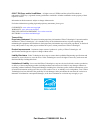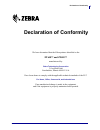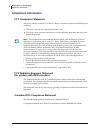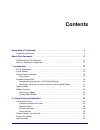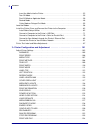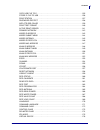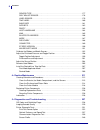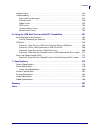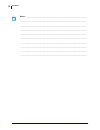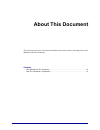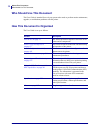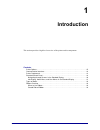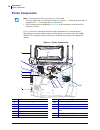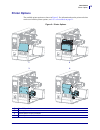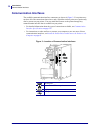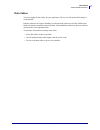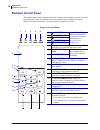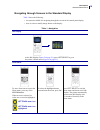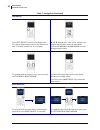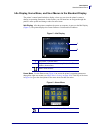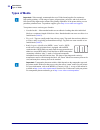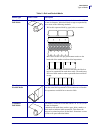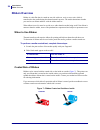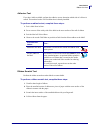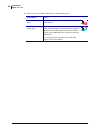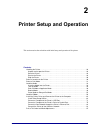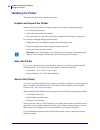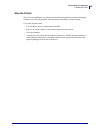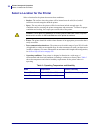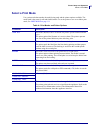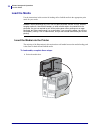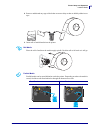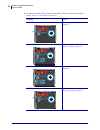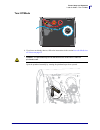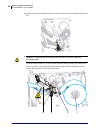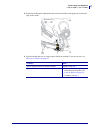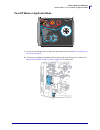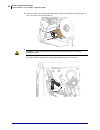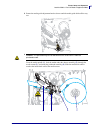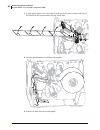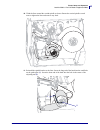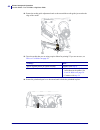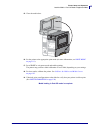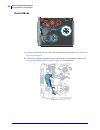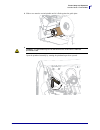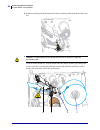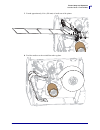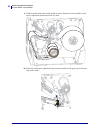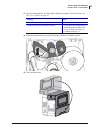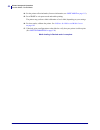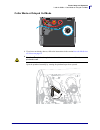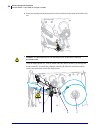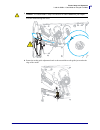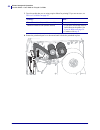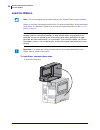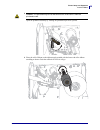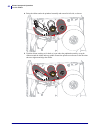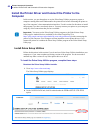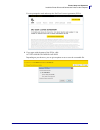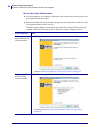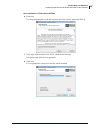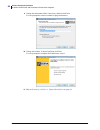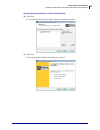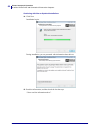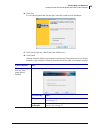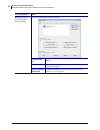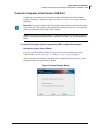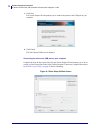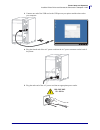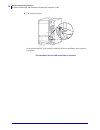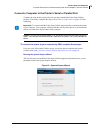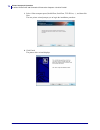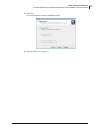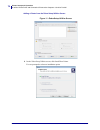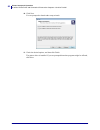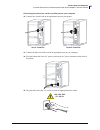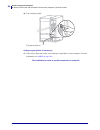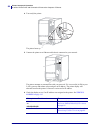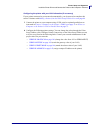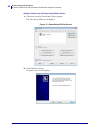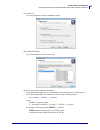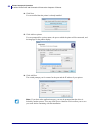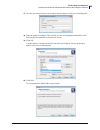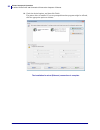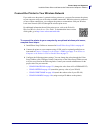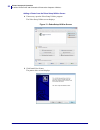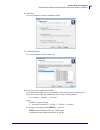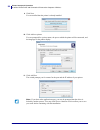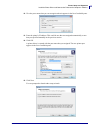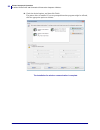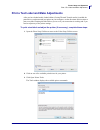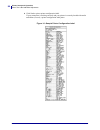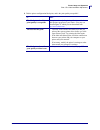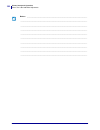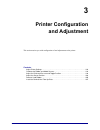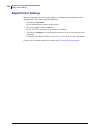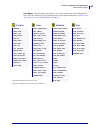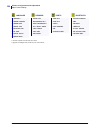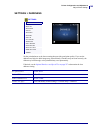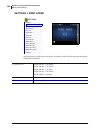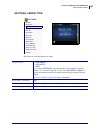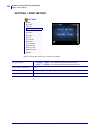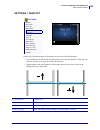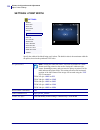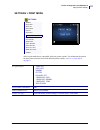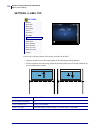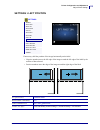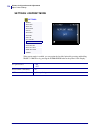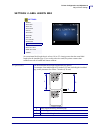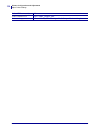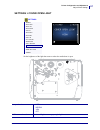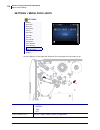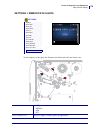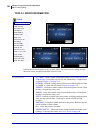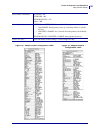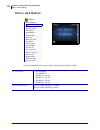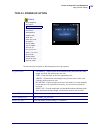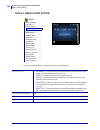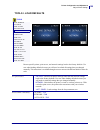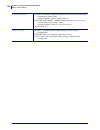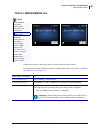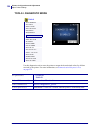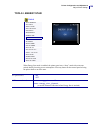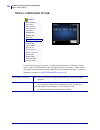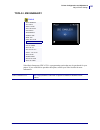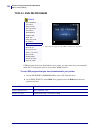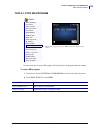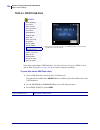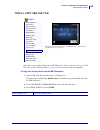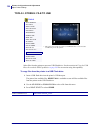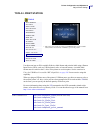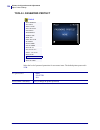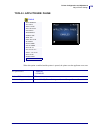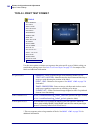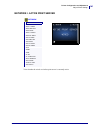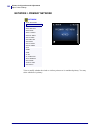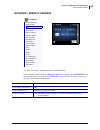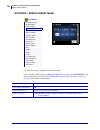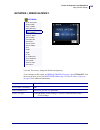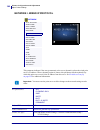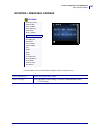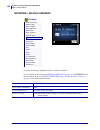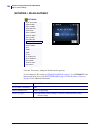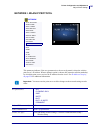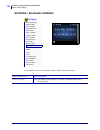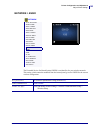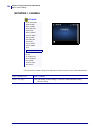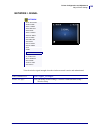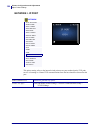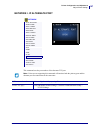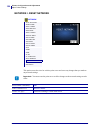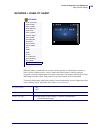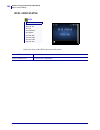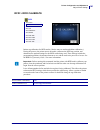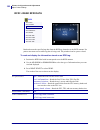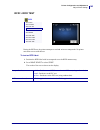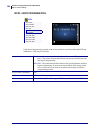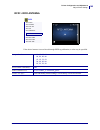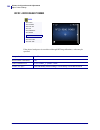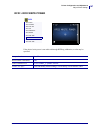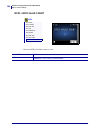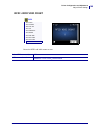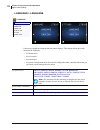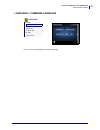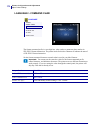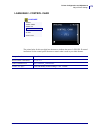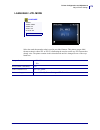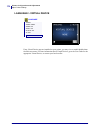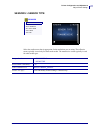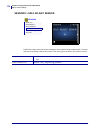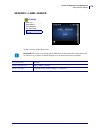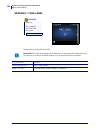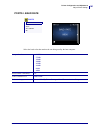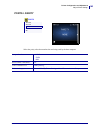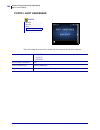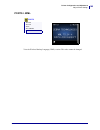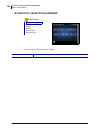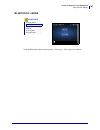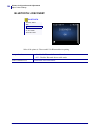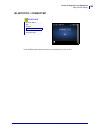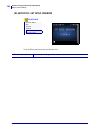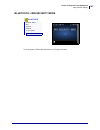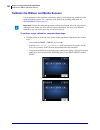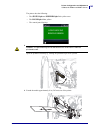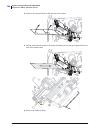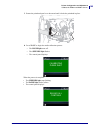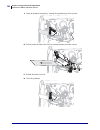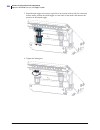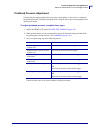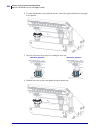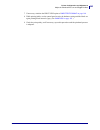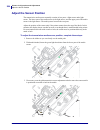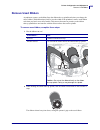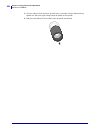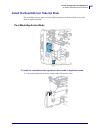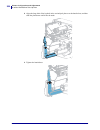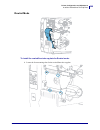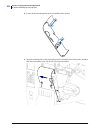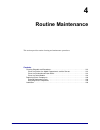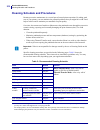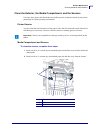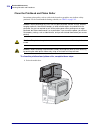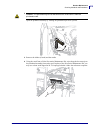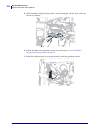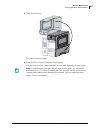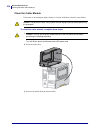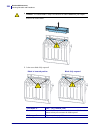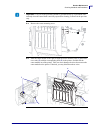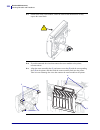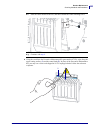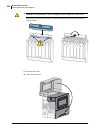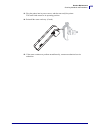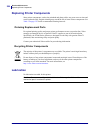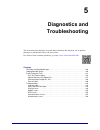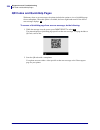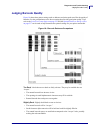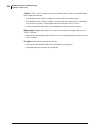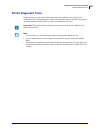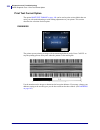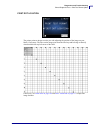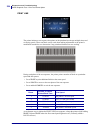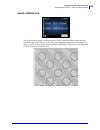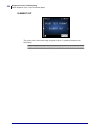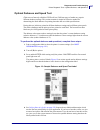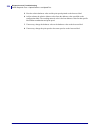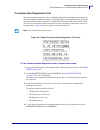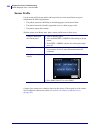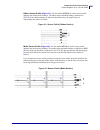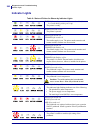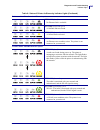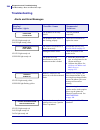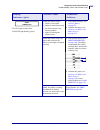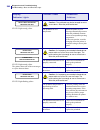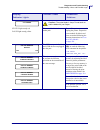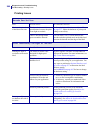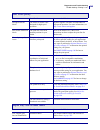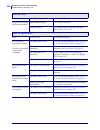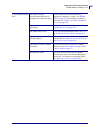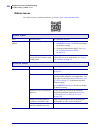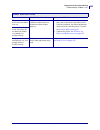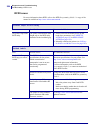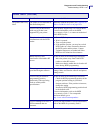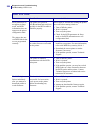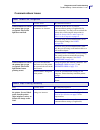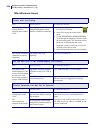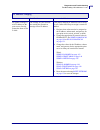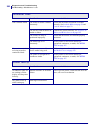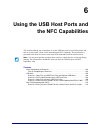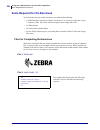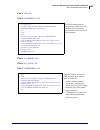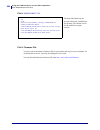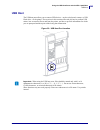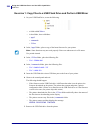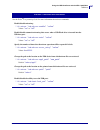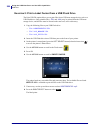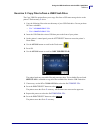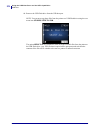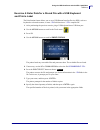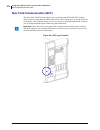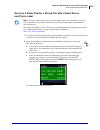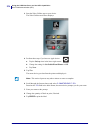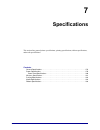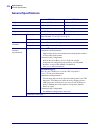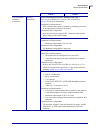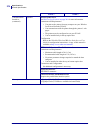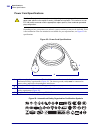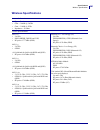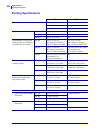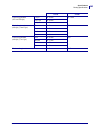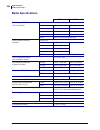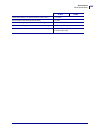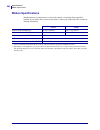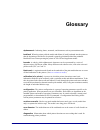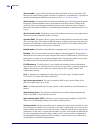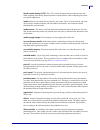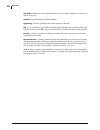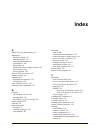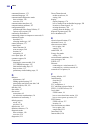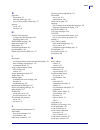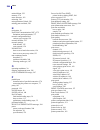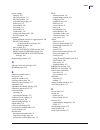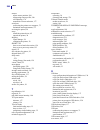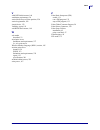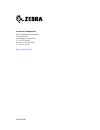- DL manuals
- Zebra
- Printer
- ZT610
- User Manual
Zebra ZT610 User Manual
Summary of ZT610
Page 1
Industrial printer zt600 series p1088680-001 user guide.
Page 2
© 2017 zih corp. And/or its affiliates. All rights reserved. Zebra and the stylized zebra head are trademarks of zih corp., registered in many jurisdictions worldwide. All other trademarks are the property of their respective owners. Information in this document is subject to change without notice. ...
Page 3: Declaration of Conformity
3 declaration of conformity 5/22/17 zt600 series™ user guide p1088680-001 declaration of conformity we have determined that the zebra printers identified as the zt610™ and zt620™ manufactured by: zebra technologies corporation 3 overlook point lincolnshire, illinois 60069 u.S.A. Have been shown to c...
Page 4: Compliance Information
Declaration of conformity compliance information 4 p1088680-001 zt600 series™ user guide 5/22/17 compliance information fcc compliance statement this device complies with part 15 of the fcc rules. Operation is subject to the following two conditions: 1. This device may not cause harmful interference...
Page 5: Contents
5/22/17 p1088680-001 contents declaration of conformity . . . . . . . . . . . . . . . . . . . . . . . . . . . . . . . . . . . . . . . . . . . 3 compliance information . . . . . . . . . . . . . . . . . . . . . . . . . . . . . . . . . . . . . . . . . . . . . . . . . . . 4 about this document . . . . ....
Page 6
Contents 6 p1088680-001 zt600 series™ user guide 5/22/17 insert the media into the printer . . . . . . . . . . . . . . . . . . . . . . . . . . . . . . . . . . . . . . . . . 32 tear-off mode . . . . . . . . . . . . . . . . . . . . . . . . . . . . . . . . . . . . . . . . . . . . . . . . . . . . . . 35...
Page 7
7 contents 5/22/17 zt600 series™ user guide p1088680-001 copy usb file to e: . . . . . . . . . . . . . . . . . . . . . . . . . . . . . . . . . . . . . . . . . . . . . . 135 store e: file to usb . . . . . . . . . . . . . . . . . . . . . . . . . . . . . . . . . . . . . . . . . . . . . 136 print statio...
Page 8
Contents 8 p1088680-001 zt600 series™ user guide 5/22/17 sensor type . . . . . . . . . . . . . . . . . . . . . . . . . . . . . . . . . . . . . . . . . . . . . . . . . . . . 177 self adjust sensor . . . . . . . . . . . . . . . . . . . . . . . . . . . . . . . . . . . . . . . . . . . . . 178 label sens...
Page 9
9 contents 5/22/17 zt600 series™ user guide p1088680-001 indicator lights . . . . . . . . . . . . . . . . . . . . . . . . . . . . . . . . . . . . . . . . . . . . . . . . . . . . . . . . 242 troubleshooting . . . . . . . . . . . . . . . . . . . . . . . . . . . . . . . . . . . . . . . . . . . . . . . ...
Page 10
Contents 10 p1088680-001 zt600 series™ user guide 5/22/17 notes • ___________________________________________________________________ __________________________________________________________________________ __________________________________________________________________________ ________________...
Page 11: About This Document
5/22/17 p1088680-001 about this document this section provides you with contact information, document structure and organization, and additional reference documents. Contents who should use this document . . . . . . . . . . . . . . . . . . . . . . . . . . . . . . . . . . . . . . . . . . . 12 how thi...
Page 12: Who Should Use This Document
About this document who should use this document 12 p1088680-001 zt600 series™ user guide 5/22/17 who should use this document this user guide is intended for use by any person who needs to perform routine maintenance, upgrade, or troubleshoot problems with the printer. How this document is organize...
Page 13: Introduction
5/22/17 p1088680-001 1 introduction this section provides a high-level overview of the printer and its components. Contents printer options . . . . . . . . . . . . . . . . . . . . . . . . . . . . . . . . . . . . . . . . . . . . . . . . . . . . . . . . . 15 communication interfaces . . . . . . . . . ...
Page 14: Printer Components
Introduction printer components 14 p1088680-001 zt600 series™ user guide 5/22/17 printer components figure 1 shows the components inside the media compartment of a standard printer. Depending on the printer model and the installed options, your printer may look slightly different. The components tha...
Page 15: Printer Options
15 introduction printer options 5/22/17 zt600 series™ user guide p1088680-001 printer options the available printer options are shown in figure 2 . For information about the print modes that can be used with the printer options, see select a print mode on page 31 . Figure 2 • printer options 1 tear-...
Page 16: Communication Interfaces
Introduction communication interfaces 16 p1088680-001 zt600 series™ user guide 5/22/17 communication interfaces the available communication interface connectors are shown in figure 3 . Your printer may not have all of the connections shown here, and a zebranet wireless print server option may also b...
Page 17
17 introduction communication interfaces 5/22/17 zt600 series™ user guide p1088680-001 data cables you must supply all data cables for your application. The use of cable strain relief clamps is recommended. Ethernet cables do not require shielding, but all other data cables must be fully shielded an...
Page 18: Standard Control Panel
Introduction standard control panel 18 p1088680-001 zt600 series™ user guide 5/22/17 standard control panel the standard control panel indicates the printer’s current status and allows the user to control basic printer operation. An optional color touch control panel is available for purchase. Becau...
Page 19
19 introduction standard control panel 5/22/17 zt600 series™ user guide p1088680-001 navigating through screens in the standard display table 1 shows the following: • the options available for navigating through the screens in the control panel display • how to select or modify things shown on the d...
Page 20
Introduction standard control panel 20 p1088680-001 zt600 series™ user guide 5/22/17 user menus press left select to return to the home menu. The printer automatically returns to the home menu after 15 seconds of inactivity in a user menu. ▲ and ▼ indicate that a value can be changed. Any changes th...
Page 21
21 introduction standard control panel 5/22/17 zt600 series™ user guide p1088680-001 idle display, home menu, and user menus in the standard display the printer’s control panel includes a display, where you can view the printer’s status or change its operating parameters. In this section, you will l...
Page 22: Types of Media
Introduction types of media 22 p1088680-001 zt600 series™ user guide 5/22/17 types of media your printer can use various types of media: • standard media —most standard media uses an adhesive backing that sticks individual labels or a continuous length of labels to a liner. Standard media can come o...
Page 23
23 introduction types of media 5/22/17 zt600 series™ user guide p1088680-001 table 2 • roll and fanfold media media type how it looks description non-continuous roll media roll media is wound on a core that can be 1 in. To 3 in. (25 to 76 mm) in diameter. Individual labels or tags are separated by o...
Page 24: Ribbon Overview
Introduction ribbon overview 24 p1088680-001 zt600 series™ user guide 5/22/17 ribbon overview ribbon is a thin film that is coated on one side with wax, resin, or wax resin, which is transferred to the media during the thermal transfer process. The media determines whether you need to use ribbon and...
Page 25
25 introduction ribbon overview 5/22/17 zt600 series™ user guide p1088680-001 adhesive test if you have labels available, perform the adhesive test to determine which side of a ribbon is coated. This method works well for ribbon that is already installed. To perform an adhesive test, complete these ...
Page 26
Introduction ribbon overview 26 p1088680-001 zt600 series™ user guide 5/22/17 5. Observe the results. Did the ribbon leave a mark on the paper? If the ribbon... Then... Left a mark on the paper the ribbon is coated on the outside and can be used in this printer. Did not leave a mark on the paper the...
Page 27: Printer Setup and Operation
5/22/17 p1088680-001 2 printer setup and operation this section assists the technician with initial setup and operation of the printer. Contents handling the printer . . . . . . . . . . . . . . . . . . . . . . . . . . . . . . . . . . . . . . . . . . . . . . . . . . . . . 28 unpack and inspect the pr...
Page 28: Handling The Printer
Printer setup and operation handling the printer 28 p1088680-001 zt600 series™ user guide 5/22/17 handling the printer this section describes how to handle your printer. Unpack and inspect the printer when you receive the printer, immediately unpack it and inspect for shipping damage. • save all pac...
Page 29
29 printer setup and operation handling the printer 5/22/17 zt600 series™ user guide p1088680-001 ship the printer zebra is not responsible for any damages incurred during shipment if an approved shipping container is not used. Shipping the units improperly can possibly void the warranty. If you mus...
Page 30
Printer setup and operation select a location for the printer 30 p1088680-001 zt600 series™ user guide 5/22/17 select a location for the printer select a location for the printer that meets these conditions: • surface: the surface where the printer will be located must be solid, level, and of suffic...
Page 31: Select A Print Mode
31 printer setup and operation select a print mode 5/22/17 zt600 series™ user guide p1088680-001 select a print mode use a print mode that matches the media being used and the printer options available. The media path is the same for roll and fanfold media. To set the printer to use an available pri...
Page 32: Load The Media
Printer setup and operation load the media 32 p1088680-001 zt600 series™ user guide 5/22/17 load the media use the instructions in this section for loading roll or fanfold media in the appropriate print mode for your needs. Insert the media into the printer the majority of the illustrations in this ...
Page 33
33 printer setup and operation load the media 5/22/17 zt600 series™ user guide p1088680-001 2. Remove and discard any tags or labels that are torn or dirty or that are held by adhesives or tape. 3. Insert roll or fanfold media into the printer. Roll media place the roll of media on the media supply ...
Page 34
Printer setup and operation load the media 34 p1088680-001 zt600 series™ user guide 5/22/17 4. In which print mode will your printer be operating? (for more information on print modes, see select a print mode on page 31 .) if using… then… tear off continue with tear-off mode on page 35 . Peel-off or...
Page 35
35 printer setup and operation load the media—tear-off mode 5/22/17 zt600 series™ user guide p1088680-001 tear-off mode 1. If you have not already done so, follow the instructions in the section insert the media into the printer on page 32 . 2. Caution • the printhead may be hot and could cause seve...
Page 36
Printer setup and operation load the media—tear-off mode 36 p1088680-001 zt600 series™ user guide 5/22/17 3. Rotate the media guide adjustment knob as shown until the media guide slides all the way out. 4. Caution • the printhead may be hot and could cause severe burns. Allow the printhead to cool. ...
Page 37
37 printer setup and operation load the media—tear-off mode 5/22/17 zt600 series™ user guide p1088680-001 5. Rotate the media guide adjustment knob as shown until the media guide just touches the edge of the media. 6. Does the media that you are using require ribbon for printing? If you are not sure...
Page 38
Printer setup and operation load the media—tear-off mode 38 p1088680-001 zt600 series™ user guide 5/22/17 7. Rotate the printhead-open lever downward until it locks the printhead in place. 8. Close the media door. 9. Set the printer to the appropriate print mode (see print mode on page 111 ). 10. Pr...
Page 39
39 printer setup and operation load the media—peel-off mode or applicator mode 5/22/17 zt600 series™ user guide p1088680-001 peel-off mode or applicator mode 1. If you have not already done so, follow the instructions in the section insert the media into the printer on page 32 . 2. If necessary, ins...
Page 40
Printer setup and operation load the media—peel-off mode or applicator mode 40 p1088680-001 zt600 series™ user guide 5/22/17 3. If desired, slide a core onto the rewind spindle until it is flush against the guide plate. A core is not necessary for liner take-up. 4. Caution • the printhead may be hot...
Page 41
41 printer setup and operation load the media—peel-off mode or applicator mode 5/22/17 zt600 series™ user guide p1088680-001 5. Rotate the media guide adjustment knob as shown until the media guide slides all the way out. 6. Caution • the printhead may be hot and could cause severe burns. Allow the ...
Page 42
Printer setup and operation load the media—peel-off mode or applicator mode 42 p1088680-001 zt600 series™ user guide 5/22/17 7. Extend approximately 18 in. (500 mm) of media out of the printer. Remove and discard the labels from this exposed media, leaving just the liner. 8. Feed the liner behind th...
Page 43
43 printer setup and operation load the media—peel-off mode or applicator mode 5/22/17 zt600 series™ user guide p1088680-001 10. Wind the liner around the rewind spindle as shown. Rotate the rewind spindle several turns to tighten the liner and remove any slack. 11. Reinstall the spindle hook over t...
Page 44
Printer setup and operation load the media—peel-off mode or applicator mode 44 p1088680-001 zt600 series™ user guide 5/22/17 12. Rotate the media guide adjustment knob as shown until the media guide just touches the edge of the media. 13. Does the media that you are using require ribbon for printing...
Page 45
45 printer setup and operation load the media—peel-off mode or applicator mode 5/22/17 zt600 series™ user guide p1088680-001 15. Close the media door. 16. Set the printer to the appropriate print mode (for more information, see print mode on page 111 ). 17. Press pause to exit pause mode and enable ...
Page 46
Printer setup and operation load the media—rewind mode 46 p1088680-001 zt600 series™ user guide 5/22/17 rewind mode 1. If you have not already done so, follow the instructions in the section insert the media into the printer on page 32 . 2. If necessary, install the rewind/liner take-up plate in the...
Page 47
47 printer setup and operation load the media—rewind mode 5/22/17 zt600 series™ user guide p1088680-001 3. Slide a core onto the rewind spindle until it is flush against the guide plate. 4. Caution • the printhead may be hot and could cause severe burns. Allow the printhead to cool. Open the printhe...
Page 48
Printer setup and operation load the media—rewind mode 48 p1088680-001 zt600 series™ user guide 5/22/17 5. Rotate the media guide adjustment knob as shown until the media guide slides all the way out. 6. Caution • the printhead may be hot and could cause severe burns. Allow the printhead to cool. Fr...
Page 49
49 printer setup and operation load the media—rewind mode 5/22/17 zt600 series™ user guide p1088680-001 7. Extend approximately 18 in. (500 mm) of media out of the printer. 8. Feed the media over the rewind/liner take-up plate..
Page 50
Printer setup and operation load the media—rewind mode 50 p1088680-001 zt600 series™ user guide 5/22/17 9. Wind the media around the rewind spindle as shown. Rotate the rewind spindle several turns to tighten the media and remove any slack. 10. Rotate the media guide adjustment knob as shown until t...
Page 51
51 printer setup and operation load the media—rewind mode 5/22/17 zt600 series™ user guide p1088680-001 11. Does the media that you are using require ribbon for printing? If you are not sure, see when to use ribbon on page 24 . 12. Rotate the printhead-open lever downward until it locks the printhea...
Page 52
Printer setup and operation load the media—rewind mode 52 p1088680-001 zt600 series™ user guide 5/22/17 14. Set the printer to rewind mode (for more information, see print mode on page 111 ). 15. Press pause to exit pause mode and enable printing. The printer may perform a label calibration or feed ...
Page 53
53 printer setup and operation load the media—cutter mode or delayed cut mode 5/22/17 zt600 series™ user guide p1088680-001 cutter mode or delayed cut mode 1. If you have not already done so, follow the instructions in the section insert the media into the printer on page 32 . 2. Caution • the print...
Page 54
Printer setup and operation load the media—cutter mode or delayed cut mode 54 p1088680-001 zt600 series™ user guide 5/22/17 3. Rotate the media guide adjustment knob as shown until the media guide slides all the way out. 4. Caution • the printhead may be hot and could cause severe burns. Allow the p...
Page 55
55 printer setup and operation load the media—cutter mode or delayed cut mode 5/22/17 zt600 series™ user guide p1088680-001 5. 6. Rotate the media guide adjustment knob as shown until the media guide just touches the edge of the media. Caution • the cutter blade is sharp. Do not touch or rub the bla...
Page 56
Printer setup and operation load the media—cutter mode or delayed cut mode 56 p1088680-001 zt600 series™ user guide 5/22/17 7. Does the media that you are using require ribbon for printing? If you are not sure, see when to use ribbon on page 24 . 8. Rotate the printhead-open lever downward until it ...
Page 57
57 printer setup and operation load the media—cutter mode or delayed cut mode 5/22/17 zt600 series™ user guide p1088680-001 9. Close the media door. 10. Set the printer to the appropriate print mode (for more information, see print mode on page 111 ). 11. Press pause to exit pause mode and enable pr...
Page 58: Load The Ribbon
Printer setup and operation load the ribbon 58 p1088680-001 zt600 series™ user guide 5/22/17 load the ribbon ribbon is used only with thermal transfer labels. For direct thermal labels, do not load ribbon in the printer. To determine if ribbon must be used with a particular media, see when to use ri...
Page 59
59 printer setup and operation load the ribbon 5/22/17 zt600 series™ user guide p1088680-001 2. 3. Place the roll of ribbon on the ribbon supply spindle with the loose end of the ribbon unrolling as shown. Push the roll back as far as it will go. Caution • the printhead may be hot and could cause se...
Page 60
Printer setup and operation load the ribbon 60 p1088680-001 zt600 series™ user guide 5/22/17 4. Bring the ribbon under the printhead assembly and around its left side, as shown. 5. With the ribbon tracking as far back as it can under the printhead assembly, wrap the ribbon around the ribbon take-up ...
Page 61
61 printer setup and operation load the ribbon 5/22/17 zt600 series™ user guide p1088680-001 6. Is media already loaded in the printer? If... Then... No continue with load the media on page 32 to load media in the printer. Yes a. Rotate the printhead-open lever downward until it locks the printhead ...
Page 62: Computer
Printer setup and operation install the printer driver and connect the printer to the computer 62 p1088680-001 zt600 series™ user guide 5/22/17 install the printer driver and connect the printer to the computer in this section, you are shown how to use the zebra setup utilities program to prepare a ...
Page 63
63 printer setup and operation install the printer driver and connect the printer to the computer 5/22/17 zt600 series™ user guide p1088680-001 you are prompted to read and accept the end user license agreement (eula). 3. If you agree with the terms of the eula, click accept and begin download now d...
Page 64
Printer setup and operation install the printer driver and connect the printer to the computer 64 p1088680-001 zt600 series™ user guide 5/22/17 run the zebra setup utilities installer 4. Save the program to your computer. (optional if your browser gave you the option to run the program instead of sa...
Page 65
65 printer setup and operation install the printer driver and connect the printer to the computer 5/22/17 zt600 series™ user guide p1088680-001 new installations of zebra setup utilities 6. Click next. You are prompted again to read and accept the end user license agreement (eula). 7. If you agree w...
Page 66
Printer setup and operation install the printer driver and connect the printer to the computer 66 p1088680-001 zt600 series™ user guide 5/22/17 9. Change the destination folder, if necessary, and then click next. You are prompted to select a location for program shortcuts. 10. Change the location, i...
Page 67
67 printer setup and operation install the printer driver and connect the printer to the computer 5/22/17 zt600 series™ user guide p1088680-001 updating existing installations of zebra setup utilities 12. Click next. You are prompted to choose the features that you would like to install. 13. Click n...
Page 68
Printer setup and operation install the printer driver and connect the printer to the computer 68 p1088680-001 zt600 series™ user guide 5/22/17 continuing with new or updated installations 14. Click next. Installation begins. During installation, you are presented with information about drivers. 15....
Page 69
69 printer setup and operation install the printer driver and connect the printer to the computer 5/22/17 zt600 series™ user guide p1088680-001 16. Click next. You are shown options that can take place when the wizard exits the installation. 17. Check the box that says “run zebra setup utilities now...
Page 70
Printer setup and operation install the printer driver and connect the printer to the computer 70 p1088680-001 zt600 series™ user guide 5/22/17 did previously have any zebra printer drivers installed the zebra setup utilities screen displays. To connect by the... Then... Usb port continue with conne...
Page 71
71 printer setup and operation install the printer driver and connect the printer to the computer—usb 5/22/17 zt600 series™ user guide p1088680-001 connect a computer to the printer’s usb port complete the steps in this section only after you have installed the zebra setup utilities program. If nece...
Page 72
Printer setup and operation install the printer driver and connect the printer to the computer—usb 72 p1088680-001 zt600 series™ user guide 5/22/17 1. Click next. The system prepare wizard prompts you to connect the printer to the usb port on your computer. 2. Click finish. The zebra setup utilities...
Page 73
73 printer setup and operation install the printer driver and connect the printer to the computer—usb 5/22/17 zt600 series™ user guide p1088680-001 3. Connect one end of the usb cord to the usb port on your printer and the other end to your computer. 4. Plug the female end of the a/c power cord into...
Page 74
Printer setup and operation install the printer driver and connect the printer to the computer—usb 74 p1088680-001 zt600 series™ user guide 5/22/17 6. Turn on ( i ) the printer. As the printer boots up, your computer completes the driver installation and recognizes your printer. The installation for...
Page 75
75 printer setup and operation install the printer driver and connect the printer to the computer—serial or parallel 5/22/17 zt600 series™ user guide p1088680-001 connect a computer to the printer’s serial or parallel port complete the steps in this section only after you have installed the zebra se...
Page 76
Printer setup and operation install the printer driver and connect the printer to the computer—serial or parallel 76 p1088680-001 zt600 series™ user guide 5/22/17 1. Select “other computer ports (parallel port, serial port, tcp-ip port, ...), and then click next. The new printer wizard prompts you t...
Page 77
77 printer setup and operation install the printer driver and connect the printer to the computer—serial or parallel 5/22/17 zt600 series™ user guide p1088680-001 3. Click next. You are prompted to select an installation option. 4. Continue with step 6 on page 79 ..
Page 78
Printer setup and operation install the printer driver and connect the printer to the computer—serial or parallel 78 p1088680-001 zt600 series™ user guide 5/22/17 adding a printer from the zebra setup utilities screen figure 11 • zebra setup utilities screen 5. On the zebra setup utilities screen, c...
Page 79
79 printer setup and operation install the printer driver and connect the printer to the computer—serial or parallel 5/22/17 zt600 series™ user guide p1088680-001 6. Click install printer. You are prompted to select a printer type. 7. Select your printer model and resolution. The model and resolutio...
Page 80
Printer setup and operation install the printer driver and connect the printer to the computer—serial or parallel 80 p1088680-001 zt600 series™ user guide 5/22/17 10. Click next. You are prompted to launch other setup wizards. 11. Check the desired options, and then click finish. The printer driver ...
Page 81
81 printer setup and operation install the printer driver and connect the printer to the computer—serial or parallel 5/22/17 zt600 series™ user guide p1088680-001 connecting the printer to a serial or parallel port on your computer 12. Connect one or both cords to the appropriate ports on your print...
Page 82
Printer setup and operation install the printer driver and connect the printer to the computer—serial or parallel 82 p1088680-001 zt600 series™ user guide 5/22/17 16. Turn on ( i ) the printer. The printer boots up. Configuring the printer (if necessary) 17. If necessary, adjust the printer’s port s...
Page 83
83 printer setup and operation install the printer driver and connect the printer to the computer—ethernet 5/22/17 zt600 series™ user guide p1088680-001 connect to your network through the printer’s ethernet port if you wish to use a wired print server (ethernet) connection, you may need to connect ...
Page 84
Printer setup and operation install the printer driver and connect the printer to the computer—ethernet 84 p1088680-001 zt600 series™ user guide 5/22/17 4. Turn on ( i ) the printer. The printer boots up. 5. Connect the printer to an ethernet cable that is connected to your network. The printer atte...
Page 85
85 printer setup and operation install the printer driver and connect the printer to the computer—ethernet 5/22/17 zt600 series™ user guide p1088680-001 configuring the printer with your lan information (if necessary) if your printer connected to your network automatically, you do not need to comple...
Page 86
Printer setup and operation install the printer driver and connect the printer to the computer—ethernet 86 p1088680-001 zt600 series™ user guide 5/22/17 adding a printer from the zebra setup utilities screen 9. If necessary, open the zebra setup utilities program. The zebra setup utilities screen di...
Page 87
87 printer setup and operation install the printer driver and connect the printer to the computer—ethernet 5/22/17 zt600 series™ user guide p1088680-001 11. Click next. You are prompted to select an installation option. 12. Click install printer. You are prompted to select a printer type. 13. Select...
Page 88
Printer setup and operation install the printer driver and connect the printer to the computer—ethernet 88 p1088680-001 zt600 series™ user guide 5/22/17 14. Click next. You are notified that the printer is already installed. 15. Click add new printer. You are prompted for a printer name, the port to...
Page 89
89 printer setup and operation install the printer driver and connect the printer to the computer—ethernet 5/22/17 zt600 series™ user guide p1088680-001 17. Give the port a name that you can recognize when it appears in the list of available ports. 18. Enter the printer’s ip address. This could be o...
Page 90
Printer setup and operation install the printer driver and connect the printer to the computer—ethernet 90 p1088680-001 zt600 series™ user guide 5/22/17 21. Check the desired options, and then click finish. The printer driver is installed. If you are prompted that other programs might be affected, c...
Page 91
91 printer setup and operation install the printer driver and connect the printer to the computer—wireless 5/22/17 zt600 series™ user guide p1088680-001 connect the printer to your wireless network if you wish to use the printer’s optional wireless print server, you must first connect the printer to...
Page 92
Printer setup and operation install the printer driver and connect the printer to the computer—wireless 92 p1088680-001 zt600 series™ user guide 5/22/17 adding a printer from the zebra setup utilities screen 4. If necessary, open the zebra setup utilities program. The zebra setup utilities screen di...
Page 93
93 printer setup and operation install the printer driver and connect the printer to the computer—wireless 5/22/17 zt600 series™ user guide p1088680-001 6. Click next. You are prompted to select an installation option. 7. Click install printer. You are prompted to select a printer type. 8. Select yo...
Page 94
Printer setup and operation install the printer driver and connect the printer to the computer—wireless 94 p1088680-001 zt600 series™ user guide 5/22/17 9. Click next. You are notified that the printer is already installed. 10. Click add new printer. You are prompted for a printer name, the port to ...
Page 95
95 printer setup and operation install the printer driver and connect the printer to the computer—wireless 5/22/17 zt600 series™ user guide p1088680-001 12. Give the port a name that you can recognize when it appears in the list of available ports. 13. Enter the printer’s ip address. This could be o...
Page 96
Printer setup and operation install the printer driver and connect the printer to the computer—wireless 96 p1088680-001 zt600 series™ user guide 5/22/17 16. Check the desired options, and then click finish. The printer driver is installed. If you are prompted that other programs might be affected, c...
Page 97
97 printer setup and operation print a test label and make adjustments 5/22/17 zt600 series™ user guide p1088680-001 print a test label and make adjustments after you have loaded media, loaded ribbon (if using thermal transfer media), installed the printer driver, and connected your printer to your ...
Page 98
Printer setup and operation print a test label and make adjustments 98 p1088680-001 zt600 series™ user guide 5/22/17 4. Click send to print a printer configuration label. If your connection is working correctly and your printer is correctly loaded with media and ribbon (if used), a printer configura...
Page 99
99 printer setup and operation print a test label and make adjustments 5/22/17 zt600 series™ user guide p1088680-001 5. Did the printer configuration label print, and is the print quality acceptable? If... Then... The label printed and the print quality is acceptable your printer is ready for printi...
Page 100
Printer setup and operation print a test label and make adjustments 100 p1088680-001 zt600 series™ user guide 5/22/17 notes • ___________________________________________________________________ __________________________________________________________________________ _______________________________...
Page 101: Printer Configuration
5/22/17 p1088680-001 3 printer configuration and adjustment this section assists you with configuration of and adjustments to the printer. Contents adjust printer settings . . . . . . . . . . . . . . . . . . . . . . . . . . . . . . . . . . . . . . . . . . . . . . . . . . 102 calibrate the ribbon and...
Page 102: Adjust Printer Settings
Printer configuration and adjustment adjust printer settings 102 p1088680-001 zt600 series™ user guide 5/22/17 adjust printer settings this section presents the printer settings that you can change and identifies the tools for changing them. These tools include the following: • the printer’s user me...
Page 103
103 printer configuration and adjustment adjust printer settings 5/22/17 zt600 series™ user guide p1088680-001 user menus the following are the printer’s user menus and the menu items that appear in each. Click any menu item to go to its description. For navigation instructions, see navigating throu...
Page 104
Printer configuration and adjustment adjust printer settings 104 p1088680-001 zt600 series™ user guide 5/22/17 ports — baud rate — data bits — parity — host handshake — wml — bluetooth menu* bluetooth — bluetooth address — mode — discovery — connected — bt spec version — min security mode — settings...
Page 105
105 printer configuration and adjustment adjust printer settings 5/22/17 zt600 series™ user guide p1088680-001 settings > darkness set the print darkness to the lowest setting that provides good print quality. If you set the darkness too high, the label image may print unclearly, barcodes may not sc...
Page 106
Printer configuration and adjustment adjust printer settings 106 p1088680-001 zt600 series™ user guide 5/22/17 settings > print speed select the speed, in inches per second (ips), for printing a label. Slower print speeds typically yield better print quality. Settings — darkness — print speed — medi...
Page 107
107 printer configuration and adjustment adjust printer settings 5/22/17 zt600 series™ user guide p1088680-001 settings > media type select the type of media that you are using. Settings — darkness — print speed — media type — print method — tear off — print width — print mode — label top — left pos...
Page 108
Printer configuration and adjustment adjust printer settings 108 p1088680-001 zt600 series™ user guide 5/22/17 settings > print method specify if the printer needs to use ribbon for printing. Settings — darkness — print speed — media type — print method — tear off — print width — print mode — label ...
Page 109
109 printer configuration and adjustment adjust printer settings 5/22/17 zt600 series™ user guide p1088680-001 settings > tear off if necessary, shift the position of the media over the tear-off bar after printing. • lower numbers move the media into the printer by the specified number of dots (the ...
Page 110
Printer configuration and adjustment adjust printer settings 110 p1088680-001 zt600 series™ user guide 5/22/17 settings > print width specify the width of the labels being used, in dots. The default value is the maximum width for the printer, based on the printhead’s dpi value. Settings — darkness —...
Page 111
111 printer configuration and adjustment adjust printer settings 5/22/17 zt600 series™ user guide p1088680-001 settings > print mode select a print mode that is compatible with your printer options. For information about how the print mode selections work with different printer options, see select a...
Page 112
Printer configuration and adjustment adjust printer settings 112 p1088680-001 zt600 series™ user guide 5/22/17 settings > label top if necessary, shift the position of the image vertically on the label. • negative numbers move the image higher on the label (toward the printhead). • positive numbers ...
Page 113
113 printer configuration and adjustment adjust printer settings 5/22/17 zt600 series™ user guide p1088680-001 settings > left position if necessary, shift the position of the image horizontally on the label. • negative numbers move the left edge of the image toward the left edge of the label by the...
Page 114
Printer configuration and adjustment adjust printer settings 114 p1088680-001 zt600 series™ user guide 5/22/17 settings > reprint mode when reprint mode is enabled, you can reprint the last label printed by pressing and holding pause + cancel or by pressing the down arrow when at the printer’s idle ...
Page 115
115 printer configuration and adjustment adjust printer settings 5/22/17 zt600 series™ user guide p1088680-001 settings > label length max set a maximum label length that is at least 1.0 in. (25.4 mm) greater than the actual label length plus the interlabel gap. If you set this value too small, the ...
Page 116
Printer configuration and adjustment adjust printer settings 116 p1088680-001 zt600 series™ user guide 5/22/17 related zpl command(s): ^ml sgd command used: ezpl.Label_length_max printer web page: view and modify printer settings > media setup > maximum length.
Page 117
117 printer configuration and adjustment adjust printer settings 5/22/17 zt600 series™ user guide p1088680-001 settings > cover open light set the brightness of the light that turns on when the media door is open. Settings — darkness — print speed — media type — print method — tear off — print width...
Page 118
Printer configuration and adjustment adjust printer settings 118 p1088680-001 zt600 series™ user guide 5/22/17 settings > media path lights set the brightness of the lights that illuminate the media path when the media is out. Settings — darkness — print speed — media type — print method — tear off ...
Page 119
119 printer configuration and adjustment adjust printer settings 5/22/17 zt600 series™ user guide p1088680-001 settings > ribbon path lights set the brightness of the lights that illuminate the ribbon path when the ribbon is out. Settings — darkness — print speed — media type — print method — tear o...
Page 120
Printer configuration and adjustment adjust printer settings 120 p1088680-001 zt600 series™ user guide 5/22/17 tools > print information print the specified information on one or more labels. This menu item is available through three user menus with different default values for each. Tools — print i...
Page 121
121 printer configuration and adjustment adjust printer settings 5/22/17 zt600 series™ user guide p1088680-001 related zpl command(s): settings: ~wc network: ~wl sensor profile: ~jg others: ^wd control panel key(s): settings and network: do one of the following: • hold cancel during printer power-up...
Page 122
Printer configuration and adjustment adjust printer settings 122 p1088680-001 zt600 series™ user guide 5/22/17 tools > idle display select the information shown on the printer’s display when the printer is idle. Tools — print information — idle display — power up action — head close action — load de...
Page 123
123 printer configuration and adjustment adjust printer settings 5/22/17 zt600 series™ user guide p1088680-001 tools > power up action set the action for the printer to take during the power-up sequence. Tools — print information — idle display — power up action — head close action — load defaults —...
Page 124
Printer configuration and adjustment adjust printer settings 124 p1088680-001 zt600 series™ user guide 5/22/17 tools > head close action set the action for the printer to take when you close the printhead. Tools — print information — idle display — power up action — head close action — load defaults...
Page 125
125 printer configuration and adjustment adjust printer settings 5/22/17 zt600 series™ user guide p1088680-001 tools > load defaults restore specific printer, print server, and network settings back to the factory defaults. Use care when loading defaults because you will need to reload all settings ...
Page 126
Printer configuration and adjustment adjust printer settings 126 p1088680-001 zt600 series™ user guide 5/22/17 control panel key(s): factory: hold feed + pause during printer power-up to reset the printer parameters to factory values. (formerly called a feed + pause self test.) network: hold cancel ...
Page 127
127 printer configuration and adjustment adjust printer settings 5/22/17 zt600 series™ user guide p1088680-001 tools > media/ribbon cal calibrate the printer to adjust the sensitivity of the media and ribbon sensors. For complete instructions on how to perform a calibration procedure, see calibrate ...
Page 128
Printer configuration and adjustment adjust printer settings 128 p1088680-001 zt600 series™ user guide 5/22/17 tools > diagnostic mode use this diagnostics tool to cause the printer to output the hexadecimal values for all data received by the printer. For more information, see communication diagnos...
Page 129
129 printer configuration and adjustment adjust printer settings 5/22/17 zt600 series™ user guide p1088680-001 tools > energy star when energy star mode is enabled, the printer goes into a “sleep” mode after a timeout period, thereby lowering power consumption. Press any button on the control panel ...
Page 130
Printer configuration and adjustment adjust printer settings 130 p1088680-001 zt600 series™ user guide 5/22/17 tools > config info to usb use this function to copy the printer’s configuration information to a usb mass storage device, such as a usb flash drive, that is plugged into one of the printer...
Page 131
131 printer configuration and adjustment adjust printer settings 5/22/17 zt600 series™ user guide p1088680-001 tools > zbi enabled? Zebra basic interpreter (zbi 2.0™) is a programming option that may be purchased for your printer. If you would like to purchase this option, contact your zebra reselle...
Page 132
Printer configuration and adjustment adjust printer settings 132 p1088680-001 zt600 series™ user guide 5/22/17 tools > run zbi program if zbi programs have been downloaded to your printer, you may select one to run using this menu item. If no program exists on your printer, none is listed. To run a ...
Page 133
133 printer configuration and adjustment adjust printer settings 5/22/17 zt600 series™ user guide p1088680-001 tools > stop zbi program use this menu item to stop a zbi program. The printer lists only programs that are running. To stop a zbi program: 1. If necessary, use the up arrow or down arrow t...
Page 134
Printer configuration and adjustment adjust printer settings 134 p1088680-001 zt600 series™ user guide 5/22/17 tools > print usb file select files to print from a usb flash drive. See the exercises in using the usb hosts port and the nfc capabilities  on page 261  for an exercise using t...
Page 135
135 printer configuration and adjustment adjust printer settings 5/22/17 zt600 series™ user guide p1088680-001 tools > copy usb file to e: select files to copy to the printer from a usb flash drive. See the exercises in using the usb hosts port and the nfc capabilities  on page 261  for an...
Page 136
Printer configuration and adjustment adjust printer settings 136 p1088680-001 zt600 series™ user guide 5/22/17 tools > store e: file to usb select files from the printer to store on a usb flash drive. See the exercises in using the usb hosts port and the nfc capabilities  on page 261  for an ...
Page 137
137 printer configuration and adjustment adjust printer settings 5/22/17 zt600 series™ user guide p1088680-001 tools > print station use this menu item to fill in variable fields in a label format and print the label using a human input device (hid), such as a usb keyboard, scale, or barcode scanner...
Page 138
Printer configuration and adjustment adjust printer settings 138 p1088680-001 zt600 series™ user guide 5/22/17 tools > password protect select the level of password protection for user menu items. The default printer password is 1234 . Tools — print information — idle display — power up action — hea...
Page 139
139 printer configuration and adjustment adjust printer settings 5/22/17 zt600 series™ user guide p1088680-001 tools > applctr err: pause when this option is enabled and the printer is paused, the printer sets the applicator error state. Tools — print information — idle display — power up action — h...
Page 140
Printer configuration and adjustment adjust printer settings 140 p1088680-001 zt600 series™ user guide 5/22/17 tools > print test format use this menu option to initiate test sequences that print specific types of labels to help you troubleshoot printing issues. See print test format option on page ...
Page 141
141 printer configuration and adjustment adjust printer settings 5/22/17 zt600 series™ user guide p1088680-001 network > active print server view whether the wired or wireless print server is currently active. Network — active print server — primary network — wired ip address — wired subnet mask — w...
Page 142
Printer configuration and adjustment adjust printer settings 142 p1088680-001 zt600 series™ user guide 5/22/17 network > primary network view or modify whether the wired or wireless print server is considered primary. You may select which one is primary. Network — active print server — primary netwo...
Page 143
143 printer configuration and adjustment adjust printer settings 5/22/17 zt600 series™ user guide p1088680-001 network > wired ip address view and, if necessary, change the printer’s wired ip address. To save changes to this setting, set wired ip protocol on page 146 to permanent , and then reset th...
Page 144
Printer configuration and adjustment adjust printer settings 144 p1088680-001 zt600 series™ user guide 5/22/17 network > wired subnet mask view and, if necessary, change the wired subnet mask. To save changes to this setting, set wired ip protocol on page 146 to permanent , and then reset the print ...
Page 145
145 printer configuration and adjustment adjust printer settings 5/22/17 zt600 series™ user guide p1088680-001 network > wired gateway view and, if necessary, change the default wired gateway. To save changes to this setting, set wired ip protocol on page 146 to permanent , and then reset the print ...
Page 146
Printer configuration and adjustment adjust printer settings 146 p1088680-001 zt600 series™ user guide 5/22/17 network > wired ip protocol this parameter indicates if the user (permanent) or the server (dynamic) selects the wired print server’s ip address. When a dynamic option is chosen, this param...
Page 147
147 printer configuration and adjustment adjust printer settings 5/22/17 zt600 series™ user guide p1088680-001 network > wired mac address view the media access control (mac) address of the wired print server. Network — active print server — primary network — wired ip address — wired subnet mask — w...
Page 148
Printer configuration and adjustment adjust printer settings 148 p1088680-001 zt600 series™ user guide 5/22/17 network > wlan ip address view and, if necessary, change the printer’s wireless ip address. To save changes to this setting, set wlan ip protocol on page 151 to permanent , and then reset t...
Page 149
149 printer configuration and adjustment adjust printer settings 5/22/17 zt600 series™ user guide p1088680-001 network > wlan subnet mask view and, if necessary, change the wireless subnet mask. To save changes to this setting, set wlan ip protocol on page 151 to permanent , and then reset the print...
Page 150
Printer configuration and adjustment adjust printer settings 150 p1088680-001 zt600 series™ user guide 5/22/17 network > wlan gateway view and, if necessary, change the default wireless gateway. To save changes to this setting, set wlan ip protocol on page 151 to permanent , and then reset the print...
Page 151
151 printer configuration and adjustment adjust printer settings 5/22/17 zt600 series™ user guide p1088680-001 network > wlan ip protocol this parameter indicates if the user (permanent) or the server (dynamic) selects the wireless print server’s ip address. When a dynamic option is chosen, this par...
Page 152
Printer configuration and adjustment adjust printer settings 152 p1088680-001 zt600 series™ user guide 5/22/17 network > wlan mac address view the media access control (mac) address of the wireless print server. Network — active print server — primary network — wired ip address — wired subnet mask —...
Page 153
153 printer configuration and adjustment adjust printer settings 5/22/17 zt600 series™ user guide p1088680-001 network > essid the extended service set identification (essid) is an identifier for your wireless network. This setting, which cannot be modified from the control panel, gives the essid fo...
Page 154
Printer configuration and adjustment adjust printer settings 154 p1088680-001 zt600 series™ user guide 5/22/17 network > channel view the wireless channel being used when the wireless network is active and authenticated. Network — active print server — primary network — wired ip address — wired subn...
Page 155
155 printer configuration and adjustment adjust printer settings 5/22/17 zt600 series™ user guide p1088680-001 network > signal view the wireless signal strength when the wireless network is active and authenticated. Network — active print server — primary network — wired ip address — wired subnet m...
Page 156
Printer configuration and adjustment adjust printer settings 156 p1088680-001 zt600 series™ user guide 5/22/17 network > ip port this printer setting refers to the internal wired print servers port number that the tcp print service is listening on. Normal tcp communications from the host should be d...
Page 157
157 printer configuration and adjustment adjust printer settings 5/22/17 zt600 series™ user guide p1088680-001 network > ip alternate port this command sets the port number of the alternate tcp port. N note • print servers supporting this command will monitor both the primary port and the alternate ...
Page 158
Printer configuration and adjustment adjust printer settings 158 p1088680-001 zt600 series™ user guide 5/22/17 network > reset network this option resets the wired or wireless print server and saves any changes that you made to any network settings. Important • you must reset the print server to all...
Page 159
159 printer configuration and adjustment adjust printer settings 5/22/17 zt600 series™ user guide p1088680-001 network > visibility agent when the printer is connected to a wired or wireless network, it will attempt to connect to zebra’s asset visibility service via the cloud-based zebra printer con...
Page 160
Printer configuration and adjustment adjust printer settings 160 p1088680-001 zt600 series™ user guide 5/22/17 rfid > rfid status display the status of the rfid subsystem of the printer. Rfid — rfid status — rfid calibrate — read rfid data — rfid test — rfid program pos. — rfid antenna — rfid read p...
Page 161
161 printer configuration and adjustment adjust printer settings 5/22/17 zt600 series™ user guide p1088680-001 rfid > rfid calibrate initiate tag calibration for rfid media. (not the same as media and ribbon calibration.) during the process, the printer moves the media, calibrates the rfid tag posit...
Page 162
Printer configuration and adjustment adjust printer settings 162 p1088680-001 zt600 series™ user guide 5/22/17 rfid > read rfid data read and return the specified tag data from the rfid tag located over the rfid antenna. No printer movement occurs while tag data is being read. The printhead can be o...
Page 163
163 printer configuration and adjustment adjust printer settings 5/22/17 zt600 series™ user guide p1088680-001 rfid > rfid test during the rfid test, the printer attempts to read and write to a transponder. No printer movement occurs with this test. To test an rfid label: 1. Position the rfid label ...
Page 164
Printer configuration and adjustment adjust printer settings 164 p1088680-001 zt600 series™ user guide 5/22/17 rfid > rfid program pos. If the desired programming position (read/write position) is not achieved through rfid tag calibration, a value may be specified. Rfid — rfid status — rfid calibrat...
Page 165
165 printer configuration and adjustment adjust printer settings 5/22/17 zt600 series™ user guide p1088680-001 rfid > rfid antenna if the desired antenna is not achieved through rfid tag calibration, a value may be specified. Rfid — rfid status — rfid calibrate — read rfid data — rfid test — rfid pr...
Page 166
Printer configuration and adjustment adjust printer settings 166 p1088680-001 zt600 series™ user guide 5/22/17 rfid > rfid read power if the desired read power is not achieved through rfid tag calibration, a value may be specified. Rfid — rfid status — rfid calibrate — read rfid data — rfid test — r...
Page 167
167 printer configuration and adjustment adjust printer settings 5/22/17 zt600 series™ user guide p1088680-001 rfid > rfid write power if the desired write power is not achieved through rfid tag calibration, a value may be specified. Rfid — rfid status — rfid calibrate — read rfid data — rfid test —...
Page 168
Printer configuration and adjustment adjust printer settings 168 p1088680-001 zt600 series™ user guide 5/22/17 rfid > rfid valid count resets the rfid valid label counter to zero. Rfid — rfid status — rfid calibrate — read rfid data — rfid test — rfid program pos. — rfid antenna — rfid read power — ...
Page 169
169 printer configuration and adjustment adjust printer settings 5/22/17 zt600 series™ user guide p1088680-001 rfid > rfid void count resets the rfid void label counter to zero. Rfid — rfid status — rfid calibrate — read rfid data — rfid test — rfid program pos. — rfid antenna — rfid read power — rf...
Page 170
Printer configuration and adjustment adjust printer settings 170 p1088680-001 zt600 series™ user guide 5/22/17 language > language if necessary, change the language that the printer displays. This change affects the words shown on the following: • the home menu • the user menus • error messages • th...
Page 171
171 printer configuration and adjustment adjust printer settings 5/22/17 zt600 series™ user guide p1088680-001 language > command language view or select the appropriate command language. Language — language — command language — command char — control char — delimiter char — zpl mode — virtual devic...
Page 172
Printer configuration and adjustment adjust printer settings 172 p1088680-001 zt600 series™ user guide 5/22/17 language > command char the format command prefix is a two-digit hex value used as a parameter place marker in zpl/zpl ii format instructions. The printer looks for this hex character to in...
Page 173
173 printer configuration and adjustment adjust printer settings 5/22/17 zt600 series™ user guide p1088680-001 language > control char the printer looks for this two-digit hex character to indicate the start of a zpl/zpl ii control instruction. Set the control prefix character to match what is used ...
Page 174
Printer configuration and adjustment adjust printer settings 174 p1088680-001 zt600 series™ user guide 5/22/17 language > delimiter char the delimiter character is a two-digit hex value used as a parameter place marker in zpl/zpl ii format instructions. Set the delimiter character to match what is u...
Page 175
175 printer configuration and adjustment adjust printer settings 5/22/17 zt600 series™ user guide p1088680-001 language > zpl mode select the mode that matches what is used in your label formats. This printer accepts label formats written in either zpl or zpl ii, eliminating the need to rewrite any ...
Page 176
Printer configuration and adjustment adjust printer settings 176 p1088680-001 zt600 series™ user guide 5/22/17 language > virtual device if any virtual device apps are installed on your printer, you may view or enable/disable them from this user menu. For more information about virtual devices, go t...
Page 177
177 printer configuration and adjustment adjust printer settings 5/22/17 zt600 series™ user guide p1088680-001 sensors > sensor type select the media sensor that is appropriate for the media that you are using. The reflective sensor typically is used only for black mark media. The transmissive senso...
Page 178
Printer configuration and adjustment adjust printer settings 178 p1088680-001 zt600 series™ user guide 5/22/17 sensors > self adjust sensor enable this setting to have the printer attempt to detect media settings automatically. You may still need to manually calibrate the printer if this setting doe...
Page 179
179 printer configuration and adjustment adjust printer settings 5/22/17 zt600 series™ user guide p1088680-001 sensors > label sensor set the sensitivity of the label sensor. Important • this value is set during sensor calibration. Do not change this setting unless you are told to do so by zebra tec...
Page 180
Printer configuration and adjustment adjust printer settings 180 p1088680-001 zt600 series™ user guide 5/22/17 sensors > take label set the intensity of the take label led. Important • this value is set during sensor calibration. Do not change this setting unless you are told to do so by zebra techn...
Page 181
181 printer configuration and adjustment adjust printer settings 5/22/17 zt600 series™ user guide p1088680-001 ports > baud rate select the baud value that matches the one being used by the host computer. Ports — baud rate — data bits — parity — host handshake — wml accepted values: • 115200 • 57600...
Page 182
Printer configuration and adjustment adjust printer settings 182 p1088680-001 zt600 series™ user guide 5/22/17 ports > data bits select the data bits value that matches the one being used by the host computer. Ports — baud rate — data bits — parity — host handshake — wml accepted values: 7 or 8 rela...
Page 183
183 printer configuration and adjustment adjust printer settings 5/22/17 zt600 series™ user guide p1088680-001 ports > parity select the parity value that matches the one being used by the host computer. Ports — baud rate — data bits — parity — host handshake — wml accepted values: • none • even • o...
Page 184
Printer configuration and adjustment adjust printer settings 184 p1088680-001 zt600 series™ user guide 5/22/17 ports > host handshake select the handshake protocol that matches the one being used by the host computer. Ports — baud rate — data bits — parity — host handshake — wml accepted values: • x...
Page 185
185 printer configuration and adjustment adjust printer settings 5/22/17 zt600 series™ user guide p1088680-001 ports > wml view the wireless markup language (wml) version. This value cannot be changed. Ports — baud rate — data bits — parity — host handshake — wml.
Page 186
Printer configuration and adjustment adjust printer settings 186 p1088680-001 zt600 series™ user guide 5/22/17 bluetooth > bluetooth address view the printer’s bluetooth device address bluetooth — bluetooth address — mode — discovery — connected — bt spec version — min security mode sgd command used...
Page 187
187 printer configuration and adjustment adjust printer settings 5/22/17 zt600 series™ user guide p1088680-001 bluetooth > mode view the bluetooth connection pair printer’s device type—slave (typical) or master. Bluetooth — bluetooth address — mode — discovery — connected — bt spec version — min sec...
Page 188
Printer configuration and adjustment adjust printer settings 188 p1088680-001 zt600 series™ user guide 5/22/17 bluetooth > discovery select if the printer is “discoverable” for bluetooth device pairing. Bluetooth — bluetooth address — mode — discovery — connected — bt spec version — min security mod...
Page 189
189 printer configuration and adjustment adjust printer settings 5/22/17 zt600 series™ user guide p1088680-001 bluetooth > connected view the bluetooth connection status to its paired device (yes or no). Bluetooth — bluetooth address — mode — discovery — connected — bt spec version — min security mo...
Page 190
Printer configuration and adjustment adjust printer settings 190 p1088680-001 zt600 series™ user guide 5/22/17 bluetooth > bt spec version view the bluetooth operational specification level. Bluetooth — bluetooth address — mode — discovery — connected — bt spec version — min security mode sgd comman...
Page 191
191 printer configuration and adjustment adjust printer settings 5/22/17 zt600 series™ user guide p1088680-001 bluetooth > min security mode view the printer’s bluetooth minimum level of applied security. Bluetooth — bluetooth address — mode — discovery — connected — bt spec version — min security m...
Page 192
Printer configuration and adjustment calibrate the ribbon and media sensors 192 p1088680-001 zt600 series™ user guide 5/22/17 calibrate the ribbon and media sensors use the procedure in this section to calibrate the printer, which adjusts the sensitivity of the media and ribbon sensors. For a summar...
Page 193
193 printer configuration and adjustment calibrate the ribbon and media sensors 5/22/17 zt600 series™ user guide p1088680-001 the printer does the following: • the status light and supplies light flash yellow once. • the pause light blinks yellow. • the control panel displays: 2. 3. Extend the media...
Page 194
Printer configuration and adjustment calibrate the ribbon and media sensors 194 p1088680-001 zt600 series™ user guide 5/22/17 4. Remove the exposed labels so that only the liner remains. 5. Pull the media into the printer so that only the backing is over the green light on the lower part of the medi...
Page 195
195 printer configuration and adjustment calibrate the ribbon and media sensors 5/22/17 zt600 series™ user guide p1088680-001 7. Rotate the printhead-open lever downward until it locks the printhead in place. 8. Press pause to begin the media calibration process. • the pause light turns off. • the s...
Page 196
Printer configuration and adjustment calibrate the ribbon and media sensors 196 p1088680-001 zt600 series™ user guide 5/22/17 9. Open the printhead assembly by rotating the printhead-open lever upward. 10. Pull the media forward until a label is positioned under the media sensors. 11. Reload the rib...
Page 197
197 printer configuration and adjustment calibrate the ribbon and media sensors 5/22/17 zt600 series™ user guide p1088680-001 13. Close the media door. 14. Press pause to enable printing..
Page 198
Printer configuration and adjustment adjust the printhead pressure and toggle position 198 p1088680-001 zt600 series™ user guide 5/22/17 adjust the printhead pressure and toggle position the printhead pressure toggles can be adjusted to create more or less pressure, as needed. They can also be moved...
Page 199
199 printer configuration and adjustment adjust the printhead pressure and toggle position 5/22/17 zt600 series™ user guide p1088680-001 toggle position adjustment to adjust the printhead toggle positions, complete these steps: 1. Open the printhead assembly by rotating the printhead-open lever to l...
Page 200
Printer configuration and adjustment adjust the printhead pressure and toggle position 200 p1088680-001 zt600 series™ user guide 5/22/17 3. Reposition the toggle as necessary to provide even pressure on the media. For extremely narrow media, position the inside toggle over the center of the media, a...
Page 201
201 printer configuration and adjustment adjust the printhead pressure and toggle position 5/22/17 zt600 series™ user guide p1088680-001 printhead pressure adjustment if positioning the toggles properly does not solve a print quality or other issue, try adjusting the printhead pressure. Maximize pri...
Page 202
Printer configuration and adjustment adjust the printhead pressure and toggle position 202 p1088680-001 zt600 series™ user guide 5/22/17 4. To make adjustments to the printhead pressure, loosen the upper knurled nut on the toggle to be adjusted. 5. Increase or decrease the pressure by rotating the l...
Page 203
203 printer configuration and adjustment adjust the printhead pressure and toggle position 5/22/17 zt600 series™ user guide p1088680-001 7. If necessary, reinitiate the print line option of print test format on page 140 . 8. While printing labels, use the control panel to raise the darkness setting ...
Page 204: Adjust The Sensor Position
Printer configuration and adjustment adjust the sensor position 204 p1088680-001 zt600 series™ user guide 5/22/17 adjust the sensor position the transmissive media sensor assembly consists of two parts: a light source and a light sensor. The lower part of the media sensor is the light source, and th...
Page 205: Remove Used Ribbon
205 printer configuration and adjustment remove used ribbon 5/22/17 zt600 series™ user guide p1088680-001 remove used ribbon at minimum, remove used ribbon from the ribbon take-up spindle each time you change the roll of ribbon. With ribbon that is half or less the width of the printhead, remove use...
Page 206
Printer configuration and adjustment remove used ribbon 206 p1088680-001 zt600 series™ user guide 5/22/17 3. After the ribbon release bars have pivoted down, if possible, turn the ribbon take-up spindle one full to the right to help loosen the ribbon on the spindle. 4. Slide the used ribbon off of t...
Page 207
207 printer configuration and adjustment install the rewind/liner take-up plate 5/22/17 zt600 series™ user guide p1088680-001 install the rewind/liner take-up plate the rewind/liner take-up plate is used in different positions for rewind mode versus peel mode or applicator mode. Peel mode/applicator...
Page 208
Printer configuration and adjustment install the rewind/liner take-up plate 208 p1088680-001 zt600 series™ user guide 5/22/17 2. Align the large hole of the keyhole in the rewind/peel plate over the knurled nut, and then slide the plate down until it hits the studs. 3. Tighten the knurled nut..
Page 209
209 printer configuration and adjustment install the rewind/liner take-up plate 5/22/17 zt600 series™ user guide p1088680-001 rewind mode to install the rewind/liner take-up plate for rewind mode: 1. Locate the four mounting slots for the rewind/liner take-up plate..
Page 210
Printer configuration and adjustment install the rewind/liner take-up plate 210 p1088680-001 zt600 series™ user guide 5/22/17 2. Locate the four mounting tabs on the rewind/liner take-up plate. 3. Insert the mounting tabs of the rewind plate into the mounting slots of the printer, and then slide the...
Page 211: Routine Maintenance
5/22/17 p1088680-001 4 routine maintenance this section provides routine cleaning and maintenance procedures. Contents cleaning schedule and procedures. . . . . . . . . . . . . . . . . . . . . . . . . . . . . . . . . . . . . . . . 212 clean the exterior, the media compartment, and the sensors . . . ...
Page 212
Routine maintenance cleaning schedule and procedures 212 p1088680-001 zt600 series™ user guide 5/22/17 cleaning schedule and procedures routine preventive maintenance is a crucial part of normal printer operation. By taking good care of your printer, you can minimize the potential problems that you ...
Page 213
213 routine maintenance cleaning schedule and procedures 5/22/17 zt600 series™ user guide p1088680-001 clean the exterior, the media compartment, and the sensors over time, dust, grime, and other debris may build up on the outside and inside of your printer, particularly in a harsh operating environ...
Page 214
Routine maintenance cleaning schedule and procedures 214 p1088680-001 zt600 series™ user guide 5/22/17 clean the printhead and platen roller inconsistent print quality, such as voids in the barcode or graphics, may indicate a dirty printhead. For the recommended cleaning schedule, see table 5 on pag...
Page 215
215 routine maintenance cleaning schedule and procedures 5/22/17 zt600 series™ user guide p1088680-001 2. 3. Remove the ribbon (if used) and the media. 4. Using the swab from a zebra preventive maintenance kit, wipe along the brown strip on the printhead assembly from end to end. In place of the pre...
Page 216
Routine maintenance cleaning schedule and procedures 216 p1088680-001 zt600 series™ user guide 5/22/17 5. While manually rotating the platen roller, clean it thoroughly with the swab. Allow the solvent to evaporate. 6. Reload the ribbon (if used) and the media. For instructions, see load the ribbon ...
Page 217
217 routine maintenance cleaning schedule and procedures 5/22/17 zt600 series™ user guide p1088680-001 8. Close the media door. The printer is ready to operate. 9. Press pause to exit pause mode and enable printing. The printer may perform a label calibration or feed a label, depending on your setti...
Page 218
Routine maintenance cleaning schedule and procedures 218 p1088680-001 zt600 series™ user guide 5/22/17 clean the cutter module if the cutter is not cutting the labels cleanly or if it jams with labels, clean the cutter blades. To clean the cutter module, complete these steps: 1. 2. Raise the media d...
Page 219
219 routine maintenance cleaning schedule and procedures 5/22/17 zt600 series™ user guide p1088680-001 4. Remove the cutter catch tray (if used). 5. Loosen and remove the thumbscrew and lock washer on the cutter shield..
Page 220
Routine maintenance cleaning schedule and procedures 220 p1088680-001 zt600 series™ user guide 5/22/17 6. 7. Is the cutter blade fully exposed? Caution • the cutter blade is sharp. Do not touch or rub the blade with your fingers. Remove the cutter shield. If the blade is… then… (d1_cellhead_left) lo...
Page 221
221 routine maintenance cleaning schedule and procedures 5/22/17 zt600 series™ user guide p1088680-001 8. Important • this part of the procedure should be performed only by experienced users and only when the cutter blade is not fully exposed for cleaning, as shown in the previous step. 8-a. Remove ...
Page 222
Routine maintenance cleaning schedule and procedures 222 p1088680-001 zt600 series™ user guide 5/22/17 8-c. On the back of the cutter module, rotate the cutter motor thumbscrew to fully expose the cutter blade. 8-d. If you disconnected the wires that connect the cutter module to the printer, reconne...
Page 223
223 routine maintenance cleaning schedule and procedures 5/22/17 zt600 series™ user guide p1088680-001 9. Using the swab from the preventive maintenance kit (part number 47362), wipe along the upper cutting surface ( 1 ) and the cutter blade ( 2 ). In place of the preventive maintenance kit, you may...
Page 224
Routine maintenance cleaning schedule and procedures 224 p1088680-001 zt600 series™ user guide 5/22/17 10. 11. Reinstall the media. 12. Close the media door. Caution • the cutter blade is sharp. For operator safety, replace the cutter shield. Replace the cutter shield and secure it with the thumbscr...
Page 225
225 routine maintenance cleaning schedule and procedures 5/22/17 zt600 series™ user guide p1088680-001 13. Plug the printer into its power source, and then turn on ( i ) the printer. The cutter blade returns to its operating position. 14. Reinstall the cutter catch tray (if used). 15. If the cutter ...
Page 226: Replacing Printer Components
Routine maintenance replacing printer components 226 p1088680-001 zt600 series™ user guide 5/22/17 replacing printer components some printer components, such as the printhead and platen roller, may wear out over time and can be replaced easily. Regular cleaning may extend the life of some of these c...
Page 227: Diagnostics and
5/22/17 p1088680-001 5 diagnostics and troubleshooting this section provides diagnostic tests and other information that may help you to optimize printing or to troubleshoot issues with your printer. For videos of some common procedures, go to http://www.Zebra.Com/zt600-info . Contents qr codes and ...
Page 228: Qr Codes and Quickhelp Pages
Diagnostics and troubleshooting qr codes and quickhelp pages 228 p1088680-001 zt600 series™ user guide 5/22/17 qr codes and quickhelp pages with many alerts or error messages, the printer includes the option to view a quickhelp page from a smartphone. When this option is available, the lower right-h...
Page 229: Judging Barcode Quality
229 diagnostics and troubleshooting judging barcode quality 5/22/17 zt600 series™ user guide p1088680-001 judging barcode quality figure 18 shows how printer settings such as darkness and print speed can affect the quality of barcodes. Set the print darkness to the lowest setting that provides good ...
Page 230
Diagnostics and troubleshooting judging barcode quality 230 p1088680-001 zt600 series™ user guide 5/22/17 “in-spec” the “in-spec” barcode can only be confirmed by a verifier, but it should exhibit some visible characteristics. • the normal barcode will have complete, even bars and clear, distinct sp...
Page 231: Printer Diagnostic Tests
231 diagnostics and troubleshooting printer diagnostic tests 5/22/17 zt600 series™ user guide p1088680-001 printer diagnostic tests diagnostic tests provide specific information about the condition of the printer and its components. The resulting printouts provide information that helps to determine...
Page 232
Diagnostics and troubleshooting printer diagnostic tests—print test format option 232 p1088680-001 zt600 series™ user guide 5/22/17 print test format option the option print test format on page 140 can be used to print various labels that can assist you with troubleshooting or with making adjustment...
Page 233
233 diagnostics and troubleshooting printer diagnostic tests—print test format option 5/22/17 zt600 series™ user guide p1088680-001 first dot location the printer prints an image to assist you with adjusting the position of the image on your labels, if necessary. The lines on the image print from th...
Page 234
Diagnostics and troubleshooting printer diagnostic tests—print test format option 234 p1088680-001 zt600 series™ user guide 5/22/17 print line the printer initiates a test sequence that prints an ink/printhead test image multiple times and at varying speeds. These test labels can be used when making...
Page 235
235 diagnostics and troubleshooting printer diagnostic tests—print test format option 5/22/17 zt600 series™ user guide p1088680-001 image compression the printer prints an image with diagonal lines, circles, and hash marks at regular intervals around the edges of the image to assist with issues rega...
Page 236
Diagnostics and troubleshooting printer diagnostic tests—print test format option 236 p1088680-001 zt600 series™ user guide 5/22/17 element out the printer prints a horizontal image designed to show if a printhead element is not functioning..
Page 237
237 diagnostics and troubleshooting printer diagnostic tests—optimal darkness and speed test 5/22/17 zt600 series™ user guide p1088680-001 optimal darkness and speed test (this test was formerly called the feed self test.) different types of media may require different darkness settings. This sectio...
Page 238
Diagnostics and troubleshooting printer diagnostic tests—optimal darkness and speed test 238 p1088680-001 zt600 series™ user guide 5/22/17 5. Note the relative darkness value and the print speed printed on the best test label. 6. Add or subtract the relative darkness value from the darkness value sp...
Page 239
239 diagnostics and troubleshooting printer diagnostic tests—communication diagnostics test 5/22/17 zt600 series™ user guide p1088680-001 communication diagnostics test the communication diagnostics test is a troubleshooting tool for checking the interconnection between the printer and the host comp...
Page 240
Diagnostics and troubleshooting printer diagnostic tests—sensor profile 240 p1088680-001 zt600 series™ user guide 5/22/17 sensor profile use the sensor profile image (which will extend across several actual labels or tags) to troubleshoot the following situations: • the printer experiences difficult...
Page 241
241 diagnostics and troubleshooting printer diagnostic tests—sensor profile 5/22/17 zt600 series™ user guide p1088680-001 ribbon sensor profile ( figure 21 ) the line labeled ribbon ( 1 ) on the sensor profile indicates the ribbon sensor readings. The ribbon sensor threshold setting is indicated by ...
Page 242: Indicator Lights
Diagnostics and troubleshooting indicator lights 242 p1088680-001 zt600 series™ user guide 5/22/17 indicator lights table 6 • status of printer as shown by indicator lights status light steady green (other lights steady yellow for 2 seconds during printer power-up) the printer is ready. Pause light ...
Page 243
243 diagnostics and troubleshooting indicator lights 5/22/17 zt600 series™ user guide p1088680-001 printers with a zebranet wired ethernet option network light off no ethernet link is available. Network light steady green a 100 base link was found. Network light steady yellow a 10 base link was foun...
Page 244: Troubleshooting
Diagnostics and troubleshooting troubleshooting—alerts and error messages 244 p1088680-001 zt600 series™ user guide 5/22/17 troubleshooting alerts and error messages display/ indicator lights possible causes recommended solutions status light steady red pause light steady yellow the printhead is not...
Page 245
245 diagnostics and troubleshooting troubleshooting—alerts and error messages 5/22/17 zt600 series™ user guide p1088680-001 status light steady yellow supplies light flashing yellow in thermal transfer mode: • ribbon is not loaded • ribbon is loaded incorrectly • the ribbon sensor is not detecting r...
Page 246
Diagnostics and troubleshooting troubleshooting—alerts and error messages 246 p1088680-001 zt600 series™ user guide 5/22/17 status light steady yellow caution • the printhead may be hot enough to cause severe burns. Allow the printhead to cool. The printhead is over temperature. Allow the printer to...
Page 247
247 diagnostics and troubleshooting troubleshooting—alerts and error messages 5/22/17 zt600 series™ user guide p1088680-001 status light steady red pause light steady yellow caution • the cutter blade is sharp. Do not touch or rub the blade with your fingers. The cutter blade is in the media path. T...
Page 248
Diagnostics and troubleshooting troubleshooting—printing issues 248 p1088680-001 zt600 series™ user guide 5/22/17 printing issues barcode does not scan issue possible cause recommended solution the barcode printed on a label does not scan. The barcode is not within specifications because the print i...
Page 249
249 diagnostics and troubleshooting troubleshooting—printing issues 5/22/17 zt600 series™ user guide p1088680-001 poor print quality issue possible cause recommended solution smudge marks on labels the media or ribbon is not designed for high-speed operation. Replace supplies with those recommended ...
Page 250
Diagnostics and troubleshooting troubleshooting—printing issues 250 p1088680-001 zt600 series™ user guide 5/22/17 missing print issue possible cause recommended solution long tracks of missing print on several labels print element damaged. Call a service technician. Wrinkled ribbon. See wrinkled rib...
Page 251
251 diagnostics and troubleshooting troubleshooting—printing issues 5/22/17 zt600 series™ user guide p1088680-001 vertical image or label drift the printer is using non-continuous labels but is configured in continuous mode. Set the printer for the correct media type (gap/notch, continuous, or mark—...
Page 252
Diagnostics and troubleshooting troubleshooting—ribbon issues 252 p1088680-001 zt600 series™ user guide 5/22/17 ribbon issues for videos of some common procedures, go to http://www.Zebra.Com/zt600-info . Broken ribbon issue possible cause recommended solution broken or melted ribbon darkness setting...
Page 253
253 diagnostics and troubleshooting troubleshooting—ribbon issues 5/22/17 zt600 series™ user guide p1088680-001 ribbon detection issues issue possible cause recommended solution the printer does not detect when the ribbon runs out. The printer may have been calibrated without ribbon or without the r...
Page 254
Diagnostics and troubleshooting troubleshooting—rfid issues 254 p1088680-001 zt600 series™ user guide 5/22/17 rfid issues for more information about rfid, refer to the rfid programming guide 3 . A copy of the manual is available at http://www.Zebra.Com/manuals . Printer stops at rfid inlay issue pos...
Page 255
255 diagnostics and troubleshooting troubleshooting—rfid issues 5/22/17 zt600 series™ user guide p1088680-001 voided labels (continued) issue possible cause recommended solution the printer voids every label. The printer is not calibrated for the media being used. Manually calibrate the printer (see...
Page 256
Diagnostics and troubleshooting troubleshooting—rfid issues 256 p1088680-001 zt600 series™ user guide 5/22/17 other rfid issues issue possible cause recommended solution rfid parameters do not appear in setup mode, and rfid information does not appear on the printer configuration label. The printer ...
Page 257
257 diagnostics and troubleshooting troubleshooting—communications issues 5/22/17 zt600 series™ user guide p1088680-001 communications issues label formats not recognized issue possible cause recommended solution a label format was sent to the printer but was not recognized. The data light does not ...
Page 258
Diagnostics and troubleshooting troubleshooting—miscellaneous issues 258 p1088680-001 zt600 series™ user guide 5/22/17 miscellaneous issues issues with the display issue possible cause recommended solution the control panel display shows a language that i cannot read the language parameter was chang...
Page 259
259 diagnostics and troubleshooting troubleshooting—miscellaneous issues 5/22/17 zt600 series™ user guide p1088680-001 ip address changing issue possible cause recommended solution my printer reassigns a new ip address to the print server after the printer has been off for a while. The settings for ...
Page 260
Diagnostics and troubleshooting troubleshooting—miscellaneous issues 260 p1088680-001 zt600 series™ user guide 5/22/17 calibration issues issue possible cause recommended solution auto calibrate failed. The media or ribbon is loaded incorrectly. Ensure that the media and ribbon are loaded correctly....
Page 261: Using The Usb Host Ports and
5/22/17 zt600 series™ user guide p1088680-001 6 using the usb host ports and the nfc capabilities this section will help you to learn how to use the usb host ports on your zebra printer and how to use the printer’s near field communication (nfc) capability. The information is presented in the form o...
Page 262
Using the usb host ports and the nfc capabilities items required for the exercises 262 p1088680-001 zt600 series™ user guide 5/22/17 items required for the exercises to perform the exercises in this document, you will need the following: • a usb flash drive (sometimes called a “thumb drive” or “memo...
Page 263
263 using the usb host ports and the nfc capabilities items required for the exercises 5/22/17 zt600 series™ user guide p1088680-001 file 3: logo.Zpl file 4: usbstoredfile.Zpl file 5: vls_bonkgrf.Zpl file 6: vls_eiffel.Zpl file 7: keyboardinput.Zpl ct~~cd,~cc^~ct~ ^xa~ta012~jsn^lt0^lh0,0^jma^pr4,4~s...
Page 264
Using the usb host ports and the nfc capabilities items required for the exercises 264 p1088680-001 zt600 series™ user guide 5/22/17 file 8: smartdevinput.Zpl file 9: firmware file you may want to download a firmware file for your printer and copy it to your computer for use during the exercises. Yo...
Page 265: Usb Host
265 using the usb host ports and the nfc capabilities usb host 5/22/17 zt600 series™ user guide p1088680-001 usb host the usb host ports allow you to connect usb devices—such as a keyboard, scanner, or usb flash drive—to the printer. The exercises in this section will teach you how to perform usb mi...
Page 266
Using the usb host ports and the nfc capabilities usb host 266 p1088680-001 zt600 series™ user guide 5/22/17 exercise 1: copy files to a usb flash drive and perform usb mirror 1. On your usb flash drive, create the following: • a folder called zebra • in that folder, three subfolders: • appl • comma...
Page 267
267 using the usb host ports and the nfc capabilities usb host 5/22/17 zt600 series™ user guide p1088680-001 exercise 1: advanced user information see the zebra ® programming guide for more information about these commands. Enable/disable mirroring: ! U1 setvar "usb.Mirror.Enable" "value" values: "o...
Page 268
Using the usb host ports and the nfc capabilities usb host 268 p1088680-001 zt600 series™ user guide 5/22/17 exercise 2: print a label format from a usb flash drive the print usb file option allows you to print files from a usb mass storage device, such as a usb flash drive. Only printable files ( ....
Page 269
269 using the usb host ports and the nfc capabilities usb host 5/22/17 zt600 series™ user guide p1088680-001 exercise 3: copy files to/from a usb flash drive the copy usb file option allows you to copy files from a usb mass storage device to the printer’s flash memory e: drive. 1. Copy the following...
Page 270
Using the usb host ports and the nfc capabilities usb host 270 p1088680-001 zt600 series™ user guide 5/22/17 11. Remove the usb flash drive from the usb host port. Note: you can now copy these files from the printer to a usb flash drive using the user menu item store e: file to usb . The option sele...
Page 271
271 using the usb host ports and the nfc capabilities usb host 5/22/17 zt600 series™ user guide p1088680-001 exercise 4: enter data for a stored file with a usb keyboard and print a label the print station feature allows you to use a usb human interface device (hid), such as a keyboard or a barcode ...
Page 272
Using the usb host ports and the nfc capabilities near field communication (nfc) 272 p1088680-001 zt600 series™ user guide 5/22/17 near field communication (nfc) the zebra print touch™ feature allows you to touch an android™-based, nfc-enabled device (such as a smart phone or tablet) to the printer’...
Page 273
273 using the usb host ports and the nfc capabilities near field communication (nfc) 5/22/17 zt600 series™ user guide p1088680-001 exercise 5: enter data for a stored file with a smart device and print a label 1. If you do not have the zebra utilities app installed on your device, go to the app stor...
Page 274
Using the usb host ports and the nfc capabilities near field communication (nfc) 274 p1088680-001 zt600 series™ user guide 5/22/17 3. Start the zebra utilities app on your device. The zebra utilities main menu displays. 4. Perform these steps if you have an apple device: a. Tap the settings icon in ...
Page 275: Specifications
5/22/17 p1088680-001 7 specifications this section lists general printer specifications, printing specifications, ribbon specifications, and media specifications. Contents general specifications . . . . . . . . . . . . . . . . . . . . . . . . . . . . . . . . . . . . . . . . . . . . . . . . . . 276 p...
Page 276: General Specifications
Specifications general specifications 276 p1088680-001 zt600 series™ user guide 5/22/17 general specifications zt610™ zt620™ height 15.58 in. (395.68 mm) 15.58 in. (395.68 mm) width 10.56 in. (268.2 mm) 13.44 in. (341.45 mm) depth 19.88 in. (505.0 mm) 19.88 in. (505 mm) weight 50 lb (22.7 kg) 57.4 l...
Page 277
277 specifications general specifications 5/22/17 zt600 series™ user guide p1088680-001 communication interfaces (continued) standard (continued) zebra printtouch/near field communication (nfc) see using the usb hosts port and the nfc capabilities  on page 261  for more information. Limitation...
Page 278
Specifications general specifications 278 p1088680-001 zt600 series™ user guide 5/22/17 communication interfaces (continued) optional wireless print server see wireless specifications on page 281 for more information. Limitations and requirements • can print to the printer from any computer on your ...
Page 279: Power Specifications
279 specifications power specifications 5/22/17 zt600 series™ user guide p1088680-001 power specifications zt610™ zt620™ electrical 100–240 vac, 50-60 hz power consumption 120 vac, 60 hz inrush current (irms) 37.0 37.0 idle power (watts) 7.8 8.2 idle power (va) 13.9 17.5 sleep power (watts) 3.0 3.1 ...
Page 280
Specifications power specifications 280 p1088680-001 zt600 series™ user guide 5/22/17 power cord specifications depending on how your printer was ordered, a power cord may or may not be included. If one is not included or if the one included is not suitable for your requirements, see figure 25 for s...
Page 281: Wireless Specifications
281 specifications wireless specifications 5/22/17 zt600 series™ user guide p1088680-001 wireless specifications antenna information • type = patch • gain = 3.66dbi @ 2.4ghz • gain = 3.19dbi @ 5ghz • impedance = 50 ohms wlan specifications 802.11 b • 2.4 ghz • dsss (dbpsk, dqpsk and cck) • rf power ...
Page 282: Printing Specifications
Specifications printing specifications 282 p1088680-001 zt600 series™ user guide 5/22/17 printing specifications zt610 zt620 print resolution 203 dpi (dots/in.)/8 dots/mm 203 dpi (dots/in.)/8 dots/mm 300 dpi/12 dots/mm 300 dpi/12 dots/mm 600 dpi/24 dots/mm n/a maximum print width 203 dpi 4.09 in. (1...
Page 283
283 specifications printing specifications 5/22/17 zt600 series™ user guide p1088680-001 vertical registration (203 and 300 dpi) ±0.30 mm ±1.5 mm 4 to 6 ips ±0.50 mm > 6 ips ±1.5 mm vertical registration (600 dpi) (1 and 2 ips) tear ±0.20 mm n/a rewind ±0.20 mm peel ±0.20 mm cutter ±0.40 mm vertical...
Page 284: Media Specifications
Specifications media specifications 284 p1088680-001 zt600 series™ user guide 5/22/17 media specifications zt610 zt620 label length minimum (203 and 300 dpi) non-rfid tear-off 0.7 in. (18 mm) 0.7 in. (18 mm) rewind 0.25 in. (6 mm) 0.25 in. (6 mm) peel-off 0.5 in (13 mm) 0.5 in (13 mm) cutter 1.5 in....
Page 285
285 specifications media specifications 5/22/17 zt600 series™ user guide p1088680-001 black mark density, in optical density units (odu) > 1.0 odu media density maximum (black mark) 0.5 odu black mark length (parallel to inside media edge) 0.12 to 0.43 in. (3 to 11 mm) black mark width (perpendicula...
Page 286: Ribbon Specifications
Specifications ribbon specifications 286 p1088680-001 zt600 series™ user guide 5/22/17 ribbon specifications standard printers use ribbon that is coated on the outside. An optional ribbon spindle is available to use ribbon that is coated on the inside. Contact your authorized zebra reseller for orde...
Page 287: Glossary
5/22/17 p1088680-001 glossary alphanumeric indicating letters, numerals, and characters such as punctuation marks. Backfeed when the printer pulls the media and ribbon (if used) backward into the printer so that the beginning of the label to be printed is properly positioned behind the printhead. Ba...
Page 288
Glossary 288 p1088680-001 zt600 series™ user guide 5/22/17 die-cut media a type of label stock that has individual labels stuck to a media liner. The labels may be either lined up against each other or separated by a small distance. Typically the material surrounding the labels has been removed. (se...
Page 289
289 glossary 5/22/17 zt600 series™ user guide p1088680-001 liquid crystal display (lcd) the lcd is a back-lit display that provides the user with either operating status during normal operation or option menus when configuring the printer to a specific application. Media material onto which data is ...
Page 290
Glossary 290 p1088680-001 zt600 series™ user guide 5/22/17 roll media media that comes supplied rolled onto a core (usually cardboard). Contrast this with fanfold media . Supplies a general term for media and ribbon. Symbology the term generally used when referring to a barcode. Tag a type of media ...
Page 291: Index
5/22/17 p1088680-001 index a adhesive test for ribbon coating, 25 adjustments label left position, 113 label top position, 112 maximum label length, 115 print darkness, 105 print width, 110 printhead pressure or toggle location, 198 sensor location, 204 tear-off position, 109 alternate tcp port numb...
Page 292
Index 292 p1088680-001 zt600 series™ user guide 5/22/17 command character, 172 command language, 171 communication diagnostics mode how to initiate, 128 overview, 239 communication interfaces, 62 communications problems, 257 configuration label print through zebra setup utilities, 97 various ways to...
Page 293
293 index 5/22/17 zt600 series™ user guide p1088680-001 g gap/notch illustrations, 23 selecting media type, 107 ways to select media sensor type, 177 gateway wired, 145 wireless, 150 h head cold message cycling with other messages, 246 displaying alone, 246 head open message, 244 head-close action, ...
Page 294
Index 294 p1088680-001 zt600 series™ user guide 5/22/17 melted ribbon, 252 memory, 278 menu structure, 103 mirroring, 266 misregistration of labels, 250 missing print on labels, 250 n navigation, 19 near field communication (nfc), 272 limitations and requirements, 277 network configuration label var...
Page 295
295 index 5/22/17 zt600 series™ user guide p1088680-001 printer settings darkness, 105 label left position, 113 label top position, 112 maximum label length, 115 media type, 107 print method, 108 print mode, 111 print width, 110 reprint mode, 114 settings not taking effect, 258 tear-off position, 10...
Page 296
Index 296 p1088680-001 zt600 series™ user guide 5/22/17 sensors adjust sensor position, 204 interpreting sensor profile, 240 self-adjusting, 178 transmissive sensor selection, 177 serial port connecting the printer to a computer, 75 limitations and requirements, 277 servicing the printer, 28 setup i...
Page 297
297 index 5/22/17 zt600 series™ user guide p1088680-001 v valid rfid label counter, 168 ventilation requirements, 30 vertical drift in top-of-form position, 250 vertical registration, 283 virtual device, 176 visibility agent, 159 void rfid label counter, 169 w web media described, 23 wired print ser...
Page 298
Corporate headquarters zebra technologies corporation 3 overlook point lincolnshire, il 60069 usa t: +1 847 634 6700 toll-free +1 866 230 9494 f: +1 847 913 8766 http://www.Zebra.Com p1088680-001.