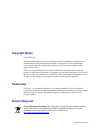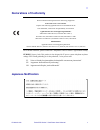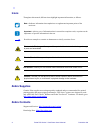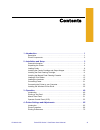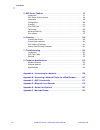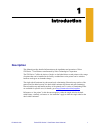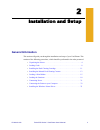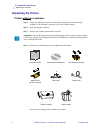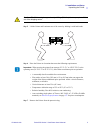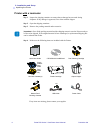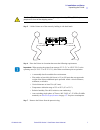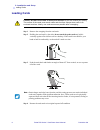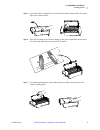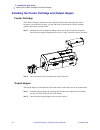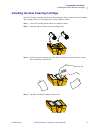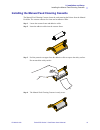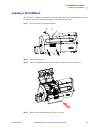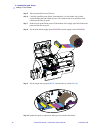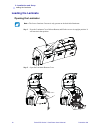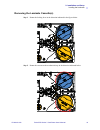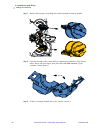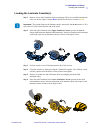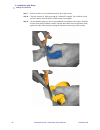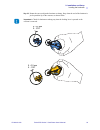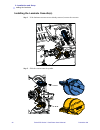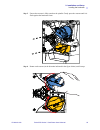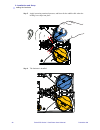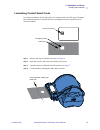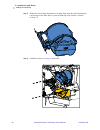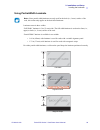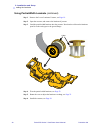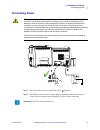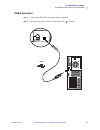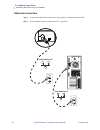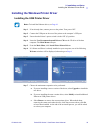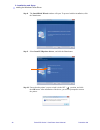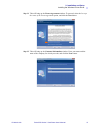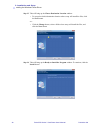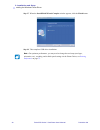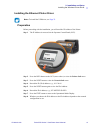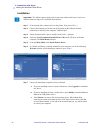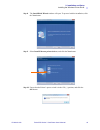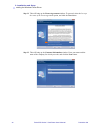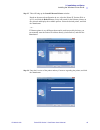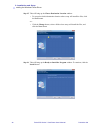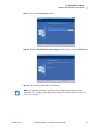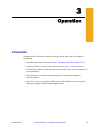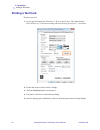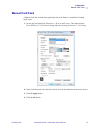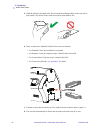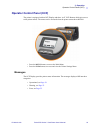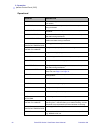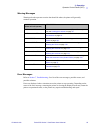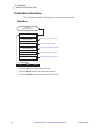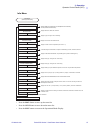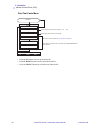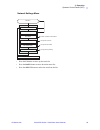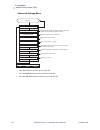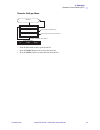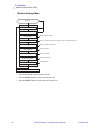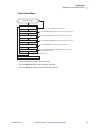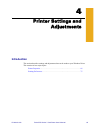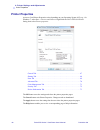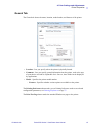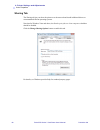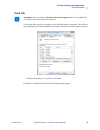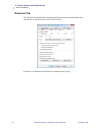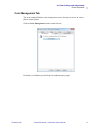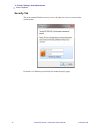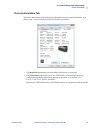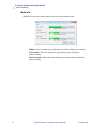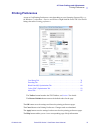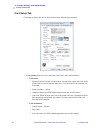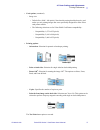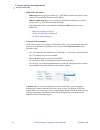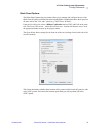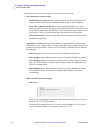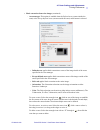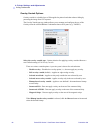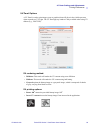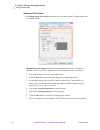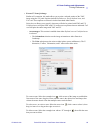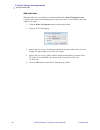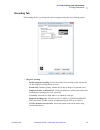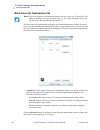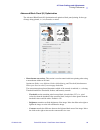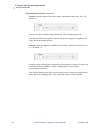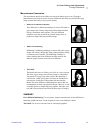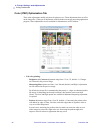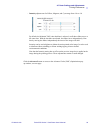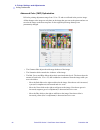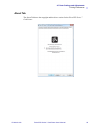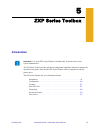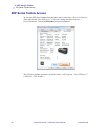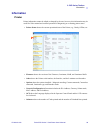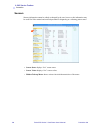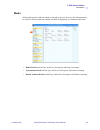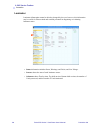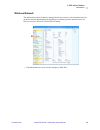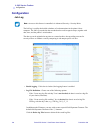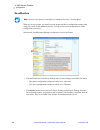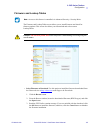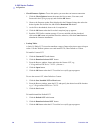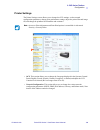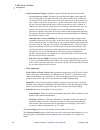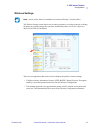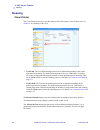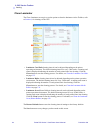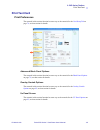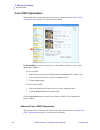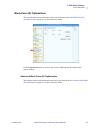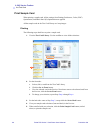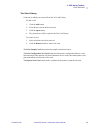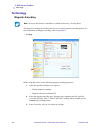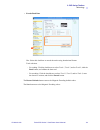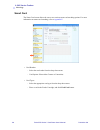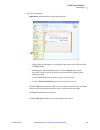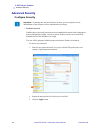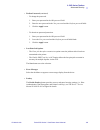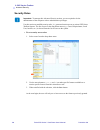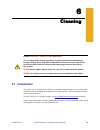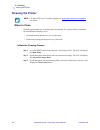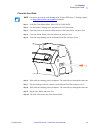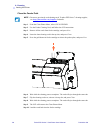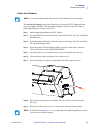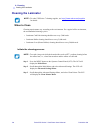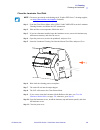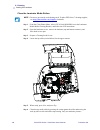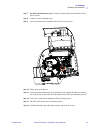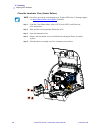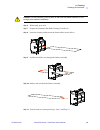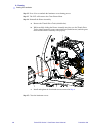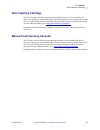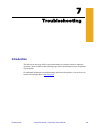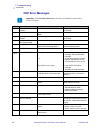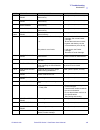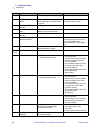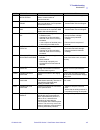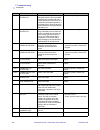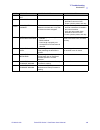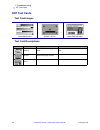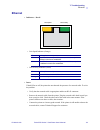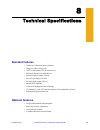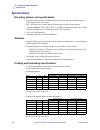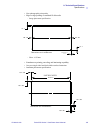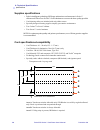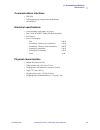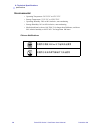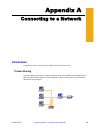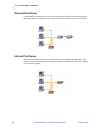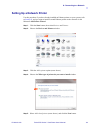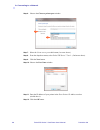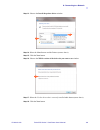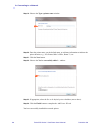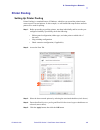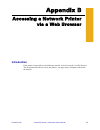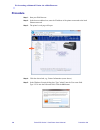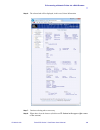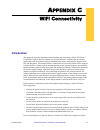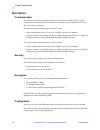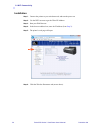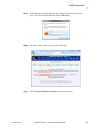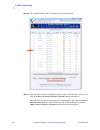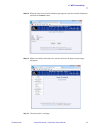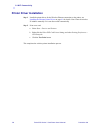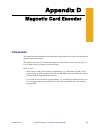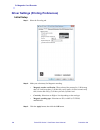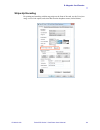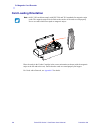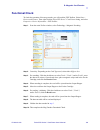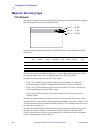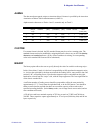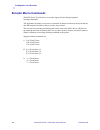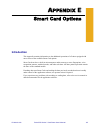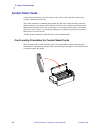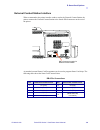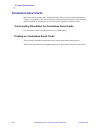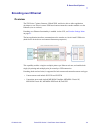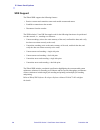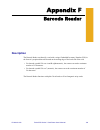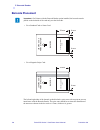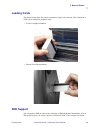- DL manuals
- Zebra
- Printer
- ZXP Series 7
- User Manual
Zebra ZXP Series 7 User Manual
Summary of ZXP Series 7
Page 1
Zebra p1036101-002 zxp series 7™ cover user’s manual.
Page 2: Copyright Notice
P1036101-002 rev. A copyright notice © 2013 zih corp. This document contains information proprietary to zebra technologies corporation. This document and the information contained within is copyrighted by zebra technologies corporation and may not be duplicated in full or in part by any person witho...
Page 3
P1036101-002 zebra zxp series 7 card printer user’s manual iii compliance and regulatory statements uhf rfid approved antenna information only zebra approved antennas are allowed and cannot be user replaceable. Antenna pn: zebra technologies p1033567-01 type: patch gain: -10 dbi wireless approved an...
Page 4: Agency Approvals
Iv zebra zxp series 7 card printer user’s manual p1036101-002 agency approvals zebra zxp series 7 card printer complies with following applicable directives and standards for the ite: residential, commercial & light industry environments • for us/canada/mexico/australia&nz • fcc class a, cfr 47, par...
Page 5: Declarations of Conformity
P1036101-002 zebra zxp series 7 card printer user’s manual v declarations of conformity for a formal certificate, please contact the compliance office at zebra’s agoura hills facility. Europe: norway only: this product is also designed for it power system with phase to phase voltage 230v. Earth grou...
Page 6: Icons
Vi zebra zxp series 7 card printer user’s manual p1036101-002 icons throughout this manual, different icons highlight important information, as follows: zebra supplies genuine zebra supplies meet stringent quality standards and are recommended for optimal printing quality and proper printer performa...
Page 7
P1036101-002 zebra zxp series 7 card printer user’s manual vii contents 1 • introduction . . . . . . . . . . . . . . . . . . . . . . . . . . . . . . . . . . . . . . . . . . . . . . . 1 description . . . . . . . . . . . . . . . . . . . . . . . . . . . . . . . . . . . . . . . . . . . . . . . . . . . ....
Page 8
Viii zebra zxp series 7 card printer user’s manual p1036101-002 : contents 5 • zxp series toolbox. . . . . . . . . . . . . . . . . . . . . . . . . . . . . . . . . . . . . . . . 97 introduction . . . . . . . . . . . . . . . . . . . . . . . . . . . . . . . . . . . . . . . . . . . . . . . . . . . 97 zx...
Page 9: Description
P1036101-002 zebra zxp series 7 card printer user’s manual 1 1 introduction description this manual provides detailed information on the installation and operation of zebra zxp series 7 card printers manufactured by zebra technologies corporation. The zxp series 7 offers the choice of single- or dua...
Page 10: Printer Components
2 zebra zxp series 7 card printer user’s manual p1036101-002 1: introduction printer components printer components printer only printer with laminator print cover release button output hopper feeder cartridge manual feed slot operator control panel (ocp) reject bin ribbon drawer options cover lamina...
Page 11: General Information
P1036101-002 zebra zxp series 7 card printer user’s manual 3 2 installation and setup general information this section will guide you through the installation and setup of your card printer. This consists of the following procedures, which should be performed in the order presented. • unpacking the ...
Page 12: Unpacking The Printer
4 zebra zxp series 7 card printer user’s manual p1036101-002 2: installation and setup unpacking the printer unpacking the printer printer without a laminator step 1. Inspect the shipping container to ensure that no damage has occurred during shipment. If any damage is apparent, file a claim with th...
Page 13
2: installation and setup unpacking the printer p1036101-002 zebra zxp series 7 card printer user’s manual 5 step 5. Lift the printer and laminator out of the carton by holding it with both hands. Step 6. Place the printer in a location that meets the following requirements: • a reasonably dust-free...
Page 14
6 zebra zxp series 7 card printer user’s manual p1036101-002 2: installation and setup unpacking the printer printer with a laminator step 1. Inspect the shipping container to ensure that no damage has occurred during shipment. If any damage is apparent, file a claim with the shipper. Step 2. Open t...
Page 15
2: installation and setup unpacking the printer p1036101-002 zebra zxp series 7 card printer user’s manual 7 step 5. Lift the printer out of the carton by holding it with both hands. Step 6. Place the printer in a location that meets the following requirements: • a reasonably dust-free and dirt-free...
Page 16: Loading Cards
8 zebra zxp series 7 card printer user’s manual p1036101-002 2: installation and setup loading cards loading cards step 1. Remove the wrapping from the card stack. Step 2. Holding the card stack by the sides ( do not touch the print surfaces ), hold it vertically against a flat surface such as a des...
Page 17
2: installation and setup loading cards p1036101-002 zebra zxp series 7 card printer user’s manual 9 step 5. Open the feeder cartridge door, and slide the card stack pusher all the way to the right, until it locks in place. Step 6. Place the card stack in the feeder cartridge in the correct orientat...
Page 18
10 zebra zxp series 7 card printer user’s manual p1036101-002 2: installation and setup installing the feeder cartridge and output hopper installing the feeder cartridge and output hopper feeder cartridge the feeder cartridge is positioned on the right side of the printer and holds the cards to be p...
Page 19
2: installation and setup installing the dual cleaning cartridge p1036101-002 zebra zxp series 7 card printer user’s manual 11 installing the dual cleaning cartridge the dual cleaning cartridge cleans the cards entering the printer from the feeder cartridge. The cartridge consists of a cartridge fra...
Page 20
12 zebra zxp series 7 card printer user’s manual p1036101-002 2: installation and setup installing the dual cleaning cartridge step 5. Open the options cover. Step 6. Locate the area where the dual cleaning cartridge will be installed. Step 7. Hold the cartridge by the extended handle. Step 8. Inser...
Page 21
2: installation and setup installing the manual feed cleaning cassette p1036101-002 zebra zxp series 7 card printer user’s manual 13 installing the manual feed cleaning cassette the manual feed cleaning cassette cleans the cards entering the printer from the manual feed slot. The cassette consists o...
Page 22
14 zebra zxp series 7 card printer user’s manual p1036101-002 2: installation and setup installing the manual feed cleaning cassette step 5. If not already done, open the options cover. Step 6. Locate the area where the manual feed cleaning cassette will be installed. Step 7. Hold the cassette by th...
Page 23: Loading A Print Ribbon
2: installation and setup loading a print ribbon p1036101-002 zebra zxp series 7 card printer user’s manual 15 loading a print ribbon the zxp series 7 printer is designed to work only with zebra true colours ® ribbons in order to achieve rich, vibrant image production over the full-color spectrum. S...
Page 24
16 zebra zxp series 7 card printer user’s manual p1036101-002 2: installation and setup loading a print ribbon step 5. Take the print ribbon out of the box. Step 6. Carefully unroll the print ribbon. Note that there is a clear leader with a sticky surface holding the print ribbon in place. This lead...
Page 25
2: installation and setup loading a print ribbon p1036101-002 zebra zxp series 7 card printer user’s manual 17 step 11. Close the ribbon drawer. Step 12. Close the print cover, and press down until it latches securely..
Page 26: Loading The Laminate
18 zebra zxp series 7 card printer user’s manual p1036101-002 2: installation and setup loading the laminate loading the laminate opening the laminator step 1. Press the laminator cover release button, and lift the cover to its upright position. It will remain in that position. Step 2. Open the lami...
Page 27
2: installation and setup loading the laminate p1036101-002 zebra zxp series 7 card printer user’s manual 19 removing the laminate cassette(s) step 1. Rotate the locking lever in the direction indicated in the figure below. Step 2. Rotate the cassette to the mechanical stop in the direction indicate...
Page 28
20 zebra zxp series 7 card printer user’s manual p1036101-002 2: installation and setup loading the laminate step 3. Remove the cassette(s) by pulling each cassette straight out from its spindle. Step 4. Open the cassette(s), like a clam shell, by separating its two halves. Grasp the two halves firm...
Page 29
2: installation and setup loading the laminate p1036101-002 zebra zxp series 7 card printer user’s manual 21 loading the laminate cassette(s) step 1. Remove a new roll of laminate from its packaging. There are two different laminate rolls, one for the upper cassette ( blue ) and one for the lower ca...
Page 30
22 zebra zxp series 7 card printer user’s manual p1036101-002 2: installation and setup loading the laminate step 7. Pull out an inch or two of laminate past the lip of the cassette. Step 8. Close the cassette by firmly pressing the “clamshell” together. You will hear a click and feel a detent when ...
Page 31
2: installation and setup loading the laminate p1036101-002 zebra zxp series 7 card printer user’s manual 23 step 10. Rotate the core to adjust the laminate overhang. Stop when the end of the laminate is just beyond the lip of the cassette, as shown below. Important • check for laminate overhang any...
Page 32
24 zebra zxp series 7 card printer user’s manual p1036101-002 2: installation and setup loading the laminate installing the laminate cassette(s) step 1. If the laminate cassettes are not already removed, remove the cassettes. Step 2. Slide the cassette onto the spindle..
Page 33
2: installation and setup loading the laminate p1036101-002 zebra zxp series 7 card printer user’s manual 25 step 3. Ensure the cassette is fully seated on the spindle. Gently press the cassette until it is flush against the laminator frame. Step 4. Rotate each cassette (in the direction indicated i...
Page 34
26 zebra zxp series 7 card printer user’s manual p1036101-002 2: installation and setup loading the laminate step 5. Apply increasing rotational pressure, and listen for the audible click when the locking lever snaps into place. Step 6. The laminate is installed.
Page 35
2: installation and setup loading the laminate p1036101-002 zebra zxp series 7 card printer user’s manual 27 laminating contact smart cards use registered laminate for the top surface of a contact smart card. This type of laminate has a repeating pattern of an index hole and a rectangular cutout to ...
Page 36
28 zebra zxp series 7 card printer user’s manual p1036101-002 2: installation and setup loading the laminate step 5. Rotate the core to adjust the laminate overhang. Stop when the end of the laminate (not the edge of the index hole) is just beyond the lip of the cassette, as shown on page 22 . Step ...
Page 37
2: installation and setup loading the laminate p1036101-002 zebra zxp series 7 card printer user’s manual 29 using partial-width laminate laminates come in three widths: “full-width” laminate is 2 in (51 mm) wide. The full-width laminate is used on the front (i.E., upper) or back (i.E., lower) surfa...
Page 38
30 zebra zxp series 7 card printer user’s manual p1036101-002 2: installation and setup loading the laminate using partial-width laminate (continued) step 1. Remove the lower laminate cassette; see page 19 . Step 2. Open the cassette, and remove the laminate if present. Step 3. Load the partial-widt...
Page 39: Connecting Power
2: installation and setup connecting power p1036101-002 zebra zxp series 7 card printer user’s manual 31 connecting power step 1. Place the printer’s power switch in the off ( )position. Step 2. Depending on your local ac voltage, plug the appropriate power cord into the printer’s power connector an...
Page 40
32 zebra zxp series 7 card printer user’s manual p1036101-002 2: installation and setup connecting the printer to your computer connecting the printer to your computer interface connector locations usb 10/100base-t see page 33 for details. See page 34 for details..
Page 41
2: installation and setup connecting the printer to your computer p1036101-002 zebra zxp series 7 card printer user’s manual 33 usb connection step 1. Connect the usb cable to the printer and the computer. Step 2. Ensure that the printer’s power switch in the off ( ) position. Usb.
Page 43
2: installation and setup installing the windows printer driver p1036101-002 zebra zxp series 7 card printer user’s manual 35 installing the windows printer driver installing the usb printer driver step 1. If not already done, connect power to the printer. Turn power off. Step 2. Connect the usb por...
Page 44
36 zebra zxp series 7 card printer user’s manual p1036101-002 2: installation and setup installing the windows printer driver step 8. The installshield wizard window will open. To proceed with the installation, click the next button. Step 9. Select install usb printer drivers , and click the next bu...
Page 45
2: installation and setup installing the windows printer driver p1036101-002 zebra zxp series 7 card printer user’s manual 37 step 11. This will bring up the license agreement window. To proceed, select the i accept the terms of the license agreement option ; and click the next button. Step 12. This...
Page 46
38 zebra zxp series 7 card printer user’s manual p1036101-002 2: installation and setup installing the windows printer driver step 13. This will bring up the choose destination location window. • to accept the default destination location where setup will install the files, click the next button. - ...
Page 47
2: installation and setup installing the windows printer driver p1036101-002 zebra zxp series 7 card printer user’s manual 39 step 15. Observe the driver installation via setup status window. Step 16. The congratulations window will appear. Turn on the usb printer. Read the instructions carefully, a...
Page 48
40 zebra zxp series 7 card printer user’s manual p1036101-002 2: installation and setup installing the windows printer driver step 17. When the installshield wizard complete window appears, click the finish button. Step 18. This completes usb driver installation. Note • for optimum performance, you ...
Page 49
2: installation and setup installing the windows printer driver p1036101-002 zebra zxp series 7 card printer user’s manual 41 installing the ethernet printer driver preparation before proceeding with the installation, you will need the ip address of the printer. Step 1. The ip address is accessed vi...
Page 51
2: installation and setup installing the windows printer driver p1036101-002 zebra zxp series 7 card printer user’s manual 43 step 8. The installshield wizard window will open. To proceed with the installation, click the next button. Step 9. Select install ethernet printer drivers , and click the ne...
Page 52
44 zebra zxp series 7 card printer user’s manual p1036101-002 2: installation and setup installing the windows printer driver step 11. This will bring up the license agreement window. To proceed, select the i accept the terms of the license agreement option , and click the next button. Step 12. This...
Page 53
2: installation and setup installing the windows printer driver p1036101-002 zebra zxp series 7 card printer user’s manual 45 step 13. This will bring up the search ethernet printers window. Based on the network configuration in use, select the printer ip version (ipv4 or ipv6); and click the refres...
Page 54
46 zebra zxp series 7 card printer user’s manual p1036101-002 2: installation and setup installing the windows printer driver step 15. This will bring up the choose destination location window. • to accept the default destination location where setup will install the files, click the next button. - ...
Page 55
2: installation and setup installing the windows printer driver p1036101-002 zebra zxp series 7 card printer user’s manual 47 step 17. Observe the setup status window. Step 18. When the installshield wizard complete window appears, click the finish button. Step 19. This completes ethernet driver ins...
Page 56
48 zebra zxp series 7 card printer user’s manual p1036101-002.
Page 57: Introduction
P1036101-002 zebra zxp series 7 card printer user’s manual 49 3 operation introduction printing with the card printer is similar to printing with any other printer in a windows environment. • install the printer driver software ( section 2 , installing the windows printer driver ). • connect the pri...
Page 58: Printing A Test Card
50 zebra zxp series 7 card printer user’s manual p1036101-002 3: operation printing a test card printing a test card to print a test card: 1. Access the card setup tab: select start > devices and printers . Then right click the zebra zxp series 7 card printer listing, and select printing preferences...
Page 59: Manual Card Feed
3: operation manual card feed p1036101-002 zebra zxp series 7 card printer user’s manual 51 manual card feed a manual feed slot, located in the right-hand side of the printer, is available for feeding single cards. 1. Access the card setup tab: select start > devices and printers . Then right click ...
Page 60
52 zebra zxp series 7 card printer user’s manual p1036101-002 3: operation manual card feed 5. Hold the cards by the edges only. Do not touch the printing surface as this can reduce print quality. The surface of the cards must remain clean and dust free. 6. Insert a card into the manual feed slot in...
Page 61: Operator Control Panel (
3: operation operator control panel (ocp) p1036101-002 zebra zxp series 7 card printer user’s manual 53 operator control panel ( ocp ) the printer is equipped with an ocp display and three “soft” ocp buttons which give access to the printer menus. The menus can be accessed when the printer status sh...
Page 62
54 zebra zxp series 7 card printer user’s manual p1036101-002 3: operation operator control panel (ocp) operational message description alarm an error message needs to be cleared before normal operations can resume. Canceling the cancel button was pressed, and the current operation is being terminat...
Page 63
3: operation operator control panel (ocp) p1036101-002 zebra zxp series 7 card printer user’s manual 55 warning messages warnings alert the operator to action that should be taken; the printer will generally continue operation. Error messages refer to section 7 , troubleshooting , for a list of the ...
Page 64
56 zebra zxp series 7 card printer user’s manual p1036101-002 3: operation operator control panel (ocp) printer menu information the ocp display and three ocp buttons give access to the printer menus. Main menu main menu menu button (operating mode display) return print test cards network settings a...
Page 65
3: operation operator control panel (ocp) p1036101-002 zebra zxp series 7 card printer user’s manual 57 info menu • press the prev button to move up the menu list • press the next button to move down the menu list • press the exit button to return to the operational mode display printer info network...
Page 66
58 zebra zxp series 7 card printer user’s manual p1036101-002 3: operation operator control panel (ocp) print test cards menu print test cards menu up down select main menu return sets the number of test cards to be printed (1, 5, 10, ..., 100). Selects single-sided or dual-sided card printing. Coun...
Page 67
3: operation operator control panel (ocp) p1036101-002 zebra zxp series 7 card printer user’s manual 59 network settings menu network settings menu up down select main menu return without save enables or disables the dhcp mode. Changes the ip address. Changes the subnet mask. Save settings dhcp mode...
Page 68
60 zebra zxp series 7 card printer user’s manual p1036101-002 3: operation operator control panel (ocp) advanced settings menu advanced settings menu up down select main menu return displays current language, sets language option (english, french, spanish, german, brazilian portuguese, or italian). ...
Page 69
3: operation operator control panel (ocp) p1036101-002 zebra zxp series 7 card printer user’s manual 61 encoder settings menu encoder settings menu up down select main menu return sets the printer for usb encoding. * sets the printer for encoding over ethernet. * usb encoding ethernet encoding • pre...
Page 70
62 zebra zxp series 7 card printer user’s manual p1036101-002 3: operation operator control panel (ocp) wireless settings menu wireless settings menu up down select enables or disable the radio. Main menu return without save save settings radio control setup wizard dhcp mode set ip address set subne...
Page 71
3: operation operator control panel (ocp) p1036101-002 zebra zxp series 7 card printer user’s manual 63 clean printer menu clean printer menu advanced settings menu return clean card path clean feeder up down select • press the up button to move up the menu list • press the down button to move down ...
Page 72
64 zebra zxp series 7 card printer user’s manual p1036101-002.
Page 73: Introduction
P1036101-002 zebra zxp series 7 card printer user’s manual 65 4 printer settings and adjustments introduction this section describes settings and adjustments that can be made to your windows driver. This consists of two major topics: printer properties . . . . . . . . . . . . . . . . . . . . . . . ....
Page 74: Printer Properties
66 zebra zxp series 7 card printer user’s manual p1036101-002 4: printer settings and adjustments printer properties printer properties access to card printer properties varies depending on your operating system (os); e.G., for windows 7, select start > devices and printers . Right click the zebra z...
Page 75
4: printer settings and adjustments printer properties p1036101-002 zebra zxp series 7 card printer user’s manual 67 general tab the general tab shows the name, location, model number, and features of the printer. • location - lets you specify where the printer is physically located. • comment - let...
Page 76
68 zebra zxp series 7 card printer user’s manual p1036101-002 4: printer settings and adjustments printer properties sharing tab the sharing tab lets you share the printer over the network and install additional drivers to accommodate different operating systems. Note that for windows vista and abov...
Page 77
4: printer settings and adjustments printer properties p1036101-002 zebra zxp series 7 card printer user’s manual 69 ports tab use the ports tab to specify the computer port to which the printer is connected. This will have been established at the initial installation of the printer and will not nor...
Page 78
70 zebra zxp series 7 card printer user’s manual p1036101-002 4: printer settings and adjustments printer properties advanced tab the advanced tab determines the spooling (queuing) of print jobs and determines how spooled jobs are handled relative to the most recent job. For details, see windows-pro...
Page 79
4: printer settings and adjustments printer properties p1036101-002 zebra zxp series 7 card printer user’s manual 71 color management tab this is the standard windows color management screen, showing user access to various printer control options. Click the color management button to enable this tab...
Page 80
72 zebra zxp series 7 card printer user’s manual p1036101-002 4: printer settings and adjustments printer properties security tab this is the standard windows security screen, showing user access to various printer control options. For details, see windows-provided help for standard property pages..
Page 81
4: printer settings and adjustments printer properties p1036101-002 zebra zxp series 7 card printer user’s manual 73 device information tab the device information tab provides device information, security related information, and printer usage. Access to media info and zxp toolbox is included. • the...
Page 82
74 zebra zxp series 7 card printer user’s manual p1036101-002 4: printer settings and adjustments printer properties media info media info screen shows ribbon status and top and bottom laminate status. - ribbon : shows the ribbon type installed and the number of ribbon sets remaining. - top laminate...
Page 83: Printing Preferences
4: printer settings and adjustments printing preferences p1036101-002 zebra zxp series 7 card printer user’s manual 75 printing preferences access to card printing preferences varies depending on your operating system (os); e.G., for windows 7, select start > devices and printers . Right click the z...
Page 84
76 zebra zxp series 7 card printer user’s manual p1036101-002 4: printer settings and adjustments printing preferences card setup tab card setup tab allows the user to adjust selected card and print job parameters. • card options allows the user to select the card source and card destination. - card...
Page 85
4: printer settings and adjustments printing preferences p1036101-002 zebra zxp series 7 card printer user’s manual 77 • card options (continued) - image size • default size (1006 * 640 pixels): note that this setting should always be used unless you are printing images that were specifically design...
Page 86
78 zebra zxp series 7 card printer user’s manual p1036101-002 4: printer settings and adjustments printing preferences • ribbon info and options : - ribbon type shows the type of ribbon (e.G., ymckok) installed in the printer. Note that this is automatically detected from the ribbon. - ribbon combin...
Page 87
4: printer settings and adjustments printing preferences p1036101-002 zebra zxp series 7 card printer user’s manual 79 black panel options the black panel options pop-up window allows you to manage and configure the use of the black panel (k panel) extraction when the selected ribbon combination sho...
Page 88
80 zebra zxp series 7 card printer user’s manual p1036101-002 4: printer settings and adjustments printing preferences to extract black areas from color images, several selections can be made. • select black panel extraction type: - disable black extraction does not use the k panel for any part of t...
Page 89
4: printer settings and adjustments printing preferences p1036101-002 zebra zxp series 7 card printer user’s manual 81 • black extraction from color images (continued) - area manager: this option is enabled when the defined areas (extract inside the zone) or the except defined areas (extract outside...
Page 90
82 zebra zxp series 7 card printer user’s manual p1036101-002 4: printer settings and adjustments printing preferences overlay varnish options overlay varnish is a durable layer of film applied to printed cards that reduces fading by protecting the image from uv exposure. The overlay varnish pop-up ...
Page 91
4: printer settings and adjustments printing preferences p1036101-002 zebra zxp series 7 card printer user’s manual 83 uv panel options a uv panel is used to print images (text or graphics) that will glow in the visible spectrum when exposed to a uv light. The uv panel pop-up window is only availabl...
Page 92
84 zebra zxp series 7 card printer user’s manual p1036101-002 4: printer settings and adjustments printing preferences source of uv content • use unique image for each job: each print job will send a unique uv image along with the ymck content. • bitmap based static image : imports the bitmap image ...
Page 93
4: printer settings and adjustments printing preferences p1036101-002 zebra zxp series 7 card printer user’s manual 85 • extract uv from job image similar to k extraction, this mode allows you to print a selected portion of the ymc image using the uv panel. Options include defined areas , except def...
Page 94
86 zebra zxp series 7 card printer user’s manual p1036101-002 4: printer settings and adjustments printing preferences add static text: when the add static text checkbox is selected (checked), the static text options button is enabled. This option automatically prints a unique text value in a fixed ...
Page 95
4: printer settings and adjustments printing preferences p1036101-002 zebra zxp series 7 card printer user’s manual 87 encoding tab the encoding tab lets you manage the various magnetic and smart card encoding options. • magnetic encoding : - disable magnetic encoding : prevents the printer from enc...
Page 96
88 zebra zxp series 7 card printer user’s manual p1036101-002 4: printer settings and adjustments printing preferences black panel (k) optimization tab the black panel (k) optimization tab displays two identical adjustment sections (front and back) to optimize black panel printing for the type of im...
Page 97
4: printer settings and adjustments printing preferences p1036101-002 zebra zxp series 7 card printer user’s manual 89 advanced black panel (k) optimization the advanced black panel (k) optimization tab optimizes black panel printing for the type of image being printed; i.E., text, barcode, or mixed...
Page 98
90 zebra zxp series 7 card printer user’s manual p1036101-002 4: printer settings and adjustments printing preferences • monochrome conversions (continued) - preheat affects the edges of the printed image. Adjustments range from -50 to +50, default = 0. Increase the value to enhance edges. Reduce th...
Page 99
4: printer settings and adjustments printing preferences p1036101-002 zebra zxp series 7 card printer user’s manual 91 monochrome conversion the monochrome panels in the ribbon can only print binary (pure on or off) images. Monochrome conversion is used to convert continuous tone 8-bit-per-pixel rgb...
Page 100
92 zebra zxp series 7 card printer user’s manual p1036101-002 4: printer settings and adjustments printing preferences color (ymc) optimization tab these color adjustments modify only how the pictures print . These adjustments have no effect on the image files. (that type of adjustment would be made...
Page 101
4: printer settings and adjustments printing preferences p1036101-002 zebra zxp series 7 card printer user’s manual 93 - intensity adjustments for yellow, magenta, and cyan range from -10 to +10. By default, the maintain ymc ratio checkbox is selected; so all three sliders move at the same time. Wit...
Page 102
94 zebra zxp series 7 card printer user’s manual p1036101-002 4: printer settings and adjustments printing preferences advanced color (ymc) optimization full color printing adjustments range from -25 to +25 and are reflected in the preview image. All the changes to the image are only done to the ima...
Page 103
4: printer settings and adjustments printing preferences p1036101-002 zebra zxp series 7 card printer user’s manual 95 about tab the about tab shows the copyright and the driver version for the zebra zxp series 7 card printer ..
Page 104
96 zebra zxp series 7 card printer user’s manual p1036101-002.
Page 105: Introduction
P1036101-002 zebra zxp series 7 card printer user’s manual 97 5 zxp series toolbox introduction the zxp series toolbox provides advanced configuration capabilities and tools to manage the operation of the printer. Note that the zxp series toolbox works in conjunction with the printer driver. The zxp...
Page 106: Zxp Series Toolbox Access
98 zebra zxp series 7 card printer user’s manual p1036101-002 5: zxp series toolbox zxp series toolbox access zxp series toolbox access to access the zxp series toolbox from the printer driver, select start > devices and printers . Then right-click the zebra zxp series 7 card printer listing, and se...
Page 107: Information
5: zxp series toolbox information p1036101-002 zebra zxp series 7 card printer user’s manual 99 information printer printer information cannot be edited or changed by the user; however, this information may be useful for zebra trained and certified personnel in diagnosing or evaluating printer statu...
Page 108
100 zebra zxp series 7 card printer user’s manual p1036101-002 5: zxp series toolbox information sensors sensors information cannot be edited or changed by the user; however, this information may be useful for zebra trained and certified personnel in diagnosing or evaluating printer status. • sensor...
Page 109
5: zxp series toolbox information p1036101-002 zebra zxp series 7 card printer user’s manual 101 media media characteristics cannot be edited or changed by the user; however, this information may be useful for zebra trained and certified personnel in diagnosing or evaluating media status. • ribbon d...
Page 110
102 zebra zxp series 7 card printer user’s manual p1036101-002 5: zxp series toolbox information laminator laminator information cannot be edited or changed by the user; however, this information may be useful for zebra trained and certified personnel in diagnosing or evaluating laminator status. • ...
Page 111
5: zxp series toolbox information p1036101-002 zebra zxp series 7 card printer user’s manual 103 wireless network this information cannot be edited or changed by the user; however, this information may be useful for network administrators in diagnosing or evaluating wireless network status; see wire...
Page 112: Configuration
104 zebra zxp series 7 card printer user’s manual p1036101-002 5: zxp series toolbox configuration configuration job log the job log is a utility that builds a database of card transactions in the printer’s host computer. The job log records the data encoded on the card’s magnetic stripe, together w...
Page 113
5: zxp series toolbox configuration p1036101-002 zebra zxp series 7 card printer user’s manual 105 • log file contents - the log file contents group selects the data to be logged in the file you specified above. The data will be logged in the order displayed on the screen, with each field being sepa...
Page 114
106 zebra zxp series 7 card printer user’s manual p1036101-002 5: zxp series toolbox configuration save/restore when you set up a printer, you should save the printer and driver configuration settings; then, when you restore or add additional printers, you can use the saved configuration to ensure c...
Page 115
5: zxp series toolbox configuration p1036101-002 zebra zxp series 7 card printer user’s manual 107 firmware and lookup tables the firmware and lookup tables screen allows you to install firmware and check for firmware updates. This screen also allows you to download and select custom lookup tables. ...
Page 116
108 zebra zxp series 7 card printer user’s manual p1036101-002 5: zxp series toolbox configuration • check firmware updates: to use this option, you must have an internet connection. 1. Click the check updates button; then enter the server name, user name, and password in the ftp login pop-up; and c...
Page 117
5: zxp series toolbox configuration p1036101-002 zebra zxp series 7 card printer user’s manual 109 printer settings the printer settings screen allows you to change the ocp settings, set the network configuration parameters, change print performance settings, adjust the print offset and image fill, ...
Page 118
110 zebra zxp series 7 card printer user’s manual p1036101-002 5: zxp series toolbox configuration • print performance setting : performance options from the dropdown menu include: - no error recovery (none): the printer provides high throughput with a hands-off error recovery policy. This allows th...
Page 119
5: zxp series toolbox configuration p1036101-002 zebra zxp series 7 card printer user’s manual 111 wireless settings the wireless settings screen allows you to connect a printer to a wireless network, or change the printer or network settings after you have installed the printer; see wireless refere...
Page 120: Cleaning
112 zebra zxp series 7 card printer user’s manual p1036101-002 5: zxp series toolbox cleaning cleaning clean printer the clean printer screen gives you the option to clean the printer via the toolbox; refer to section 6 , for cleaning via the ocp. • card path: the card path cleaning interval can be ...
Page 121
5: zxp series toolbox cleaning p1036101-002 zebra zxp series 7 card printer user’s manual 113 advanced cleaning the advanced cleaning screen gives you the option to polish the printhead via the toolbox. Printhead polishing is used when “ghosting” artifacts appear on a printed card. • configure print...
Page 122
114 zebra zxp series 7 card printer user’s manual p1036101-002 5: zxp series toolbox cleaning clean laminator the clean laminator screen gives you the option to clean the laminator via the toolbox; refer to section 6 , for cleaning via the ocp. • laminator card path cleaning interval can be adjusted...
Page 123: Print Test Card
5: zxp series toolbox print test card p1036101-002 zebra zxp series 7 card printer user’s manual 115 print test card print preferences the controls in this section function he same way as the controls for the card setup tab on page 76 ; see that section for details. Advanced black panel options the ...
Page 124
116 zebra zxp series 7 card printer user’s manual p1036101-002 5: zxp series toolbox print test card color (ymc) optimization the controls in this section function he same way as the controls for the color (ymc) optimization tab on page 92 ; see that section for details. Profile handling: you can sa...
Page 125
5: zxp series toolbox print test card p1036101-002 zebra zxp series 7 card printer user’s manual 117 black panel (k) optimization the controls in this section function he same way as the controls for the black panel (k) optimization tab on page 88 ; see that section for details. Click the advanced b...
Page 126
118 zebra zxp series 7 card printer user’s manual p1036101-002 5: zxp series toolbox print test card print sample card when printing a sample card, all the settings from printing preferences, color (ymc) optimization, and black panel (k) optimization are applied. All the sample cards in the test car...
Page 127
5: zxp series toolbox print test card p1036101-002 zebra zxp series 7 card printer user’s manual 119 test card library cards can be added to or removed from the test card library. To add a card. 1. Click the add button. 2. In the browser, locate the desired card. 3. Click the open button. 4. The sel...
Page 128: Technology
120 zebra zxp series 7 card printer user’s manual p1036101-002 5: zxp series toolbox technology technology magnetic encoding the magnetic encoding screen allows the user to set various magnetic encoding options. For more information on magnetic encoding, refer to appendix d . • settings before using...
Page 129
5: zxp series toolbox technology p1036101-002 zebra zxp series 7 card printer user’s manual 121 • encode/read data hex: select this checkbox to encode the tracks using hexadecimal format. Track selection: - for reading: click the checkboxes to select track 1 , track 2 , and/or track 3 ; click the re...
Page 130
122 zebra zxp series 7 card printer user’s manual p1036101-002 5: zxp series toolbox technology smart card the smart card screen allows the user to test various smart card encoding options. For more information on smart card encoding, refer to appendix e . • card readers: - select the card reader fr...
Page 131
5: zxp series toolbox technology p1036101-002 zebra zxp series 7 card printer user’s manual 123 • card types (continued): - input data: includes address, length, input, and pin . • writing data: set the address, set the length, enter data in input field, and click the write button. • reading data: a...
Page 132: Advanced Security
124 zebra zxp series 7 card printer user’s manual p1036101-002 5: zxp series toolbox advanced security advanced security configure security • toolbox password enabling driver password protection prevents unauthorized persons from changing the printer configuration settings. Access to various toolbox...
Page 133
5: zxp series toolbox advanced security p1036101-002 zebra zxp series 7 card printer user’s manual 125 • toolbox password (continued) - to change the password: 1. Enter your password in the old password field. 2. Enter the new password in the new password and the confirm password fields. 3. Click th...
Page 134
126 zebra zxp series 7 card printer user’s manual p1036101-002 5: zxp series toolbox advanced security security roles use this section to establish security roles; i.E., grant and restrict access to various zxp series toolbox features. The list of users in the drop-down menu (e.G., guest, helpassist...
Page 135: Print Viewer
5: zxp series toolbox print viewer p1036101-002 zebra zxp series 7 card printer user’s manual 127 print viewer when a prn file is printed, printer drivers are bypassed; but the print spooler is still required since communication to the printer is via the print spooler. This diagnostic utility can be...
Page 136
128 zebra zxp series 7 card printer user’s manual p1036101-002.
Page 137: 6.1 Introduction
P1036101-002 zebra zxp series 7 card printer user’s manual 129 6 c leaning 6.1 introduction the regular use of cleaning cards will clean and maintain important parts of your printer that cannot be reached: including the printhead, the transport rollers, and the magnetic encoder station (optional fea...
Page 138: Cleaning The Printer
130 zebra zxp series 7 card printer user’s manual p1036101-002 6: cleaning cleaning the printer cleaning the printer when to clean cleaning requirements vary according to the environment. For a typical office environment, the recommended cleaning cycle is: • card path cleaning should occur every 5,0...
Page 139
6: cleaning cleaning the printer p1036101-002 zebra zxp series 7 card printer user’s manual 131 clean the card path step 1. From the clean printer menu, select clean card path . Step 2. Use the printer cleaning card, and follow the ocp instructions. Step 3. Open the print cover, open the ribbon draw...
Page 140
132 zebra zxp series 7 card printer user’s manual p1036101-002 6: cleaning cleaning the printer clean the feeder path step 1. From the clean printer menu, select clean feeder. Step 2. Use the feeder cleaning card, and follow the ocp instructions. Step 3. Remove all the cards from feeder cartridge, a...
Page 141
6: cleaning cleaning the printer p1036101-002 zebra zxp series 7 card printer user’s manual 133 polish the printhead the advanced cleaning button in the clean printer section of the zxp toolbox provides access to printhead polishing. When printhead polishing is enabled in the zxp toolbox, printhead ...
Page 142: Cleaning The Laminator
134 zebra zxp series 7 card printer user’s manual p1036101-002 6: cleaning cleaning the laminator cleaning the laminator when to clean cleaning requirements vary according to the environment. For a typical office environment, the recommended cleaning cycle is: • laminator card path cleaning should o...
Page 143
6: cleaning cleaning the laminator p1036101-002 zebra zxp series 7 card printer user’s manual 135 clean the laminator card path step 1. From the clean printer menu, select clean lam card path to run the laminator cleaning routine; and follow the ocp instructions. Step 2. Wait until the oven temperat...
Page 144
136 zebra zxp series 7 card printer user’s manual p1036101-002 6: cleaning cleaning the laminator clean the laminator media rollers step 1. From the clean printer menu, select clean lam rollers to run the laminator media roller cleaning routine; and follow the ocp instructions. Step 2. Open the lami...
Page 145
6: cleaning cleaning the laminator p1036101-002 zebra zxp series 7 card printer user’s manual 137 step 7. For dual-sided laminators only : locate the bottom roller (circled below) for the lower cassette. Step 8. Prepare a second cleaning swab. Step 9. Locate the bottom roller (circled below) for the...
Page 146
138 zebra zxp series 7 card printer user’s manual p1036101-002 6: cleaning cleaning the laminator clean the laminator oven (heater rollers) step 1. From the clean printer menu, select clean lam oven; and follow the ocp instructions. Step 2. Wait until the oven temperature falls below 60 o c. Step 3....
Page 147
6: cleaning cleaning the laminator p1036101-002 zebra zxp series 7 card printer user’s manual 139 step 6. When ready, press next . Step 7. Prepare the laminator hot roller cleaning card for use. Step 8. Insert the cleaning card between the heater rollers (arrow below). Step 9. Pull the card all the ...
Page 148
140 zebra zxp series 7 card printer user’s manual p1036101-002 6: cleaning cleaning the laminator step 12. Press next to conclude the laminator oven cleaning process. Step 13. The ocp will return to the clean printer menu. Step 14. Reinstall the heater assembly. A. Remove the thumb drive tool (circl...
Page 149: Dual Cleaning Cartridge
6: cleaning dual cleaning cartridge p1036101-002 zebra zxp series 7 card printer user’s manual 141 dual cleaning cartridge the dual cleaning cartridge cleans the cards entering the printer via the card feeder. To ensure print quality, the card cleaning rollers inside the cartridge require periodic r...
Page 150
142 zebra zxp series 7 card printer user’s manual p1036101-002.
Page 151: Introduction
P1036101-002 zebra zxp series 7 card printer user’s manual 143 7 troubleshooting introduction the table on the next page offers causes and solutions to symptoms related to improper operation. Check the table on the following pages when experiencing any loss of operation or print quality. For additio...
Page 152: Ocp Error Messages
144 zebra zxp series 7 card printer user’s manual p1036101-002 7: troubleshooting introduction ocp error messages important • if the possible solution does not solve your problem, contact zebra technical support . Code message possible cause possible solution 5 firmware upgrade error firmware upgrad...
Page 153
7: troubleshooting introduction p1036101-002 zebra zxp series 7 card printer user’s manual 145 6010 flash erase verify error there is a problem when accessing flash memory. Power cycle the printer, and retry. 6011 flash program error there is a problem when accessing flash memory. Power cycle the pr...
Page 154
146 zebra zxp series 7 card printer user’s manual p1036101-002 7: troubleshooting introduction 7026 flipper card jam card is jammed in the flipper. Clear the card path. 7028 options cover open this warning will be displayed if the cover protecting the options module is opened. This warning will be c...
Page 155
7: troubleshooting introduction p1036101-002 zebra zxp series 7 card printer user’s manual 147 17002 laminator failed initialization laminator was detected by the printer, but was unable to communicate to it. Contact zebra technical support. 17003 laminator unknown error an unknown error has occurre...
Page 156
148 zebra zxp series 7 card printer user’s manual p1036101-002 7: troubleshooting introduction 17013 laminator top heater fail top heater did not turn on after being instructed to do so. When the heater is enabled, the controller will wait a certain specified amount of time for it to attain the set ...
Page 157
7: troubleshooting introduction p1036101-002 zebra zxp series 7 card printer user’s manual 149 17028 bottom laminate out the bottom laminate has run out. Load new roll of laminate. 17029 invalid top laminate laminate does not match the printer. A. Verify the part number of the laminate is correct on...
Page 158: Ocp Test Cards
150 zebra zxp series 7 card printer user’s manual p1036101-002 7: troubleshooting ocp test cards ocp test cards test card images test card descriptions gradient boxes density setup monochrome only image title description use gradient boxes 3 sets of light-to-dark grayscale ramps used to create color...
Page 159: Ethernet
7: troubleshooting ethernet p1036101-002 zebra zxp series 7 card printer user’s manual 151 ethernet • indicators -- detail • link speed indicator (orange) • link activity indicator (green) • issues if both leds are off, the printer has not detected the presence of a network cable. To solve the probl...
Page 160
152 zebra zxp series 7 card printer user’s manual p1036101-002.
Page 161: Standard Features
P1036101-002 zebra zxp series 7 card printer user’s manual 153 8 technical specifications standard features • 300 dpi (11.8 dots/mm) print resolution, • image size 1006 * 640 pixels • usb 2.0 and ethernet 10/100 connectivity • microsoft windows certified drivers • 200 card capacity feeder (30 mil) •...
Page 162: Specifications
154 zebra zxp series 7 card printer user’s manual p1036101-002 8: technical specifications specifications specifications encoding options and specifications • magnetic stripe encoder – aamva and iso 7811 (new and pre-encoded, tracks 1, 2, and 3, high and low coercivity) • iso 7816 smart card contact...
Page 163
8: technical specifications specifications p1036101-002 zebra zxp series 7 card printer user’s manual 155 • near photographic print quality • edge-to-edge printing on standard cr-80 media - image placement specification: - skew: ± .05 mm • simultaneous printing, encoding, and laminating capability •...
Page 164
156 zebra zxp series 7 card printer user’s manual p1036101-002 8: technical specifications specifications supplies specifications • zebra’s intelligent technology rfid tags authenticate and automate ix series™ ribbons and zebra true secure™ i series laminates to assure the best quality possible • ca...
Page 165
8: technical specifications specifications p1036101-002 zebra zxp series 7 card printer user’s manual 157 communications interfaces • usb v2.0 • usb supports plug-n-play printer identification • 10/100 baset electrical specifications • auto-switching single-phase ac power • 90v~264v ac and 47–63hz (...
Page 166
158 zebra zxp series 7 card printer user’s manual p1036101-002 8: technical specifications specifications environmental • operating temperature: 59º f/15ºc to 95º f/35ºc • storage temperature: 23º f/-5ºc to 158º f/70ºc • operating humidity: 20% to 80% inclusive, non-condensing • storage humidity: 10...
Page 167: Introduction
P1036101-002 zebra zxp series 7 card printer user’s manual 159 appendix a connecting to a network introduction card printers can be connected to an ethernet network in three ways. Printer sharing in printer sharing, the printer is connected locally to the host computer and configured to be shared to...
Page 168
160 zebra zxp series 7 card printer user’s manual p1036101-002 a: connecting to a network external print server a stand alone device that acts as a server on the network specifically for receiving print jobs and passing them to the printer. Client computers connect to the print server over a network...
Page 169: Setting Up A Network Printer
A: connecting to a network p1036101-002 zebra zxp series 7 card printer user’s manual 161 setting up a network printer use this procedure if you have already installed an ethernet printer on your system (refer to section 2 ), and you want to install a second ethernet printer on the network via the m...
Page 170
162 zebra zxp series 7 card printer user’s manual p1036101-002 a: connecting to a network step 6. Observe the choose a printer port window. Step 7. Select the create a new port radio button (1st arrow above). Step 8. From the dropdown menu, select zebra zxp series 7 card ... (2nd arrow above). Step ...
Page 171
A: connecting to a network p1036101-002 zebra zxp series 7 card printer user’s manual 163 step 13. Observe the install the printer driver window. Step 14. Select the manufacturer and the printers (arrows above). Step 15. Click the next button. Step 16. Observe the which version of the driver do you ...
Page 172
164 zebra zxp series 7 card printer user’s manual p1036101-002 a: connecting to a network step 19. Observe the type a printer name window. Step 20. Enter the printer name: use the default name, or add more information to indicate the printer location; e.G., ed’s printer, mike’s office, room 33, etc....
Page 173: Printer Pooling
A: connecting to a network p1036101-002 zebra zxp series 7 card printer user’s manual 165 printer pooling setting up printer pooling printer pooling is a standard feature of windows, which lets you spread the printed output across a pool of several printers. In this example, we will install and setu...
Page 174
166 zebra zxp series 7 card printer user’s manual p1036101-002 a: connecting to a network using the printer pool when the first printer has taken as many jobs as it can handle (that being two jobs - one to be printed immediately, the other waiting), the following jobs “spill over” to the second prin...
Page 175: Introduction
P1036101-002 zebra zxp series 7 card printer user’s manual 167 appendix b accessing a network printer via a web browser introduction if the printer is connected to a local ethernet network, it can be accessed via a web browser. This section describes how to access the printer’s web page using a comp...
Page 176: Procedure
168 zebra zxp series 7 card printer user’s manual p1036101-002 b: accessing a network printer via a web browser procedure step 1. Start your web browser. Step 2. In the browser address bar, enter the ip address of the printer connected to the local ethernet network. Step 3. The printer’s web page wi...
Page 177
B: accessing a network printer via a web browser p1036101-002 zebra zxp series 7 card printer user’s manual 169 step 6. The selected tab will be displayed; in this case, printer information. Step 7. Continue selecting tabs as necessary. Step 8. When done, close the browser (click the red x-button in...
Page 178
170 zebra zxp series 7 card printer user’s manual p1036101-002.
Page 179: Introduction
P1036101-002 zebra zxp series 7 card printer user’s manual 171 a ppendix c wifi connectivity introduction this appendix provides information about installing and connecting a zebra zxp series 7 card printer (with the wireless option) to a wireless network. A printer with the wireless option ships wi...
Page 180: Description
172 zebra zxp series 7 card printer user’s manual p1036101-002 c: wifi connectivity description communication to connect to a wireless network, the printer uses wireless protocol ieee 802.11b/g that communicates data through radio transmission and can talk to access points that are either 802.11b or...
Page 181: Web Browser Installation
C: wifi connectivity p1036101-002 zebra zxp series 7 card printer user’s manual 173 web browser installation this section explains how to connect your zxp series 7 printer to a wireless network via your web browser. You can also use the ocp or the zxp toolbox; see wireless reference manual p1035089-...
Page 182
174 zebra zxp series 7 card printer user’s manual p1036101-002 c: wifi connectivity installation step 1. Connect the printer to your wired network, and turn the power on. Step 2. Use the info screens to get the wired ip address. Step 3. Start your web browser. Step 4. In the browser address bar, ent...
Page 183
C: wifi connectivity p1036101-002 zebra zxp series 7 card printer user’s manual 175 step 7. In the windows security dialog box: type "admin" into the user name field. Type “1234: into the password field. Click the ok button. Step 8. The choose wifi connection page will be displayed. Step 9. Click th...
Page 184
176 zebra zxp series 7 card printer user’s manual p1036101-002 c: wifi connectivity step 10. The expanded choose wifi connection page will be displayed. Step 11. Select the radio button of the desired network, in this case zpni (arrow above); and click the connect to selected wireless network button...
Page 185
C: wifi connectivity p1036101-002 zebra zxp series 7 card printer user’s manual 177 step 12. When the load access point attributes page appears, enter the network passphrase; and click the connect button. Step 13. When successfully connected to the wireless network, the input accepted page will appe...
Page 186: Printer Driver Installation
178 zebra zxp series 7 card printer user’s manual p1036101-002 c: wifi connectivity printer driver installation step 1. Install the printer driver for the wireless ethernet connection to the printer; see installing the ethernet printer driver on page 41 for details. Note: enter the wireless ip addre...
Page 187: Introduction
P1036101-002 zebra zxp series 7 card printer user’s manual 179 appendix d magnetic card encoder introduction this appendix includes operation and maintenance requirements for printers with the optional magnetic card stripe encoder. The magnetic encoder can be set for either high coercivity (hico) or...
Page 188
180 zebra zxp series 7 card printer user’s manual p1036101-002 d: magnetic card encoder driver settings (printing preferences) initial setup step 1. Select the encoding tab. Step 2. Make your selection(s) for magnetic encoding: • magnetic encoder verification : when selected, the protocol is (1) wri...
Page 189
D: magnetic card encoder p1036101-002 zebra zxp series 7 card printer user’s manual 181 stripe-up encoding for printing and encoding with the mag stripe on the front of the card, use the print front image on back side option; and select yes from the dropdown menu (circled below)..
Page 190: Card Loading Orientation
182 zebra zxp series 7 card printer user’s manual p1036101-002 d: magnetic card encoder card loading orientation place the cards in the feeder cartridge in the correct orientation as shown (with the magnetic stripe to the left and to the rear). Ensure that the cards are seated properly the hopper. F...
Page 191: Functional Check
D: magnetic card encoder p1036101-002 zebra zxp series 7 card printer user’s manual 183 functional check to check the operation of the mag encoder, you will need the zxp toolbox. Select start > devices and printers . Then right-click the zebra zxp series 7 card printer listing, and select properties...
Page 192: Magnetic Encoding Type
184 zebra zxp series 7 card printer user’s manual p1036101-002 d: magnetic card encoder magnetic encoding type iso (default) the encoder reads and writes standard iso track data formats in standard iso track locations. The following shows the three standard iso tracks. Each track can be encoded and ...
Page 193
D: magnetic card encoder p1036101-002 zebra zxp series 7 card printer user’s manual 185 aamva the data stored on magnetic stripes on american driver's licenses is specified by the american association of motor vehicle administrators (aamva). Alpha-numeric characters on tracks 1 and 3, numerals only ...
Page 194: Encoder Macro Commands
186 zebra zxp series 7 card printer user’s manual p1036101-002 d: magnetic card encoder encoder macro commands with zxp series 7card printers, we provide support for pass-through magnetic encoding commands. The application developer or user can use a preamble or macro to indicate to the driver that ...
Page 195: Introduction
P1036101-002 zebra zxp series 7 card printer user’s manual 187 a ppendix e smart card options introduction this appendix contains information on the additional operations of a printer equipped with one or more of the available smart card options. Smart cards can have a built-in microcomputer and/or ...
Page 196: Contact Smart Cards
188 zebra zxp series 7 card printer user’s manual p1036101-002 e: smart card options contact smart cards contact smart cards have a pad of contacts on the surface of the card that connect to the circuitry embedded into the card. The printer responds to commands that position the card at the contact ...
Page 197
E: smart card options p1036101-002 zebra zxp series 7 card printer user’s manual 189 external contact station interface when a command to the printer interface sends a card to the external contact station, the printer connects the external contact station to the female db-9 connector on the rear of ...
Page 198: Contactless Smart Cards
190 zebra zxp series 7 card printer user’s manual p1036101-002 e: smart card options contactless smart cards rather than using a contact pad, contactless smart cards use various radio technologies to “connect” to the printer. The printer moves the card to an antenna location on the card path, and th...
Page 199: Encoding Over Ethernet
E: smart card options p1036101-002 zebra zxp series 7 card printer user’s manual 191 encoding over ethernet overview the zxp series 7 printer firmware, zmotif sdk, and device drivers allow application developers to use zebra’s current usb based contact/contactless encoder module over the ethernet (w...
Page 200
192 zebra zxp series 7 card printer user’s manual p1036101-002 e: smart card options sdk support the zmotif sdk supports the following features: • retrieve contact and contactless smart card module enumerated names. • establish a connection to the encoder. • disconnect from the encoder. The sdk incl...
Page 201: Description
P1036101-002 zebra zxp series 7 card printer user’s manual 193 appendix f barcode reader description the barcode reader can identify a card with a unique embedded inventory number (ein) in the form of a preprinted barcode located on the trailing edge of the back side of the card. • for barcode symbo...
Page 202: Barcode Placement
194 zebra zxp series 7 card printer user’s manual p1036101-002 f: barcode reader barcode placement • for a standard card or smart card: • for a magnetic stripe card: the left and right sides of the barcode symbol include a quiet zone with no print to prevent interference with the barcode reader. The...
Page 203: Loading Cards
F: barcode reader p1036101-002 zebra zxp series 7 card printer user’s manual 195 loading cards the pictures below show the proper orientation of cards with a barcode. This orientation is valid with or without the magnetic stripe. • feeder cartridge orientation: • manual feed slot orientation: sdk su...
Page 204
196 zebra zxp series 7 card printer user’s manual p1036101-002.