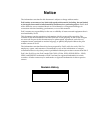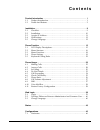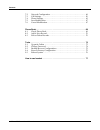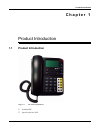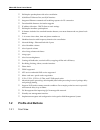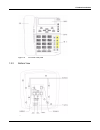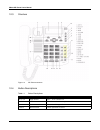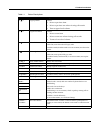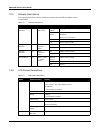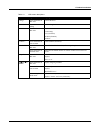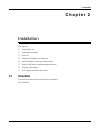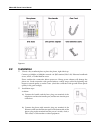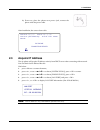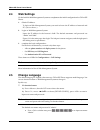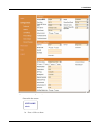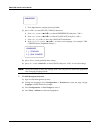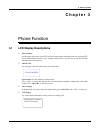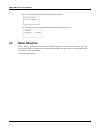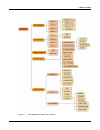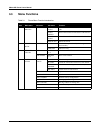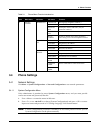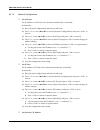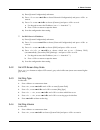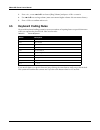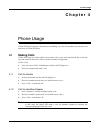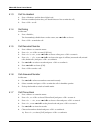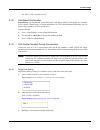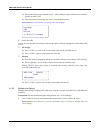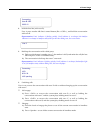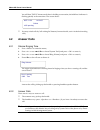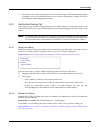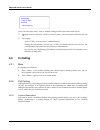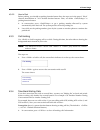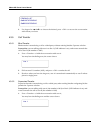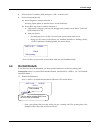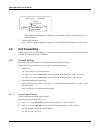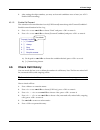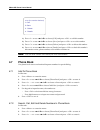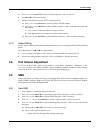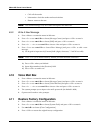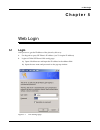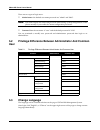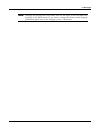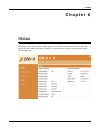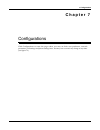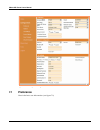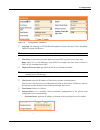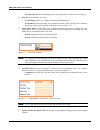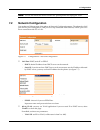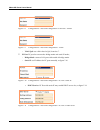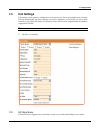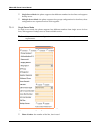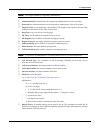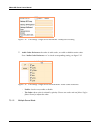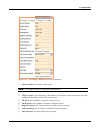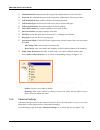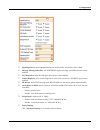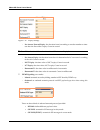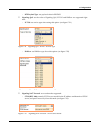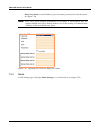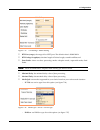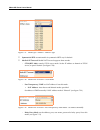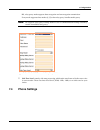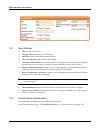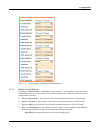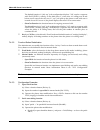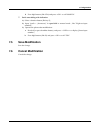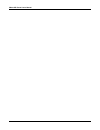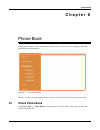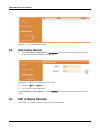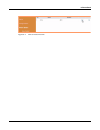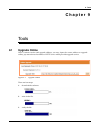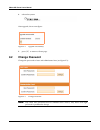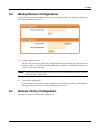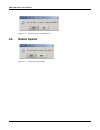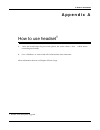- DL manuals
- Zed-3
- IP Phone
- CN2x4
- User Manual
Zed-3 CN2x4 User Manual
Summary of CN2x4
Page 1
Cn2x4 sip phone user’s manual manual part number 96-00213 zed-3 501 valley way milpitas ca 95035 usa +1-408-587-9333 http://www.Zed-3.Com.
Page 2: Notice
Notice the information contained in this document is subject to change without notice. Zed-3 makes no warranty of any kind with regard to this material, including, but not limited to, the implied warranties of merchantability and fitness for a particular purpose. Zed-3 shall not be liable for errors...
Page 3: C O N T E N T S
Cn2x4 sip phone user’s manual 1 c o n t e n t s product introduction . . . . . . . . . . . . . . . . . . . . . . . . . . . . . . . . . . . . . . . . . . 1 1.1 product introduction . . . . . . . . . . . . . . . . . . . . . . . . . . . . . . . . . . . . . . . . . . . 1 1.2 profile and buttons . . . . ...
Page 4
2 cn2x4 sip phone user’s manual contents 7.2 network configuration . . . . . . . . . . . . . . . . . . . . . . . . . . . . . . . . . . . . . . . . 49 7.3 call settings . . . . . . . . . . . . . . . . . . . . . . . . . . . . . . . . . . . . . . . . . . . . . . . . . . 50 7.4 phone settings. . . . . ....
Page 5: C H A P T E R 1
1. Product introduction 1 c h a p t e r 1 product introduction 1.1 product introduction • standard sip • speech codec for voip figure 1-1 sip phone appearance.
Page 6: 1.2
2 cn2x4 sip phone user’s manual • full-duplex speakerphone with echo cancellation • 10/100base-t ethernet port, use rj-45 interface • integrated ethernet automatic toll switching repeater for pc connection • downloadable firmware for further upgrade • ip address allocation - dhcp client or static se...
Page 7
1. Product introduction 3 1.2.2 bottom view figure 1-2 front view of the panel figure 1-3 bottom view.
Page 8
4 cn2x4 sip phone user’s manual 1.2.3 structure 1.2.4 button descriptions figure 1-4 sip phone's structure table 1-1 button descriptions button name decription 0 - 9, *, # digit number digits, * ,# for common use menu button enter menu mode when the phone is idle confirmation button call out after d...
Page 9
1. Product introduction 5 ▲ > page up button in menu: • move to previous item. • move to previous one when viewing call records • tune to upper-level volume ▼ > page down button in menu: • move to next item • move to next one when viewing call records • ttune to lower-level volume w > move left butt...
Page 10
6 cn2x4 sip phone user’s manual 1.2.5 indicator descriptions the upper right indicator flashs in different mode based on different phone status. As next table: 1.2.6 lcd screen descriptions table 1-2 indicator descriptions led color position status description phone status indicator red on the upper...
Page 11
1. Product introduction 7 press this button in idle state voice mail menu press this button in calling "call holding" press this button in idle state display: "connecting: xxxx (extension) 00:00:00 (duration) headset" press this button in conversation "mute 00:00:00 (duration)" press this button in ...
Page 12: C H A P T E R 2
2. Installation 9 c h a p t e r 2 installation the steps are: • unpack the case. • component assembly • power on • acquire an ip address for sip phone • input ip address in browser's address filed. • login on sip phone's web management system • set phone parameters. • save settings and reboot the sy...
Page 13: 2.2
10 cn2x4 sip phone user’s manual 2.2 installation • choose a dry ventilated place to place the phone, right side is up. Connect to 10mpbs or 100mpbs network via rj45 terminal, like lan, ethernet broadbank access, adsl, or cable modem access. Please confirm the connection before power-on. Wrong power...
Page 14: 2.3
2. Installation 11 3). Power on: place the phone near power jack, connect the phone with the power cable. After installation, the screen shows this: 2.3 acquire ip address the sip phone will acquire ip address actively from dhcp server after connecting with network. You can check the ip address like...
Page 15: 2.4
12 cn2x4 sip phone user’s manual 2.4 web settings via the build-in web management system to complement the initial configuration for cn2x4 sip phone. 1. Obtain ip address: to login on web management system, you need to know the ip address of network and pc. (set it as above ) 2. Login on web managem...
Page 16
2. Installation 13 showed in the screen: b. Press to show: figure 2-2 web management system user name: admin.
Page 17
14 cn2x4 sip phone user’s manual c. Press digit buttons, reinput password "0000"; 3). Press to enter [device config] sub-menu: a. Press , or use ▲ >/ ▼ > to choose?Preference] and press ; b. Press , or use ▲ >/ ▼ > to choose?Language] and press ; c. Press , or to show the language information. D. Pr...
Page 18: C H A P T E R 3
3. Phone function 15 c h a p t e r 3 phone function 3.1 lcd display descriptions • date and time on the upper left corner of the lcd screen is current date and time which are got from ntp server automatically based on your settings. About how to set ntp server, see part iii web management system ple...
Page 19: 3.2
16 cn2x4 sip phone user’s manual 2). The screen shows these information in conversation: 3). The screen shows these information when you hang up the call. 3.2 menu structure press menu when there is a coming call or picking up the handle. Or quit the menu automatically after 15 seconds since last op...
Page 20
3. Phone function 17 figure 3-1 web management system main interface.
Page 21: 3.3
18 cn2x4 sip phone user’s manual 3.3 menu functions table 3-1 phone menu function introduction menu item main menu 1-level sub-menu 2-level sub-menu function 1 call history profile 1~4 answered calls record the number and the time of answered calls calls missed record the number and the time of call...
Page 22: 3.4
3. Phone function 19 3.4 phone settings 3.4.1 network settings visit menu > system configurations > network configuration to set network parameters. 3.4.1.1 system configuration menu only administrator is permited to enter system configuration menu, and you must provide correct user name and passwor...
Page 23
20 cn2x4 sip phone user’s manual 3.4.1.2 network configurations • set lan port the ip address of lan port can be obtained automatically or manually. By manually: 1). Enter [system configuration] sub-menu in idle state. 2). Press or use ▲ >/ ▼ > to choose?Network configuration] and press to enter it....
Page 24
3. Phone function 21 1). Enter [system configuration] sub-menu 2). Press or use ▲ >/ ▼ > to choose?Network configuration] and press to enter it. 3). Press or use ▲ >/ ▼ > to choose [gateway] and press to set it. A. Use keypad to enter the ip address ( use instead of "." ). B. Press to return to supe...
Page 25: 3.5
22 cn2x4 sip phone user’s manual 3. Press , or use ▲ >/ ▼ > to choose [ring volume] and press to enter it. 4. Use ▲ >/ ▼ > to set ring volume.( more stars means higher volume. No star means silence ) 5. Press to confirm and save it. 3.5 keyboard coding rules we provide keyboard coding system for you...
Page 26: C H A P T E R 4
4. Phone usage 23 c h a p t e r 4 phone usage cn2x4 sip phone has many call functions and dialing ways. We will introduce you the main call functions of cn2x4 sip phone. 4.1 making calls cn2x4 sip phone has 4 lines which all can make calls as your wish (the default line is the first one); the caller...
Page 27
24 cn2x4 sip phone user’s manual 4.1.3 call via headset 1. Press and the above light is red. 2. Dial out a number (before that, you should choose a line to make the call ) 3. Press to call. 4.1.4 re-dialing in idle state: 1. Press ; the last number(s) dialed shows on the screen, use ▲ >/ ▼ > to choo...
Page 28
4. Phone usage 25 2). Press to make the call. 4.1.8 call speed dial number requirement : set self-defined speed dial button and object number beforehand (for example: how to define as speed dial button, see 7.4.1 function button defination ; how to define object number, see 4.9.3 speed dial ). Opera...
Page 29
26 cn2x4 sip phone user’s manual 1). Dial out the third party's number (user c, 1003), and pick up the handle or use handfree speaker to make a call; 2). The conversation is built up after user c answered the phone. Representation: line1 indicator is on always, the screen displays: 3. Switch the cal...
Page 30
4. Phone usage 27 2. Hold the first line (with user b): user a press another idle line's control button (like ), and hold the conversation with user b. Representation: line1 indicator is flashing quickly, line2 indicator is on always (the handfree indicator is on always in handfree state),when you h...
Page 31: 4.2
28 cn2x4 sip phone user’s manual you will hear "dudu" alarm tone if there is holding conversation; the held line's indicator is flashing quickly at the same time. The screen shows: • you may switch calls by "call waiting list" button (for more details, see 4.4.4 take back waiting calls) 4.2 answer c...
Page 32
4. Phone usage 29 • auto-answer way: if the auto-answer way (set in call settings in web management system) is enabled, you can use the default auto-answer device when getting a coming call (set in call settings in web management system). 4.2.3 get another coming call if you (user a) get another com...
Page 33: 4.3
30 cn2x4 sip phone user’s manual now you can answer user c with or without cutting off the conversation with user b. • hangup: hook on and press to answer user c, the conversation with user b is cut off. • no hangup: - press to answer user c and hold user b. During the conversation, you can use to s...
Page 34
4. Phone usage 31 4.3.2.2 how to park before parking, you should set parking function button first, the steps are in the part of "key4" shortcut introduction in 7.4.1.1 default function buttons. Here, we define as parking function button. 1. In conversation, press to get a parking number allocated b...
Page 35
32 cn2x4 sip phone user’s manual 2. Use keypad or ▲ >/ ▼ > to choose the desired, press to recover the conversation with whom you chose. 4.3.5 call transfer 4.3.5.1 blind transfer blind transfer is transferring a call to a third party without noticing him/her. Operate as below: prerequisite : you ar...
Page 36: 4.4
4. Phone usage 33 2. Dial out user b 's number (1003) and press to make a call. 3. User b answered the call; 1). If user b agree to connect with user a: you hang up the phone to transfer user a to user b directly. 2). If user b do not want to connect with user a: a. After user b's hangup, you hear t...
Page 37: 4.5
34 cn2x4 sip phone user’s manual - the upper right red indicator is flashing if you enabled "missing call indication" (see 7.4 phone settings ). • disable dnd function press again to disable this function. The dnd indication disappears on the screen. 4.5 call forwarding besides dnd (see 4.3 do not d...
Page 38: 4.6
4. Phone usage 35 3. After setting the object number, you may set forward conditions next or later. (see 4.5.1.2 enable call forwarding ) 4.5.1.2 enable call forward the activation of forward function is set in [call forward] menu along with "forward condition". Enable forward function for line 1 e....
Page 39: 4.7
36 cn2x4 sip phone user’s manual 1). Press or use ▲ >/ ▼ > to choose [call] and press to call this number. 2). Press or use ▲ >/ ▼ > to choose [save] and press to save this number. 3). Press or use ▲ >/ ▼ > to choose [delete] and press to delete this number. 4). Press or use ▲ >/ ▼ > to choose [deta...
Page 40: 4.8
4. Phone usage 37 4. Press or use ▲ >/ ▼ > to choose?View] and press to enter it. 5. Use ▲ >/ ▼ > to browse records. 6. When you find the one, press to operate on it: 1). Press or use ▲ >/ ▼ > to choose [call] to call this number. 2). Press or use ▲ >/ ▼ > to choose [edit] and press to modify the na...
Page 41: 4.10
38 cn2x4 sip phone user’s manual • call: call the sender. • information: check the sender and received time. • return : return to the text. Note: the maximal storage is 30, new comer will replace the oldest one. 4.9.2 write a new message 1. Press 2. Press or use ▲ >/ ▼ > to choose [message center] a...
Page 42: C H A P T E R 5
5. Web login 39 c h a p t e r 5 web login 5.1 login after power on, get the ip address of the phone by this way: 1. Use keypad to query sip phone's ip address. (see 2.3 acquire ip address) 2. Login to cn2x4 sip phone's web config page: 1). Open a web browser and input the ip address in the address f...
Page 43: 5.2
40 cn2x4 sip phone user’s manual there are two types of login users: • administrator : the default user name password are "admin" and "0000". Note: you need to input user name and password when setting "system configuration" on the phone manully if you enable the "menu configuration password". • com...
Page 44
5. Web login 41 note: changing the language here only makes sense for this login. It does not impact the language of the phone menu. If you want to change the phone's menu language permanently please set it as the "language" part in 7.1 preference..
Page 45: C H A P T E R 6
6. Status 43 c h a p t e r 6 status click status on the left navigator, and the page shows you basic information and status about the phone, like line number, line status, firmware version, hardware version, network information etc.(like figure 6-1) figure 6-1 web interface.
Page 46: C H A P T E R 7
7. Configurations 45 c h a p t e r 7 configurations click configurations to enter the page where you may set basic user preference, network parameters, call settings and phone settings here. You may save or cancel any change at any time. (see figure 7-1).
Page 47: 7.1
46 cn2x4 sip phone user’s manual 7.1 preference here is the basic user information. (see figure 7-2) figure 7-1 configurations page.
Page 48
7. Configurations 47 • language : the language of cn2x4 web management system. You may choose simplified chinese, english, and korean. Note: you should save it and reboot the device (tools > reboot ) to make the language work. • time zone: set it based on the time difference from gmt to get the corr...
Page 49
48 cn2x4 sip phone user’s manual - provision interval : the refreshing interval of auto provision. Count in second, 30s e.G. • key(#) : set the function of "#" key. - as dial digits : take it as a common character like digit button. - as delimiter : before any digits, it's a common character; after ...
Page 50: 7.2
7. Configurations 49 note: save it and reboot the device to make the "speakerphone mic input gain" work. 7.2 network configuration you need to set ethernet port of the phone in network configuration menu. The phone has lan port and pc port. Among these, lan port is for up connection with ethernet, a...
Page 51
50 cn2x4 sip phone user’s manual - vlan qos : set valid value for qos, from 0 to 7. • pc port : pc port has two modes: bridge mode and static ip mode; - bridge mode : connect lan port with outside in bridge mode. - static ip : set ip address for pc port manually, as figure 7-10 • dhcp service : pc p...
Page 52: 7.3
7. Configurations 51 7.3 call settings call settings are the primary configuration of the phone, has almost all configurations involved sip. You should make sure these settings are correct completely, or the phone can not be used normally. Each cn2x4 sip phone has maximal 4 lines which can be assign...
Page 53
52 cn2x4 sip phone user’s manual • single server mode : the phone supports four different numbers for four lines and supports backup server. • multiple server mode : the phone supports four groups configurations for four lines, these configurations are separated and can work together. 7.3.1.1 single...
Page 54
7. Configurations 53 note: the unique number is assigned by administrator. • authentication id : authentication id assigned by administrator. Four for four lines. • password : the authentication password assigned by administrator. Four for four lines. • display name : it's for displaying caller numb...
Page 55
54 cn2x4 sip phone user’s manual • audio codec preference : the order of audio codec, or enable or disable certain codec. Press " audio codec preference >> " to check corresponding setting, see figure 7-15: - enable : check or not, enable or disable. - the order : these codec is ordered by priority....
Page 56
7. Configurations 55 • phone number : the number of the phone. Note: the unique number is assigned by administrator. • display name : it's for displaying caller number. The display name replaces the real caller number on the callee's screen. Four for four lines. • sip proxy : the ip address or domai...
Page 57
56 cn2x4 sip phone user’s manual • authentication id : authentication id assigned by administrator. Four for four lines. • password : the authentication password assigned by administrator. Four for four lines. • call wait while in use : enable or disable call waiting function. • call forward type: c...
Page 58
7. Configurations 57 • signaling port : the local communication port of the phone, the default value is 5060. • message waiting indication : use subscribe request message and mwi function when enabled. • nat keep-alive: keep the nat port alive always when enabled. • virtual ringback : play virtual r...
Page 59
58 cn2x4 sip phone user’s manual - no answer forward expiry : the duration from forwarding to another number to time out after the first callee's expiry. Count in second. Note: this value should less than the value of "no answer expiry". - no answer expiry : the duration from when it's determined to...
Page 60
7. Configurations 59 - rtp payload type : use payload value in rfc2833. • signaling qos : set the value of signaling qos, ip tos and diffserv are supported right now: - ip tos : set service type when using this option. (see figure 7-21 ) - diffserv : set diiffserv type if use this option. (see figur...
Page 61
60 cn2x4 sip phone user’s manual - relay proxy mode : set the ip address, port, user name, password also if use this mode. (see figure 7-24) note: relay proxy mode supports transmission of encrypted or un-encrypted data. We support multiple relay proxy backup mode in case of the breakup of communica...
Page 62
7. Configurations 61 • rtp port ( range) : the range of local rtp port. The default value is 20008-20024. • rtp package length(ms) : the time length of packet length, cound in millisecond. • jitter buffer : there are three processing modes: adaptive mode, sequential mode, fixed mode. Note: mode reco...
Page 63
62 cn2x4 sip phone user’s manual • symmetrical rtp : transmit media in symmetrical rtp way if checked. • media nat traversal : media nat traversal supports three modes: - stun(rfc 3489) : namely, stun server mode. Set the ip address or domain of stun server, an port if needed. (see figure 7-28) - po...
Page 64: 7.4
7. Configurations 63 p.S. , relay proxy mode supports data encryption and un-encryption transmission. Proxy mode supports three modes (1,2,3) when relay proxy handles media proxy. Note: we supports relay proxy backup mode in case of communication breakup caused by certain unavailable relay proxy. • ...
Page 65
64 cn2x4 sip phone user’s manual 7.4.1 basic settings • title :the title of the phone. • display title : the display title of the phone. • auto dial : enable or disable auto-dial function. • auto-dial timeout : expiry time of auto-dialing. • auto-answer default device : the default device is headset...
Page 66
7. Configurations 65 7.4.2.1 default function buttons according to ~ , there are key 1 ~ key 5 buttons on the left side of self-defined button area of the phone. Every function button has a default function in factory configurations, as below: • key 1 () : the default is "fixed "mode and default fun...
Page 67
66 cn2x4 sip phone user’s manual the default function is "pick up" (web configuration displays "*98", need to cooperate with zed-3 ip-pbx ), namely, as the third party c, when user a is calling user b and before user b answer the call, user c ( you ) can pick up the phone to talk with user a instead...
Page 68: 7.5
7. Configurations 67 b. Press digit buttons (like 1234) and press to call "68011234". • prefix auto-adding with indication: 1). Select a function button (like key 5); 2). Input "prefix + (charactors)" in speed dial in manual mode , like "23(please input number)"; 3). Operate the phone after modifica...
Page 69
68 cn2x4 sip phone user’s manual.
Page 70: C H A P T E R 8
8. Phone book 69 c h a p t e r 8 phone book using phone book to add a new number and dial it out. The new version supports different phone book for different line. Here we use line 1 as an example to illustrate how to add and check the records in phone book. 8.1 check phone book click phone book > p...
Page 71: 8.2
70 cn2x4 sip phone user’s manual 8.2 add a new record 1. Click phone book > phone book 1 > new contact in left navigator, enter the add new page to add new name and number (see figure 8-3): 2. I nput new n ame and n umber ; 3. P ress [ add ] to finish and return. Click phone book > phone book 1 > vi...
Page 72
8. Phone book 71 figure 8-4 edit or delete records.
Page 73: C H A P T E R 9
9. Tools 73 c h a p t e r 9 tools 9.1 upgrade online here is current version and upgrade address, you may input the correct address to upgrade online, pay attension to the address of http server which provides upgrade service. There are four steps: 1. Download the software: 2. Write in the file: 3. ...
Page 74: 9.2
74 cn2x4 sip phone user’s manual 4. Reboot the system: after upgrade, shows next figure: 5. Press [ok] to return to status page. 9.2 change password change the passwords of user and administrator here (see figure 9-3): note: o nly show user password here for common users. That is, only user's own lo...
Page 75: 9.3
9. Tools 75 9.3 backup/recover configurations cn2x4 sip phone provides backup and recovery of configuration files. The backup configuration file can be protected by password. 1. B ackup configuration file: you may use password to protect the configuration file when backing up. Input password and pre...
Page 76: 9.5
76 cn2x4 sip phone user’s manual 9.5 reboot system figure 9-5 recover factory configuration figure 9-6 reboot system prompt.
Page 77
A. How to use headset 77 a p p e n d i x a how to use headset 1 1. I nsert the headset into the port of the phone, the screen shows a icon which means connecting successfully. 2. P ress to answer and call via the headset after connection. More information about it see chapter 4 phone usage. 1. Heads...