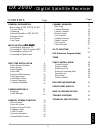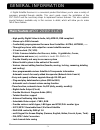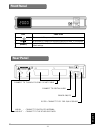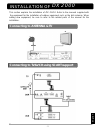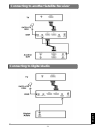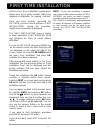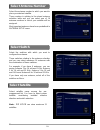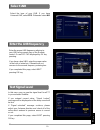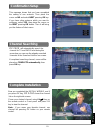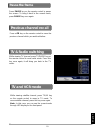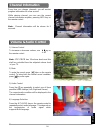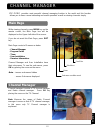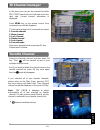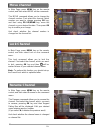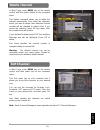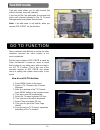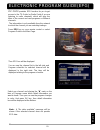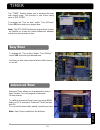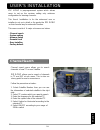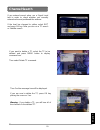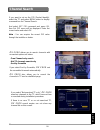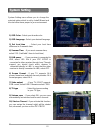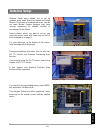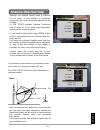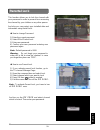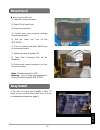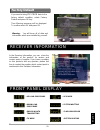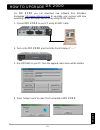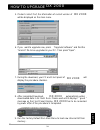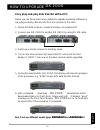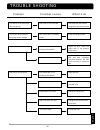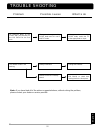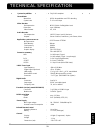- DL manuals
- Zehnder Rittling
- Antenna
- DX 2000 CI
- User Manual
Zehnder Rittling DX 2000 CI User Manual
Summary of DX 2000 CI
Page 1
En gl ish -1- user’s guide in english dx 2000 sl dx 2000 sl dx 2000 sl dx 2000 sl dx 2000 ci dx 2000 ci dx 2000 ci dx 2000 ci dx 2000 sl dx 2000 sl dx 2000 sl dx 2000 sl dx 2000 ci dx 2000 ci dx 2000 ci dx 2000 ci.
Page 2
En gl ish -2- dx 2000 - digital satellite receiver general inforamtion main feature of dx 2000 sl/ci for your safety unpacking general operation of dx 2000 remote control front panel rear panel installation of dx 2000 dx 2000 dx 2000 dx 2000 connecting to antenna & tv connecting to tv&vcr using scar...
Page 3: Main Feature Of
En gl ish -3- general information a digital satellite receiver is a convenient product that allows you to view a variety of programs provided through satellite. This user’s guide covers the installation of the dx 2000 and the necessary steps to implement various features. This also explains special ...
Page 4: For Your Safety
En gl ish -4- for your safety • allow clear space around the dx 2000 for sufficient ventilation • do not cover the dx 2000 or place it on a unit that emits heat • use a soft cloth and a mild solution of washing up liquid to clean the casing • do not remove the cover • do not allow the unit to be exp...
Page 5: Remote Control
En gl ish -5- key function turns power on/off of the dsr(green lamp lights up when on tv/radio switches between tv and radio mode when watching a channel, mutes the sound. ! ! ! !Pr switches back to previous channel info shows information of the current channel menu press this key one time to run me...
Page 6: Front Panel
En gl ish -6- key function turns on and off the power of the receiver pr ▲ ▲ ▲ ▲▼ ▼ ▼ ▼ when watching, changing to the previous and next channel, or in the menu (reset) (behind the front door in model dx 2000 ci) returns all data to factory default settings. Front panel rear panel connect to tv and ...
Page 7
En gl ish -7- installation of dx 2000 this section explains the installation of dx 2000 . Refer to the manuals supplied with the equipment for the installation of outdoor equipment such as the dish antenna. When adding new equipment, be sure to refer to the related parts of the manual for the instal...
Page 8
En gl ish -8- connecting to another satellite receiver connecting to digital audio.
Page 9
En gl ish -9- first time installation dx2000 has “easy installation” system which allows users to set up the receiver setting only minimum configuration for viewing channels. Once you have correctly connected the dx 2000 , you also have to perform a “easy installation”. During this procedure, helpfu...
Page 10: Select Switch
En gl ish -10- select switch select the switches with which you want to configure the antenna. These switches relating to the antenna selection and you can select maximum 16 antennas with the combination of these switches. For example, if you have 4 antennas, you can assign antenna 1 for 14 volt and...
Page 11: Test Signal Level
En gl ish -11- test signal level enter the lnb frequency select the type of your lnb. If you have universal lnb, select yes. Otherwise select no. Select lnb in this menu you can see the signal level for all tp in your selected satellite. If you entered correct value, “signal locked” message will be ...
Page 12: Complete Installation
En gl ish -12- complete installation channel searching this message shows that you have completed the setting of one antenna. Then place the cursor on no and select next pressing ok key. If you have other antenna which you want to configure, select yes, then place the cursor on the next pressing ok ...
Page 13: Check Manager
En gl ish -13- common interface (only model dx 2000 ci) check manager select common interface menu in the main menu page. Then dx 2000 ci detects and shows the ca module names, which you insert. Then select slot 1 or slot 2, which you want. Only dx 2000 ci makes you enjoy various scrambled channels ...
Page 14: Select Channel
En gl ish -14- if you want to change channel, use pr up/down keyon the front panel or on the remote control. Or using the numeric key on the remote control, referring to the led on the front panel. In addition to the above normal function, receiver provides more convenient channel change function. W...
Page 15: Pause The Frame
En gl ish -15- pause the frame previous channel recall press pause key on the remote control to pause the screen. To bring it back to the normal mode, press pause key once again. Press key on the remote control to move the previous channel which you watched before. Tv & radio switching while viewing...
Page 16: Channel Information
En gl ish -16- 2) mute to mute the sound, press button on the remote control. To bring back the normal sound condition, press key once again. 3) audio control press the key repeatedly to select one of three possible audio settings (left, right and stereo) the current audio condition will be displaye...
Page 17: Channel Manager
En gl ish -17- channel manager channel manager channel manager consists of tv channel manager and radio channel manager. Press ok key placing the cursor on the tv channel. Note :because the usage of radio channel manager is same as that of tv channel manager, in this menu only tv channel manager is ...
Page 18: Tv Channel Manager
En gl ish -18- tv channel manager in this menu you can see the channel list which dx 2000 searched in the left side and in the right side, current channel information is displayed. Press menu key on the remote control, then command menu will be displayed tv channel manager has 6 commands as below; 1...
Page 19: Move Channel
En gl ish -19- in main page, press menu key on the remote control, and then select lock on the command menu. This lock command allows you to lock the channel. First select the channel, which you want to lock, pressing ok key and then will be marked at rear of your selected channel name. Note : to pe...
Page 20: Delete Channel
En gl ish -20- delete channel sort channel in main page, press menu key on the remote control, and then select delete on the command menu. This delete command allows you to delete the channel permanently. First select the channels, which you want to delete, then selected channel number will be chang...
Page 21: Fast Edit Mode
En gl ish -21- fast edit mode allows you to edit channel fast without showing channels selected. If you turn off the fast edit mode, the receiver will show each channel selected in the tv channel manager mode and it takes few seconds. Note : fast edit mode is not default, when you operate dx 2000 fo...
Page 22
En gl ish -22- electronic program guide(epg) dx 2000 provides epg function for you to get access to the tv guide (or radio guide if you are listening to radio channels) which will give the titles of the current and next programs on different channels. The information is only available from the netwo...
Page 23: Easy Timer
En gl ish -23- timer the “timer” function allows you to program the timer with various ways. This function is one of the strong point of dx 2000. To activate the “turn on time” and/or “turn off time”, select yes and enter your desired time. Note : the dx 2000 displays the time which is given by sate...
Page 24: Channel Search
En gl ish -24- user’s installation dx 2000 is preprogrammed system which allows users to set up the receiver setting only minimum configuration for viewing channels. This user’s installation is for the advanced user or installer to set up in detail or up-grade the dx 2000 as their favorite way for a...
Page 25: Channel Search
En gl ish -25- channel search then confirm message box will be displayed. If you are sure to delete the tp, press ok key placing the cursor on yes. Warning : if you delete a tp, you will lose all of the channels in the deleted tp. If you want to delete a tp, select the tp to be deleted and press men...
Page 26: Channel Search
En gl ish -26- channel search dx 2000 allows you to search channels with convenient options as below. - free channel only search - not tp channels search only - sort by scramble if you select sort by scramble, dx 2000 sort the scrambled channels automatically. Dx 2000 also allows you to search the c...
Page 27: System Setting
En gl ish -27- 1) osd color : select your favorite color 2) osd language : select your desired language 3) set local time : select your local time difference to greenwich time. 4) summer time : if you are in summer time, select yes (it will add 1 hour to local time) 5) lnb power : if your receiver i...
Page 28: Antenna Setup
En gl ish -28- during your setting in this menu, you can also use go to function and antenna positioning help function. If you want to know the go to menu, refer to the chapter of go to function. In this chapter only antenna direction help function will be explained. If you want to change satellite ...
Page 29: Antenna Direction Help
En gl ish -29- if you entered correct value of your position, place your cursor on compute and press ok key. Then dx 2000 show the exact information of antenna position. Elevation angle : 32.4º note : north azimuth : 173.4º after you adjusted your antenna to correct position you can check the signal...
Page 30: Parental Lock
En gl ish -30- # how to change password 1) enter the current password. 2) select on of parent lock. 3) enter new password. 4) confirm your new password entering new password again. Note : default password is 0000. Warning : do not forget your password in order not to fail to view the channel. In cas...
Page 31: Parent Lock
En gl ish -31- 1) enter the current password. 2) select on at install lock 3) enter new password 4) confirm your new password entering new password again 5) exit this menu and turn off the dx 2000 6) turn on receiver and press menu key on the remote control 7) select any menu and press ok. 8) then e...
Page 32: Factory Default
En gl ish -32- in the receiver information, you can show the information of the product, its version and contact point of supplier. If you have a problem on this products and any question, please feel free to contact the supplier which contact point is mentioned in this receiver information. Receive...
Page 33
En gl ish -33- for dx 2000 you can download new software from zehnders homepage http://www.Zehnder-sat.De to up-grade your receiver with new operating system and new channel list by using rs232 interface. 1. Connect dx 2000 to your pc using rs232c cable. 2. Turn on the dx 2000 and check the front di...
Page 34
En gl ish -34- 5. If select correct port, the information of current version of dx 2000 will be displayed on the main menu. 6. If you want to upgrade now, press “upgrade software ” and find the “rom.Bin” file to be up-graded in your pc. Then press “open”. 7. During the download, your pc and front pa...
Page 35
En gl ish -35- how to upgrade dx 2000 easy plug-and-play data transfer without pc below you can find another easy method to upgrade operating software by easy plug-and-play data transfer from one receiver to the other. 1. Notice that both receivers, master and slave, are powered off . 2. Connect one...
Page 36
En gl ish -36- trouble shooting problem possible causes what to do the display on the front panel does not light up. Main cable is not connected. Check that the main cable is plugged into the power socket. No sound or picture, but the front panel shows red light. The dx 2000 is in standby mode. Pres...
Page 37
En gl ish -37- trouble shooting problem possible causes what to do no welcome menu on the screen after you switched on the dx 2000 for the first time. The system is connected by scart leads and tv is not in av/ext mode. If the system is connected by scart leads, switch the tv to the appropriate av i...
Page 38
En gl ish -38- technical specification system capabilities : fully dvb compliant demodulator waveform : qpsk demodulation and fec decoding symbol rate : 2 video decoder decompression : mpeg-2 main profile@main level data rates : up to 15mbits/s video formats : 4:3, 16:9 audio decoder decompression :...