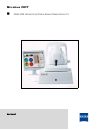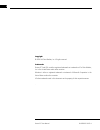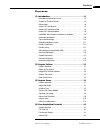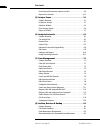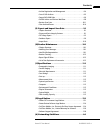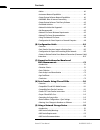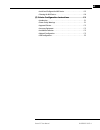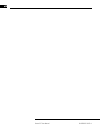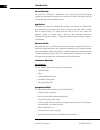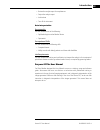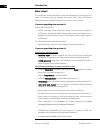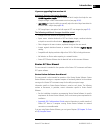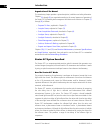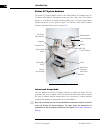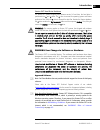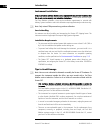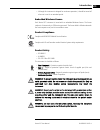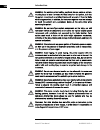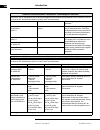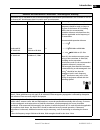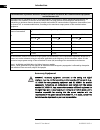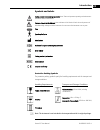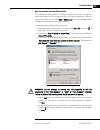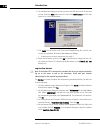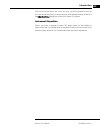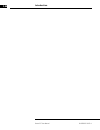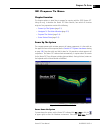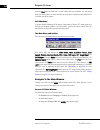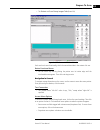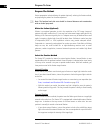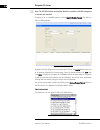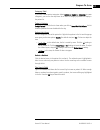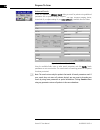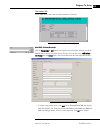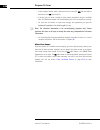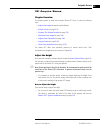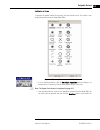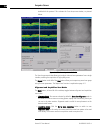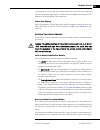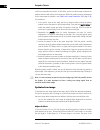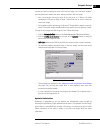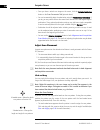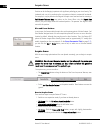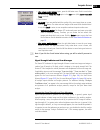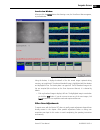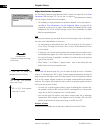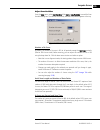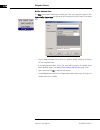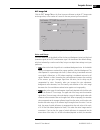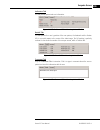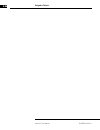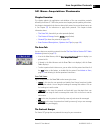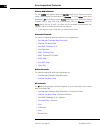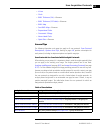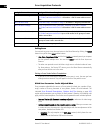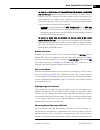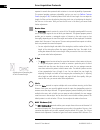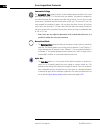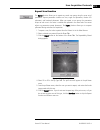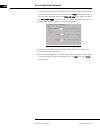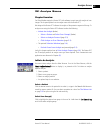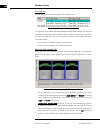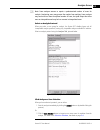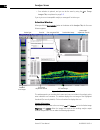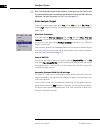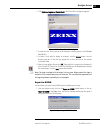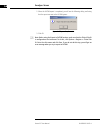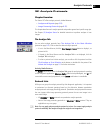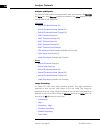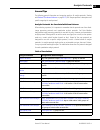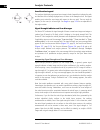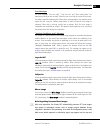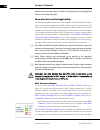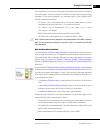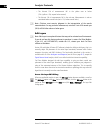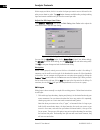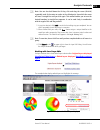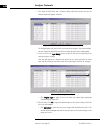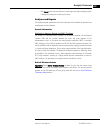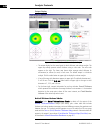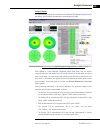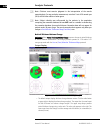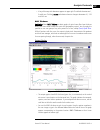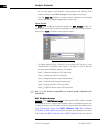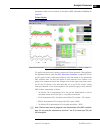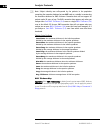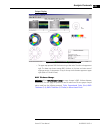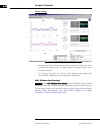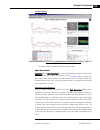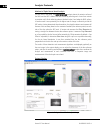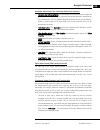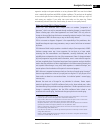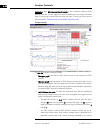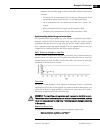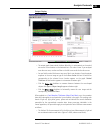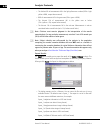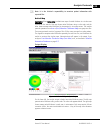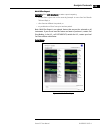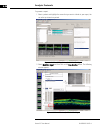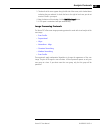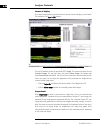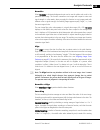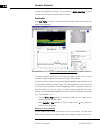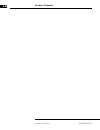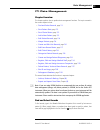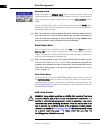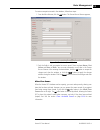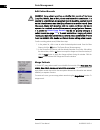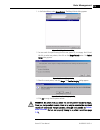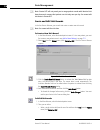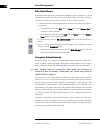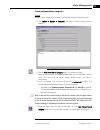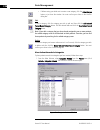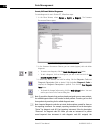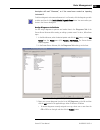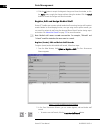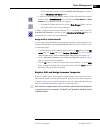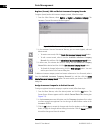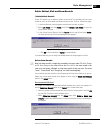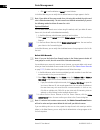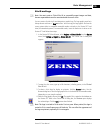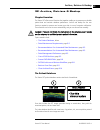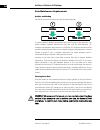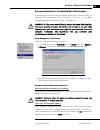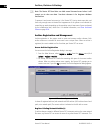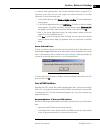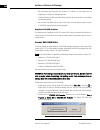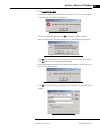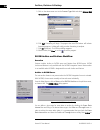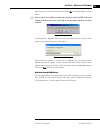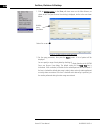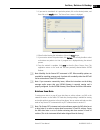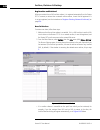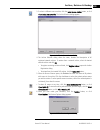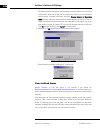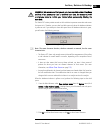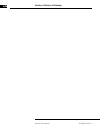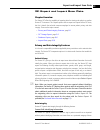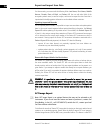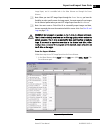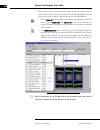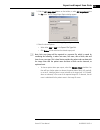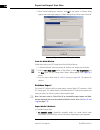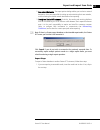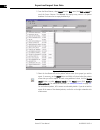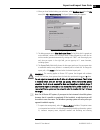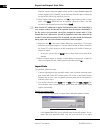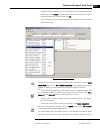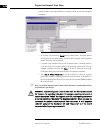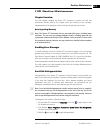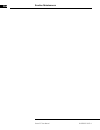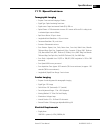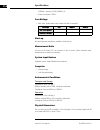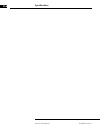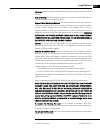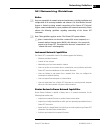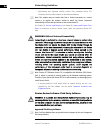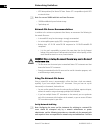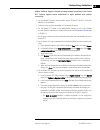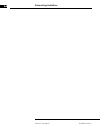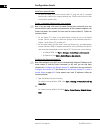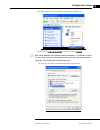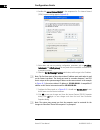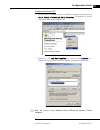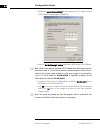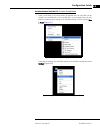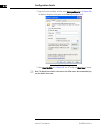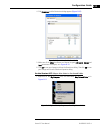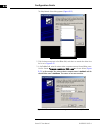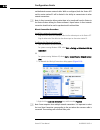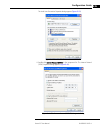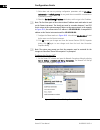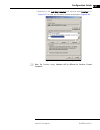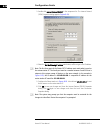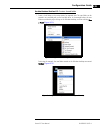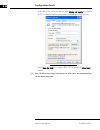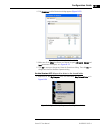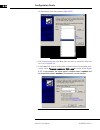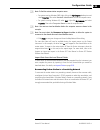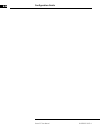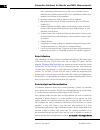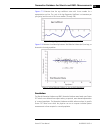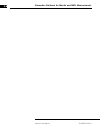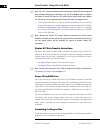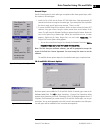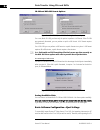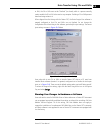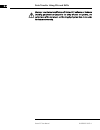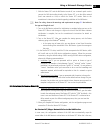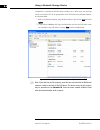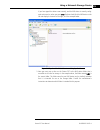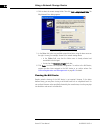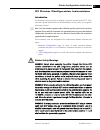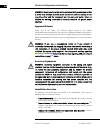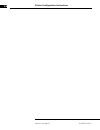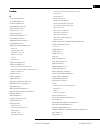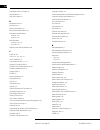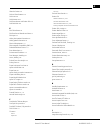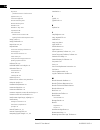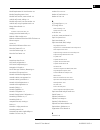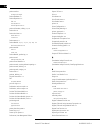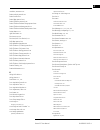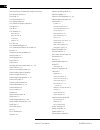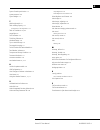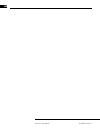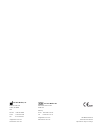- DL manuals
- Zeiss
- Medical Equipment
- 3000
- User Manual
Zeiss 3000 User Manual
Summary of 3000
Page 1
User manual stratus oct model 3000 instrument and stratus review software version 7.0
Page 2
Stratus oct user manual pn 2660021134133 a ii copyright © 2010 carl zeiss meditec, inc. All rights reserved. Trademarks stratus oct and gpa are either registered trademarks or trademarks of carl zeiss meditec, inc. In the united states and/or other countries. Windows is either a registered trademark...
Page 3
Stratus oct user manual pn 2660021134133 a contents iii contents (1) introduction . . . . . . . . . . . . . . . . . . . . . . . . . . . . . . . . . 1-1 •intended use/indications for use . . . . . . . . . . . . . . . . . . . . . . . . . . 1-1 •purpose of this user manual . . . . . . . . . . . . . . ....
Page 4
Contents stratus oct user manual pn 2660021134133 a iv •scan protocol descriptions, options and tips . . . . . . . . . . . . . . . . .4-6 •repeat scan function . . . . . . . . . . . . . . . . . . . . . . . . . . . . . . . . . . 4-11 (5) analyze scans . . . . . . . . . . . . . . . . . . . . . . . . ....
Page 5
Stratus oct user manual pn 2660021134133 a contents v •archive registration and management . . . . . . . . . . . . . . . . . . . . . .8-4 •care of dvd archives. . . . . . . . . . . . . . . . . . . . . . . . . . . . . . . . . . . .8-5 •format dvd-ram disks. . . . . . . . . . . . . . . . . . . . . . ....
Page 6
Contents stratus oct user manual pn 2660021134133 a vi •notice . . . . . . . . . . . . . . . . . . . . . . . . . . . . . . . . . . . . . . . . . . . . . . . A-1 •instrument network capabilities. . . . . . . . . . . . . . . . . . . . . . . . . . . A-1 •stratus review software network capabilities . ....
Page 7
Stratus oct user manual pn 2660021134133 a vii •install and configure the nas device . . . . . . . . . . . . . . . . . . . . . . .E-2 •cleaning the nas device . . . . . . . . . . . . . . . . . . . . . . . . . . . . . . . . .E-6 (f) printer configuration instructions . . . . . . . . . . . . . . F-1 •...
Page 8
Stratus oct user manual pn 2660021134133 a viii.
Page 9
Stratus oct user manual pn 2660021134133 a introduction 1-1 (1) introduction the zeiss stratus oct model 3000 (stratus oct) enables examination of the posterior pole of the eye at an extremely fine spatial scale, without surgical biopsy or even any contact with the eye. Stratus oct review software e...
Page 10
Introduction stratus oct user manual pn 2660021134133 a 1-2 part of the body the stratus oct instrument is designed for in-vivo viewing and axial cross-sectional imaging and measurement of posterior ocular structures. In addition, the system physically interacts with the patient’s forehead and chin....
Page 11
Stratus oct user manual pn 2660021134133 a introduction 1-3 • review the analysis report for completeness • output the analysis report • archive data • turn off the instrument data interpretation demographic the user should be one of the following: • ophthalmologist or other medical doctor • optomet...
Page 12
Introduction stratus oct user manual pn 2660021134133 a 1-4 what's new? This user manual includes information on new and modified features of the stratus oct system. For customers who are upgrading from version 6.0 or earlier, the following describes differences and where information can be found in...
Page 13
Stratus oct user manual pn 2660021134133 a introduction 1-5 if you are upgrading from version 4.0 additional features that can be licensed: • guided progression analysis (gpa™) advanced serial analysis that helps the user interpret changes in rnfl measurements over time (see page 6-26 ). • layer edi...
Page 14
Introduction stratus oct user manual pn 2660021134133 a 1-6 organization of the manual this introductory chapter provides a system description, installation and safety information. Chapters (2) through (6) are organized according to the normal sequence of operation of the stratus oct, followed by da...
Page 15
Stratus oct user manual pn 2660021134133 a introduction 1-7 the stratus oct interferometer electronically detects, collects, processes and stores the echo delay patterns from the retina. With each scan pass, the stratus oct captures from 128 to 768 longitudinal (axial) range samples, i.E., a-scans. ...
Page 16
Introduction stratus oct user manual pn 2660021134133 a 1-8 stratus oct system hardware the stratus oct system hardware consists of the patient module; the computer unit; the flat screen video monitor; the keyboard, mouse and color inkjet printer. The hardware mounts on a wheelchair accessible motor...
Page 17
Stratus oct user manual pn 2660021134133 a introduction 1-9 stratus oct hard drive partitions for stratus oct systems shipping with software version 5.0 and later, the hard drive is partitioned into c: and f: drives. The c: drive is reserved for operating system and stratus application files, while ...
Page 18
Introduction stratus oct user manual pn 2660021134133 a 1-10 instrument installation only an authorized carl zeiss meditec service representative should install the stratus oct. We do not provide assembly and installation instructions. In consultation with the buyer, carl zeiss meditec schedules a f...
Page 19
Stratus oct user manual pn 2660021134133 a introduction 1-11 • although this instrument is designed for continuous operation, it should be turned off when not in use for an extended period. Embedded windows license each stratus oct instrument is issued with an embedded windows license. The license n...
Page 20
Introduction stratus oct user manual pn 2660021134133 a 1-12 warning: to maintain patient safety, peripheral devices, such as printers, must be placed at least 1.5 meters (4.9 feet) away from the patient, such that the patient cannot touch a peripheral device with any part of his or her body while b...
Page 21
Stratus oct user manual pn 2660021134133 a introduction 1-13 applicable phototoxicity statements (fda cdrh ophthalmoscope guidance #71): because prolonged intense light exposure can damage the retina, the use of the device for ocular examination should not be unnecessarily prolonged. While no acute ...
Page 22
Guidance and manufacturer’s declaration - electromagnetic emissions the stratus oct is intended for use in the electromagnetic environment specified below. The customer or user of the stratus oct should assure that it is used in such an environment emissions test compliance electromagnetic environme...
Page 23
Guidance and manufacturer’s declaration - electromagnetic immunity the stratus oct is intended for use in the electromagnetic environment specified below. The customer or user of the stratus oct should assure that it is used in such an environment immunity test iec 60601 test level compliance level ...
Page 24
Recommended separation distances between portable and mobile rf communications equipment and the stratus oct the stratus oct is intended for use in an electromagnetic environment in which radiated rf disturbances are controlled. The customer or the user of the stratus oct can help prevent electromag...
Page 25
Stratus oct user manual pn 2660021134133 a introduction 1-17 symbols and labels caution, consult accompanying documents. Note: there are important operating and maintenance instructions found in the manual. Presence of electrical shock hazard. Note: indicates risk of electrical shock due to the pres...
Page 26
Introduction stratus oct user manual pn 2660021134133 a 1-18 password protection note: the following information and instructions are intended for the use of the stratus oct in a standalone setting. If you have installed the stratus oct in a network environment, we assume that you will apply your ow...
Page 27
Stratus oct user manual pn 2660021134133 a introduction 1-19 how to activate password protection you implement password protection in windows by disabling auto-logon. You may then create one or more new user accounts that have a user name and password. When you create user accounts, you must select ...
Page 28
Introduction stratus oct user manual pn 2660021134133 a 1-20 6. The add new user dialog box now lets you select the level of access of the new user account. Select the other radio button and then select administrators from the drop down list, as in the example below. Figure 1-3 select other, adminis...
Page 29
Stratus oct user manual pn 2660021134133 a introduction 1-21 after the first time you log on with a new user name, you will be prompted to enter the user name and password only. The system will open to the windows desktop. Double-click the stratus oct host desktop icon to launch the stratus oct soft...
Page 30
Introduction stratus oct user manual pn 2660021134133 a 1-22.
Page 31
Stratus oct user manual pn 2660021134133 a prepare to scan 2-1 (2) prepare to scan chapter overview this chapter explains in detail how to prepare for scanning with the zeiss stratus oct. Along the way, it describes the stratus oct m ain w indow , from which all functions originate. Scan preparation...
Page 32
Prepare to scan stratus oct user manual pn 2660021134133 a 2-2 windows start menu at lower left. For later models with soft shutdown, this will power down the whole system. On earlier models, you must flip the computer power switch off to shut down the whole system. Soft shutdown to prevent abrupt s...
Page 33
Stratus oct user manual pn 2660021134133 a prepare to scan 2-3 • the patient and scan group images tabs (lower left) figure 2-3 the stratus oct main window each area has its own functionality, which the manual describes in the context of its use. Resize functional areas • you can resize any area by ...
Page 34
Prepare to scan stratus oct user manual pn 2660021134133 a 2-4 prepare the patient patient preparation includes dilating the patient (optional), selecting the fixation method, and preparing the patient for the exam experience. Note: the forehead and chin rests should be cleaned between each examinat...
Page 35
Stratus oct user manual pn 2660021134133 a prepare to scan 2-5 • it is important to situate the target light level with the patient's fellow eye and as far as possible from the patient. The patient experience the patient experience with the stratus oct is normally brief and comfortable. An experienc...
Page 36
Prepare to scan stratus oct user manual pn 2660021134133 a 2-6 note: the dicom workflow for modality worklist is available if dicom1 integration is licensed and activated. To display a list of scheduled patients, click on search worklist patients. The m odality w orklist dialog appears. Figure 2-4 m...
Page 37
Stratus oct user manual pn 2660021134133 a prepare to scan 2-7 category field if you have created patient categories (select options > register > categories to create categories), you can use the drop down list to select a category of patients for display in the patient list. Today’s patients today’...
Page 38
Prepare to scan stratus oct user manual pn 2660021134133 a 2-8 advanced search stratus oct provides an advanced search dialog to serach for patients using additional parameters such as patient category, diagnosis, scan type, insurance company, doctor, clinical trial id, or subject reading id, etc. A...
Page 39
Stratus oct user manual pn 2660021134133 a prepare to scan 2-9 the patient tab on the lower left, this tab shows the selected patient's information. Figure 2-7 the patient tab in main window add/edit patient records click the patient: add or edit buttons in the upper center of the m ain w indow , ne...
Page 40
Prepare to scan stratus oct user manual pn 2660021134133 a 2-10 • to edit a patient record, select a patient from the list and click edit. Edit the fields as desired and click ok when finished. • if desired, you can enter a variety of other patient information using the available tabs. All informati...
Page 41
Stratus oct user manual pn 2660021134133 a acquire scans 3-1 (3) acquire scans chapter overview this chapter explains in detail how to acquire stratus oct scans. It covers the following steps: • adjust the height for patient comfort (below). • initiate a scan (on page 3-3 ). • position the patient m...
Page 42
Acquire scans stratus oct user manual pn 2660021134133 a 3-2 • for finer adjustments, you can raise or lower the chin cup. Use the knobs below the chin cup on either side (see figure 3-1 below). Eye position marker chin cup height adjustment knob chin cup figure 3-1 height adjustment with the patien...
Page 43
Stratus oct user manual pn 2660021134133 a acquire scans 3-3 initiate a scan to position the patient module for scanning, you must initiate a scan. First, select a scan acquisition protocol using the scan tab, below. Figure 3-2 the scan tab in stratus oct main window • if not in the m ain w indow , ...
Page 44
Acquire scans stratus oct user manual pn 2660021134133 a 3-4 double-click the protocol. This activates the s can a cquisition window, as pictured below. Figure 3-3 the scan acquisition window the s can a cquisition window allows you to adjust video and scan parameters from a single interface, enabli...
Page 45
Stratus oct user manual pn 2660021134133 a acquire scans 3-5 in preparation for the next step, the important features to note are the scan image (left side) and video image (upper right). The other functions available in this window will be detailed in the usual sequence of their application. Center...
Page 46
Acquire scans stratus oct user manual pn 2660021134133 a 3-6 ocular lens and positioning further. All the while, use the live video image to observe the position and focus with respect to the study eye. (while not usually necessary, adjustments to the video image are possible—see video and lamp para...
Page 47
Stratus oct user manual pn 2660021134133 a acquire scans 3-7 scanned, and you see nothing but noise in the live scan image. The 2 mm axial “window” must be positioned to bracket the retina, making it visible in the scan image. • once you bring the retina into range for the first scan, it is likely t...
Page 48
Acquire scans stratus oct user manual pn 2660021134133 a 3-8 • once you have a retinal scan image on the screen, click the optimize polarization button on the scan parameter tab (pictured above). • you can incrementally adjust the polarization using the polarization arrow buttons. If you do, you may...
Page 49
Stratus oct user manual pn 2660021134133 a acquire scans 3-9 move the fixation led click and drag works on the fixation led if it is sufficiently separated from the scan pattern, or if you select move fixation led from the drop-down list as illustrated in figure 3-5 below. After you save the first s...
Page 50
Acquire scans stratus oct user manual pn 2660021134133 a 3-10 fixation can be challenging in patients with significant pathology or poor visual acuity. The landmark tool can aid in positioning the scan pattern relative to anatomical landmarks. For example, it may be placed on the edge of the optic n...
Page 51
Stratus oct user manual pn 2660021134133 a acquire scans 3-11 • blue patient module buttons: again, press the left button once. Flash is used unless you uncheck the freeze with flash option in the scan menu (click scan > freeze with flash, as at left). 3. Save the scan. • on-screen: if you are satis...
Page 52
Acquire scans stratus oct user manual pn 2660021134133 a 3-12 note that media problems associated with many retinal diseases (vitreous opacities, hemorrhages, lens opacities, etc.) can make it impossible to achieve a signal strength of 5, even with careful scanning. Nevertheless, such scans can be u...
Page 53
Stratus oct user manual pn 2660021134133 a acquire scans 3-13 scan review window when you click the review button after freezing a scan, the s can r eview w indow appears, as pictured below. Figure 3-7 the scan review window along the bottom, it displays thumbnails of the last several images capture...
Page 54
Acquire scans stratus oct user manual pn 2660021134133 a 3-14 adjust scan pattern parameters the scan pattern parameter area (pictured at left) is found in the upper left of the scan parameter tab (see page 3-7 ). You can use it to adjust several parameters including scan size, angle or number of li...
Page 55
Stratus oct user manual pn 2660021134133 a acquire scans 3-15 adjust scan variables from the scan menu, select scan variables (click scan > scan variables) to reveal the scan variables dialog box. The name of the currently selected scan protocol appears at the top. Figure 3-8 the scan variables dial...
Page 56
Acquire scans stratus oct user manual pn 2660021134133 a 3-16 define custom scan this scan menu option enables you to define your own scan acquisition protocol. Click scan > define custom scan (as pictured at left) to display the define custom scan dialog box. Figure 3-9 the define custom scan dialo...
Page 57
Stratus oct user manual pn 2660021134133 a acquire scans 3-17 oct image tab click the oc t image tab on the s can a cquisition w indow to adjust oct image noise and range values, or the number of a-scans for the scan protocol you have selected. Figure 3-10 the oct image tab (scan acquisition window)...
Page 58
Acquire scans stratus oct user manual pn 2660021134133 a 3-18 signal color). This makes the retinal image poorly defined or appearing as undifferentiated white. • the slider operates on a percentage scale. At zero, the weakest detectable signal is assigned the saturation color in the scan image, and...
Page 59
Stratus oct user manual pn 2660021134133 a acquire scans 3-19 indicators tab this tab provides patient and scan information. Figure 3-12 the indicators tab in scan acquisition window details tab this tab specifies the x and y position of the scan pattern, the landmark and the fixation led, in mm wit...
Page 60
Acquire scans stratus oct user manual pn 2660021134133 a 3-20
Page 61
Stratus oct user manual pn 2660021134133 a scan acquisition protocols 4-1 (4) scan acquisition protocols chapter overview this chapter explains the applications and attributes of the scan acquisition protocols offered by the stratus oct. While the previous two chapters provide operating instructions...
Page 62
Scan acquisition protocols stratus oct user manual pn 2660021134133 a 4-2 activity radio buttons the four activity radio buttons above the scan tab enable you to display the protocol groups: those designed for examination for glaucoma, or of the retina (other retinal pathologies), all scan protocols...
Page 63
Stratus oct user manual pn 2660021134133 a scan acquisition protocols 4-3 • x-line • circle • rnfl thickness (3.4) —glaucoma • rnfl thickness (2.27xdisc) —glaucoma • rnfl map • fast rnfl map —glaucoma • proportional circle • concentric 3 rings • nerve head circle • optic disc —glaucoma general tips ...
Page 64
Scan acquisition protocols stratus oct user manual pn 2660021134133 a 4-4 exiting scans you may exit any scan at any time and return to the m ain w indow by clicking the cancel button or any of the three select toolbar buttons. • line, circle, proportional circle and the four fast scan protocols per...
Page 65
Stratus oct user manual pn 2660021134133 a scan acquisition protocols 4-5 • for scans in a related series, only scan and fixation led placement are adjustable after the first scan. Several scan protocols consist of a series of related scans you acquire one by one. To preserve the design integrity of...
Page 66
Scan acquisition protocols stratus oct user manual pn 2660021134133 a 4-6 image appears most nearly horizontal on your monitor. Try to minimize this variation by adjusting the patient module laterally by small amounts. This adjusts where the scan beam enters the pupil and its angle of incidence on t...
Page 67
Stratus oct user manual pn 2660021134133 a scan acquisition protocols 4-7 fast macular thickness map (fast mac) the fast macular thickness map (fast mac) protocol combines the six macular thickness map scans into one scan (see page 4-7 ). This protocol acquires six 6 mm radial line scans in 1.92 sec...
Page 68
Scan acquisition protocols stratus oct user manual pn 2660021134133 a 4-8 repeated in several other protocols with variations in size and adjustability of parameters. This protocol provides maximum adjustability, and you can use it to define custom scan s (see page 3-16 ). The default pattern has 6 ...
Page 69
Stratus oct user manual pn 2660021134133 a scan acquisition protocols 4-9 glaucoma protocol provides a simple way to acquire scans to which you can apply rnfl thickness analyses. Rnfl thickness (2.27xdisc) select rnfl thickness (2.27xdisc) to acquire a single circle scan around the optic disc that i...
Page 70
Scan acquisition protocols stratus oct user manual pn 2660021134133 a 4-10 concentric 3 rings the concentric 3 rings protocol consists of three equally spaced concentric circle scans with radii in the ratio of 1:2:3. Like other circle scan patterns, this protocol is designed for use around the optic...
Page 71
Stratus oct user manual pn 2660021134133 a scan acquisition protocols 4-11 repeat scan function the repeat function allows you to repeat any saved scan group using the same set of parameters. Repeat parameters include scan size, angle and placement, fixation led placement, and landmark placement. Wh...
Page 72
Scan acquisition protocols stratus oct user manual pn 2660021134133 a 4-12 7. In the video window you will see the prior and new fundus images toggle back and forth automatically. The prior scan will have the word prior in the upper left corner. You can change the toggle speed in the video and lamp ...
Page 73
Stratus oct user manual pn 2660021134133 a analyze scans 5-1 (5) analyze scans chapter overview carl zeiss meditec equips the stratus oct with software to assist you with analysis of scan images. This chapter explains how to analyze scans with the stratus oct. We designed the stratus oct software fo...
Page 74
Analyze scans stratus oct user manual pn 2660021134133 a 5-2 the scan list the scan list shows all saved scan groups of the selected patient. Figure 5-1 the scan list in the main window it is organized by scan date, od scan groups and os scan groups. The latter two name the scan group by the scan ac...
Page 75
Stratus oct user manual pn 2660021134133 a analyze scans 5-3 note: some analyses assume or require a predetermined number of scans for analysis. Deselecting scans may prevent the analysis from working. Some analyses may work with less than the optimal number of scans, but yield output that relies mo...
Page 76
Analyze scans stratus oct user manual pn 2660021134133 a 5-4 • scan selection is optional, and you can do the same by using the scan group images tab, as explained on page 5-2 . If you try to run an incompatible analysis, a message will so inform you. Selection window when you click the scan selecti...
Page 77
Stratus oct user manual pn 2660021134133 a analyze scans 5-5 • for the scan image, select color or grayscale. Use the sliders to adjust level, window and % zoom. Click the default button to reset the scan image to the default settings. • level sets the reflectivity threshold that is filtered out as ...
Page 78
Analyze scans stratus oct user manual pn 2660021134133 a 5-6 note: from applicable analysis output windows, stratus gives you the ability to edit the retinal boundary layers automatically provided by the retinal and rnfl thickness algorithms. For more information, see edit layers on page 6-8 . Print...
Page 79
Stratus oct user manual pn 2660021134133 a analyze scans 5-7 1. Click options > register > clinical site id. The clinical site id dialog box appears. Figure 5-5 the clinical site id dialog box 2. To enter the clinic name, type up to 64 characters, including spaces, in the clinical site id field. 3. ...
Page 80
Analyze scans stratus oct user manual pn 2660021134133 a 5-8 2. When the dicom export is completed, you will see the following dialog confirming that the report was sent to the dicom system: figure 5-7 report confirmation 3. Click ok. Note: before using the export to dicom function, make sure that t...
Page 81
Stratus oct user manual pn 2660021134133 a analysis protocols 6-1 (6) analysis protocols chapter overview the stratus oct offers analysis protocols, divided between: • analyses and reports (page 6-13 ). • image processing protocols (page 6-37 ). This chapter describes each analysis protocol and prov...
Page 82
Analysis protocols stratus oct user manual pn 2660021134133 a 6-2 analyses and reports the stratus oct offers analysis and report protocols, which you can group in the glaucoma and retina lists. Some glaucoma protocols are repeated in the retina protocol list, since they are useful for both applicat...
Page 83
Stratus oct user manual pn 2660021134133 a analysis protocols 6-3 general tips the following general information and usage tips apply to all analysis protocols. Starting with retinal thickness/volume on page 6-13 , this chapter provides a description and specific usage tips for each protocol. Analys...
Page 84
Analysis protocols stratus oct user manual pn 2660021134133 a 6-4 scan direction legend the analyses that display a processed scan image include a legend that indicates the path and direction of the currently displayed scan, as shown in the examples at left. The legend enables you to orient the scan...
Page 85
Stratus oct user manual pn 2660021134133 a analysis protocols 6-5 scan messages the scan messages “scan too high,” “scan too low” and “scan missing data” are descriptive of what you see on screen. When the scan is too high or too low on the screen, the analysis algorithm frequently fails. When eithe...
Page 86
Analysis protocols stratus oct user manual pn 2660021134133 a 6-6 bottom of the scan image. These are artifacts of the alignment processing algorithm and are not clinically meaningful. Normative data and its applicability carl zeiss meditec gathered data from several hundred normal eyes acquired at ...
Page 87
Stratus oct user manual pn 2660021134133 a analysis protocols 6-7 to each particular a-scan location in the graph, to the quadrant and clock hour averages in the circular graphs, and to the od and os columns of the data table. Among same-age individuals in the normal population, the percentiles appl...
Page 88
Analysis protocols stratus oct user manual pn 2660021134133 a 6-8 • the thinnest 5% of measurements fall in the yellow area or below (1% yellow • the thinnest 1% of measurements fall in the red area. Measurements in red are considered below normal limits (red note: clinicians must exercise judgmen...
Page 89
Stratus oct user manual pn 2660021134133 a analysis protocols 6-9 figure 6-1 the layer edit dialog if the analysis includes multiple scan groups and/or scans from more than one eye, initially it displays the first scan in the first group for the right eye. The currently selected scan is open for edi...
Page 90
Analysis protocols stratus oct user manual pn 2660021134133 a 6-10 field is empty and white; click in it to select the layers you want to use as the basis for the edits you are about to make. The undo button becomes available after you begin editing layers and remains available until you save the cu...
Page 91
Stratus oct user manual pn 2660021134133 a analysis protocols 6-11 note: you can also hold down the alt key, click and drag the cursor (alt-click) repeatedly; each click creates an anchor at the clicked point, from which the cursor will trace a straight line until you click again. This method enable...
Page 92
Analysis protocols stratus oct user manual pn 2660021134133 a 6-12 1. Click either of these links and a selection dialog called edit history data for the selected exams will appear, as below. Figure 6-4 edit history data for the selected exams dialog the dialog displays one row for each scan series ...
Page 93
Stratus oct user manual pn 2660021134133 a analysis protocols 6-13 • click cancel to discard your selection of saved layer edits without applying them. A dialog will prompt you to confirm your choice. Analyses and reports these protocols yield quantitative and visual information that facilitates the...
Page 94
Analysis protocols stratus oct user manual pn 2660021134133 a 6-14 output display figure 6-6 retinal thickness/volume analysis output • the output display has the same layout for both thickness and volume analysis. The upper map always presents retinal thickness using a color code. The color scale a...
Page 95
Stratus oct user manual pn 2660021134133 a analysis protocols 6-15 output display the output display includes all the elements of the retinal thickness/volume analysis (see above), with a different arrangement to accommodate the table. Figure 6-7 retinal thickness/volume tabular analysis output when...
Page 96
Analysis protocols stratus oct user manual pn 2660021134133 a 6-16 note: clinicians must exercise judgment in the interpretation of the macula normative data. For any particular measurement, note that 2 out of 20 normal eyes (10%) will fall either above or below green. Note: subject ethnicity was se...
Page 97
Stratus oct user manual pn 2660021134133 a analysis protocols 6-17 • a key of the map circle diameters appears at upper right. The default diameters are 1, 3 and 6 mm. Click the 3.45 mm radio button above to change to diameters of 1, 2.22 and 3.45 mm. Rnfl thickness application: select rnfl thicknes...
Page 98
Analysis protocols stratus oct user manual pn 2660021134133 a 6-18 • on the right appear circular diagrams showing quadrant and clock-hour rnfl thickness averages. Overall rnfl average thickness appears at lower right. • click the caliper on checkbox to measure distances between the cross-shaped cal...
Page 99
Stratus oct user manual pn 2660021134133 a analysis protocols 6-19 appropriate number of scans selected, as described in rnfl normative database on page 6-6 . Output display figure 6-11 rnfl thickness average analysis output the graphs indicate the nasal, superior, temporal and inferior quadrants. W...
Page 100
Analysis protocols stratus oct user manual pn 2660021134133 a 6-20 note: subject ethnicity was self-reported by the patients in the population comprising the normative database but was not used as a variable in constructing the normative database for rnfl thickness. Normative data will not appear fo...
Page 101
Stratus oct user manual pn 2660021134133 a analysis protocols 6-21 output display figure 6-12 rnfl thickness map analysis output • the upper map presents rnfl thickness using a color code. The color scale appears at right. The lower map shows average rnfl thickness in the inner and outer areas of ei...
Page 102
Analysis protocols stratus oct user manual pn 2660021134133 a 6-22 output display figure 6-13 rnfl thickness change analysis output • the graphs show rnfl thickness change between examinations (vertical axis) versus a-scan location (horizontal axis). The graphs indicate the temporal, superior, nasal...
Page 103
Stratus oct user manual pn 2660021134133 a analysis protocols 6-23 output display figure 6-14 rnfl thickness serial analysis output • the legend at bottom distinguishes the lines by exam date. Optic nerve head application: select optic nerve head to access a multi-featured interactive analysis of th...
Page 104
Analysis protocols stratus oct user manual pn 2660021134133 a 6-24 method of optic nerve head analysis for each scan in the group, the optic nerve head analysis detects the anterior surface of the rnfl and the rpe. It detects the rnfl surface by searching each a-scan from anterior to posterior until...
Page 105
Stratus oct user manual pn 2660021134133 a analysis protocols 6-25 available adjustments for individual radial scan analysis • move the disc reference points: click and drag the disc reference points to adjust the analysis. This is the most important interactive functionality because it determines a...
Page 106
Analysis protocols stratus oct user manual pn 2660021134133 a 6-26 • you can click and drag the zoom in and zoom out sliders, click on and clear points on the composite image. • composite image measurements: • disc area: the area bounded by the red outline of the disc in the composite image. • rim a...
Page 107
Stratus oct user manual pn 2660021134133 a analysis protocols 6-27 regression analysis and reports whether or not any observed rnfl loss over the included visits is statistically significant with 95% or higher confidence. The analysis can be applied to one or both eyes and can include up to 8 exams ...
Page 108
Analysis protocols stratus oct user manual pn 2660021134133 a 6-28 application: select gpa advanced serial analysis to do a statistical analysis of rnfl thickness over time. You can apply this analysis simultaneously to up to eight od and/or eight os scan groups of equal radius and same scan type. A...
Page 109
Stratus oct user manual pn 2660021134133 a analysis protocols 6-29 population, the percentiles apply to each particular rnfl thickness measurement as follows: • the thinnest 1% of measurements fall in the red area. Measurements in red are considered outside normal limits (red • 5% of measurements fa...
Page 110
Analysis protocols stratus oct user manual pn 2660021134133 a 6-30 • rate of change (slope): the reported rate of change is the best unbiased estimate of the slope, or rate of change, based on the given points. Stratus reports the rate of change in units of micrometers per year (μ/yr). • confidence ...
Page 111
Stratus oct user manual pn 2660021134133 a analysis protocols 6-31 output display figure 6-16 retinal thickness analysis output • the output graph shows retinal thickness (black line, in micrometers) on the vertical axis versus a-scan location on the horizontal axis. The scale is linear. If you anal...
Page 112
Analysis protocols stratus oct user manual pn 2660021134133 a 6-32 • the thickest 5% of measurements fall in the light yellow area or above (95% yellow 99%, suspect above normal) • 90% of measurements fall in the green area (5% green 95%). • the thinnest 5% of measurements fall in the yellow a...
Page 113
Stratus oct user manual pn 2660021134133 a analysis protocols 6-33 note: it is the clinician’s responsibility to associate patient information with exported files. Retinal map application: select retinal map to obtain two maps of retinal thickness in a circular area centered on the macula. One map s...
Page 114
Analysis protocols stratus oct user manual pn 2660021134133 a 6-34 • below the right map a pair of radio buttons appear, to adjust the diameter of the maps displayed. The default map circle diameters are 1, 3 and 6 mm. Click the 3.45 mm radio button to change to circle diameters of 1, 2.22 and 3.45 ...
Page 115
Stratus oct user manual pn 2660021134133 a analysis protocols 6-35 multi-slice report application: select multi-slice report to create a report comparing: • all slices from a given scan on the same day (example: six scans from fast macular thickness map), or • slices from two different time periods,...
Page 116
Analysis protocols stratus oct user manual pn 2660021134133 a 6-36 to generate a report: 1. Select a patient and highlight the exams that you want to include in your report, you can select up to two time periods. Figure 6-20 select multiple scans for multi-slice report 2. Select multi-slice report a...
Page 117
Stratus oct user manual pn 2660021134133 a analysis protocols 6-37 3. Thumbnails of the scans appear along the left side of the screen, with checked boxes indicating they are selected. Un-check the box to the right of each scan you do not want to include in your report. 4. Near the bottom of the win...
Page 118
Analysis protocols stratus oct user manual pn 2660021134133 a 6-38 format of display six of seven image processing protocols share a common format of display, as seen below. The exception is the scan profile protocol. Figure 6-22 common output window for image processing the top left quadrant shows ...
Page 119
Stratus oct user manual pn 2660021134133 a analysis protocols 6-39 normalize select normalize to eliminate background noise and to use the whole color scale in the processed scan image. This function normalizes scan images with respect to noise and signal strength. In other words, when you apply thi...
Page 120
Analysis protocols stratus oct user manual pn 2660021134133 a 6-40 average value weighted by location. The advantage of median smoothing is that it removes noise while preserving small details in the data. Scan profile select scan profile to display an interactive profile of all signal values for an...
Page 121
Stratus oct user manual pn 2660021134133 a analysis protocols 6-41 each a-scan consists of 1024 data points on the longitudinal axis (from 1 to 1024 anterior to posterior) over 2 mm of depth. There are two vertical cursors. You can drag the red cursor 1 or green cursor 2 along the 1024 data points. ...
Page 122
Analysis protocols stratus oct user manual pn 2660021134133 a 6-42.
Page 123
Stratus oct user manual pn 2660021134133 a data management 7-1 (7) data management chapter overview this chapter explains how to perform data management functions. The topics covered in the current chapter include: • find and select records , page 7-1 • print patient data , page 7-2 • print clinical...
Page 124
Data management stratus oct user manual pn 2660021134133 a 7-2 advanced search stratus oct provides an advanced search dialog to search for patient records using additional parameters such as patient category, diagnosis, scan type, insurance company, doctor, clinical trial id or subject reading id, ...
Page 125
Stratus oct user manual pn 2660021134133 a data management 7-3 to create a new patient record in the database, follow these steps: 1. From the m ain w indow , click the add button. The p atient r ecord w indow appears, figure 7-1 the patient record window 2. Only the fields in red are required to sa...
Page 126
Data management stratus oct user manual pn 2660021134133 a 7-4 edit patient records warning: every patient record has an identifier that consists of the name (last, first, middle), date of birth, gender and patient id in combination. It is possible to unintentionally merge patient records by editing...
Page 127
Stratus oct user manual pn 2660021134133 a data management 7-5 1. In the patient menu, select merge patients. The merge patient dialog appears. Figure 7-2 merge patients dialog 2. You can search for a patient using the last name, patient id, or category. Use ctrl and left-click to select two patient...
Page 128
Data management stratus oct user manual pn 2660021134133 a 7-6 note: stratus oct will not permit you to merge patient records with identical visit dates because it assumes that patients can visit only once per day. You cannot edit visit dates in stratus oct. Create and edit visit records in the v is...
Page 129
Stratus oct user manual pn 2660021134133 a data management 7-7 • or: select visit history from the patient menu (click patient > visit history). The v isit h istory w indow appears listing all visits for that patient. To edit one, select it and click the edit current visit record button. 3. In eithe...
Page 130
Data management stratus oct user manual pn 2660021134133 a 7-8 edit clinical notes while clinical notes may be of a general nature regarding a patient, in stratus oct, clinical notes pertain to specific visits and exams. You must edit (or add) clinical notes in either the e xam r ecord w indow or th...
Page 131
Stratus oct user manual pn 2660021134133 a data management 7-9 create, edit and delete categories create only the default category is pre-installed. To create new categories, follow these steps: 1. Click options > register > categories. The r ecord c ategory s ettings w indow appears. Figure 7-7 the...
Page 132
Data management stratus oct user manual pn 2660021134133 a 7-10 • if before saving you decide not to create a new category, click the undo changes button or just close the window. You must confirm your choice in the c onfirm dialog box. Edit to edit a category, click the category you wish to edit an...
Page 133
Stratus oct user manual pn 2660021134133 a data management 7-11 2. At the top in the select operation area, select the add patients to selected categories radio button. 3. In the select patients area, select the patient or patients to whom you will apply categories. You can either click the checkbox...
Page 134
Data management stratus oct user manual pn 2660021134133 a 7-12 create, edit and delete diagnoses to create diagnoses for use in stratus oct, follow these steps: 1. In the m ain w indow , select options > register > diagnosis. The d iagnosis r egistration w indow opens. Figure 7-9 the diagnosis regi...
Page 135
Stratus oct user manual pn 2660021134133 a data management 7-13 description will read “glaucoma,” as if the record were created on importing instrument b. To delete a diagnosis and remove references to it in all records, click the diagnosis you wish to delete and then click the delete selected diagn...
Page 136
Data management stratus oct user manual pn 2660021134133 a 7-14 4. Click the ok button to accept the diagnosis changes and close the window, or click the apply button to apply the changes without closing the window. Click the cancel button to discard the changes and close the window. Register, edit ...
Page 137
Stratus oct user manual pn 2660021134133 a data management 7-15 • to edit a staff record, select it from the available staff records list, and then click the edit selected staff record button. 3. In either case, this activates the fields for editing. Edit the staff record fields as desired and then ...
Page 138
Data management stratus oct user manual pn 2660021134133 a 7-16 register (create), edit and delete insurance company records to register (create) and/or edit insurance company records, follow these steps: 1. From the m ain w indow , select options > register > insurance company. The i nsurance c omp...
Page 139
Stratus oct user manual pn 2660021134133 a data management 7-17 delete patient, visit and exam records delete patient records stratus oct permits you to delete a patient record and all its associated visit and exam records at once. You must delete one patient record at a time. To do so, follow these...
Page 140
Data management stratus oct user manual pn 2660021134133 a 7-18 • click ok to confirm deletion or cancel to cancel deletion. In the m ain w indow , you can verify that the deleted exams no longer appear in the list. Note: if you delete all the exam records for a visit using this method, the visit re...
Page 141
Stratus oct user manual pn 2660021134133 a data management 7-19 site id and logo note: you must create a clinical site id to successfully export images and data, because exported data must be associated with the source clinic. You can create a clinical site id and designate a graphic logo. The logo ...
Page 142
Data management stratus oct user manual pn 2660021134133 a 7-20 defragment database to maintain or restore peak performance of the stratus oct database, we recommend that you defragment the database after each 1,000 patients, or when you notice that the patient list is loading more slowly. Note: dep...
Page 143
Stratus oct user manual pn 2660021134133 a archive, retrieve & backup 8-1 (8) archive, retrieve & backup chapter overview the stratus oct offers several functions that together enable you to preserve your valuable patient data and maintain database performance. Archive and backup are the core functi...
Page 144
Archive, retrieve & backup stratus oct user manual pn 2660021134133 a 8-2 data maintenance requirements archive and backup two actions must occur to protect your data from permanent loss: 2 index database backup 1 scan data archive to enable excellent database performance along with long-term data p...
Page 145
Stratus oct user manual pn 2660021134133 a archive, retrieve & backup 8-3 recommendations for automated data maintenance to maximize data security and long-term database performance with minimal effort, we recommend that you automate data maintenance. To do this, use the data management tab of the p...
Page 146
Archive, retrieve & backup stratus oct user manual pn 2660021134133 a 8-4 note: the stratus oct hard drive can hold several thousand scans before it will prompt you to clear scan data. Scan data clearance is for long-term database maintenance. To preserve it and ensure fast access to it, the stratus...
Page 147
Stratus oct user manual pn 2660021134133 a archive, retrieve & backup 8-5 is a process called synchronization. (see access archived scans on page 8-5 for instructions to do this.) first you must register the network archive(s) of the other instruments. To do so follow these steps: 1. From the m ain ...
Page 148
Archive, retrieve & backup stratus oct user manual pn 2660021134133 a 8-6 • we recommend you keep your dvd archives in a cabinet. Do not expose them to bright light or sunlight for extended periods. • to protect them from spills and other office accidents, do not leave them out on desks for extended...
Page 149
Stratus oct user manual pn 2660021134133 a archive, retrieve & backup 8-7 3. Click format dvd ram disk. • the utility first checks the installed dvd for the presence of an oct archive database. If one is present, the following dialog appears. Figure 8-5 cannot format an archive disk you cannot forma...
Page 150
Archive, retrieve & backup stratus oct user manual pn 2660021134133 a 8-8 5. Click on the down-arrow next to the format type field and select universal disk format (udf1.5). Figure 8-9 select the udf1.5 format type 6. Click start. Formatting will begin. The progress bar across the bottom will indica...
Page 151
Stratus oct user manual pn 2660021134133 a archive, retrieve & backup 8-9 begin the process. Confirm archive process by clicking yes on the popup dialog, as shown below. Note: if you do not establish an exam date interval to archive, dicom archive will attempt to archive every exam it can find on th...
Page 152
Archive, retrieve & backup stratus oct user manual pn 2660021134133 a 8-10 1. Click on dicom retrieve in the data pull down menu on the m ain w indow , as shown at left. The q uery r etrieve f orm dialog is displayed, similar to the one shown below. Worklist query parameters patient list figure 8-13...
Page 153
Stratus oct user manual pn 2660021134133 a archive, retrieve & backup 8-11 3. If you want to view details of a particular patient, click on the desired patient, and then click on the details button. The p atient d etails screen is displayed: figure 8-14 patient details screen 4. When finished viewin...
Page 154
Archive, retrieve & backup stratus oct user manual pn 2660021134133 a 8-12 registration and retrieval when you retrieve from a dvd archive volume, it is registered automatically on the stratus oct. In contrast, to retrieve from a network archive volume, it must first be registered. If it is not yet ...
Page 155
Stratus oct user manual pn 2660021134133 a archive, retrieve & backup 8-13 3. To select a different source archive, click the select source archive button, or click file > select source archive. The archive selection dialog appears. Figure 8-16 the archive selection dialog 4. The archive selection d...
Page 156
Archive, retrieve & backup stratus oct user manual pn 2660021134133 a 8-14 7. The retrieve options dialog gives you the option to remove references to the source archive media, which will enable you to re-archive the exams to a new or different archive volume. To enable re-archiving, select the remo...
Page 157
Stratus oct user manual pn 2660021134133 a archive, retrieve & backup 8-15 warning: we recommend that you do not clear scan data unless it has been archived. If you attempt to clear un-archived scan data, the stratus oct will prompt you twice to confirm your choice before permanently deleting the sc...
Page 158
Archive, retrieve & backup stratus oct user manual pn 2660021134133 a 8-16.
Page 159
Stratus oct user manual pn 2660021134133 a export and import scan data 9-1 (9) export and import scan data chapter overview the stratus oct offers the capability of exporting data for viewing and analysis on another stratus oct instrument. This chapter explains how to export and import stratus oct d...
Page 160
Export and import scan data stratus oct user manual pn 2660021134133 a 9-2 for these records, you cannot edit the following fields: last name, first name, middle names, gender, date of birth, and patient id. You can edit other fields of the anonymous patient record, as well as analyze, archive and r...
Page 161
Stratus oct user manual pn 2660021134133 a export and import scan data 9-3 image export, and it is available both in the m ain w indow and through the e xport w indow . Note: when you start oct image export through the e xport w indow , you have the flexibility to select specific exams for image exp...
Page 162
Export and import scan data stratus oct user manual pn 2660021134133 a 9-4 2. Select the patients and exams whose scan images you wish to export. When you select a patient, all their visits and exams appear and are selected by default. Deselect those you do not wish to export. You can select exams f...
Page 163
Stratus oct user manual pn 2660021134133 a export and import scan data 9-5 3. Click the oct image export button on the toolbar, or select oct image export from the file menu. The oct image export options dialog appears. Figure 9-3 oct image export options dialog 4. Select the desired options: • sele...
Page 164
Export and import scan data stratus oct user manual pn 2660021134133 a 9-6 5. When finished making your selections, click ok to start export. A progress dialog appears and shows export progress. A notice dialog tells you when export is finished. Figure 9-4 export progress and completion notice from ...
Page 165
Stratus oct user manual pn 2660021134133 a export and import scan data 9-7 2. To a network destination. The export options dialog enables you to select a network destination. Users are responsible for setting up and maintaining their own networks, and for selecting the desired network destination wh...
Page 166
Export and import scan data stratus oct user manual pn 2660021134133 a 9-8 2. From the m ain w indow , select export from the data menu (click data > export) to reach the e xport w indow . The patients list displays every name in the patient database. Each name has an empty checkbox by it. Figure 9-...
Page 167
Stratus oct user manual pn 2660021134133 a export and import scan data 9-9 4. When you have finished making your selections, select database export from the file menu (click file > database export). The export options dialog box appears: figure 9-6 the export options dialog 5. The dialog prompts you...
Page 168
Export and import scan data stratus oct user manual pn 2660021134133 a 9-10 physician. Instead, anonymous patient records include a unique patient export id and the originating clinic’s site id. You will then have the further option of obscuring the date of birth: either fully, partially or not at a...
Page 169
Stratus oct user manual pn 2660021134133 a export and import scan data 9-11 database has been copied there) or from any location in a network path through a mapped drive. Click browse to find and select the desired import path, or type in the desired import path. When finished, click ok. • if you ar...
Page 170
Export and import scan data stratus oct user manual pn 2660021134133 a 9-12 number of exams in the export database. A message notifies you when the operation is complete. Figure 9-9 window showing import progress and finished notice • at any time, you can click the cancel button to abort import. The...
Page 171
Stratus oct user manual pn 2660021134133 a routine maintenance 10-1 (10) routine maintenance chapter overview carl zeiss meditec designed the stratus oct instrument to require very little user maintenance besides cleaning. This chapter covers the handling of error messages, defragmentation of the ha...
Page 172
Routine maintenance stratus oct user manual pn 2660021134133 a 10-2 • for the defragmenter to complete in a reasonable amount of time (overnight), processes that write to the hard drive should not be running. Otherwise, the defragmenter will restart repeatedly because the hard drive contents have ch...
Page 173
Stratus oct user manual pn 2660021134133 a routine maintenance 10-3 power fuses the stratus oct is a modular system with each major subsystem possessing its own power fuses. Only zeiss field service engineers are authorized to diagnose power problems and replace fuses. Tampering with fuses on the st...
Page 174
Routine maintenance stratus oct user manual pn 2660021134133 a 10-4.
Page 175
Stratus oct user manual pn 2660021134133 a specifications 11-1 (11) specifications tomographic imaging • purpose: cross sectional imaging of fundus • signal type: optical scattering from tissue • signal source: super luminescent diode (sld), 820 nm • optical power: 750 microwatts at cornea. Sld cu...
Page 176
Specifications stratus oct user manual pn 2660021134133 a 11-2 220/240v~ systems:(± 10%), 50/60hz, 3a • power consumption: 700va fuse ratings • main fuses: (under power input of table and back of computer): fuse ratings table computer quantity 100/120v ~ systems 6.3a 6.3a 2 each 220/240v ~ systems 3...
Page 177
Stratus oct user manual pn 2660021134133 a specifications 11-3 system weight complete system: 58.6 kg (129 lbs.), comprises patient module 24.5 kg (54 lbs.), computer 21.3 kg (47 lbs.), monitor 5.4 kg (12 lbs.), printer 6.4 kg (14 lbs.), keyboard and mouse 0.91 kg (2 lbs.). Table loading capacity th...
Page 178
Specifications stratus oct user manual pn 2660021134133 a 11-4.
Page 179
Stratus oct user manual pn 2660021134133 a legal notices 12-1 (12) legal notices stratus oct instrument legal notices limited warranty this warranty gives you specific legal rights, and you may have other rights, which vary from state to state. For one year from the date of delivery (the “warranty p...
Page 180
Legal notices stratus oct user manual pn 2660021134133 a 12-2 the warranty does not extend to any diskette that has been damaged as a result of accident, misuse, abuse, or as a result of service, or modification by anyone other than zeiss. Should such software prove defective following its purchase,...
Page 181
Stratus oct user manual pn 2660021134133 a legal notices 12-3 software copyright the software program (“software”) included with your stratus oct is a proprietary product of zeiss and in certain instances contains material proprietary to microsoft corporation. These proprietary products are protecte...
Page 182
Legal notices stratus oct user manual pn 2660021134133 a 12-4 from zeiss and payment of licensing fees. Further, sales of stratus oct instruments may not include any software or software licensee transfers. You may not sublicense, rent or lease the software. 6. Zeiss warrants the operation of the so...
Page 183
Stratus oct user manual pn 2660021134133 a legal notices 12-5 nonexclusive license to use the software and documentation, provided that you agree to the following: 1. Use of the software. 1.1. You may install the software in a single location on a hard disk or other storage device of up to the numbe...
Page 184
Legal notices stratus oct user manual pn 2660021134133 a 12-6 full force and effect. You agree that the software will not be shipped, transferred or exported into any country or used in any manner prohibited by the united states export administration act or any other export laws, restrictions or reg...
Page 185
Stratus oct user manual pn 2660021134133 a legal notices 12-7 site survey: document filled out by buyer detailing the local operating environment for the software. Term of warranty: this warranty will be effective for a period of forty-five (45) days from the date of shipment to you (“warranty term”...
Page 186
Legal notices stratus oct user manual pn 2660021134133 a 12-8 warranty exclusions: this warranty does not apply to software that has been damaged by accident, virus or similar program based corruption, negligence, misapplication, alteration or modification, including a change to the configuration of...
Page 187
Stratus oct user manual pn 2660021134133 a networking guidelines a-1 (a) networking guidelines notice users are responsible for network setup and maintenance, including installation and configuration of all necessary hardware and software. Carl zeiss meditec technical support is limited to testing n...
Page 188
Networking guidelines stratus oct user manual pn 2660021134133 a a-2 • synchronizing with registered network archives from networked stratus oct instruments and from other instances of stratus review software. Note: the simplest way to transfer data from a stratus instrument to a review station is t...
Page 189
Stratus oct user manual pn 2660021134133 a networking guidelines a-3 please refer to the stratus oct technical support section of our website (www.Meditec.Zeiss.Com/stratus) for the current list of approved software, including approved updates and patches to the windows operating system and security...
Page 190
Networking guidelines stratus oct user manual pn 2660021134133 a a-4 • ntfs drive partition(s) for stratus oct data. Stratus oct is compatible only with ntfs on network drives. Note: you can use samba with unix and linux file servers. • 100 gb available disk space for data storage • tape backup unit...
Page 191
Stratus oct user manual pn 2660021134133 a networking guidelines a-5 meditec technical support is limited to testing network connectivity of the stratus oct. Technical support cannot troubleshoot or repair problems with network connectivity. 1. On the network file server, create a folder named “stra...
Page 192
Networking guidelines stratus oct user manual pn 2660021134133 a a-6 • the disabled checkbox is not selected by default. Select the disabled checkbox if you do not wish to archive to or synchronize from this archive. D. Click the browse button next to the local path field to find and select the loca...
Page 193
Stratus oct user manual pn 2660021134133 a networking guidelines a-7 responsibility for any source or target system performance degradation or any other change or defect resulting from the attempt to perform these tasks. Note: the requirements below are for a target system running windows 2000 or xp...
Page 194
Networking guidelines stratus oct user manual pn 2660021134133 a a-8.
Page 195
Stratus oct user manual pn 2660021134133 a configuration guide b-1 (b) configuration guide overview this document provides configuration instructions to enable transfer of stratus oct data from a stratus instrument to a personal computer (pc) running stratus review software (a stratus review station...
Page 196
Configuration guide stratus oct user manual pn 2660021134133 a b-2 warning: the user bears responsibility for any source or target system performance degradation or any other change or defect resulting from the attempt to perform these tasks. Warning: when networking the stratus oct, use only networ...
Page 197
Stratus oct user manual pn 2660021134133 a configuration guide b-3 • a cd and/or dvd read/write drive (cd or dvd burner); it is not sufficient to have a cd-rom or dvd-rom drive. And • roxio drag-to-disc software (part of roxio easy cd and dvd creator version 6.0 or higher) installed and properly con...
Page 198
Configuration guide stratus oct user manual pn 2660021134133 a b-4 install the network cable 1. For both the stratus oct and the review station pc, plug one end of a standard network patch cable into the computer ethernet port. Plug the other end of the cable into the office network outlet. Create a...
Page 199
Stratus oct user manual pn 2660021134133 a configuration guide b-5 2. The network (and dial-up) connections dialog appears ( figure b-1 ). Figure b-1 local area connection: right-click and select properties 3. Right-click the local area connection icon, and then select properties. Note: some compute...
Page 200
Configuration guide stratus oct user manual pn 2660021134133 a b-6 4. Double-click internet protocol (tcp/ip) in the component list. The internet protocol (tcp/ip) properties dialog appears ( figure b-3 ). Figure b-3 the internet protocol (tcp/ip) properties dialog 5. Write down and save any existin...
Page 201
Stratus oct user manual pn 2660021134133 a configuration guide b-7 configure the stratus oct 1. Exit the stratus oct software and open the network connections dialog by selecting start > settings > network and dial-up connections. The network and dial-up connections dialog appears ( figure b-4 ). Fi...
Page 202
Configuration guide stratus oct user manual pn 2660021134133 a b-8 3. Double-click internet protocol (tcp/ip) in the component list. The internet protocol (tcp/ip) properties dialog appears ( figure b-6 ). Figure b-6 internet protocol (tcp/ip) properties dialog 4. Select the use the following ip add...
Page 203
Stratus oct user manual pn 2660021134133 a configuration guide b-9 on the review station pc: create a shared folder 1. Create a local folder on the review station for exported data. The new folder can be created in any available path on the hard disk drive. In the example below, the new folder was c...
Page 204
Configuration guide stratus oct user manual pn 2660021134133 a b-10 2. Right click on the new folder, and then select sharing and security as in figure b-8 . The netshare properties dialog opens to the sh aring tab ( figure b-9 ). Figure b-9 select the sharing properties 3. Select share this folder ...
Page 205
Stratus oct user manual pn 2660021134133 a configuration guide b-11 4. Click permissions and the permissions dialog appears ( figure b-10 ). Figure b-10 permission for netshare dialog 5. Make sure all the allow checkboxes are selected to grant full control, change and read permissions to everyone, a...
Page 206
Configuration guide stratus oct user manual pn 2660021134133 a b-12 the map network drive dialog appears ( figure b-12 ). Figure b-12 select an unused drive letter 2. Click the down-arrow next to the drive field, and select an unused drive letter from the list as in figure b-12 . 3. In the folder fi...
Page 207
Stratus oct user manual pn 2660021134133 a configuration guide b-13 note: to find the review station computer name: • on systems running windows 2000, right-click on the my computer desktop icon and select properties. Then select network identification to find the computer name. • on systems running...
Page 208
Configuration guide stratus oct user manual pn 2660021134133 a b-14 and dedicated crossover network cable. While so configured, both the stratus oct and the review station pc will be limited in the ability to communicate via other network connections. Note: a direct connection allows patient data to...
Page 209
Stratus oct user manual pn 2660021134133 a configuration guide b-15 the local area connection properties dialog appears ( figure b-15 ). Figure b-15 double-click internet protocol (tcp/ip) 4. Double-click internet protocol (tcp/ip) in the component list. The internet protocol (tcp/ip) properties dia...
Page 210
Configuration guide stratus oct user manual pn 2660021134133 a b-16 5. Write down and save any existing configuration parameters such as ip address, subnet mask and default gateway. You may need these to reestablish a connection to a preexisting network. 6. Select the use the following ip address ra...
Page 211
Stratus oct user manual pn 2660021134133 a configuration guide b-17 2. Right-click on the local area connection icon, and then select properties as in figure b-17 . The local area connection properties dialog appears ( figure b-18 ). Figure b-18 local area connection properties dialog note: the conn...
Page 212
Configuration guide stratus oct user manual pn 2660021134133 a b-18 3. Double-click internet protocol (tcp/ip) in the component list. The internet protocol (tcp/ip) properties dialog appears ( figure b-19 ). Figure b-19 internet protocol (tcp/ip) properties dialog 4. Select the use the following ip ...
Page 213
Stratus oct user manual pn 2660021134133 a configuration guide b-19 on the review station pc: create a shared folder 1. Create a local folder on the review station for exported data. The new folder can be created in any available path on the hard disk drive. In the example below, the new folder was ...
Page 214
Configuration guide stratus oct user manual pn 2660021134133 a b-20 2. Right click on the new folder, and then select sharing and security as in figure b-21 . The netshare properties dialog opens to the sharing tab ( figure b-22 ). Figure b-22 select the sharing properties 3. Select share this folde...
Page 215
Stratus oct user manual pn 2660021134133 a configuration guide b-21 4. Click permissions and the permissions dialog appears ( figure b-23 ). Figure b-23 permission for netshare dialog 5. Make sure all the allow checkboxes are selected to grant full control, change and read permissions to everyone, a...
Page 216
Configuration guide stratus oct user manual pn 2660021134133 a b-22 the map network drive dialog appears ( figure b-25 ). Figure b-25 select an unused drive letter 2. Click the down-arrow next to the drive field, and select an unused drive letter from the list as in figure b-25 . 3. In the folder fi...
Page 217
Stratus oct user manual pn 2660021134133 a configuration guide b-23 note: to find the review station computer name: • on systems running windows 2000, right-click on the my computer desktop icon and select properties. Then select network identification to find the computer name. • on systems running...
Page 218
Configuration guide stratus oct user manual pn 2660021134133 a b-24.
Page 219
Stratus oct user manual pn 2660021134133 a normative database for macula and rnfl measurements c-1 (c) normative database for macula and rnfl measurements introduction the stratus oct normative database study was designed to obtain normative data for macular and rnfl thickness from healthy subjects ...
Page 220
Normative database for macula and rnfl measurements stratus oct user manual pn 2660021134133 a c-2 valid, as defined by a false positive rate of 15% or less, and fixation losses as defined by the heijl krakau method of 20% or less. Unreliable visual fields may be repeated at the discretion of the in...
Page 221
Stratus oct user manual pn 2660021134133 a normative database for macula and rnfl measurements c-3 variation in the distribution of thicknesses does not change with the age of the population. The distribution was then transformed into a gaussian distribution, which was then used to calculate the 1%,...
Page 222
Normative database for macula and rnfl measurements stratus oct user manual pn 2660021134133 a c-4 as shown in figure c-1 and figure c-2 , the data for each scan number comprises multiple data points. As described previously, linear regression analysis was used to determine the age coefficient. Figu...
Page 223
Stratus oct user manual pn 2660021134133 a normative database for macula and rnfl measurements c-5 figure c-3 illustrates how the age coefficient varies with a-scan number for a representative scan line. The y-axis is the age regression coefficient in micrometers per year (μm/yr) and the x-axis is t...
Page 224
Normative database for macula and rnfl measurements stratus oct user manual pn 2660021134133 a c-6.
Page 225
Stratus oct user manual pn 2660021134133 a data transfer using cds and dvds d-1 (d) data transfer using cds and dvds overview later models of stratus oct instruments are equipped with a dvd multi-drive and roxio™ drag-to-disc software (part of roxio easy cd and dvd creator 6), which together enable ...
Page 226
Data transfer using cds and dvds stratus oct user manual pn 2660021134133 a d-2 note: on a pc, it may be possible to view and analyze stratus oct data using third party software. Beyond the instructions here, carl zeiss meditec does not support the import of stratus oct data to a pc; neither do we s...
Page 227
Stratus oct user manual pn 2660021134133 a data transfer using cds and dvds d-3 general steps specific format options for each media type are explained after these general steps, which are common to all media types. 1. Install the cd or dvd into the stratus oct dvd multi-drive. Wait approximately 30...
Page 228
Data transfer using cds and dvds stratus oct user manual pn 2660021134133 a d-4 cd–rw and dvd–rw format options figure d-4 cd-rw (left) and dvd-rw (right) format options for a new, blank cd–rw, you have only the option to perform a full format. If the cd–rw was previously formatted, you can perform ...
Page 229
Stratus oct user manual pn 2660021134133 a data transfer using cds and dvds d-5 or dvd, the cd or dvd must not be “finalized” (or closed), which is a process normally used to enable the cd or dvd to be read on any computer. Finalizing a cd or dvd prevents data from being written to it. When shipped ...
Page 230
Data transfer using cds and dvds stratus oct user manual pn 2660021134133 a d-6 warning: unauthorized modification of stratus oct software or hardware (including peripherals) can jeopardize the safety of users and patients, the performance of the instrument, and the integrity of patient data; it als...
Page 231
Stratus oct user manual pn 2660021134133 a using a network storage device e-1 (e) using a network storage device introduction this appendix provides safety information, requirements, recommendations and configuration instructions for using a network attached storage device (nas device), also known a...
Page 232
Using a network storage device stratus oct user manual pn 2660021134133 a e-2 warning: do not use the nas device or the instrument with an extension cord or a power strip (multiple portable socket outlet). For additional safety, do not plug the nas device and the instrument into the same wall outlet...
Page 233
Stratus oct user manual pn 2660021134133 a using a network storage device e-3 1. With the stratus oct and the nas device turned off, use a network patch cord to connect the nas device either directly to the stratus oct, or to the office network (local area network or lan) on which the stratus oct re...
Page 234
Using a network storage device stratus oct user manual pn 2660021134133 a e-4 configuration is complete and the nas device is ready to use. In other cases, you must map a drive on the stratus oct to the proper folder of the nas device using windows explorer, as instructed below: 1. Back on the windo...
Page 235
Stratus oct user manual pn 2660021134133 a using a network storage device e-5 if you have typed the device name correctly, and the nas device is correctly config- ured and turned on, when you press enter, explorer should find the nas device on the left and display its contents on the right, as in th...
Page 236
Using a network storage device stratus oct user manual pn 2660021134133 a e-6 4. Click to select the correct storage folder. Then click tools > map network drive. The map network drive dialog appears. Figure e-3 map network drive dialog 5. In the drive field, select any available network drive lette...
Page 237
Stratus oct user manual pn 2660021134133 a printer configuration instructions f-1 (f) printer configuration instructions introduction this document instructs you how to configure a printer for use with stratus oct™. These instructions provide requirements and recommendations for the printer, but are...
Page 238
Printer configuration instructions stratus oct user manual pn 2660021134133 a f-2 warning: do not use the printer or the instrument with an extension cord or a power strip (multiple portable socket outlet). For additional safety, do not plug the printer and the instrument into the same wall outlet. ...
Page 239
Stratus oct user manual pn 2660021134133 a printer configuration instructions f-3 network configuration typically, no printer configuration is required for the network configuration. Three general steps are required for configuration: 1. Connect the printer to the stratus oct via network cabling 2. ...
Page 240
Printer configuration instructions stratus oct user manual pn 2660021134133 a f-4.
Page 241
Stratus oct user manual pn 2660021134133 a i-1 index a access archived scans 8-5 access menu options 2-3 accessory equipment 1-16 acknowledgment, legal 12-4 acquire scan buttons 3-10 acquire scans 3-1 , 3-10 acquisition mode 3-4 activity radio buttons 4-2 , 6-1 add a network archive 8-4 add/manage p...
Page 242
Stratus oct user manual pn 2660021134133 a i-2 axial length of the scan image 3-6 axial resolution 11-1 axial scan length 3-15 b background noise 3-17 blue cursor 6-41 blue function buttons 3-10 blue patient module buttons 3-10 blue patient module buttons left button 3-10 right button 3-11 blue pm b...
Page 243
Stratus oct user manual pn 2660021134133 a i-3 dilate the patient 2-4 disk and fovea buttons 3-10 disk area 6-26 disk diameter 6-24 disk/fovea buttons and fixation led 3-10 dvd-ram drive 8-6 e edit clinical notes 7-8 edit exam record remarks and notes 7-7 edit layers 2-2 editing basic patient inform...
Page 244
Stratus oct user manual pn 2660021134133 a i-4 align 6-39 possible introduction of artifacts 6-39 application 4-3 , 6-3 format of display 6-38 gaussian smoothing 6-39 median smoothing 6-39 normalize 6-39 normalize + align 6-39 proportional 6-38 scan profile 6-40 measure a-scan location 6-40 signal o...
Page 245
Stratus oct user manual pn 2660021134133 a i-5 media requirements for data protection 8-3 median smoothing protocol 6-39 medical staff records, create and edit 7-14 medical staff records, editing 7-14 medical staff records, not case-sensitive 7-14 medical staff, assign to patient records 7-15 merge ...
Page 246
Stratus oct user manual pn 2660021134133 a i-6 patient comfort see adjust the height patient database 8-1 patient experience 2-5 flash 2-5 time required 2-5 what the patient sees 2-5 patient information, editing 7-4 , 7-8 patient list 2-6 patient list views 2-7 details view 2-7 list view 2-7 patient...
Page 247
Stratus oct user manual pn 2660021134133 a i-7 resolution, transverse 3-15 retina analysis protocols 6-2 retina protocols 4-2 retinal map protocol 6-33 retinal thickness protocol 6-30 retinal thickness/volume change protocol 6-16 retinal thickness/volume protocol 6-13 retinal thickness/volume tabula...
Page 248
Stratus oct user manual pn 2660021134133 a i-8 scan protocols are correlated with analysis protocols 4-3 scan protocols, all listed 4-2 scan range 11-1 scan review window 3-13 scan selection button 5-3 scan selection for analysis, optional 5-2 scan speed 11-1 scan tab 4-1 scan tab views 4-1 details ...
Page 249
Stratus oct user manual pn 2660021134133 a i-9 system control input devices 11-2 system password 1-18 system weight 11-3 t table height switch 3-1 table loading capacity 11-3 consequences of reconfiguration 11-3 table of correlations 4-3 , 6-3 target light 3-6 text convention 2-3 third party softwar...
Page 250
Stratus oct user manual pn 2660021134133 a i-10
Page 252
Carl zeiss meditec, inc. 5160 hacienda drive dublin, ca 94568 usa toll free: 1 800 341 6968 phone: +1 925 557 4100 fax: +1 925 557 4101 info@meditec.Zeiss.Com www.Meditec.Zeiss.Com carl zeiss meditec ag goeschwitzer strasse 51-52 07745 jena germany phone: +49 36 41 22 03 33 fax: +49 36 41 22 01 12 i...