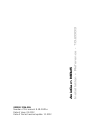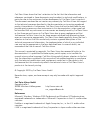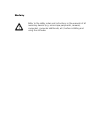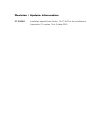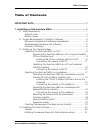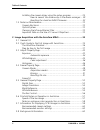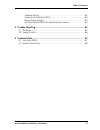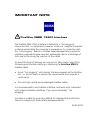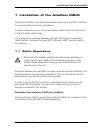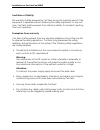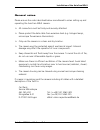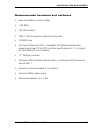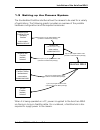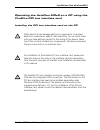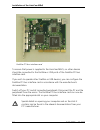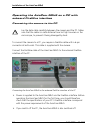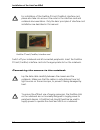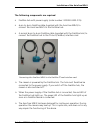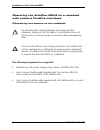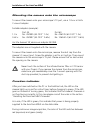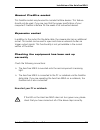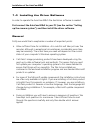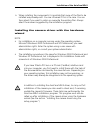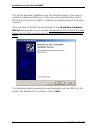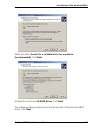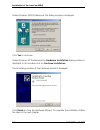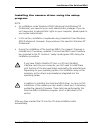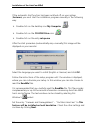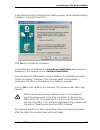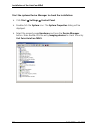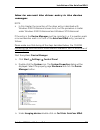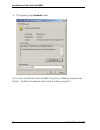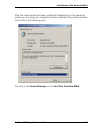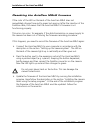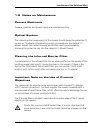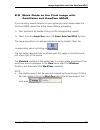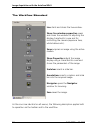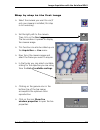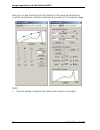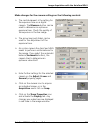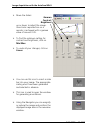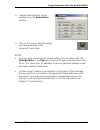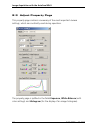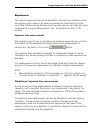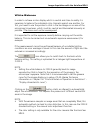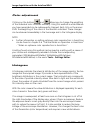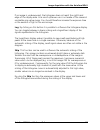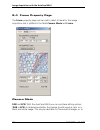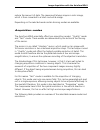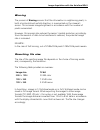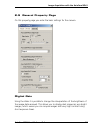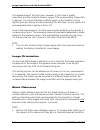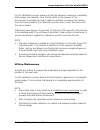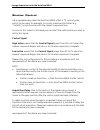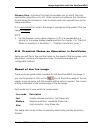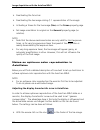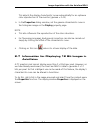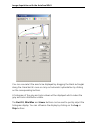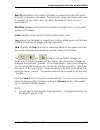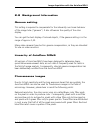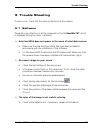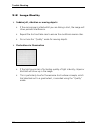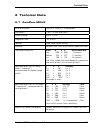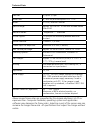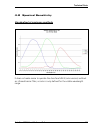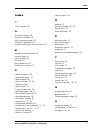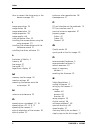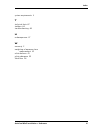- DL manuals
- Zeiss
- Computer Accessories
- AxioCam MRc5
- Installation Reference Manual
Zeiss AxioCam MRc5 Installation Reference Manual
Summary of AxioCam MRc5
Page 1
Axiocam mrc 5 installation + reference - 10.2003 000000-1256-586 number of this manual: b 48-0028 e date of issue: 05.2003 date of the last revision/update: 10.2003.
Page 2
Carl zeiss vision draws the user's attention to the fact that the information and references contained in these documents may be subject to technical modifications, in particular due to the continuous further development of carl zeiss vision's products. The documents enclosed do not contain any warr...
Page 3
Safety refer to the safety notes and instructions in the manuals of all necessary devices (e.G. Microscope peripherals, cameras, computers, computer additionals, etc.) before installing and using the software..
Page 4
Revision / update information 27.10.2003 installation adapted from product cd 07.2003 to the installation of the product cd number 15 of october 2003..
Page 5: Table of Contents
Table of contents axiocam mrc5 installation + reference i table of contents important note ..................................................................................... 1 1 installation of the axiocam mrc5........................................................ 1 1.1 safety regulations.........
Page 6
Table of contents ii b 48-0028 e 10.2003 installing the camera driver using the setup program .................. 25 how to correct the driver entry in the device manager ... 29 resetting the axiocam mrc5 firmware ......................... 32 1.5 notes on maintenance ....................................
Page 7
Table of contents axiocam mrc5 installation + reference iii gamma setting .......................................................................... 63 linearity of axiocam mrc5 ........................................................ 63 fluorescence images .............................................
Page 8: Important Note
Important note firewire (ieee 1394) interface the firewire (ieee 1394) interface is defined as a "hot plugging" interconnection, i.E. Peripherals (cameras, drives, etc.) may be connected or disconnected while the computer is powered up. In connection with this "hot plugging" feature in isolated case...
Page 9
Installation of the axiocam mrc5 axiocam mrc5 installation + reference 1 1 installation of the axiocam mrc5 the axiocam mrc5 is a professional camera scanner with firewire interface for universal light-microscopy applications. To make it easier for you to set up the camera, please follow the instruc...
Page 10
Installation of the axiocam mrc5 2 b 48-0028 e 10.2003 limitation of liability no warranty shall be assumed by carl zeiss during the warranty period if the equipment is operated without observing the safety regulations. In any such case, carl zeiss shall be exempt from statutory liability for accide...
Page 11
Installation of the axiocam mrc5 axiocam mrc5 installation + reference 3 general notes please ensure the notes described below are adhered to when setting up and operating the axiocam mrc5 camera. All connectors must be firmly and securely attached. Please protect the data cable from excessive heat ...
Page 12
Installation of the axiocam mrc5 4 b 48-0028 e 10.2003 backup copies we strongly recommend that all users save the data they create, such as images, measurement data, archives, reports, forms and documents, at regular intervals on an external medium. Otherwise it cannot be excluded that access to th...
Page 13
Installation of the axiocam mrc5 axiocam mrc5 installation + reference 5 recommended hardware and software xeon workstation 2 ghz or faster 1 gb ram 120 gb hard disk 1280 x 1024 bit graphics adapter for real color cd-rom drive one free firewire slot (ohci compatibel, 400 mbits/s transfer rate) respe...
Page 14
Installation of the axiocam mrc5 6 b 48-0028 e 10.2003 contents of delivery axiocam mrc5 camera head firewire data cable (6-pin to 6-pin) for power supply to the axiocam mrc5 and for data transmission between camera and computer cd-rom with device driver for axiovision this installation+reference gu...
Page 15
Installation of the axiocam mrc5 axiocam mrc5 installation + reference 7 1.3 setting up the camera system the standardized firewire interface allows the camera to be used for a variety of applications. The following graphic provides an overview of the possible hardware configurations and the require...
Page 16
Installation of the axiocam mrc5 8 b 48-0028 e 10.2003 the table below provides an overview of the order numbers of the accessories: accessory order number firewire hub 000000-0452-376 firewire pci bus interface card 000000-0452-036 firewire pccard (cardbus) interface card 000000-0452-037 the firewi...
Page 17
Installation of the axiocam mrc5 axiocam mrc5 installation + reference 9 operating the axiocam mrc5 on a pc using the firewire pci bus interface card installing the pci bus interface card on the pc static electricity can damage electronic components. To protect electronic components against static e...
Page 18
Installation of the axiocam mrc5 10 b 48-0028 e 10.2003 firewire pci bus interface card to ensure that power is supplied to the axiocam mrc5, no other devices should be connected to the firewire or usb ports of the firewire pci bus interface card. If you wish to operate other firewire or usb devices...
Page 19
Installation of the axiocam mrc5 axiocam mrc5 installation + reference 11 connecting the camera to the pc lay the data cable carefully between the camera and the pc. Make sure that the cable is a safe distance from hot light sources on the microscope, to prevent it being damaged by heat. To connect ...
Page 20
Installation of the axiocam mrc5 12 b 48-0028 e 10.2003 operating the axiocam mrc5 on a pc with onboard firewire interface connecting the camera to the pc lay the data cable carefully between the camera and the pc. Make sure that the cable is a safe distance from hot light sources on the microscope,...
Page 21
Installation of the axiocam mrc5 axiocam mrc5 installation + reference 13 the axiocam mrc5 has been designed for continuous operation. During operation the camera may heat up. This is quite safe, and does not in any way impair the functioning of the device. Operating the axiocam mrc5 on a notebook d...
Page 22
Installation of the axiocam mrc5 14 b 48-0028 e 10.2003 for installation of the firewire pccard (cardbus) interface card, please also take into account the notes in the interface card and notebook documentation. Only the basic principles of interface card installation are described in this manual. F...
Page 23
Installation of the axiocam mrc5 axiocam mrc5 installation + reference 15 the following components are required: firewire hub with power supply (order number: 000000-0452-376) 6-pin to 6-pin firewire cable (supplied with the axiocam mrc5) to connect the axiocam mrc5 to the firewire hub. A second 6-p...
Page 24
Installation of the axiocam mrc5 16 b 48-0028 e 10.2003 operating the axiocam mrc5 on a notebook with onboard firewire interfaces connecting the camera to the notebook lay the data cable carefully between the camera and the notebook. Make sure that the cable is a safe distance from hot light sources...
Page 25
Installation of the axiocam mrc5 axiocam mrc5 installation + reference 17 connecting the axiocam mrc5 to the onboard firewire interface of the notebook the camera is powered by the firewire hub. The hub must therefore be connected to the power supply. If you switch off the firewire hub, the camera i...
Page 26
Installation of the axiocam mrc5 18 b 48-0028 e 10.2003 mounting the camera onto the microscope to mount the camera onto your microscope’s tv port, use a 1.0x or a 0.63x c-mount adapter. Suitable adapters (example): port 44 port 60 1.0 x no. 452995 (44 c2/3" 1.0x) no. 456105 (60 c2/3" 1.0x) 0.63 x n...
Page 27
Installation of the axiocam mrc5 axiocam mrc5 installation + reference 19 second firewire socket this firewire socket may be used to cascade firewire devices. This feature should only be used, if you are sure that the power specification of your computer's firewire interface fits the needs of all co...
Page 28
Installation of the axiocam mrc5 20 b 48-0028 e 10.2003 1.4 installing the driver software in order to operate the axiocam mrc5 the axiovision software is needed. First connect the axiocam mrc5 to your pc (see the section "setting up the camera system"), and then install the driver software. General...
Page 29
Installation of the axiocam mrc5 axiocam mrc5 installation + reference 21 when installing the components it is possible that some of the files to be installed may already exist. You are informed if this is the case. You are then asked if you want to retain or overwrite the existing files. Always sel...
Page 30
Installation of the axiocam mrc5 22 b 48-0028 e 10.2003 this section describes installation using the hardware wizard. If you want to update the camera installation or if you have interrupted the driver wizard, follow the instructions in chapter "installing the camera driver with the setup program"....
Page 31
Installation of the axiocam mrc5 axiocam mrc5 installation + reference 23 select the option search for a suitable driver for my device (recommended). Click next. Activate the check box cd-rom drives. Click next. The following dialog window shows the actual path of the axiocam mrc5 driver. Click next...
Page 32
Installation of the axiocam mrc5 24 b 48-0028 e 10.2003 under windows 2000 professional this dialog window is displayed. Click yes to continue. Under windows xp professional the hardware installation dialog window is displayed. In this window click on continue installation. The last dialog window of...
Page 33
Installation of the axiocam mrc5 axiocam mrc5 installation + reference 25 installing the camera driver using the setup program note: for installation under windows 2000 professional and windows xp professional, you need to log on with administrator privileges. If you do not have access to administra...
Page 34
Installation of the axiocam mrc5 26 b 48-0028 e 10.2003 if the automatic start function has been switched off on your system (autorun) you must start the installation program manually in the following way: double-click on the desktop icon my computer double-click on the cd-rom drive icon double-clic...
Page 35
Installation of the axiocam mrc5 axiocam mrc5 installation + reference 27 under windows 2000 professional this dialog window will be displayed during installation of the axiocam mrc5. Click yes to continue the installation. Under windows xp professional the hardware installation dialog window is dis...
Page 36
Installation of the axiocam mrc5 28 b 48-0028 e 10.2003 start the systems device manager to check the installation: click start ⇒ settings ⇒ control panel. Double-click the system icon. The system properties dialog will be displayed. Select the property page hardware and here the device manager butt...
Page 37
Installation of the axiocam mrc5 axiocam mrc5 installation + reference 29 how to correct the driver entry in the device manager note: in this chapter the correction of the driver entry is described with windows 2000 professional screen shots, but the procedure is similar under windows 2000 professio...
Page 38
Installation of the axiocam mrc5 30 b 48-0028 e 10.2003 the property page general opens. In this case, reinstall the axiocam mrc5 using the installation program (see section "installing the camera driver using the setup program")..
Page 39
Installation of the axiocam mrc5 axiocam mrc5 installation + reference 31 after the camera driver has been installed and (depending on the operating system you are using) your computer has been restarted, the property window now contains the following entry: the entry in the device manager is now ca...
Page 40
Installation of the axiocam mrc5 32 b 48-0028 e 10.2003 resetting the axiocam mrc5 firmware if the color of the led on the back of the axiocam mrc5 does not immediately change from red to green but goes out after the insertion of the firewire cable, this means that the axiocam mrc5’s firmware is not...
Page 41
Installation of the axiocam mrc5 axiocam mrc5 installation + reference 33 1.5 notes on maintenance camera electronic camera, interface and power supply are maintenance free. Optical system the internal optical components of the camera should always be protected. If no lens or tv adapter incorporatin...
Page 42: Mrc5
Image acquisition with the axiocam mrc5 34 b 48-0028 e 10.2003 2 image acquisition with the axiocam mrc5 2.1 general the axiocam mrc5 is a professional digital camera with a high-resolution 5 megapixel ccd color sensor for universal application in the field of light microscopy. The color camera is s...
Page 43
Image acquisition with the axiocam mrc5 axiocam mrc5 installation + reference 35 2.2 quick guide to the first image with axiovision and axiocam mrc5 if you are using several cameras on your system you must always make the axiocam mrc5 camera the active camera before proceeding. Start axiovision by d...
Page 44
Image acquisition with the axiocam mrc5 36 b 48-0028 e 10.2003 the workflow standard live starts and closes the live window. Show live window properties opens and closes the window for adjusting the display characteristic curve and for controlling the camera (exposure time, white balance etc.). Snap...
Page 45
Image acquisition with the axiocam mrc5 axiocam mrc5 installation + reference 37 step by step to the first image select the camera you want to use (if only one camera is installed, this step is not necessary). Set the light path to the camera. Then click on the live image icon. The live window is op...
Page 46
Image acquisition with the axiocam mrc5 38 b 48-0028 e 10.2003 here you can see the settings for the display of the image like brightness, contrast and gamma. Settings made here are passed on the acquired image. Note: only the display is adapted, the camera data remain unchanged..
Page 47
Image acquisition with the axiocam mrc5 axiocam mrc5 installation + reference 39 make changes for the camera settings on the following controls: the central element is the setting for the exposure time on a digital camera. The measure button can be used to determine an optimum exposure time. Check t...
Page 48
Image acquisition with the axiocam mrc5 40 b 48-0028 e 10.2003 move the sliders gamma contrast brightness up or down to adjust the image. Good color reproduction on a monitor is achieved with a gamma value of around 0.45. To find the optimum setting for contrast and brightness, click on min/max. To ...
Page 49
Image acquisition with the axiocam mrc5 axiocam mrc5 installation + reference 41 captions and markings can be inserted using the annotations window. Click on this icon to save the image you have generated to the computer’s hard drive. Notes: once you have found a good camera setting, you can save it...
Page 50
Image acquisition with the axiocam mrc5 42 b 48-0028 e 10.2003 2.3 adjust property page this property page contains a summary of the most important camera settings, which are constantly used during operation. The property page is splitted in the fields exposure, white balance (with color settings) a...
Page 51
Image acquisition with the axiocam mrc5 axiocam mrc5 installation + reference 43 exposure the camera’s exposure time can be adjusted to the lighting conditions on the microscope using a slider or by entering an exposure time directly into the input field. When entering the exposure time manually you...
Page 52
Image acquisition with the axiocam mrc5 44 b 48-0028 e 10.2003 a setting of 200% means that 200% of the exposure time set in the display window or measured by pressing the appropriate button is used for actual acquisition. A setting of 50% means that 50% of the exposure time set in the display windo...
Page 53
Image acquisition with the axiocam mrc5 axiocam mrc5 installation + reference 45 white balance in order to achieve a color display which is neutral and close to reality it is necessary to balance the individual color channels against one another. For this, you need to use the pointer to click in the...
Page 54
Image acquisition with the axiocam mrc5 46 b 48-0028 e 10.2003 color adjustment clicking on the buttons and allows you to change the weighting of the individual color channels manually. Using this method a white balance you have generated can be subsequently changed. Each click on the arrows shifts ...
Page 55
Image acquisition with the axiocam mrc5 axiocam mrc5 installation + reference 47 if an image is underexposed, the histogram does not reach the right-hand edge of the display area. As a result optimum use is not made of the camera’s resolvable gray value range. You should therefore increase the expos...
Page 56
Image acquisition with the axiocam mrc5 48 b 48-0028 e 10.2003 2.4 frame property page the frame property page can be used to select a frame for the image acquisition and is splitted in the fields camera mode and frame. Camera mode rgb and b/w: with the axiocam mrc5 you can use these setting options...
Page 57
Image acquisition with the axiocam mrc5 axiocam mrc5 installation + reference 49 reduce the amount of data. The camera will always acquire a color image, which is then converted to a black and white image. Depending on the selected mode certain binning modes are available. Acquisition modes the axio...
Page 58
Image acquisition with the axiocam mrc5 50 b 48-0028 e 10.2003 selectable resolution in "quality" mode ("iinterlaced") – recommended for highest resolution of detail: h x v binning 516 x 387 5x5 646 x 484 4x4 861 x 645 3x3 1292 x 968 2x2 2584 x 1936 standard single exposure at sensor’s highest basic...
Page 59
Image acquisition with the axiocam mrc5 axiocam mrc5 installation + reference 51 binning the process of binning ensures that the information in neighboring pixels, in both a horizontal and vertical direction, is summarized on the camera's sensor. This increases image brightness in accordance with th...
Page 60
Image acquisition with the axiocam mrc5 52 b 48-0028 e 10.2003 frame in this field you can specify whether the frame or the entire area of the sensor is used for the acquisition. Refresh overview: this button makes it possible to insert an overview image into the area where the frame can be position...
Page 61
Image acquisition with the axiocam mrc5 axiocam mrc5 installation + reference 53 2.5 general property page on this property page you enter the basic settings for the camera. Digital gain using the slider it is possible to change the interpretation of the brightness of the image data received. This a...
Page 62
Image acquisition with the axiocam mrc5 54 b 48-0028 e 10.2003 the disadvantage of this technique, however, is that noise is greatly intensified, and the potential dynamic range of the corresponding image data is reduced. You should therefore carefully weigh up the benefits of using digital signal g...
Page 63
Image acquisition with the axiocam mrc5 axiocam mrc5 installation + reference 55 for this calibration process make sure that the camera is viewing a completely black image. For example, close the light path to the camera on the microscope. In exceptional cases it may be necessary to remove the camer...
Page 64
Image acquisition with the axiocam mrc5 56 b 48-0028 e 10.2003 shutter control via a supplementary cable the axiocam mrc5 offers a ttl control pulse, which can be used, for example, to control a mechanical shutter (e.G. "uniblitz") in synchronism with the camera’s exposure time. As soon as this outp...
Page 65
Image acquisition with the axiocam mrc5 axiocam mrc5 installation + reference 57 enhance color: activating this check box enables you to switch the color optimization algorithm on or off. Under normal circumstances this check box should always be activated in order to obtain vivid color reproduction...
Page 66
Image acquisition with the axiocam mrc5 58 b 48-0028 e 10.2003 deactivating the focus bar. Deactivating the live image scaling (1:1 representation of the image). Activating a frame for the live image (size) on the frame property page. Set image orientation to original on the general property page (n...
Page 67
Image acquisition with the axiocam mrc5 axiocam mrc5 installation + reference 59 this adjusts the display characteristic curve automatically for an optimum color reproduction of the monitor (gamma = 0.45). In the properties dialog window, set the gamma characteristic curve in the histogram image on ...
Page 68
Image acquisition with the axiocam mrc5 60 b 48-0028 e 10.2003 you can now select the area to be displayed by dragging the black rectangles along the characteristic curve or carry out automatic optimization by clicking on the corresponding buttons. A histogram of the gray and color values will be di...
Page 69
Image acquisition with the axiocam mrc5 axiocam mrc5 installation + reference 61 best fit calculates in the current histogram the values which exclude 1‰ of the pixels contained in the image. The color/color range calculated in this way is displayed on the screen. (you can adjust the value of 1‰ to ...
Page 70
Image acquisition with the axiocam mrc5 62 b 48-0028 e 10.2003 recommended camera settings activate the enhance color check box on the general property page to improve the color reproduction quality (this slows down the live image rate on older pcs slightly as additional calculations are required). ...
Page 71
Image acquisition with the axiocam mrc5 axiocam mrc5 installation + reference 63 2.8 background information gamma setting this setting is required to compensate for the inherently non-linear behavior of the image tube ("gamma"). It also influences the quality of the color display. You can get the be...
Page 72
Image acquisition with the axiocam mrc5 64 b 48-0028 e 10.2003 in the case of fluorescence, however, only very narrow-band light is emitted. This is received only by the color pixels that are sensitive to it. Consequently, the resolution of images of this type is reduced in comparison with white lig...
Page 73: 3 Trouble Shooting
Trouble shooting axiocam mrc5 installation + reference 65 3 trouble shooting if errors occur, check first the setup instructions of the camera. 3.1 software please also pay attention to all the comments in the file readme.Txt, which is displayed during the driver installation. Axiocam mrc5 does not ...
Page 74
Trouble shooting 66 b 48-0028 e 10.2003 3.2 image quality sudden jolt, vibration or moving objects if the microscope is jolted whilst you are taking a shot, the image will show periodic interference. Repeat the shot and take care to ensure the conditions remain calm. Do not use the "quality" mode fo...
Page 75: 4 Technical Data
Technical data axiocam mrc5 installation + reference 67 4 technical data 4.1 axiocam mrc5 number of pixels: 2584 (h) x 1936 (v) = 5 megapixels digitization: 12 bit / 12 mhz pixel clock dynamic range: typical 1:1300 integration time: 1 ms to 60 s cooling: single stage peltier cooling interface: firew...
Page 76
Technical data 68 b 48-0028 e 10.2003 pixel size: 3,4 µm x 3,4 µm sensor size: 8,7 mm x 6,6 mm entspricht 2/3" ccd sensor: icx 282, interline transfer spectral range: approx. 400 nm to 710 nm with infrared barrier filter bg40 read-out modes: "progressive" / "interlaced" control signals: ttl-output f...
Page 77
Technical data axiocam mrc5 installation + reference 69 4.2 spectral sensitivity standardized at maximum amplitude it does not make sense to operate the axiocam mrc5 (color version) without an infrared barrier filter, as color is only defined for the visible wavelength range..
Page 78: Index
Index axiocam mrc5 installation + reference i index 1 12-bit images 59 a acquisition delay 56 acquisition modes 49 adjust property page 42 automatic exposure 44 automaticalle adjust white balance 45 b background information 63 backup copies 4 basic settings 53 binning 51 black reference 54 brightnes...
Page 79
Index ii b 48-0028 e 10.2003 how to correct the driver entry in the device manager 29 i image acquisition 34 image frame 48 image orientation 54 image properties 59 image quality 66 infra-red barrier filter 33 installing the camera driver using the setup program 25 installing the camera driver with ...
Page 80
Index axiocam mrc5 installation + reference iii system requirements 4 t technical data 67 toolbars 64 trouble shooting 65 u underexposure 47 w warranty 2 weighting of exposure time measurement 43 white balance 45 white reference 55 workflow 36.