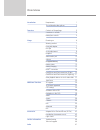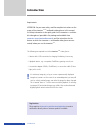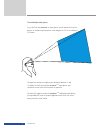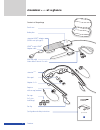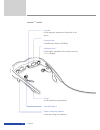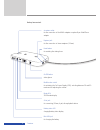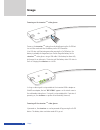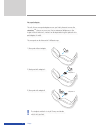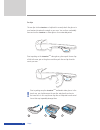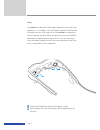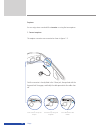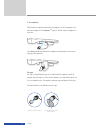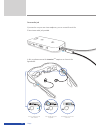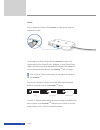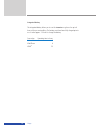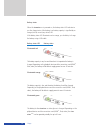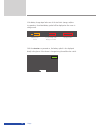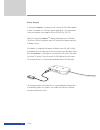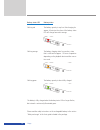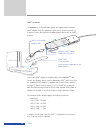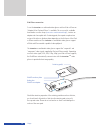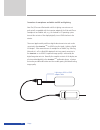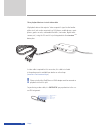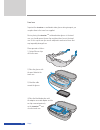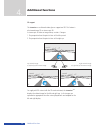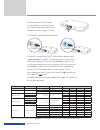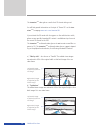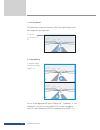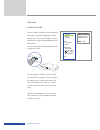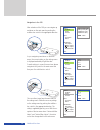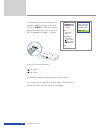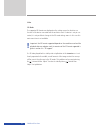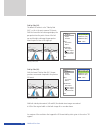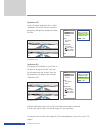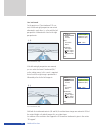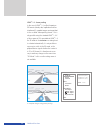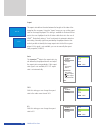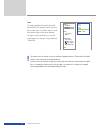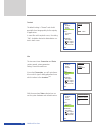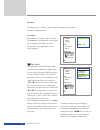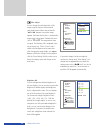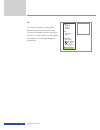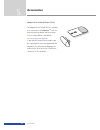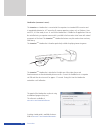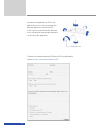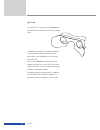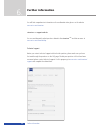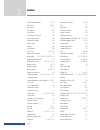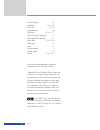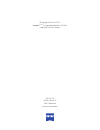- DL manuals
- Zeiss
- 3D Glasses
- cinemizer OLED
- Operating Instructions Manual
Zeiss cinemizer OLED Operating Instructions Manual
Summary of cinemizer OLED
Page 1
Operating instructions.
Page 2: Overview
Introduction requirements 1 the multimedia video glasses 2 overview contents of the package 3 cinemizer oled controls 4 battery box controls 5 usage powering on 6 wearing comfort 7 nose pad adapter 7 ear clips 8 acuity adjustment 9 earpieces 10 stereo audio jack 12 volume 13 integrated battery 14 ba...
Page 3: Introduction
1 requirements attention: for your own safety, read the complete instructions on the usage of the cinemizer ® oled multimedia video glasses in this manual, the safety information in the quick guide for the cinemizer oled multime- dia video glasses (provided in the package and available from www.Zeis...
Page 4
2 the multimedia video glasses as you look into the cinemizer oled video glasses you will obtain the visual im- pression of a television picture with a screen diagonal of 105 cm at a distance of 2 metres. The ergonomic design and simple acuity adjustment between -5 and +2 dioptres for each eye make ...
Page 5: Cinemizer
3 contents of the package cinemizer ® oled at a glance travel case battery box cinemizer-hdmi ® adapter (hdmi ® mini jack type c) hdmi ® to mini hdmi ® adapter cable mini usb cable video cable 3.5mm to 3 x cinch cinemizer oled nose pad adapter a + b earpiece with ear cap (medium) ear caps (in 2 size...
Page 6
4 cinemizer oled controls overview ear clip for fixing the glasses ergonomically removable earpiece earpiece storage clip (magnetic) for the safe storage of the earpieces nose pad for the ergonomic adjustment of the position of the glasses viewing window for different eye distances (59-69mm) adjustm...
Page 7
5 battery box controls overview on/off button video glasses multifunction switch for activating the on-screen display (osd), switching between 2d and 3d mode and for adjusting the volume mode leds 2d/3d mode display av-in jack for connecting (3.5mm, 4-pin) other playback devices battery status led c...
Page 8: Usage
6 powering on the cinemizer oled video glasses power on the cinemizer oled video glasses by briefly pressing the on/off but- ton until the mode and then the battery status leds illuminate. If an led does not illuminate green after pressing the on/off button, the battery is probably discharged and yo...
Page 9
7 nose pad adapter the soft silicone nose pad adapter ensures you find it pleasant to wear the cinemizer oled glasses on your nose. Due to anatomical differences in the shapes of faces and noses, comfort can be improved using the optional nose pad adapters a and b. The nose pad can be fastened in 3 ...
Page 10
8 ear clips the ear clips for the cinemizer oled help both to securely attach the glasses to your head and to reduce the weight on your nose. You can then comfortably wear and use the cinemizer oled video glasses for an extended period. Prior to putting on the cinemizer oled video glasses, please pu...
Page 11
9 acuity the cinemizer oled video glasses offer stepless adjustment of the acuity in the range from -5 to +2 dioptres. In this way wearers of spectacles with the need for eyesight correction in this range can use the cinemizer oled video glasses without using their spectacles. Before you adjust the ...
Page 12
10 earpieces you can enjoy stereo sound with the cinemizer oled using the two earpieces. 1. Connect earpieces the earpiece connectors are connected as shown in figures 1-3. First the connector is loosely fitted in the 2.5mm jack, then pushed with the fingernail until it engages, and finally the cabl...
Page 13
11 2. Use earpieces with the glasses opened, please take the earpieces out of the magnetic stor- age clips and put on the cinemizer oled glasses. Please insert the earpieces in your ears. The rubberised ear caps fitted to the earpieces are important for the correct seating of the earpieces. Ear caps...
Page 14
12 stereo audio jack if you want to use your own stereo earphones, you can connect them to the 3.5mm stereo audio jack provided. In this case please remove the cinemizer oled earpieces as shown in the figure below. Usage 1 remove cable from the cable channel. 2 press briefly using your fingernail. 3...
Page 15
13 volume you can change the volume of the cinemizer oled video glasses using the multifunction switch. On the usage of an ipod or iphone with the cinemizer oled glasses, the volume control on the ipod or iphone is inhibited. On some ipod or iphone models, the volume may still be indicated on the di...
Page 16
14 integrated battery the integrated battery allows you to use the cinemizer oled glasses for up to 6 hours while you are travelling. The battery must have been fully charged prior to use. It takes approx. 2.5 hours to charge the battery. Connection operating time in hours video cable 6 ipod/iphone ...
Page 17
15 battery status when the cinemizer oled is powered on, the battery status led indicates to you the charge status of the battery. Low battery capacity is signalled by an orange (critical) or red (very critical) led. If the battery status led illuminates red or orange, you should try to charge the b...
Page 18
16 if the battery charge drops below one of the two limits (orange, red) dur- ing operation, the related battery symbol will be displayed on the screen in orange or red. Charging recom- mended very critical charge status charging recommended charging imperative with the cinemizer oled powered on, th...
Page 19
17 battery charging to charge the cinemizer oled battery you can connect the usb cable supplied to either a computer or a usb mains power supply plug. It is recommended to ensure the power source supplies at least 500 ma (e.G. Usb 2.0). While you charge the cinemizer oled battery, the battery status...
Page 20
18 usage battery status led battery status flashing red the battery capacity is very low. After charging for approx. 40 minutes the colour of the battery status led will change from red to orange. Flashing orange the battery charging status has reaches a state that is sufficient for approx. 1-3 hour...
Page 21
19 hdmi ® connection the cinemizer oled multimedia video glasses are supplied with a cinemizer- hdmi ® adapter. Using this adapter the video glasses can be connected, e.G. To games consoles, blu-ray players or other playback devices with an hdmi ® interface. Connect the hdmi ® adapter to the battery...
Page 22
20 ipod/iphone connection to use the cinemizer oled multimedia video glasses with an ipod or iphone an "adapter kit for ipod and iphone" is available. This accessory kit, available from dealers or online shops ( www.Zeiss.Com/cinemizer/shops ), contains an adapter and a base plate with 3 retaining p...
Page 23
21 connection of smartphones and tablets via mhl and lightning new ipod, iphone and ipad models with the lighting connector are not mechanically compatible with the cinemizer adapter kit for ipod and iphone. Smartphones and tablets with, e.G., the android or ios operating system transmit the content...
Page 24
22 other playback devices via cinch video cable all playback devices that output a "video composite" signal via the familiar yellow cinch jack can be connected (e.G. Dvd players, mobile phones, smart- phones, games consoles, multimedia hard disks, camcorders, digital reflect cameras, etc.) using the...
Page 25
23 travel case to protect the cinemizer oled multimedia video glasses during transport, you can place them in the travel case supplied. Prior to placing the cinemizer oled multimedia video glasses in the travel case, you should remove the ear clips and place them loose in the travel case. In this wa...
Page 26: Additional Functions
24 3d support the cinemizer oled multimedia video glasses support real 3d. This feature is also termed stereo 3d or stereoscopic 3d. A stereoscopic 3d video or image always contains 2 images: 1. The perspective from the point of view of the left eye and 2. The perspective from the point of view of t...
Page 27
25 after powering on the 2d video mode is set by default. You can change between the 2d and 3d video mode by pressing the multifunction switch for approx. 3 seconds. The 3d mode is signalled by the blue mode led. If a device is connected via the hdmi ® interface and this playback device is able to p...
Page 28
26 the cinemizer oled video glasses save the last 3d format setting used. You will find general information on the topic of "stereo 3d" on the cine- mizer oled homepage www.Zeiss.Com/cinemizer/3d . If you activate the 3d mode with a long press on the multifunction switch, please ensure specially for...
Page 29
27 l r c) line interleaved the related stereo images are reduced to 50% of the original height so that both images fit in one video frame. D) frame packing you can set the appropriate 3d format ("side-by-side", "top/bottom" or "line interleaved") using the on-screen display (osd). This does not appl...
Page 30
28 osd settings activation of the osd you can change the settings for the multimedia video glasses using the integrated on-screen display (osd). The on-screen display is a menu displayed in the virtual image generated by the video glasses. You can activate the osd by briefly pressing the multifuncti...
Page 31
29 navigation in the osd after activation of the osd you can navigate up and down on the main menu by pushing the multifunction switch in the appropriate direction. As you navigate up and down on the main menu, the current setting on the settings menu is displayed marked by a light-blue bar. To make...
Page 32
30 side-by-side (l/r) side-by-side (r/l) top/bottom (l/r) top/bottom (r/l) ttt back if you do not want to make any changes or do not want to apply the changes, move the cur- sor to the " ttt back" field and confirm by pressing the multifunction switch or wait until the osd disappears after approx. 7...
Page 33
31 the supported 3d formats are displayed on the settings menu for selection as a function of the device connected and the resolution used. If a device is not yet con- nected, it is not possible to change to the 3d mode settings menu. In this case this main menu item is not available. If a 3d video ...
Page 34
32 side-by-side (l/r) the default 3d mode is set to "side-by-side (l/r)", as this is the most common 3d format. With this format the left sub-image displays the perspective from the point of view of the left eye and the right sub-image the perspective from the point of view of the right eye. Side-by...
Page 35
33 top/bottom (l/r) another 3d format supported is the so-called "top/bottom" 3d format. With this format the perspectives (left/right) are arranged one above the other. Top/bottom (r/l) if the perspectives (left/right) of your 3d film or 3d game are arranged such that "top" forms the right perspect...
Page 36
34 line interleaved on the provision of "line interleaved" 3d con- tent, the left and right perspectives are nested alternately in each other. I.E. A line with the left perspective is followed with a line for the right perspective etc. Line interleaved (l/r) if the left and right perspectives are re...
Page 37
35 additional functions video 3d-mode aspect contrast info connection status advanced auto adjust man. Adjust man. Adjust brightness bal exit interleaved (l/r) interleaved (r/l) top/bottom (l/r) top/bottom (r/l) ttt back hdmi ® 1.4 - frame packing in the case of hdmi ® 1.4, unlike the previous 3d fo...
Page 38
36 additional functions aspect the aspect ratio defines the ratio between the lengths of the sides of the image for films or games. Using the "aspect" menu you can set the aspect ratio for the image displayed. This setting is available for ipod and iphone and in the case of playback via the av video...
Page 39
37 additional functions zoom this setting enlarges the image horizontally and vertically. This setting is useful if you have blu-ray films in the 21:9 format and as a result there are black bars at the top and bottom. This option can be switched on to see a full screen image. This setting is only po...
Page 40
38 contrast the default setting is "normal" and should provide the best image quality for the majority of applications. In some films with very dark scenes, the setting "film" should be selected to obtain better con- trast in dark scenes. Info the two menu items connection and status contain general...
Page 41
39 additional functions auto adjust by activating the "automatic adjust" function the cinemizer oled is prompted to scan the input signal and adjust the image if necessary. This function is only supported in case of hdmi ® playback. Man. Adjust if the separation of the left and right image is not ex...
Page 42
40 additional functions man. Adjust you can change the vertical position of the image using the function for the manual vertical adjustment. Select and confirm the " shift " element to move the image upward. Each time the function is confirmed the image moves up one pixel. Similarly with each click ...
Page 43
41 exit if you want to leave the on-screen display, please navigate to and click the "exit" field. If you do not undertake any further actions for more than 7 seconds with the on-screen display activated, the on-screen display disappears automatically. Additional functions video 3d-mode aspect contr...
Page 44: Accessories
42 adapter kit for ipod and iphone (30 pin) the adapter kit for ipod and iphone is available as an accessory for the cinemizer oled and can be purchased from dealers and online shops. A list of current dealers is available at www.Zeiss.Com/cinemizer/shops . In principle all ipod and iphone models ca...
Page 45
43 the speed of the headtracker can be set using an additional program (tray icon). The software is available at www.Zeiss.Com/cinemizer/software . A getting started guide is available for down- load at www.Zeiss.Com/cinemizer/documents . Accessories cinemize r ® headtracker headtracker (movement se...
Page 46
44 to obtain the cinemizer headtracker sdk please fill in the web formular under www.Zeiss.Com/cinemizer/headtrackersdk . For professional applications an sdk is avai- lable for direct access to the sensor data (raw data and quaternions) from the usb hid. In this way the sensor data from the 3rd rot...
Page 47
45 zubehör light shield the eyeshield is an accessory for the cinemizer oled video glasses that shields the user from the outside world. The flexible insert made of soft rubber and plastic can be straightforwardly attached to the multi- media glasses and completely encloses the area around the eyes....
Page 48: Further Information
46 you will find comprehensive information on the multimedia video glasses on the website www.Zeiss.Com/cinemizer cinemizer oled support website you can read frequently asked questions related to the cinemizer oled and their answers at www.Zeiss.Com/cinemizer/faq . Technical support before you conta...
Page 49: Index
47 2d/3d mode display 5, 25 3d format 25, 31 3d mode 31 3d support 2, 24 accessories 42 activation of the osd 28 acuity adjustment 4, 9 adjustment wheel 4, 9 aspect ratio 36 aspect 36 auto adjust 39 av-in jack 5, 22, 25 battery box controls 5 battery box 3, 5, 9, 18, 19, 20, 22, 23 battery operating...
Page 50
48 technical support 46 top/bottom 25, 31, 33 travel case 3, 8, 23 troubleshooting 46 usb cable 3, 6, 15, 17 usb mains power supply plug 17 video cable pin assignment 21 video cable 3, 14, 22, 36 video mode 25 video 31 viewing window 4 volume symbol 13 volume 5, 13, 16, 17 iphone and ipod are tradem...
Page 51
Carl zeiss ag carl-zeiss-strasse 22 73447 oberkochen www.Zeiss.De/cinemizer © copyright carl zeiss ag 2012 cinemizer ® oled is a registered trademark of carl zeiss designed by carl zeiss germany.