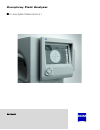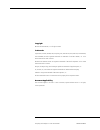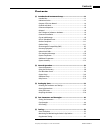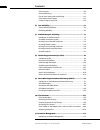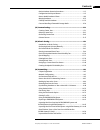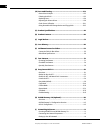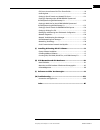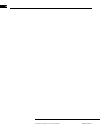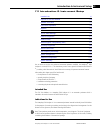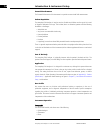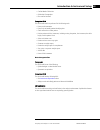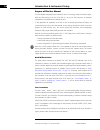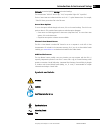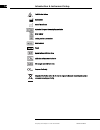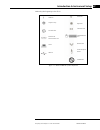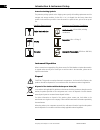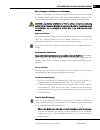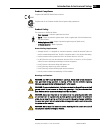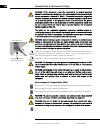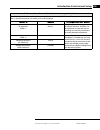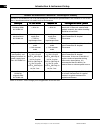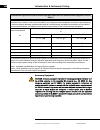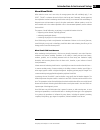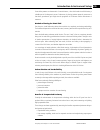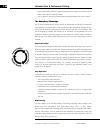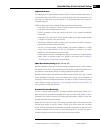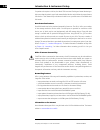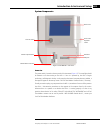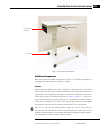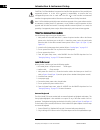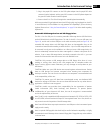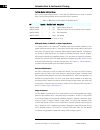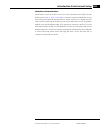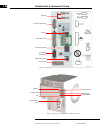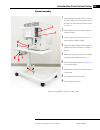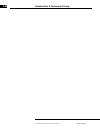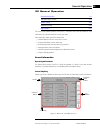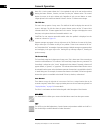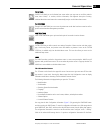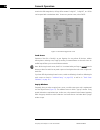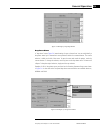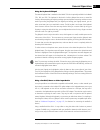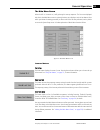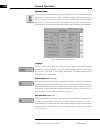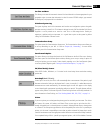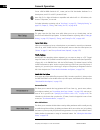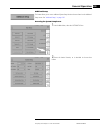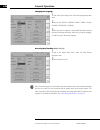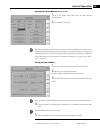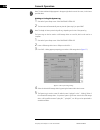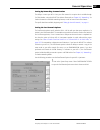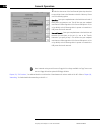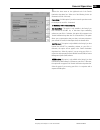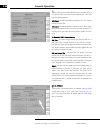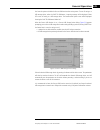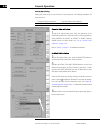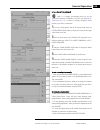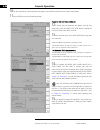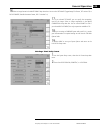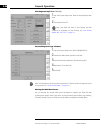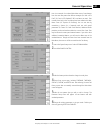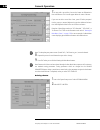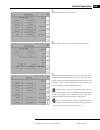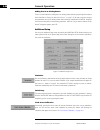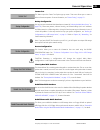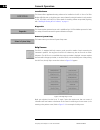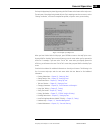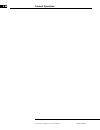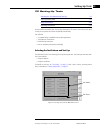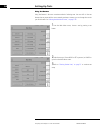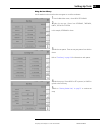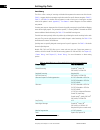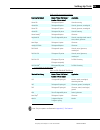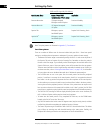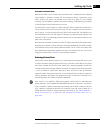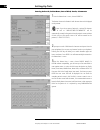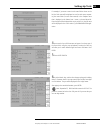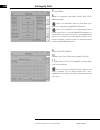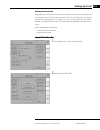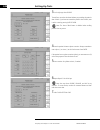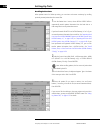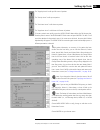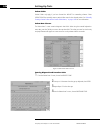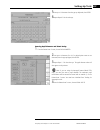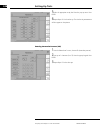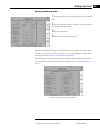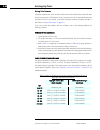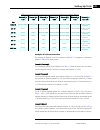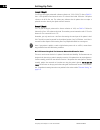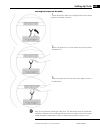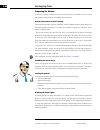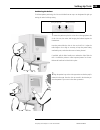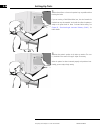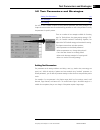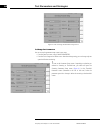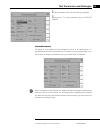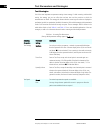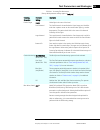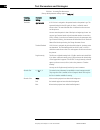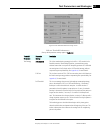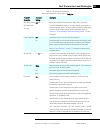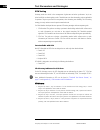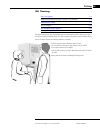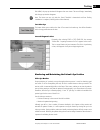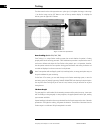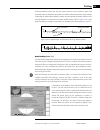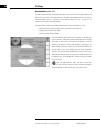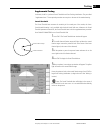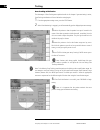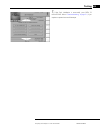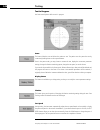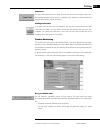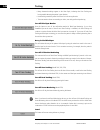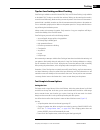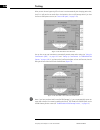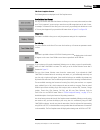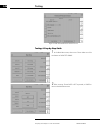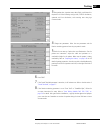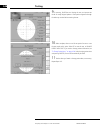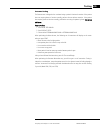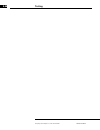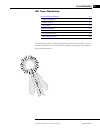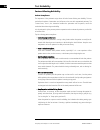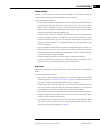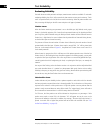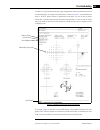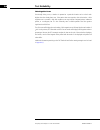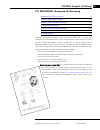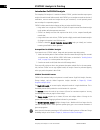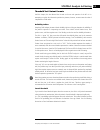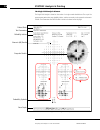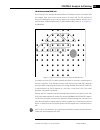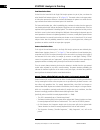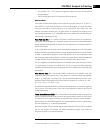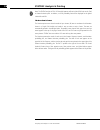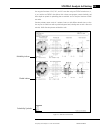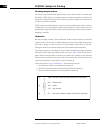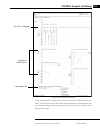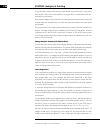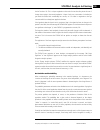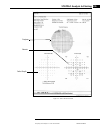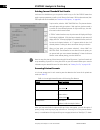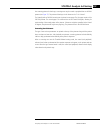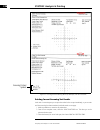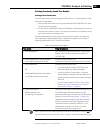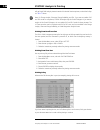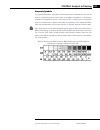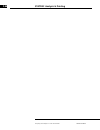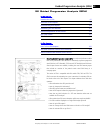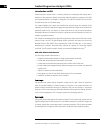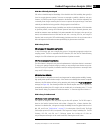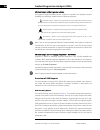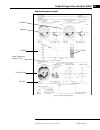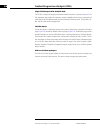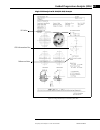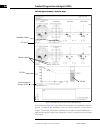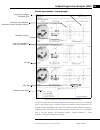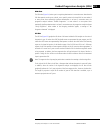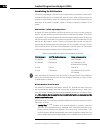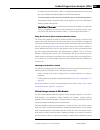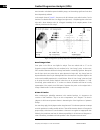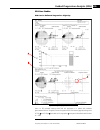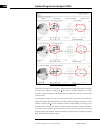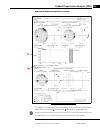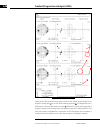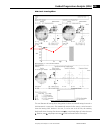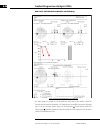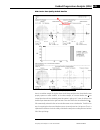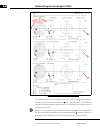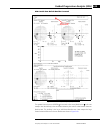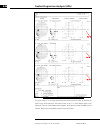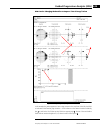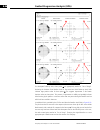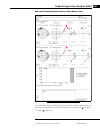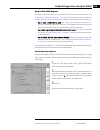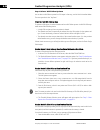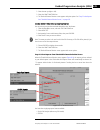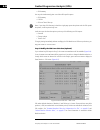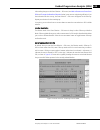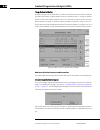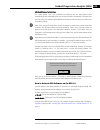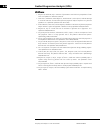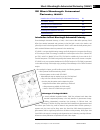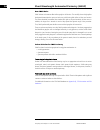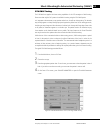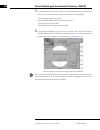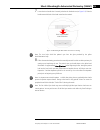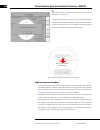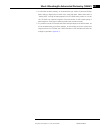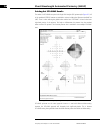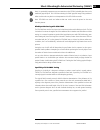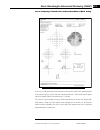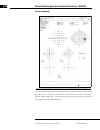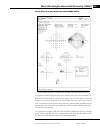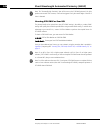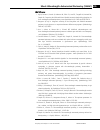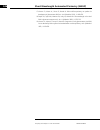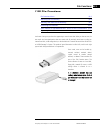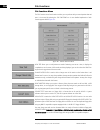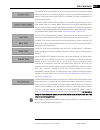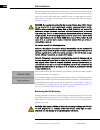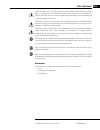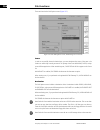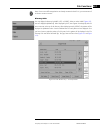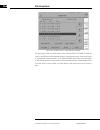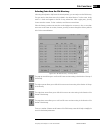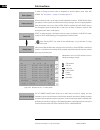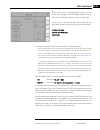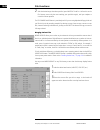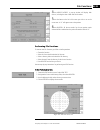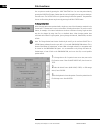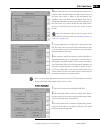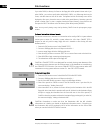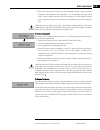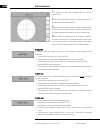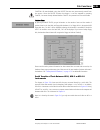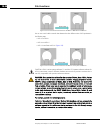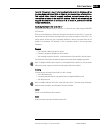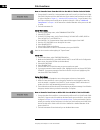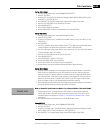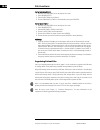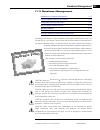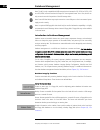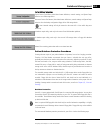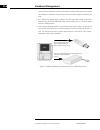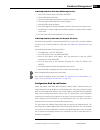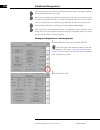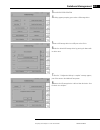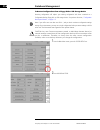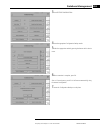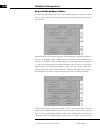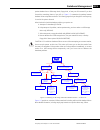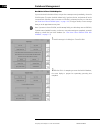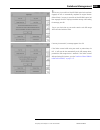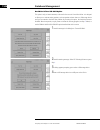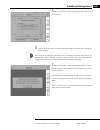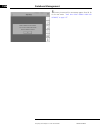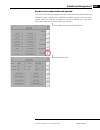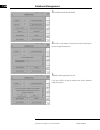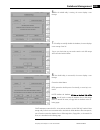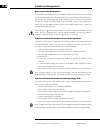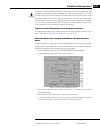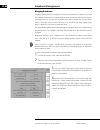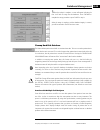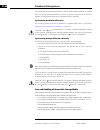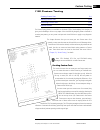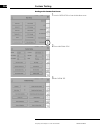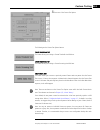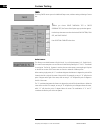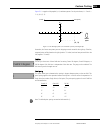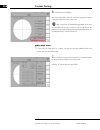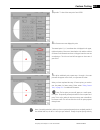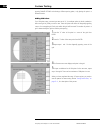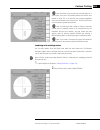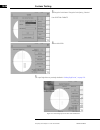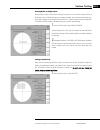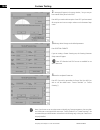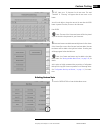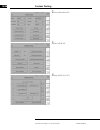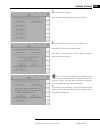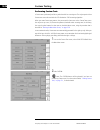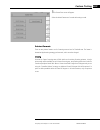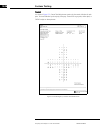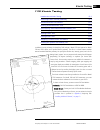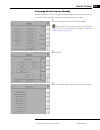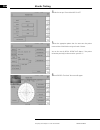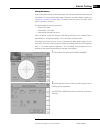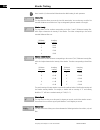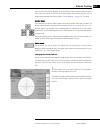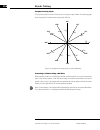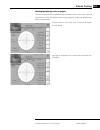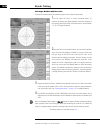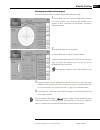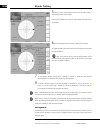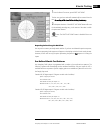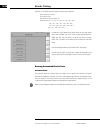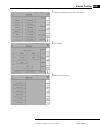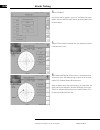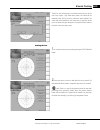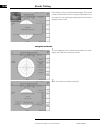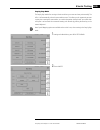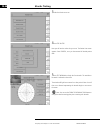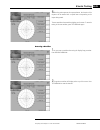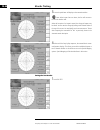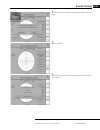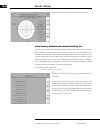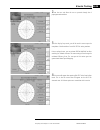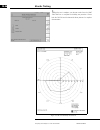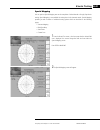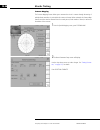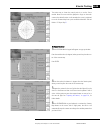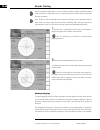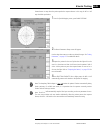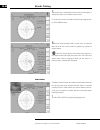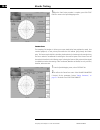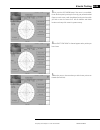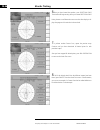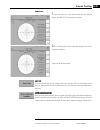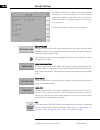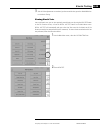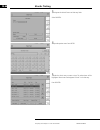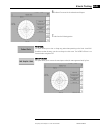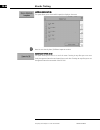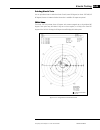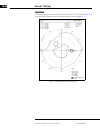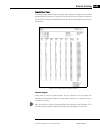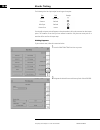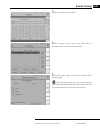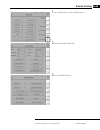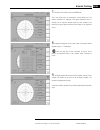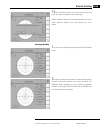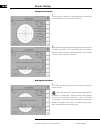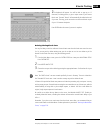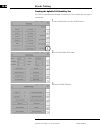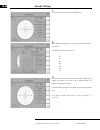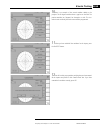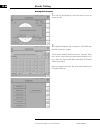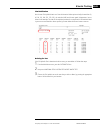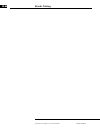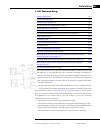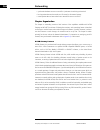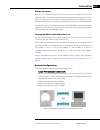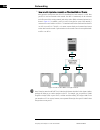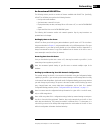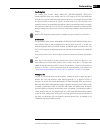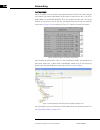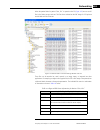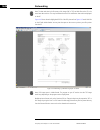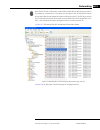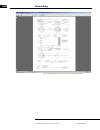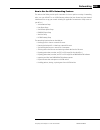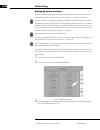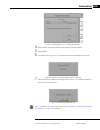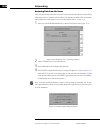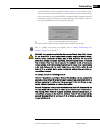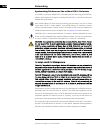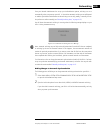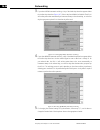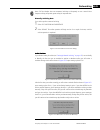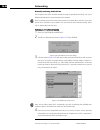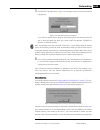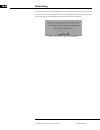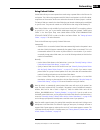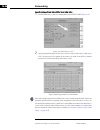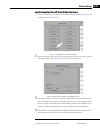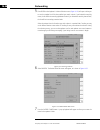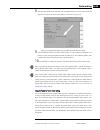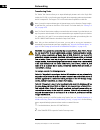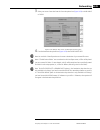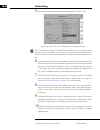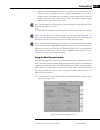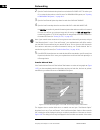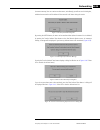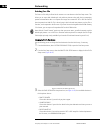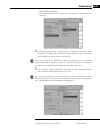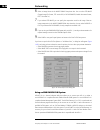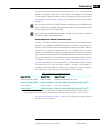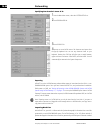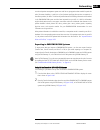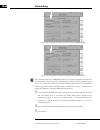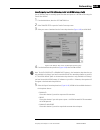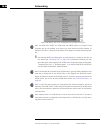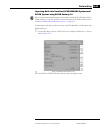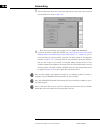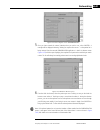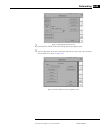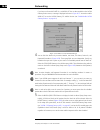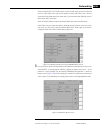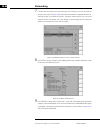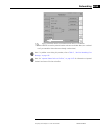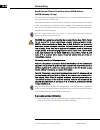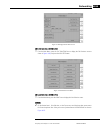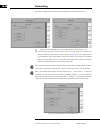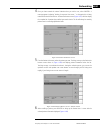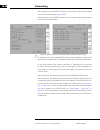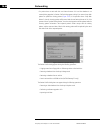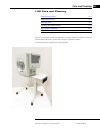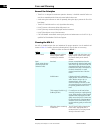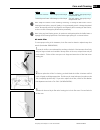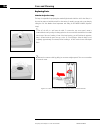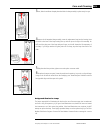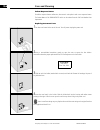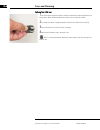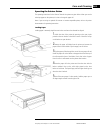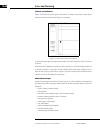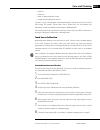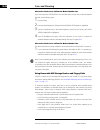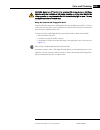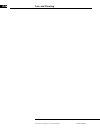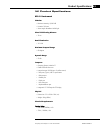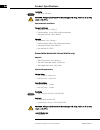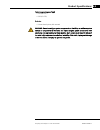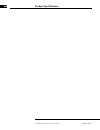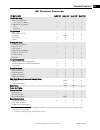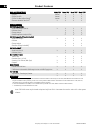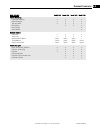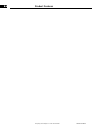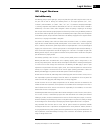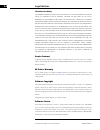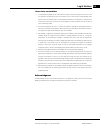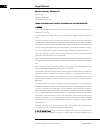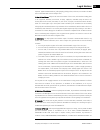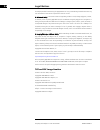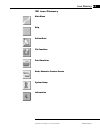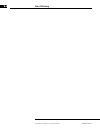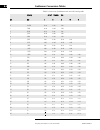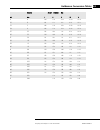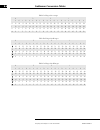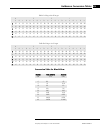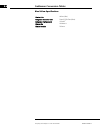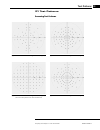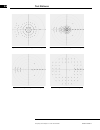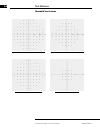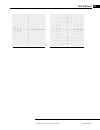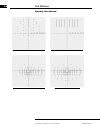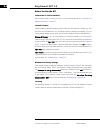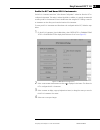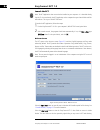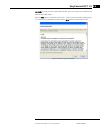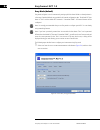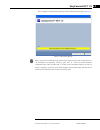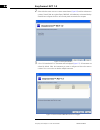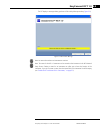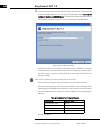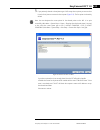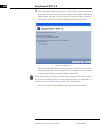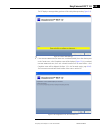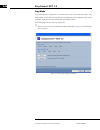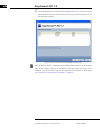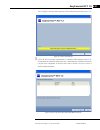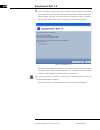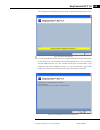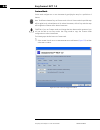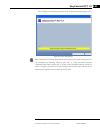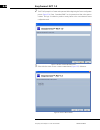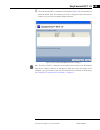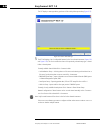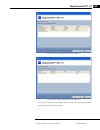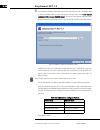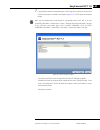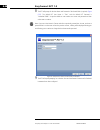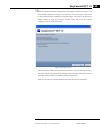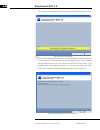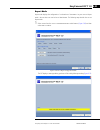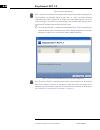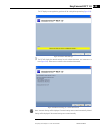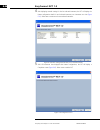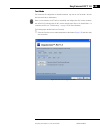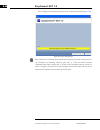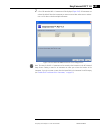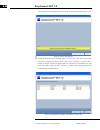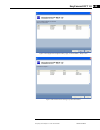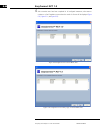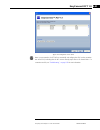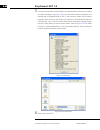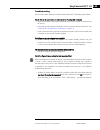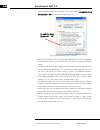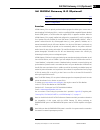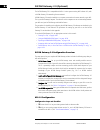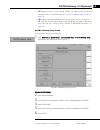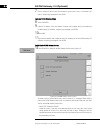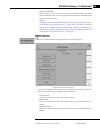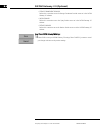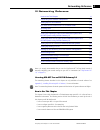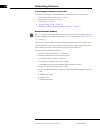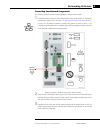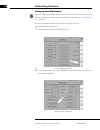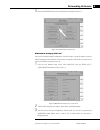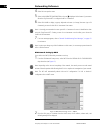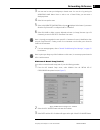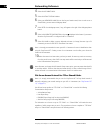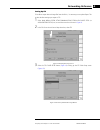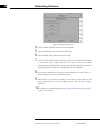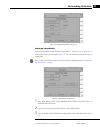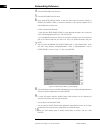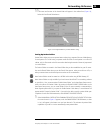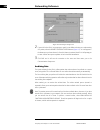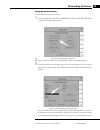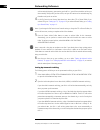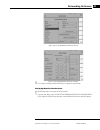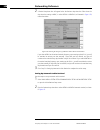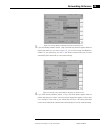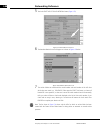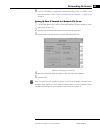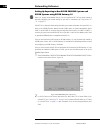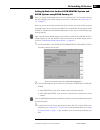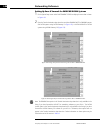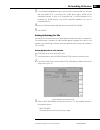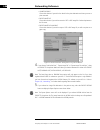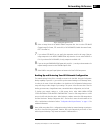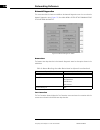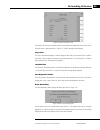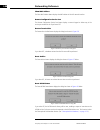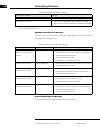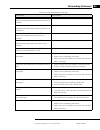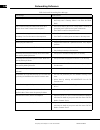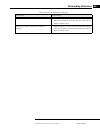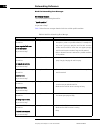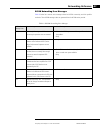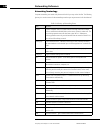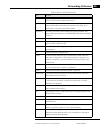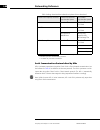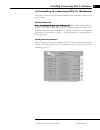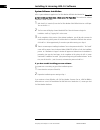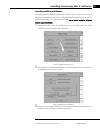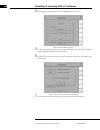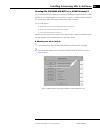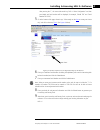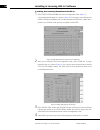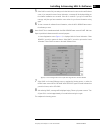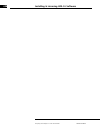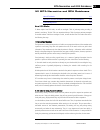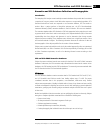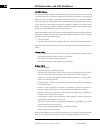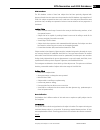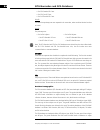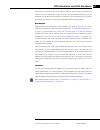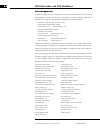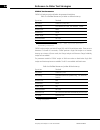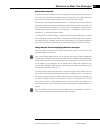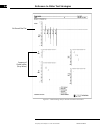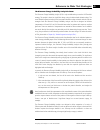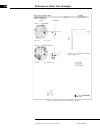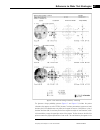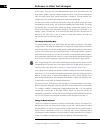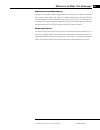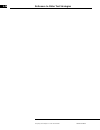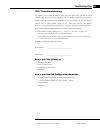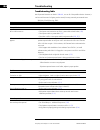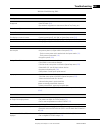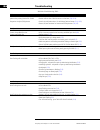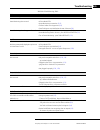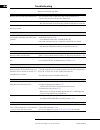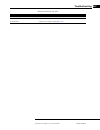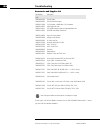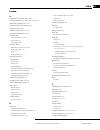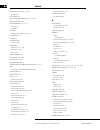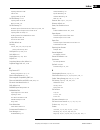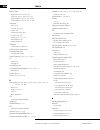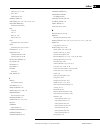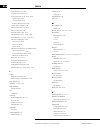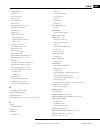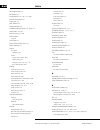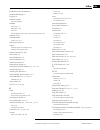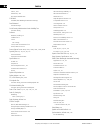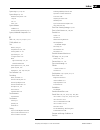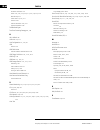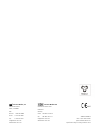- DL manuals
- Zeiss
- Measuring Instruments
- Humphrey II-i series
- User Manual
Zeiss Humphrey II-i series User Manual
Summary of Humphrey II-i series
Page 1
User manual humphrey field analyzer ■ ii- i series system software version 5.1.
Page 2
Humphrey field analyzer ii- i series user manual 2660021145640 a copyright © 2012 carl zeiss meditec, inc. All rights reserved. Trademarks easyconnect , fastpac, forum, gpa, humphrey, hfa, hfa-net pro, sita, sita fast, sita standard, and sita-swap, are either registered trademarks or trademarks of c...
Page 3
Humphrey field analyzer ii- i series user manual 2660021145640 a contents i contents (1) introduction & instrument setup..................................................1-1 •intended use ...............................................................................................1-1 •indications ...
Page 4
Contents humphrey field analyzer ii- i series user manual 2660021145640 a ii •test in progress......................................................................................... 5-10 •fixation monitoring.................................................................................. 5-11 •ti...
Page 5
Humphrey field analyzer ii- i series user manual 2660021145640 a contents iii •patient database protection procedures................................................... 11-3 •configuration back up and restore.......................................................... 11-5 •how to handle database fail...
Page 6
Humphrey field analyzer ii- i series user manual 2660021145640 a iv (15) care and cleaning .........................................................................15-1 •general use principles .............................................................................. 15-2 •cleaning the hfa ii-i....
Page 7
Humphrey field analyzer ii- i series user manual 2660021145640 a v •file server access protocol for ftp or shared folder ...................................I-8 •archiving data........................................................................................... I-14 •setting up save & transmit ...
Page 8
Humphrey field analyzer ii- i series user manual 2660021145640 a vi.
Page 9
Humphrey field analyzer ii- i series user manual 2660021145640 a introduction & instrument setup 1-1 (1) introduction & instrument setup intended use 1-1 purpose of this user manual 1-4 symbols and labels 1-5 instrument disposition 1-8 disposal 1-8 instrument installation 1-9 tips to avoid damage 1-...
Page 10
Introduction & instrument setup humphrey field analyzer ii- i series user manual 2660021145640 a 1-2 essential performance the essential performance of the instrument is to provide accurate visual field measurements. Patient population the humphrey field analyzer ii- i may be used on all adults and ...
Page 11
Humphrey field analyzer ii- i series user manual 2660021145640 a introduction & instrument setup 1-3 • certified medical technician • ophthalmic photographer • non-certified assistant occupational skills the user should be able to perform all of the following tasks: • power on the instrument • enter...
Page 12
Introduction & instrument setup humphrey field analyzer ii- i series user manual 2660021145640 a 1-4 purpose of this user manual carl zeiss meditec designed this user manual to serve as a training, usage and reference guide. While we offer training in the use of the hfa ii- i , we do not offer instr...
Page 13
Humphrey field analyzer ii- i series user manual 2660021145640 a introduction & instrument setup 1-5 bold words are used to highlight warnings and section headings. This manual means “left-click” when it says, “click,” except where “right-click” is specified. Chains of menu items are indicated with ...
Page 14
Introduction & instrument setup humphrey field analyzer ii- i series user manual 2660021145640 a 1-6 caution: hot surface manufacturer date of manufacture authorized european community representative serial number catalog number / part number model number patent system software usb flash drive calib...
Page 15
Humphrey field analyzer ii- i series user manual 2660021145640 a introduction & instrument setup 1-7 additional symbols appearing on the hfa ii- i : power on power off projector lamp brightness air intake filter serial rs-232 communication port vga video port printer keyboard/mouse usb port network ...
Page 16
Introduction & instrument setup humphrey field analyzer ii- i series user manual 2660021145640 a 1-8 protective packing symbols the protective packing symbols on the shipping carton specify the handling requirements and the transport and storage conditions for the hfa ii- i as it is shipped from the...
Page 17
Humphrey field analyzer ii- i series user manual 2660021145640 a introduction & instrument setup 1-9 user changes to software or hardware the hfa ii- i is a medical device. The software and hardware have been designed in accordance with u.S., european and other international medical device standards...
Page 18
Introduction & instrument setup humphrey field analyzer ii- i series user manual 2660021145640 a 1-10 • this instrument has no special measures to protect against harmful ingress of water or other liquids (classified ipxo—ordinary equipment). Do not place containers of liquid on or near the instrume...
Page 19
Humphrey field analyzer ii- i series user manual 2660021145640 a introduction & instrument setup 1-11 product compliance 0297 complies with 93/42/eec medical device directive. Complies with us and canadian medical electrical system safety requirements. Product safety this instrument is classified as...
Page 20
Introduction & instrument setup humphrey field analyzer ii- i series user manual 2660021145640 a 1-12 warning: if the instrument is externally connected to non-medical peripheral devices (i.E. Printer, storage devices, etc.), the complete system must comply with the system requirements in standard i...
Page 21
Guidance and manufacturer’s declaration - electromagnetic emissions the hfa ii-i is intended for use in the electromagnetic environment specified below. The customer or user of the hfa ii-i should ensure that it is used in such an environment emissions test compliance electromagnetic environment - g...
Page 22
Guidance and manufacturer’s declaration - electromagnetic immunity the hfa ii-i is intended for use in the electromagnetic environment specified below. The customer or user of the hfa ii-i should ensure that it is used in such an environment immunity test iec 60601 test level compliance level electr...
Page 23
Guidance and manufacturer’s declaration - electromagnetic immunity the hfa ii-i is intended for use in the electromagnetic environment specified below. The customer or user of the hfa ii-i should ensure that it is used in such an environment immunity test iec 60601 test level compliance level electr...
Page 24
Recommended separation distances between portable and mobile rf communications equipment and the hfa ii -i the hfa ii-i is intended for use in an electromagnetic environment in which radiated rf disturbances are controlled. The customer or the user of the hfa ii-i can help prevent electromagnetic in...
Page 25
Humphrey field analyzer ii- i series user manual 2660021145640 a introduction & instrument setup 1-17 about visual fields when asked to assess one’s own vision, the average person often will confidently reply, “i see 20/20”, “20/100” or whatever the result of their visual acuity test. Fortunately, d...
Page 26
Introduction & instrument setup humphrey field analyzer ii- i series user manual 2660021145640 a 1-18 normal versus pathologic fields the visual field normally extends more than 90 º temporally, 60 º nasally and superiorly, and about 70 º inferiorly. That means a person can potentially perceive stim...
Page 27
Humphrey field analyzer ii- i series user manual 2660021145640 a introduction & instrument setup 1-19 some defect patterns are characteristic of certain diseases, a fact which makes visual field testing a valuable part of the diagnostic process. Furthermore, by having patients repeat the same tests ...
Page 28
Introduction & instrument setup humphrey field analyzer ii- i series user manual 2660021145640 a 1-20 • more sensitive testing; advances in algorithm development has made static perimetry superior to the kinetic method for identifying defects • ease of operation; menu-driven software makes automated...
Page 29
Humphrey field analyzer ii- i series user manual 2660021145640 a introduction & instrument setup 1-21 sophisticated data the humphrey field analyzer’s statistical software, statpac, provides immediate expert analysis of visual field test results. With statpac, you can analyze test results at the tim...
Page 30
Introduction & instrument setup humphrey field analyzer ii- i series user manual 2660021145640 a 1-22 for patients who require a trial lens, the model 750 i uses head tracking and vertex monitoring to help ensure that the patient’s eye is both centered behind the lens and is held at the proper dista...
Page 31
Humphrey field analyzer ii- i series user manual 2660021145640 a introduction & instrument setup 1-23 system components patient response button chin rest control touch screen touch screen brightness hard drive usb ports patient button connection control figure 1.4 the hfa ii-i – side view power on t...
Page 32
Location of model and serial number air filter power switch power cord outlet finger divot for opening rear panel cables emerge through opening here introduction & instrument setup humphrey field analyzer ii- i series user manual 2660021145640 a 1-24 figure 1.5 the hfa ii-i – rear view blue-yellow v...
Page 33
Caster lock table height switch printrex printer (optional) humphrey field analyzer ii- i series user manual 2660021145640 a introduction & instrument setup 1-25 figure 1.7 power table for the hfa ii-i additional components many external devices are available to help operate your hfa ii- i . The fol...
Page 34
Introduction & instrument setup humphrey field analyzer ii- i series user manual 2660021145640 a 1-26 caution: carl zeiss meditec has tested and verified the operation of the parallel port supported printers. It is the hfa ii-i owner’s responsibility to ensure that any unsupported printer that is us...
Page 35
Humphrey field analyzer ii- i series user manual 2660021145640 a introduction & instrument setup 1-27 3. Plug in the purple ps/2 connector on the ps/2 splitter adapter into the purple ps/2 cable connector from the keyboard, and the green ps/2 connector on the ps/2 splitter adapter into the green ps/...
Page 36
Introduction & instrument setup humphrey field analyzer ii- i series user manual 2660021145640 a 1-28 carl zeiss meditec usb flash drives hfa ii- i series system software version 5.1 comes with five usb flash drives as shown in the table below. Two user backup usb flash drives are provided for your ...
Page 37
Humphrey field analyzer ii- i series user manual 2660021145640 a introduction & instrument setup 1-29 connection of external devices external devices connect to the hfa ii- i at the rear of the instrument and are hidden from view behind a panel. Figure 1.4 , figure 1.8 , and figure 1.9 show the loca...
Page 38
Introduction & instrument setup humphrey field analyzer ii- i series user manual 2660021145640 a 1-30 figure 1.8 network (lan) keyboard/mouse serial data transfer parallel printer usb ports vga usb flash drives holder enlarged view of cable connections panel and label on rear of hfa ii-i figure 1.9 ...
Page 39
Humphrey field analyzer ii- i series user manual 2660021145640 a introduction & instrument setup 1-31 system assembly 1 4 9 3 1 7 2 8 1 open the panel on the back of hfa ii- i . Connect the printer cable to the printrex printer and to the hfa ii- i at rear of the unit (see close-up view in figure 1....
Page 40
Introduction & instrument setup humphrey field analyzer ii- i series user manual 2660021145640 a 1-32.
Page 41
Humphrey field analyzer ii- i series user manual 2660021145640 a general operation 2-1 (2) general operation general information 2-1 the main menu screen 2-9 system setup 2-10 additional setup 2-30 help screens 2-32 this section covers general operation of the hfa ii- i . It describes how to execute...
Page 42
General operation humphrey field analyzer ii- i series user manual 2660021145640 a 2-2 note: hfa ii- i series system software ver. 5.X has updated the style of the user interface without altering the button locations, functions, and text from the prior software version. This manual depicts the scree...
Page 43
Humphrey field analyzer ii- i series user manual 2660021145640 a general operation 2-3 patient data patient data leads you to the patient data screen where you may enter or recall the patient’s name, date of birth, i. D. Number, trial lens information, and diagnostic data prior to testing. Individua...
Page 44
General operation humphrey field analyzer ii- i series user manual 2660021145640 a 2-4 saved to this usb storage device, old logs will be renamed “config.Bk1”, “config.Bk2”, etc. All files can be opened with a standard text editor. To return to a previous screen, select cancel. Figure 2.2 the unit c...
Page 45
Humphrey field analyzer ii- i series user manual 2660021145640 a general operation 2-5 figure 2.3 example of a pop-up window drop-down menus a “drop-down” menu ( figure 2.4 ) reveals settings for you to choose from. You can easily identify a drop-down menu by its characteristic arrow positioned with...
Page 46
General operation humphrey field analyzer ii- i series user manual 2660021145640 a 2-6 using the external keyboard the external keyboard will operate many of the buttons on the hfa ii- i screen. An outline (or highlight) surrounding the active button indicates the action to be performed. The example...
Page 47
Humphrey field analyzer ii- i series user manual 2660021145640 a general operation 2-7 using the keyboard glidepad the external keyboard that is standard on the model 750 i also is optionally available for the model 720 i , 740 i , and 745 i . This keyboard is fitted with a built-in glidepad that se...
Page 48
General operation humphrey field analyzer ii- i series user manual 2660021145640 a 2-8 using the file directory a file directory appears whenever you want to perform a specific function with previously saved tests. Buttons such as view tests, copy tests, and change patient data will bring up file di...
Page 49
Humphrey field analyzer ii- i series user manual 2660021145640 a general operation 2-9 the main menu screen when the hfa ii- i is turned on, it will go through its start-up sequence. The first screen displayed after that is the main menu screen. Its primary functions are to display a series of test ...
Page 50
General operation humphrey field analyzer ii- i series user manual 2660021145640 a 2-10 system setup you access the system setup screen by selecting the system setup icon that is located on the main menu screen. You may choose from a variety of selections on the two system setup screens: the main sy...
Page 51
Humphrey field analyzer ii- i series user manual 2660021145640 a general operation 2-11 set time and date this allows you to reset the instrument’s internal clock and calendar in a format appropriate for your geographic region. Accurate date information is critical for correct statpac analysis, age-...
Page 52
General operation humphrey field analyzer ii- i series user manual 2660021145640 a 2-12 care at 1-800-341-6968. Outside the u.S., contact your local carl zeiss meditec distributor. For a shared printer, most pcl-3 and pcl-5 printers will work. Note: only pcl-3 or higher hp deskjet or compatibles wor...
Page 53
Humphrey field analyzer ii- i series user manual 2660021145640 a general operation 2-13 additional setup this button allows you to access additional system setup functions that are found on the additional setup screen. See “additional setup,” on page 2-30 . Accessing the system setup screen 1 from t...
Page 54
General operation humphrey field analyzer ii- i series user manual 2660021145640 a 2-14 changing the language 1 start at the system setup screen. Select the language drop-down menu. 2 choose from english, german, spanish, french, italian, japanese, portuguese, or swedish. 3 once you select a languag...
Page 55
Humphrey field analyzer ii- i series user manual 2660021145640 a general operation 2-15 accessing the vertex monitor (model 750 i only) 1 start at the system setup screen. Select the vertex monitor drop-down menu. 2 choose between on and off. Note: when the vertex monitor is turned on, a beep will s...
Page 56
General operation humphrey field analyzer ii- i series user manual 2660021145640 a 2-16 note: the time and date display appears in the upper right-hand corner of the screen, in the format specified above. Printing or saving the system log 1 start at the system setup screen. Select print/save system ...
Page 57
Humphrey field analyzer ii- i series user manual 2660021145640 a general operation 2-17 setting up networking communications the ability to connect your hfa ii- i into your office network is an option that is available through carl zeiss meditec, using the hfa-net pro software. Please refer to chapt...
Page 58
General operation humphrey field analyzer ii- i series user manual 2660021145640 a 2-18 2 select the down arrow of the save/transmit option drop-down box to open the list shown in the illustration to the left of this step. Choose one of the following options: save only - saves your completed exam to...
Page 59
Humphrey field analyzer ii- i series user manual 2660021145640 a general operation 2-19 3 press the down arrow at the right-hand end of the transfer destination drop-down box. Select one of the following choices (as illustrated to the left of this text): classic serial - pick this option if you wish...
Page 60
General operation humphrey field analyzer ii- i series user manual 2660021145640 a 2-20 4 after choosing your transfer destination, press the down arrow at the right-hand end of the data format drop-down box. Select from one of the following options: hfa i serial - the data format that was used by a...
Page 61
Humphrey field analyzer ii- i series user manual 2660021145640 a general operation 2-21 you have the option to disable the save to usb function when saving exams. To turn off saving to a usb storage device, select the save to usb button. A warning message will be displayed. Select yes to turn off sa...
Page 62
General operation humphrey field analyzer ii- i series user manual 2660021145640 a 2-22 setting up printing getting your printer set up to print is a three or four step process. The following instructions will show you how to: • choose the printer to print from • set up a shared printer (optional) •...
Page 63
Humphrey field analyzer ii- i series user manual 2660021145640 a general operation 2-23 set up a shared printer (optional) note: it is strongly recommended that you use the easyconnect™ remote configuration tool (rct) (see appendix (g), "easyconnect rct 1.0," ) instead of manually configuring shared...
Page 64
General operation humphrey field analyzer ii- i series user manual 2660021145640 a 2-24 10 the name and location of the shared printer will appear in the outlined box below the enter shared printer button. 11 select proceed to save your shared printer setup. Choose the print destination and options ...
Page 65
Humphrey field analyzer ii- i series user manual 2660021145640 a general operation 2-25 16 select an image format in the image format: drop down box. You can select tiff-image (tagged image file format, tiff version 6.0) or pdf-document (portable document format, pdf 1.2/acrobat 3.X). 17 if you sele...
Page 66
General operation humphrey field analyzer ii- i series user manual 2660021145640 a 2-26 selecting auto pupil (model 750 i only) 1 start at the system setup screen. Select the auto pupil drop-down menu. 2 choose either on or off. Note: auto pupil only works if gaze tracking has been initialized. For ...
Page 67
Humphrey field analyzer ii- i series user manual 2660021145640 a general operation 2-27 here is an example of an altered main menu screen. Some buttons have the same test pattern but different strategies (ex: both a sita fast™ 24-2 and a sita standard™ 24-2 test button are seen). Tests normally foun...
Page 68
General operation humphrey field analyzer ii- i series user manual 2660021145640 a 2-28 7 you may add a second line of text to the button to differentiate it from other buttons. This line will appear below the name of the test. If you want to add a second line of text, press yes when prompted. Use t...
Page 69
Humphrey field analyzer ii- i series user manual 2660021145640 a general operation 2-29 3 choose the button you wish to remove. 4 if you want to delete a button, press delete when prompted. 5 an example of an altered menu is shown to the left of this text. In this example, the fourth button from the...
Page 70
General operation humphrey field analyzer ii- i series user manual 2660021145640 a 2-30 adding text to an existing button there is no direct method for adding text to an existing button without going through the sequence that is described in “altering the main menu screen,” on page 2-26 . Be sure to...
Page 71
Humphrey field analyzer ii- i series user manual 2660021145640 a general operation 2-31 custom test this button opens the custom test options pop-up screen. That screen allows you to create or delete a custom test pattern. For more information, see “custom testing,” on page 12-1 . Backup configurati...
Page 72
General operation humphrey field analyzer ii- i series user manual 2660021145640 a 2-32 install software this feature allows supplemental testing software to be installed on the hfa ii- i from a carl zeiss meditec usb flash drive. It also allows you to enter software licensing information for such p...
Page 73
Humphrey field analyzer ii- i series user manual 2660021145640 a general operation 2-33 each topic displayed may be printed by pressing the print button at the bottom of the help screen. The entire text of the subject being viewed will print. Topics requiring more than one screen, such as “printing ...
Page 74
General operation humphrey field analyzer ii- i series user manual 2660021145640 a 2-34.
Page 75
Humphrey field analyzer ii- i series user manual 2660021145640 a setting-up tests 3-1 (3) setting-up tests selecting the test pattern and test eye 3-1 entering patient data 3-7 using trial lenses 3-20 preparing the patient 3-24 pre-test activities are broken down into the steps listed above. This se...
Page 76
Setting-up tests humphrey field analyzer ii- i series user manual 2660021145640 a 3-2 using test buttons using test buttons is the most convenient method of selecting tests. Your new hfa ii- i has test buttons that are preset with the most commonly used tests. However, you can change them to suit yo...
Page 77
Humphrey field analyzer ii- i series user manual 2660021145640 a setting-up tests 3-3 using the test library use this method to select a test that does not appear on one of the test buttons. 1 from the main menu screen, choose show test library. 2 select the test type. Choose from screening, thresho...
Page 78
Setting-up tests humphrey field analyzer ii- i series user manual 2660021145640 a 3-4 test library the hfa ii- i offers a variety of screening and threshold test patterns that meet most clinical needs. Table 3.1 suggests which test strategies may be best suited for specific disease categories. Table...
Page 79
Table 3.2 the screening test library screening test library extent of visual field tested / number of points tested application central 40 30 degrees/40 points general screening central 64 a a. Not available on the hfa model 720i. 30 degrees/64 points general, glaucoma, neurological central 76 30 de...
Page 80
Table 3.4 the specialty test library specialty test library extent of visual field tested/number of points tested application esterman monocular 75 degrees temporal 60 degrees nasal/100 points functional disability esterman binocular 150 degrees bitemporal/ 120 points functional disability superio...
Page 81
Humphrey field analyzer ii- i series user manual 2660021145640 a setting-up tests 3-7 esterman functional tests much like the snellen scale for central acuity, the esterman scale is especially useful for evaluating visual capability or disability in industry, law, and government (workers’ compensati...
Page 82
Setting-up tests humphrey field analyzer ii- i series user manual 2660021145640 a 3-8 entering patient id, patient name, date of birth, gender, & comments 1 from the patient data 1 screen, choose patient id. The patient id stores the patient id with the test data and is displayed on the printout. No...
Page 83
Humphrey field analyzer ii- i series user manual 2660021145640 a setting-up tests 3-9 for example, if you enter a name in each name field as shown on the left, the final name will be displayed on one line with spaces separat- ing the name fields (for each name entered) in the complete name that is d...
Page 84
Setting-up tests humphrey field analyzer ii- i series user manual 2660021145640 a 3-10 7 choose gender. 8 select the appropriate gender button: female, male, other, unknown (default). Note: it is recommended to enter the correct gender for the patient as it is required by many emr/pms/dicom systems....
Page 85
Humphrey field analyzer ii- i series user manual 2660021145640 a setting-up tests 3-11 entering trial lens data many people with a refractive error will need to use trial lenses in order to perform central field tests or the central portion of full field tests accurately. The hfa ii- i will automati...
Page 86
Setting-up tests humphrey field analyzer ii- i series user manual 2660021145640 a 3-12 3 for the right eye, select sphere. The trial lens cannot be calculated without you providing the patient’s date of birth. If you have not entered the patient’s date of birth, enter it at this screen by pressing d...
Page 87
Humphrey field analyzer ii- i series user manual 2660021145640 a setting-up tests 3-13 8 the calculated trial lens data will automatically appear on the patient data 1 screen, as is shown in the illustration to the left of this step. For manual trial lens entry: 1. From the patient data 1 screen, se...
Page 88
Setting-up tests humphrey field analyzer ii- i series user manual 2660021145640 a 3-14 recalling patient data when patients return for follow-up testing, you save time and ensure consistency by recalling previously entered patient data from stored files. 1 from the patient data 1 screen, choose reca...
Page 89
Humphrey field analyzer ii- i series user manual 2660021145640 a setting-up tests 3-15 the “page up arrow” scrolls up a full screen of patients. The “one up arrow” scrolls up one patient. The “one down arrow” scrolls down one patient. The “page down arrow” scrolls down a full screen of patients. To ...
Page 90
Setting-up tests humphrey field analyzer ii- i series user manual 2660021145640 a 3-16 patient folder patient folders only apply if you have licensed the hfa-net pro networking software. Select patient folder to manually create a patient folder name for the selected patient. See “manually creating a...
Page 91
Humphrey field analyzer ii- i series user manual 2660021145640 a setting-up tests 3-17 5 enter up to 14 characters from the pop-up keyboard, then enter. 6 repeat steps 4-5 for the other eye. Entering pupil diameter and visual acuity 1 from the patient data 2 screen, choose pupil diameter. 2 enter up...
Page 92
Setting-up tests humphrey field analyzer ii- i series user manual 2660021145640 a 3-18 5 select the appropriate acuity level from the pop-up menu. Press enter. 6 repeat steps 4-5 for the other eye. The visual acuity measurement will also appear on the printout. Entering intraocular pressure (iop) 1 ...
Page 93
Humphrey field analyzer ii- i series user manual 2660021145640 a setting-up tests 3-19 entering cup/disk (c/d) ratios 1 from the patient data 2 screen, choose horizontal c/d (cup/disk ratio). 2 enter a decimal point and up to 2 characters (.00 to.99) from the pop-up keypad, then press enter. 3 repea...
Page 94
Setting-up tests humphrey field analyzer ii- i series user manual 2660021145640 a 3-20 using trial lenses all patients requiring near vision correction should use trial lenses while taking central field tests and the central portion of full field tests. For your convenience, the hfa ii- i automatica...
Page 95
Table 3.6 spherical trial lens correction for central visual field testing of myopic patients distance r x is -0.50 distance r x is -1.00 distance r x is -1.50 distance r x is -2.00 distance r x is -2.50 distance r x is -3.00 distance r x is over -3.00 age under 30 no trial lens needed no trial lens...
Page 96
Setting-up tests humphrey field analyzer ii- i series user manual 2660021145640 a 3-22 example e (myopic) for a 63 year-old myopic patient with a distance refraction of -3.00 +2.00 x 75, refer to table 3.6 . Use a +2.00 cylinder lens and rotate the axis to 75 in the trial lens holder. Follow the -3....
Page 97
Humphrey field analyzer ii- i series user manual 2660021145640 a setting-up tests 3-23 inserting trial lenses into the holder 1 move the trial lens holder into an upright position from its storage position in the bottom of the bowl. 2 place the cylinder lens in the slot farthest away from the patien...
Page 98
Setting-up tests humphrey field analyzer ii- i series user manual 2660021145640 a 3-24 preparing the patient how well your patient understands the test procedure and how comfortable he or she is while taking the test directly influences the reliability of the test results. Patient instructions for s...
Page 99
Humphrey field analyzer ii- i series user manual 2660021145640 a setting-up tests 3-25 positioning the patient to facilitate patient positioning, the chin rest is divided into two cups: one designated for right eye testing; the other for left eye testing. Position the patient’s chin here when testin...
Page 100
Setting-up tests humphrey field analyzer ii- i series user manual 2660021145640 a 3-26 3 move the trial lens as close to the patient’s eye as possible without touching the lashes. If you are running a swap (blue-yellow) test, the visor beneath the forehead rest must be extended. You should also allo...
Page 101
Humphrey field analyzer ii- i series user manual 2660021145640 a test parameters and strategies 4-1 (4) test parameters and strategies setting test parameters 4-1 test strategies 4-4 sita testing 4-10 your hfa ii- i has a number of options for using different parameters and testing strategies. This ...
Page 102
Test parameters and strategies humphrey field analyzer ii- i series user manual 2660021145640 a 4-2 figure 4.1 the screening test parameter setup screen to change test parameters you can access the parameter setup screen in two ways: • from the start test screen, using change parameters. • from the ...
Page 103
Humphrey field analyzer ii- i series user manual 2660021145640 a test parameters and strategies 4-3 2 select the parameter setting. The current setting is highlighted. 3 repeat steps 1-2 for other parameters, then press selection complete. Standard parameters one setting for each parameter has been ...
Page 104
Test parameters and strategies humphrey field analyzer ii- i series user manual 2660021145640 a 4-4 test strategies one of the most important test parameter settings is test strategy. For both screening and threshold testing, the strategy you use can affect the total test time and the precision to w...
Page 105
Humphrey field analyzer ii- i series user manual 2660021145640 a test parameters and strategies 4-5 fixation target central yellow light in the center of the bowl. Small diamond the small diamond is located below the central target, and should be used when a patient cannot see the central fixation l...
Page 106
Test parameters and strategies humphrey field analyzer ii- i series user manual 2660021145640 a 4-6 test mode age corrected a hill of vision is assigned to the patient based on the patient’s age. The expected threshold at the hill’s peak, the fovea, is called the central reference level. This centra...
Page 107
Humphrey field analyzer ii- i series user manual 2660021145640 a test parameters and strategies 4-7 figure 4.2 the threshold parameter setup screen table 4.2 threshold test parameters (factory default parameter settings appear in bold print.) threshold parameters parameter settings description tes...
Page 108
Test parameters and strategies humphrey field analyzer ii- i series user manual 2660021145640 a 4-8 fastpac™ fastpac decreases full threshold test time by about 40%. It follows a similar stair-stepping technique as in full threshold, but uses 3 db increments instead of 4 db and crosses the threshold...
Page 109
Humphrey field analyzer ii- i series user manual 2660021145640 a test parameters and strategies 4-9 blue-yellow (swap) (sita-swap with 24-2 test) off/on model 745 i and model 750 i (optional on model 740 i ) can perform sita-swap (blue-yellow) testing. A size v blue stimulus is presented on a yellow...
Page 110
Test parameters and strategies humphrey field analyzer ii- i series user manual 2660021145640 a 4-10 sita testing perimetry results are critical in the management of glaucoma and other eye diseases. Yet, it can often be difficult to obtain quality results. Threshold tests are often demanding and unc...
Page 111
Humphrey field analyzer ii- i series user manual 2660021145640 a testing 5-1 (5) testing start test options 5-2 monitoring and maintaining the patient’s eye position 5-3 supplemental testing 5-7 test in progress 5-10 test complete screen options 5-13 testing: a step-by-step guide 5-16 during the tes...
Page 112
Testing humphrey field analyzer ii- i series user manual 2660021145640 a 5-2 start test options after you have chosen a test, specified which eye is to be tested, and entered the patient data, you will arrive at the start of test screen. From this screen you can start the test, display a list of all...
Page 113
Humphrey field analyzer ii- i series user manual 2660021145640 a testing 5-3 end demo, the pop-up window will disappear after one minute. The test will begin, immediately after the pop-up window disappears. Note: the demo test runs only after the foveal threshold is determined and gaze tracking init...
Page 114
Testing humphrey field analyzer ii- i series user manual 2660021145640 a 5-4 the three controls on the video eye monitor are: a plus sign (+) to brighten the image, a minus sign (-) to dim the image, and an off button to turn off the eye monitor display. To re-display the monitor, press the upper-le...
Page 115
Humphrey field analyzer ii- i series user manual 2660021145640 a testing 5-5 downward markings indicate that the gaze system could not locate the patient’s gaze: small downward markings indicate that the system was unable to detect gaze direction; large markings indicate that the patient blinked whi...
Page 116
Testing humphrey field analyzer ii- i series user manual 2660021145640 a 5-6 vertex monitor (model 750 i ) the vertex monitor will beep and display a message on the touch screen if the patient backs away more than 7 mm from his or her original position. This helps to eliminate the trial lens as a so...
Page 117
Humphrey field analyzer ii- i series user manual 2660021145640 a testing 5-7 supplemental testing if selected, the hfa ii- i performs foveal threshold and gaze tracking initialization. They are called “supplemental tests.” these optional procedures are run prior to the start of the standard testing....
Page 118
Testing humphrey field analyzer ii- i series user manual 2660021145640 a 5-8 gaze tracking initialization the advantages of gaze tracking were explained earlier in this chapter. If gaze monitoring is active, gaze tracking initialization will occur before the testing begins. 1 from the appropriate te...
Page 119
Humphrey field analyzer ii- i series user manual 2660021145640 a testing 5-9 7 if gaze track initialization is unsuccessful, press retry to initialize gaze. Refer to “fixation monitoring,” on page 5-11 , if you experience repeated unsuccessful attempts..
Page 120
Testing humphrey field analyzer ii- i series user manual 2660021145640 a 5-10 test in progress you have several options while a test is in progress. pause this button halts the test and allows the patient to rest. The patient can also pause the test by continuously holding down on the response butt...
Page 121
Humphrey field analyzer ii- i series user manual 2660021145640 a testing 5-11 cancel test this choice will discontinue the test, delete all results, and return you to the start of test screen. Non-standard parameters will be retained, if originally chosen. Before the instrument deletes the data you ...
Page 122
Testing humphrey field analyzer ii- i series user manual 2660021145640 a 5-12 • many downward markings appear on the gaze graph, indicating that gaze tracking was having trouble detecting the patient’s gaze direction. • head tracking moved the patient’s head too far in the wrong direction. • the ver...
Page 123
Humphrey field analyzer ii- i series user manual 2660021145640 a testing 5-13 tips for gaze tracking and head tracking gaze tracking is available on the hfa ii models 740 i , 745 i , and 750 i . Head tracking is only available on the model 750 i . The keys to successful gaze and head tracking are th...
Page 124
Testing humphrey field analyzer ii- i series user manual 2660021145640 a 5-14 when you save the test by pressing yes or the test is saved automatically after changing patient data, the hfa ii- i will save the test results first to the hard drive, then to a usb storage device if you have the save to ...
Page 125
Humphrey field analyzer ii- i series user manual 2660021145640 a testing 5-15 the test complete screen the following buttons are displayed on the test complete screen: save on disk or save /transmit you may save the test result with these buttons. It allows you to save a test (and transmit) more tha...
Page 126
Testing humphrey field analyzer ii- i series user manual 2660021145640 a 5-16 figure 5.7 the threshold printout selection screen testing: a step-by-step guide 1 at the main menu screen, select a test. Choose either one of the test buttons or show test library. 2 select a test eye. Choose right or le...
Page 127
Humphrey field analyzer ii- i series user manual 2660021145640 a testing 5-17 3 enter patient data. A patient name, date of birth, and patient id is required for all of the following: saving to disk, statpac calculations, automatic trial lens calculations, and screening tests using age corrected mod...
Page 128
Testing humphrey field analyzer ii- i series user manual 2660021145640 a 5-18 9 if necessary, pause the test. Pausing the test can improve test results for easily fatigued patients. Check patient alignment through the video eye monitor before resuming the test. 10 when complete, select an end of tes...
Page 129
Humphrey field analyzer ii- i series user manual 2660021145640 a testing 5-19 esterman testing the esterman test is designed to be conducted using a patient’s functional correction. If the patient does not require glasses to function normally, perform the test without correction. If the patient does...
Page 130
Testing humphrey field analyzer ii- i series user manual 2660021145640 a 5-20
Page 131
Humphrey field analyzer ii- i series user manual 2660021145640 a test reliability 6-1 (6) test reliability factors affecting reliability 6-2 patient compliance 6-2 patient fixation 6-3 trial lenses 6-3 evaluating reliability 6-4 fixation losses 6-4 false positive errors 6-4 false negative errors 6-6...
Page 132
Test reliability humphrey field analyzer ii- i series user manual 2660021145640 a 6-2 factors affecting reliability patient compliance the importance of the perimetrist reigns above all other factors affecting test reliability. This was true before the advent of automation and still proves to be tru...
Page 133
Humphrey field analyzer ii- i series user manual 2660021145640 a test reliability 6-3 patient fixation improper or erratic fixation may make test results meaningless. The perimetrist can play an important role by emphasizing fixation while explaining the test procedure. Tips for improving patient fi...
Page 134
Test reliability humphrey field analyzer ii- i series user manual 2660021145640 a 6-4 evaluating reliability even with the most careful perimetric technique, sometimes test results are unreliable. To assist with evaluating reliability, the hfa ii- i offers several tools that measure accuracy and con...
Page 135
Humphrey field analyzer ii- i series user manual 2660021145640 a test reliability 6-5 in addition to a high false positive finding, trigger happy patients often show threshold results that are abnormally high. An example of this phenomenon is shown in figure 6.1 . Any individual point result of 40 d...
Page 136
Test reliability humphrey field analyzer ii- i series user manual 2660021145640 a 6-6 false negative errors occasionally during a test, a stimulus is repeated at a particular location and at a level much brighter than has already been seen. If the patient does not respond to this trial stimulus, a f...
Page 137
Humphrey field analyzer ii- i series user manual 2660021145640 a statpac analysis & printing 7-1 (7) statpac analysis & printing introduction to statpac analysis 7-2 threshold test printout formats 7-3 printing current threshold test results 7-16 screening printout formats 7-16 printing current scre...
Page 138
Statpac analysis & printing humphrey field analyzer ii- i series user manual 2660021145640 a 7-2 introduction to statpac analysis the humphrey field analyzer ii- i ’s statistical software, statpac, provides immediate expert system analysis of threshold visual field test results. With statpac you can...
Page 139
Humphrey field analyzer ii- i series user manual 2660021145640 a statpac analysis & printing 7-3 threshold test printout formats until this chapter, this user manual has focused on the use and operation of the hfa ii- i . In attempting to explain the information provided on printouts, however, we mu...
Page 140
Statpac analysis & printing humphrey field analyzer ii- i series user manual 2660021145640 a 7-4 the single field analysis printout the single field analysis is based on the results of a single central threshold test. The top of the page presents patient data, test reliability indices, and the test ...
Page 141
Humphrey field analyzer ii- i series user manual 2660021145640 a statpac analysis & printing 7-5 the glaucoma hemifield test on 24-2 and 30-2 tests, the glaucoma hemifield test (ght) evaluates five zones in the superior field and compares these zones to their mirrored zones in the inferior field. Th...
Page 142
Statpac analysis & printing humphrey field analyzer ii- i series user manual 2660021145640 a 7-6 total deviation plots on the left in the lower half of the single field analysis printout is a pair of plots, one above the other, labeled total deviation (shown as “b” in figure 7.1 ). The numeric value...
Page 143
Humphrey field analyzer ii- i series user manual 2660021145640 a statpac analysis & printing 7-7 • the plot label (“24-2”, “30-2”) below the progression analysis plot on the sfa-gpa printout will not be printed. • the gpa symbol legend on the sfa-gpa printout will not be printed. Global indices a sh...
Page 144
Statpac analysis & printing humphrey field analyzer ii- i series user manual 2660021145640 a 7-8 note: the statpac analysis of sita 10-2 threshold patterns will not include 0.5% limits on the total or pattern deviation plots. In addition, no 0.5% probability limit will be displayed for the global in...
Page 145
Humphrey field analyzer ii- i series user manual 2660021145640 a statpac analysis & printing 7-9 you may print overviews of 24-2, 30-2, and 10-2 tests after using non-statpac stimulus sizes i, ii, iv, or v and the non-statpac colors blue or red. In these cases graytone, numeric thresholds, and defec...
Page 146
Statpac analysis & printing humphrey field analyzer ii- i series user manual 2660021145640 a 7-10 the change analysis printout the change analysis printout shows analyses of up to sixteen (16) test results on one sheet. With this analysis, statpac gives you an analytical summary of changes in the pa...
Page 147
Box plot or histogram summary of global indices linear regression humphrey field analyzer ii- i series user manual 2660021145640 a statpac analysis & printing 7-11 figure 7.5 the change analysis printout in cases where the patient is suffering from a cataract, the visual field is depressed more or l...
Page 148
Statpac analysis & printing humphrey field analyzer ii- i series user manual 2660021145640 a 7-12 a visual field with a deep scotoma covering a small number of points will result in a box plot in which the box is more or less normal and there is a long tail. When a scotoma deepens over time, the len...
Page 149
Humphrey field analyzer ii- i series user manual 2660021145640 a statpac analysis & printing 7-13 level of less than 1%. This is a slope magnitude on the order of more than thirty times the rate of change due to aging in the normal population. A slope of only one or two tenths of a decibel per year ...
Page 150
Statpac analysis & printing humphrey field analyzer ii- i series user manual 2660021145640 a 7-14 normals database. These patients may fall outside normal limits established in this statistical package for reasons other than field loss, such as cataracts. A note of caution rules of common sense must...
Page 151
Greytone numeric defect depth humphrey field analyzer ii- i series user manual 2660021145640 a statpac analysis & printing 7-15 figure 7.6 three-in-one printout.
Page 152
Statpac analysis & printing humphrey field analyzer ii- i series user manual 2660021145640 a 7-16 printing current threshold test results at the end of a threshold test, you can print the results in any or all of the statpac formats that apply to your test parameters, as well as in the three-in-one ...
Page 153
Humphrey field analyzer ii- i series user manual 2660021145640 a statpac analysis & printing 7-17 the screening printout for both eyes, screening tests may be central or peripheral but not full field patterns (see figure 7.7 ). The printout of both eyes is also known as the “o. U. Printout”. The qua...
Page 154
Screening printout symbols statpac analysis & printing humphrey field analyzer ii- i series user manual 2660021145640 a 7-18 figure 7.7 screening printout showing results for both eyes (the o. U. Printout) printing current screening test results at the end of a screening test you can print the resul...
Page 155
Humphrey field analyzer ii- i series user manual 2660021145640 a statpac analysis & printing 7-19 printing previously saved test results printing stored test results for tests stored on the hfa hard drive, floppy disk, dicom archive, or a usb storage device, follow these steps to make printouts: 1. ...
Page 156
Statpac analysis & printing humphrey field analyzer ii- i series user manual 2660021145640 a 7-20 will get single field analysis printouts instead of the desired overview printout, as described in step 4 in table 7.2 above. Note: for change analysis, glaucoma change probability, and gpa, if you want...
Page 157
Humphrey field analyzer ii- i series user manual 2660021145640 a statpac analysis & printing 7-21 grayscale symbols the grayscale representation of the patient’s visual field provides an immediate idea of the size and depth of any field defects present. Each variation of the pattern corresponds to a...
Page 158
Statpac analysis & printing humphrey field analyzer ii- i series user manual 2660021145640 a 7-22.
Page 159
Humphrey field analyzer ii- i series user manual 2660021145640 a guided progression analysis (gpa) 8-1 (8) guided progression analysis (gpa) for the clinician... Introduction to gpa 8-2 overview of gpa reports 8-4 understanding gpa reports 8-10 establishing the gpa baseline 8-12 clinical interpretat...
Page 160
Guided progression analysis (gpa) humphrey field analyzer ii- i series user manual 2660021145640 a 8-2 introduction to gpa guided progression analysis (gpa) is a software package for the humphrey field analyzer that is designed to help practitioners identify and quantify statistically significant pr...
Page 161
Humphrey field analyzer ii- i series user manual 2660021145640 a guided progression analysis (gpa) 8-3 gpa was clinically developed gpa relies on detailed empirical knowledge of the threshold visual field variability that typically is found in everyday glaucoma patients. Two tests are averaged to es...
Page 162
Guided progression analysis (gpa) humphrey field analyzer ii- i series user manual 2660021145640 a 8-4 gpa event analysis includes progression indicators the progression analysis probability plot uses a simple set of symbols in the progression analysis probability plot, providing an intuitive indica...
Page 163
Humphrey field analyzer ii- i series user manual 2660021145640 a guided progression analysis (gpa) 8-5 gpa summary report example vfi plot vfi value linear regression baseline 2 baseline 1 current exam analysis of vfi vfi bar figure 8.1 gpa summary report.
Page 164
Guided progression analysis (gpa) humphrey field analyzer ii- i series user manual 2660021145640 a 8-6 single field analysis with gpa (sfa gpa) the sfa gpa, a single field analysis printout that includes gpa results, is pictured in figure 8.2 . The gpa information box includes the progression analys...
Page 165
Humphrey field analyzer ii- i series user manual 2660021145640 a guided progression analysis (gpa) 8-7 single field analysis with gpa (sfa gpa) example gpa information box reference note vfi value figure 8.2 single field analysis with gpa (sfa gpa).
Page 166
Linear regression reliability indices global indices vfi plot analysis of vfi vfi bar vfi value guided progression analysis (gpa) humphrey field analyzer ii- i series user manual 2660021145640 a 8-8 full gpa report example – baseline page figure 8.3 gpa baseline test results from the full gpa report...
Page 167
Humphrey field analyzer ii- i series user manual 2660021145640 a guided progression analysis (gpa) 8-9 full gpa report example – follow-up pages gpa alert baseline exam dates progression analysis deviation from baseline **low test reliability** warning message reliability indices probability plot vf...
Page 168
Guided progression analysis (gpa) humphrey field analyzer ii- i series user manual 2660021145640 a 8-10 understanding gpa reports gpa reports (gpa summary, sfa-gpa, full gpa and gpa last 3 follow-up) provide information in addition to the familiar graytone plot, pattern deviation plot, and key indic...
Page 169
Humphrey field analyzer ii- i series user manual 2660021145640 a guided progression analysis (gpa) 8-11 gpa alert the gpa alert ( figure 8.4 ) assists you in recognizing deterioration in consecutive tests. Note that the gpa alert pertains to the eye as a whole, not to specific points in the visual f...
Page 170
Guided progression analysis (gpa) humphrey field analyzer ii- i series user manual 2660021145640 a 8-12 establishing the gpa baseline the baseline is the average of two tests chosen as representative of the patient's baseline status. Subsequent follow-up tests are compared with these two tests in or...
Page 171
Humphrey field analyzer ii- i series user manual 2660021145640 a guided progression analysis (gpa) 8-13 be removed from the gpa analysis. If there is no appropriate replacement exam of the same type, then the following message will appear on the gpa baseline printout: “first examination should not b...
Page 172
Guided progression analysis (gpa) humphrey field analyzer ii- i series user manual 2660021145640 a 8-14 were invented to calculate the expected variability ranges, and the resulting significance limits have been independently validated. In the example shown in figure 8.5 , the arrow on the left indi...
Page 173
Humphrey field analyzer ii- i series user manual 2660021145640 a guided progression analysis (gpa) 8-15 gpa case studies gpa case 1a: unilateral progression – right eye figure 8.6a progressing right eye – gpa summary here is a gpa example showing visual field loss progression in a patient with moder...
Page 174
Guided progression analysis (gpa) humphrey field analyzer ii- i series user manual 2660021145640 a 8-16 figure 8.6b progressing right eye – follow up on this follow-up page of a full gpa report, numerous points are flagged with progression triangles across the three progression analysis plots f. Gpa...
Page 175
Humphrey field analyzer ii- i series user manual 2660021145640 a guided progression analysis (gpa) 8-17 gpa case 1b: unilateral progression – left eye figure 8.7a stable left eye – gpa summary the example on these two pages shows the gpa printouts of visual fields for the previous patient’s left eye...
Page 176
Guided progression analysis (gpa) humphrey field analyzer ii- i series user manual 2660021145640 a 8-18 figure 8.7b stable left eye – follow up looking at the follow-up printout on this page, there are a small number of points flagged on the progression analysis plots c but no gpa alerts indicating ...
Page 177
Humphrey field analyzer ii- i series user manual 2660021145640 a guided progression analysis (gpa) 8-19 gpa case 2: learning effect figure 8.8 patient learning effect – right eye this case illustrates the learning effect. Many patients do better on threshold testing the second or third time tested. ...
Page 178
Guided progression analysis (gpa) humphrey field analyzer ii- i series user manual 2660021145640 a 8-20 gpa case 3: full threshold as baseline and follow-up figure 8.9 using full threshold tests for a baseline this report shows an example of full threshold tests being used as the baseline. When full...
Page 179
Humphrey field analyzer ii- i series user manual 2660021145640 a guided progression analysis (gpa) 8-21 gpa case 4a: poor quality default baseline figure 8.10a poor quality default baseline here is an excellent example of why the doctor should always verify that the chosen baseline tests properly re...
Page 180
Guided progression analysis (gpa) humphrey field analyzer ii- i series user manual 2660021145640 a 8-22 figure 8.10b poor quality default baseline – follow up on this follow-up printout, you can see by the date of the first follow-up test c that it was done on the same day as the incorrect second ba...
Page 181
Humphrey field analyzer ii- i series user manual 2660021145640 a guided progression analysis (gpa) 8-23 gpa case 4b: poor default baseline corrected figure 8.11a correction of a poor quality default baseline the repeated (correct) test on 8/5/2000 c is now used as the second baseline test e in this ...
Page 182
Guided progression analysis (gpa) humphrey field analyzer ii- i series user manual 2660021145640 a 8-24 figure 8.11b correction of a poor quality default baseline – follow up the out of range “x” is no longer present where the blind spot from the other eye had been (as shown by the arrows pointing t...
Page 183
Humphrey field analyzer ii- i series user manual 2660021145640 a guided progression analysis (gpa) 8-25 gpa case 5a: changing the baseline to improve “out of range” points figure 8.12a improving out of range points – baseline 1 in this example, the patient appears to have a deep scotoma in the nasal...
Page 184
Guided progression analysis (gpa) humphrey field analyzer ii- i series user manual 2660021145640 a 8-26 figure 8.12b improving out of range points – follow up 1 on subsequent follow-up visits, these points d are appropriately marked as “out of range”. Reviewing the deviation from baseline chart for ...
Page 185
Humphrey field analyzer ii- i series user manual 2660021145640 a guided progression analysis (gpa) 8-27 gpa case 5b: changed baseline improves “out of range” points figure 8.13a improving out of range points – baseline 2 here the baseline is changed to utilize the 4th and 5th visual fields available...
Page 186
Guided progression analysis (gpa) humphrey field analyzer ii- i series user manual 2660021145640 a 8-28 figure 8.13b improving out of range points - follow up 2 the nasal step is still apparent on the pattern deviation plot. Now the points no longer are marked “out of range,” but are considered stab...
Page 187
Humphrey field analyzer ii- i series user manual 2660021145640 a guided progression analysis (gpa) 8-29 how to print gpa reports before you can print gpa reports, you must have a gpa license and it must be activated. See “how to activate gpa software on the hfa ii-i,” on page 8-35 for instructions o...
Page 188
Guided progression analysis (gpa) humphrey field analyzer ii- i series user manual 2660021145640 a 8-30 step 1: select a valid follow-up exam you can select a valid follow-up exam for a gpa report in four ways, each of which is described below. The exam you select is the “key exam.” criteria for a v...
Page 189
Humphrey field analyzer ii- i series user manual 2660021145640 a guided progression analysis (gpa) 8-31 2. Select the test eye (right or left). 3. Select the print functions icon. 4. The threshold printout selection screen appears with print options. See “step 2: select reports from threshold printo...
Page 190
Guided progression analysis (gpa) humphrey field analyzer ii- i series user manual 2660021145640 a 8-32 • gpa summary you may also simultaneously print one of three gpa-specific reports: • gpa summary • full gpa • gpa last three follow-up note: if you select gpa summary in both the single-page repor...
Page 191
Humphrey field analyzer ii- i series user manual 2660021145640 a guided progression analysis (gpa) 8-33 after making changes on the exam selection – gpa screen (see add or remove an exam from gpa and change the baseline selection below), press proceed and printing will begin. If you have selected mo...
Page 192
Guided progression analysis (gpa) humphrey field analyzer ii- i series user manual 2660021145640 a 8-34 change the baseline selection by default, when you enter the exam selection – gpa screen, the selection mode is follow-up. Select the selection mode button to toggle between follow-up and baseline...
Page 193
Humphrey field analyzer ii- i series user manual 2660021145640 a guided progression analysis (gpa) 8-35 gpa recalls previous test selections for a given patient, once a set of baseline and follow-up tests has been selected, either automatically by gpa or manually by the user, the exam selection is r...
Page 194
Guided progression analysis (gpa) humphrey field analyzer ii- i series user manual 2660021145640 a 8-36 gpa references 1. Bengtsson b, patella vm, heijl a. Prediction of glaucomatous visual field loss by extrapolation of linear trends. Arch ophthal. Dec 2009 127(12) 1610-15. 2. Casas-llera p, reboll...
Page 195
Humphrey field analyzer ii- i series user manual 2660021145640 a short-wavelength automated perimetry (swap) 9-1 (9) short-wavelength automated perimetry (swap) introduction to short-wavelength automated perimetry 9-1 sita-swap testing 9-3 printing out sita-swap results 9-8 sita-swap case studies 9-...
Page 196
Short-wavelength automated perimetry (swap) humphrey field analyzer ii- i series user manual 2660021145640 a 9-2 how swap works swap isolates and measures blue-yellow ganglion cell function. The carefully chosen bright yellow background desensitizes the green and red cones, while having little effec...
Page 197
Humphrey field analyzer ii- i series user manual 2660021145640 a short-wavelength automated perimetry (swap) 9-3 sita-swap testing the sita-swap test applies the faster testing capabilities of the sita strategies to swap testing. Please note that only the 24-2 pattern is available for testing using ...
Page 198
Short-wavelength automated perimetry (swap) humphrey field analyzer ii- i series user manual 2660021145640 a 9-4 5 for the blue-yellow field, select on ( figure 9.1 ) in the drop-down box to turn on swap testing. When you turn on blue-yellow testing, the following changes occur automatically: •the t...
Page 199
Humphrey field analyzer ii- i series user manual 2660021145640 a short-wavelength automated perimetry (swap) 9-5 7 locate the visor handle that is located just below the forehead rest (see figure 9.3 ). Slide the handle toward the back of the bowl (away from the patient). Slide visor handle away fro...
Page 200
Short-wavelength automated perimetry (swap) humphrey field analyzer ii- i series user manual 2660021145640 a 9-6 9 at the conclusion of swap testing, slide the visor back into the forehead rest. See figure 9.4 . Slide visor handle toward you a message will remind you to replace the visor beneath the...
Page 201
Humphrey field analyzer ii- i series user manual 2660021145640 a short-wavelength automated perimetry (swap) 9-7 4. As with white-on-white perimetry, we recommend that you confirm any abnormal findings before making a diagnosis that is based on the visual field results. Patients often exhibit a “lea...
Page 202
Short-wavelength automated perimetry (swap) humphrey field analyzer ii- i series user manual 2660021145640 a 9-8 printing out sita-swap results the results of a sita-swap test print in the single field analysis (sfa) printout style ( figure 9.5 ). All of the traditional statpac features are availabl...
Page 203
Humphrey field analyzer ii- i series user manual 2660021145640 a short-wavelength automated perimetry (swap) 9-9 note: it is particularly important to pay more attention to the statpac probability plots than to the traditional grayscale plots. This is because reviewing the swap grayscale images usin...
Page 204
Short-wavelength automated perimetry (swap) humphrey field analyzer ii- i series user manual 2660021145640 a 9-10 sita-swap case studies the following examples illustrate various aspects of sita-swap analyses. Case 1: classic nasal step figure 9.6 nasal step seen in sita-swap printout in this exampl...
Page 205
Humphrey field analyzer ii- i series user manual 2660021145640 a short-wavelength automated perimetry (swap) 9-11 case 2: comparing a sita-swap test with standard white-on-white testing figure 9.7a glaucomatous visual field defect discovered with sita-swap in this case, an early paracentral visual f...
Page 206
Short-wavelength automated perimetry (swap) humphrey field analyzer ii- i series user manual 2660021145640 a 9-12 case 2: (continued) figure 9.7b standard white-on-white results for the sita-swap patient shown in figure 9.7a this is the standard white-on-white visual field printout for this patient ...
Page 207
Humphrey field analyzer ii- i series user manual 2660021145640 a short-wavelength automated perimetry (swap) 9-13 case 3: effect of an intra-ocular lens on sita-swap results case 3 figure 9.8 effect of an iol on probability plots and md in patient with early glaucoma this patient had cataract surger...
Page 208
Short-wavelength automated perimetry (swap) humphrey field analyzer ii- i series user manual 2660021145640 a 9-14 note: the “abnormally high sensitivity” alert will be seen on the sita-swap printout if the false positive rate exceeds 15%. However, it will not be triggered if only the overall height ...
Page 209
Humphrey field analyzer ii- i series user manual 2660021145640 a short-wavelength automated perimetry (swap) 9-15 swap references 1. Ng m, racette l, pascual jp, liebmann jm, girkin ca, lovell sl, zangwill lm, weinreb rn, sample pa. Comparing the full-threshold and swedish interactive thresholding a...
Page 210
Short-wavelength automated perimetry (swap) humphrey field analyzer ii- i series user manual 2660021145640 a 9-16 17. Johnson ca, adams aj, casson ej, brandt jd: blue-on-yellow perimetry can predict the development of glaucomatous field loss. Arch ophthalmol . 1993; 111:645-650. 18.Sample pa, taylor...
Page 211
Humphrey field analyzer ii- i series user manual 2660021145640 a file functions 10-1 (10) file functions file functions menu 10-2 retrieving the file directory 10-4 selecting tests from the file directory 10-9 performing file functions 10-13 serial transfer of tests between hfa i, hfa ii or hfa ii-i...
Page 212
File functions humphrey field analyzer ii- i series user manual 2660021145640 a 10-2 file functions menu the file functions menu lists the main activities you can perform with your stored patient data and tests. It is accessed by selecting the file functions icon. A more detailed explanation of each...
Page 213
Humphrey field analyzer ii- i series user manual 2660021145640 a file functions 10-3 the compare tests feature subtracts the results of two threshold tests and indicates the decibel difference at each point. This comparison is useful, for instance, for tracking the deterioration in a patient’s visua...
Page 214
File functions humphrey field analyzer ii- i series user manual 2660021145640 a 10-4 note: restoring tests from a floppy disk, usb storage device, or network file server will erase all test and patient database information on the hard disk and will replace it with the information from the source. Da...
Page 215
Humphrey field analyzer ii- i series user manual 2660021145640 a file functions 10-5 caution: make sure your usb devices are secured against malware/viruses. Patient data on usb devices can become corrupted when inserting into computers for backup or transfer. The use of anti-virus software on compu...
Page 216
File functions humphrey field analyzer ii- i series user manual 2660021145640 a 10-6 these are found on the disk options screen ( figure 10.2 ). Figure 10.2 the disk options screen (usb storage device selected) source in order to successfully locate the desired tests, you must designate the source o...
Page 217
Humphrey field analyzer ii- i series user manual 2660021145640 a file functions 10-7 note: if two or more usb storage devices are already connected to the hfa ii- i , you must remove all of them to connect a new one. Directory order you may display the directory by name, date, or patient. When you s...
Page 218
File functions humphrey field analyzer ii- i series user manual 2660021145640 a 10-8 figure 10.4 the file directory – single patient test display the other buttons found on the disk options screen include proceed, set current range and cancel. Proceed brings up the keyboard to help in finding the pa...
Page 219
Humphrey field analyzer ii- i series user manual 2660021145640 a file functions 10-9 selecting tests from the file directory after using the keyboard to help locate the desired patient(s), you are ready to use the file directory. First you need to select those tests to be included in the desired fun...
Page 220
File functions humphrey field analyzer ii- i series user manual 2660021145640 a 10-10 to review or change the search criteria as designated on the disk options screen, select disk options. See “disk options,” on page 10-5 and see figure 10.2 . When the directory order is set to name or patient (alph...
Page 221
Humphrey field analyzer ii- i series user manual 2660021145640 a file functions 10-11 1 after choosing one of the appropriate file functions, the disk options screen will appear. Select set current range to view this screen. Use the from and to buttons to specify the search range. You may use any of...
Page 222
File functions humphrey field analyzer ii- i series user manual 2660021145640 a 10-12 2 after the desired ranges have been specified, press proceed. The hfa ii- i will now list on the file directory screen only the tests matching your specified range(s), until you complete or cancel the current oper...
Page 223
Humphrey field analyzer ii- i series user manual 2660021145640 a file functions 10-13 4 press merge patients. A pop-up window will display both choices, including the date of birth and the id number. 5 press the button to the left of the name you wish to use as the correct test. An “x” will appear n...
Page 224
File functions humphrey field analyzer ii- i series user manual 2660021145640 a 10-14 you can print test results by pressing the print functions icon. You can view patient data by pressing the patient data button. Patient data also can be changed for the test you are viewing on the same screen. The ...
Page 225
Humphrey field analyzer ii- i series user manual 2660021145640 a file functions 10-15 4 when selecting all tests, you can edit the patient id, patient name, and date of birth. Select edit name, edit dob, or edit id to enter a new name, date of birth, or patient id with the keyboard. After completing...
Page 226
File functions humphrey field analyzer ii- i series user manual 2660021145640 a 10-16 if you select floppy, a directory of all tests on the floppy disk will be printed in name order. If you select partial, you can then specify either hard drive, floppy, or a usb storage device as the source, and eit...
Page 227
Humphrey field analyzer ii- i series user manual 2660021145640 a file functions 10-17 6. Remove the destination disk when you see the confirmation message, “floppy successfully duplicated”. If the duplication fails, repeat steps 1-4. If the duplication fails again, repeat steps 1-4 with a different ...
Page 228
File functions humphrey field analyzer ii- i series user manual 2660021145640 a 10-18 1 to compare two tests, select compare tests from the file functions menu. 2 select either hard drive, floppy, or a usb storage device to indicate your test source. Press proceed. 3 select the two tests that you wi...
Page 229
Humphrey field analyzer ii- i series user manual 2660021145640 a file functions 10-19 caution: all tests deleted using the delete function are permanently erased from the source. Once the delete function has begun, it can be stopped by pressing cancel, but tests already deleted before cancel was pre...
Page 230
Hfa ii-i serial cable hfa i or hfa ii file functions humphrey field analyzer ii- i series user manual 2660021145640 a 10-20 figure 10.8 serial communication between an hfa i or hfa ii and an hfa ii-i you can use a serial cable to transfer data between the three different series of hfa perimeters in ...
Page 231
Humphrey field analyzer ii- i series user manual 2660021145640 a file functions 10-21 patient b: this patient is about to be transferred to the local hfa database and has the same name and date of birth as patient a, but does not have a patient id (i.E. Field is blank). When patient b is copied, tra...
Page 232
File functions humphrey field analyzer ii- i series user manual 2660021145640 a 10-22 how to transfer tests from the hfa i to the hfa ii- i series via serial cable 1. Connect the hfa i and hfa ii- i series perimeters with an hfa i to hfa ii- i serial transfer cable (p/n 52416). Plug the end of the c...
Page 233
Humphrey field analyzer ii- i series user manual 2660021145640 a file functions 10-23 on the hfa ii- i series: 1. From the system setup screen, select communications setup. 2. Select rs-232 setup. 3. On the rs-232 setup screen, set the receive settings for baud rate to 9600, parity to even, data bit...
Page 234
File functions humphrey field analyzer ii- i series user manual 2660021145640 a 10-24 on the destination hfa ii- i : 1. Press the file functions icon on the right of the screen. 2. Select transfer tests. 3. Select classic serial as the source. 4. Choose hard drive or floppy as the destination, then ...
Page 235: Insurance
Humphrey field analyzer ii- i series user manual 2660021145640 a database management 11-1 (11) database management introduction to database management 11-2 patient database protection procedures 11-3 configuration back up and restore 11-5 how to handle database failures 11-10 merging databases 11-22...
Page 236
Database management humphrey field analyzer ii- i series user manual 2660021145640 a 11-2 note: the hfa is only compatible with usb storage devices formatted in fat (fat16) or fat32. Ntfs or exfat (fat64) cannot be used and will report an “unrecognized format” error. Also, the hfa can only see and a...
Page 237
Humphrey field analyzer ii- i series user manual 2660021145640 a database management 11-3 on the additional setup menu copies custom test patterns, main menu button definitions, network settings, and system setup selections to a usb storage device. Reinstates custom test patterns, main menu button d...
Page 238
Database management humphrey field analyzer ii- i series user manual 2660021145640 a 11-4 1. Leave the save to usb function turned on (the default), and keep a usb storage device inserted into a usb port for automatic saving of all data saved to the hard disk (patient information and tests). 2. On a...
Page 239
Humphrey field analyzer ii- i series user manual 2660021145640 a database management 11-5 to back up hard drive data onto usb storage devices 1. From the file functions screen, select back up/restore. 2. Choose hard drive as the source. 3. Connect the desired usb storage device to a usb port on the ...
Page 240
Database management humphrey field analyzer ii- i series user manual 2660021145640 a 11-6 note: you may not back up or restore an individual custom test pattern. All custom test patterns must be backed up and restored as a group. Note: the network settings and software licensing that you back up onl...
Page 241
Humphrey field analyzer ii- i series user manual 2660021145640 a database management 11-7 3 press backup configuration. 4 a dialog appears prompting you to select a usb storage device. 5 insert a usb storage device into a usb port on the hfa ii- i . 6 select the desired usb storage device by pressin...
Page 242
Database management humphrey field analyzer ii- i series user manual 2660021145640 a 11-8 to restore configurations from a floppy disk or usb storage device restoring configurations will replace your existing configuration with those contained on a configuration backup floppy disk or usb storage dev...
Page 243
Humphrey field analyzer ii- i series user manual 2660021145640 a database management 11-9 3 press restore configuration. 4 insert the appropriate configuration backup media. 5 select the appropriate media by pressing the button with its device name. 6 when restoration is complete, press ok. After a ...
Page 244
Database management humphrey field analyzer ii- i series user manual 2660021145640 a 11-10 how to handle database failures it is important to realize that the hfa ii- i has built-in safeguards against loss or damage of valuable data. You see the evidence of this when, performing certain file functio...
Page 245
Humphrey field analyzer ii- i series user manual 2660021145640 a database management 11-11 patient database from a usb storage device, floppy disks, or from your office network if you have licensed the networking feature of your hfa ii- i . Figure 11.2 summarizes the pathway between database failure...
Page 246
Database management humphrey field analyzer ii- i series user manual 2660021145640 a 11-12 hard drive failure: fix now option if you are faced with a hard drive failure, and you elect to attempt recovery immediately, choose the fix now option. This option should be initiated only if you have the tim...
Page 247
Humphrey field analyzer ii- i series user manual 2660021145640 a database management 11-13 3 if recovery is successful and the usb only option had never been engaged, the hfa ii- i automatically completes the original function (before failure). If recovery is successful and the usb only option had b...
Page 248
Database management humphrey field analyzer ii- i series user manual 2660021145640 a 11-14 hard drive failure: usb only option this option is only an interim measure, to be used in the event of a hard drive failure. It is designed to allow you to continue testing patients, and save patient and test ...
Page 249
Humphrey field analyzer ii- i series user manual 2660021145640 a database management 11-15 5 select the desired usb storage device by pressing the button with its device name. 6 continue saving test results to the usb storage device until you have the time to engage the recovery program. Note: each ...
Page 250
Database management humphrey field analyzer ii- i series user manual 2660021145640 a 11-16 8 if recovery is unsuccessful, a user message appears. Press ok. Go to the next section: “ “hard drive failure: rebuild hard disk database,” on page 11-17 .”.
Page 251
Humphrey field analyzer ii- i series user manual 2660021145640 a database management 11-17 hard drive failure: rebuild hard disk database in the event the fix now recovery attempts have failed, use the rebuild utility (rebuild hard disk database). Typically a lengthy process, rebuilding the database...
Page 252
Database management humphrey field analyzer ii- i series user manual 2660021145640 a 11-18 3 press rebuild hard disk database. 4 the hfa ii- i may attempt a recovery process before launching into the more lengthy rebuild process. 5 read the warning message. Press ok. If you press cancel, the pop-up ...
Page 253
Humphrey field analyzer ii- i series user manual 2660021145640 a database management 11-19 6 while the rebuild utility is running, the screen displays a user message. 7 if the utility successfully rebuilds the database, the screen displays a user message. Press ok. Copy to your hard drive any test r...
Page 254
Database management humphrey field analyzer ii- i series user manual 2660021145640 a 11-20 restoring the hard disk database if all previously cited methods to correct the database problem have failed and you are faced with an unrecoverable database, the only option remaining is to restore the hard d...
Page 255
Humphrey field analyzer ii- i series user manual 2660021145640 a database management 11-21 caution: carl zeiss meditec does not recommend that your only method of data protection is backing up the entire database to a single usb storage device. It is safest to have several sets of backups stored on ...
Page 256
Database management humphrey field analyzer ii- i series user manual 2660021145640 a 11-22 merging databases the merge database function is designed to add tests from a backup source to the tests on the hard disk database (the destination). One disadvantage of the restore database function is that i...
Page 257
Humphrey field analyzer ii- i series user manual 2660021145640 a database management 11-23 5 when the analysis is complete, a screen will appear indicating the time it will take to merge the two databases. Press continue to complete the merge procedure or press cancel to stop it. When the merge is c...
Page 258
Database management humphrey field analyzer ii- i series user manual 2660021145640 a 11-24 carl zeiss meditec recommends two methods to maintain identical patient databases on multiple hfa ii- i ’s. The first method synchronizes your hfa ii- i with other components of an office hfa network. The seco...
Page 259
Humphrey field analyzer ii- i series user manual 2660021145640 a custom testing 12-1 (12) custom testing creating custom tests 12-1 deleting custom tests 12-13 performing custom tests 12-16 printout formats 12-17 the custom testing feature (not available on the model 720 i ) of the humphrey field an...
Page 260
Custom testing humphrey field analyzer ii- i series user manual 2660021145640 a 12-2 getting to the custom test screen 1 press the system setup icon from the main menu screen. 2 choose additional setup. 3 select custom test..
Page 261
Humphrey field analyzer ii- i series user manual 2660021145640 a custom testing 12-3 4 choose one of the custom test options. The following are the custom test options buttons: create threshold test this button allows you to design a custom threshold visual field test. create screening test this bu...
Page 262
Custom testing humphrey field analyzer ii- i series user manual 2660021145640 a 12-4 cancel choosing cancel returns you to the additional setup screen, without creating or deleting a custom test. 5 when you choose create threshold test or create screening test, the custom point options pop-up windo...
Page 263
Humphrey field analyzer ii- i series user manual 2660021145640 a custom testing 12-5 figure 12.1 is a graph to help explain (x, y) coordinate systems. For the point shown, x = 5 and y = -3. (x, y) is (5, -3). Y x blind spot -3 -2 -1 1 2 3 4 5 6 7 . . . . . . . . . . . . (5, -3) 1 2 3 -7 -6 -5 -4 -3 ...
Page 264
Custom testing humphrey field analyzer ii- i series user manual 2660021145640 a 12-6 6 the custom screen will appear. Your chosen point pattern, field size, and point spacing are indicated in the lower, right-hand corner of the screen. Note: custom tests are automatically generated for the right eye...
Page 265
Humphrey field analyzer ii- i series user manual 2660021145640 a custom testing 12-7 3 input the “y” value of the same point. Press enter. 4 the custom screen now displays this point. The entered point’s (x, y) coordinate value is displayed in the upper, right-hand portion of the screen. Note that t...
Page 266
Custom testing humphrey field analyzer ii- i series user manual 2660021145640 a 12-8 pressing change options and selecting a different spacing option, or by placing the point in a different location. Adding grid points for a grid points entry, you must input two sets of (x, y) coordinate values (as ...
Page 267
Humphrey field analyzer ii- i series user manual 2660021145640 a custom testing 12-9 note: each point in the last grid you enter will appear as a small square, not a point. The previously entered grid will turn from squares to points. This is to make the most recently programmed points more noticeab...
Page 268
Custom testing humphrey field analyzer ii- i series user manual 2660021145640 a 12-10 3 change the point pattern. Change the point spacing, if desired. Press selection complete. 4 press add entry. 5 input single points as previously described in “adding single points,” on page 12-6 . Figure 12.2 an ...
Page 269
Humphrey field analyzer ii- i series user manual 2660021145640 a custom testing 12-11 erasing grids or single points please read this entire section before removing any points. You can remove unwanted grids or single points from a custom test that you are creating. However, you can remove only the l...
Page 270
Custom testing humphrey field analyzer ii- i series user manual 2660021145640 a 12-12 2 a message will appear in the pop-up window, “are you sure you have entered all the points for this test?” press no if you need to add more points. Press yes if you have entered all test points and now are ready t...
Page 271
Humphrey field analyzer ii- i series user manual 2660021145640 a custom testing 12-13 5 if yes, input up to 12 characters for the test name. The word “threshold” or “screening” will appear after the test name on the button. You will not be able to change the name of the test after the enter button i...
Page 272
Custom testing humphrey field analyzer ii- i series user manual 2660021145640 a 12-14 2 choose additional setup. 3 select custom test. 4 choose delete static test..
Page 273
Humphrey field analyzer ii- i series user manual 2660021145640 a custom testing 12-15 5 the custom screen will appear. Select the button that represents the test you want to remove. 6 a pop-up window will verify that you wish to delete this test. Press delete if this is the test you intend to delete...
Page 274
Custom testing humphrey field analyzer ii- i series user manual 2660021145640 a 12-16 performing custom tests a custom test is performed just like any other threshold or screening test. The only exception is that custom tests cannot be used with the sita standard or sita fast testing algorithms. Whe...
Page 275
Humphrey field analyzer ii- i series user manual 2660021145640 a custom testing 12-17 3 the custom tests screen will appear. Select the desired custom test. Proceed with testing as usual. Printout formats there are two printout formats: one for screening tests and one for threshold tests. The format...
Page 276
Custom testing humphrey field analyzer ii- i series user manual 2660021145640 a 12-18 threshold as is shown in figure 12.3 , custom threshold printouts contain only the numeric db values for each point. The visual field takes up the majority of the page. There will be no gray scale, defect depth, or...
Page 277
Humphrey field analyzer ii- i series user manual 2660021145640 a kinetic testing 13-1 (13) kinetic testing introduction to kinetic testing 13-2 performing kinetic perimetry manually 13-3 pre-defined kinetic test patterns 13-13 running automated kinetic tests 13-14 social security administration kine...
Page 278
Kinetic testing humphrey field analyzer ii- i series user manual 2660021145640 a 13-2 the hfa ii- i ’s kinetic feature is designed for those experienced in standard goldmann perimetry. Thus, the instructions and illustrations in this user’s manual act as a guide to performing kinetic perimetry. This...
Page 279
Humphrey field analyzer ii- i series user manual 2660021145640 a kinetic testing 13-3 performing kinetic perimetry manually we have formatted this section to highlight critical steps in performing manual kinetic perimetry. You can either refer to each step as needed, or read the following pages as a...
Page 280
Kinetic testing humphrey field analyzer ii- i series user manual 2660021145640 a 13-4 4 select the test eye. Choose either right or left. 5 enter the appropriate patient data. You must enter the patient name and date of birth before saving at the end of the test. You can also use the recall patient ...
Page 281
Humphrey field analyzer ii- i series user manual 2660021145640 a kinetic testing 13-5 setting parameters kinetic testing always uses the central fixation target. Gaze tracking and blind spot monitoring are not available. The current stimulus value setting will display in standard goldmann notation (...
Page 282
Kinetic testing humphrey field analyzer ii- i series user manual 2660021145640 a 13-6 note: asterisks (*) in the text that follows denote the default setting for each parameter. Stimulus size this drop-down box allows you to set the size of the test stimulus. You can select any one of the five stand...
Page 283
Humphrey field analyzer ii- i series user manual 2660021145640 a kinetic testing 13-7 note: you must select special mapping to use the meridian pattern and radius distance options below. These two features are used only for scotoma mapping and the blind spot map. They are ghosted during standard kin...
Page 284
Kinetic testing humphrey field analyzer ii- i series user manual 2660021145640 a 13-8 peripheral testing limits the projection system has limits on how far out it can project a light stimulus. The following graph shows the projector’s limitation when using the 80° field size: • • • • • • • • • • • •...
Page 285
Humphrey field analyzer ii- i series user manual 2660021145640 a kinetic testing 13-9 choosing meridians by cursor or keypad there are two ways to choose the points that define the isopter. One is to use a cursor to point at the meridian to test. The other method involves using the keypad and enteri...
Page 286
Kinetic testing humphrey field analyzer ii- i series user manual 2660021145640 a 13-10 selecting a meridian with the cursor to present a stimulus manually to a patient using the cursor, follow the steps below: 1 you can adjust the cursor to various incremental values, for assistance in selecting the...
Page 287
Humphrey field analyzer ii- i series user manual 2660021145640 a kinetic testing 13-11 selecting the meridian with the keypad to present a stimulus manually to a patient using the keypad, follow these steps: 1 from the kinetic test screen, choose select meridian. The button in the lower left-hand co...
Page 288
Kinetic testing humphrey field analyzer ii- i series user manual 2660021145640 a 13-12 5 during the test a small diamond moves across the video screen to display the progress of the stimulus. Pressing stop stimulus will end the current stimulus without record- ing the data. 6 when the patient presse...
Page 289
Humphrey field analyzer ii- i series user manual 2660021145640 a kinetic testing 13-13 1 from the kinetic test screen, press delete last point. The last entry you have made will automatically be removed from the test. No warning will be issued before deleting the last entry. 2 subsequent selections ...
Page 290
Kinetic testing humphrey field analyzer ii- i series user manual 2660021145640 a 13-14 high res 15 (15 degree steps & 5 degrees on either side of midlines) speed: 2 degrees per second; size: goldmann iii4e total number of points per isopter: 28 meridians tested: 5 °, 15 °, 30 °, 45 °, 60 °, 75 °,...
Page 291
Humphrey field analyzer ii- i series user manual 2660021145640 a kinetic testing 13-15 1 starting at the main menu, press show test library. 2 choose kinetic. 3 select the kinetic test to run..
Page 292
Kinetic testing humphrey field analyzer ii- i series user manual 2660021145640 a 13-16 4 press automatic. You will then need to select the eye to test. The patient data screen appears. Press the proceed button when all the desired patient data has been entered. 5 press start to begin the automatic t...
Page 293
Humphrey field analyzer ii- i series user manual 2660021145640 a kinetic testing 13-17 the hfa ii- i also will keep track of stimuli that were not seen. At the end of the isopter, if any stimuli were unseen, this option will be presented. Press yes if you wish to have these points retested. The visu...
Page 294
Kinetic testing humphrey field analyzer ii- i series user manual 2660021145640 a 13-18 during testing, you may see this announcement appear. This indicates the test has paused while the hfa ii- i changes the parameters for the new isopter. The new isopter begins testing when the announcement disappe...
Page 295
Humphrey field analyzer ii- i series user manual 2660021145640 a kinetic testing 13-19 step by step mode the step by step method for running a kinetic test allows you to start each test point manually. The hfa ii- i will automatically select the next meridian to test. This allows you the opportunity...
Page 296
Kinetic testing humphrey field analyzer ii- i series user manual 2660021145640 a 13-20 3 select the kinetic test to run. 4 press step by step. Next you will need to select the eye to test. The patient data screen appears. Press proceed, once you have entered all desired patient data. 5 press test me...
Page 297
Humphrey field analyzer ii- i series user manual 2660021145640 a kinetic testing 13-21 6 when the patient presses the response button, the location of the response will be marked with a capital letter corresponding to the isopter being tested. The next meridian to be tested then displays on the scre...
Page 298
Kinetic testing humphrey field analyzer ii- i series user manual 2660021145640 a 13-22 3 a second capital letter will display on the retested meridian. Note: when isopter lines are drawn, the line will connect to the second stimulus mark. When the last point of an isopter is tested, the change of is...
Page 299
Humphrey field analyzer ii- i series user manual 2660021145640 a kinetic testing 13-23 2 confirm you wish to end the testing by pressing the end test button. 3 press save test. 4 confirm the patient data is correct before pressing the yes button to save the test..
Page 300
Kinetic testing humphrey field analyzer ii- i series user manual 2660021145640 a 13-24 you may add isopter lines to indicate the isopters on the screen. Social security administration kinetic disability test the hfa ii- i offers a special kinetic test authorized by the social security administration...
Page 301
Humphrey field analyzer ii- i series user manual 2660021145640 a kinetic testing 13-25 2 start the test and allow the test to proceed through the 8 preprogrammed meridians. 3 in the step by step mode, you will be see this screen upon the completion of the 8 meridians. Press end test for storing test...
Page 302
Kinetic testing humphrey field analyzer ii- i series user manual 2660021145640 a 13-26 5 when the test is complete, save the test results. Press the print functions icon to complete the disability test procedure. Choose both the full field and the numerical values printouts for complete documentatio...
Page 303
Humphrey field analyzer ii- i series user manual 2660021145640 a kinetic testing 13-27 special mapping you can perform special mapping tests at the completion of either manual or step by step kinetic testing. Special mapping is not available for testing done in the automatic mode. Special mapping pr...
Page 304
Kinetic testing humphrey field analyzer ii- i series user manual 2660021145640 a 13-28 scotoma mapping the scotoma mapping feature allows you to measure the size of a scotoma through the testing of multiple kinetic meridians. A point within the scotoma is located. When activated, the scotoma map fea...
Page 305
Humphrey field analyzer ii- i series user manual 2660021145640 a kinetic testing 13-29 the easiest way to locate the central point is to use the cursor method. Move the cursor with the glidepad or finger on the touch screen to the desired location. In this example, the cursor is positioned to run th...
Page 306
Kinetic testing humphrey field analyzer ii- i series user manual 2660021145640 a 13-30 note: the humphrey field analyzer ii- i does not monitor the patient’s fixation automatically during kinetic perimetry. For reliable test results, it is imperative that you constantly monitor fixation with the vid...
Page 307
Humphrey field analyzer ii- i series user manual 2660021145640 a kinetic testing 13-31 pattern button. It stops when the patient pushes the response button. In this way, the hfa ii- i will map the blind spot borders. 1 from the special mapping screen, press blind spot map. 2 the kinetic parameters s...
Page 308
Kinetic testing humphrey field analyzer ii- i series user manual 2660021145640 a 13-32 5 during the test, a small diamond moves across the video display. It displays the progress of the stimulus in the test bowl. If it is necessary to stop in the middle of the blind spot mapping, touch the stop stim...
Page 309
Humphrey field analyzer ii- i series user manual 2660021145640 a kinetic testing 13-33 2 for ease of use, set the hfa ii- i for cursor use. Press use cursor if in keypad mode. Move the cursor to the area at which you wish to test. In this example the point to be tested is located at: meridian: 20 r...
Page 310
Kinetic testing humphrey field analyzer ii- i series user manual 2660021145640 a 13-34 5 when the static points procedure is complete, press end static points to return to the special mapping screen. Custom scan the humphrey field analyzer ii- i allows you to move stimuli either from peripheral-to-c...
Page 311
Humphrey field analyzer ii- i series user manual 2660021145640 a kinetic testing 13-35 3 first, press the use cursor button if the cursor is not available. Locate the start point by moving the cursor by your preferred method (finger on touch screen or with the glidepad) to the point from which you w...
Page 312
Kinetic testing humphrey field analyzer ii- i series user manual 2660021145640 a 13-36 6 when you have located that position, press select end point. The stimulus will begin moving when you activate select end point. During the test a small diamond moves across the video display. It dis- plays the p...
Page 313
Humphrey field analyzer ii- i series user manual 2660021145640 a kinetic testing 13-37 end of test 1 if you have tested all of the desired stimuli from the different isopters, press end test from the kinetic test screen. 2 after confirming that no more testing will take place, the end of test screen...
Page 314
Kinetic testing humphrey field analyzer ii- i series user manual 2660021145640 a 13-38 the alphabetic characters for the isopters currently being displayed will each have an “x” in the box adjacent to it. To add or remove the isopters that are displayed, choose the box next to each isopter to select...
Page 315
Humphrey field analyzer ii- i series user manual 2660021145640 a kinetic testing 13-39 3 after all of the adjustments are made and you have saved the data, press the main menu icon to exit kinetic testing. Viewing kinetic tests just as with static tests, you can view previously saved kinetic tests b...
Page 316
Kinetic testing humphrey field analyzer ii- i series user manual 2660021145640 a 13-40 3 designate the desired source and directory order. Select proceed. 4 input the patient name. Press enter. 5 select the kinetic test you want to view. The selected test will be highlighted. Kinetic tests are desig...
Page 317
Humphrey field analyzer ii- i series user manual 2660021145640 a kinetic testing 13-41 6 the kinetic test screen for the selected test will appear. 7 select from the following options: patient data this option allows you to view or change any patient data pertaining to the kinetic visual field. Shou...
Page 318
Kinetic testing humphrey field analyzer ii- i series user manual 2660021145640 a 13-42 show alternate isopters this option allows you to choose which isopter(s) to display on the screen. Note: you can view only three (3) different isopters at one time. Zoom to 30 / expand to 80 this option allows yo...
Page 319
Humphrey field analyzer ii- i series user manual 2660021145640 a kinetic testing 13-43 printing kinetic tests you can print kinetic tests in either the kinetic central (central 30 degrees) or kinetic full field (full 80 degrees) formats. A numerical values format also is available. All isopters are ...
Page 320
Kinetic testing humphrey field analyzer ii- i series user manual 2660021145640 a 13-44 central printout the kinetic central printout documents the central 30 degrees of the visual field. Figure 13.4 shows the central 30 degrees of the full field printout that was shown in figure 13.3 . Figure 13.4 s...
Page 321
Humphrey field analyzer ii- i series user manual 2660021145640 a kinetic testing 13-45 numerical values printout the numerical values printout shows the locations of the starting and ending points of all stimuli presented during the kinetic test. The table also lists all static points and whether ea...
Page 322
Kinetic testing humphrey field analyzer ii- i series user manual 2660021145640 a 13-46 the following is the list of print styles for each type of test point: type style example isopter uppercase scotoma outlined blind spot outlined custom scan inverse occasionally an isopter point will appear on the...
Page 323
Humphrey field analyzer ii- i series user manual 2660021145640 a kinetic testing 13-47 3 type in the patient name. Press enter. 4 select the kinetic test you want to view. Kinetic tests are designated “kinetic” in the directory. Press proceed. 5 choose the printout style(s). Press print all selected...
Page 324: •
Kinetic testing humphrey field analyzer ii- i series user manual 2660021145640 a 13-48 designing a custom kinetic test pattern you also can create and store custom kinetic test patterns. This is similar to the custom static screening and threshold tests that are described in chapter (12), "custom te...
Page 325
Humphrey field analyzer ii- i series user manual 2660021145640 a kinetic testing 13-49 1 start at the main menu. Press the system setup icon. 2 press the additional setup button. 3 press the custom test button..
Page 326
Kinetic testing humphrey field analyzer ii- i series user manual 2660021145640 a 13-50 4 when the screen at left appears, press create kinetic test. 5 the kinetic parameter setup screen appears. Choose the stimulus parameters for the first isopter to be tested. Press selection complete. 6 you have t...
Page 327
Humphrey field analyzer ii- i series user manual 2660021145640 a kinetic testing 13-51 7 to enter the first meridian, press add meridian. This is the initial screen for creating the custom kinetic test. The stimulus information is displayed in the upper right-hand corner. If desired, you can alter t...
Page 328
Kinetic testing humphrey field analyzer ii- i series user manual 2660021145640 a 13-52 10 here is an example of the second meridian added to the program. The 80 degree meridian shows a gray box on the field. The previous meridian (at 60 degrees) has changed to a circle. This is to make it easier to ...
Page 329
Humphrey field analyzer ii- i series user manual 2660021145640 a kinetic testing 13-53 13 you will be given the option to use the same points you chose for the first isopter to be applied to this second isopter. Add the meridians to be tested, as previously described for the second isopter. Repeat t...
Page 330
Kinetic testing humphrey field analyzer ii- i series user manual 2660021145640 a 13-54 saving the custom test 1 when you have created all of your desired isopters, you must save the custom kinetic test. Press the save test button. 2 you will see this pop-up window verifying that you have entered al...
Page 331
Humphrey field analyzer ii- i series user manual 2660021145640 a kinetic testing 13-55 2 the keyboard will appear. You will be able to type up to 12 characters, including spaces, to give a unique name to your custom kinetic test. The word “kinetic” will automatically be added at the end of your text...
Page 332
Kinetic testing humphrey field analyzer ii- i series user manual 2660021145640 a 13-56 creating the aphakic ssa disability test this social security administration disability test variant uses a size iv stimulus. Use these steps to create the test: 1 start at the main menu. Press the system setup ic...
Page 333
Humphrey field analyzer ii- i series user manual 2660021145640 a kinetic testing 13-57 4 when the screen illustrated to the left appears, press create kinetic test. 5 the kinetic parameter setup screen appears. Set the following stimulus parameters for the isopter to be tested: size: iv intensity: ...
Page 334
Kinetic testing humphrey field analyzer ii- i series user manual 2660021145640 a 13-58 7 to enter the first meridian, press add meridian. 8 the keypad will appear on the screen. Type the meridian desired. Press enter. The meridians that you must enter are: 0, 45, 90, 135, 180, 225, 270, 315 9...
Page 335
Humphrey field analyzer ii- i series user manual 2660021145640 a kinetic testing 13-59 10 here is an example of the second meridian added to the program. The 45 degree meridian shows a gray box on the field. The previous meridian (at 0 degrees) has changed to a circle. This is to make it easier to i...
Page 336
Kinetic testing humphrey field analyzer ii- i series user manual 2660021145640 a 13-60 naming the test button 1 you will have the opportunity to name the custom test you just created. Press yes. 2 the keyboard will appear. Type “ssa aphakic.” press enter when the name of your test is complete. The s...
Page 337
Humphrey field analyzer ii- i series user manual 2660021145640 a kinetic testing 13-61 final verification run the new ssa aphakic kinetic test. Print the numerical values printout. Verify the meridians (0, 45, 90, 135, 180, 225, 270, 315,), the stimulus (iv4e) and the test speed (4 degrees/sec.) are...
Page 338
Kinetic testing humphrey field analyzer ii- i series user manual 2660021145640 a 13-62.
Page 339
Humphrey field analyzer ii- i series user manual 2660021145640 a networking 14-1 (14) networking chapter organization 14-2 network configurations 14-3 an overview of hfa-net pro 14-5 how to use the hfa’s networking features 14-13 backing up data to the server 14-14 restoring data from the server 14-...
Page 340
Networking humphrey field analyzer ii- i series user manual 2660021145640 a 14-2 • synchronize databases on two or more hfa ii- i perimeters via archiving and retrieval • back up patient data and test results to a file server for safe external storage • restore patient data and test results from a n...
Page 341
Humphrey field analyzer ii- i series user manual 2660021145640 a networking 14-3 hfa-net pro features hfa-net pro is a software package that runs on your hfa ii- i series instrument to allow you to connect your hfa ii- i to an external computer using a high speed ethernet connection. Once your hfa i...
Page 342
Networking humphrey field analyzer ii- i series user manual 2660021145640 a 14-4 2. One or more hfa ii- i perimeters connected to an office network (lan) via a file server. many practices already have their office pcs networked (local area network, or lan). Now your hfa ii- i can be connected to th...
Page 343
Humphrey field analyzer ii- i series user manual 2660021145640 a networking 14-5 an overview of hfa-net pro the following sections provide an overview of features available with hfa-net pro. Specifically, hfa-net pro will allow you to perform the following functions: • back up and restore databases ...
Page 344
Networking humphrey field analyzer ii- i series user manual 2660021145640 a 14-6 synchronizing databases hfa-net pro allows you to synchronize multiple hfa ii- i units. Synchronization is the process of ensuring that all compatible perimeters in the office contain the same database. Caution: hfa ii-...
Page 345
Humphrey field analyzer ii- i series user manual 2660021145640 a networking 14-7 transferring tests the transfer tests function (main menu> file functions >transfer tests>select exams>proceed) allows you to transfer exams as a tiff image or pdf file of the default-style printouts and is most useful ...
Page 346
Networking humphrey field analyzer ii- i series user manual 2660021145640 a 14-8 exporting examples here is an example of how to utilize the exporting data functions of hfa-net pro. After setting up your network, your network administrator should transfer the data from the hfa ii- i to the pc (main ...
Page 347
Humphrey field analyzer ii- i series user manual 2660021145640 a networking 14-9 when the patient folder for patient “zeiss, eric” is opened on the pc ( figure 14.5 ) we can see 30 files in the folder, two per each test. The files shown selected are the pdf image of a sfa printout and the xml text f...
Page 348
Networking humphrey field analyzer ii- i series user manual 2660021145640 a 14-10 note: the date and time in the file names of the image (pdf or tiff) and xml files on the pc is the actual test date and time. This may be different than their file modification date and time displayed on the pc. Figur...
Page 349
Humphrey field analyzer ii- i series user manual 2660021145640 a networking 14-11 note: hfa-net pro will not allow you to conduct offline analyses with the hfa data by using the pc. For example, by using the print to a file feature you may export a series of gpa printouts, but you are not able to al...
Page 350
Networking humphrey field analyzer ii- i series user manual 2660021145640 a 14-12 figure 14.8 pdf image of the gpa summary file displayed on the pc.
Page 351
Humphrey field analyzer ii- i series user manual 2660021145640 a networking 14-13 how to use the hfa’s networking features the sections that follow provide specific instructions for how to perform a variety of networking tasks, once your hfa-net pro or dicom gateway software has been licensed and yo...
Page 352
Networking humphrey field analyzer ii- i series user manual 2660021145640 a 14-14 backing up data to the server the hfa ii- i perimeter allows you to back up your patient database to safeguard the data. You can use usb storage devices or a network file server (see chapter (11), "database management"...
Page 353
Humphrey field analyzer ii- i series user manual 2660021145640 a networking 14-15 figure 14.10 disk options screen – backing up a database 4 select the down-arrow of the destination drop-down box. Select file server. 5 select proceed. 6 the message shown in figure 14.11 will appear while data is bei...
Page 354
Networking humphrey field analyzer ii- i series user manual 2660021145640 a 14-16 restoring data from the server once you have backed up data to the server, you can restore that data from the server in the unlikely event that your hfa ii- i database must be replaced. This procedure is similar to the...
Page 355
Humphrey field analyzer ii- i series user manual 2660021145640 a networking 14-17 if you select replace, you will see the window shown in figure 14.15 . Press cancel to return to the file functions menu. Press proceed to continue with the process of overwriting existing data on your hard drive. If y...
Page 356
Networking humphrey field analyzer ii- i series user manual 2660021145640 a 14-18 synchronizing databases on two or more hfa ii- i perimeters it is possible to synchronize multiple hfa ii- i instruments with each other using your hfa-net pro software. Synchronization is the process of ensuring that ...
Page 357
Humphrey field analyzer ii- i series user manual 2660021145640 a networking 14-19 once your network administrator has set up your archive/retrieve options, archiving can occur automatically, when you power up your hfa ii- i . How often automatic archiving occurs will depend on whether your network a...
Page 358
Networking humphrey field analyzer ii- i series user manual 2660021145640 a 14-20 3 if you select weekly automatic archiving, a day of the week drop-down box appears below the archive drop-down box ( figure 14.17 ). Select a day from monday to sunday. The hfa ii- i will archive patient data automati...
Page 359
Humphrey field analyzer ii- i series user manual 2660021145640 a networking 14-21 note: carl zeiss meditec does not recommend archiving as infrequently as once a month. More frequent archiving will provide greater safety for important data. Manually archiving data if you wish to perform a manual arc...
Page 360
Networking humphrey field analyzer ii- i series user manual 2660021145640 a 14-22 manually retrieving archived data you can perform the archive retrievals manually by using the procedures that follow, even if your network administrator has set up automatic archive retrieval. Note: the retrieve proce...
Page 361
Humphrey field analyzer ii- i series user manual 2660021145640 a networking 14-23 5 press proceed. The dialog shown in figure 14.24 will appear to let you know how the retrieval is progressing. Figure 14.24 data retrieval progress indicator if you select the cancel button during the data retrieval p...
Page 362
Networking humphrey field analyzer ii- i series user manual 2660021145640 a 14-24 until you do a retrieval. If you select monthly as the retrieval reminder frequency, upon starting up the hfa ii- i , you will be reminded to retrieve your data manually 30 days after your last retrieval, and you will ...
Page 363
Humphrey field analyzer ii- i series user manual 2660021145640 a networking 14-25 using patient folders patient folders allow you to store exported exam results using a separate folder on the file server for each patient. This is like having a separate manila file folder for each patient in an offic...
Page 364
Networking humphrey field analyzer ii- i series user manual 2660021145640 a 14-26 manually creating a patient folder with the patient folder button 1 from the patient data 1 screen of a selected patient, select patient folder ( figure 14.27 ). Figure 14.27 patient data 1 screen 2 a pop-up keyboard w...
Page 365
Humphrey field analyzer ii- i series user manual 2660021145640 a networking 14-27 manually creating patient folders with the specify patient folders function 1 select file functions . Then, select specify patient folders ( figure 14.29 ) to open the screen that is shown in figure 14.30 . Figure 14.2...
Page 366
Networking humphrey field analyzer ii- i series user manual 2660021145640 a 14-28 5 press enter on the keyboard. A patient selection screen ( figure 14.31 ) will open to allow you to see the complete list of files that satisfied your search criteria. If you limited the search by name, the list will ...
Page 367
Humphrey field analyzer ii- i series user manual 2660021145640 a networking 14-29 8 after you press enter on the keyboard, your manually entered name for the patient folder will appear to the right of the patient folder button, as is shown in figure 14.33 . Figure 14.33 patient folder edit screen wi...
Page 368
Networking humphrey field analyzer ii- i series user manual 2660021145640 a 14-30 transferring tests the transfer tests function allows you to export default-style printouts such as the single field analysis, the sfa gpa, or any screening test along with the accompanying patient and examination data...
Page 369
Humphrey field analyzer ii- i series user manual 2660021145640 a networking 14-31 3 select your source of test data from the source drop-down box ( figure 14.34 ) as hard drive or floppy. Figure 14.34 transfer tests screen (with drop-down boxes open) 4 from the destination drop-down box ( figure 14....
Page 370
Networking humphrey field analyzer ii- i series user manual 2660021145640 a 14-32 5 from the export format drop-down box select xml and image files ( figure 14.35 ). Figure 14.35 transfer tests screen (with export format: drop-down box open) note: the exam data, report, and exam data and report opti...
Page 371
Humphrey field analyzer ii- i series user manual 2660021145640 a networking 14-33 select the tests you want to transfer from the list. Touching an entry on the screen selects it. Touching an entry a second time de-selects it. During the selection process, you can use the up/down one line and up/down...
Page 372
Networking humphrey field analyzer ii- i series user manual 2660021145640 a 14-34 2 open the transfer destination drop-down box and select data export host. This selects your pc to receive the data and act as the file server. For emr/pms/dicom systems, see “exporting to emr/pms/dicom systems,” on pa...
Page 373
Humphrey field analyzer ii- i series user manual 2660021145640 a networking 14-35 (instrument startup). You can continue to take exams, and although you will not see this dialog box, additional exam transfers will be deferred if the network is still down during the session. Figure 14.38 transfer fai...
Page 374
Networking humphrey field analyzer ii- i series user manual 2660021145640 a 14-36 printing to a file the print to a file utility is offered via the print-to-file setup button on the print setup screen. This allows you to export both default-style and multi-test printouts along with their accompanyin...
Page 375
Humphrey field analyzer ii- i series user manual 2660021145640 a networking 14-37 • export image file and print choose this selection if you wish to export a tiff or pdf image file, as well as to print out a paper copy. Figure 14.43 print destination: and export to: drop-down buttons 4 if you selec...
Page 376
Networking humphrey field analyzer ii- i series user manual 2660021145640 a 14-38 6 select an image format in the image format: drop down box. You can select tiff-image (tagged image file format, tiff version 6.0) or pdf-document (portable document format, pdf 1.2/acrobat 3.X). 7 if you selected tif...
Page 377
Humphrey field analyzer ii- i series user manual 2660021145640 a networking 14-39 once you have purchased and licensed the dicom gateway (1.0 or 2.0), and purchased and installed a dicom system, see the hfa ii-i dicom gateway 1.0 user manual or dicom gateway 2.0 user manual for detailed procedures t...
Page 378
Networking humphrey field analyzer ii- i series user manual 2660021145640 a 14-40 specifying your practice’s issuer of id 1 from the main menu screen, select the sytstem setup icon. 2 press personalized id. 3 press issuer of id. 4 input up to a total of 64 issuer of id characters and spaces from the...
Page 379
Humphrey field analyzer ii- i series user manual 2660021145640 a networking 14-41 records and patient management systems use work lists to group patient data needed for particular tasks, like exam scheduling. A work list is a list of patients specifying what services are required, or have been provi...
Page 380
Networking humphrey field analyzer ii- i series user manual 2660021145640 a 14-42 figure 14.46 setting transfer destination drop-down box to emr/pms host figure 14.47 setting transfer destination drop-down box to dicom archive note: the data export host or erm/pms host options in the transfer destin...
Page 381
Humphrey field analyzer ii- i series user manual 2660021145640 a networking 14-43 manually exporting to a dicom archive using transfer tests (dicom gateway 2.0 only) use the following steps to manually export exam data and reports to a dicom archive using the transfer tests function: 1 from the main...
Page 382
Networking humphrey field analyzer ii- i series user manual 2660021145640 a 14-44 figure 14.49 transfer tests screen (with export format: drop-down box open) note: the exam data, report, and exam data and report options in the export format drop-down box are only available in the listing if you have...
Page 383
Humphrey field analyzer ii- i series user manual 2660021145640 a networking 14-45 importing work lists from non-dicom emr/pms systems and dicom systems using dicom gateway 1.0 note: if you have licensed dicom gateway 2.0, but wish to use hfa-net pro (czm-xml via fep) or dicom gateway 1.0 work lists...
Page 384
Networking humphrey field analyzer ii- i series user manual 2660021145640 a 14-46 3 touch the drop-down arrow next to the source drop-down box. Select your source of patient data as work list as shown in figure 14.51 . Figure 14.51 select work list on source options screen (query and retrieve) 4 if ...
Page 385
Humphrey field analyzer ii- i series user manual 2660021145640 a networking 14-47 figure 14.52 source options screen (retrieve only) 5 once you have entered the various limitations that you wish to use, select proceed. A message will be displayed indicating “waiting for response from server...” as t...
Page 386
Networking humphrey field analyzer ii- i series user manual 2660021145640 a 14-48 figure 14.54 patient data screen with patient data and accession number 7 select proceed to save the patient information and return to the main menu (or to a selected test if you entered the patient data screen through...
Page 387
Humphrey field analyzer ii- i series user manual 2660021145640 a networking 14-49 figure 14.55 empty patient data screen 2 press the recall patient data button to bring up the source options screen. 3 touch the drop-down arrow next to the source drop-down box. Select your source of patient data as w...
Page 388
Networking humphrey field analyzer ii- i series user manual 2660021145640 a 14-50 if you have not licensed hfa-net pro, and work list has not been enabled on the dicom gateway services screen, a message is displayed as shown in figure 14.57 . You need to enable work list to use the dicom gateway 2.0...
Page 389
Humphrey field analyzer ii- i series user manual 2660021145640 a networking 14-51 select the from date: and to date: buttons to enter the date range you want to search the work list. Select today to the right of these buttons to always enter today’s date—the hfa system date (today always means the c...
Page 390
Networking humphrey field analyzer ii- i series user manual 2660021145640 a 14-52 7 from the work list browser, select the patient you want. Touching an entry on the work list browser screen selects it ( figure 14.60 ) and work item information is displayed below the list. Touching an entry a second...
Page 391
Humphrey field analyzer ii- i series user manual 2660021145640 a networking 14-53 figure 14.62 patient data screen with patient data and accession number 10 select proceed to save the patient information and return to the main menu (or to a selected test if you entered the patient data screen throug...
Page 392
Networking humphrey field analyzer ii- i series user manual 2660021145640 a 14-54 recall patients, view, or print tests from a dicom archive (dicom gateway 2.0 only) if you have purchased and registered dicom gateway 2.0, you can transfer patient information and view or print tests from a dicom ar...
Page 393
Humphrey field analyzer ii- i series user manual 2660021145640 a networking 14-55 figure 14.63 empty patient data screen or to view tests from a dicom archive: 1 from the main menu, press the file functions icon to display the file functions menu as shown in figure 14.64 , and press the view test bu...
Page 394
Networking humphrey field analyzer ii- i series user manual 2660021145640 a 14-56 note: when recalling patients, the last source of patient data is remembered by the hfa. Figure 14.65 select dicom archive from the patient data 1 and view test screen 3 you must limit your patient selection with at le...
Page 395
Humphrey field analyzer ii- i series user manual 2660021145640 a networking 14-57 4 once you have entered the various limitations that you wish to use, select proceed. A message appears indicating “waiting for response from server...” as the patient list is being retrieved from the dicom archive. A ...
Page 396
Networking humphrey field analyzer ii- i series user manual 2660021145640 a 14-58 when viewing tests, press proceed to bring up a test list browser screen with the complete list of tests for the selected patient ( figure 14.69 ). When printing tests, press proceed to bring up a test list browser scr...
Page 397
Humphrey field analyzer ii- i series user manual 2660021145640 a networking 14-59 imported patient rules and conflicts patients imported into your hfa ii- i may cause conflicts with your existing hfa ii- i patient database under certain conditions. 1. If the patient does not have a patient id: a uni...
Page 398
Networking humphrey field analyzer ii- i series user manual 2660021145640 a 14-60 • if a patient does not exist with this new patient id/issuer of id and the database is not currently being upgraded, a patient conflict dialog appears asking if you want to keep both patients or update the existing pa...
Page 399
Humphrey field analyzer ii- i series user manual 2660021145640 a care and cleaning 15-1 (15) care and cleaning general use principles 15-2 cleaning the hfa ii-i 15-2 replacing parts 15-4 operating the printrex printer 15-9 touch screen calibration 15-11 using removable usb storage devices and floppy...
Page 400
Care and cleaning humphrey field analyzer ii- i series user manual 2660021145640 a 15-2 general use principles • the hfa ii- i is designed for continuous operation. However, it should be turned off when not used for an extended period of time and covered with the dust cover. • avoid turning the inst...
Page 401
Humphrey field analyzer ii- i series user manual 2660021145640 a care and cleaning 15-3 note: always be cautious to avoid scratching, discoloring, or staining the bowl surface. Prior to cleaning the bowl surface, remove all jewelry as it can permanently scratch or damage the painted surface. Be espe...
Page 402
Care and cleaning humphrey field analyzer ii- i series user manual 2660021145640 a 15-4 replacing parts stimulus projection lamp this lamp is responsible for projecting the standard light stimulus. With the aid of color filters, it is also used to create red and blue stimuli for color testing. If ne...
Page 403
Humphrey field analyzer ii- i series user manual 2660021145640 a care and cleaning 15-5 3 now, slide the wishbone-shaped plate that holds the lamp assembly in place away from you. 4 remove the old expended lamp assembly. Insert the replacement lamp into the housing. Note the notch in the base of the...
Page 404
Care and cleaning humphrey field analyzer ii- i series user manual 2660021145640 a 15-6 patient response button should the response button malfunction, disconnect it and replace it with a new response button. The patient button is pn 2660100029575 and it can be ordered from the carl zeiss meditec pa...
Page 405
Humphrey field analyzer ii- i series user manual 2660021145640 a care and cleaning 15-7 power table fuses there are fuses on the hfa ii- i power table located at the base of the lifting column. These fuses control power to the table itself and the instrument (assuming the instrument is plugged into ...
Page 406
Care and cleaning humphrey field analyzer ii- i series user manual 2660021145640 a 15-8 replacing power table fuses 1 turn off the power. Unplug the power cord that is attached to the table at the base of the lifting column. Move the table away from the wall to access the back of the table. 2 use ne...
Page 407
Humphrey field analyzer ii- i series user manual 2660021145640 a care and cleaning 15-9 operating the printrex printer the operating instructions for the printrex thermal line printer are given below. When you see the red stripe appear on the printout, it is time to change the paper roll. Note: if y...
Page 408
Care and cleaning humphrey field analyzer ii- i series user manual 2660021145640 a 15-10 controls and indicators figure 15.3 shows the printrex printer control panel. It contains a push button switch (paper advance) and three indicators (paper empty, error and power). Figure 15.3 the printrex printe...
Page 409
Humphrey field analyzer ii- i series user manual 2660021145640 a care and cleaning 15-11 • ammonia • certain oils • water (for prolonged periods of time) • sunlight (for prolonged periods of time) at present, one roll of thermal paper will yield approximately 120 printouts; one box of 6 rolls will y...
Page 410
Care and cleaning humphrey field analyzer ii- i series user manual 2660021145640 a 15-12 alternative touch screen calibration method number one if you cannot press the system setup icon on the main menu and you have an external keyboard attached, use the following steps: 1 press the f6 key. 2 press ...
Page 411
Humphrey field analyzer ii- i series user manual 2660021145640 a care and cleaning 15-13 warning: never turn off the hfa ii-i or remove a usb storage device or usb floppy disk drive while the hard drive or usb device is reading or writing data. Wait for the hfa progress bar to complete and/or the us...
Page 412
Care and cleaning humphrey field analyzer ii- i series user manual 2660021145640 a 15-14.
Page 413
Humphrey field analyzer ii- i series user manual 2660021145640 a product specifications a-1 (a) product specifications hfa ii-i instrument stimulus • maximum intensity: 10,000 asb • duration: 200 msec • wave length: broadband visible light visual field testing distance • 30 cm bowl illumination • 31...
Page 414
Product specifications humphrey field analyzer ii- i series user manual 2660021145640 a a-2 fuse rating • t4a, 250v; (100-240v) warning: always replace fuses with the same type and rating. Failure to do so may create a risk of fire. Environmental conditions transport and storage • temperature: –40 t...
Page 415
Humphrey field analyzer ii- i series user manual 2660021145640 a product specifications a-3 protection against ingress of liquid • ip20 (hfa 120) • ip30 (hfa 230) printer • printrex thermal printer, table mounted warning: do not reconfigure system components on the table, nor add non-system devices ...
Page 416
Product specifications humphrey field analyzer ii- i series user manual 2660021145640 a a-4.
Page 417
Humphrey field analyzer ii- i series user manual 2660021145640 a product features b-1 (b) product features testing features model 720 i model 740 i model 745 i model 750 i threshold test library central field test patterns 10-2, 24-2, 30-2, macula x x x x peripheral field test patterns 60-4 nasa...
Page 418
Data analysis software model 720 i model 740 i model 745 i model 750 i statpac statpac for sita statpac for blue-yellow (swap) a a. All hfa ii-i models are equipped with statpac software for blue-yellow analysis. Therefore, hfa models 720i and 740i can read and print out blue-yellow perimetry resu...
Page 419
User features model 720 i model 740 i model 745 i model 750 i fixation monitoring heijl-krakau blindspot video eye monitor trial lens holder gaze tracking head tracking vertex monitor x x x x x x x x x x x x x x x x x operator interface help menus touchscreen keyboard with glidepad trackba...
Page 420
Product features humphrey field analyzer ii- i series user manual 2660021145640 a b-4.
Page 421
Humphrey field analyzer ii- i series user manual 2660021145640 a legal notices c-1 (c) legal notices limited warranty this warranty gives you specific legal rights, and you may have other rights which vary from state to state. For one year from the date of delivery (the “warranty period”) to the ori...
Page 422
Legal notices humphrey field analyzer ii- i series user manual 2660021145640 a c-2 limitation of liability the warranties contained herein are in lieu of and exclude all other warranties, express or implied, by operation of law or otherwise, including, but not limited to, the implied warranties of m...
Page 423
Humphrey field analyzer ii- i series user manual 2660021145640 a legal notices c-3 license terms and conditions 1. In consideration of payment of the license fee which is part of the price you paid for your hfa ii -i , and your agreement to abide by the terms and conditions of this license and the l...
Page 424
Legal notices humphrey field analyzer ii- i series user manual 2660021145640 a c-4 apache license, version 2.0 apache license version 2.0, january 2004 http://www.Apache.Org/licenses/ terms and conditions for use, reproduction, and distribution 1. Definitions. “license” shall mean the terms and co...
Page 425
Humphrey field analyzer ii- i series user manual 2660021145640 a legal notices c-5 reproduce, prepare derivative works of, publicly display, publicly perform, sublicense, and distribute the work and such derivative works in source or object form. 3. Grant of patent license. Subject to the terms and ...
Page 426
Legal notices humphrey field analyzer ii- i series user manual 2660021145640 a c-6 are solely responsible for determining the appropriateness of using or redistributing the work and assume any risks associated with your exercise of permissions under this license. 8. Limitation of liability. In no ev...
Page 427
Humphrey field analyzer ii- i series user manual 2660021145640 a icon glossary d-1 (d) icon glossary main menu help patient data file functions print functions undo, return to previous screen system setup information.
Page 428
Icon glossary humphrey field analyzer ii- i series user manual 2660021145640 a d-2.
Page 429
Humphrey field analyzer ii- i series user manual 2660021145640 a goldmann conversion tables e-1 (e) goldmann conversion tables the decibel notation the humphrey field analyzer ii- i uses can be expressed in terms of goldmann units or apostilbs. The conversion between decibels (db) and apostilbs (asb...
Page 430
Goldmann conversion tables humphrey field analyzer ii- i series user manual 2660021145640 a e-2 table e.1 conversion of goldmann units to decibels and apostilbs db intensity asb actual i stimulus ii size iii iv v 0 10,000 iii 4e iv 4e v 4e 1 7,943 iii 4d iv 4d v 4d 2 6,310 iii 4c iv 4c v 4c 3 5...
Page 431
Humphrey field analyzer ii- i series user manual 2660021145640 a goldmann conversion tables e-3 31 8 i 4d i 1d ii 1d iii 1d iv 1d 32 6 i 4c i 1c ii 1c iii 1c iv 1c 33 5 i 4b i 1b ii 1b iii 1b iv 1b 34 4 i 4a i 1a ii 1a iii 1a iv 1a 35 3.2 i 3e i 4e i 1e ii 1e iii 1e 36 2.5 i 3d i 4d i 1d ii 1d iii 1...
Page 432
Table e.2 using a size 1 target 4 3 2 1 e d c b a e d c b a e d c b a e d c b a 0 15 16 17 18 19 20 21 22 23 24 25 26 27 28 29 30 31 32 33 34 i 10 11 12 13 14 15 16 17 18 19 20 21 22 23 24 25 26 27 28 29 ii 5 6 7 8 9 10 11 12 13 14 15 16 17 18 19 20 21 22 23 24 iii 0 1 2 3 4 5 6 7 8 9 10 11 12 13 14...
Page 433
Table e.5 using a size iv target 4 3 2 1 e d c b a e d c b a e d c b a e d c b a 0 30 31 32 33 34 35 36 37 38 39 40 41 42 43 44 45 46 47 48 49 i 25 26 27 28 29 30 31 32 33 34 35 36 37 38 39 40 41 42 43 44 ii 20 21 22 23 24 25 26 27 28 29 30 31 32 33 34 35 36 37 38 39 iii 15 16 17 18 19 20 21 22 23 2...
Page 434
Goldmann conversion tables humphrey field analyzer ii- i series user manual 2660021145640 a e-6 blue-yellow specifications stimulus color 440 nm (blue) background illumination color shott og-530 filter (yellow) background brightness level 100 cd/m 2 stimulus size goldmann v stimulus duration 200 mse...
Page 435
Humphrey field analyzer ii- i series user manual 2660021145640 a test patterns f-1 (f) test patterns screening test patterns figure f.1 central 40-point screening test pattern, right eye figure f.2 central 64-point screening test pattern, right eye figure f.3 central 76-point screening test pattern,...
Page 436
Test patterns humphrey field analyzer ii- i series user manual 2660021145640 a f-2 figure f.5 central armaly screening test pattern, right eye figure f.6 full field armaly screening test pattern, right eye figure f.7 nasal step screening test pattern, right eye figure f.8 peripheral 60 screening tes...
Page 437
Figure f.9 full field 81 screening test pattern, right eye figure f.10 full field 120 screening test pattern, right eye figure f.11 full field 135 screening test pattern, right eye figure f.12 full field 246 screening test pattern, right eye humphrey field analyzer ii- i series user manual 266002114...
Page 438
Test patterns humphrey field analyzer ii- i series user manual 2660021145640 a f-4 threshold test patterns figure f.13 central 30-2 threshold test pattern, right eye figure f.14 central 24-2 threshold test pattern, right eye figure f.15 central 10-2 threshold test pattern figure f.16 macula threshol...
Page 439
Humphrey field analyzer ii- i series user manual 2660021145640 a test patterns f-5 figure f.17 nasal step threshold test pattern, right eye figure f.18 peripheral 60-4 threshold test pattern, right eye.
Page 440
Figure f.19 superior 36 screening test pattern, right eye figure f.20 superior 64 screening test pattern, right eye figure f.21 esterman monocular test pattern, right eye figure f.22 esterman binocular test pattern test patterns humphrey field analyzer ii- i series user manual 2660021145640 a f-6 sp...
Page 441
Humphrey field analyzer ii- i series user manual 2660021145640 a easyconnect rct 1.0 g-1 (g) easyconnect rct 1.0 overview g-1 before you run the rct g-2 enable the rct and name hfa ii-i instruments g-3 launch the rct g-4 easy mode (default) g-6 copy mode g-14 custom mode g-20 report mode g-31 test m...
Page 442
Easyconnect rct 1.0 humphrey field analyzer ii- i series user manual 2660021145640 a g-2 before you run the rct connect hfa ii- i to your network use an ethernet cable to connect your hfa ii- i to your existing network (see “connecting your network components,” on page i-3 ). Firewall software firew...
Page 443
Humphrey field analyzer ii- i series user manual 2660021145640 a easyconnect rct 1.0 g-3 enable the rct and name hfa ii- i instruments each hfa ii- i instrument must have “allow remote configuration” selected to allow the rct to configure the instrument. This setting is selected by default. In addit...
Page 444
Easyconnect rct 1.0 humphrey field analyzer ii- i series user manual 2660021145640 a g-4 launch the rct note: the rct application does not need to be installed on your computer—it is launched directly from its cd. You must launch the rct application on the computer that your shared folder and files ...
Page 445
Humphrey field analyzer ii- i series user manual 2660021145640 a easyconnect rct 1.0 g-5 user guide. If you do not have adobe reader installed, go to www.Adobe.Com to download and install the free adobe reader. When the next button is selected for the first time, a l icense a greement window is open...
Page 446
Easyconnect rct 1.0 humphrey field analyzer ii- i series user manual 2660021145640 a g-6 easy mode (default) easy mode configures a set of instruments by setting up all their shared folders or shared printers in a few steps. Standard defaults are provided for all entered configuration data. The defa...
Page 447
Humphrey field analyzer ii- i series user manual 2660021145640 a easyconnect rct 1.0 g-7 the rct displays a message alerting you there will be a delay before proceeding ( figure g.5 ). Figure g.5 please wait message note: if all your hfa instruments cannot respond fast enough you will receive a mess...
Page 448
Easyconnect rct 1.0 humphrey field analyzer ii- i series user manual 2660021145640 a g-8 2 select either the shared folder or shared printer button ( figure g.6 ) and then select next to continue. Shared folder sets up data export, emr/pms, archive/retrieve, and network backup. Shared printer config...
Page 449
Humphrey field analyzer ii- i series user manual 2660021145640 a easyconnect rct 1.0 g-9 the rct displays a message alerting you there will be a delay before proceeding ( figure g.8 ). Figure g.8 please wait message note: you must select at least one instrument to continue. Note: the name of the hfa...
Page 450
Easyconnect rct 1.0 humphrey field analyzer ii- i series user manual 2660021145640 a g-10 4 if you previously selected a shared folder type of hfa setup, enter the name of the shared folder or select the browse button to locate and specify the shared folder. Select create separate subfolders for wor...
Page 451
Humphrey field analyzer ii- i series user manual 2660021145640 a easyconnect rct 1.0 g-11 5 if you previously selected a shared printer type of hfa setup, select a printer you want to share from the list of printers connected to the computer ( figure g.10 ). The first printer is selected by default....
Page 452
Easyconnect rct 1.0 humphrey field analyzer ii- i series user manual 2660021145640 a g-12 6 the rct will display a commit screen ( figure g.11 ) before sending configuration messages to any instrument. This screen gives you a last chance to make corrections before committing the specified changes. S...
Page 453
Humphrey field analyzer ii- i series user manual 2660021145640 a easyconnect rct 1.0 g-13 the rct displays a message alerting you there will be a delay before proceeding ( figure g.12 ). Figure g.12 please wait message 7 if the perform connection tests button was not selected (default), then after s...
Page 454
Easyconnect rct 1.0 humphrey field analyzer ii- i series user manual 2660021145640 a g-14 copy mode copy mode copies the configuration of one instrument to one or more other instruments. Copy mode behaves as if you had used easy mode and manually entered the configuration of the source instrument, r...
Page 455
Humphrey field analyzer ii- i series user manual 2660021145640 a easyconnect rct 1.0 g-15 the rct displays a message alerting you there will be a delay before proceeding ( figure g.15 ). Figure g.15 please wait message note: if all your hfa instruments cannot respond fast enough you will receive a m...
Page 456
Easyconnect rct 1.0 humphrey field analyzer ii- i series user manual 2660021145640 a g-16 2 a list of all networked hfa ii- i instruments will be displayed ( figure g.16 ). The first instrument is selected by default. Select the source instrument you want to copy from by clicking on it and then sele...
Page 457
Humphrey field analyzer ii- i series user manual 2660021145640 a easyconnect rct 1.0 g-17 the rct displays a message alerting you there will be a delay before proceeding ( figure g.17 ). Figure g.17 please wait message 3 a list of all other (non-source) networked hfa ii- i instruments will be displa...
Page 458
Easyconnect rct 1.0 humphrey field analyzer ii- i series user manual 2660021145640 a g-18 4 the rct will display a commit screen ( figure g.19 ) before sending configuration messages to any instrument. This screen gives you a last chance to make corrections before committing the specified changes. S...
Page 459
Humphrey field analyzer ii- i series user manual 2660021145640 a easyconnect rct 1.0 g-19 the rct displays a message alerting you there will be a delay before proceeding ( figure g.20 ). Figure g.20 please wait message 5 if the perform connection tests button was not selected (default), then after s...
Page 460
Easyconnect rct 1.0 humphrey field analyzer ii- i series user manual 2660021145640 a g-20 custom mode custom mode configures one or more instruments by specifying the setup for a specified set of features. Note: the difference between easy and custom modes is that in custom mode the specified setup ...
Page 461
Humphrey field analyzer ii- i series user manual 2660021145640 a easyconnect rct 1.0 g-21 the rct displays a message alerting you there will be a delay before proceeding ( figure g.23 ). Figure g.23 please wait message note: if all your hfa instruments cannot respond fast enough you will receive a m...
Page 462
Easyconnect rct 1.0 humphrey field analyzer ii- i series user manual 2660021145640 a g-22 2 the rct will prompt for a custom mode password before beginning the custom configuration process ( figure g.24 ). Enter “november171846” for the password and then select next to continue. This login is includ...
Page 463
Humphrey field analyzer ii- i series user manual 2660021145640 a easyconnect rct 1.0 g-23 4 a list of all networked hfa ii- i instruments will be displayed ( figure g.26 ). All instruments are selected by default. Select the instruments you want to configure and then select next to continue. Ctrl-cl...
Page 464
Easyconnect rct 1.0 humphrey field analyzer ii- i series user manual 2660021145640 a g-24 the rct displays a message alerting you there will be a delay before proceeding ( figure g.27 ). Figure g.27 please wait message 5 the rct will display a list of configurable features for the first selected ins...
Page 465
Humphrey field analyzer ii- i series user manual 2660021145640 a easyconnect rct 1.0 g-25 figure g.28 list of configurable features (shared folder) figure g.29 list of configurable features (shared printer) the file server is the name of the computer. Share is the path of the shared folder or printe...
Page 466
Easyconnect rct 1.0 humphrey field analyzer ii- i series user manual 2660021145640 a g-26 6 if you previously selected a shared folder type of hfa setup, enter the path of the shared folder or select the browse button to locate and specify the shared folder. Select create separate subfolders for wor...
Page 467
Humphrey field analyzer ii- i series user manual 2660021145640 a easyconnect rct 1.0 g-27 7 if you previously selected a shared printer type of hfa setup, select a printer you want to share from the list of printers connected to the computer ( figure g.31 ). The first printer is selected by default....
Page 468
Easyconnect rct 1.0 humphrey field analyzer ii- i series user manual 2660021145640 a g-28 8 the rct will prompt for the user name and password of the shared folder (or printer) ( figure g.32 ). The default rct user name is “zeiss” and the default rct password is “november171846.” accept the default ...
Page 469
Humphrey field analyzer ii- i series user manual 2660021145640 a easyconnect rct 1.0 g-29 10 after all instruments have been configured, the rct will display a commit screen ( figure g.33 ) before sending configuration messages to any instrument. This screen gives you a last chance to make correctio...
Page 470
Easyconnect rct 1.0 humphrey field analyzer ii- i series user manual 2660021145640 a g-30 the rct displays a message alerting you there will be a delay before proceeding ( figure g.34 ). Figure g.34 please wait message 11 if the perform connection tests button was not selected (default), then after ...
Page 471
Humphrey field analyzer ii- i series user manual 2660021145640 a easyconnect rct 1.0 g-31 report mode report mode displays the configuration of a selected set of instruments. Any user can run report mode—the user does not need to be an administrator. The following steps describe how to use report mo...
Page 472
Easyconnect rct 1.0 humphrey field analyzer ii- i series user manual 2660021145640 a g-32 figure g.37 please wait message note: if all your hfa instruments cannot respond fast enough you will receive a message such as “no instruments are responding. Please try again later” or “could not retrieve ins...
Page 473
Humphrey field analyzer ii- i series user manual 2660021145640 a easyconnect rct 1.0 g-33 the rct displays a message alerting you there will be a delay before proceeding ( figure g.39 ). Figure g.39 please wait message 3 the rct will display the network settings for each selected instrument, one ins...
Page 474
Easyconnect rct 1.0 humphrey field analyzer ii- i series user manual 2660021145640 a g-34 4 after displaying network settings for the last selected instrument, the rct will display the feature configuration details for each selected instrument, one instrument at a time ( figure g.41 ). Select next t...
Page 475
Humphrey field analyzer ii- i series user manual 2660021145640 a easyconnect rct 1.0 g-35 test mode test mode tests the configuration of selected instruments. Any user can run test mode—the user does not need to be an administrator. Note: in some networks, the rct will run successfully and configure...
Page 476
Easyconnect rct 1.0 humphrey field analyzer ii- i series user manual 2660021145640 a g-36 the rct displays a message alerting you there will be a delay before proceeding ( figure g.44 ). Figure g.44 please wait message note: if all your hfa instruments cannot respond fast enough you will receive a m...
Page 477
Humphrey field analyzer ii- i series user manual 2660021145640 a easyconnect rct 1.0 g-37 2 a list of all networked hfa ii- i instruments will be displayed ( figure g.45 ). All instruments are selected by default. Select the instruments you want to test and then select next to continue. Ctrl-click t...
Page 478
Easyconnect rct 1.0 humphrey field analyzer ii- i series user manual 2660021145640 a g-38 the rct displays a message alerting you there will be a delay before proceeding ( figure g.46 ). Figure g.46 please wait message 3 a ready to test screen will be displayed ( figure g.47 and figure g.48 ). Selec...
Page 479
Humphrey field analyzer ii- i series user manual 2660021145640 a easyconnect rct 1.0 g-39 figure g.48 configuration complete in easy, copy, or custom mode – ready to test figure g.49 connection test in progress for first instrument.
Page 480
Easyconnect rct 1.0 humphrey field analyzer ii- i series user manual 2660021145640 a g-40 4 after connection tests have been completed for all configured instruments, select next to continue to a final completion screen where the results of all tests will be displayed ( figure g.50 , figure g.51 , a...
Page 481
Humphrey field analyzer ii- i series user manual 2660021145640 a easyconnect rct 1.0 g-41 figure g.52 completion screen (fail) note: in some networks, the rct will run successfully and configure the hfa, but the connection test will still fail, indicating that the hfa cannot currently export files t...
Page 482
Easyconnect rct 1.0 humphrey field analyzer ii- i series user manual 2660021145640 a g-42 5 a view test results button will be provided if any instrument failed a connection test. Clicking this button will display a log ( figure g.53 ) for the first failed instrument showing the same messages that a...
Page 483
Humphrey field analyzer ii- i series user manual 2660021145640 a easyconnect rct 1.0 g-43 troubleshooting here are some common problems encountered while using the rct, followed by possible solutions. Not all hfas on the local network are visible in the list of configurable instruments • select the ...
Page 484
Easyconnect rct 1.0 humphrey field analyzer ii- i series user manual 2660021145640 a g-44 scroll to the bottom of the advanced settings section and ensure that use simple file sharing (recommended) is not selected, as shown below ( figure g.55 ). Use simple file sharing (recommended) is not selected...
Page 485
Humphrey field analyzer ii- i series user manual 2660021145640 a dicom gateway 2.0 (optional) h-1 (h) dicom gateway 2.0 (optional) overview h-1 dicom gateway 2.0 configuration overview h-2 hfa ii-i configuration h-2 overview dicom gateway 2.0 is an optional purchased software program that allows you...
Page 486
Dicom gateway 2.0 (optional) humphrey field analyzer ii- i series user manual 2660021145640 a h-2 the dicom gateway 2.0 is compatible with hfa ii- i series systems running hfa software v5.X, with a dicom gateway 2.0 networking license activated. Dicom gateway 2.0 must be installed on a computer conn...
Page 487
Humphrey field analyzer ii- i series user manual 2660021145640 a dicom gateway 2.0 (optional) h-3 3. ❏ configure your hfa to use the dicom gateway 2.0, enable services, and perform connection tests to the dicom servers (see “dicom 2.0 gateway setup on hfa,” on page h-3 ). 4. ❏ configure the hfa’s pr...
Page 488
Dicom gateway 2.0 (optional) humphrey field analyzer ii- i series user manual 2660021145640 a h-4 7 enter a unique ae title for each hfa instrument. Input a total of up to 16 characters and spaces, using the pop-up keyboard. Press enter. Input your dicom gateway settings: 8 select ip address. 9 inpu...
Page 489
Humphrey field analyzer ii- i series user manual 2660021145640 a dicom gateway 2.0 (optional) h-5 • storage commitment enable this service if you wish to perform a storage commitment request. The dicom storage commitment service is used to confirm that exam data has been permanently stored by the d...
Page 490
Dicom gateway 2.0 (optional) humphrey field analyzer ii- i series user manual 2660021145640 a h-6 • storage commitment provider perform this connection test to the storage commitment provider server set in the dicom gateway 2.0 software. • query provider perform this connection test to the query p...
Page 491
Humphrey field analyzer ii- i series user manual 2660021145640 a networking reference i-1 (i) networking reference how to use this chapter i-1 connecting your network components i-3 setting up your hfa network i-4 file server access protocol for ftp or shared folder i-8 archiving data i-14 setting u...
Page 492
Networking reference humphrey field analyzer ii- i series user manual 2660021145640 a i-2 if connecting to a network or peer-to-peer if you wish to use these types of configurations, refer to the following sections of this chapter: • “connecting your network components,” on page i-3 • “setting up yo...
Page 493
Humphrey field analyzer ii- i series user manual 2660021145640 a networking reference i-3 connecting your network components this procedure guides you in interconnecting the hfa ii- i with your office network. 1 locate the network connector on the connections panel at the rear of the hfa ii- i . The...
Page 494
Networking reference humphrey field analyzer ii- i series user manual 2660021145640 a i-4 setting up your hfa network note: it is strongly recommended that you use the easyconnect rct in easy mode instead of manually configuring your network settings on your hfa ii- i instruments (see “easyconnect r...
Page 495
Humphrey field analyzer ii- i series user manual 2660021145640 a networking reference i-5 3 select hfa network setup on the communications setup menu ( figure i.4 ). Figure i.4 communications setup screen hfa network: setting up link-local link-local is the default network configuration. Link-local ...
Page 496
Networking reference humphrey field analyzer ii- i series user manual 2660021145640 a i-6 4 select ok to accept the name. 5 select allow remote configuration so that an x is displayed in the button if you want to allow the easyconnect rct to configure the hfa ii- i instrument. 6 select hfa name to d...
Page 497
Humphrey field analyzer ii- i series user manual 2660021145640 a networking reference i-7 3 you now need to enter your workgroup or domain name. You can do so by pressing the workgroup name button. Note: in order to use a shared folder, you must enter a workgroup name. 4 select ok to accept the name...
Page 498
Networking reference humphrey field analyzer ii- i series user manual 2660021145640 a i-8 4 select the hfa subnet mask. 5 select the default gateway address. 6 select your workgroup name (this can also be your domain name). Note: in order to use a shared folder, you must enter a workgroup name. 7 se...
Page 499
Humphrey field analyzer ii- i series user manual 2660021145640 a networking reference i-9 setting up ftp to be able to export data and image files from the hfa ii- i , it is necessary to set up data export. This section describes setting up to export to ftp. 1 select main menu> system setup >communi...
Page 500
Networking reference humphrey field analyzer ii- i series user manual 2660021145640 a i-10 figure i.10 ftp folder setup screen 4 select ftp server ip address. Enter the ftp server ip address. 5 select user name. Enter your user name for the ftp server. 6 select password. Enter your password for the ...
Page 501
Humphrey field analyzer ii- i series user manual 2660021145640 a networking reference i-11 figure i.11 completed ftp folder setup screen setting up a shared folder if you selected shared folder (windows shared folder) in “setting up ftp,” on page i-9 , the shared folder setup screen will appear ( fi...
Page 502
Networking reference humphrey field analyzer ii- i series user manual 2660021145640 a i-12 4 enter the user name for the file server. 5 enter the password for the file server. 6 select either enter shared folder, to enter the folder name and location manually, or browse for shared folder, to search ...
Page 503
Humphrey field analyzer ii- i series user manual 2660021145640 a networking reference i-13 11 the name and location of the shared folder will appear in the outlined box ( figure i.14 ), below the enter shared folder button. Figure i.14 completed entries for shared folder setup setting up patient fol...
Page 504
Networking reference humphrey field analyzer ii- i series user manual 2660021145640 a i-14 figure i.15 data export setup screen 2 if you wish for the hfa ii- i to prompt you to specify a new folder each time you conduct testing of a patient, select the prompt for patient folder button ( figure i.15 ...
Page 505
Humphrey field analyzer ii- i series user manual 2660021145640 a networking reference i-15 setting up manual archiving use these steps to set up manual archiving. 1 select main menu> system setup >communications setup>archive/retrieve setup to open the archive/retrieve setup screen. . Figure i.16 co...
Page 506
Networking reference humphrey field analyzer ii- i series user manual 2660021145640 a i-16 archive reminder frequency, upon starting up the hfa ii- i , you will be reminded to archive your data manually 30 days after your last archive, and you will continue to be reminded every day thereafter until ...
Page 507
Humphrey field analyzer ii- i series user manual 2660021145640 a networking reference i-17 . Figure i.18 setting up weekly automatic archiving figure i.19 setting up monthly automatic archiving 3 go to step 4 in setting up manual archiving to complete the archive setup. Setting up manual archive ret...
Page 508
Networking reference humphrey field analyzer ii- i series user manual 2660021145640 a i-18 2 a remind drop-down box will appear below the retrieve drop-down box. Either leave the drop-down box setting at none, or select weekly or monthly (as illustrated in figure i.20 ) retrieval reminders. Figure i...
Page 509
Humphrey field analyzer ii- i series user manual 2660021145640 a networking reference i-19 figure i.21 selecting weekly or monthly automatic archive retrieval 3 if you select weekly automatic retrieval, a day of the week drop-down box appears below the retrieve drop-down box. As is shown in figure i...
Page 510
Networking reference humphrey field analyzer ii- i series user manual 2660021145640 a i-20 5 touch the select hfa’s for data retrieval button ( figure i.23 ). Figure i.23 archive/retrieval screen 6 the database retrieval screen will appear as is shown in figure i.24 below. Figure i.24 database retri...
Page 511
Humphrey field analyzer ii- i series user manual 2660021145640 a networking reference i-21 8 press the save button to complete the archive/retrieval setup process. If a problem occurs during this procedure, refer to “network troubleshooting error messages,” on page i-31 for assistance. Setting up sa...
Page 512
Networking reference humphrey field analyzer ii- i series user manual 2660021145640 a i-22 setting up exporting to non-dicom emr/pms systems and dicom systems using dicom gateway 1.0 note: it is strongly recommended that you use the easyconnect rct in easy mode instead of manually configuring your ...
Page 513
Humphrey field analyzer ii- i series user manual 2660021145640 a networking reference i-23 setting up work lists for non-dicom emr/pms systems and dicom systems using dicom gateway 1.0 note: it is strongly recommended that you use the easyconnect rct in easy mode instead of manually configuring you...
Page 514
Networking reference humphrey field analyzer ii- i series user manual 2660021145640 a i-24 setting up save & transmit for emr/pms/dicom systems 1 on the system setup screen select save/transmit option to display the screen that is shown in figure i.28 . 2 open the transfer destination drop-down box ...
Page 515
Humphrey field analyzer ii- i series user manual 2660021145640 a networking reference i-25 3 if you selected the emr/pms host option, open the data format drop-down box and select xml and image files. If you selected the dicom archive option, report will be automatically selected. A report is an enc...
Page 516
Networking reference humphrey field analyzer ii- i series user manual 2660021145640 a i-26 • ask before print choose this selection if you wish to be asked for the print destination each time you enter a print command. • export image file choose this selection if you wish to transmit a tiff or pdf...
Page 517
Humphrey field analyzer ii- i series user manual 2660021145640 a networking reference i-27 figure i.32 export options screen 6 select an image format in the image format: drop down box. You can select tiff-image (tagged image file format, tiff version 6.0) or pdf-document (portable document format, ...
Page 518
Networking reference humphrey field analyzer ii- i series user manual 2660021145640 a i-28 network diagnostics this section describes the functions available on the network diagnostics menu. You can select the network diagnostics menu ( figure i.33 ) from main menu> system setup >communications setu...
Page 519
Humphrey field analyzer ii- i series user manual 2660021145640 a networking reference i-29 figure i.34 test connection screen the remote host name and ip address and the hfa ip address are displayed at the top of the screen. Each test shown is performed with a “success” or “failed” message being dis...
Page 520
Networking reference humphrey field analyzer ii- i series user manual 2660021145640 a i-30 show mac address the show mac address button displays the mac address of the hfa network interface. Remote configuration service port the remote configuration service port button displays a numeric keypad to a...
Page 521
Humphrey field analyzer ii- i series user manual 2660021145640 a networking reference i-31 network troubleshooting error messages the tables below contain networking error messages that might display on your hfa ii- i . Users in the u.S. Who are unable to resolve their problem using this resource sh...
Page 522
Networking reference humphrey field analyzer ii- i series user manual 2660021145640 a i-32 unknown networking error messages in some cases the error message will not specify the possible problem. Table i.3 below provides some guidance for solving these errors. Table i.3 unknown networking error mess...
Page 523
Humphrey field analyzer ii- i series user manual 2660021145640 a networking reference i-33 table i.4 general networking error messages error message possible solution a hard drive database failure has occurred. The hard drive database must be repaired before backup to file server can be performed. •...
Page 524
Networking reference humphrey field analyzer ii- i series user manual 2660021145640 a i-34 could not update local tcp/ip settings. • verify ip address, subnet mask, and gateway address (note: most likely cause is gateway address is not within the subnet mask). Error occurred accessing the remote fol...
Page 525
Humphrey field analyzer ii- i series user manual 2660021145640 a networking reference i-35 unknown error occurred, data retrieval not completed. • repeat the process. If it fails on second and subsequent attempts, write down the details of your process and then contact carl zeiss meditec customer se...
Page 526
Networking reference humphrey field analyzer ii- i series user manual 2660021145640 a i-36 work list networking error messages error message structure: “error occurred while retrieving the work list. ” do you want to retry? Table i.5 below lists error messages related to work lists and their possibl...
Page 527
Humphrey field analyzer ii- i series user manual 2660021145640 a networking reference i-37 dicom networking error messages table i.6 below lists common error messages related to dicom connectivity and their possible resolution. These dicom message codes are generated from the dicom service provider....
Page 528
Networking reference humphrey field analyzer ii- i series user manual 2660021145640 a i-38 networking terminology computer networking uses words and phrases with which you may not be familiar. The following glossary is a concise resource for the networking terms that you may encounter in this user m...
Page 529
Humphrey field analyzer ii- i series user manual 2660021145640 a networking reference i-39 link-local link-local assigns a unique ip address to the hfa without searching the local network. Link-local does not require a dhcp server. Mac address a mac (media access control) address is your computer’s ...
Page 530
Networking reference humphrey field analyzer ii- i series user manual 2660021145640 a i-40 table i.8 drop-down box entries based on software license purchased software license option(s) purchased transfer destination drop-down box options data format drop-down box options none classic serial a a. ...
Page 531
Humphrey field analyzer ii- i series user manual 2660021145640 a installing & licensing hfa ii-i software j-1 (j) installing & licensing hfa ii-i software please take a moment to read the following information before attempting to install any new hfa ii- i software. Back up all data first be sure yo...
Page 532
Installing & licensing hfa ii-i software humphrey field analyzer ii- i series user manual 2660021145640 a j-2 system software installation hfa ii- i system software is supplied on a carl zeiss meditec usb flash drive labeled sw ensure that you have backed-up all of your data, or have copies of all o...
Page 533
Humphrey field analyzer ii- i series user manual 2660021145640 a installing & licensing hfa ii-i software j-3 installing additional software occasionally, additional software packages become available for the hfa ii- i which do not require a full system software upgrade to take place. The following ...
Page 534
Installing & licensing hfa ii-i software humphrey field analyzer ii- i series user manual 2660021145640 a j-4 4 a dialog appears prompting you to select a usb storage device ( figure j.4 ). Figure j.4 select usb storage device 5 to start the installation select the usb storage device that contains t...
Page 535
Humphrey field analyzer ii- i series user manual 2660021145640 a installing & licensing hfa ii-i software j-5 licensing gpa, sita-swap, hfa-net pro, or dicom gateway 2.0 the procedures that follow will allow you to complete the licensing of the optional gpa, sita-swap, hfa-net pro, and dicom gateway...
Page 536
Installing & licensing hfa ii-i software humphrey field analyzer ii- i series user manual 2660021145640 a j-6 3 when the license information screen for your software option opens ( figure j.7 ), note down on a piece of paper the node id information that is provided there. You will need this node id ...
Page 537
Humphrey field analyzer ii- i series user manual 2660021145640 a installing & licensing hfa ii-i software j-7 after pressing the “i”, the screen title would say “hfa ii- i series configuration” and then your model and serial number will be displayed (for example, “model 750” and “serial number 750-1...
Page 538
Installing & licensing hfa ii-i software humphrey field analyzer ii- i series user manual 2660021145640 a j-8 c. Entering your licensing information on the hfa ii- i 1 select certificate serial number from the license registration screen ( figure j.7 ). a pop-up keyboard will appear as is shown in...
Page 539
Humphrey field analyzer ii- i series user manual 2660021145640 a installing & licensing hfa ii-i software j-9 5 select save to record all of your settings to the hard drive and to return to the install software screen. If you entered the correct license information, a message will be displayed telli...
Page 540
Installing & licensing hfa ii-i software humphrey field analyzer ii- i series user manual 2660021145640 a j-10
Page 541
Humphrey field analyzer ii- i series user manual 2660021145640 a sita normative and gpa databases k-1 (k) sita normative and gpa databases how sita works k-1 normative and gpa database collection and demographics k-3 acknowledgements k-8 how sita works to better explain how sita works, we will use a...
Page 542
Sita normative and gpa databases humphrey field analyzer ii- i series user manual 2660021145640 a k-2 the original humphrey full threshold testing algorithm measured patient response time and made small adjustments to test pacing. Sita takes this idea much further using patented timing techniques. I...
Page 543
Humphrey field analyzer ii- i series user manual 2660021145640 a sita normative and gpa databases k-3 normative and gpa database collection and demographics introduction the humphrey field analyzer contains multiple normative databases that provide data for statistical comparison of how your patient...
Page 544
Sita normative and gpa databases humphrey field analyzer ii- i series user manual 2660021145640 a k-4 sita-swap database the sita-swap normative database was collected at a separate time and at different sites than the sita and gpa databases. Four centers contributed normal data in this prospective,...
Page 545
Humphrey field analyzer ii- i series user manual 2660021145640 a sita normative and gpa databases k-5 gpa database the gpa database consists of data from subjects that had been previously diagnosed with glaucoma. Results from nine centers were incorporated into the gpa database. Ages ranged from 16 ...
Page 546
Sita normative and gpa databases humphrey field analyzer ii- i series user manual 2660021145640 a k-6 • one sita standard 30-2 test. • one sita fast 30-2 test. • one full threshold 30-2 test. Visit #2: the same three perimetry tests were repeated in the same order, under conditions identical to thos...
Page 547
Humphrey field analyzer ii- i series user manual 2660021145640 a sita normative and gpa databases k-7 ethnicity was not collected as part of this database collection. However, data was collected from centers in asia, north america and europe. For the gpa short-term reproducibility dataset, the age d...
Page 548
Sita normative and gpa databases humphrey field analyzer ii- i series user manual 2660021145640 a k-8 acknowledgements a number of people have been instrumental over the years in the development of sita. Without their dedication and years of hard work, this revolutionary perimetric algorithm would n...
Page 549
Humphrey field analyzer ii- i series user manual 2660021145640 a reference to older test strategies l-1 (l) reference to older test strategies introduction the sita standard and sita fast testing strategies have replaced the full threshold and fastpac testing strategies for most threshold testing. I...
Page 550
Reference to older test strategies humphrey field analyzer ii- i series user manual 2660021145640 a l-2 statpac test parameters statpac will analyze tests that fall within the parameters listed below: table l.1 statpac parameters for white-on-white perimetry type of test: threshold test pattern: cen...
Page 551
Humphrey field analyzer ii- i series user manual 2660021145640 a reference to older test strategies l-3 global indices sf & cpsd sf stands for short-term fluctuation, which the humphrey field analyzer measures during the test. It is an index of the consistency of the patient’s responses during the t...
Page 552
No normal box plot summary of global indices (no p values) reference to older test strategies humphrey field analyzer ii- i series user manual 2660021145640 a l-4 figure l.1 a mixed change analysis printout with sita tests included.
Page 553
Humphrey field analyzer ii- i series user manual 2660021145640 a reference to older test strategies l-5 the glaucoma change probability analysis printout the glaucoma change probability analysis (gcp) is only available when you use the full threshold strategy. This analysis is based on visual field ...
Page 554
Reference to older test strategies humphrey field analyzer ii- i series user manual 2660021145640 a l-6 figure l.2 the glaucoma change probability – baseline.
Page 555
Humphrey field analyzer ii- i series user manual 2660021145640 a reference to older test strategies l-7 figure l.3 the glaucoma change probability – follow up the glaucoma change probability printout ( figure l.2 and figure l.3 ) includes the patient information that appears on other statpac printou...
Page 556
Reference to older test strategies humphrey field analyzer ii- i series user manual 2660021145640 a l-8 second column. These are the only two data presentations given for the two baseline tests. Just above them is printed a message indicating whether the results of the glaucoma hemifield test (ght) ...
Page 557
Humphrey field analyzer ii- i series user manual 2660021145640 a reference to older test strategies l-9 additional notes on swap perimetry although carl zeiss meditec’s swap testing is available for screening tests in addition to threshold tests, research studies dealing with swap have involved thre...
Page 558
Reference to older test strategies humphrey field analyzer ii- i series user manual 2660021145640 a l-10
Page 559
Humphrey field analyzer ii- i series user manual 2660021145640 a troubleshooting m-1 (m) troubleshooting the following are a number of situations which may occur when using your hfa ii- i . More information may also be found on the web site for carl zeiss meditec: www.Meditec.Zeiss.Com/hfa. Should y...
Page 560
Troubleshooting humphrey field analyzer ii- i series user manual 2660021145640 a m-2 troubleshooting table not all potential situations are listed in table m.1 , nor are all of the possible solutions. However, it can be a useful resource for figuring out the cause(s) for many commonly encountered is...
Page 561
Humphrey field analyzer ii- i series user manual 2660021145640 a troubleshooting m-3 video eye monitor disappeared • press eye button ( 5-4 ) • eye monitor is only present on some screens (start of test, testing, etc.) too dark or too light • press “+” to lighten or “-” to darken ( 5-4 ) time and d...
Page 562
Troubleshooting humphrey field analyzer ii- i series user manual 2660021145640 a m-4 printout does not include all eligible tests for a patient when printing overview or guided progression analysis (gpa) printout • some test parameters not valid for statpac ( 7-2 ) or gpa. • patient name or date of...
Page 563
Humphrey field analyzer ii- i series user manual 2660021145640 a troubleshooting m-5 vertex monitoring vertex monitoring does not work • hfa not model 750i. • vertex monitoring not turned on ( 2-15 ). • trial lens holder not in up position ( 5-6 ). • gaze tracking was not initialized at the start...
Page 564
Troubleshooting humphrey field analyzer ii- i series user manual 2660021145640 a m-6 blind spot monitor reports many fixation losses • size v blind spot check size may be too easy to see at blind spot ( 9-9 ). - consider using gaze track only and turn off blind spot. Blue stimulus is on but bowl is...
Page 565
Humphrey field analyzer ii- i series user manual 2660021145640 a troubleshooting m-7 routine cleaning air intake filter • clean every 3 months or when dirty ( 15-3 ). Cleaning other components • see cleaning the hfa ii- i ( 15-2 ). Table m.1 troubleshooting table problem possible cause or solution.
Page 566
Troubleshooting humphrey field analyzer ii- i series user manual 2660021145640 a m-8 accessories and supplies list part number (pn) description 2660100024433 thermal paper 2660100029623 chin/forehead rest paper 0000001211666 3-1/2 diskettes 1.44mb (box of 10) formatted 2660021140162 usb floppy disk...
Page 567
Humphrey field analyzer ii- i series user manual 2660021145640 a index n-i index a abbreviations, file directory 4-10 , 10-10 accession number 14-41 , 14-46 , 14-47 , 14-50 , 14-52 adding text to a button 2-28 , 2-30 adding/changing screen buttons 2-26 additional references 1-5 additional setup scre...
Page 568
Index humphrey field analyzer ii- i series user manual 2660021145640 a n-ii chin rest 2-10 , 2-14 , 3-25 , 5-5 , m-4 cleaning 15-3 cifs, defined i-38 clean up hard disk database 2-31 , 11-23 , m-6 cleaning the hfa ii-i 15-2 command buttons 1-4 , 2-2 , 2-9 altering 2-26 illustrated 2-1 comments addin...
Page 569
Humphrey field analyzer ii- i series user manual 2660021145640 a index n-iii exporting exam data 14-40 features 14-2 importing work lists 14-40 dicom gateway 1.0 i-22 importing work lists 14-45 work list 14-45 , i-23 dicom gateway 2.0 automatic export of raw data at end of exam 5-14 , 14-41 , h-4 au...
Page 570
Index humphrey field analyzer ii- i series user manual 2660021145640 a n-iv fixation target bottom led 3-6 , 4-1 , 4-5 , 4-8 , 5-8 central 2-6 , 3-6 , 4-1 , 4-5 , 4-8 , 5-7 , 5-8 large diamond 2-6 , 4-1 , 4-5 , 4-8 , 5-8 , 6-3 small diamond 4-1 , 4-5 , 4-8 , 4-9 , 5-7 , 5-8 floppy disk care of 15-12...
Page 571
Humphrey field analyzer ii- i series user manual 2660021145640 a index n-v saving to 5-13 , 7-2 , 10-6 status 10-19 troubleshooting m-6 hardware options 2-3 head tracking 5-5 , 5-12 , 5-13 , 6-3 , b-3 , m-4 heijl-krakau monitoring see blind spot monitoring help f key 2-6 icon 2-2 topics list 2-33 to...
Page 572
Index humphrey field analyzer ii- i series user manual 2660021145640 a n-vi peripheral testing limits 13-8 pre-defined test patterns 13-13 printing kinetic tests 13-38 , 13-43 , 13-46 central printout 13-44 full field printout 13-43 numerical values printout 13-45 printout legend, explained 13-45 re...
Page 573
Humphrey field analyzer ii- i series user manual 2660021145640 a index n-vii configurations 14-3 definitions i-39 dhcp, setting up i-6 diagnostics i-28 error messages i-31 examples 14-8 exporting data from hfa ii-i 14-6 file name information 14-9 ftp, setting up i-9 glossary i-38 hfa-net pro 14-38 ,...
Page 574
Index humphrey field analyzer ii- i series user manual 2660021145640 a n-viii pdf image format 2-25 pdf manual 1-5 personalized id 2-12 , 2-26 , 11-5 , 14-40 physical characteristics a-1 ping a host i-29 pms, defined i-39 pop-up windows 2-4 portable document format 2-25 , 14-38 , i-27 power switch 1...
Page 575
Humphrey field analyzer ii- i series user manual 2660021145640 a index n-ix recall patient screen, illustrated 3-14 recommended reading 1-5 recycling 1-8 regression analysis see linear regression reliability indices 6-4 , 7-3 messages 8-3 , 9-9 patient 6-2 see false negative errors, false positive e...
Page 576
Index humphrey field analyzer ii- i series user manual 2660021145640 a n-x fast 4-7 , 4-10 standard 4-7 , 4-10 test patterns available 4-10 sita-swap see swap (short-wavelength automated perimetry) small diamond see fixation target social security administration kinetic disability test see kinetic t...
Page 577
Humphrey field analyzer ii- i series user manual 2660021145640 a index n-xi system log 2-11 , 2-16 , m-1 system setup 2-10 , 2-13 additional setup screen 2-30 f key 2-6 icon 2-3 screen 2-10 system software installation j-2 revision number, determining 2-3 , j-1 system, additional components 1-25 t t...
Page 578
Index humphrey field analyzer ii- i series user manual 2660021145640 a n-xii automatic calculation 3-11 holder 1-25 , 2-10 , 2-14 , 3-23 , 5-3 , 5-5 , 5-6 , 5-12 , 5-19 manual entry 3-13 patient data 2-3 , 2-6 , 3-11 plano rx 3-20 selection guidelines 3-20 , 3-21 spherical equivalent 3-20 troublesho...
Page 580
Carl zeiss meditec, inc. 5160 hacienda drive dublin, ca 94568 usa toll free: 1 800 341 6968 phone: +1 925 557 4100 fax: +1 925 557 4101 info@meditec.Zeiss.Com www.Meditec.Zeiss.Com carl zeiss meditec ag goeschwitzer strasse 51-52 07745 jena germany phone: +49 36 41 22 03 33 fax: +49 36 41 22 01 12 i...