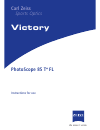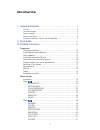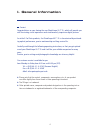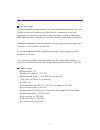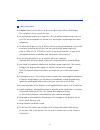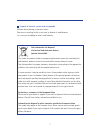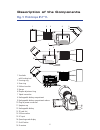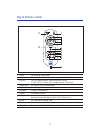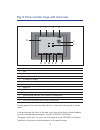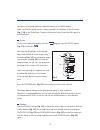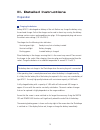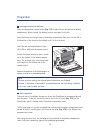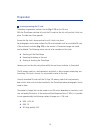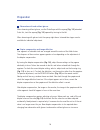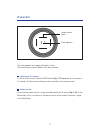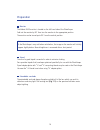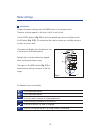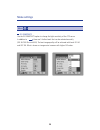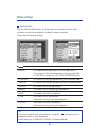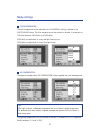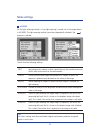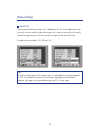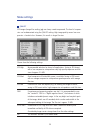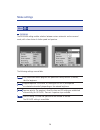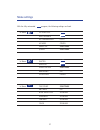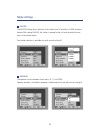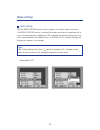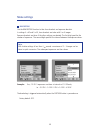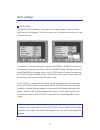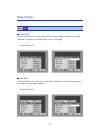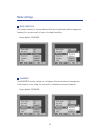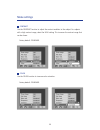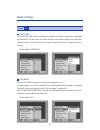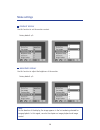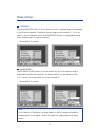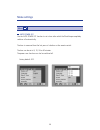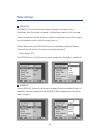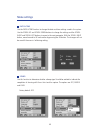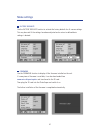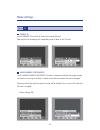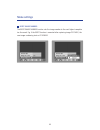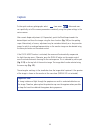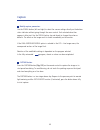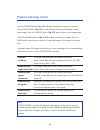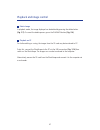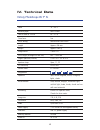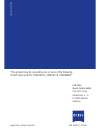- DL manuals
- Zeiss
- Telescope
- PhotoScope 85 T* FL Series
- Instructions For Use Manual
Zeiss PhotoScope 85 T* FL Series Instructions For Use Manual
Summary of PhotoScope 85 T* FL Series
Page 1
Victory carl zeiss sports optics photoscope 85 t* fl instructions for use we make it visible..
Page 2: Contents
I. General information ............................................................................... 4 contact ..................................................................................................... 4 care and storage .....................................................................
Page 3: Contents
Menu (image settings)..................................................................... 32 time stamp ................................................................................... 32 anti haze...................................................................................... 32 noise red...
Page 4: I. General Information
Contact congratulations on your having the new photoscope 85 t* fl, which will provide you with fascinating visual experiences and simultaneously impressive digital pictures. As with all carl zeiss products, the photoscope 85 t* fl is characterised by outstand- ing optical performance, precise workm...
Page 5
Care and storage the photoscope does not require special care. Do not wipe coarse dirt particles (e.G. Sand) off from the lenses or the monitor, but rather blow off or remove with a hair brush. Finger prints can attack the surface after a while. The simplest method of cleaning this type of optical s...
Page 6
Safety instructions ● caution: never look into the sun or into laser light sources with the photoscope. This can lead to serious injury to the eyes. ● do not leave the product for a long time in the sun without protective cap or not in a case. The lens and eyepiece can function as a burning glass an...
Page 7
Disposal of batteries, normal and rechargeable batteries do not belong in domestic waste! Please use a recycling facility in your area to dispose of used batteries. As a user you are obliged to return used batteries. 7 user information for disposal of electrical and electronic devices (private house...
Page 8: Fig. 1: Photoscope 85 T* Fl
8 description of the components fig. 1: photoscope 85 t* fl 16 17 18 carl zeiss 11 12 13 14 15 fig. 1 carl zeiss 10 8 9 carl zeiss photoscope 85 fl 1 2 3 4 5 6 7 carl zeiss photoscope 85 fl 1 sunshade with locating tool 2 focusing ring 3 zoom ring 4 fold-out monitor 5 eyecup 6 dioptre adjustment rin...
Page 9: Fig. 2: Remote Control
1 menu for calling up various menus 2 scroll buttons for moving within the menus and moving the focus assist field of view 3 picture press until pressure point: exposure and focus setting (if focus assist is active); push completely down: take picture 4 zoom minus for reducing size of monitor image ...
Page 10
Fig. 3: picture-monitor image with status lines 10 1 time 2 date 3 bracketing setting (only if selected) 4 battery status 5 sd card access display 6 focus assist measuring field / measuring field for spot metering 7 display of still available pictures 8 image size 9 white compensation 10 exposure co...
Page 11: II. Short Guide
11 ii. Short guide preparation charge the enclosed rechargeable battery bp 511 with the recharger. Open the recharge- able battery compartment by pressing on the releasing button (fig. 1/9) and insert the rechargeable battery. Push the sd card into the card slot (fig. 1/13) with the label pointing u...
Page 12
12 you return to live image mode by (repeated) pressing on the menu button. Make sure that the remote control is always pointed in the direction of the ir receiver (fig. 1/18) on the photoscope. Otherwise the remote control cannot transfer signals to the photoscope. Picture for fast and simple photo...
Page 13: III. Detailed Instructions
13 iii. Detailed instructions preparation charging the batteries battery bp 511 is discharged on delivery of the unit. Before use, charge the battery using the enclosed charger. So that the charger can be used in almost any country, the delivery package contains various exchangeable mains plugs. Fit...
Page 14
Preparation 14 inserting/removing the batteries press the compartment release button (fig. 1/9) to open the rain and dust-proof battery compartment. When inserted, the battery contacts must point to the left. Insert the battery on the right side of the battery compartment then push it to the left, i...
Page 15
Preparation 15 inserting/removing the sd card the battery compartment contains the slot (fig. 1/13) for the sd card. With the photoscope switched off, push the sd card into the slot until you feel it click into place. The label must face upwards. Ensure that the card is always pushed in until it cli...
Page 16
Preparation 16 observation with and without glasses when observing without glasses, use the photoscope with the eyecup (fig. 1/5) extended. To do this, twist the eyecup (fig. 1/5) upwards by turning to the left. When observing with glasses twist the eyecup right down. Intermediate stages are also av...
Page 17
Preparation 17 the circle segments must appear absolutely in focus. The format frame shows the border of the area captured. Switching on the camera to switch on the camera, hold the on/off button (fig. 1/17) depressed for a minimum of 0.3 seconds. All other camera settings are then executed via the ...
Page 18
Preparation 18 monitor the foldout oled monitor is located on the left hand side of the photoscope. Fold out the monitor by 90° then turn the monitor to the appropriate position. The monitor can be turned up to 90° from the vertical position. Tripod the use of a good tripod is essential in order to ...
Page 19
Introduction to open the camera settings, press the menu button on the remote control. The menu structure appears in the form in which it was last left. Use the scroll buttons (fig. 2/2) to select the desired menu item and activate it with the ok button (fig. 2/10). This method can be used to activa...
Page 20
Menu settings 20 20 menu iso sensitivity use the iso sensitivity option to change the light sensitivity of the ccd sensor. In addition to , there are 5 further levels that can be selected manually (iso 50 /100/ 200 /400/800). The best image quality will be achieved with levels iso 50 and iso 100. Wh...
Page 21
White balance with the white balance option, the photoscope can be adjusted to various light situations so neutral color rendition of the digital image is guaranteed. Choose from the following settings: automatic adjustment of the white balance manual for targeted manual adjustment of the color temp...
Page 22
Menu settings 22 color temperature the color temperature can be adjusted only if the manual setting is selected in the white balance menu. The color temperature can be selected as desired, in increments of 100 kelvin between 3500 kelvin and 7500 kelvin. 3500 kelvin are equivalent to a very red light...
Page 23
Menu settings 23 ae mode set the light metering method, i.E. How light metering is carried out in the image subject, in ae mode. The light metering method cannot be independently selected if the program is selected. Choose from the following settings: spot spot metering for subjects in which specifi...
Page 24
Menu settings 24 image size the maximum photoscope image size is 7 megapixels (m). For certain applications such as e-mail, it may be useful to reduce the image size. In order to minimise loss of quality, reduce the image size only if the files are still too large with the setting jpg low. 3 image s...
Page 25
Menu settings 25 quality jpg images (image files ending .Jpg) are always saved compressed. The level of compres- sion can be determined using the quality setting. High image quality means low com- pression = low data loss. However, this results in larger file sizes. Choose from the following setting...
Page 26
Menu program the program setting enables selection between various automatic and one manual mode, with a free choice of shutter speed and aperture. The following settings are available: fully automated camera program with permanent factory defaults (cf. Below), ideal for beginners. P program exposur...
Page 27
Menu settings 27 with the fully automated program, the following settings are fixed: in menu iso sensitivity white balance ae compensation 0.0 ev ae mode center image size selectable quality selectable in menu shutter aperture series capture selectable bracketing off focus assist center in menu time...
Page 28
Menu settings 28 shutter the shutter setting allows selection of the shutter from 30 seconds to 1/4000 second as desired. With setting b (bulb), the shutter is opened by the first and closed by the next press of the release button. Free shutter selection is available only with manual setting m. Aper...
Page 29
Menu settings 29 series capture with the series capture function, up to 5 images can be taken in quick succession. If the series capture function is activated, the camera continues to take pictures for as long as the release button is depressed. If on is selected, the exposure during series cap- tur...
Page 30
Menu settings 30 bracketing use the bracketing function to take focus brackets and exposure brackets. In settings 3 x af and 5 x af, focus brackets are taken with 3 or 5 images. Exposure brackets are taken if the other settings are selected. The first digit specifies the number of exposures. The sec...
Page 31
Menu settings 31 focus assist with focus assist switched on, the image is refocused on release in order to correct slight manual focusing errors. This function serves not as a substitute but rather as an aid to manual focusing. The location of the measuring field can be specified (center or variable...
Page 32
Menu settings 32 menu time stamp the time stamp function can be used to print the exposure date and time on the image. The details are shown in the bottom right corner of the image. Factory default: off. Anti haze the anti haze function switches on a filter which facilitates a significant improvemen...
Page 33
Menu settings 33 noise reduction this function switches on a noise reduction filter which significantly reduces image noise. However, this may also result in losses in the detail resolution. Factory default: standard. Sharpness the sharpness function switches on a sharpness filter which refocuses th...
Page 34
Menu settings 34 contrast use the contrast function to adjust the contrast rendition to the subject. For subjects with a high contrast range, select the high setting. This increases the contrast range that can be shown. Factory default: standard. Color use the color function to increase color satura...
Page 35
Menu settings 35 menu status line use the status line function to determine whether or not status information is displayed on the monitor. The top status line shows the date, time, battery charge status and series capture functions. The bottom status line shows the quick accesses to important camera...
Page 36
Menu settings 36 contrast display use this function to set the monitor contrast. Factory default: ±0. Brightness display use this function to adjust the brightness of the monitor. Factory default: ±0. Note: for the duration of the display, the image appears in the last rendering selected for image p...
Page 37
Menu settings 37 slideshow use the slideshow function to set the duration for which captured images are displayed in the automatic sequence. The display time per image can be selected as 1, 2 or 5 sec- onds. To start the slideshow, press the slideshow/set button in image playback mode. Press the but...
Page 38
Menu settings 38 menu auto power off use the auto power off function to set a time after which the photoscope completely switches off automatically. The time is measured from the last press of a button on the remote control. The time can be set at 5, 10, 30 or 60 minutes. The power save function can...
Page 39
Menu settings 39 display off the display off function significantly reduces the power consumption of the photoscope. After the set time has elapsed, the photoscope switches off the live image. The time is measured from the last press of a button on the remote control. Press any but- ton on the remot...
Page 40
Menu settings 40 date & time use the date & time function to change the date and time settings saved in the system. Use the scroll up and scroll down buttons to change the settings and the scroll right and scroll left buttons to move to the next parameter. With the scroll right button, move forward ...
Page 41
Menu settings 41 factory defaults use the factory defaults function to activate the factory defaults for all camera settings. This may be useful if the settings have been adjusted and a return to defined basic settings is desired. Firmware use the firmware function to display all the firmware instal...
Page 42
Menu settings 42 menu format sd use the format sd function to format the inserted sd card. Please note that formatting will irretrievably erase all data on the sd card. Image number continuously use the image number continuously function to determine whether the image number continues to count up or...
Page 43
Menu settings 43 reset image number the reset image number function sets the image number to the next highest complete ten thousand. E.G. If the reset function is executed after capturing image z1015612, the new image numbering starts at z1020000..
Page 44
Capture 44 to take quick and easy photographs select from menu . Advanced users can specifically set all the camera parameters individually using the system settings in the various menus. After correct diopter adjustment (cf. Preparation), point the photoscope towards the desired object and focus th...
Page 45
Capture 45 modify capture parameters use the scroll button (left and right) to select the camera settings directly on the bottom status indicator without going through the menu control. Each selected value then appears in blue text. Use the scroll button (up and down) to change the values or default...
Page 46
Playback and image control 46 press the playback button (fig. 2/6) to display the captured image on the monitor. Use the scroll buttons (fig. 2/2) to scroll forwards and backwards between several saved images. Press the playback button (fig. 2/6) again to return to live image mode. The plus and minu...
Page 47
Playback and image control 47 delete image in playback mode, the image displayed can be deleted by pressing the delete button (fig. 2/7). To cancel the delete process, press the playback button (fig. 2/6). Playback on pc for further editing or saving, the images from the sd card may be transferred t...
Page 48
Recording under quality in menu , select the avi setting. The camera then immediately switches to qvga video mode. Press the capture button (fig. 2/3) to start recording. Press the capture button again to finish recording. If recording is in progress, a red spot (fig. 3/13) is shown on the display. ...
Page 49: IV. Technical Data
Iv. Technical data victory photoscope 85 t* fl zoom 15 – 45 x entrance pupil max. 85 mm field of view at 1000 m 80 – 27 m close focus 5 m focus setting manual and focus assist length approx. 438 mm weight approx. 2990 g image sensor 7 mpx ccd focal length (analogue 35 mm film) 600 – 1800 mm largest ...
Page 50: II. Ausführliche Anleitung
Ii. Ausführliche anleitung vorbereitung ii. Ausführliche anleitung vorbereitung carl zeiss sports optics gmbh carl zeiss group gloelstrasse 3 – 5 d-35576 wetzlar germany we make it visible. Www.Zeiss.De/sportsoptics cd 1678-510/ 12.09 “this product may be covered by one or more of the following unit...