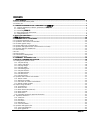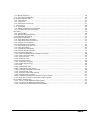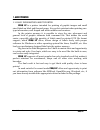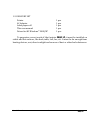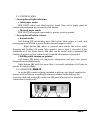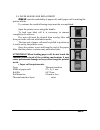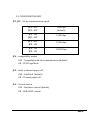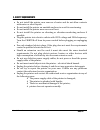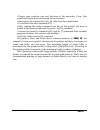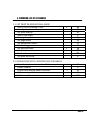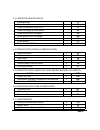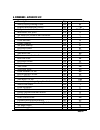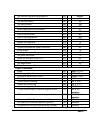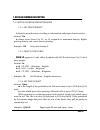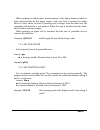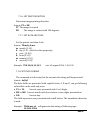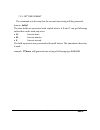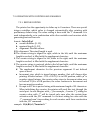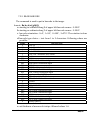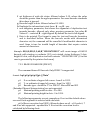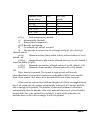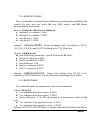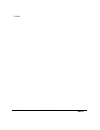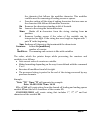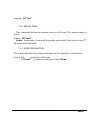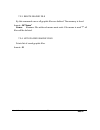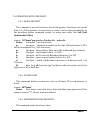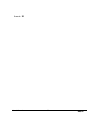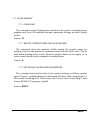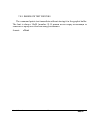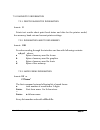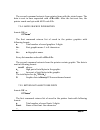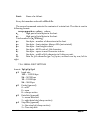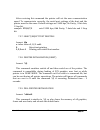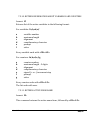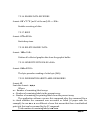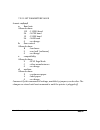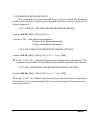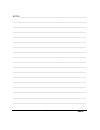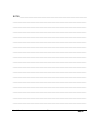Zeka LP Programming Manual
User’s Manual
1
ZEKA LP
CONTENTS:
1. ABOUT PRINTER........................................................................................................................................................... 3
1.1. Basic information about printer..................................................................................................................................... 3
1.2. Delivery set .................................................................................................................................................................. 4
2. COMMON APPEARANCE AND COMPONENTS OF
ZEKA LP.................................................................................... 5
2.1. Common appearance and basic parameters of
ZEKA LP........................................................................................ 5
2.2. Control panel ............................................................................................................................................................ 6
2.3. Connecting
ZEKA LP ............................................................................................................................................... 6
2.4. Paper loading and replacement ................................................................................................................................ 7
2.5. Configuration keys .................................................................................................................................................... 8
3. SAFETY REQUIREMENTS ............................................................................................................................................ 9
4.
ZEKA LP MANAGMENT.............................................................................................................................................. 10
5. COMMAND LIST BY CATEGORIES............................................................................................................................ 13
5.1. Set printer operational mode ...................................................................................................................................... 13
5.2. Operations with counters and variables ..................................................................................................................... 13
5.3. Generate graphic image............................................................................................................................................. 14
5.4. Operate with forms (command files) .......................................................................................................................... 14
5.5. Operation with graphical files (monochrome PCX format).......................................................................................... 14
5.6. Operation with user loaded fonts................................................................................................................................ 14
5.7. Clear memory............................................................................................................................................................. 14
5.8. Print............................................................................................................................................................................ 15
5.9. Date and time............................................................................................................................................................. 15
5.10. Information and diagnostics ..................................................................................................................................... 15
5.11. Other commands...................................................................................................................................................... 15
6. COMMANDS - ALPHABETIC LIST.............................................................................................................................. 16
7. DETAILED COMMAND DESCRIPTION....................................................................................................................... 18
7.1. Setting printer operation mode ................................................................................................................................... 18
7.1.1. Set print density ................................................................................................................................................... 18
7.1.2. Select code table ................................................................................................................................................. 18
7.1.3. Set page lenght.................................................................................................................................................... 18
7.1.4. Set page width ..................................................................................................................................................... 19
7.1.5. Set startting point................................................................................................................................................. 19
7.1.6. Set print direction................................................................................................................................................. 20
7.1.7. Set date and time................................................................................................................................................. 20
7.1.8. Set date format .................................................................................................................................................... 20
7.1.9. Set time format .................................................................................................................................................... 21
7.2. Operation with counters and variables ....................................................................................................................... 22
7.2.1. Define counter ..................................................................................................................................................... 22
7.2.2. Define text variable .............................................................................................................................................. 23
7.2.3. Set values to counters and variables ................................................................................................................... 24
7.2.4. Delete variable contents ...................................................................................................................................... 24
7.3. Graphic image formation ............................................................................................................................................ 25
7.3.1. Generate text ....................................................................................................................................................... 25
7.3.2. Draw barcode ...................................................................................................................................................... 26
7.3.3. Draw 2D barcode (PDF417) ................................................................................................................................ 27
7.3.4. Draw rectangle .................................................................................................................................................... 29
7.3.5. Draw frame .......................................................................................................................................................... 29
7.3.6. Immediate printing of graphical information ......................................................................................................... 31
7.4. Operation with forms ................................................................................................................................................. 33
7.4.1. Start form ............................................................................................................................................................. 33
7.4.2. End form .............................................................................................................................................................. 33
7.4.3. Load form ............................................................................................................................................................ 33
7.4.4. Delete form .......................................................................................................................................................... 34
7.4.5. Form information.................................................................................................................................................. 34
7.5. Operation with graphic files ........................................................................................................................................ 35
7.5.1. Save new graphic file........................................................................................................................................... 35
7.5.2. Draw graphic file .................................................................................................................................................. 35