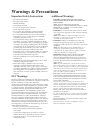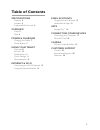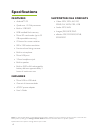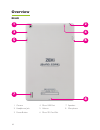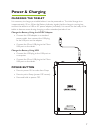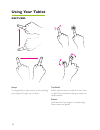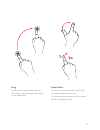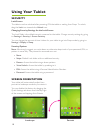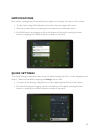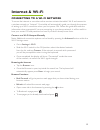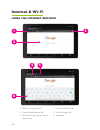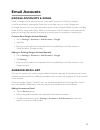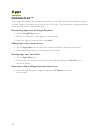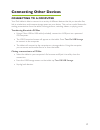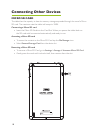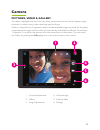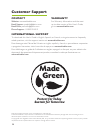Summary of TBQG855NB
Page 1
8” capacitive multi-touch tablet user’s guide for model tbqg855nb v1876-01.
Page 2: Fcc Warnings
2 important safety instructions • read these instructions. • keep these instructions. • heed all warnings. • follow all instructions. • do not use this apparatus near water. • clean only with a dry cloth. • do not block any ventilation openings. Install in accordance with the manufacturer’s instruct...
Page 3: Table Of Contents
3 table of contents specifications features 4 includes 4 supported file formats 4 overview front 5 rear 6 power & charging charging the tablet 7 power button 7 using your tablet gestures 8 security 10 notifications 11 quick settings 11 personalization 12 internet & wi-fi connecting to a wi-fi networ...
Page 4: Specifications
4 specifications supported file formats » video: mov, mkv, avi, rm, rmvb, flv, wmv, mp4, vob » audio: mp3, wav » images: jpeg, bmp, png » ebooks: pdf, pdf drm, epub, epub drm features » android™ os » quad core 1.3 ghz processor » built-in 1gb ram » 8gb installed flash memory » micro-sd card reader (...
Page 5: Front
5 1. Camera 2. Notifications / settings 3. Google search 4. Apps 5. App favorites 6. Camera / screen navigation / volume front overview 1 3 6 2 5 4.
Page 6: Rear
6 1. Camera 2. Headphone jack 3. Power button 4. Micro usb port 5. Volume 6. Micro sd card slot 7. Speakers 8. Microphone rear 1 5 7 3 2 6 8 4 overview.
Page 7: Charging The Tablet
7 charging the tablet it is necessary to charge your tablet before it can be powered on. The initial charge time is approximately 10 hrs. When the battery indicator signals that the charge is running low, connect the tablet to a usb or ac power adapter (included). It is normal for the body of the ta...
Page 8: Gestures
8 swipe to navigate the screen simply touch and drag your finger left, right, up, or down. Tap/hold briefly tap the screen to select an icon, item, or app. Press and hold to bring up menus or other options. Rotate hold and turn two fingers to rotate things like pictures and games. Gestures using you...
Page 9
9 drag to drag, touch and hold any item on the screen, such as an app, and move it to any destination. Zoom in/out to zoom in or out, touch the screen with two fingers and pinch in or out. You can also zoom in and out of the screen by quickly tapping it twice. 2x.
Page 10: Security
10 security lock screen the tablet must be unlocked after powering on the tablet or waking from sleep. To unlock, drag the lock icon towards the unlock icon. Changing security settings for the lock screen the lock slider is the default security measure for the tablet. Change security settings by goi...
Page 11: Notifications
11 notifications new emails, messages and other notifications appear in the upper left corner of the screen. » to view them, drag the notifications bar down from the upper left corner. » clear your notifications by pressing the icon below the notifications menu . » exit notifications by dragging up ...
Page 12: Personalization
12 personalization changing backgrounds to change your background image press and hold the home screen. Choose the type of wallpaper you want when prompted by the menu. You may also do this by going to: settings > display > wallpaper. » gallery: choose from images taken with the tablet’s camera, scr...
Page 13: Internet & Wi-Fi
13 connecting to a wi-fi network to access the internet or use other online services activate the tablet’s wi-fi and connect to a wireless network or “hotspot”. Your tablet will automatically guide you through the process of setting up a wi-fi connection when you first power on. Follow the guide and...
Page 14: Using The Internet Browser
14 1. Back, forward, refresh 2. Search/web address bar 3. Bookmark page, search, saved bookmarks 4. Current window/tab 5. New window/tab 6. Keyboard using the internet browser 1 4 5 6 3 2 internet & wi-fi.
Page 15: Google Accounts & Gmail
15 google accounts & gmail gmail is google’s email delivery service. Your tablet comes with gmail pre-loaded. It can be accessed by tapping the gmail icon in the app menu or in the google icon. A google account is an easy and convenient way to access google mobile services, including gmail, the play...
Page 16: Google Play
16 google play tm the google play store is the default app provider on your zeki tablet. Everything from games to music, movies and books can be found in the play store. You must have a google account to access the play store and download apps. Downloading apps from the google play store » tap the g...
Page 17: Connecting to A Computer
17 connecting to a computer your zeki tablet is able to connect to a variety of different devices that let you transfer files, link to a television, and increase storage space on your device. This can be a useful feature for making presentations from the tablet, viewing pictures, watching videos, or...
Page 18: Micro Sd Card
18 micro sd card the tablet has the capacity to have its memory storage expanded through the use of a micro sd card. The maximum size the tablet will accept is 32gb. Connecting a micro sd card » insert the micro sd card into the card slot. When you power the tablet back on the sd card with be mounte...
Page 19: Pictures, Video & Gallery
19 pictures, video & gallery the tablet is equipped with front and rear facing cameras that can be used to capture images and video, or when running video streaming apps like skype. Gallery is where all of your snapshots, videos, and downloaded images are saved. As the gallery is populated with imag...
Page 20: Protect For Today
20 protect for today sustain for tomorrow made green warranty for warranty information and the most up-to-date version of this user’s guide, go to: www.Zekitablet.Com contact website: www.Zekitablet.Com email support: prodinfo@dpiinc.Com email parts: partsinfo@dpiinc.Com phone support: 1-888-999-421...