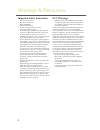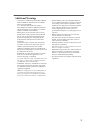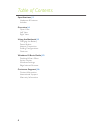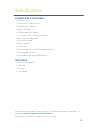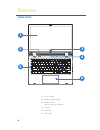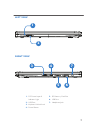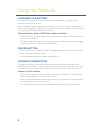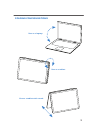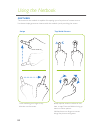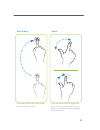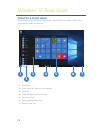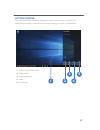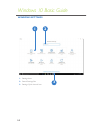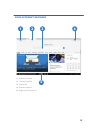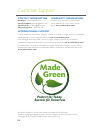- DL manuals
- Zeki
- Netbook
- TBQWK1287B
- Quick user manual
Zeki TBQWK1287B Quick user manual
Summary of TBQWK1287B
Page 1
11.6” windows convertible netbook quick user’s guide for model tbqwk1287b v1921-01.
Page 2: Fcc Warnings
2 warnings & precautions important safety instructions • read these instructions. • keep these instructions. • heed all warnings. • follow all instructions. • do not use this apparatus near water. • clean only with a dry cloth. • do not block any ventilation openings. Install in accordance with the ...
Page 3: Additional Warnings
3 additional warnings • caution: to prevent electric shock, match wide blade of plug to wide slot, fully insert. Avis: afin de prÉvenir les chocs ÉlÉctriques, faites correspondre la fiche blanche de la prise À la fente large, insÉrez totalement. • mains plug is used as disconnect device and it shoul...
Page 5
4 table of contents specifications
Page 6
6 1 5 2 4 3 6 overview open view 1. Touch screen 2. Power indicator lights 3. Windows icon (press to view start menu) 4. Camera 5. Keyboard 6. Touch pad.
Page 7
7 3 4 7 6 5 left view right view 1. Dc power input & indicator light 2. Usb port 3. Keyboard unlock/lock 4. Power button 5. Sd memory card slot 6. Usb port 7. Headphone jack 1 2.
Page 8
8 charging the battery it is necessary to charge your netbook before it can be powered on. Charge fully for maximum use and performance. When the battery indicator signals that the charge is running low, connect the netbook to the ac power adapter (included). It is normal for the body of the netbook...
Page 9
9 folding configurations use as a laptop. Use as a tablet. Use as a tablet with stand..
Page 10
10 touch and drag your finger in any direction on the screen. Swipe tap/hold/rotate gestures the screen on the netbook is capable of accepting up to five points of contact at once. Use these simple gestures to interact with the netbook just by touching the screen. Briefly tap the screen to select an...
Page 11
11 touch and hold any item on the screen, such as an app, to move it. Hold & drag zoom touch the screen with two fingers and pinch in or out. In some cases, you can also zoom in and out by quickly tapping the screen twice..
Page 12
12 windows 10 basic guide 1 3 2 5 4 7 6 1. Start menu 2. Quick search & cortana virtual assistant 3. Apps list 4. Taskbar & app quick launch icons 5. Pinned app tiles 6. Running apps/date & time 7. Action center icon desktop & start menu desktop features and controls are duplicated in tablet mode wi...
Page 13
13 1 5 3 4 2 1. Action center notifications 2. Tablet mode 3. Network settings 4. Note 5. All settings action center this is the notifications and quick settings area. Open action center to quickly view notifications from apps, access network and other settings, or switch to tablet mode..
Page 14
14 windows settings 3 1 2 1. Settings icons 2. Search settings bar 3. Settings quick launch icon windows 10 basic guide.
Page 15
15 1. Browser controls 2. Current page tab 3. Search bar 4. Browser options 5. Edge quick launch icon edge internet browser 5 1 2 3 4.
Page 16: Protect For Today
16 contact information website: www.Zekitablet.Com email support: prodinfo@dpiinc.Com email parts: partsinfo@dpiinc.Com phone support: 1-888-999-4215 protect for today sustain for tomorrow made green warranty information for warranty information and the most up-to-date version of this user’s guide, ...