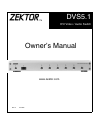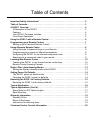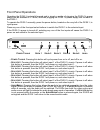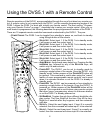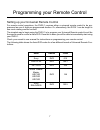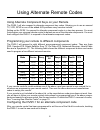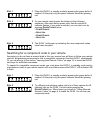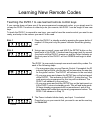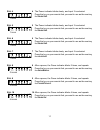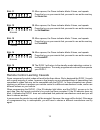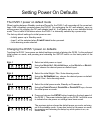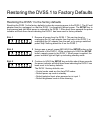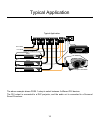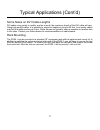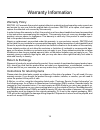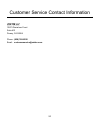- DL manuals
- Zektor
- Switch
- DVS5.1
- Owner's Manual
Zektor DVS5.1 Owner's Manual
Summary of DVS5.1
Page 1
Zektor dvs5.1 dvi video / audio switch owner’s manual www.Zektor.Com rev: 2 01/19/05 tm.
Page 2
2 important safety instructions! Read all instructions for prior to installation of your product. Retain this user's manual for future reference. Adhere to all safety and operation instructions. Before cleaning this product, unplug from the wall outlet. Do not use liquid cleaning products. Use a dam...
Page 3
3 table of contents important safety instructions! . . . . . . . . . . . . . . . . . . . . . . . . . . . . . . . . . . . . . . . . . . 2 table of contents. . . . . . . . . . . . . . . . . . . . . . . . . . . . . . . . . . . . . . . . . . . . . . . . . . . . . 3 a dvs5.1 overview . . . . . . . . . . ...
Page 4
4 a dvs5.1 overview a description of the dvs5.1 the dvs5.1 is a 5 input, digital audio / dvi video switch. Channel selection can be done using front panel buttons, or by using any user supplied, standard or programmable, ir remote control. Also available is an optional rs-232 module allowing extende...
Page 5
5 front panel operations operating the dvs5.1 is straight forward and is simply a matter of plugging the dvs5.1’s power supply into an available a.C. Outlet, and then plugging the dvs5.1’s power supply into the back of the dvs5.1. To operate the dvs5.1 manually, press the power button, located on th...
Page 6
6 using the dvs5.1 with a remote control remote operations of the dvs5.1 are accomplished through the use of just about any remote con- trol. A remote control is not supplied with the dvs5.1, yet the versatile programming modes of the dvs5.1 allows the dvs5.1 to work with virtually any remote contro...
Page 7
7 programming your remote control setting up your universal remote control for remote control operations, the dvs5.1 requires either a universal remote control to be pro- grammed as one of eight pre-programmed devices. Or, alternatively, the dvs5.1 can be taught to use most existing remote controls....
Page 8
8 using alternate remote codes using alternate component keys on your remote the dvs5.1 will also respond to alternate component key codes. Allowing you to use an unused tv, vcr, rcvr or one of the added aux positions many remotes include. Setting up the dvs5.1 to respond to alternate component code...
Page 9
9 s tep 1 1 place the dvs5.1 in standby mode by pressing the power button if needed. At this point only the power indicator should be glowing red. S tep 2 2 on your remote control press the buttons in the following sequence. After each button press verify that the remote ir indicator flashes. If you...
Page 10
10 learning new remote codes teaching the dvs5.1 to use learned remote control keys if your remote does not have one of the pre-programmed component codes, or you simply want to re-map the dvs5.1 functions to other keys on your remote, the dvs5.1 can be taught to use new keys. To teach the dvs5.1 to...
Page 11
11 s tep 4 4 the power indicator blinks slowly, and input 2 is selected. Press the key on your remote that you want to use as the new key for s elect i n 2 . 1 blink s tep 5 5 the power indicator blinks slowly, and input 3 is selected. Press the key on your remote that you want to use as the new key...
Page 12
12 s tep 11 11 after a pause, the power indicator blinks 5 times, and repeats. Press the key on your remote that you want to use as the new key for s elect i n + . 5 blinks s tep 12 12 after a pause, the power indicator blinks 6 times, and repeats. Press the key on your remote that you want to use a...
Page 13
13 bright / dim / auto-dimming modes setting the display intensity modes of the dvs5.1 the front panel display of the dvs5.1 can be set to bright, dim or an auto-dimming mode where the display brightens for 4 seconds after any function is selected and then auto-dims. Setting the mode is simply a mat...
Page 14
14 setting power on defaults the dvs5.1 power on default mode when toggling between standby mode and poweron, the dvs5.1 will remember all it’s current set- tings. After completely powering down the dvs5.1 (by unplugging the ac wall adapter), upon re- storing power (by plugging the ac wall adapter b...
Page 15
15 restoring the dvs5.1 to factory defaults restoring the dvs5.1 to the factory defaults resetting the dvs5.1 to the factory defaults is done by removing power to the dvs5.1. The ac wall adapter must be unplugged, so that the dvs5.1 is completely without power. The setup key is then pressed and held...
Page 16
16 typical application the above example shows dvs5.1 setup to select between 5 different dvi devices. The dvi output is connected to a dlp projector, and the audio out is connected to a surround sound processor. Digital video 1 2 3 4 5 out 1 3 5 2 4 out 1 2 3 4 out 9-12vdc setup digital audio typic...
Page 17
17 typical applications (cont’d) some notes on dvi cable lengths dvi cables vary greatly in quality, and as a result, the maximum length of the dvi cable will vary. Using high quality cables, it is possible to extend to lengths as long as 50 feet. Low quality cables may fail at lengths as short as 6...
Page 18
18.
Page 19
19 warranty information warranty policy zektor, llc warrants this product against defects in material and workmanship under normal use and service for one year from the original date of purchase. Zektor, at its option, shall repair or replace the defective unit covered by this warranty. In order to ...
Page 20
20 customer service contact information zektor, llc 12675 danielson court suite 401 poway, ca 92064 phone: (858) 748-8250 email: customerservice@zektor.Com.