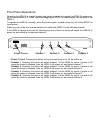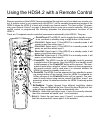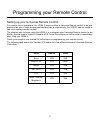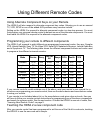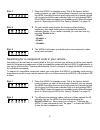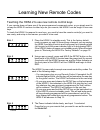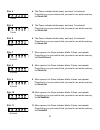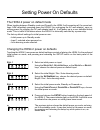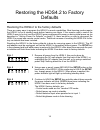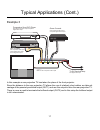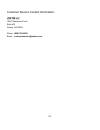- DL manuals
- Zektor
- Switch
- HDS4.2
- Owner's Manual
Zektor HDS4.2 Owner's Manual
Summary of HDS4.2
Page 1
Zektor hds4.2 component video / audio switch owner’s manual www.Zektor.Com rev: 4 03/11/04 tm.
Page 2
2 important safety instructions! Read all instructions for prior to installation of your product. Retain this user's manual for future reference. Adhere to all safety and operation instructions. Before cleaning this product, unplug from the wall outlet. Do not use liquid cleaning products. Use a dam...
Page 3
3 a hds4.2 overview a description of the hds4.2 the hds4.2 is a 4 input, audio / hdtv video switch. It supplies two hdtv component video out- puts. Output 1 (labelled: out1) is a passive non-buffered output, and output 2 (labelled: out2) is a buffered version of out1. Out2 is always a buffered versi...
Page 4
4 front panel operations operating the hds4.2 is straight forward and simply a matter of plugging the hds4.2’s power sup- ply into an available a.C. Outlet, and then plugging the hds4.2’s power supply into the back of the hds4.2. To operate the hds4.2 manually, press the power switch, located on the...
Page 5
5 1 2 3 4 5 6 7 8 9 0 pip ent tv vcr cbl / sat dvd rcvr power vol ch + + _ _ using the hds4.2 with a remote control remote operations of the hds4.2 are accomplished through the use of just about any remote con- trol. A remote control is not supplied with the hds4.2, yet the versatile programming mod...
Page 6
6 programming your remote control setting up your universal remote control for remote control operations, the hds4.2 requires either a universal remote control to be pro- grammed as one of eight pre-programmed devices, or alternatively, the hds4.2 can be taught to use most existing remote controls. ...
Page 7
7 using different remote codes using alternate component keys on your remote the hds4.2 will also respond to alternate component key codes. Allowing you to use an unused tv, vcr, rcvr or one of the added aux positions many remotes include. Setting up the hds4.2 to respond to alternate component code...
Page 8
8 s tep 1 1 place the hds4.2 in standby mode. This is the factory default mode on power up, and if it has not been changed, you can unplug the hds4.2 and plug it back in and it will power up in standby mode (at this point only the power indicator light is lit and glowing red). If the hds4.2 does not...
Page 9
9 learning new remote codes teaching the hds4.2 to use new remote control keys if your remote does not have one of the pre-programmed component codes, or you simply want to re-map the hds4.2 functions to other keys on your remote, the hds4.2 can be taught to use new keys. To teach the hds4.2 to resp...
Page 10
10 s tep 4 4 the power indicator blinks slowly, and input 2 is selected. Press the key on your remote that you want to use as the new key for s elect i n 2 . 1 blink s tep 5 5 the power indicator blinks slowly, and input 3 is selected. Press the key on your remote that you want to use as the new key...
Page 11
11 s tep 12 12 after a pause, the power indicator blinks 7 times, and repeats. Press the key on your remote that you want to use as the new key for p ower off . 7 blinks s tep 13 13 the hds4.2 will return to the standby mode indicating a return to normal operations. The newly programmed codes will n...
Page 12
12 bright / dim / auto-dimming modes setting the display intensity modes of the hds4.2 the front panel display of the hds4.2 can be set to bright, dim or an auto-dimming mode where the display brightens for 4 seconds after any function is selected and then auto-dims. Setting the mode is simply a mat...
Page 13
13 setting power on defaults the hds4.2 power on default mode when toggling between standby mode and poweron the hds4.2 will remember all it’s current set- tings. After completely powering down the hds4.2 (by unplugging the ac wall adapter), upon re- storing power (by plugging the ac wall adapter ba...
Page 14
14 restoring the hds4.2 to factory defaults restoring the hds4.2 to the factory defaults there are many ways to program the hds4.2’s remote capabilities. Most learning modes require the hds4.2 to be in standby mode before learning can begin. If the remote used to control the hds4.2 were to be lost, ...
Page 15
15 typical applications example 1 in this component video application, the dvd player and the game console have toslink audio out- puts, however the hd cable box has only spdif and l/r analog audio outputs, both of which must be used. The hds4 will internally convert the spdif to toslink for the out...
Page 16
16 typical applications (cont.) example 2 this example is similar to previous example, with the difference being the exception of the smaller tv. Because of the length of cables used to drive the projection tv, the out2 outputs are still used to drive the projector. Since the smaller tv is no longer...
Page 17
17 typical applications (cont.) example 3 in this example a rear projection tv has taken the place of the front projector. Since the distance to the rear projection tv allows the use of relatively short cables, we take ad- vantage of the passively switched output (out1) and use this output to drive ...
Page 18
18.
Page 19
19 warranty information warranty policy zektor, llc warrants this product against defects in material and workmanship under normal use and service for one year from the original date of purchase. Zektor, at its option, shall repair or replace the defective unit covered by this warranty. In order to ...
Page 20
20 customer service contact information: zektor, llc 12675 danielson court suite 401 poway, ca 92064 phone: (858) 748-8250 email: customerservice@zektor.Com.