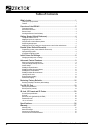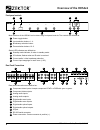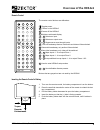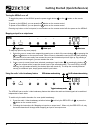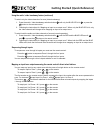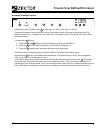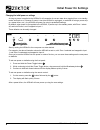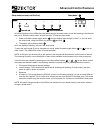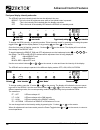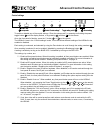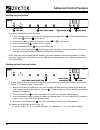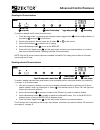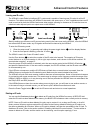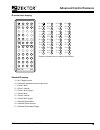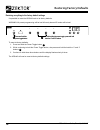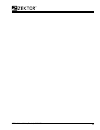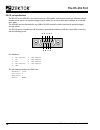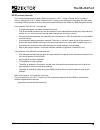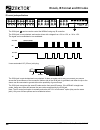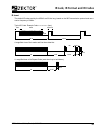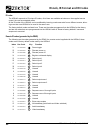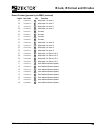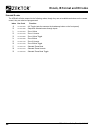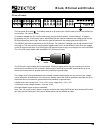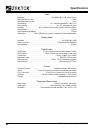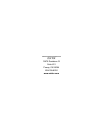- DL manuals
- Zektor
- Matrix Switcher
- HDS4x2
- User Manual
Zektor HDS4x2 User Manual
Summary of HDS4x2
Page 1
Home theater solutions hds4x2 component video / audio matrix switch.
Page 2: Table of Contents
Hds4x2 user guide, rev 1.1, 08-31-07 ii table of contents what’s inside ........................................................................................ 1 thank you for your purchase! . . . . . . . . . . . . . . . . . . . . . . . . . . . . . . . . . . . . . . . . . . . . . . . . . . . . . . ...
Page 3: What’S Inside
1 hds4x2 user guide, rev 1.1, 08-31-07 what’s inside thank you for your purchase! Thank you for your purchase of the hds4x2 component video matrix switch. Every care has been taken to assure you of a successful installation and the subsequent operation of your new hds4x2 video switch, however should...
Page 4: Overview of The Hds4X2
Hds4x2 user guide, rev 1.1, 08-31-07 2 overview of the hds4x2 front panel controls 1 2 3 4 b/a hds4x2 most functions of the hds4x2 can be done using front panel controls. The controls are defined as: 1 power toggle button. 2 input selection buttons 1 - 4. 3 breakaway selection button. 4 zone selecti...
Page 5: Overview of The Hds4X2
3 hds4x2 user guide, rev 1.1, 08-31-07 overview of the hds4x2 remote control the remote control buttons are defined as: toggles power. On powers on the hds4x2. Off powers off the hds4x2. Bri brightens a dimmed display. 1 - 4 selects an input. O1 - o2 selects an output zone. Sq1 - sq2 sequences a zon...
Page 6
Hds4x2 user guide, rev 1.1, 08-31-07 4 getting started (quick reference) turning the hds4x2 on or off to toggle the power on the hds4x2 press the power toggle button 1 , or the button on the remote control. To power on the hds4x2, you can press the on button on the remote control. To power off the h...
Page 7
Hds4x2 user guide, rev 1.1, 08-31-07 getting started (quick reference) using the audio / video breakaway feature (continued) to switch only the video channels of a zone (video breakaway): press the audio / video breakaway selection button 4 until only the blue led is lit 6 , or press the vid button ...
Page 8
Hds4x2 user guide, rev 1.1, 08-31-07 presets (user defined discretes) programming a preset (a user defined ir discrete code) the hds4x2 allows you to setup a preset mapping of inputs to output zones and recall it with a single ir but- ton press. Installations can be made more reliable, and ir progra...
Page 9
7 hds4x2 user guide, rev 1.1, 08-31-07 presets (user defined discretes) an example of defining a preset 1 2 3 4 b/a hds4x2 assuming we want to define preset a to map input 1 to zone 1 and input 4 to zone 2. The above illustration shows the hds4x2 setup in the desired mode, using normal operations se...
Page 10: Initial Power On Settings
Hds4x2 user guide, rev 1.1, 08-31-07 8 initial power on settings changing the initial power on settings as long as power is applied to the hds4x2 it will remember its current state when toggled from on to standby mode, and back to on. However if power is lost (the hds4x2 is unplugged, or switched of...
Page 11: Advanced Control Features
Hds4x2 user guide, rev 1.1, 08-31-07 advanced control features setup mode overview (read this first) 1 2 3 4 b/a hds4x2 all control functions of the hds4x2 are accessed through the setup mode, and all the following instruction will ask you to “enter the setup mode” as their first step. To enter the ...
Page 12: Advanced Control Features
Hds4x2 user guide, rev 1.1, 08-31-07 10 advanced control features front panel display intensity and modes the hds4x2 has three intensity levels that can be adjusted, they are: bright - this is the level of brightness seen when a front panel button is pressed. Dim - this is the intensity level reache...
Page 13: Advanced Control Features
11 hds4x2 user guide, rev 1.1, 08-31-07 advanced control features control settings 1 2 3 4 b/a hds4x2 to enable or disable any of the control settings: “enter the setup mode”, by pressing and holding the power toggle button 1 until the display flashes, or by pressing set and then on the remote. Once...
Page 14: Advanced Control Features
Hds4x2 user guide, rev 1.1, 08-31-07 12 advanced control features disabling front panel buttons 1 2 3 4 b/a hds4x2 to enable or disable the front panel buttons: “enter the setup mode”, by pressing and holding the power toggle button 1 until the display flashes, or by pressing set and then on the rem...
Page 15: Advanced Control Features
13 hds4x2 user guide, rev 1.1, 08-31-07 advanced control features disabling the ir remote buttons 1 2 3 4 b/a hds4x2 to enable or disable the ir remote control buttons: “enter the setup mode”, by pressing and holding the power toggle button 1 until the display flashes, or by pressing set and then on...
Page 16: Advanced Control Features
Hds4x2 user guide, rev 1.1, 08-31-07 14 advanced control features learning new ir codes the hds4x2 is uses zektor’s intelligent-ir™ system and is capable of learning new ir codes for all its ir functions. This allows more than one hds4x2 to be used in the same room, or “trick” installations where an...
Page 17: Advanced Control Features
1 hds4x2 user guide, rev 1.1, 08-31-07 advanced control features ir remote button mapping 01 = 02 = on 03 = off 04 = bri 05 = 1 06 = 2 07 = 3 08 = 4 09 = 5 10 = 6 11 = 7 12 = 8 13 = o1 14 = o2 15 = o3 16 = o4 17 = sq1 18 = sq2 19 = sq3 20 = sq4 21 = set 22 = a/v 23 = aud 24 = vid 25 = 1 ► 1 26 = 2 ►...
Page 18: Restoring Factory Defaults
Hds4x2 user guide, rev 1.1, 08-31-07 1 restoring factory defaults restoring everything to the factory default settings it’s possible to reset the hds4x2 back to its factory defaults. Warning: all preset programming will be lost! All newly learned ir codes will be lost! 1 2 3 4 b/a hds4x2 to reset to...
Page 19
17 hds4x2 user guide, rev 1.1, 08-31-07.
Page 20: The Rs-232 Port
Hds4x2 user guide, rev 1.1, 08-31-07 18 the rs-232 port rs-232 port specifications the rs-232 on the hds4x2 is the same format as a pc-modem, and uses the same type cable as a serial modem would, which is a standard straight through cable. Do not use a cable that is marked as a “null mo- dem” cable....
Page 21: The Rs-232 Port
1 hds4x2 user guide, rev 1.1, 08-31-07 the rs-232 port rs-232 protocol (overview) the communications protocol used is zektor’s exclusive k.I.S.S.™ (keep it simple serial™) protocol. Zektor’s exclusive k.I.S.S.™ (keep it simple serial™) protocol was designed by engineers who have been controlling rs-...
Page 22
Hds4x2 user guide, rev 1.1, 08-31-07 20 ir jack, ir format and ir codes ir control jack specifications in-1 in-3 in-2 in-4 out -1 analog audio input analog audio output digit al audio out -2 rs232 9vdc ir-in y/g pb/b pr/r y/g pb/b pr/r y/g pb/b pr/r y/g pb/b pr/r y/g pb/b pr/r y/g pb/b pr/r in-1 r i...
Page 23
21 hds4x2 user guide, rev 1.1, 08-31-07 ir jack, ir format and ir codes ir format the default ir codes used by the hds4x2 are 32 bits long, based on the nec transmission protocol and use a carrier frequency of 38khz. Typical ir code. Example code = 807d08f7 (hex): 108 ms 108 ms 8 0 7 d 0 8 f 7 stop ...
Page 24
Hds4x2 user guide, rev 1.1, 08-31-07 22 ir jack, ir format and ir codes ir codes the hds4x2 responds to 59 unique ir codes, 48 of them are available as buttons on the supplied remote control, the rest are extended codes. All the ir codes of the hds4x2 can be redefined by learning a code new code fro...
Page 25
23 hds4x2 user guide, rev 1.1, 08-31-07 ir jack, ir format and ir codes remote ir codes (generated by the zrm2) (continued) index hex code key function 25 807ec03f 1 ► 1 map input 1 to zone 1 26 807ee01f 2 ► 1 map input 2 to zone 1 27 807ed02f 3 ► 1 map input 3 to zone 1 28 807ef00f 4 ► 1 map input ...
Page 26
Hds4x2 user guide, rev 1.1, 08-31-07 24 ir jack, ir format and ir codes extended ir codes the hds4x2 will also respond to the following codes, though they are not available as buttons on the remote control, they can also be reprogrammed. Index hex code function 49 807e04fb a/v toggle (acts the same ...
Page 27
2 hds4x2 user guide, rev 1.1, 08-31-07 ir jack, ir format and ir codes 12v on / off control in-1 in-3 in-2 in-4 out -1 analog audio input analog audio output digit al audio out -2 rs232 9vdc ir-in y/g pb/b pr/r y/g pb/b pr/r y/g pb/b pr/r y/g pb/b pr/r y/g pb/b pr/r y/g pb/b pr/r in-1 r in-1 l r in-...
Page 28: Specifications
Hds4x2 user guide, rev 1.1, 08-31-07 2 specifications video bandwidth . . . . . . . . . . . . . . . . . . . . . . . . . . . . . . . . . . . . 0hz-400mhz @ +0/-3db, driving 75 ohms differential gain error (dg) . . . . . . . . . . . . . . . . . . . . . . . . . . . . . . . . . . . . . . . . . . . . . ....
Page 29: Warranty
27 hds4x2 user guide, rev 1.1, 08-31-07 warranty warranty policy zektor warrants this product against defects in material and workmanship under normal use and service for two years from the original date of purchase. Zektor , at its option, shall repair or replace the defective unit covered by this ...
Page 30
Zektor 12675 danielson ct suite 401 poway, ca 92064 858•748•8250 www.Zektor.Com.