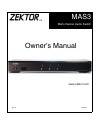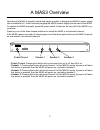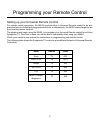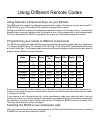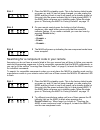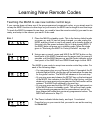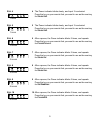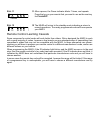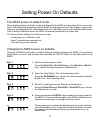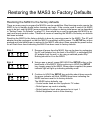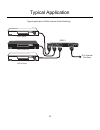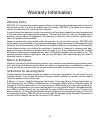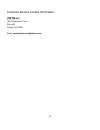- DL manuals
- Zektor
- Switch
- ZEKTOR MAS3
- Owner's Manual
Zektor ZEKTOR MAS3 Owner's Manual
Summary of ZEKTOR MAS3
Page 1
Zektor mas3 multi-channel audio switch owner’s manual www.Zektor.Com rev: 2 03/12/04 tm.
Page 2
2 important safety instructions! Read all instructions for prior to installation of your product. Retain this user's manual for future reference. Adhere to all safety and operation instructions. Before cleaning this product, unplug from the wall outlet. Do not use liquid cleaning products. Use a dam...
Page 3
3 a mas3 overview operating the mas3 is straight forward and simply a matter of plugging the mas3’s power supply into an available a.C. Outlet, and then plugging the mas3’s power supply into the back of the mas3. To operate the mas3 manually, press the power switch, located on the very left of the m...
Page 4
4 1 2 3 4 5 6 7 8 9 0 pip ent tv vcr cbl / sat dvd rcvr power vol ch + + _ _ using the mas3 with a remote control remote operations of the mas3 are accomplished through the use of just about any remote control. A remote control is not supplied with the mas3, yet the versatile programming modes of th...
Page 5
5 programming your remote control setting up your universal remote control for remote control operations, the mas3 requires either a universal remote control to be pro- grammed as one of eight pre-programmed devices, or alternatively, the mas3 can be taught to use most existing remote controls. The ...
Page 6
6 using different remote codes using alternate component keys on your remote the mas3 will also respond to alternate component key codes. Allowing you to use an unused tv, vcr, rcvr or one of the added aux positions many remotes include. Setting up the mas3 to respond to alternate component codes is...
Page 7
7 s tep 1 1 place the mas3 in standby mode. This is the factory default mode on power up, and if it has not been changed, you can unplug the mas3 and plug it back in and it will power up in standby mode (at this point only the power indicator light is lit and glowing red). If the mas3 does not power...
Page 8
8 learning new remote codes teaching the mas3 to use new remote control keys if your remote does not have one of the pre-programmed component codes, or you simply want to re-map the mas3 functions to other keys on your remote, the mas3 can be taught to use new keys. To teach the mas3 to respond to n...
Page 9
9 s tep 4 4 the power indicator blinks slowly, and input 2 is selected. Press the key on your remote that you want to use as the new key for s elect i n 2 . 1 blink s tep 5 5 the power indicator blinks slowly, and input 3 is selected. Press the key on your remote that you want to use as the new key ...
Page 10
10 s tep 11 11 after a pause, the power indicator blinks 7 times, and repeats. Press the key on your remote that you want to use as the new key for p ower off . 7 blinks s tep 12 12 the mas3 will return to the standby mode indicating a return to normal operations. The newly programmed codes will now...
Page 11
11 bright / dim / auto-dimming modes setting the display intensity modes of the mas3 the front panel display of the mas3 can be set to bright, dim or an auto-dimming mode where the display brightens for 4 seconds after any function is selected and then auto-dims. Setting the mode is simply a matter ...
Page 12
12 setting power on defaults the mas3 power on default mode when toggling between standby mode and poweron the mas3 will remember all it’s current set- tings. After completely powering down the mas3 (by unplugging the ac wall adapter), upon restor- ing power (by plugging the ac wall adapter back in)...
Page 13
13 restoring the mas3 to factory defaults restoring the mas3 to the factory defaults there are many ways to program the mas3’s remote capabilities. Most learning modes require the mas3 to be in standby mode before learning can begin. If the remote used to control the mas3 were to be lost, and the ma...
Page 14
14 typical application l sub l r center r dc input out 3 2 1 l sub l r center r l sub l r center r l sub l r center r sacd player dvd-a player sacd player # 2 to 6 channel pre-amp mas-3 typical application of multi-channel audio switching.
Page 15
15 warranty information warranty policy zektor, llc warrants this product against defects in material and workmanship under normal use and service for one year from the original date of purchase. Zektor, at its option, shall repair or replace the defective unit covered by this warranty. In order to ...
Page 16
16 customer service contact information: zektor, llc 12675 danielson court suite 401 poway, ca 92064 email: customerservice@zektor.Com.