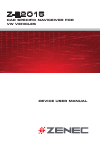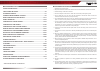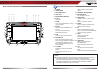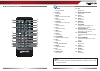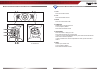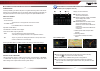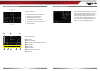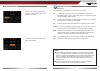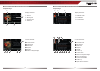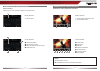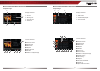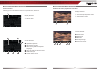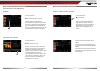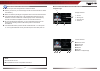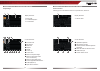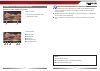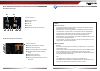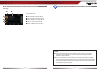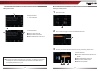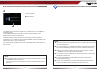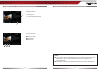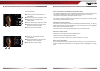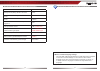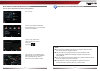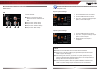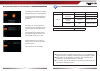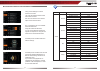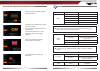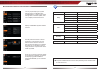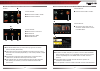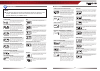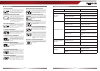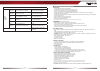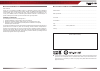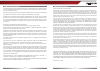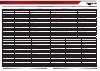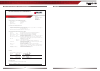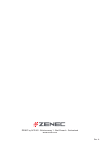- DL manuals
- ZENEC
- Car Video System
- Z-E2015
- User manual
ZENEC Z-E2015 User manual
Summary of Z-E2015
Page 1
User manual english/ german device user manual z-e2015 car specific naviceiver for vw vehicles.
Page 2
2 3 z-e2015 safety instructions 1. Read these instructions entirely. 2. Keep these instructions within reach. Whoever uses the unit should have access to this manual. 3. Heed all warnings. Follow the instructions. 4. This unit is designed to be used in a vehicle with 12v dc battery and negative grou...
Page 3: Note:
4 5 z-e2015 front panel buttons front panel buttons note: ■ pressing the reset button will invoke a hardware and software reset. It’s suggested to export your system settings to a usb flash drive. For more detailed information how to export your system settings, please see chapter “main device syste...
Page 4: 1. Power
6 7 z-e2015 ir remote controls 1$ 1# 1@ 1! 1) o y u i q w e r t 1* 1& 1^ 1% 1( 2) 2! 2@ 2# 2$ 2% 2^ 2& 2* 1. Power device on/off 2. Eject eject disc 3. Mute mute/un-mute audio output 4. Src change sources 5. Keypad choose preset 1-6 (tuner) 6. Vol+ increase volume 7. Vol- decrease volume 8. Info no ...
Page 6: Select A Source
10 11 z-e2015 basic operation of main device select a source enter main menu: - via touchscreen: touch the icon in the upper left corner of the screen. - via home button: push home button to enter main menu. Operation at main menu: the main menu consists of three pages. There are two basic ways to g...
Page 7
12 13 z-e2015 radio operation display elements: red line marks current frequency frequency or station name stereo reception indicator traffi c announcement status traffi c announcements on carrier loc/dx status control elements: scroll left previous station tap to select center display content next st...
Page 8: Note:
14 15 z-e2015 radio operation select preset or save a preset. Press and hold a center button to save a new frequency as preset. To select a frequency band tap on one of the center buttons. Radio operation note: ■ this unit features an rds tuner. Rds is a system which transmits data on top of the fm ...
Page 9: Playback Page:
16 17 z-e2015 operation of cd/dvd source display elements: source id3 tag info progress bar album art control elements: previous track play/pause next track repeat shuffl e switch to playlist page playback page: operation of cd/dvd source display elements: cd/dvd mode track/folder current folder cont...
Page 10: Search Function:
18 19 z-e2015 operation of cd/dvd source allowing you to enter numbers to search for a specific track. Search function: display elements: search result control elements: numeric keyboard abort search function show all results of search function delete last input operation of cd/dvd source control el...
Page 11: Playback Page:
20 21 z-e2015 display elements: source id3 tag info progress bar album art operation of usb source control elements: previous track play/pause next track repeat more like this shuffl e switch to playlist page playback page: operation of usb source display elements: usb mode track/folder/playlist ... ...
Page 12: Search Function:
22 23 z-e2015 control elements: alphabetic keyboard abort search function select among different keyboard languages show all results of search function delete last input confirm search result operation of usb source allowing you to enter letters to search for a specific track, album etc. Search func...
Page 13: Usb Hub
24 25 z-e2015 operation of usb source usb hub special functions of the usb source with two usb memory devices connected to the usb hub, each usb stick can be selected and accessed via uppermost folder level, independently. Up to four usb memory devices can be connected and accessed / operated. Opera...
Page 14: Note:
26 27 z-e2015 operation of usb source note: see www.Zenec.Com for: ■ compatible fi le formats and possible restrictions. ■ make sure your mass storage device is fat32 formatted. ■ directory structure of your mass storage should not exceed 400 files or folders each directory. ■ make sure that the path...
Page 15: Playlist Page:
28 29 z-e2015 operation of ipod/iphone source display elements: ipod mode track/folder/playlist ... Current folder control elements: previous track play/pause next track repeat shuffl e cursor up cursor down switch to playback page switch to ipod audio mode go to root directory switch to ipod video m...
Page 16: Note:
30 31 z-e2015 operation of ipod/iphone source control elements: previous title play/pause next title to playlist page full screen mode display elements: current temporal position in title total duration of title elements to control playback of video fi les: operation of ipod/iphone source note: see w...
Page 17: Bluetooth Main Menu:
32 33 z-e2015 basic bluetooth hands-free operation bluetooth main menu: onscreen keypad favorites call log contacts bluetooth settings and device list control elements: tap to open bluetooth settings tap to open device list de- or activate auto connect function choose between different pairing mode ...
Page 18: Contacts - Manage Phonebook:
34 35 z-e2015 basic bluetooth hands-free operation display elements: first incoming call second incoming call dialled number accept call, dial, hang up, switch between calls: control elements: keypad delete last digit pick up call / switch to second call hang up active call / back to fi rst call togg...
Page 19: Call Logs:
36 37 z-e2015 basic bluetooth hands-free operation tap to display missed call list tap to display outgoing call list tap to display incoming call list tap on contact name to call back to bluetooth main menu call logs: control elements: note: ■ if automatic phone book synchronisation does not work, c...
Page 20: Pairing A Mobile Phone:
38 39 z-e2015 basic bluetooth hands-free operation pairing a mobile phone: tap on "add" to trigger a search for bluetooth devices. 2 enter device list. 1 control elements: confi rm selected mobile phone to be paired back to bluetooth device list tap to select mobile phone browse list up/down choose y...
Page 21: Note:
40 41 z-e2015 basic bluetooth hands-free operation note: ■ in order to use the built-in handsfree function you need to pair and connect your mobile phone first. ■ if your mobile phone is compatible and still does not appear in the search list, make sure bluetooth is turned on and set to "visible for...
Page 22: Note:
42 43 z-e2015 operation of a2dp streaming source previous track play/pause next track control elements: operation of a2dp streaming source display elements: id3 tag info connected mobile phone note: ■ if you want to use the a2dp streaming source, please make sure that the mobile phone, which is the ...
Page 23: End Voice Control Mode:
44 45 z-e2015 bluetooth voice command operation bluetooth voice command operation voice commands in the bluetooth hands-free mode the speaker independent voice recognition feature allows to control call functions even easier and dial phone book contacts directly using voice commands.* *the paired mo...
Page 24: Desired Function
46 47 z-e2015 bluetooth voice command operation bluetooth voice command operation desired function voice command starting the help dialog. Works in all menus. >help return and start all over again. Works in all menus. >restart cancel or exit the voice control. Works in all menus. >cancel confi rmatio...
Page 25: Note:
48 49 z-e2015 basic operation of navigation tap on "find". Choose your preferred destination search method. Here, in our example, choose "find address". Type in a city, street name, house number and confirm each step by tapping . The program is now calculating the desired route. Once route calculati...
Page 26: Main Screen:
50 51 z-e2015 main device system setup main screen: control elements: return to the previous page. Works with all four submenus as well. Tap to enter "video" setup. Tap to enter "audio" setup. Tap to enter "general" setup. Tap to enter "misc" setup. Main device system setup: import/export system set...
Page 27: Name
52 53 z-e2015 note: main device system setup: video animated picture visualises your setting during adjusting tft screen brightness. It´s possible to adjust the brightness of the day-/night tft screen brightness separately. Name descriptor function choice/range picture tft brightness adjustment brig...
Page 28: Name
54 55 z-e2015 main device system setup: audio fixing volume settings for various functions and mode. Last: use the adjusted volume before device was turned off. Set: use ”set volume” menu items to adjust volume to fixed values. De- or activate the use of an available gracenote data base. Using the g...
Page 29: Name
56 57 z-e2015 main device system setup: general system time gets periodically updated by gps time stamp. Animated picture visualises your chosen driver assist setting. Choose between different functions for the alt button. Choose reverse mute "on" to mute audio signal when reverse gear is engaged. S...
Page 30: Name
58 59 z-e2015 main device system setup: misc you may export/import your system settings to/from a usb flash drive. A helpful feature, to restore your device settings after a software update, reset or a complete power disconnection. Display installed main system software versions. Activate password f...
Page 31: Note:
60 61 z-e2015 external playback and sources m-zone note: ■ with deactivated m-zone you will not see any signal on connected m-zone monitors (blackscreen). ■ the m-zone volume cannot be adjusted on the device. Use the control elements of the connected peripherals (i.E. Roof monitor) instead, to adjus...
Page 32: Note:
62 63 z-e2015 glossary touch panel the functions of the device functions can be controlled directly via the touch-sensi- tive touchscreen tft lcd panel. Picture resolution/led backlight describes the screen resolution in pixels. The device features led backlight illumi- nation. A uniform panel illum...
Page 33: Problem
64 65 z-e2015 nav splitscreen the device allows navigation map pic- ture-in-picture overlay mode on the tft lcd screen for all audio sources, includ- ing the bluetooth hands-free mode. Multisensor dead reckoning multisensor dead reckoning devices with dead reckoning process gyro and speed pulse sens...
Page 34: Dvd-Player
66 67 z-e2015 dvd-player disc does not play back. [bad disc] disc is warped or scratched. Use disc in good condition. [bad disc] disc is dirty or wet. Clean disc with soft cloth. [unknown disc] incompatible disc is used. Use compatible disc. [unknown disc] disc rating exceeds parental lock rating li...
Page 35
68 69 z-e2015 zenec model: z-e2015 serial number: ................................................................................................................................. Date of purchase: .........................................................................................................
Page 36
70 71 z-e2015 legal disclaimers the packing material of this item and the finished product contained inside are fully compliant with rohs 2 directive. Halogenated flame retardants are not used in any of the plastic injection parts of the product, nor for the printed circuit boards. This item incorpo...
Page 38
74 75 z-e2015 notes ec declaration of conformity page 1 of 1 03.08.2013 reva ec declaration of conformity hereby declares under our sole responsibilily that the products: description of object: name of object: type name of objects: in-car navigation device zenec e>go z-e2015 are conform to the essen...
Page 39
Rev. A zenec by acr ag · bohrturmweg 1 · bad zurzach · switzerland www.Zenec.Com.