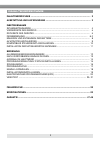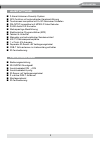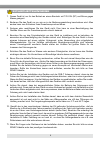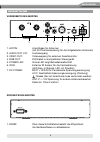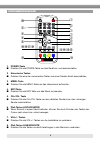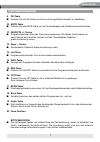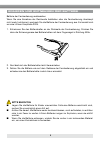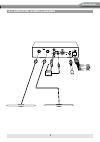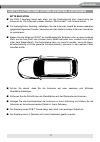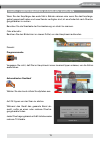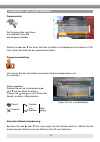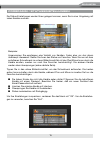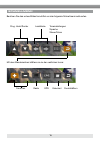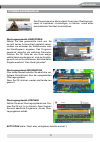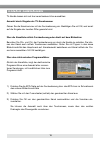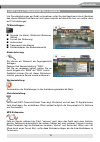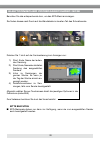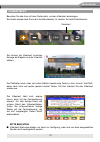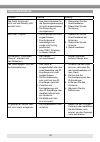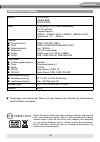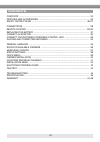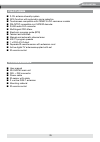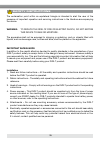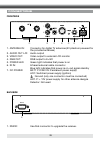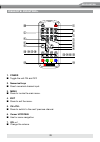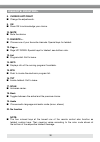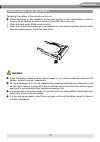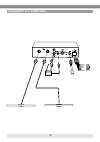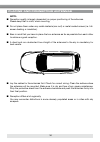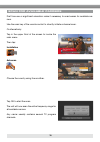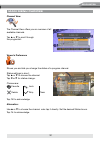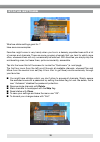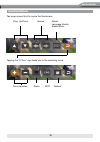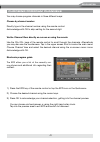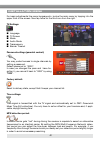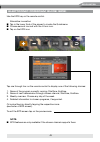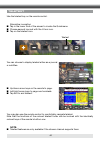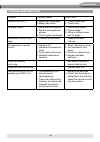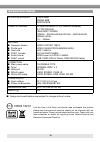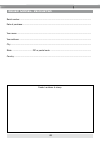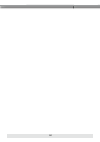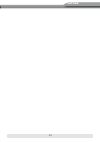- DL manuals
- ZENEC
- Car Receiver
- ZE-DVBT50
- User Manual
ZENEC ZE-DVBT50 User Manual
Summary of ZE-DVBT50
Page 1
2-ch diversity dvb-t tuner model n0: user manual german/english.
Page 2
2 inhaltsverzeichnis inhaltsverzeichnis .................................................................................................... 2 ausstattung und lieferumfang ........................................................................... 3 inbetriebnahme sicherheitshinweise ..................
Page 3
3 ze-dvbt50 austattung ■ 2-kanal-antennen-diversity-system ■ afs-funktion mit automatischer kanalnachführung ■ touchscreen kompatibel mit e>go naviceiver modellen ■ pal/ntsc kompatibel mit mpeg-2 video dekoder ■ 24-bit audio d/a konverter ■ mehrsprachige menüführung ■ elektronischer programmführer (...
Page 4
4 sicherheitshinweise 1. Dieses gerät ist nur für den betrieb an einem bordnetz mit 12v-24v (dc) und minus gegen masse geeignet. 2. Bedienen sie das gerät nur so, wie es in der bedienungsanleitung beschrieben wird. Alles andere kann zum erlöschen ihres garantieanspruches führen. 3. Zerlegen oder mod...
Page 5
5 ze-dvbt50 einleitung vorderseite des gerÄtes 1. Ant/in: anschlüsse für antennen (mit 5v phantomspeisung für die mitgelieferten antennen) 2. Audio out l/r: audioausgang 3. Video out: videoausgang für externen zusatzmonitor 4. Rgb out: din kabel zu kompatiblem steuergerät. 5. Power led: grüne led ze...
Page 6
6 fernbedienung •$ •# •@ •! •) o y u i q w e r t •* •& •^•% •( •) u i 1. Power-taste ■ drücken sie die power-taste um das gerät ein- und auszuschalten. 2. Numerische tasten ■ drücken sie eine der numerischen tasten um einen sender direkt auszuwählen. 3. Menu-taste ■ drücken sie die menu-taste um das...
Page 7
7 ze-dvbt50 fernbedienung 9. Ok-taste ■ drücken sie die ok-taste um eine von ihnen getätigte auswahl zu bestätigen. 10. Mute-taste ■ drücken sie die mute-taste um die tonwiedergabe des gerätes stummzuschalten. 11. Favorite +/- tasten ■ programmwechsel unter den favoritenprogrammen. Die tasten funkti...
Page 8
8 einlegen und entnehmen der batterie batterie der fernbedienung austauschen wenn sie eine abnahme der reichweite feststellen oder die fernbedienung überhaupt nicht mehr funktioniert, wechseln sie die batterie der fernbedienung aus. Es handelt sich um eine lithium knopfzelle 2025. 1. Entnehmen sie d...
Page 9
9 ze-dvbt50 monitor grün schwarz blau rot schwarz gelb 12v-24v av monitor anschliessen.
Page 10
10 bitte beachten: ■ falls sie das gerät ausschließlich per touchscreen bedienen möchten, kann auf den anschluß des ir- empfängers verzichtet werden. Naviceiver grün schwarz blau rot schwarz gelb 12v-24v mit steuergerät verbinden kompatibles steuergerät anschliessen.
Page 11
11 ze-dvbt50 installation der mitgelieferten antennen bitte beachten: ■ der dvb-t empfang hängt sehr stark von der positionierung bzw. Ausrichtung der antennen ab. Die antennen müssen direkten “blickkontakt“ zum himmel haben. ■ für bestmöglichen empfang, befestigen sie die antennen jeweils an einem ...
Page 12
12 algemeine bedienungshinweise berühren sie das obere bildschirmdrittel, um das hauptmenü aufzurufen. Um einen menü- punkt auszuwählen, berühren sie das jeweilige icon einmal um es zu markieren und ein zweites mal, um es dann auszuwählen. ■ berühren sie das untere bildschirmdrittel, um das schnell-...
Page 13
13 ze-dvbt50 nach verfügbaren kanälen suchen wenn sie den empfänger das erste mal in betrieb nehmen oder wenn sie das empfangs- gebiet gewechselt haben und neue sender verfügbar sind, ist es erforderlich nach Übertra- gungskanälen zu suchen. Benutzen sie die scantaste der fernbedienung um direkt zu ...
Page 14
14 tippen sie ok zum bestätigen. Auswahl im hauptmenü programmliste die programmliste zeigt ihnen eine Übersicht über alle empfangbaren kanäle. Drücken sie ▲ oder ▼ um durch die liste zu blättern und bestätigen die auswahl mit ok. Oder tippen sie direkt auf den gewünschten kanal. Programmverwaltung ...
Page 15
15 ze-dvbt50 programm / statuseinstellungen die status-einstellungen werden ihnen gelegen kommen, wenn sie in einer umgebung mit vielen kanälen wohnen. Beispiele: angenommen sie empfangen eine vielzahl von kanälen, finden aber nur drei davon überhaupt interessant. Geben sie ihnen den status von favo...
Page 16
16 schnellmenü berühren sie das untere bildschirmdrittel um das folgende schnellmenü aufzurufen. Prog. Hoch/runter lautstärke toneinstellungen: sprache stereo/mono mit dem wendezeichen blättern sie zu den restlichen icons: favoriten radio epg videotext durchblättern.
Page 17
17 ze-dvbt50 programmsuche das programmsuche-menü erlaubt ihnen einen Übertragungs- kanal zu inspizieren, hinzuzufügen, zu löschen, sowie einen automatischen suchlauf durchzuführen. Übertragungskanäle hinzufÜgen wählen sie das gewünschte land aus. Da sie jetzt keinen autosuchlauf gestartet haben, mü...
Page 18
18 kanäle auswählen tv-kanäle lassen sich auf drei verschiedene arten auswählen: auswahl durch eingabe der tv-kanalnummer geben sie die kanalnummer mit der fernbedienung ein. Bestätigen sie mit ok, weil sonst auf die eingabe der zweiten ziffer gewartet wird. Über die kanalliste mittels fernbedienung...
Page 19
19 ze-dvbt50 installationseinstellungen um grundeinstellungen am gerät vorzunehmen rufen sie das hauptmenü durch berühren des oberen bildschirmdrittels auf und tippen zweimal auf das dritte icon von rechts, dann auf tv-einstellungen. Tv-einstellungen: ■ sprache (im menü)- bildformat (seitenver- hält...
Page 20
20 elektronischer programmführer (epg) benutzen sie das entsprechende icon, um das epg-menü anzuzeigen. Sie finden dieses nach druck auf die wendetaste im zweiten teil des schnellmenüs. Drücken sie 1 bis 4 auf der fernbedienung zum anzeigen von: 1.) start, ende, name der laufen- den sendung. 2.) sta...
Page 21
21 ze-dvbt50 videotext benutzen sie das icon mit dem textsymbol, um den videotext anzuzeigen. Sie finden dieses nach druck auf die wendetaste, im zweiten teil des schnellmenüs. Videotext sie können bei videotext zwischen anzeige als magazin und als untertitel wählen. Die pfeiltasten nach oben und un...
Page 22
22 fehlersuche problem ursache lösung das gerät funktioniert nicht und die standby led leuchtet nicht. 1. Das anschlusskabel für die spannungsversorgung ist nicht angeschlossen. 2. Die sicherung ist durchgebrannt. 1. Überprüfen sie das anschlusskabel. 2. Überprüfen sie die sicherung. Kein dvb-t sign...
Page 23
23 ze-dvbt50 spezifikationen system flash 2mb sdram 8mb eeprom 2kb tuner rf eingang x 2 (5v phantomspeisung) (f-typ, weiblich) frequenzbereich: 170mhz ~ 230mhz (vhf) & 470mhz ~ 862mhz (uhf) signal level: -15 ~ -78dbm dekoder ■ transportstrom ■ profil ■ datendurchsatz ■ bildformat ■ audio ■ dvb-t mpe...
Page 24
24 contents contents ....................................................................................................................... 24 features and accessories ..................................................................................... 25 safety instructions .........................
Page 25
25 ze-dvbt50 features ■ 2-ch antenna diversity system ■ afs-function with automatic carrier adaption ■ touchscreen compatible with zenec e>go naviceiver models ■ pal/ntsc compatible incl. Mpeg2 decoder ■ 24-bit audio d/a converter ■ multilingual osd-menu ■ electronic program guide (epg) ■ teletext a...
Page 26
26 safety instructions the exclamation point within an equilateral triangle is intended to alert the user of the presence of important operation and servicing instructions in the literature accompanying the device. Warning: to reduce the risk of fire or electric shock, do not expose this device to r...
Page 27
27 ze-dvbt50 safety instructions 7. Cleaning of device – turn off the unit before cleaning. Do not use liquid cleaners or aerosol cleaners. Use a damp cloth for cleaning. 8. Objects that may touch dangerous voltage points or “short-out” parts could result in a fire or electric shock. Never spill liq...
Page 28
28 connections frontside 1. Antenna in: connector for digital tv antennas (5v phantom powered for the provided antennas) 2. Audio out l/r: audio output 3. Video out: video output to external lcd monitor 4. Rgb out: rgb output to e>go 5. Power led: green light indicates that power is on 6. Ir in: inf...
Page 29
29 ze-dvbt50 remote control 1. Power ■ toggle the unit on and off. 2. Numerical keys ■ direct numerical channel input. 3. Menu ■ press to invoke the main menu. 4. Exit ■ press to exit the menu. 5. Ch+/ch- ■ press to switch to the next/ previous channel. 6. Cursor up/down ■ use for menu navigation. 7...
Page 30
30 remote control 8. Cursor left/right ■ change the adjustments. 9. Ok ■ press ok to acknowledge your choice. 10. Mute ■ mute the device. 11. Favorite +- ■ choose one of your favourite channels. Special keys for teletext. 12. Page +- ■ page up/ down. Special keys for teletext, see bottom note. 13. L...
Page 31
31 ze-dvbt50 replacing the battery replacing the battery of the remote control unit ■ when the range of the operation of the card remote control deteriorates or has no function at all, replace the lithium battery type 2025 with a new one. 1. Open the back cover of the remote control. 2. Insert the b...
Page 32
32 monitor 12v-24v black yellow green red blue black connect av monitor.
Page 33
33 ze-dvbt50 naviceiver grün schwarz blau rot schwarz gelb connect to control unit 12v-24v note: ■ for touchscreen only operation, you may omit to connect the ir-receiver. Black yellow green red blue black connect touchscreen compatible control unit.
Page 34
34 placing and connecting antennas note: ■ reception quality is largely dependent on proper positioning of the antennas. Please keep that in mind, when mounting. ■ do not place them under any metal obstacle (car roof) or metal coated screen (i.E. Full- screen heating or insulation). ■ bear in mind t...
Page 35
35 ze-dvbt50 general handling ■ to invoke the main menu tap into the upper third of the touchscreen. ■ to execute a choice in that menu you always have to tap twice: choose and acknowledge. ■ tapping into the lower third of the screen invokes a menu which allows you to scroll through programs, telet...
Page 36
36 scan for available carriers first time use or significant relocation make it necessary to scan/rescan for available car- riers. Use the scan key of the remote control to directly initiate a channel scan. Or alternatively: tap in the upper third of the screen to invoke the main menu. Then tap: ins...
Page 37
37 ze-dvbt50 main menu choices channel view the channel view offers you an overview of all available channels. Tap ▲ or ▼ to scroll through the programlist. Viewer’s preference shows you and lets you change the status of a program channel. Status settings in short: tap ▲ or ▼ to choose the channel. ...
Page 38
38 status settings what are status settings good for ? Here are some examples: favorites might come in very handy when you live in a densely populated area with a lot of carriers and channels. There are some program channels that you tend to watch more often, whereas others will only occasionally be...
Page 39
39 ze-dvbt50 quickmenu tap lower screen third to invoke the quickmenu. Prog. Up/down volume adjust: language (audio) stereo/mono tapping the “u-turn” sign leads you to the remaining icons: scroll favorites radio epg teletext.
Page 40
40 carrier installation this menu allows you to inspect, add and delete a carrier. You can also autoscan for all available carriers. Add carrier choose the country first. As you did not launch an autoscan you are expected to identify the desired carrier by either channel number or frequency. The pro...
Page 41
41 ze-dvbt50 choosing program channels you may choose program channels in three different ways: choose by channel number directly type in the channel number using the remote control. Acknowledge with ok to skip waiting for the second digit. Via the channel view directly on-screen or using the remote...
Page 42
42 installation menu for basic adjustments like menu language etc. Invoke the main menu by tapping into the upper third of the screen. Now tap twice on the third icon from the right. Tv-settings: ■ language ■ tv screen ■ mode ■ audio mode ■ transparency ■ banner timeout password settings (parental c...
Page 43
43 ze-dvbt50 electronic program guide (epg) use the epg key on the remote control. Alternative invocation: ■ tap in the lower third of the screen to invoke the quickmenu. ■ choose second icon set with the u-turn icon. ■ tap on the epg icon. Tap one through four on the remote control to display one o...
Page 44
44 teletext use the teletext key on the remote control. Alternative invocation: ■ tap in the lower third of the screen to invoke the quickmenu. ■ choose second icon set with the u-turn icon. ■ tap on the teletext icon. Teletext you can choose to display teletext either as e-journal or subtitles. ■ u...
Page 45
45 ze-dvbt50 troubleshooting program possible cause what to do standby light not lit. 1. Mains lead unplugged. 2. Mains fuse blown. 1. Check mains lead. 2. Check fuse. No signal found. 1. Aerial are disconnected. 2. Aerial is damaged/mis- aligned. 3. Out of digital signal area. 1. Check aerial leads...
Page 46
46 specifications system resources flash 2mb sdram 8mb eeprom 2kb tuner & channel rf input connector x 2 (5v phantom powered) (f-type female) frequency range: 170mhz ~ 230 mhz(vhf)&470 mhz ~ 862 mhz(uhf) signal level: -15 ~ -78dbm decoder ■ transport stream ■ profile level ■ input rate ■ dvb-t forma...
Page 47
47 ze-dvbt50 2 years limited warranty dear customer, thank you for purchasing this zenec product. It is advisable to keep the original packing material for any future transporting of the product. Should your zenec product require war- ranty service, please return it to the retailer from whom it was ...
Page 48
48 zenec model: ze-dvbt50 serial number: .............................................................................................................................. Date of purchase: .....................................................................................................................
Page 49
49 notes.
Page 50
50
Page 51
51 notes.
Page 52
Zenec by acr ag · bohrturmweg 1 · bad zurzach · switzerland.