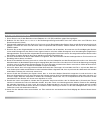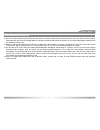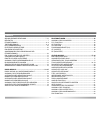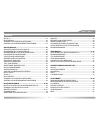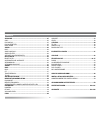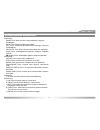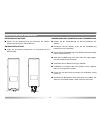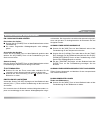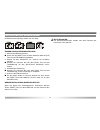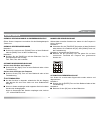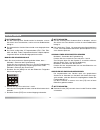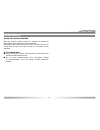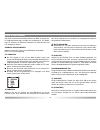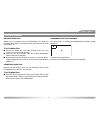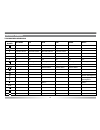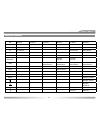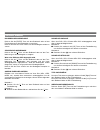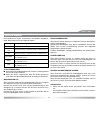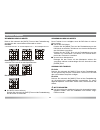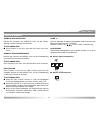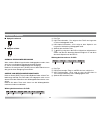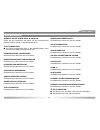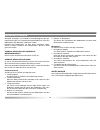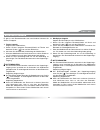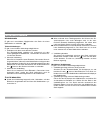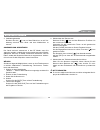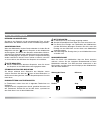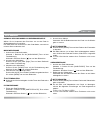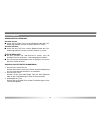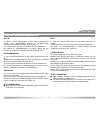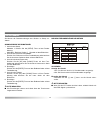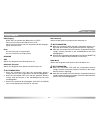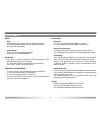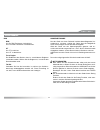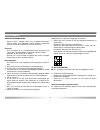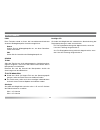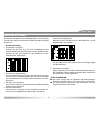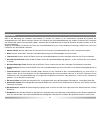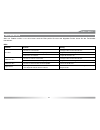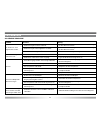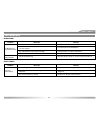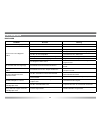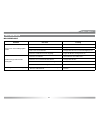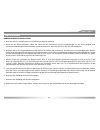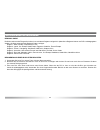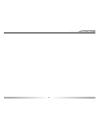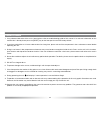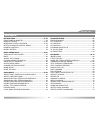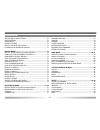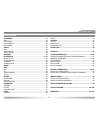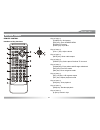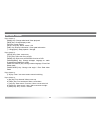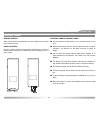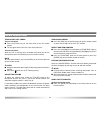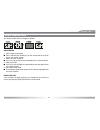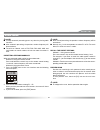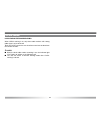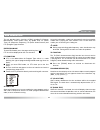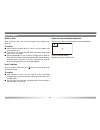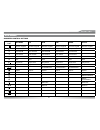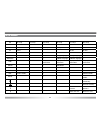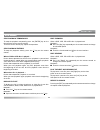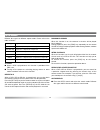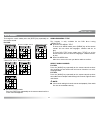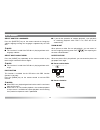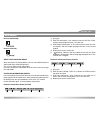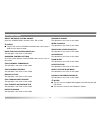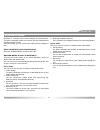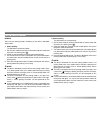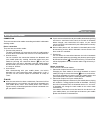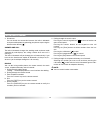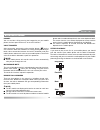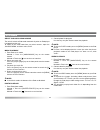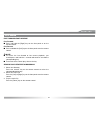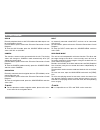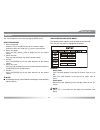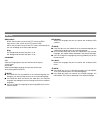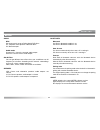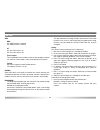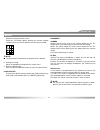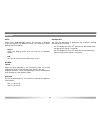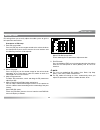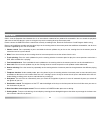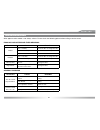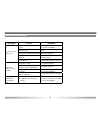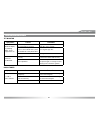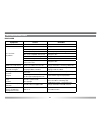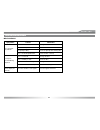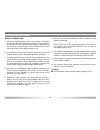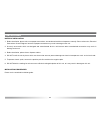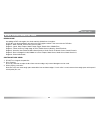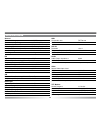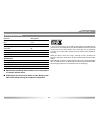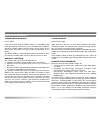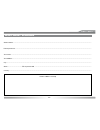- DL manuals
- ZENEC
- Other
- ZE-MC2000
- Instruction Manual
ZENEC ZE-MC2000 Instruction Manual
Summary of ZE-MC2000
Page 1
Instruction manual 1 ch dvb-t tuner ze-dvbt1 0 model no: car specific moniceiver for vw cars model no:.
Page 2
2 sicherheitshinweise 1. Dieses gerät ist nur für den betrieb an einem bordnetz mit +12v (dc) und minus gegen masse geeignet. 2. Bedienen sie das gerät nur so, wie es in der bedienungsanleitung beschrieben wird. Alles andere kann zum erlöschen ihres garantieanspruches führen. 3. Zerlegen oder modifi...
Page 3
Deutsch 3 sicherheitshinweise 11. Da sich auf dem monitor mit der zeit staub und schmutz sammelt, sollten sie das gerät ab und zu mit einem weichen tuch reinigen. Verwenden sie dazu niemals reinigungsbenzin, alkohol, verdünner oder ähnliches, da dies zu einer beschädigung des monitors bzw des gehäus...
Page 4
4 inhalt grundlegende bedienung ............................................ 7-12 bedienteil .................................................................................7 fernbedienung .................................................................. 8-9 tastenbelegung ...........................
Page 5
Deutsch 5 inhalt zoom +/– ...................................................................................23 bild drehen ............................................................................23 auswahl des bildwechselmodus ...................................24 anzeige von wiedergabeinformat...
Page 6
6 inhalt sprache ..................................................................................35 osd ............................................................................................35 dvd audio ................................................................................35 dvd un...
Page 7
Deutsch 7 bo bp bq br bs bt grundlegende bedienung 1. [mute/power] taste: ein-/ausschalten des gerätes, stummschaltung der tonausgabe 2. [fm/am] taste: wechseln zu radio; wechseln des frequenzbandes 3. [dvd] taste: wechseln zu cd/dvd 4. [scr] taste: Öffnen source menu 5. [nav] taste: umschalten auf ...
Page 8
8 grundlegende bedienung tastenfeld 1 [power] taste: ein-/ausschalten des gerätes [scr] taste: Öffnen des hauptmenüs [eq] taste: Öffnen des eq-menüs [eject] taste: auswurf der cd/dvd tastenfeld 2 [vol +/-] tasten: verändern der lautstärke tastenfeld 3 [mute] taste: stummschaltung der tonwiedergabe t...
Page 9
Deutsch 9 grundlegende bedienung tastenfeld bl [band] taste: wechseln des frequenzbandes; langsame wiedergabe [wide] taste: änderung bildschirmmodus [pic] taste: änderung der bildschirmeinstellungen (kontrast und helligkeit) [goto/call] taste: goto suchfunktion; gespräch annehmen [disp] taste: wiede...
Page 10
10 grundlegende bedienung entfernen der batterie ■ Öffnen sie die abdeckung auf der rückseite der fernbe- dienung und entnehmen sie die batterie. Einlegen der batterie ■ legen sie die batterie richtig herum ein und achten sie auf deren polung. Anmerkungen zur verwendung der fernbedienung ■ richten s...
Page 11
Deutsch 11 grundlegende bedienungen ein-/ausschalten des gerÄtes einschalten des gerätes ■ drücken sie die [power] taste auf dem bedienteil oder auf der fernbedienung. ■ die zuletzt ausgewählte wiedergabequelle wird wiederge- geben. Ausschalten des gerätes halten sie die [power] taste auf dem bedien...
Page 12
12 grundlegende bedienungen die bildschirmeinstellungen ändern sich wie folgt: Ändern der bildschirmeinstellung 1. Aufrufen des bildschirmmenüs ■ halten sie die [wide] taste auf dem bedienteil oder die [pic] taste auf der fernbedienung gedrückt. 2. Wählen sie den menüpunkt aus, welchen sie verändern...
Page 13
Deutsch 13 radio modus auswahl des radio modus als wiedergabequelle Öffnen sie das hauptmenü und wählen sie die wiedergabequelle „radio“ aus. Auswahl des frequenzbandes methode 1: ■ drücken sie mehrmals die [fm/am] taste auf dem bedienteil oder die [band] taste auf der fernbedienung. Methode 2: ■ be...
Page 14
14 radio modus bitte beachten: ■ um den automatischen sendersuchlauf zu beenden, müssen sie einfach eine taste drücken, welche mit einer radiofunktion belegt ist. ■ der automatische suchlauf überschreibt zuvor abgespeicherte sender. ■ das gerät verfügt über 5 frequenzbänder (fm1, fm2, fm3, am1 und a...
Page 15
Deutsch 15 radio modus suche von lokalen sendern wenn die local funktion aktiviert ist, werden nur sender mit hoher signalstärke bei der suche berücksichtigt. Berühren sie das [loc] icon um die local funktion zu aktivieren und drücken sie die taste noch einmal um sie wieder zu de- aktivieren. Bitte ...
Page 16
16 rds funktionen das gerät unterstützt die grundfunktionen von rds, einschliesslich pi (programmerkennung), anzeige von sendernamen, rt (radio- text), ct (uhrzeit), af (alternativ frequenz), ta (verkehrsfunk) und pty (programm genre). Auswahl des rds menüs berühren sie das [pty] icon um das rds men...
Page 17
Deutsch 17 cd/dvd modus einlegen einer disc wählen sie im hauptmenü den cd/dvd-modus aus. Wenn sie eine cd/dvd einlegen, schaltet das gerät automatisch in den cd/ dvd-modus um. Bitte beachten: ■ achten sie darauf, das sich beim einlegen einer disc nicht schon eine disc im gerät befindet. ■ wenn sie ...
Page 18
18 cd/dvd modus touchscreen bedienung disc typ/ symbol mp3/wma cd vcd dvd mpeg bilder tastenfeld tastenfeld tastenfeld tastenfeld tastenfeld tastenfeld hauptmenü hauptmenü hauptmenü hauptmenü hauptmenü hauptmenü schneller vorlauf schneller vorlauf schneller vorlauf schneller vorlauf / / schneller rü...
Page 19
Deutsch 19 cd/dvd modus eq eq menü eq menü eq menü eq menü eq menü eq menü pbc / / pbc / / / a-b / / a-b wiederholen a-b wiederholen / / all alle formate / / / alle formate alle formate back / / menü verlassen menü verlassen menü verlassen menü verlassen audio / / kanal wechseln sprache wechseln spr...
Page 20
20 cd/dvd modus pausieren der wiedergabe drücken sie die [enter] taste auf dem bedienteil oder auf der fernbedienung um die wiedergabe zu pausieren. Drücken sie eine der tasten erneut, um die wiedergabe wieder zu starten. Stoppen der wiedergabe drücken sie die [ ] taste auf dem bedienteil oder auf d...
Page 21
Deutsch 21 cd/dvd modus verschiedene disc-typen unterstützen verschiedene wiederhol- modi. Bitte beachten sie die folgende tabelle: diisc typ modi wiederholung dvd kapitel wiederholen ➞ titel wiederholen ➞ wiederholen aus vcd (pcb aus) wiederholen einzelne ➞ wiederholen alle ➞ wiederholen aus cd wie...
Page 22
22 cd/dvd modus verwenden des dvd menüs drücken sie mehrmals die [goto] taste auf der fernbedienung, um zwischen den verschiedenen suchmodi zu wählen. Für dvd: a. Auswahl titelsuche b. Auswahl kapitelsuche c. Auswahl spielzeitsuche für vcd (pcb ist aus) und mpeg dateien: a. Auswahl titelsuche b. Aus...
Page 23
Deutsch 23 cd/dvd modus auswahl des untertitels drücken sie mehrmals die [subtitle] taste auf der fernbe- dienung um einen untertitel auszuwählen. Bitte beachten: ■ diese funktion ist nur aktiv, wenn die dvd diese auch unter- stützt. Auswahl des kamerawinkels drücken sie mehrmals die [angel] taste a...
Page 24
24 cd/dvd modus ■ spiegeln horizontal ■ spiegeln vertikal auswahl des bildwechselmodus wenn mehrere bilder hintereinander wiedergegeben werden, kann zwischen verschiedenen Übergangen gewählt werden. Es stehen verschiedene möglichkeiten zur verfügung. Berühren sie mehrmals das [slide] icon auf dem bi...
Page 25
Deutsch 25 sd/usb-modus auswahl sd-karte/usb stick als quelle Öffnen sie das hauptmenü und wählen sie den sd-kartenleser oder den usb-anschluß als wiedergabequelle aus. Bitte beachten: ■ das gerät schaltet automatisch in den sd/usb-modus, wenn eine sd karte/usb stick eingesteckt wird. Verwendung des...
Page 26
26 bluetooth modus bluetooth ermöglicht eine kabellose datenübertragung über ge- ringe entfernungen. Das integrierte bluetoothmodul kann mit einem mobiltelefon über bluetooth verbunden werden. Nachdem das mobiltelefon mit dem gerät verbunden wurde, können einzelne funktionen des mobiltelefons über d...
Page 27
Deutsch 27 es gibt je nach bluetoothmodus zwei verschiedene varianten die geräte zu koppeln. 1. Telefon koppeln koppeln eines mobiltelefons a. Stellen sie das integrierte bluetooth-modul auf telefon und berühren sie das [ ] icon auf dem bildschirm. B. Aktivieren sie die bluetooth-verbindung des mobi...
Page 28
28 bluetooth modus verbindungen es gibt zwei verschiedene möglichkeiten das gerät mit einem mobiltelefon zu verbinden. [ ] telefon verbindungen es gibt 4 verschiedene verbindungsmöglichkeiten: 1. Verbinden nach dem anschalten des gerätes das bluetooth-modul verbindet sich automatisch mit dem zuletzt...
Page 29
Deutsch 29 bluetooth modus 3. Verbindung beenden berühren sie das [ ] icon auf dem bildschirm um die ver- bindung zwischen dem gerät und dem mobiltelefon zu trennen. Annehmen von gesprÄchen das gerät wechselt automatisch in den bt modus wenn sie angerufen werden, unabhängig von der gerade genutzten ...
Page 30
30 bluetooth modus beenden von gesprÄchen sie können ein gespräch mit der entsprechenden taste auf dem mobiltelefon, dem bedienteil oder auf der fernbedienung beenden. Anrufverwaltung wenn das mobiltelefon mit dem gerät verbunden ist, haben sie die möglichkeit mit dem [ ] icon ein gespräch an das mo...
Page 31
Deutsch 31 ipod modus auswahl des ipod modus als wiedergabequelle wählen sie im hauptmenü das ipod icon aus um den ipod als wiedergabequelle auszuwählen. Das gerät wechselt automatisch in den ipod modus, wenn dieser mit dem gerät verbunden wird. Musikwiedergabe 1. Aufrufen des ipod musikmodus method...
Page 32
32 ipod modus schneller vor-/rücklauf schneller vorlauf ■ halten sie die [right] taste auf dem bedienteil oder der fern- bedienung gedrückt um den schnellen vorlauf zu starten. Schneller rücklauf ■ halten sie die [left] taste auf dem bedienteil oder der fern- bedienung gedrückt um den schnellen rück...
Page 33
Deutsch 33 andere wiedergabequellen aux-in es können externe abspielgeräte an das gerät angeschlossen werden. Diese abspielgeräte müssen mit entsprechenden anschlüssen für audio und video ausgestattet sein. Für weitere details beachten sie bitte das anschlussdiagramm. Um aux-in als wiedergabequelle ...
Page 34
34 hauptmenü sie können die grundeinstellungen des gerätes im setup ver- ändern. Grundlegende informationen 1. Aufrufen des setup methode 1: drücken sie die [setup] taste auf der fernbe- dienung. Methode 2: berühren sie das [ ] symbol auf dem bildschirm. 2. Auswahl der einzelnen menüpunkte drücken s...
Page 35
Deutsch 35 hauptmenü videoeingang ntsc: die fernsehnorm des bildschirms ist ntsc pal: die fernsehnorm des bildschirms ist pal auto: die fernsehnorm stellt sich entsprechend dem eingangs- signal automatisch ein. Beep an: der tastenton ist eingeschaltet. Aus: der tastenton ist ausgeschaltet. Sprache o...
Page 36
36 hauptmenü audio drc verändert den dynamikumfang einer dolby digital dvd. An: die wiedergabe erfolgt mit mehr dynamik und bass. Aus: normale wiedergabe. Audio modus surround: 5.1-kanal audiowiedergabe. Stereo: 2-kanal audiowiedergabe. Sub.W filter sie können in diesem menüpunkt die trennfrequenz f...
Page 37
Deutsch 37 hauptmenü rds rds an: die rds funktionen sind aktiviert. Aus: die rds funktionen sind deaktiviert. Ct an: ct ist aktiviert. Aus: ct ist deaktiviert. Tuner region der radiotuner des gerätes kann in verschiedenen regionen verwendet werden. Wählen sie die region aus, in welcher das gerät bet...
Page 38
38 berechtigungen/rating manche dvds verfügen über eine jugendschutzfunktion, welche kinder und jugendliche davor bewahrt registrierten inhalt (z.B. Gewalt und erotikszenen) anzuschauen. Passwort das password ist im auslieferungszustand deaktiviert. Sie sollten das password bald nach kauf des geräte...
Page 39
Deutsch 39 hauptmenü hardware kamera normal: das bild wird normal auf dem monitor wiedergegeben. Spiegeln: das bild wird gespiegelt auf dem monitor wiederge- geben. Aus: der kameraeingang des gerätes ist deaktiviert. Bt mic intern: das interne mikrofon des gerätes wird für die freisprech- einrichtun...
Page 40
40 hauptmenü p.Vol diese funktion erlaubt es ihnen, die lautstärkeunterschiede der einzelnen wiedergabequellen einander anzugleichen. Source wählen sie eine wiedergabequelle aus, um deren grundlaut- stärke einzustellen. Vol stellen sie die lautstärke der wiedergabequelle ein. Others ts cal sollte de...
Page 41
Deutsch 41 eq einstellungen der equalizer ermöglicht ihnen die audioqualität in ihrem fahrzeug zu verbessern und ihrem geschmack und dem jeweiligen fahrzeug anzupassen. Das equalizer menü 1. Auswahl des eq-menüs drücken sie die [eq] taste auf ihrer fernbedienung oder drücken sie den [vol.Sel] drehre...
Page 42
42 can bus can ist die abkürzung von controller area network. Es handelt sich hierbei um ein internationales standard bus-protokoll der automobilbranche. Dank dieses protokolls können die funktionen der lenkradfernbedienung und anderer funktionen des fahrzeuges vom ze-mc2000 erkannt und verwendet we...
Page 43
Deutsch 43 fehlersuche wenn ein problem auftritt, ist es nicht immer ernsthaft. Bitte prüfen sie zuerst die folgenden punkte, bevor sie den fachhändler kontaktieren. Disc problem ursache lösung keine disc 1. Die disc ist verschmutzt. 1. Reinigen oder tauschen sie die disc. 2. Die disc wurde falsch h...
Page 44
44 fehlersuche allgemeine probleme problem ursache lösung das gerät kann nicht eingeschaltet werden. 1. Die sicherung des gerätes ist defekt. 1. Ersetzen sie die sicherung. Verwenden sie eine sicherung mit dem identischen wert. 2. Die sicherung der fahrzeugbatterie ist defekt. 2. Ersetzen sie die si...
Page 45
Deutsch 45 fehlersuche bildschirm problem ursache lösung das bild flimmert und hat störstreifen. 1. Die norm der dvd ist nicht mit dem monitor kompatibel. 1. Passen sie die norm der dvd oder des monitors an. 2. Bei raubkopien unterscheidet sich die norm der dvd von dem original. 2. Verwenden sie kei...
Page 46
46 fehlersuche dvd player problem ursache lösung die disc kann nicht eingelegt werden. 1. Es befindet sich bereits eine disc im laufwerk 1. Entfernen sie zuerst die disc im laufwerk. Die disc kann nicht abgespielt werden. 1. Die disc ist zerkratzt. 1. Verwenden sie eine andere disc. 2. Die disc ist ...
Page 47
Deutsch 47 fehlersuche mp3 wiedergabe problem ursache lösung die disc kann nicht wiedergegeben werden. 1. Die disc ist zerkratzt. 1. Verwenden sie eine andere disc. 2. Die disc ist zu verschmutzt oder feucht. 2. Reinigen sie die disc. 3. Der laser ist verschmutzt. 3. Reinigen sie den laser mit einer...
Page 48
48 anschlussdiagramm ze-na2000
Page 49
Deutsch 49 installation anmerkungen zur installation 1. Bitte beachten sie unbedingt die im lieferumfang enthaltene anleitung. 2. Bevor sie das gerät installieren, stellen sie sicher das die vorhandenen anschlussverbindungen für das gerät geeignet sind. Fehlerhafte verbindungen können schäden am ger...
Page 50
50 grundwissen datentrÄger regional code: die welt wurde von den filmgesellschaften in verschiedene regionen aufgeteilt. In jeder dieser regionen können nur dvd‘s wiedergegeben werden, die über entsprechende regional codes verfügen. Region 1: usa, kanada, ostpazifische inseln region 2: japan, ost-eu...
Page 51
Deutsch 51.
Page 52
52 precautions 1. If any abnormal behavior of the unit is found, please refer to troubleshooting guide of this manual. If no relevant information on the malfunction is found, please press the [reset] key on the front panel to resume factory default. 2. If you have parked the car in hot or cold weath...
Page 53
English 53 contents before using .................................................................. 56-59 front panel & monitor.......................................................56 remote control ............................................................ 57-58 introduce of key functions .........
Page 54
54 contents select multi-angle views .................................................72 pbc function ........................................................................72 zoom in/out ...........................................................................72 rotate picture .....................
Page 55
English 55 contents language ..............................................................................84 osd ...........................................................................................84 dvd audio ...............................................................................84 ...
Page 56
56 before using 1. [mute/power] key: mute audio outputs/ unit power 2. [fm/am] key: enter radio mode/ change radio band 3. [dvd] key: enter disc mode 4. [src] key: open source menu 5. [nav] key: enter navigation mode 6. [vol.Sel] knob: adjust volume/ eq setting 7. [tune.Ent] key: play/ pause/ enter/...
Page 57
English 57 before using keys of zone 1 [power] key: unit power [src] key: open source menu [eq] key: eq setting [eject] key: eject disc keys of zone 2 [vol+/-] key: adjust volume keys of zone 3 [mute] key: mute audio outputs keys of zone 4 [preset] key: select preset radio or tv channels keys of zon...
Page 58
58 before using keys of zone bl [band] key: change radio band / slow playback [wide] key: change display mode [pic] key: image setting [goto / call] key: goto search / call [disp] key: display information / clear typed information [. / hangup] key: stop playback / hangup keys of zone bm [setup] key:...
Page 59
English 59 before using remove battery slide out the battery compartment tray at the bottom on the back of the remote control. Install battery use only „button shaped“ lithium battery „cr2025 (3v)“, insert the battery to the battery tray in proper direction according to the (+) and (-) poles. Notes ...
Page 60
60 basic operations turn on/off unit power turn on unit power ■ press the [power] key on the front panel or on the remote control. ■ the unit goes back to the last status after power on. Turn off unit power when the unit is running, press and hold the [power] key on the front panel or press the [pow...
Page 61
English 61 basic operations the display modes will be changed as follows: image setup 1. Enter image setup mode ■ press and hold the [wide] key on the front panel or the [pic] key on the remote control. 2. Select one item to adjust ■ press the [up] or [down] key repeatedly on the remote control. 3. ...
Page 62
62 radio mode select radio as playing source open the ‚source menu‘ and then select ‚radio‘. Select one radio band method 1: ■ press the [fm/am] key repeatedly on the front panel or the [band] key on the remote control. Method 2: ■ touch the [band] icon on the user interface. The radio band will cha...
Page 63
English 63 radio mode note: ■ to stop automatic presetting, press any other key having radio functions. ■ after automatic presetting, the previous stations frequency will be overwritten. ■ the unit has 5 bands, such as fm1, fm2, fm3, am1, am2, and each band can store 6 stations; the unit can store 3...
Page 64
64 radio mode local radio station searching when local seeking is on, only those radio stations with strong radio signal can be received. Touch the [loc] icon on the user interface to activate or deactivate the local function. Note: ■ when the local radio station searching is on, the indicator light...
Page 65
English 65 rds operation the unit provides basic functions of rds, including pi (program identification), radio station name, rt (radio text), ct (clock time), af (alternative frequency), ta (traffic announcement) and pty (program type) selection. Enter rds mode to enter rds mode, press the page swi...
Page 66
66 dvd mode insert a disc upon inserting a disc, the unit will change to disc mode auto- matically. Notes: ■ please confirm whether there is a disc in the unit before you insert another one. ■ the unit will exit current playing source and enter dvd mode when a disc is inserted. ■ some recorded discs...
Page 67
English 67 dvd mode onscreen control buttons disc type icon mp3/wma cd vcd dvd mpeg picture numeric keypad numeric keypad numeric keypad numeric keypad numeric keypad numeric keypad setup menu setup menu setup menu setup menu setup menu setup menu fast forward fast forward fast forward fast forward ...
Page 68
68 dvd mode eq eq setup eq setup eq setup eq setup eq setup eq setup pbc / / pbc / / / a-b / / a-b repeat a-b repeat / / all all files / / / all files all files back / / exit menu exit menu exit menu exit menu audio / / channel switching dialog language dialog language / subtitle / / / subtitle lang...
Page 69
English 69 dvd mode stop playback temporarily to stop the playback temporarily, press the [enter] key on the front panel or on the remote control. To resume to the normal play, repeat the operation. Stop playback entirely to stop the playback entirely, press the [ ] key on the remote control. When a...
Page 70
70 dvd mode different disc type has different repeat mode. Please refer to the table as follows. Disc type repeat mode dvd repeat chapter ➞ repeat title ➞ repeat off vcd (pbc off) repeat one ➞ repeat all ➞ repeat off cd repeat one ➞ repeat all ➞ repeat off mp3/wma repeat one ➞ repeat folder ➞ repeat...
Page 71
English 71 dvd mode to change the search mode, press the [goto] key repeatedly on the remote control. For dvd: a. Select title search b. Select chapter search c. Select time search for vcd (pbc is off) and mpeg files: a. Select track search b.Select time search for cd, mp3 and picture files: ■ exit ...
Page 72
72 dvd mode select subtitle languages press the [subtitle] key on the remote control to change the subtitle language among the languages supported by the dvd disc. Note: ■ this function is invalid if the dvd disc is playing without multi- language subtitles. Select multi-angle views press the [angle...
Page 73
English 73 dvd mode reverse horizontally reverse vertically select picture slide mode when one picture file is played back, you can select different picture slide mode to get entertaining effects. The unit has many built-in slide modes. Press the [slide] icon repeatedly on the onscreen menu to chang...
Page 74
74 sd/usb mode select sd/usb as playing source open the ‚source menu‘ and then select ‚sd‘ or usb. Notes: ■ the unit will switch to sd/usb card mode after a sd card or a usb stick has been inserted. Using the touch screen controls the operation is the same as dvd mode. Onscreen control buttons onscr...
Page 75
English 75 bluetooth mode bluetooth is a wireless transmission protocol for short distance. The built-in bluetooth module can connect with the mobile phones having bluetooth function. After connecting, you can control your mobile phone through the unit. Select bluetooth as playing source open the ‚s...
Page 76
76 pairing there are two pairing modes according to the built-in bluetooth work modes. 1. Phone pairing the procedures of phone pairing: a. Set the work mode of the built-in bluetooth to phone mode and then press the pairing icon [ ]. B. Power on the bluetooth function of your mobile phone. C. You s...
Page 77
English 77 bluetooth mode connection there are two connection modes according to the built-in bluetooth working modes. Phone connection there are four connection modes. 1. Connect after power on the built-in bluetooth will auto connect with the mobile phone that has been connected at the last time i...
Page 78
78 bluetooth mode 3. Disconnect you can break the connection between the built-in bluetooth and your mobile phone by operating your phone or pressing the disconnection button [ ]. Answer one call the built-in bluetooth changes the working mode to phone mode automatically and displays the calling num...
Page 79
English 79 bluetooth mode hangup you can end the call by pressing the hangup key on your mobile phone, the front panel of the unit, or the user interface. Voice transfer after connecting, pressing the voice transfer button [ ] on the user interface under the conditions of calling, dialing or talking...
Page 80
80 ipod mode select ipod as playing source the unit will switch to ipod mode automatically when an ipod player is plugged into the unit. To return to the ipod mode from any other sources, open the ‚source menu‘ and then select ‚ipod‘. Music playback 1. Enter ipod music mode method 1: press the [audi...
Page 81
English 81 ipod mode fast forward/fast reverse fast forward ■ press and hold the [right] key on the front panel or on the remote control. Fast reverse ■ press and hold the [left] key on the front panel or on the remote control. Note: ■ to access the fast forward or fast reverse playback, you should ...
Page 82
82 other modes aux-in external peripheral devices with rca audio and video outputs can be connected to the unit. For more details, please refer to the diagram>. To enter the aux in mode, open the ‚source menu‘ and then select ‚aux in1‘ or ‚aux in2‘. Camera the rearview camera can be connected with t...
Page 83
English 83 setup you can configure this unit after entering the setup menu. Setup procedure 1. Enter setup mode method 1: press the [setup] key on the remote control. Method 2: touch the setup icon [ ] on the user interface. 2. Select one option press the [up], [down], [left] or [right] key on the r...
Page 84
84 setup video input ntsc: set the color system of the tft screen to ntsc. Pal: set the color system of the tft screen to pal. Auto: set the color system of the tft screen automatically by the unit according to the input video formats. Beep on: background sound of key-press is on. Off: background so...
Page 85
English 85 setup audio drc set the dynamic range of dolby digital dvd discs. On: playback more dynamic audio with bass. Off: normal output. Audio mode surround: 5.1 channels surround audio output. Stereo: 2 channels stereo audio output. Sub.W filter you can get different bass effect when you set dif...
Page 86
86 setup rds rds on: rds function is opened. Off: rds function is closed. Ct on: the clock time is on. Off: the clock time is off. Tuner region the unit provides several radio system receiving ranges and you can select a correct radio system according to your country. Ta vol set relative volume to o...
Page 87
English 87 setup method 2: using the touch screen touch the „password“ option, opening the numeric keypad, and then press the numeric buttons to enter your password. Note: ■ the password is cleared after the parental lock is opened. 2. Change the rating select an appropriate rating from the ‚rating‘...
Page 88
88 setup p.Vol p.Vol means programmable volume. This function is designed to prevent big vol. Level differences when you switch the current playing source to another. Source select one playing source that you want to set opposite volume. Vol you can set the level of the volume from -6 to 6. Others t...
Page 89
English 89 eq setting eq setting allows you to easily adjust the audio system to get the best possible sound effect. Procedures of eq setup 1. Enter eq setup mode press the [eq] key on the remote control or the volume knob on the front panel or press the eq icon on the user interface and the followi...
Page 90
90 can bus can is short for controller area network that is an international standard of bus protocol for automobile. You can control the playback and status of the dvd player in your car using the keys on the steering wheel or instrument panel. Please connect the can box with the moniceiver correct...
Page 91
English 91 troubleshooting what appears to be trouble is not always serious. Please check the following points before calling a service center. Familiar characters and their meanings characters causes remedies no disc disc is too dirty. Clean the disc or change the disc. Disc is inserted upside down...
Page 92
92 troubleshooting characters causes remedies no sound – or it‘s hard to hear. Audio output connection is not correct. Correct the connection according to connections diagram. The volume level is set to the minimum level. Adjust the volume to the optimum level. The speakers have been damaged. Check ...
Page 93
English 93 troubleshooting tft monitor symptoms causes remedies abnormal display like pulsating stripes on the image and so on. The color system of dvd disc is not suited with the monitor. Adjust the color system of the dvd disc or the monitor. The actual color system is not the same as the marked c...
Page 94
94 troubleshooting dvd player symptoms causes remedies disc cannot be inserted. There is a disc in the unit already. Eject the disc and then insert another one. Disc cannot be played back. Disc is scratched. Change the disc. Disc is too dirty or wet. Clean the disc. The pickup is dirty. Clean the pi...
Page 95
English 95 troubleshooting mp3 playback symptoms causes remedies disc cannot be played back. Disc is scratched. Change the disc. Disc is too dirty or wet. Clean the disc. The pickup is dirty. Clean the pickup with cleaning disc. Disc is inserted upside down. Insert the disc correctly. Interruption o...
Page 96
96 device connections notes of connection 1. This unit is designed to be used in a vehicle with a 12v battery and negative grounding. Before installing this unit to a vehicle, a bus, or a truck, make sure the battery voltage is appropriate for this unit to be used, otherwise, install a transformer o...
Page 97
English 97 device connections electrical connections overall diagram ze-na2000
Page 98
98 installation notes of installation 1. Before installation, please make sure proper connections are conducted and the unit operates normally. Please refer to the ‚electrical connections overall diagram‘ because improper connection may result in damage to the unit. 2. Use only accessories which are...
Page 99
English 99 basic knockledge of disc region code according to dvd sale region, the whole world is divided into six regions. A dvd disc can be played back only when the dvd region number is the same with the dvd disc. Region 1: usa, canada, east pacific ocean islands; region 2: japan, west europe, nor...
Page 100
100 specifications general operation voltage 12v (dc) operation voltage range 10.5~15.8v (dc) maximum operation current 15a grounding system car battery negative pole installation dimension (wxhxd) 178 x 100 x (162+18)mm installation angle 0°~30° net weight 2.9 kg fm signal noise ratio ≥55db residua...
Page 101
English 101 contrast 300 (typical) response time rise 11ms fall 18ms viewing angle from top 30° from bottom 65° horizontally ±65° lcd life cycle 10000 hours (at 25°c) environment operating temperature -20°c-+70°c storing temperature -30°c-+80°c operating humidity 45%-80%rh storing humidity 30%-90%rh...
Page 102
102 garantie/waranty 2 years limited warranty dear customer thank you for purchasing this zenec product. It is advisable to keep the original packing material for any future transporting of the product. Should your zenec product require warranty service, please return it to the retailer from whom it...
Page 103
Deutsch 103 zenec model: ze-mc2000 serial number: .................................................................................................................................................................................................... Date of purchase: ......................................
Page 104
1 ch dvb-t tuner ze-dvbt1 0 model no:.