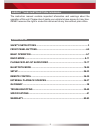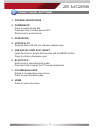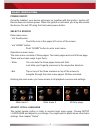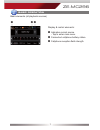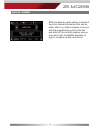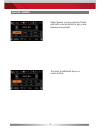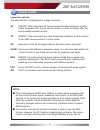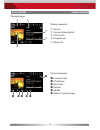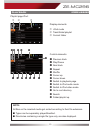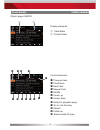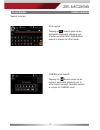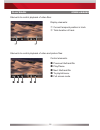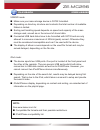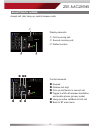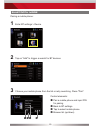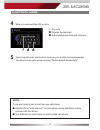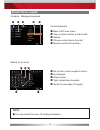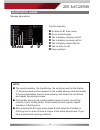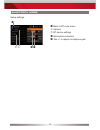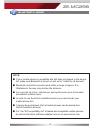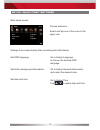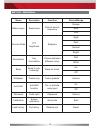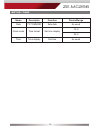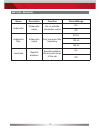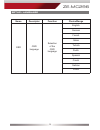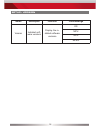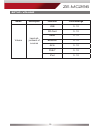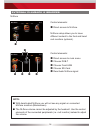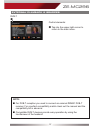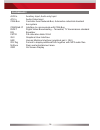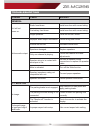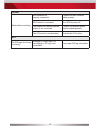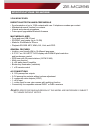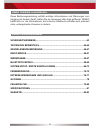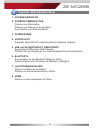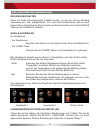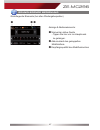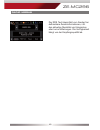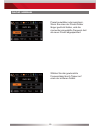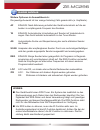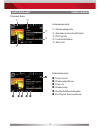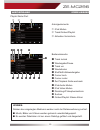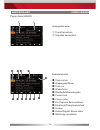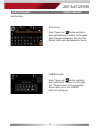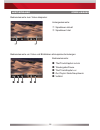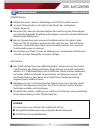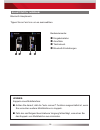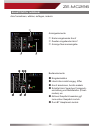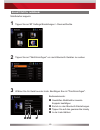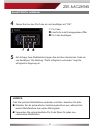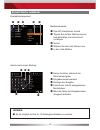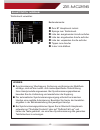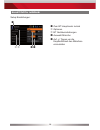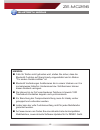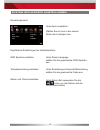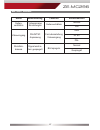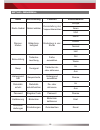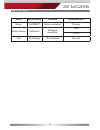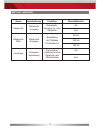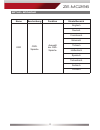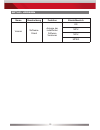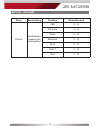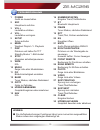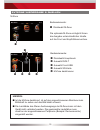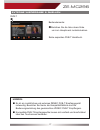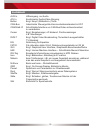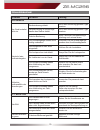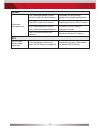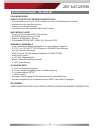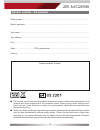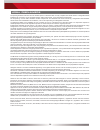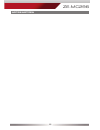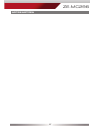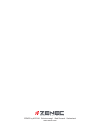- DL manuals
- ZENEC
- Car Receiver
- ZE-MC296
- User Manual
ZENEC ZE-MC296 User Manual
Summary of ZE-MC296
Page 1
User manual bedienungsanleitung ze-mc296 2-din moniceiver.
Page 2
2 about this instruction manual the instruction manual contains important information and warnings about the operation of this unit. Please store it inside your vehicle to have access to it any time. Zenec reserves the right to revise this document at any time without prior notice. Contents safety i...
Page 3
3 ze-mc296 safety instructions 1. Read these instructions entirely. 2. Keep these instructions. Whoever uses the unit should have access to this manual. 3. Heed all warnings. Follow all instructions. 4. This unit is designed to be used in a vehicle with 12v dc battery and negative ground. 5. Do not ...
Page 4
4 front panel buttons front panel.
Page 5
5 ze-mc296 1. Internal microphone 2. Power/mute press to switch device on. Press and hold to switch device off. Short press to mute/unmute. 3. Ir receiver 4. Update slot separate micro-sd slot (for software updates only). 5. Usb and sd-card slot, reset open the hatch to access the two slots and the ...
Page 6
6 basic operation select a source enter main menu: - via touchscreen: touch the icon in the upper left corner of the screen. - via "home" button: push "home" button to enter main menu. Operation at main menu: the main menu consists of three pages: two main pages and one m-zone page. There are two ba...
Page 7
7 ze-mc296 basic operation display & control elements: indicates current source - tap to enter main menu connected cellphone battery status. Cellphone reception fi eld strength basic elements (all playback sources).
Page 8
8 radio mode display elements: red line marks current frequency frequency or station name traffi c announcement status traffi c announcements on carrier loc/dx status stereo reception status control elements: scroll left previous station tap to select center display content next station scroll right 1...
Page 9
9 ze-mc296 radio mode rds text allows a radio station to transmit free-form textual information that can be either static e.G. Station slogans or in sync with the programming such as the title and artist of the currently playing song or even short ads. Availability depends on region, reception quali...
Page 10
10 radio mode select preset or save a preset. Press and hold a center button to set a new frequency as preset. To select a radioband tap on a center button..
Page 11
11 ze-mc296 radio mode note: ■ this unit features an rds tuner. Rds is a system which transmits data on top of the fm radio signal. Availability and content of the rds data depend on the respective broadcast station and its signal strength. Rds does, for example, transmit alternative frequencies, wh...
Page 12
12 display elements: source current folder/playlist id3 tag info progress bar album art playback ipod/usb/sd control elements: previous track play/pause next track repeat shuffl e switch to playlist page playback page:.
Page 13
13 ze-mc296 playback ipod/usb/sd display elements: i-pod mode track/folder/playlist current folder control elements: previous track play/pause next track repeat shuffl e cursor up cursor down switch to playback page switch to ipod audio mode switch to ipod video mode go to root directory search folde...
Page 14
14 playback ipod/usb/sd display elements: track/folder current folder control elements: previous track play/pause next track repeat track shuffl e cursor up cursor down switch to playback page go to root directory search folder up select media fi le type playlist page usb/sd:.
Page 15
15 ze-mc296 playback ipod/usb/sd ipod search: tapping on search pops up an alphabetic keyboard, allowing you to enter an initial letter. Alphabetical search is unique for ipod mode. Usb/sd modi search: tapping on search pops up an numeric keyboard, allowing you to enter track numbers. Numeric search...
Page 16
16 playback ipod/usb/sd control elements : previous title/track/file play/pause next title/track/file to playlist/menu full screen mode display elements: current temporal position in track total duration of track elements to control playback of video fi les: elements to control playback of video and ...
Page 17
17 ze-mc296 playback ipod/usb/sd note: see www.Zenec.Com for: ■ compatible fi le formats and their possible restrictions. ■ ipod/iphone compatibility list. Usb/sd mode: ■ make sure your mass storage device is fat32 formatted. ■ depending on directory structure and contents the total number of availab...
Page 18
18 bluetooth mode bluetooth main menu: onscreen keypad call log contacts bluetooth settings control elements: tap icon to enter note: if you are trying to pair a cell phone: ■ switch off the "auto connect" function while pairing additional mobile phones with the device. ■ you may try to initiate pai...
Page 19
19 ze-mc296 bluetooth mode display elements: first incoming call second incoming call dialled number accept call, dial, hang up, switch between calls: control elements: keypad deletes last digit pick up call/switch to second call toggle to shift call between handsfree and mobile phone (privacy mode)...
Page 20
20 bluetooth mode pairing a mobile phone: tap on "add" to trigger a search for bt devices. 2 enter bt settings > device 1 control elements: pair a mobile phone and input pin for pairing back to bt settings tap to select mobile phone browse list (up/down) choose your mobile phone from the list or ret...
Page 21
21 ze-mc296 bluetooth mode upon request enter identical pin code on your mobile and acknowledge. You should now get a screen saying "device paired successfully". 5 pin code deletes the last digit acknowledge pincode and continue enter pin code and tap ok or retry . 4 note: if you are trying to pair ...
Page 22
22 bluetooth mode back to bt main menu tap a contact number to start a call search choose contact name from list browse contact list up/down contacts - manage phonebook: control elements: no function, when keypad is active quit keypad display input tap to delete last character switch to next page of...
Page 23
23 ze-mc296 bluetooth mode go back to bt main menu go to contacts page tap to display outgoing call list tap to display incoming call list tap to display missed call list tap on entry to call page up/down manage phonebook: control elements: note: ■ the synchronisation, the transferring, the sorting ...
Page 24
24 bluetooth mode setup settings: back to bt main menu options bt device settings microphone selection tap +/- to adjust microphone gain.
Page 25
25 ze-mc296 bluetooth mode note: ■ if your mobile phone is compatible and still does not appear in the device list, make sure bluetooth is turned on and set to "visible for all devices". ■ bluetooth connections usually work within a range of approx. 8 m. Obstacles in the way may shorten the distance...
Page 26
26 setup: main / first settings main setup screen: choose submenu: select and tap one of the icons in the upper row. Set osd language: go to setup>language to choose the desired osd language. Set button background illumination: go to setup>general>illumination and select the desired color. Set date ...
Page 27
27 ze-mc296 setup: video name descriptor function choice/range aspect ratio video display setting tv-shape normal full a/v-in pal/ntsc adjustment tv system setting for a/v-in auto ntsc pal rear view camera signal will be internally mirrrored picture mirroring normal mirror.
Page 28
28 setup: general name descriptor function choice/range radio region select area presets search frequency europe asia usa dimmer-mode tft brightness stepwise night dark normal bright illumination key illumination choose between different colors red white beep beep to ack- nowledge beep on touch on o...
Page 29
29 ze-mc296 setup: time name descriptor function choice/range date yyyy/mm/dd sets date as usual clock mode time format set time display 12 h 24 h time time display set time as usual.
Page 30
30 setup: sound name descriptor function choice/range subwoofer subwoofer output de- or activate subwoofer output on off subwoofer fi lter subwoofer output sets low-pass fi lter frequency 80 hz 120 hz 160 hz loudness spectral adaption spectral adaption the acoustic range of the ear on off.
Page 31
31 ze-mc296 setup: language name descriptor function choice/range osd osd language selection of the osd language english german french italian turkish dutch spanish czech serbian polish.
Page 32
32 setup: version name descriptor function choice/range version installed soft- ware versions display the in- stalled software versions os mpu mcu mpeg.
Page 33
33 ze-mc296 setup: volume name descriptor function choice/range volume level ad- justment of sources usb 0...12 sd-card 0...12 radio 0...12 bluetooth 0...12 av-in 0...12 dvb-t 0...12 ipod 0...12.
Page 34
34 remote control remote control buttons.
Page 35
35 ze-mc296 1 power device on/off 2 src toggle main menu, selected source 3 vol + increase volume 4 vol - decrease volume 5 setup toggle setup menu,selected source 6 menu toggle playlist, playback 7 disp press and hold to switch tft into standby 8 stop stop/pause playback 9 wide n/a 10 music list mu...
Page 36
36 external playback & sources m-zone note: ■ with deactivated m-zone you will not see any signal on connected m-zone monitors (blackscreen). ■ the m-zone volume cannot be adjusted by the headunit. Use the control elements of the connected peripherals (i.E. Roof monitor) instead to adjust the volume...
Page 37
37 ze-mc296 external playback & sources dvb-t note: ■ for dvb-t reception you need to connect an external zenec dvb-t receiver. For a perfect compatibility match check out the manual and the compatibility list in advance. ■ compatible dvb-t devices provide easy operation by using the touchscreen of ...
Page 38
38 glossary aux in auxiliary input, audio only input a/v in audio-video input can-bus controller area network-bus; automotive industrial standard bus system can/stalk if interface to communicate with can-bus dvb-t digital video broadcasting – terrestrial; tv transmission standard eq equalizer fat32 ...
Page 39
39 ze-mc296 troubleshooting problem cause solution general unit will not power on. Radio fuse blown. Install new fuse with correct rating. Car battery fuse blown. Install new fuse with correct rating. Illegal operation. Press the reset button. No/low audio output. Improper audio output connection. C...
Page 40
40 tuner weak station searching. Auto antenna not properly connected. Connect the auto antenna cable properly. Reg function is activated. Turn reg function off. The adapter with antenna power supply is not connected. Connect the antenna power supply adapter properly. The af function is not activated...
Page 41
41 ze-mc296 specifications ze-mc296 2-din moniceiver: parrot bluetooth hands-free module • synchronization of up to 1’000 contacts with max. 5 telephone numbers per contact • alphabetical search function for contacts • internal and external microphone • future-proof upgradable bluetooth firmware mul...
Page 42
42 Über dieses handbuch diese bedienungsanleitung enthält wichtige informationen und warnungen zum umgang mit diesem gerät. Halten sie sie deswegen bitte stets griffbereit. Zenec behält sich vor, die informationen, die in diesem handbuch enthalten sind, jederzeit ohne vorhergehende hinweise zu änder...
Page 43
43 ze-mc296 sicherheitshinweise 1. Lesen sie die anleitung vollständig durch. 2. Bewahren sie die anleitung sorgfältig auf. Sie sollte jedem benutzer dieses gerätes frei zu- gänglich sein. 3. Beachten sie sämtliche warnungen. Befolgen sie sämtliche anweisungen. 4. Dieses gerät ist nur für den betrie...
Page 44
44 tasten des bedienteils bedienteil.
Page 45
45 ze-mc296 tasten des bedienteils 1. Internes mikrofon 2. Power/stummschalten drücken zum einschalten. Drücken und halten zum ausschalten. Kurz drücken zum stummschalten. 3. Ir empfÄnger 4. Update-slot separater micro-sd slot, ausschliesslich für software updates. 5. Usb und sd-kartenslot, resetkno...
Page 46
46 grundlegende bedienung quelle auswÄhlen ins hauptmenü: - via touchscreen: berühren sie das icon in der oberen linken ecke des bildschirms. - via "home" taste: drücken sie die "home" taste um ins hauptmenü zu gelangen. Das hauptmenü besteht aus drei seiten. 2 hauptseiten und einer m-zone seite. Do...
Page 47
47 ze-mc296 grundlegende bedienung anzeige & bedienelemente: momentan aktive quelle - tippen sie hier um ins hauptmenü zu gelangen. Akkuzustand des gekoppelten mobiltelefons empfangsqualität des mobilfunknetzes grundlegende elemente (bei allen wiedergabequellen).
Page 48
48 radio modus anzeigeelemente: rote linie auf aktueller frequenz frequenz bzw. Stationsname status der verkehrsnachrichten (ta) sender trägt verkehrsnachrichten loc/dx status stereo-empfangsstatus bedienelemente: nach links scrollen vorherige station inhaltsauswahl des mittleren balkens nächste sta...
Page 49
49 ze-mc296 radio modus der rds text übermittelt vom sender frei defi nierbare zusatzinformationen, z.B. Den aktuellen musiktitel und interpreten oder kurze mitteilungen. Die verfügbarkeit hängt von der empfangsqualität ab..
Page 50
50 radio modus preset auswählen oder speichern. Wenn sie eines der preset-felder länger gedrückt halten, wird die momentan eingestellte frequenz dort als neuer preset abgespeichert. Wählen sie das gewünschte frequenzband durch tippen auf eines der mittleren felder..
Page 51
51 ze-mc296 radio modus hinweis: ■ das gerät besitzt einen rds tuner. Ein system das zusätzlich zu den radiosendungen auch daten über den radiosender überträgt. Die ver- fügbarkeit der rds-daten und deren verwendung hängt vom jeweiligen radiosender und dessen empfangsqualität ab. Die rds-funktion st...
Page 52
52 anzeigeelemente: wiedergabequelle aktuelles verzeichnis/playlist id3 tag info fortschrittsbalken album art wiedergabe ipod/usb/sd bedienelemente: track zurück wiedergabe/pause track vor wiederholen shuffl e/zufallswiedergabe zur playlist seite wechseln playback seite:.
Page 53
53 ze-mc296 hinweis: dateien des eingelegten mediums werden nach der dateierweiterung sortiert. ■ musik, bilder und videos werden getrennt verwaltet/abgespielt. ■ es werden dateilisten mit nur einem dateityp gefi ltert und dargestellt. Wiedergabe ipod/usb/sd anzeigeelemente: ipod modus track/ordner/p...
Page 54
54 wiedergabe ipod/usb/sd anzeigeelemente: track/verzeichnis aktuelles verzeichnis bedienelemente: track zurück wiedergabe/pause track vor wiederholen shuffl e/zufallswiedergabe cursor hoch cursor runter zur playback seite wechseln direktzugriff hauptverzeichnis suchen ordner/playlist: ebene höher me...
Page 55
55 ze-mc296 wiedergabe ipod/usb/sd ipod suche: nach tippen auf suche erscheint eine alphabetische tastatur zur eingabe des anfangsbuchstabens. Nur der ipod modus bietet eine alphabetische suche. Usb/sd suche: nach tippen auf suche erscheint eine numerische tastatur zur eingabe von tracknummern. Die ...
Page 56
56 wiedergabe ipod/usb/sd bedienelemente: titel/track/kapitel zurück wiedergabe/pause titel/track/kapitel vor zur playlist seite/hauptmenü vollbild anzeigeelemente: spieldauer aktuell spieldauer total bedienelemente zum video abspielen: bedienelemente um video und bilddateien abzuspielen/anzuzeigen:.
Page 57
57 ze-mc296 wiedergabe ipod/usb/sd usb/sd modus: ■ stellen sie sicher, dass ihr datenträger mit fat32 formatiert wurde. ■ je nach ordnerstruktur und inhalt ist die anzahl der verfügbaren ordner begrenzt. ■ beachten sie, dass die geschwindigkeit der indizierung des datenträgers von speicherkapazität,...
Page 58
58 bluetooth modus eingabetastatur anrufl iste telefonbuch bluetooth einstellungen bluetooth hauptmenü: bedienelemente: tippen sie auf ein icon um es auszuwählen. Hinweis: koppeln eines mobiltelefons: ■ achten sie darauf, daß die "auto connect" funktion ausgeschaltet ist, wenn sie versuchen weitere m...
Page 59
59 ze-mc296 anzeigeelemente: erster eingehender anruf zweiter eingehender anruf anzeige nummerneingabe bedienelemente: eingabetastatur löscht die zuletzt eingeg. Ziffer anruf annehmen, anrufe makeln schaltet anruf zwischen freisprech- einrichtung und mobiltelefon (privat- modus) um aktives gespräch ...
Page 60
60 bluetooth modus mobiltelefon koppeln: tippen sie auf "add/hinzufügen" um nach bluetooth geräten zu suchen. 2 tippen sie auf bt settings/einstellungen > devices/geräte 1 bedienelemente: gewähltes mobiltelefon zwecks koppeln bestätigen zurück zu den bluetooth einstellungen tippen sie auf das gewüns...
Page 61
61 ze-mc296 bluetooth modus auf anfrage ihres mobiltelefons tippen sie dort den identischen code ein und bestätigen. Die meldung "gerät erfolgreich verbunden" zeigt die erfolgreiche kopplung an. 5 pin code löscht die zuletzt eingegebene ziffer pin code bestätigen geben sie hier den pin-code ein und ...
Page 62
62 bluetooth modus zum bt hauptmenü zurück tippen sie auf die telefonnummer des kontaktes um einen anruf zu tätigen suche wählen sie hier den namen aus in der liste blättern kontaktmanagement: bedienelemente: keine funktion während der nummerneingabe eingabemaske beenden anzeige der eingabe löscht d...
Page 63
63 ze-mc296 bluetooth modus zum bt hauptmenü zurück springe zum telefonbuch liste der ausgehenden anrufe aufrufen liste der eingehenden anrufe aufrufen liste der verpassten anrufe aufrufen tippen zum anrufen in der liste blättern telefonbuch verwalten: bedienelemente: hinweis: ■ synchronisierung, Üb...
Page 64
64 bluetooth modus setup einstellungen: zum bt hauptmenü zurück optionen bt geräteeinstellungen auswahl mikrofon auf +/- tippen um die empfi ndlichkeit des mikrofons einzustellen.
Page 65
65 ze-mc296 bluetooth modus hinweis: ■ falls ihr telefon nicht gefunden wird, stellen sie sicher, dass die bluetooth funktion auf ihrem handy eingeschaltet und im modus "für andere geräte sichtbar" ist. ■ bluetooth verbindungen funktionieren bis zu einem umkreis von 8 m normalerweise fehlerfrei. Hin...
Page 66
66 system setup/erste einstellungen einstellungsmenü: untermenü auswählen: wählen sie ein icon in der oberen reihe durch antippen aus. Osd sprache einstellen: unter setup>language wählen sie die gewünschte osd-sprache aus. Tastenbeleuchtung einstellen: unter einstellungen>generell>beleuchtung wählen...
Page 67
67 ze-mc296 setup: video name beschreibung funktion einstellbereich seiten- verhältnis videoanzeige einstellungen seitenverhältnis normal voll videoeingang pal/ntsc anpassung formateinstellung videoeingang auto ntsc pal rückfahr- kamera signal wird in- tern gespiegelt bild spiegeln normal gespiegelt.
Page 68
68 setup: generell name beschreibung funktion einstellbereich radio gebiet gebiet wählen voreinstellung des frequenzbereiches europa asien usa dimmer- modus bildschirm- helligkeit einstellung in vier stufen nacht dunkel normal hell beleuchtung tastenbe- leuchtung farbe auswählen rot weiss beep tonsi...
Page 69
69 ze-mc296 setup: zeit name beschreibung funktion einstellbereich datum jjjj/mm/tt datum einstellen diverse uhrzeit modus zeitformat zeitformat auswählen 12 hr 24 hr zeit zeitanzeige uhr einstellen diverse.
Page 70
70 setup: sound name beschreibung funktion einstellbereich subwoofer subwoofer ausgang subwoofer- ausgang de- oder aktivieren an aus subwoofer filter subwoofer ausgang einstellung der tiefpass filterfrequenz 80 hz 120 hz 160 hz loudness frequenz- anpassung frequenzan- passung an das spektrum des hör...
Page 71
71 ze-mc296 setup: sprache name beschreibung funktion einstellbereich osd osd- sprache auswahl der osd- sprache englisch deutsch französisch italienisch türkisch holländisch spanisch tschechisch serbisch polnisch.
Page 72
72 setup: version name beschreibung funktion einstellbereich version software- stand anzeige der installierten software versionen os mpu mcu mpeg.
Page 73
73 ze-mc296 setup: volume name beschreibung funktion einstellbereich volume lautstärkean- passung der audioquellen usb 0...12 sd-karte 0...12 radio 0...12 bluetooth 0...12 av-in 0...12 dvb-t 0...12 ipod 0...12.
Page 74
74 fernbedienung tastenanordnung:.
Page 75
75 ze-mc296 1 power gerät an-/ausschalten 2 src hauptmenü aufrufen 3 vol + lautstärke erhöhen 4 vol - lautstärke verringern 5 setup setup aufrufen 6 menu wechsel playlist playback 7 disp drücken und halten für tft standby modus -> bild dunkel 8 stop abspielen anhalten/pausieren 9 wide n/a 10 musik z...
Page 76
76 externe wiedergabe & quellen m-zone hinweis: ■ ist die m-zone deaktiviert, ist auf den angeschlossenen monitoren kein bildinhalt zu sehen und das bild bleibt schwarz. ■ die lautstärke des stereo audioausgangs der m-zone kann mit dem gerät nicht verändert werden. Die gewünschte lautstärke muss dir...
Page 77
77 ze-mc296 externe wiedergabe & quellen dvb-t hinweis: ■ es ist ein zusätzliches und externes zenec dvb-t empfangsgerät notwendig. Beachten sie hierzu die kompatibilitätsliste und die bedienungsanleitung des gewünschten zenec dvb-t empfängers. ■ kompatible dvb-t empfangsgeräte lassen sich einfach u...
Page 78
78 glossar aux in hilfseingang, nur audio a/v in kombinierter audio/video eingang button engl. Knopf, (bildschirm-) taste can-bus industrieller steuergeräte-kommunikationsstandard in kfz can/stalk if schnittstelle/interface um can bus daten mitzuschneiden/ zu verarbeiten cursor engl. Eingabezeiger, ...
Page 79
79 ze-mc296 fehlersuche problem ursache lösung allgemein das gerät schaltet nicht ein. Radiosicherung defekt. Durch eine sicherung gleichen typs ersetzen. Hauptsicherung im sicherungs- kasten des radios defekt. Durch eine sicherung gleichen typs ersetzen. Falsche bedienung. Reset drücken und bedienu...
Page 80
80 tuner schlechter radioempfang. Die fahrzeugantenne ist nicht richtig mit dem gerät verbunden. Verbinden sie die antenne gemäss dem anschlussdiagramm. Die reg-funktion ist aktiviert. Deaktivieren sie die reg-funktion. Die phantomspeisung wurde nicht oder falsch angeschlossen. Schließen sie die pha...
Page 81
81 ze-mc296 spezifikationen ze-mc296 2-din moniceiver parrot bluetooth freisprecheinrichtung • synchronisation von bis zu 1000 kontakten mit max. 5 rufnummern pro kontakt • alphabetische kontakt-suchfunktion • internes und externes mikrofon • zukunftssichere aktualisierbare bluetooth firmware multim...
Page 82
82 warranty 2 years dear customer, thank you for purchasing this zenec product. It is advisable to keep the original packaging material for any future transporting of the product. Should your zenec product require warranty service, please return it to the retailer from whom it was purchased or the d...
Page 83
83 ze-mc296 zenec model: ze-mc296 serial number: ................................................................................................................................. Date of purchase: ..........................................................................................................
Page 84
84 legal disclaimers the packing material of this item and the finished product contained inside are fully compliant with rohs directive. Halogenated flame retardants are not used in any of the plastic injection parts of the product, nor for the printed circuit boards. Die verpackung und das darin e...
Page 85
85 ze-mc296 notes/notizen.
Page 86
86 notes/notizen.
Page 87
87 ze-mc296 notes/notizen.
Page 88
Zenec by acr ag · bohrturmweg 1 · bad zurzach · switzerland www.Zenec.Com.